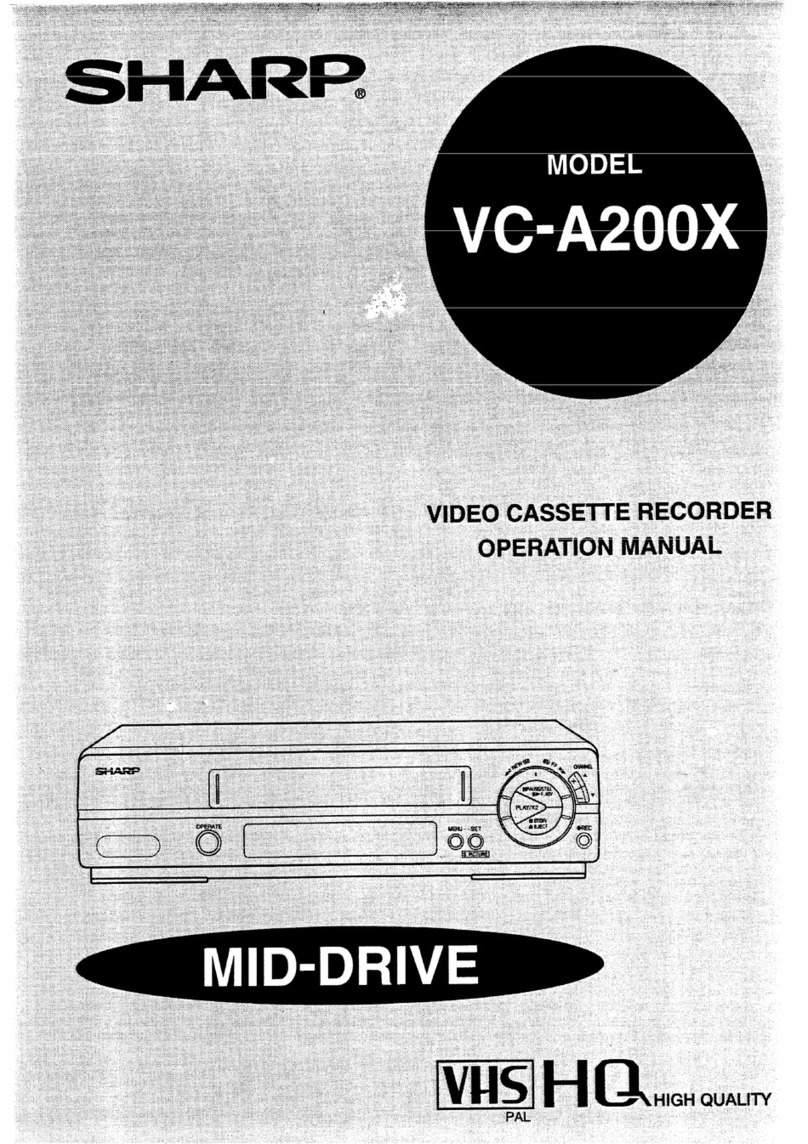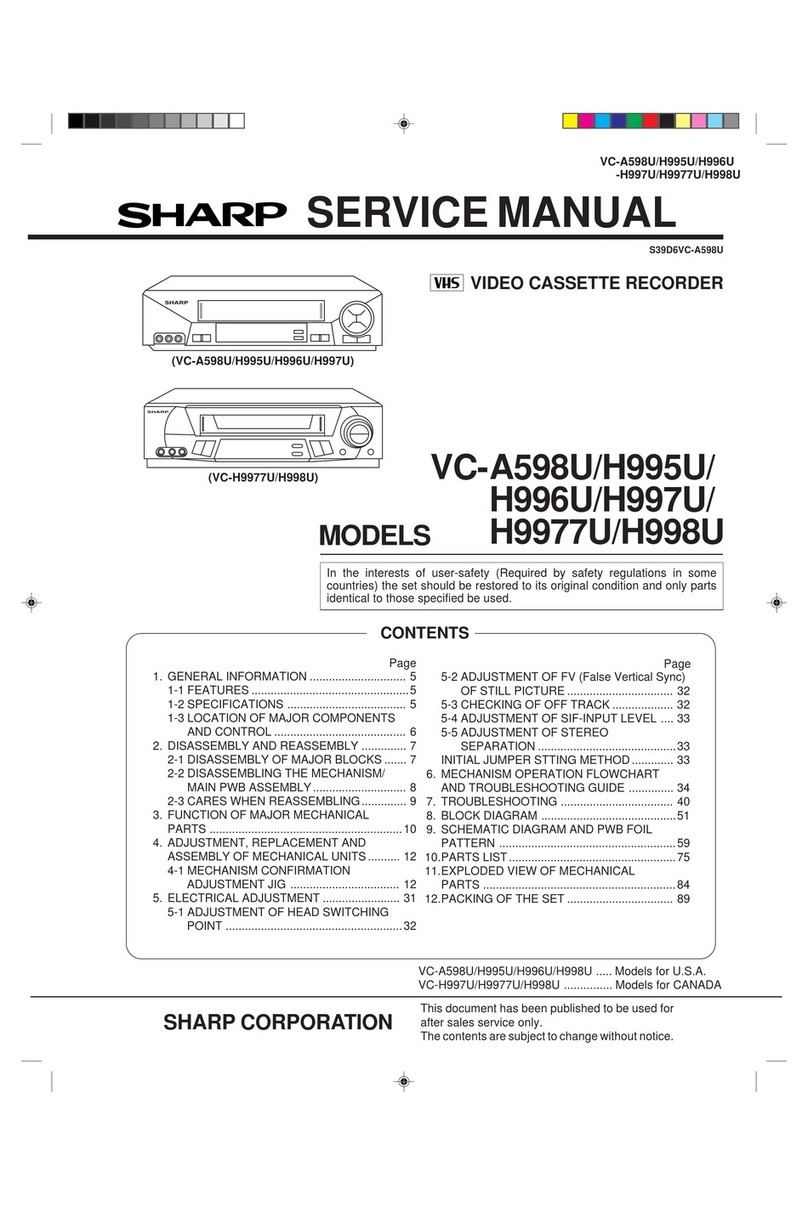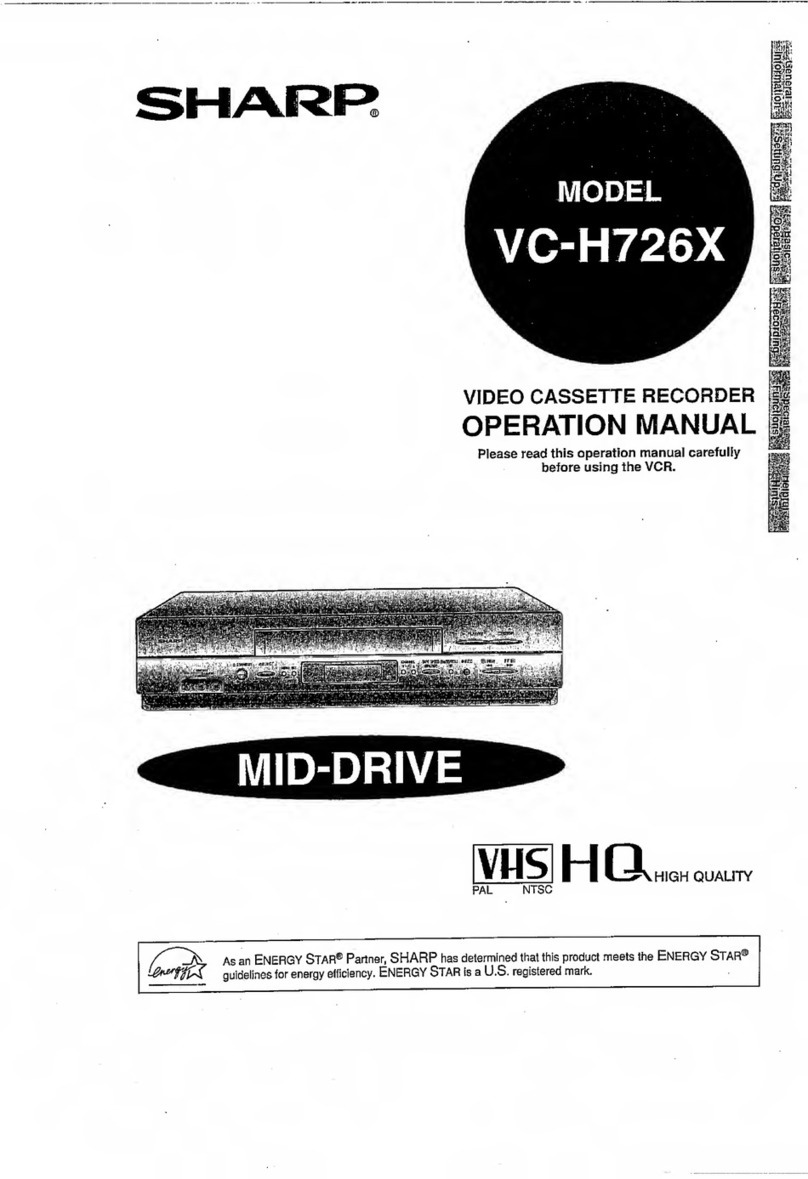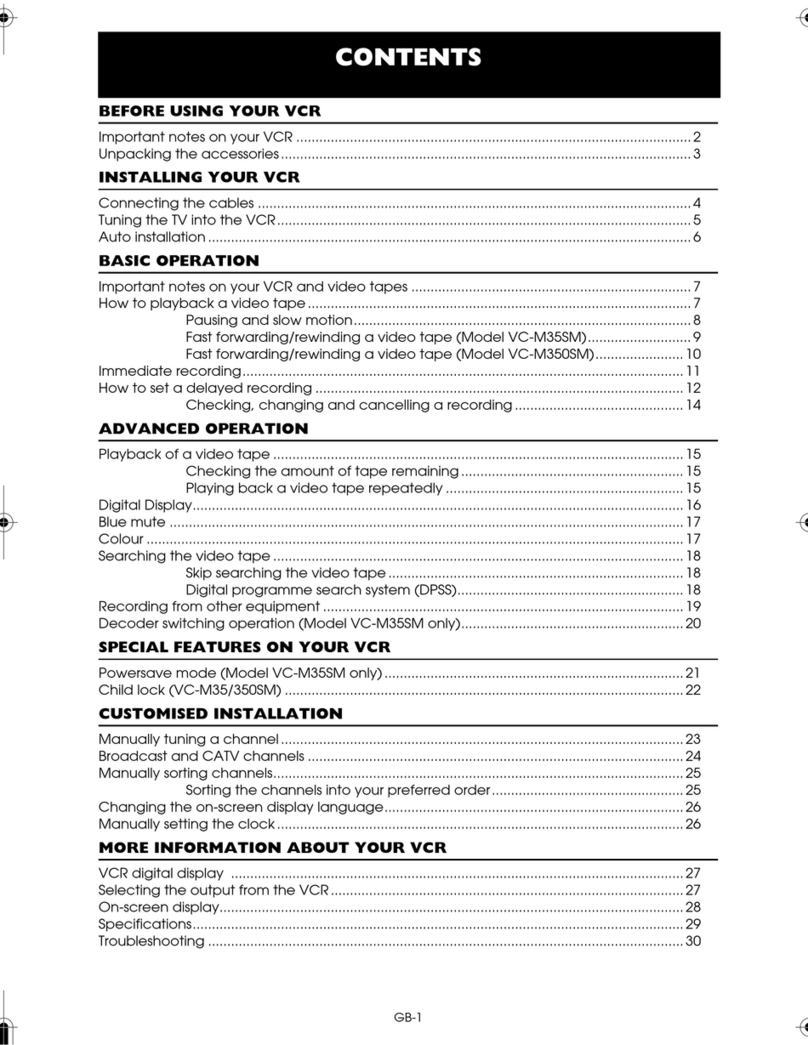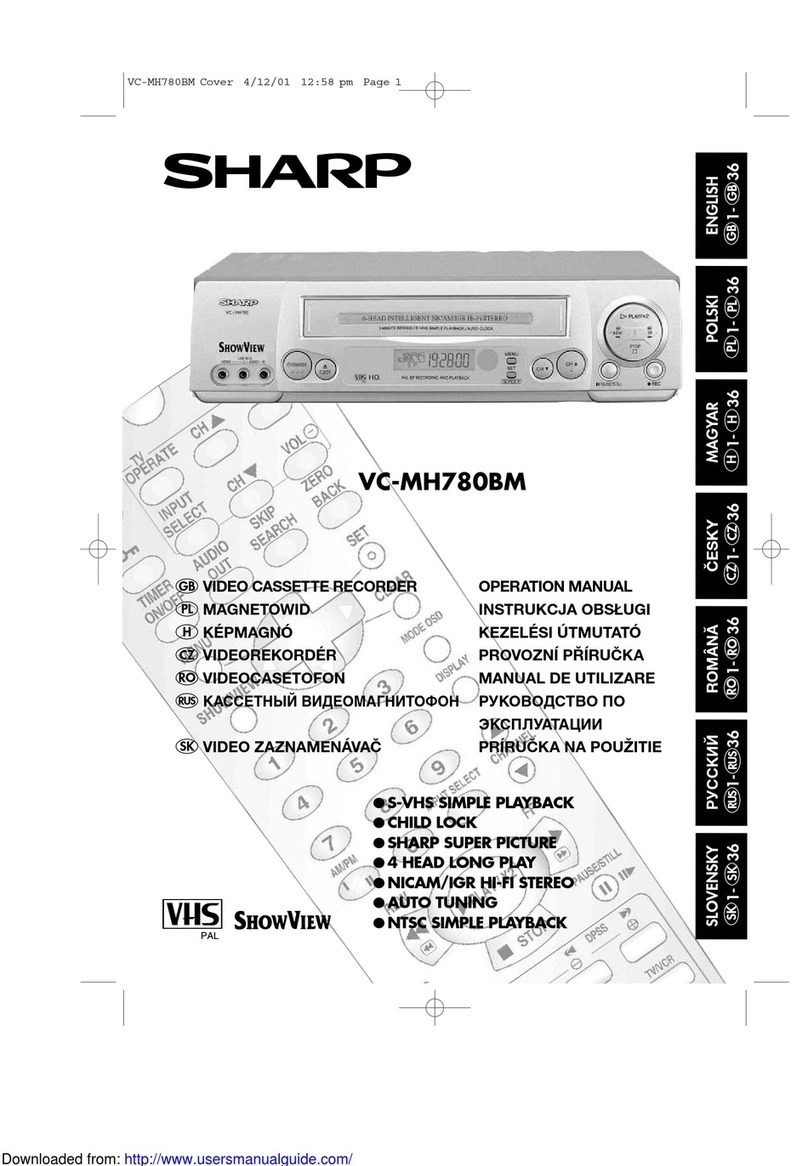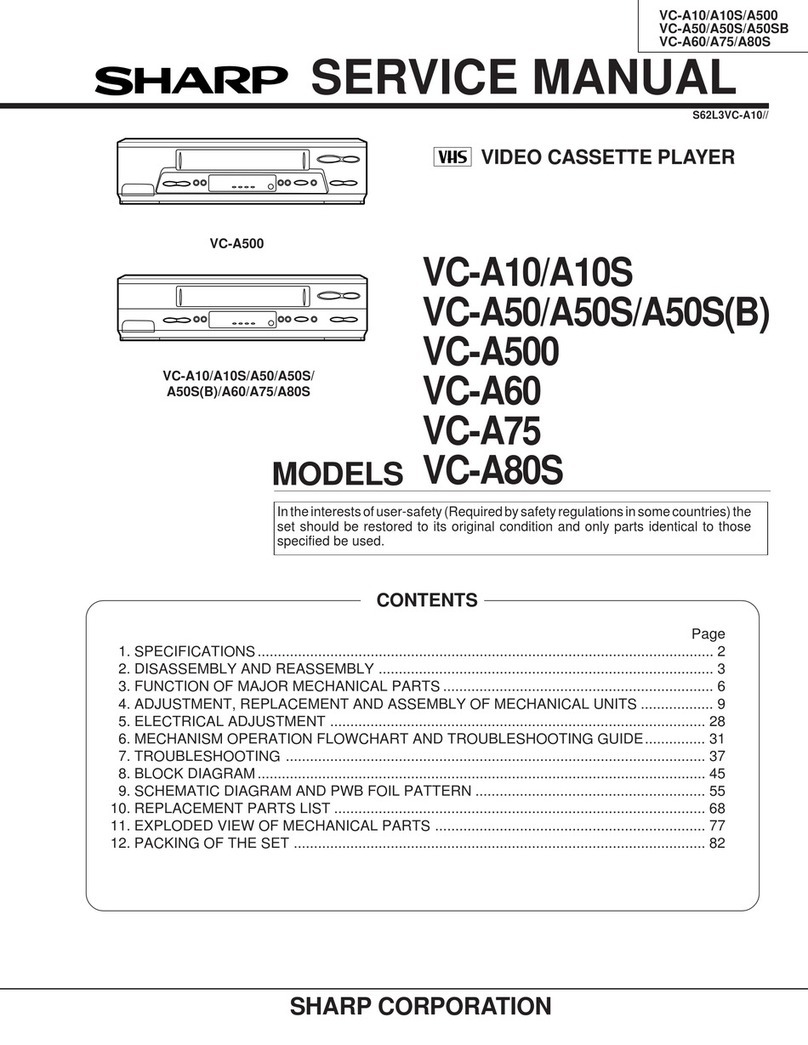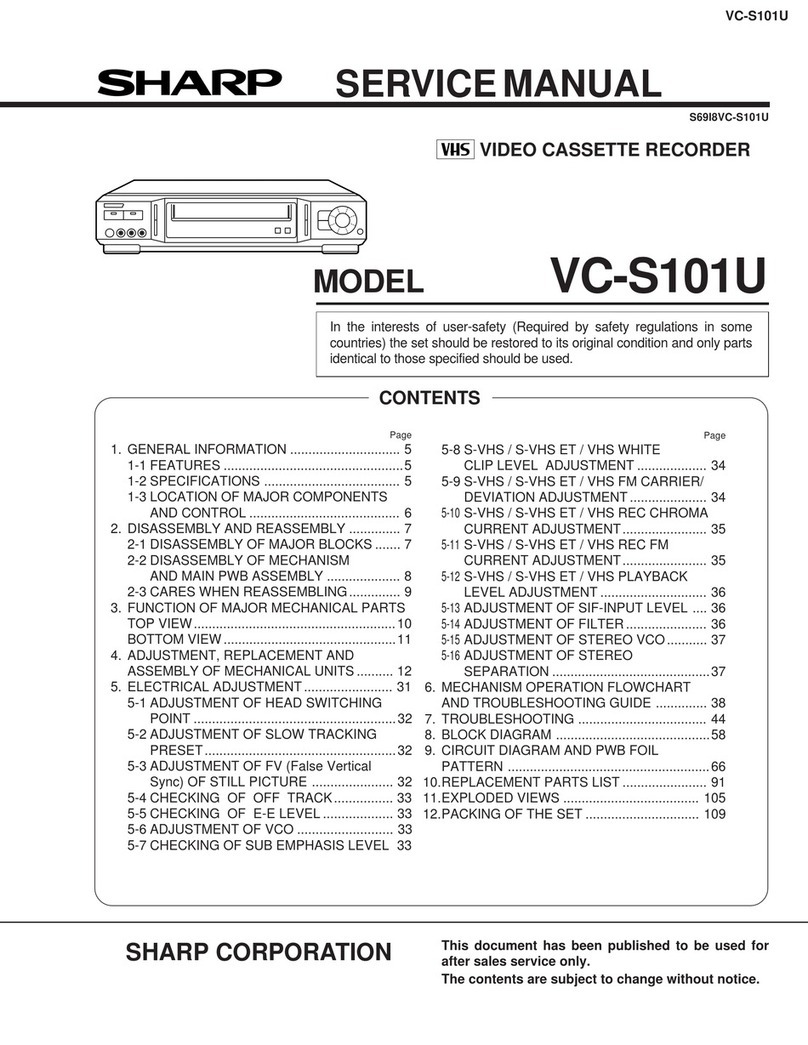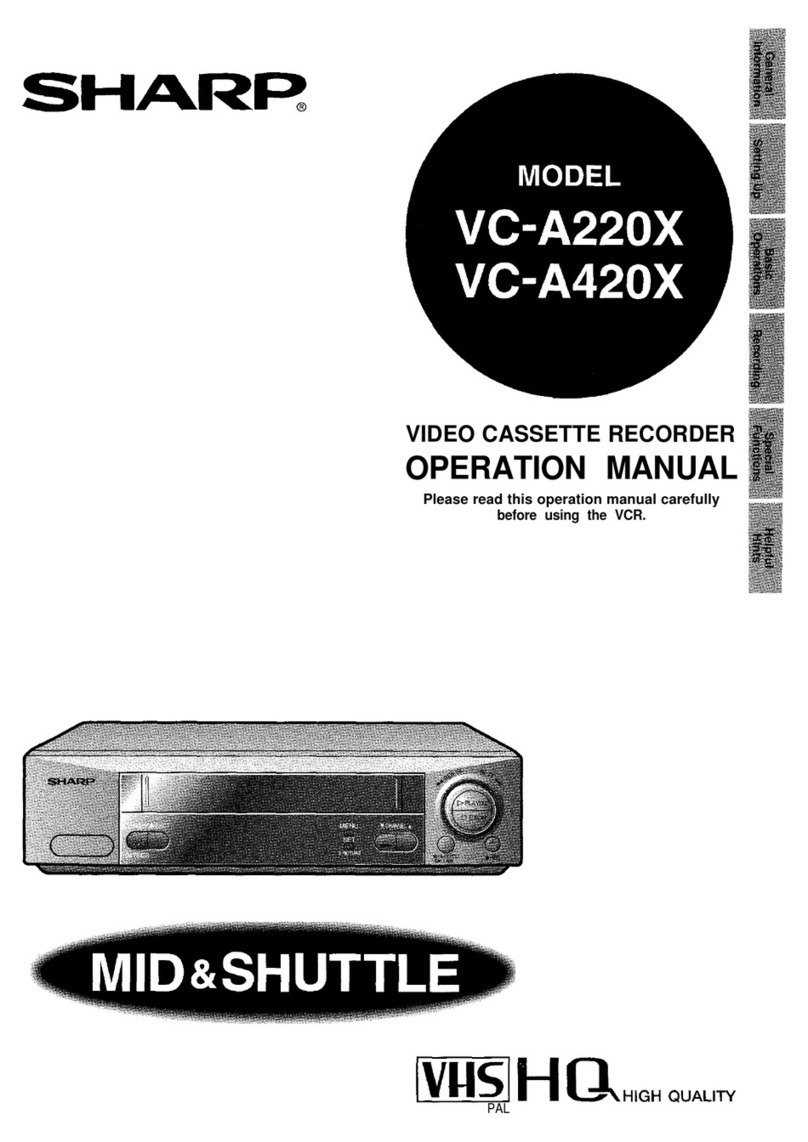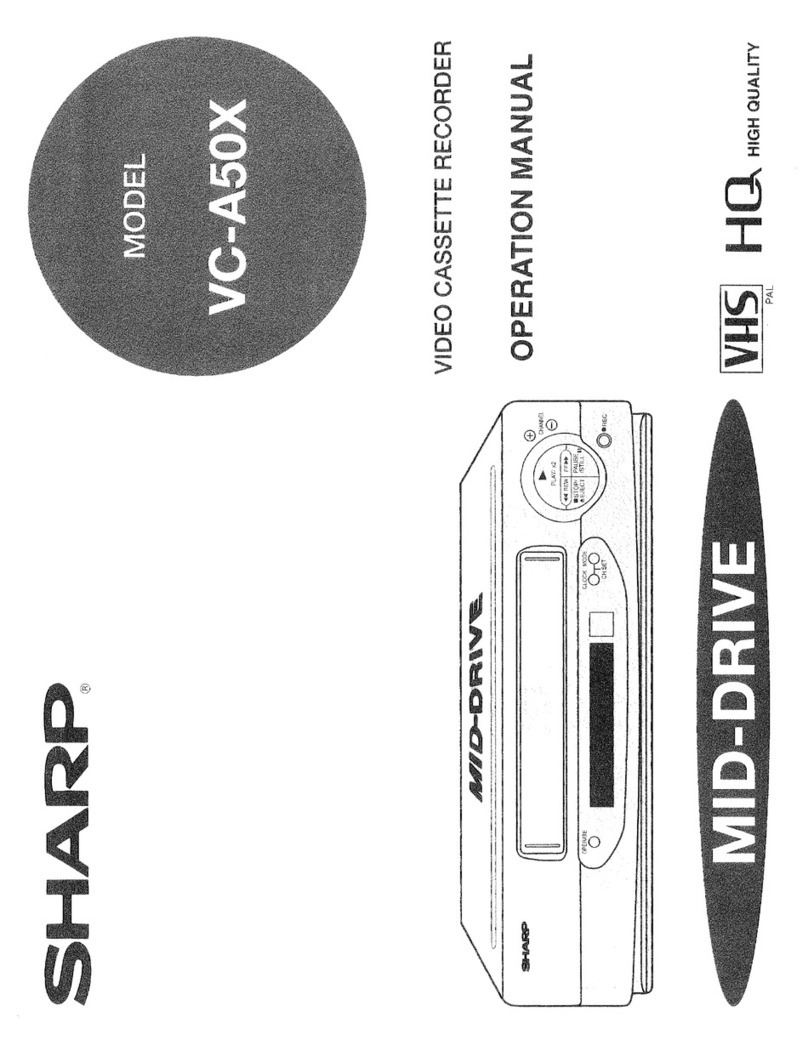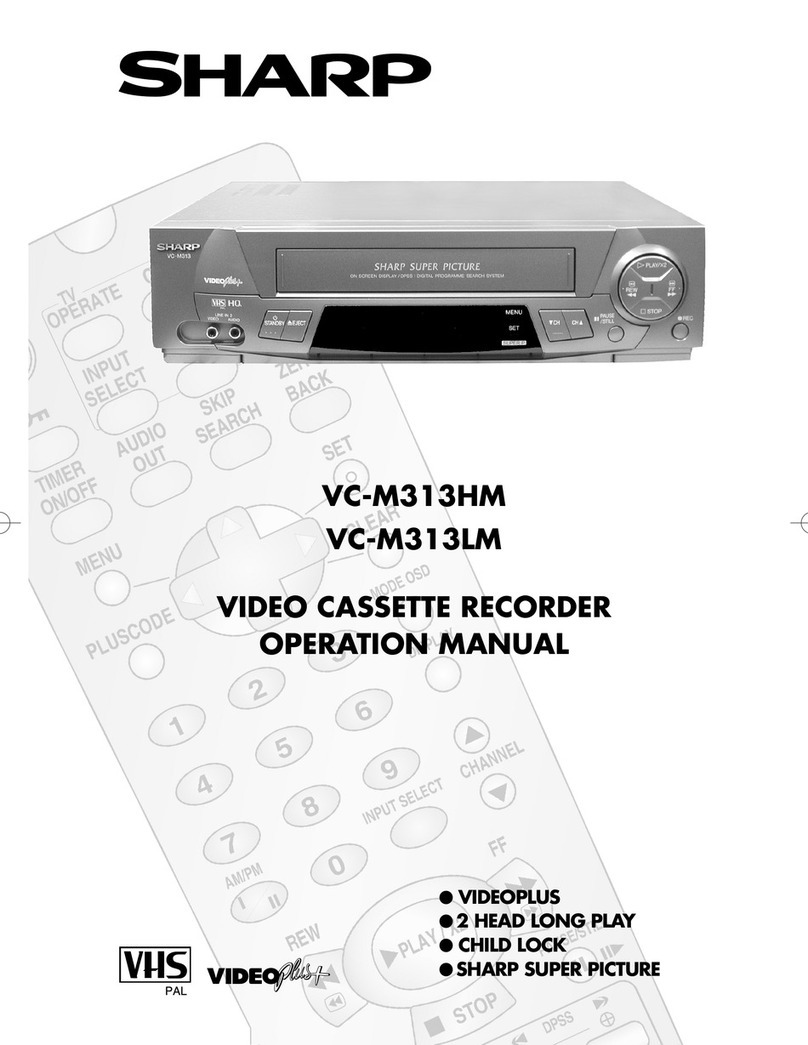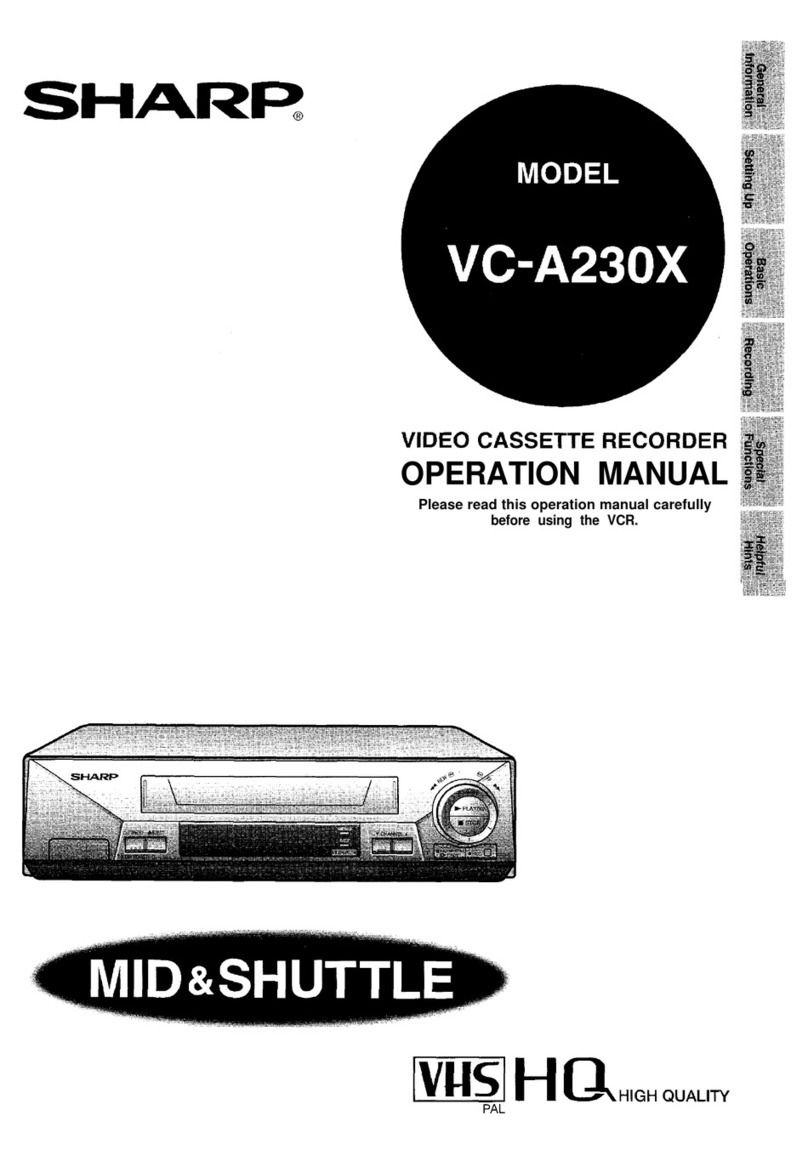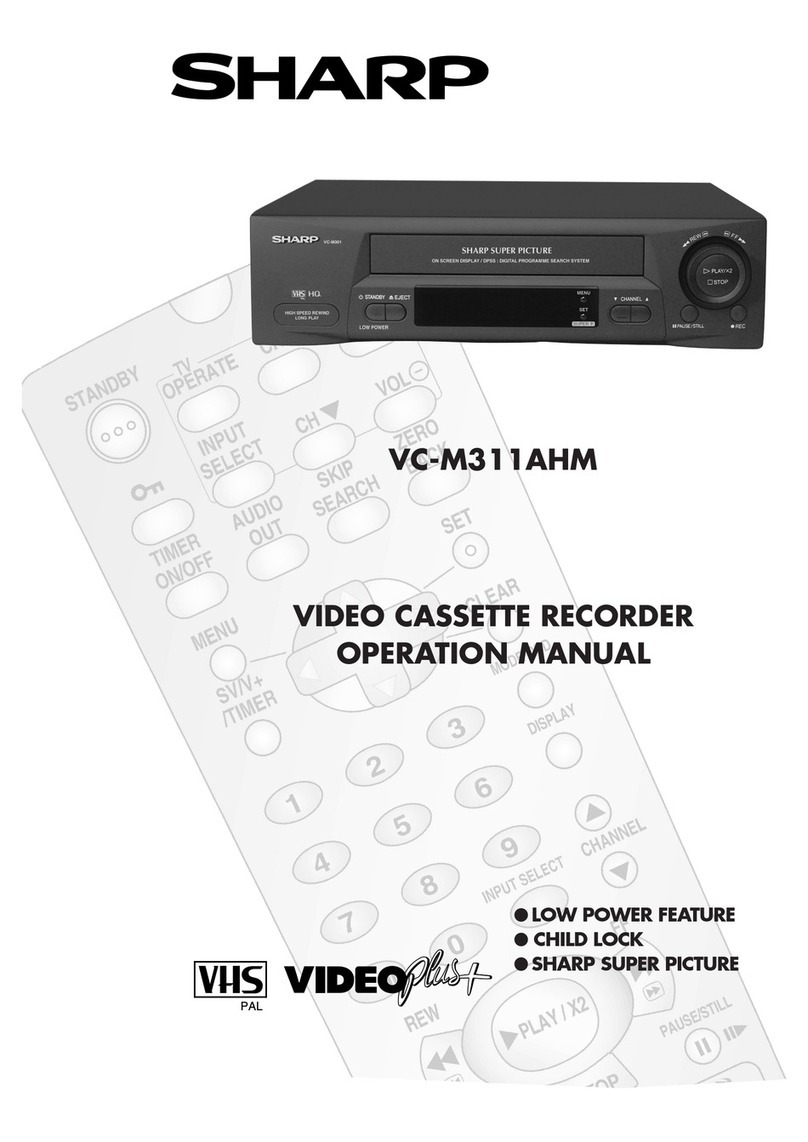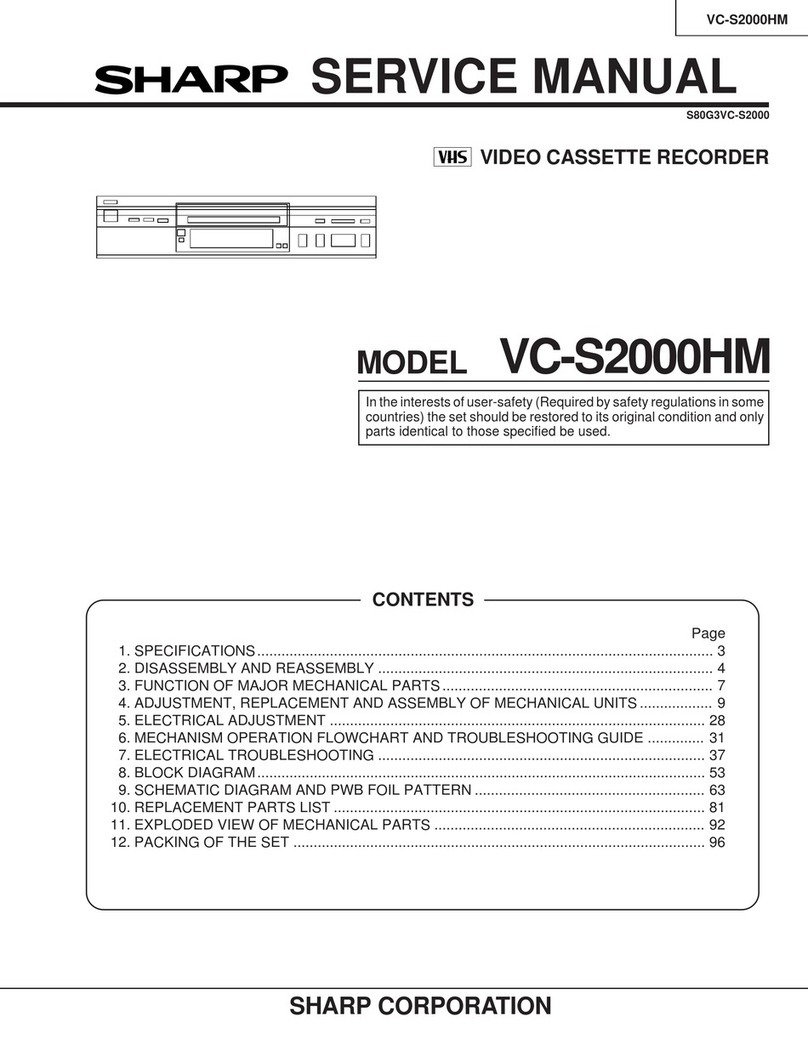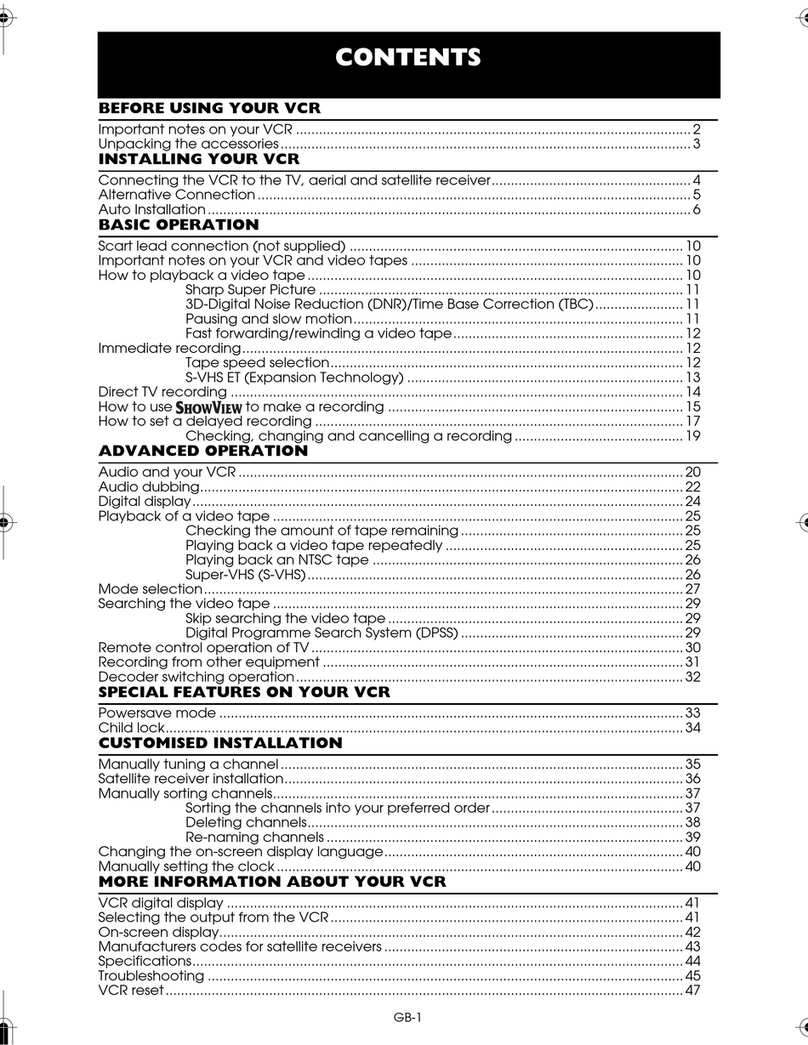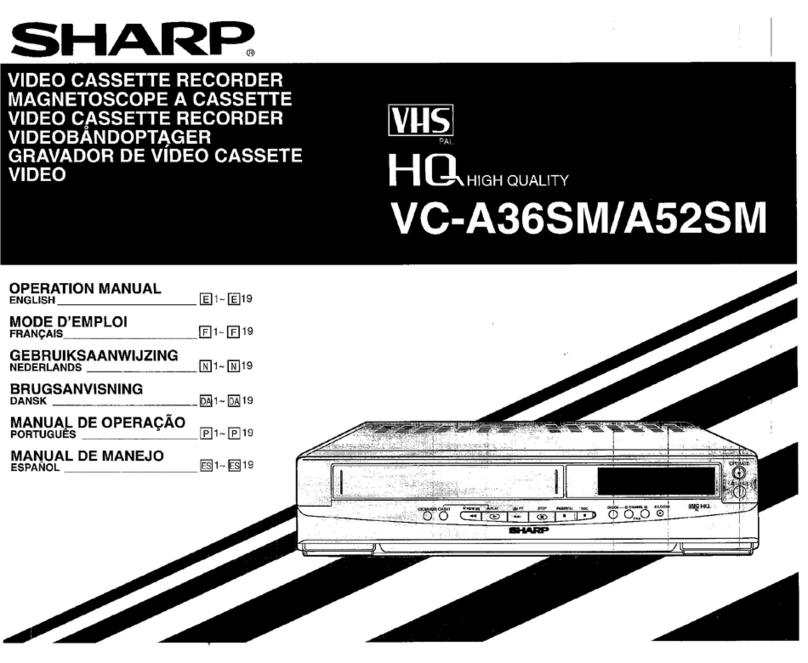1
CONTENTS
BEFORE USING YOUR VCR
Important notes on your VCR .......................................................................................................2
Unpacking the accessories...........................................................................................................3
INSTALLING YOUR VCR
Connecting the cables .................................................................................................................4
Tuning the TV into the VCR............................................................................................................5
Auto installation .............................................................................................................................. 6
BASIC OPERATION
Important notes on your VCR and video tapes .........................................................................7
How to playback a video tape....................................................................................................7
Pausing and slow motion........................................................................................8
Fast forwarding/rewinding a video tape..............................................................9
Immediate recording...................................................................................................................10
How to use the S
HOW
V
IEW®
system to make a recording ........................................................11
How to set a delayed recording ................................................................................................ 13
Checking, changing and cancelling a recording ............................................ 15
ADVANCED OPERATION
Audio and your VCR (Hi-Fi VCR’s only) ...................................................................................... 16
Connecting to audio equipment............................................................................................... 17
Playback of a video tape ...........................................................................................................18
Checking the amount of tape remaining .......................................................... 18
Playing back a video tape repeatedly ..............................................................18
LCD Display ...................................................................................................................................19
Tape counter and zero back ............................................................................... 19
Colour ............................................................................................................................................20
Blue mute ...................................................................................................................................... 20
Searching the video tape ...........................................................................................................21
Skip searching the video tape ............................................................................. 21
Digital programme search system (DPSS)...........................................................21
Recording from other equipment .............................................................................................. 22
SPECIAL FEATURES ON YOUR VCR
Low Power Feature....................................................................................................................... 23
Child lock....................................................................................................................................... 23
CUSTOMISED INSTALLATION
Manually tuning a channel.........................................................................................................24
Broadcast and CATV channels .................................................................................................. 25
Manually sorting channels...........................................................................................................26
Sorting the channels into your preferred order.................................................. 26
Deleting channels.................................................................................................. 27
Re-naming channels .............................................................................................28
Changing the on-screen display language.............................................................................. 29
Manually setting the clock .......................................................................................................... 29
MORE INFORMATION ABOUT YOUR VCR
VCR digital display ......................................................................................................................30
Selecting the output from the VCR............................................................................................30
On-screen display......................................................................................................................... 31
Specifications................................................................................................................................32
Troubleshooting ............................................................................................................................33