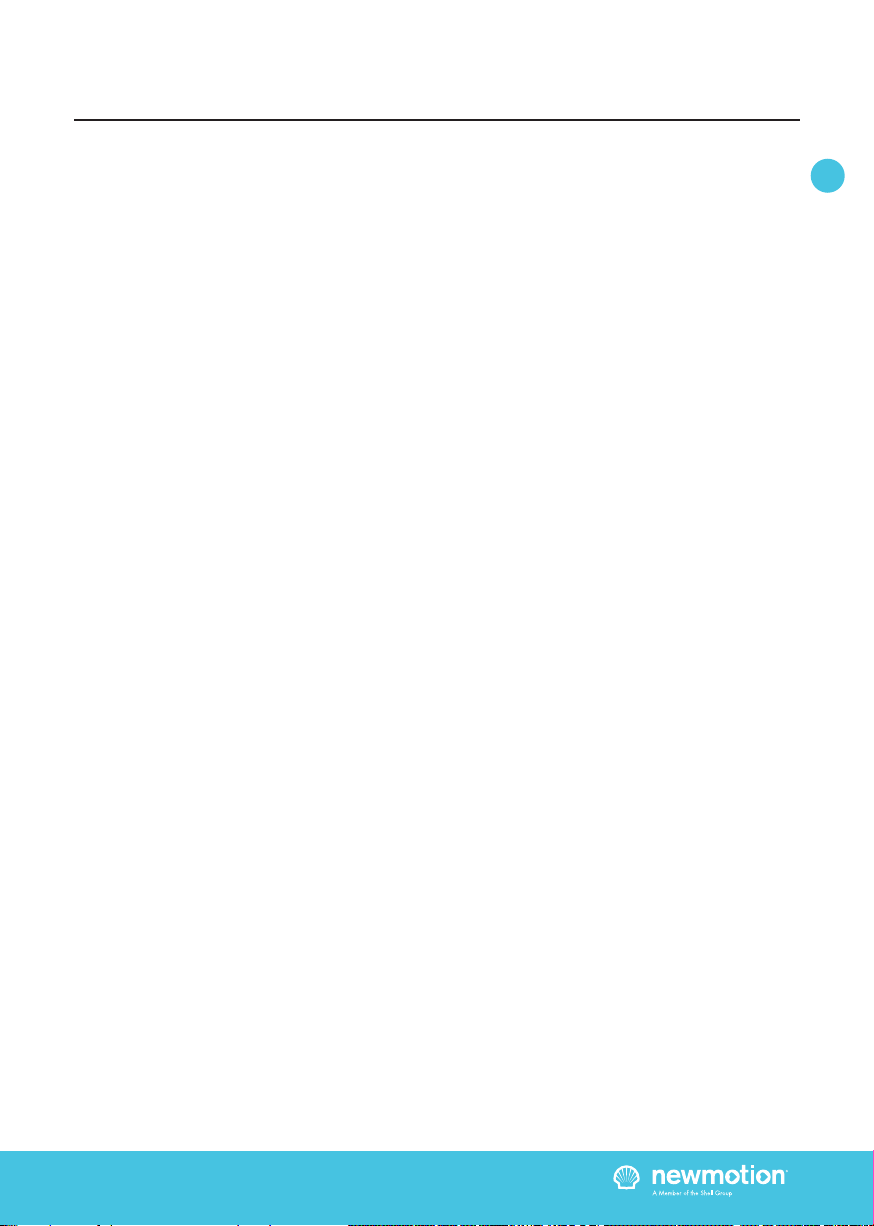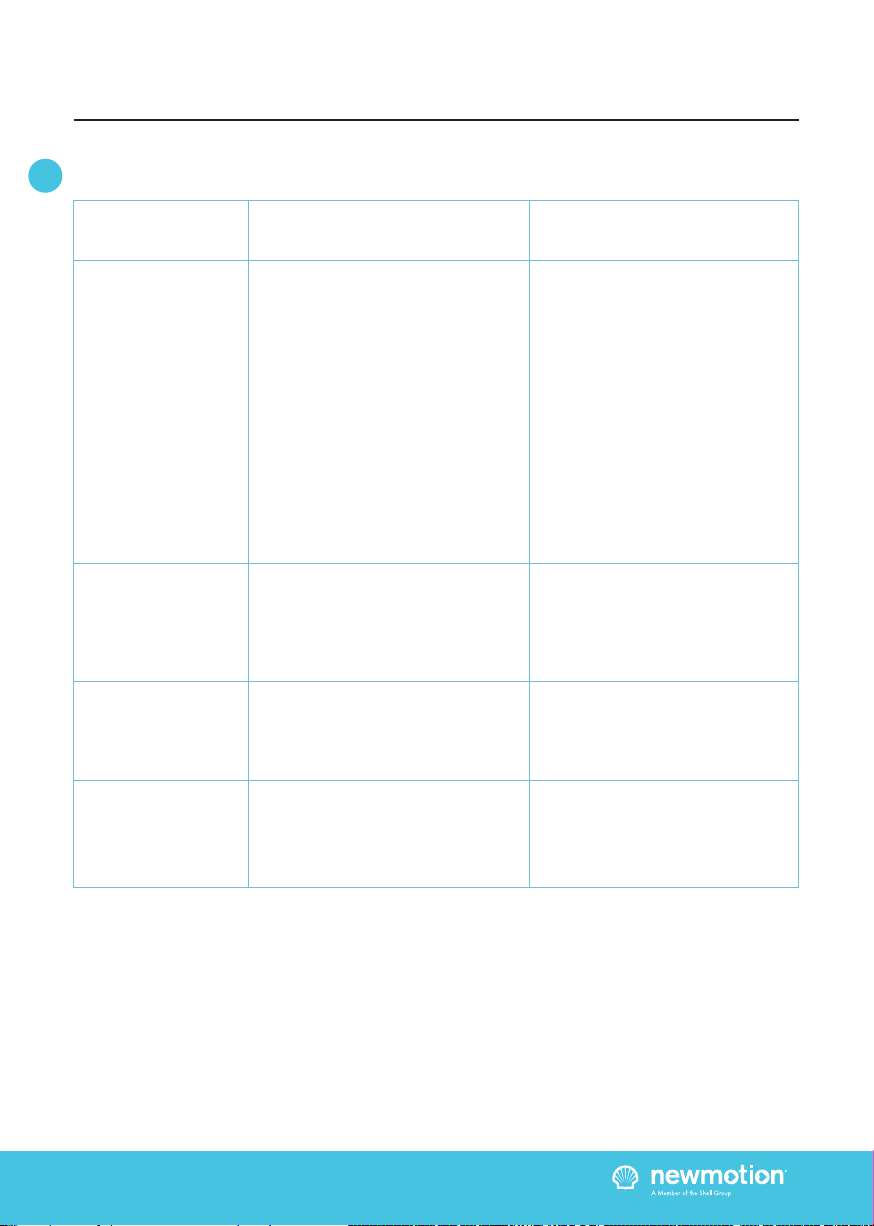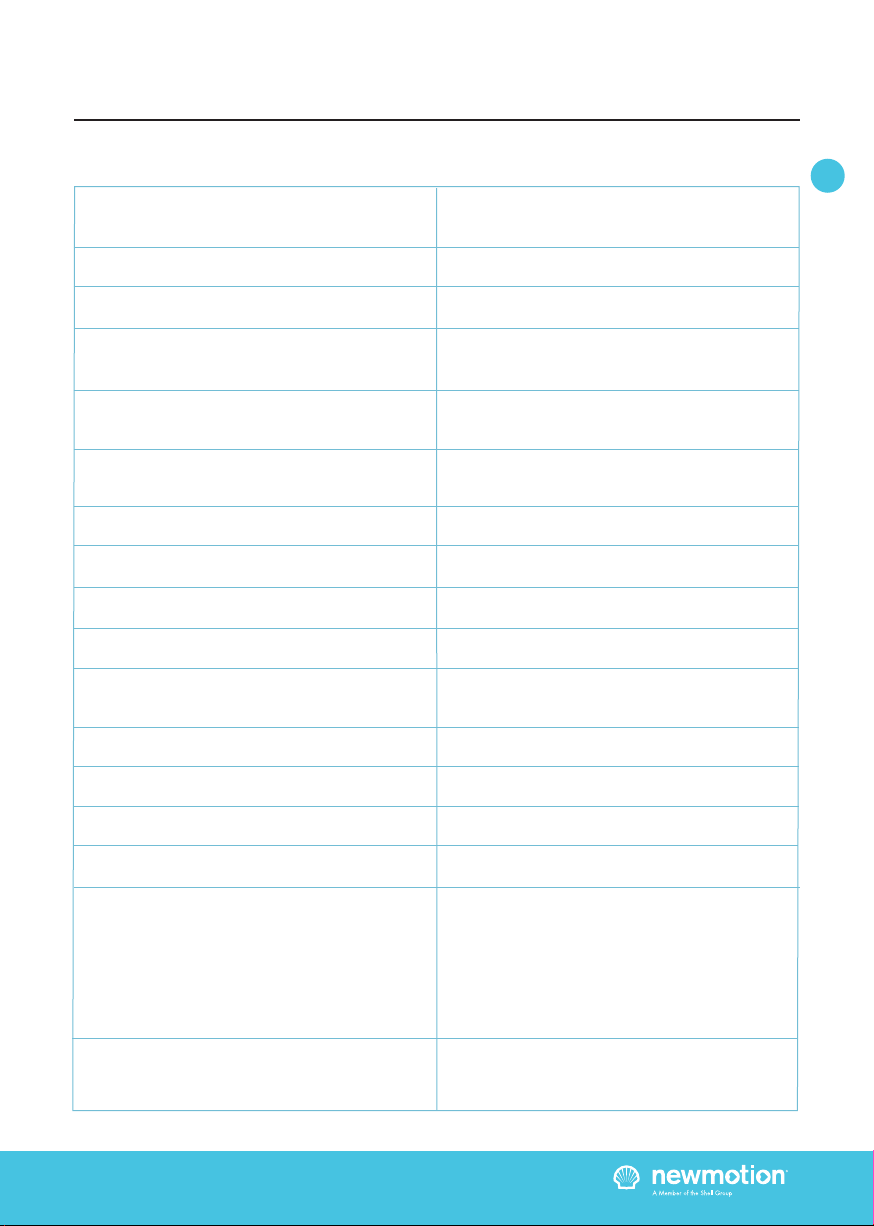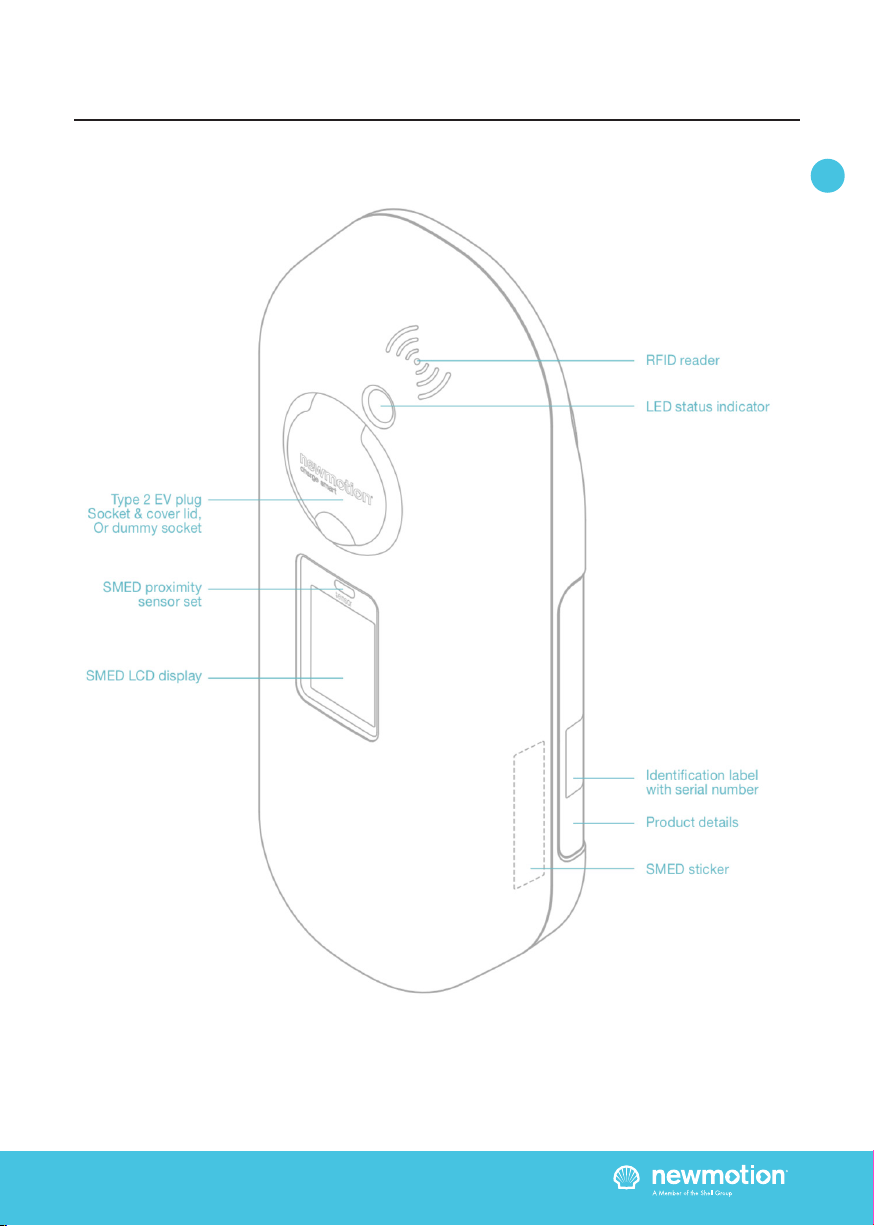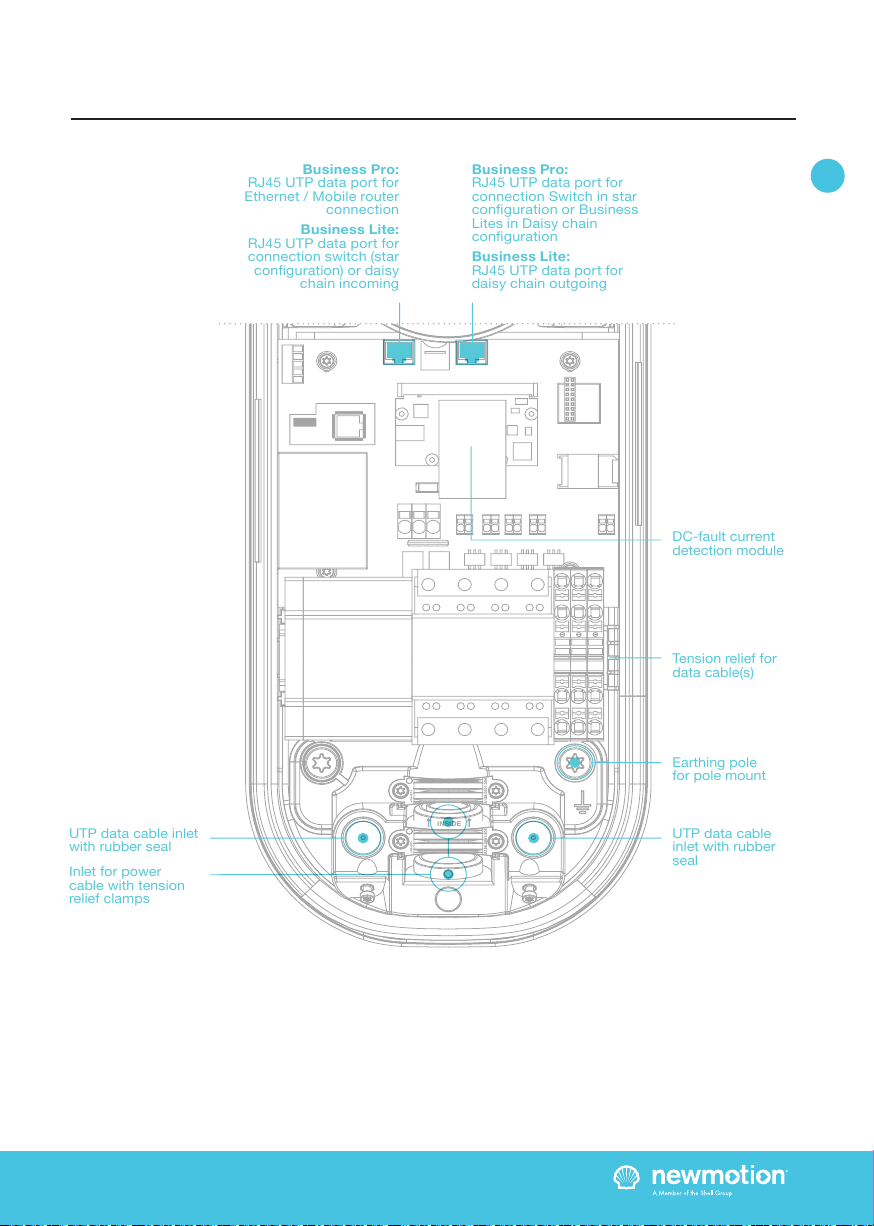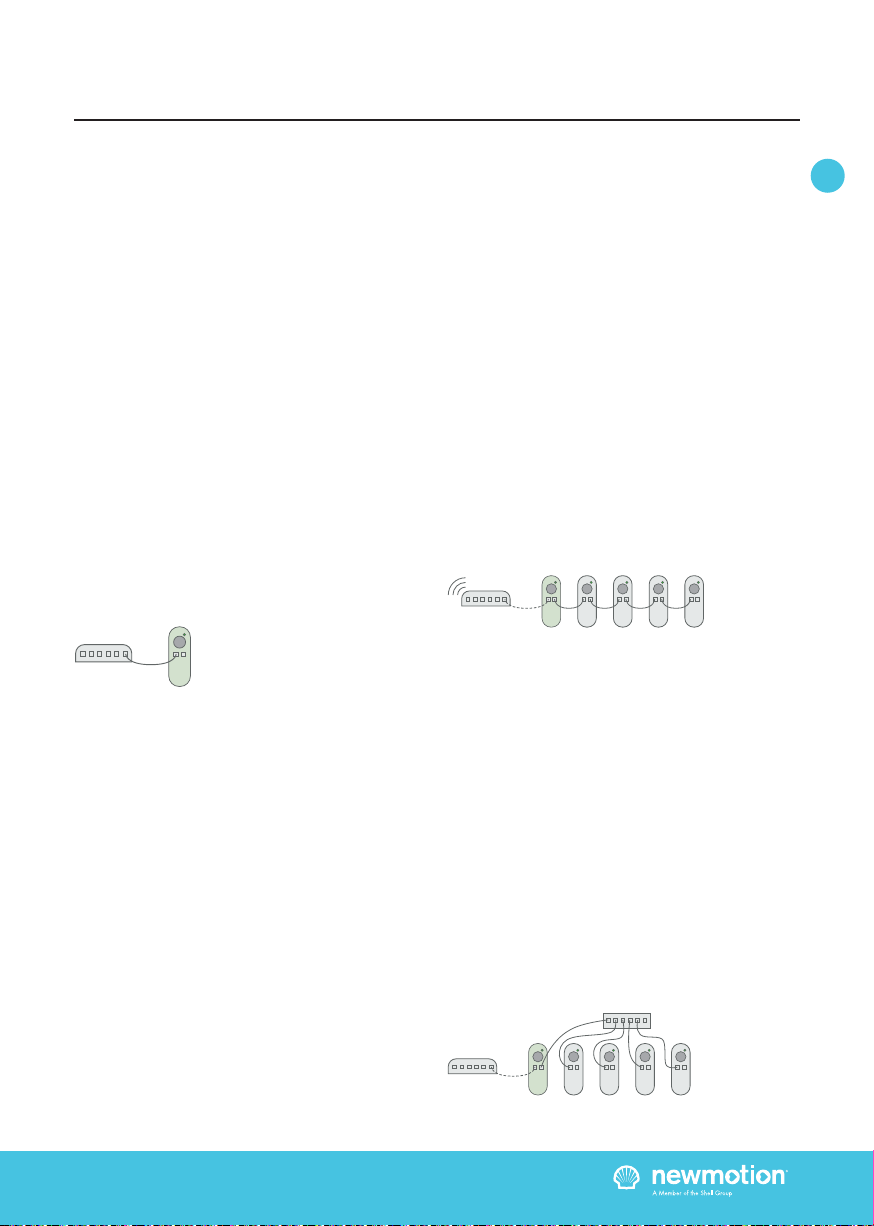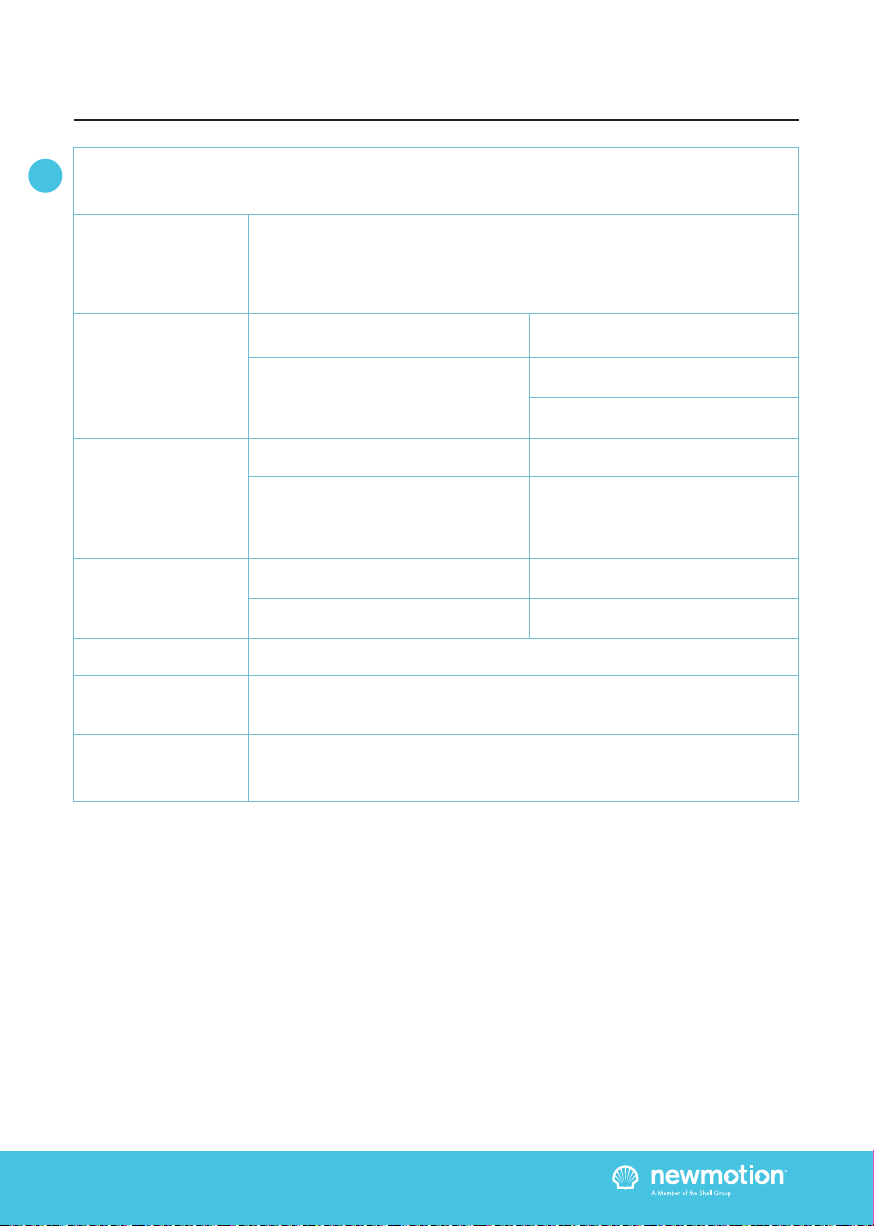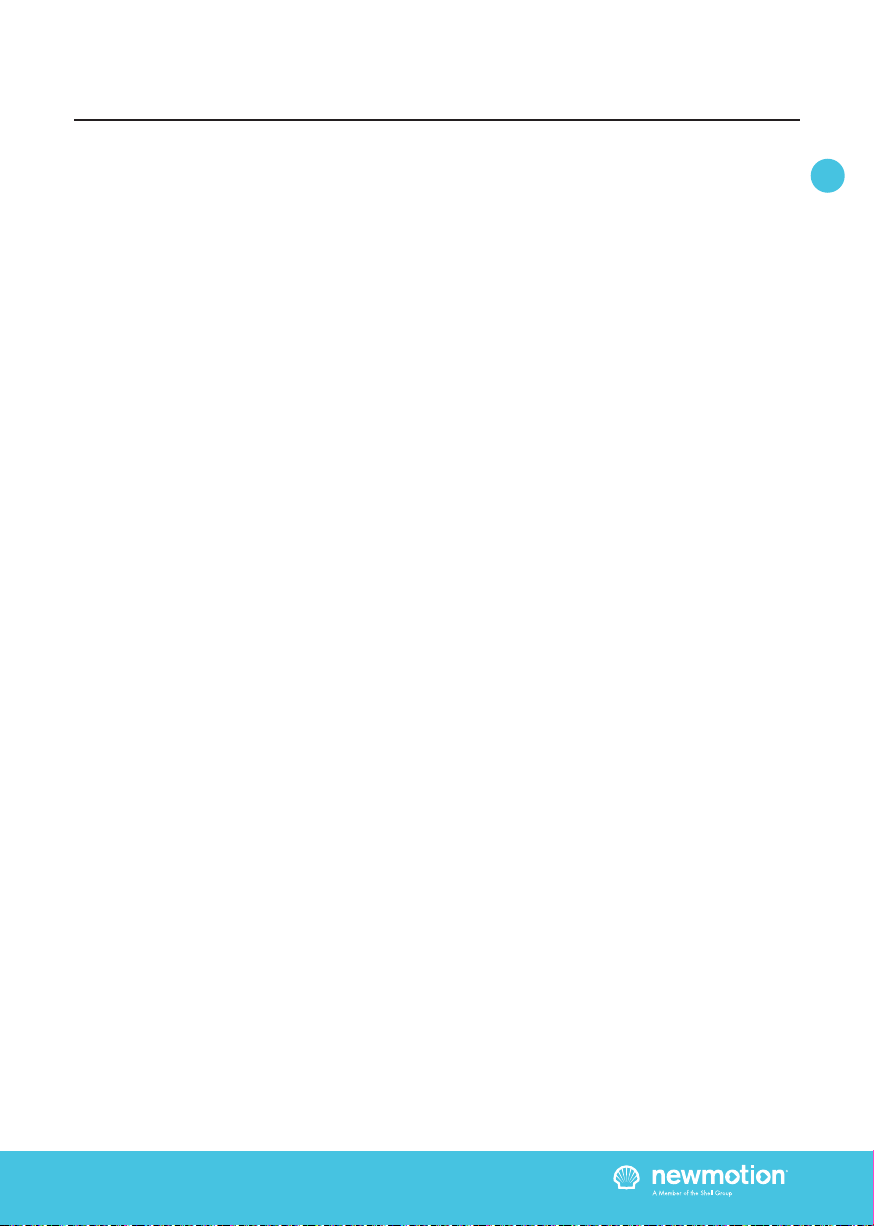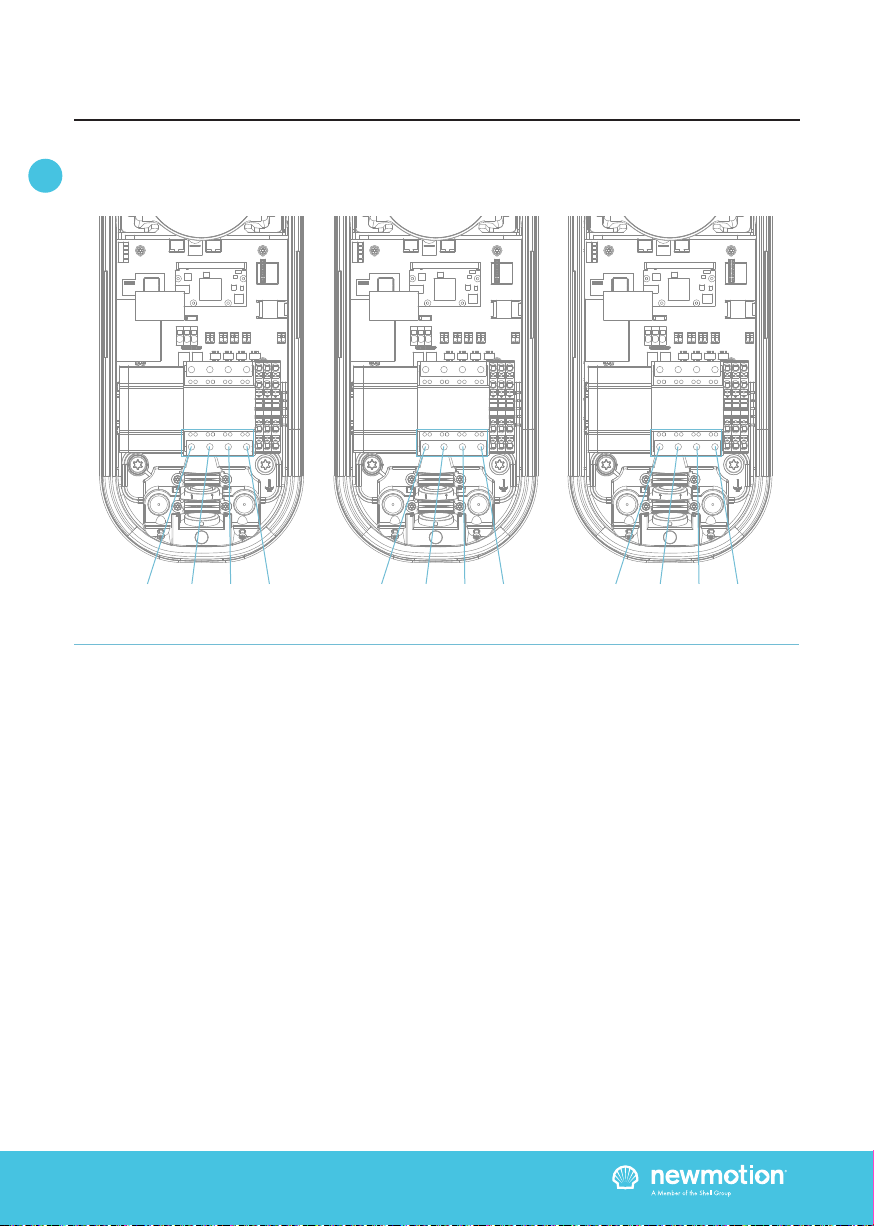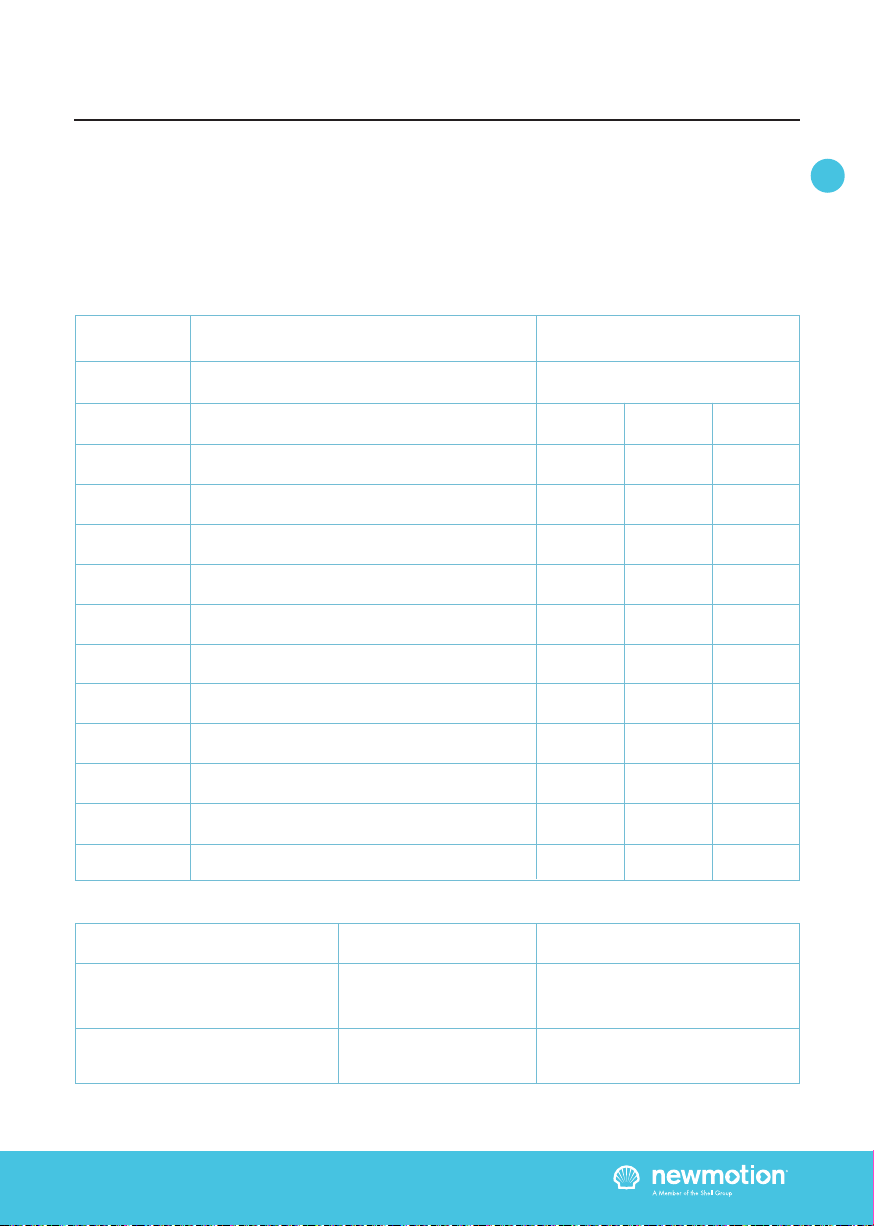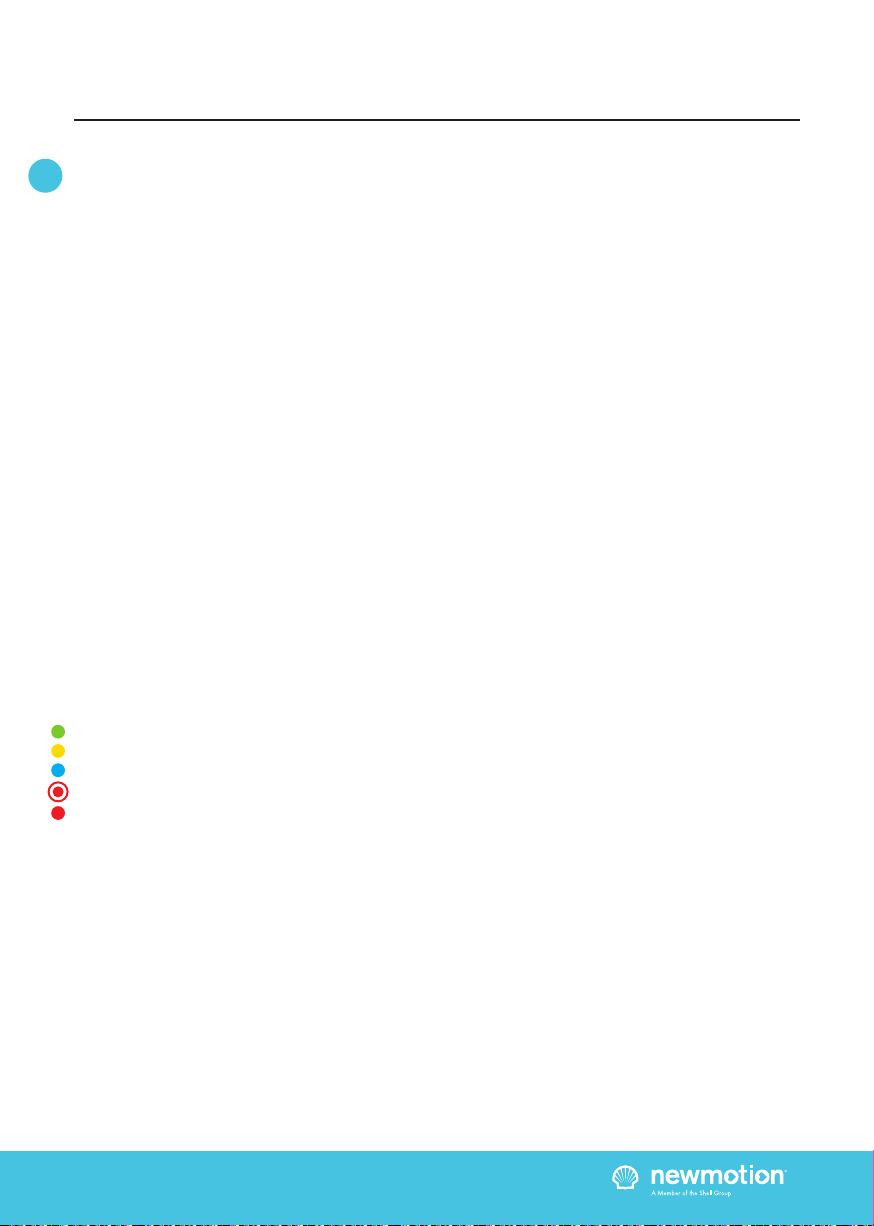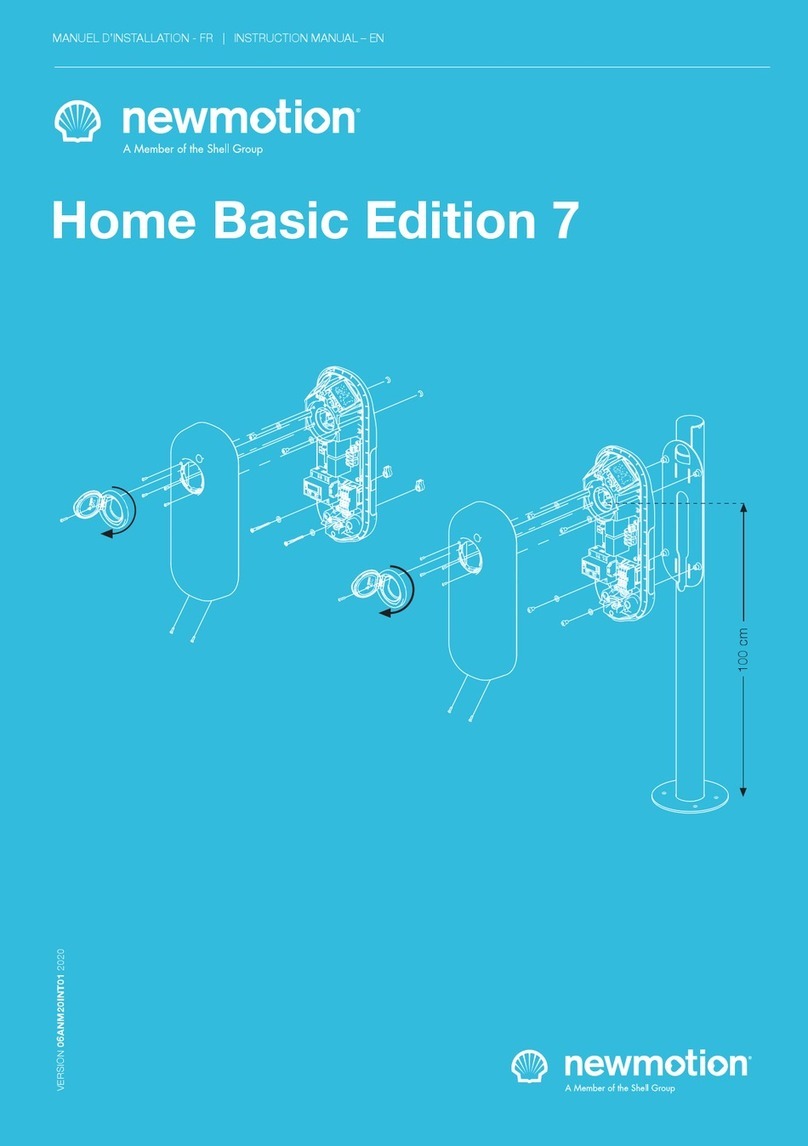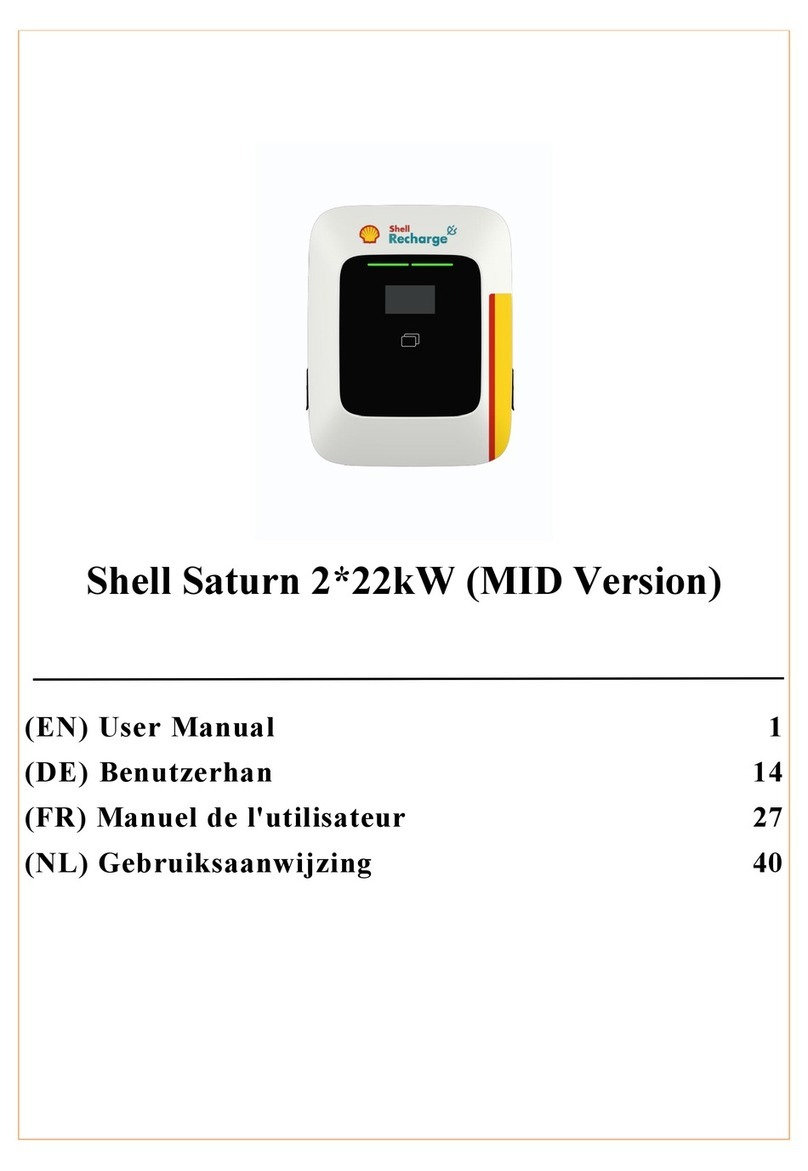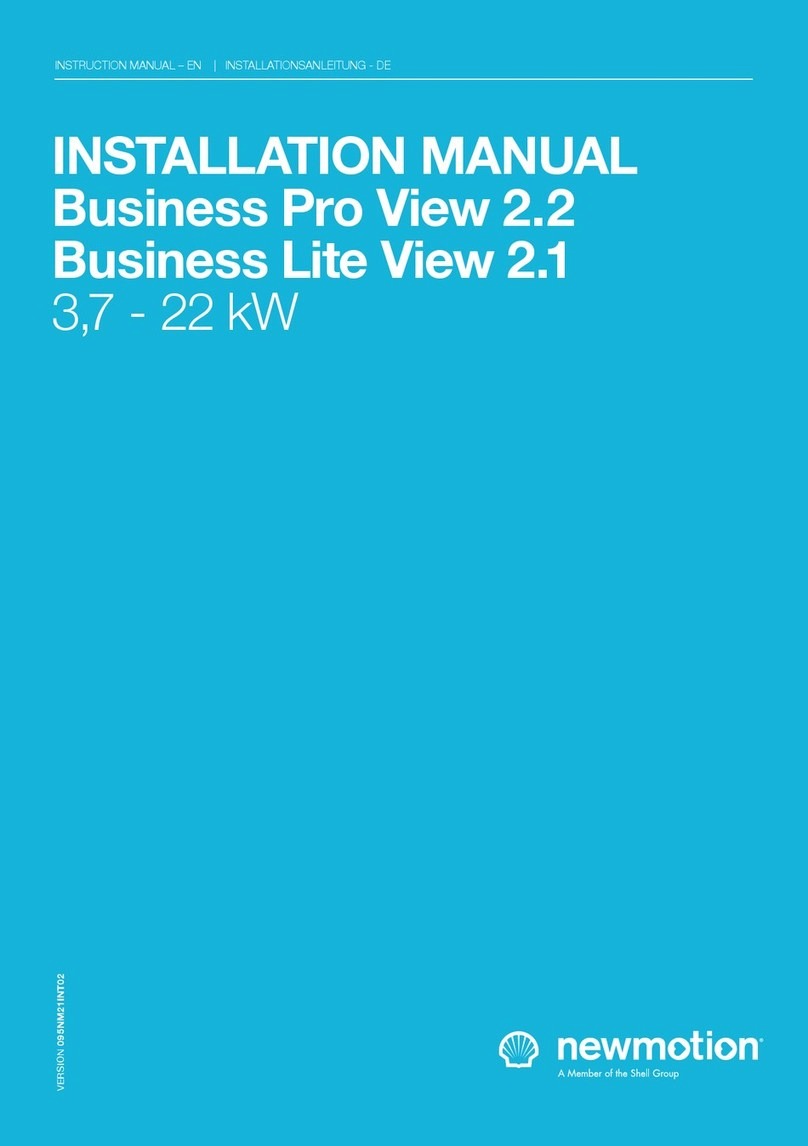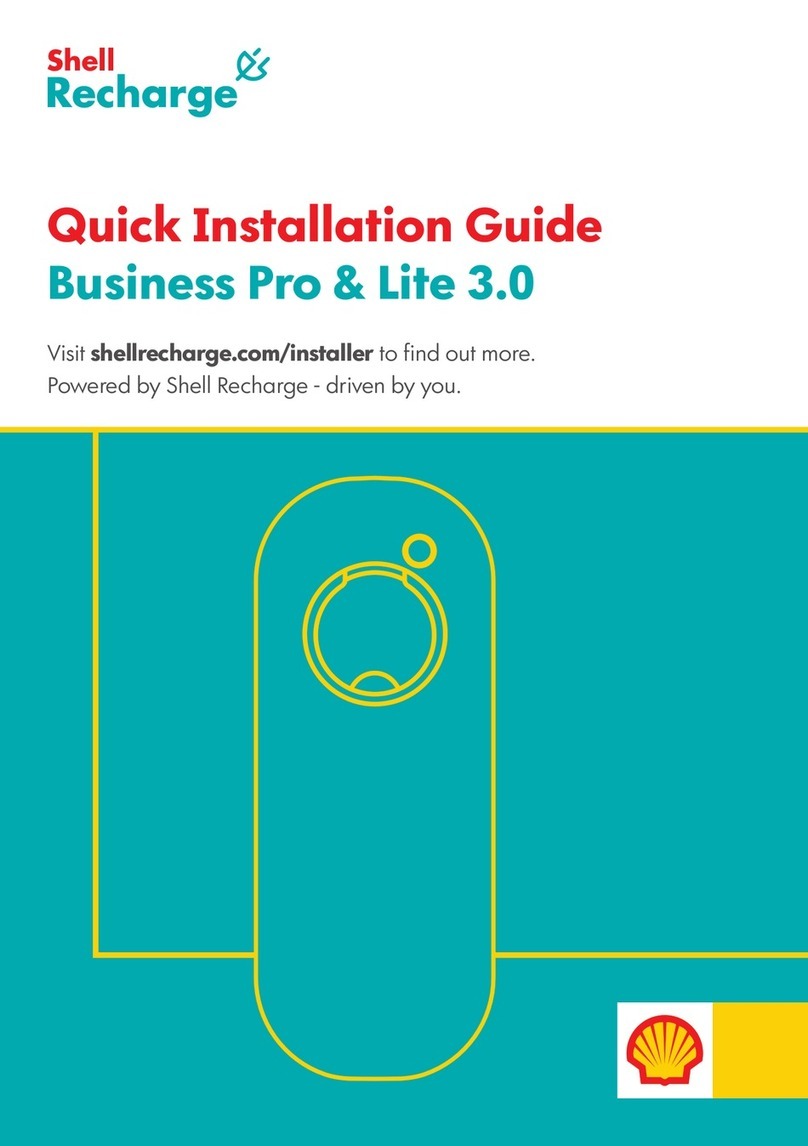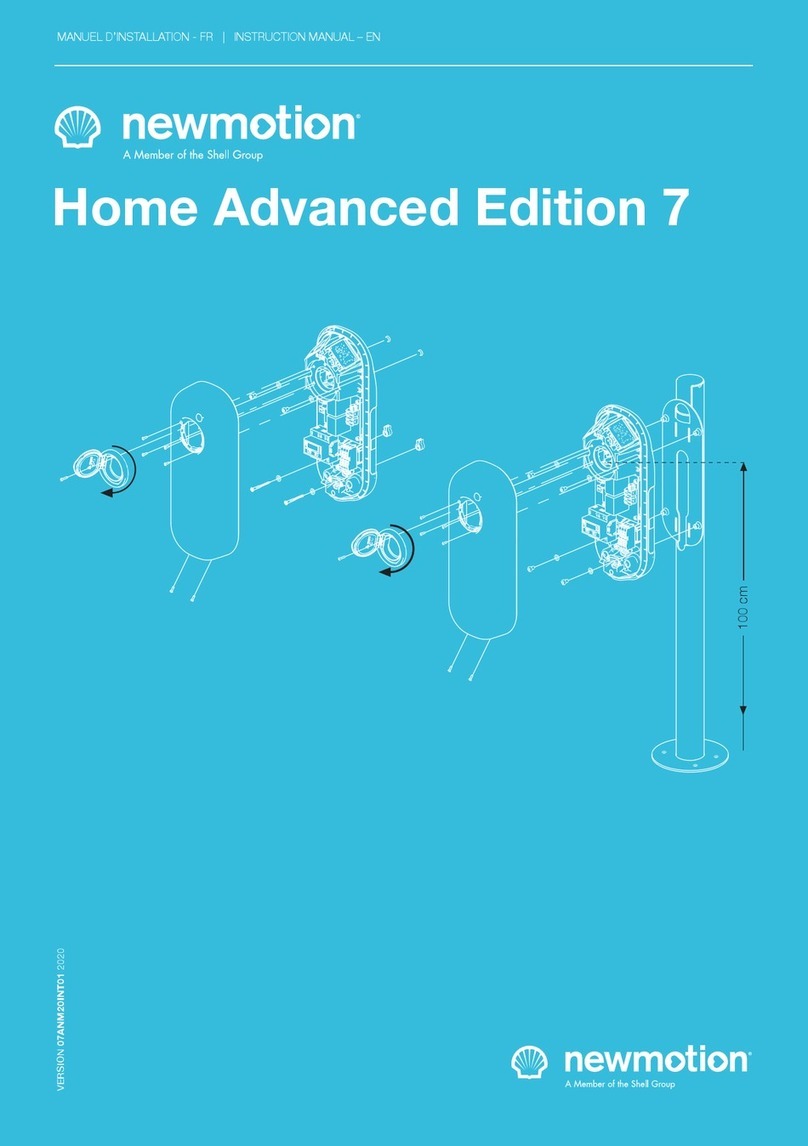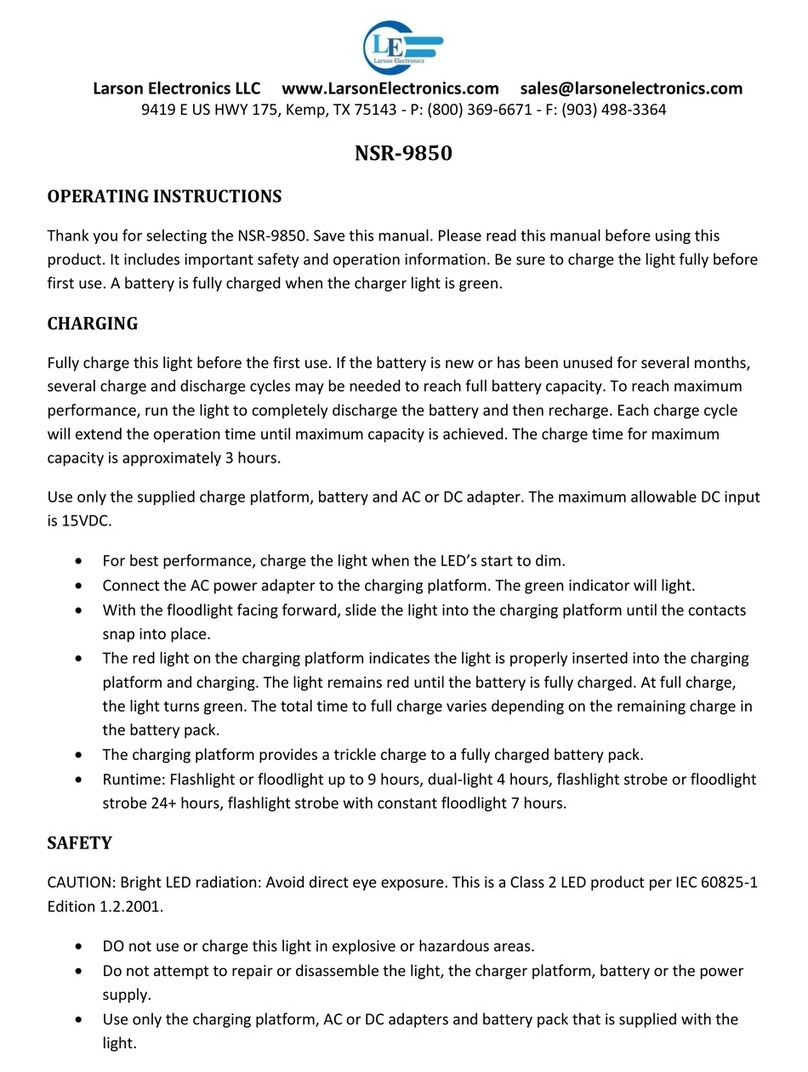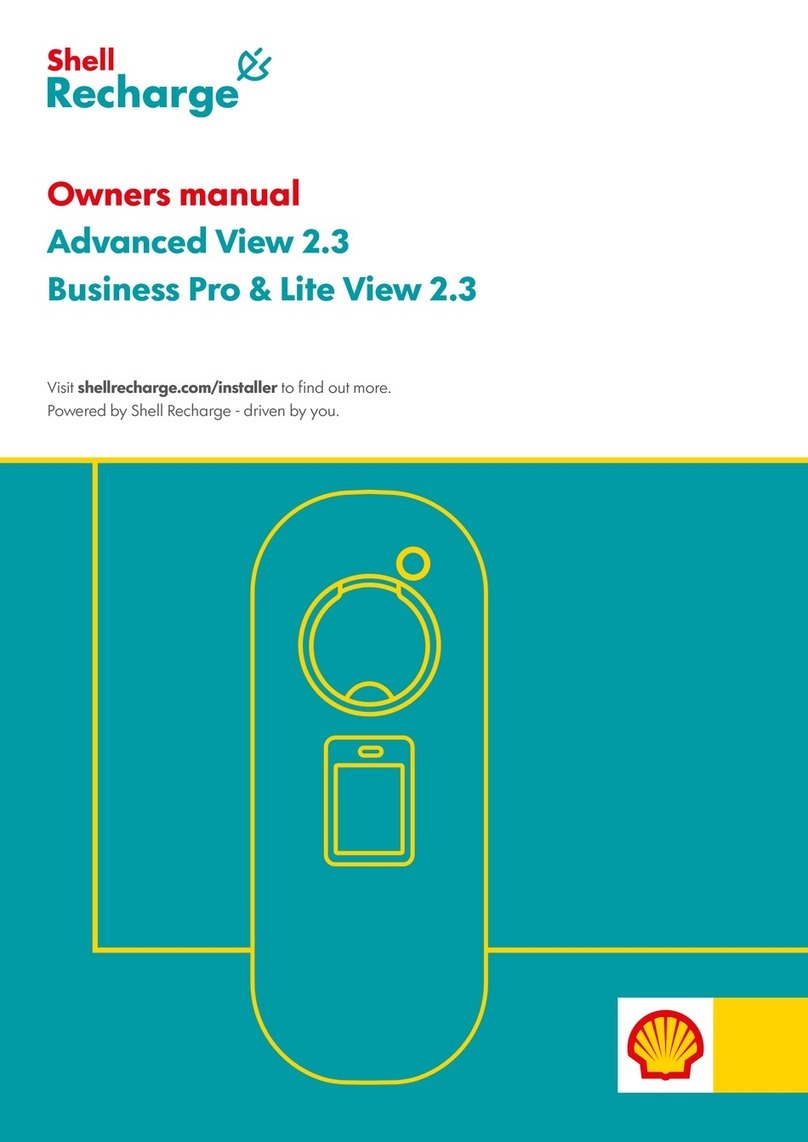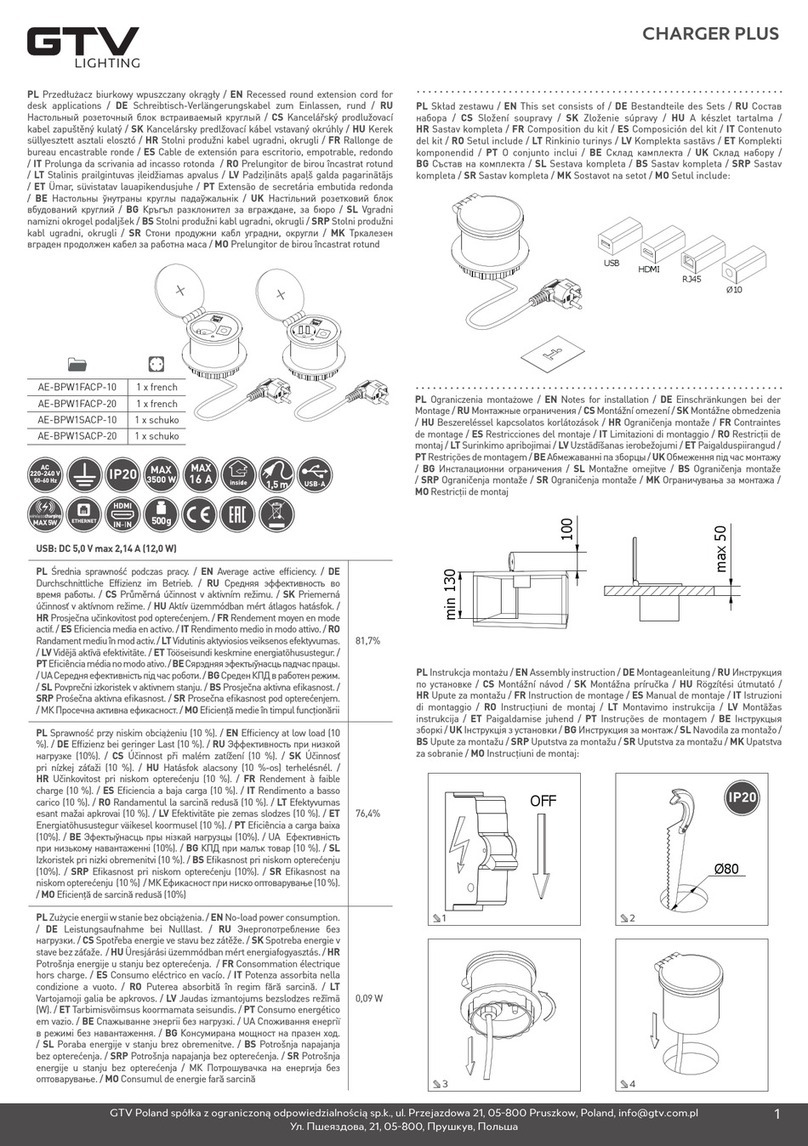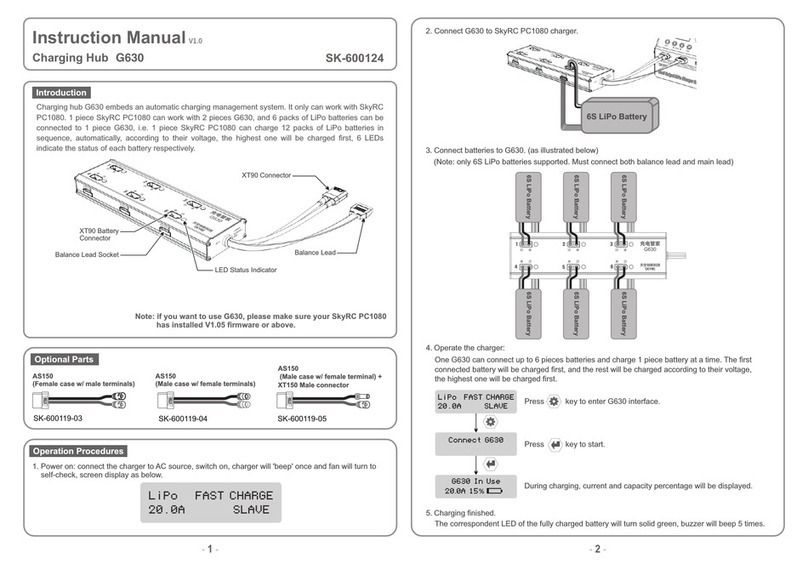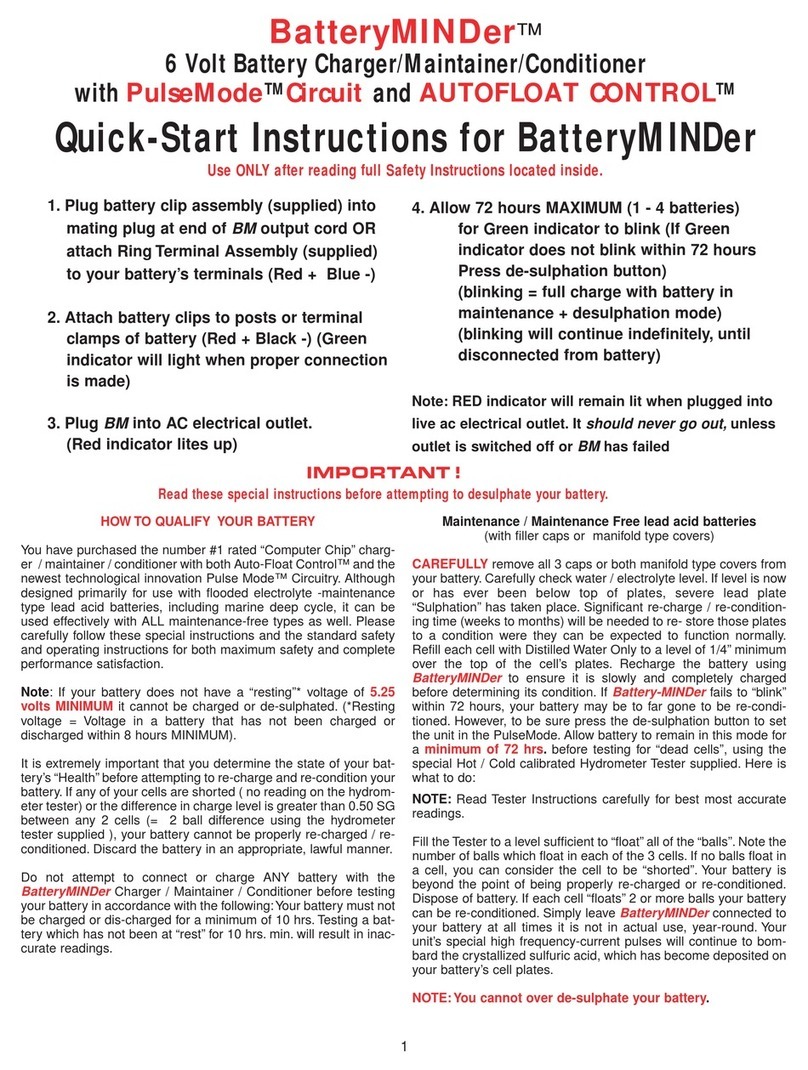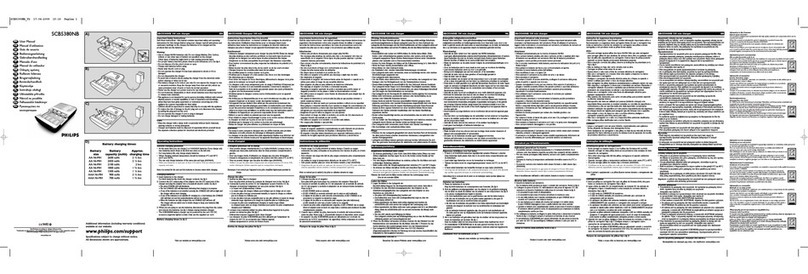INSTALLATIEHANDLEIDING – P15 VERSION 0129NM02INT01INSTRUCTION MANUAL – P15 | P15 085NM19INT01
EN DE
5.4 COMMUNICATION CONNECTION PRO
VIEW
For UTP or NewMotion mobile router connection
(preferred) proceed with 5.4a, for GPRS connection
proceed with 5.4b; (refer to B.O. connections overview
3.4 & 3.5)
5.4A BUSINESS PRO VIEW COMMUNICATION
CONNECTION(S) (UTP)
Step 1; Feed the UTP cable(s) through the rubber
stop(s) on the data cable inlet and then connect it to
the left Ethernet port(s), like indicated in the ‘overview of
connections’ section;
Step 2; Connect the UTP cable to a internet enabled
router with DHCP or NewMotion mobile router;
5.4B BUSINESS PRO VIEW COMMUNICATION
CONNECTION(S) (GPRS)
Step 1; Check and make sure signal strength is
sucient;
5.5 COMMUNICATION CONNECTION
BUSINESS LITE VIEW
For Daisy chain conguration proceed with 5.5a, for
Star conguration proceed with with 5.5b; (refer to 3.6
Business Lite - Backoce connection overview)
5.5A BUSINESS LITE VIEW COMMUNICATION
CONNECTION (DAISY CHAIN CONFIGURATION)
Step 1; Feed the UTP cable(s) through the rubber
stop(s) on the data cable inlet and then connect it to
the left Ethernet port(s), like indicated in the ‘overview
of connections’ section; The other end should be
connected to the right hand side Ethernet port of the
Business Pro;
Step 2: Feed a cable from right hand side port of the
Business Lite (View) to the left Ethernet port of the next
Business Lite (View); (Repeat step 2 till all Lites have
been connected)
5.5B BUSINESS LITE COMMUNICATION
CONNECTION (STAR CONFIGURATION)
Step 1; Business Pro (View): Feed a UTP cable(s)
through the rubber stop(s) on the data cable inlet and
then connect it to the right Ethernet port(s), like indicated
in the ‘overview of connections’ section;
Step 2: Business Pro (View): Connect the UTP cable to a
switch (no DHCP);
Step 3; Business Lite (View): Feed a UTP cable(s)
through the rubber stop(s) on the data cable inlet and
then connect it to the left Ethernet port(s), like indicated
in the ‘overview of connections’ section;
Step 4: Business Lite (View): Connect the UTP cable to
a switch (no DHCP);
5.6 FINISHING UP (CLOSE ENCLOSURE)
Step 1; Check and make sure that the rubber (enclosure)
seal is properly in place on the edge (all around);
Step 2; Place the cover on the charge point;
Step 3; Hand-tighten the four M4 x 12 mm bolts
provided around the socket so that the cover closes on
the rubber seal but the rubber seal does not deform;
Step 4; Hand-tighten the other two M4 x 12 mm bolts
provided in the bottom of the cover;
Step 5; Turn the socket lid clockwise in the cover and
hand-tighten the M4 x 20 mm bolt provided;
Step 6; Switch on power to the charge point;
Step 7; Wait until charge point is fully started up (+/-10
minutes, LED should be o);
Step 8; Check that the business Pro (View) is connected
to the network. A quick check can be done online via
http://chargeportal.newmotion.com/test. Simply
enter the serial number into the search eld and click
“Search”. “Online” should appear after the serial number.
If ‘Online’ does not appear”, check whether the charge
point is properly connected and try again. For persistent
issues, please contact NewMotion.
Step 9; Check if the Business Lites are
connected online. Check all Business Lites on
http://chargeportal.newmotion.com/test. “Online”
should appear after entering the serial number. If ‘Online’
does not appear”, check whether the charge point is
properly connected and reset the Business Lites while the
Business Pro stays powered on. For persistent issues,
please contact NewMotion.
Step 10; If conguration of charge point power settings
is needed (for example lower Amp settings) please
contact NewMotion;
5. INSTALLATION PROCEDURE