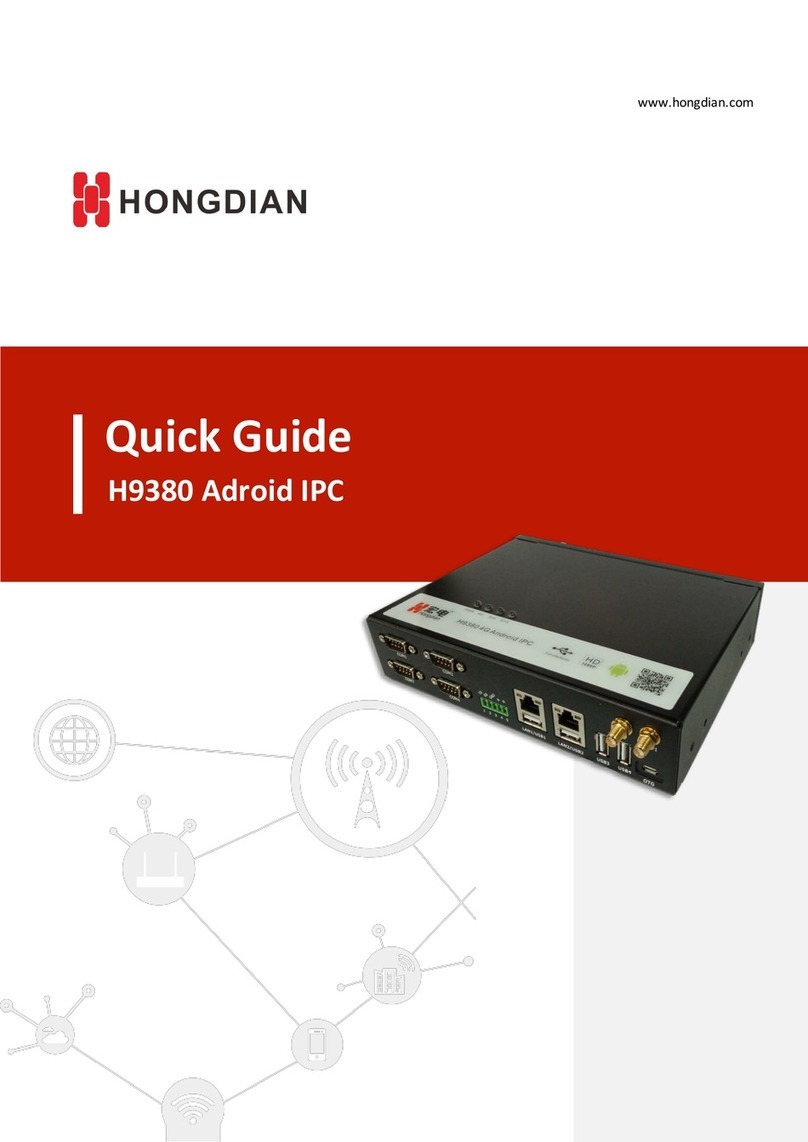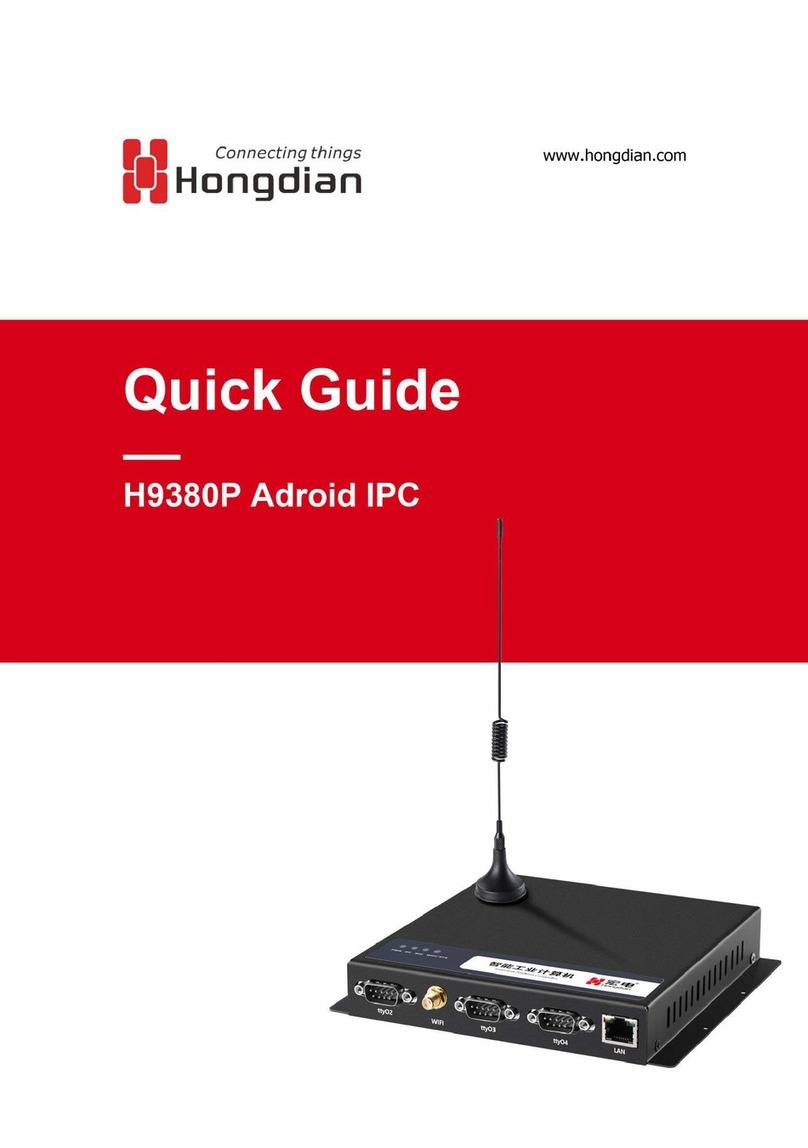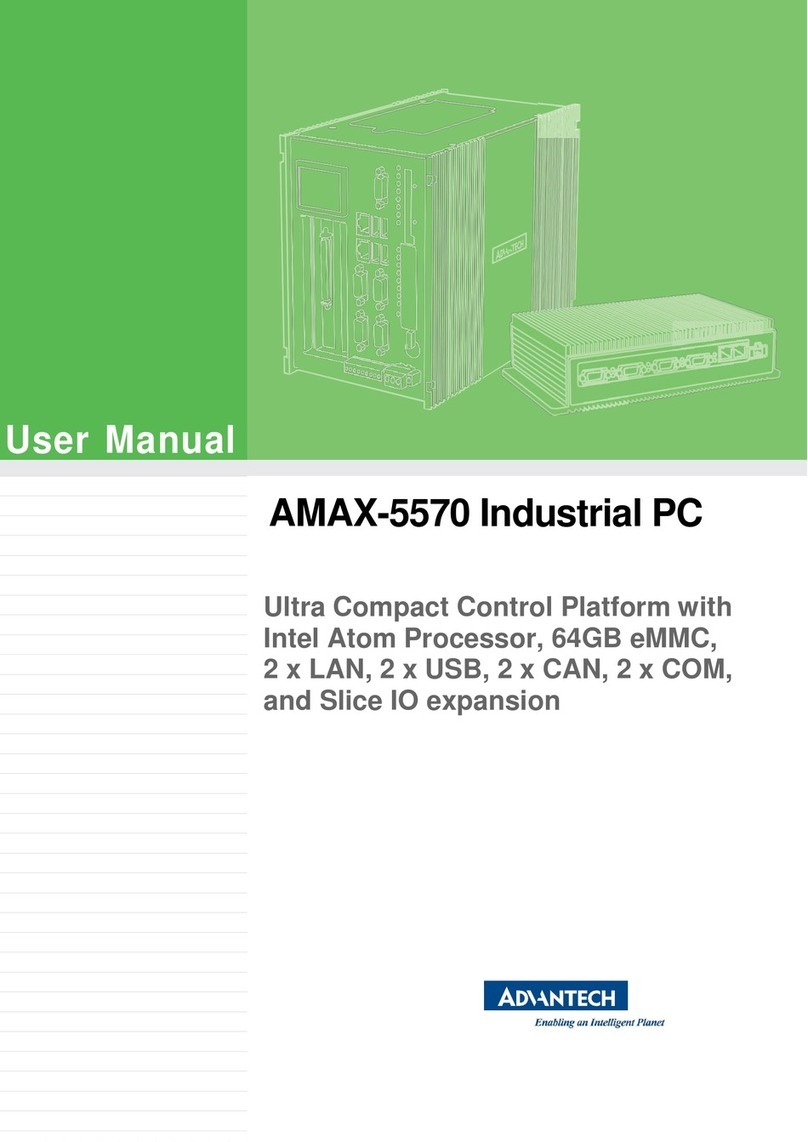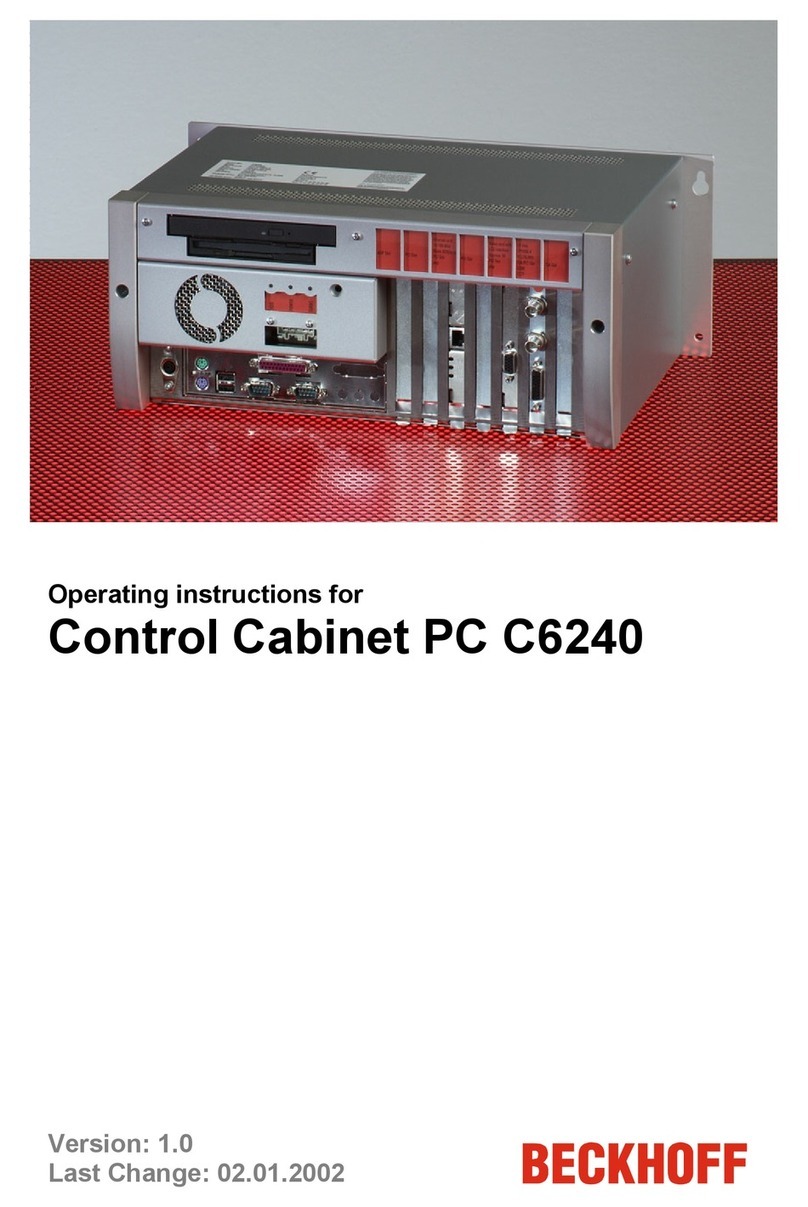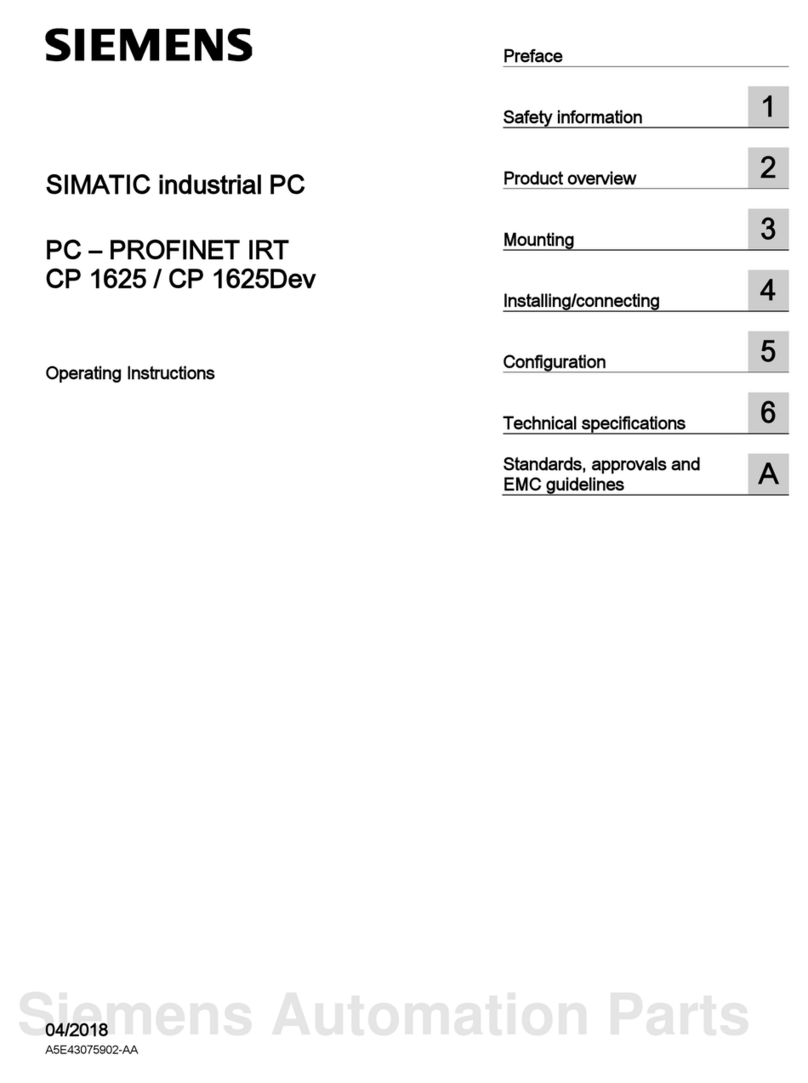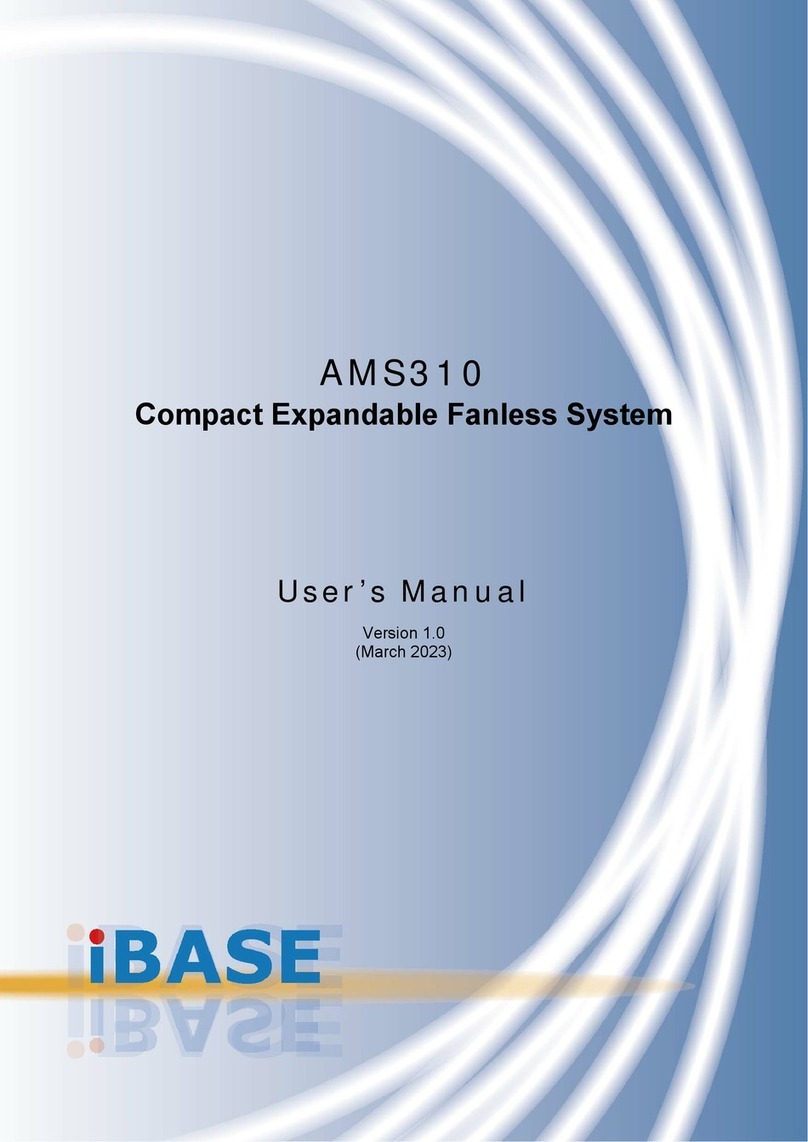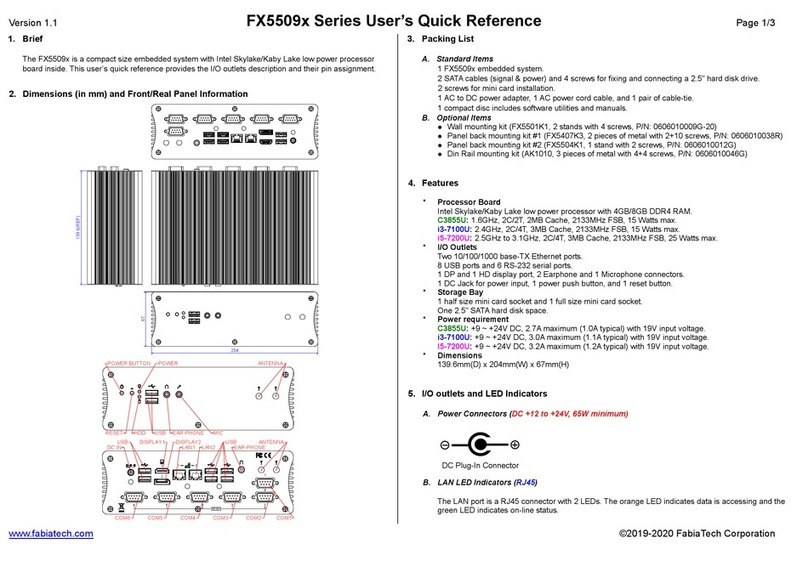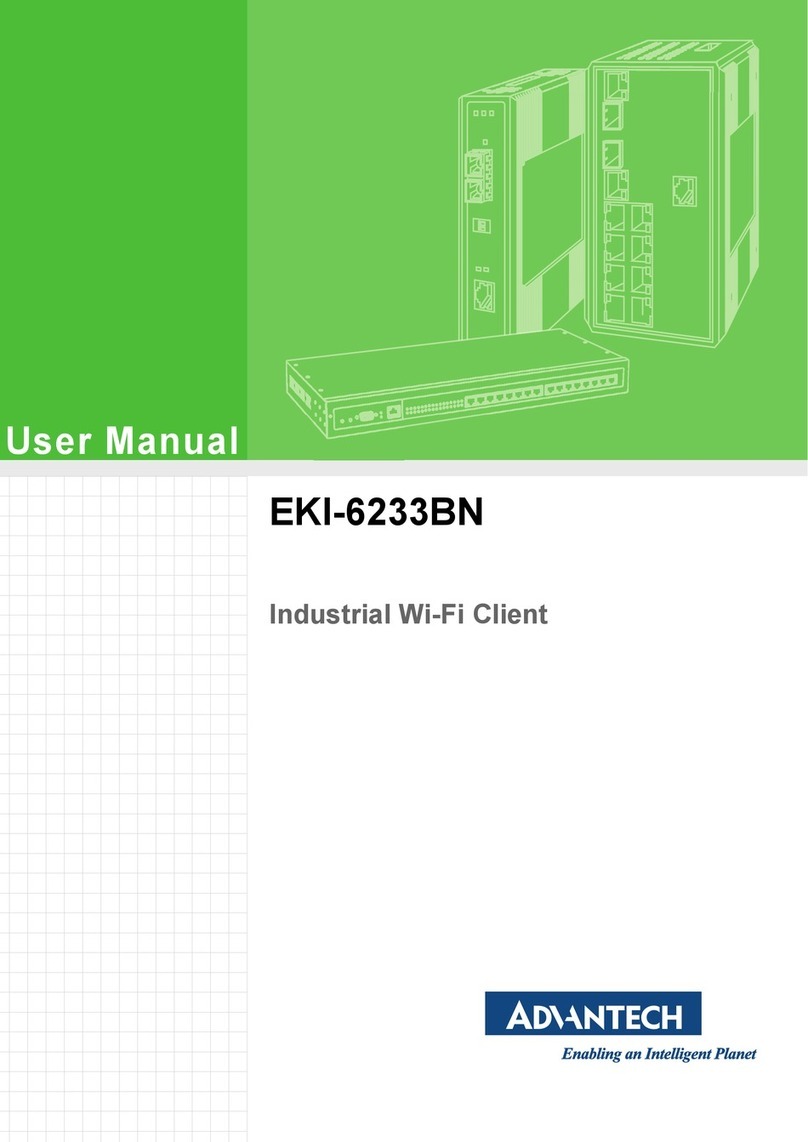Shenzhen Hongdian Technologies H93080 User manual

CLI User Manual
H9380/H9380E Android IPC
www.hongdian.com

Doc. Version 1 .2
ii
H9380 Android IPC CLI User Manual
Shenzhen Hongdian Technologies Corporation provides customers with a full range of technical supports, and the
users can contact headquarter of Hongdian directly.
Shenzhen Hongdian Technologies Corporation
Address
F14-16,Headquarter Economic Center, Zhonghaixin Science&Tech Park, Bulan Road,
Longgang District, Shenzhen 518112, China
Website
http: //www.hongdian.com
Technical Support
+86-755-88864288-5
Fax Number
+86-755-83404677
Email
sales@hongdian.com
Copyright © Shenzhen Hongdian Technologies Corporation. 2017 All rights reserved.
All information in this user manual is protected by copyright law. No organization or individual shall copy or
reproduce the whole or part of this user manual by any means without written authorization from Shenzhen
Hongdian Technologies Corporation.
Trademarks and Permissions
and DTU are the trademarks and logos of Shenzhen Hongdian Technologies Corporation. Other
trademarks and logos mentioned in this manual belong to other organizations related. Shenzhen Hongdian
Technologies Corporation does not own the rights of other trademarks a nd logos.
Caution
The contents of this document will be updated at irregular intervals as a result of the product version upgrade or
other reasons. Unless otherwise agreed, this document is to be used only as a guide, and all statements,
information and recommendations in this document shall not constitute any express or implied warranty.

Doc. Version 1 .2
iii
H9380 Android IPC CLI User Manual
Foreword
Overview
This document describes Hongdian Android IPC CLI commonly used functions and commands.
Product Version
The product version corresponding to this document is shown below.
Product name
product version
H9380
V16 or higher
H9380E
V12 or higher (embeded version)
Revision Record
This revision record accumulates instructions for each document update.
Doc
Version
Release
Data
Details
V1.0
2017.10.20
First Release for Hongdian Android IPC H9380/H9380E

Doc. Version 1 .2
iv
H9380 Android IPC CLI User Manual
Contents
Foreword.................................................................................................................................................3
Overview ..........................................................................................................................................3
Product Version .................................................................................................................................3
Revision Record .................................................................................................................................3
Contents..................................................................................................................................................4
1 Instruction ............................................................................................................................................1
1.1 Overview .....................................................................................................................................1
1.2 CLI Mode .....................................................................................................................................1
1.3 Public commands .........................................................................................................................1
1.3.1 Shortcut commands ................................................................................................................................................2
1.3.2 Function commands................................................................................................................................................3
1.3.3 Command prompts .................................................................................................................................................3
1.3.4 Invalid prompts ........................................................................................................................................................4
1.4 Login CLI ......................................................................................................................................5
2 CLI Command Reference.........................................................................................................................7
2.1 Ethernet/Bridge Interface Config ....................................................................................................7
2.1.1 Ethernet port config................................................................................................................................................7
2.2 DNS configuration.........................................................................................................................7
2.3 Routing configuration....................................................................................................................8
2.4 MQTT configuration ......................................................................................................................8
2.5 NAT configuration .........................................................................................................................9
2.6 Display configuration.....................................................................................................................9
2.7 Firewall configuration..................................................................................................................10
2.8 Monitor service ..........................................................................................................................12
2.9 Android System Configuration ......................................................................................................12
2.10 Query /delete CLI configuration ..................................................................................................13
2.10.1 Query CLI configuration..................................................................................................................................... 13
2.10.2 Delete CLI configuration.................................................................................................................................... 13

Doc. Version 1 .2
v
H9380 Android IPC CLI User Manual
3 FAQ ....................................................................................................................................................15
3.1 Upgrade ....................................................................................................................................15
3.1.1 H9380...................................................................................................................................................................... 15
3.1.2 H9380E ................................................................................................................................................................... 15
3.1.3 Upgrade failed to check....................................................................................................................................... 15
3.2 UI .............................................................................................................................................15
3.2.1 Mouse drift............................................................................................................................................................ 15
3.2.2 Display is not clear/not covered ........................................................................................................................ 15
3.3 Modem dail up ...........................................................................................................................16
3.3.1 Log ........................................................................................................................................................................... 16
3.3.2 Dialup failure......................................................................................................................................................... 16
3.4 Other logs and processes .............................................................................................................16

Hongdian Corporation
1
H9380 Android IPC CLI User Manual
1 Instruction
1.1 Overview
CLI (command-line interface) refers to the interface where executable instructions can be typed at the user
prompt. It usually does not support the mouse. The user inputs instructions through the keyboard, and the
computer executes the instructions after receiving the instructions. The use of the CLI has the advantages of low
use requirements, ease of use and convenient function expansion.
1.2 CLI Mode
There are three mode in CLI:
Guest mode: only support inquiry parameters.
Authorization mode: full authorization to config and manage.
Configuration mode: Configure the parameters
Purpose
Command
Instruction
Enter Guest
mode
Run CLI window, input Password
Enter
Authorization
mode
enable
input Password
Enter
Configuraton
mode
configure
terminal
Enter configuration mode.
1.3 Public commands
Hongdian provides a series CLI commands and interface to users, made the config and management easier.This
section shows the common public commands for more convenient operation.
The public commands contain:

Hongdian Corporation
2
H9380 Android IPC CLI User Manual
Shortcut commands
Function commands
Command prompts
Invalid prompts
The characters #and !are the annotation marks.
1.3.1 Shortcut commands
Shortcut commands include quick jump commands and keyboard shortcuts, which make the operation of the CLI
more quick and easy. The shortcuts commonly used in the macro IPC H9380 are as follows.
Table 1-1
Quick
command
Command Description
exit
Back to the previous directory
quit
Back to the upper level directory, equivalent to exit
list
List all currently executable command
Ctrl+C
Interrupt the current command is not executed or interrupt screen
output display
Ctrl+Z
Equivalent to Ctrl + C
Ctrl+D
Global configuration mode: Return to the previous directory
When in user mode and privileged mode: Disconnect the CLI
Ctrl+P
Used to display the last command executed
Ctrl+J
Executes the command of the current line
?
Lists the list of commands under the current conditions
"Tab" key
Table key, when you enter one or more characters can be filled
automatically through the table the order; when the conditions of
multiple orders listed in the list of qualified multiple orders
<Enter> key
Enter, execute the current line command, equivalent to Ctrl + J
<Space> key
Spacebar, multi-screen output is used to display the next screen, when
there is more screen output will prompt more
↑key
Cursor up key, used to display the last executed command, equivalent to
Ctrl + P
↓key
Cursor down key, used to display the next command execution, provided
that there are two historical commands, and the implementation of the
cursor up

Hongdian Corporation
3
H9380 Android IPC CLI User Manual
Quick
command
Command Description
help
View CLI operation reference help information
1.3.2 Function commands
Examples of common function commands are as follows:
Table 1-2
Command
Description
show hist ory
View the history commands in current login
show running-config
View all the parameters currently running by
the CLI
show running-config
WORD
Specify the type and name of the interface,
and directly view all the parameters of a
certain type of interface or all the parameters
of an interface
WORD representative interface name
write
Save the current parameter as system startup
parameter
write
file|memory|terminal
Specified write type, save the parameters to
the file, memory, or output to the current
window
1.3.3 Command prompts
You can get CLI prompts help by pressing the "?" Key or pressing the "Tab" key.
Command comment tips
You can type "?" In any directory to get all the commands in the directory and their comment information.
localhost# ?
configure Configuration from vty interface
copy Copy configuration
debug Debugging functions (see also 'undebug')
disable Turn off privileged mode command
erase Erase configuration
exit Exit current mode and down to previous mode
ftp File transfer protocol
help Description of the interactive help system
list Print command list

Hongdian Corporation
4
H9380 Android IPC CLI User Manual
no Negate a command or set its defaults
ping Send icmp echo message
quit Exit current mode and down to previous mode
reboot Reboot system
save Save configuration
show Show running system information
telnet Open a telnet connection
terminal Set terminal line parameters
tftp Open client connection
traceroute Trace route to destination
who Display who is on vty
write Write running configuration to memory, network,
or terminal
Command completion tips
Type a string, followed by "?" Or press the "Tab" key to list all the commands that begin with the string. If the
command is unique, pressing the "Tab" key automatically completes the command on the next line.
localhost(config)# t?
table Configure target kernel routing table
localhost(config)# show r #press “Tab”
localhost(config)# show running-config
Support short- input, only if command not conflict, command could be accept. For example, input “sh” to
execute “show” command. For example: The command "conf t" equivalent to "configure terminal".
1.3.4 Invalid prompts
If you type a CLI command that does not meet the specifications, the system reports the error to the user
through the CLI interface. See the following table for common regulatory information tips.
Table 1-3
Error message
Explanation
Ambiguous command
Ambiguous command (This error is usually
reported when there are multiple commands
beginning with the input key string)
Unknown command
unknown
Completely wrong command (usually enter the
keyword does not meet any command at all times
the error)
A command input error
If you enter invalid command, you will be
prompted, indicating that the command is

Hongdian Corporation
5
H9380 Android IPC CLI User Manual
Unrecognized command
The input command was not found
Did not find the input command keyword
The command type entered in the command is
incorrect
Commands entered in the command length
exceeds the specified range
Command incomplete
Enter the command is not complete (usually not
enter the child times the error)
Too many parameters
A command parameter exceeds the system limit
There is no matched
command.
No matching command found
1.4 Login CLI
Step 1 Connect PC with router by Ethernet cable, and configure the PC IP is in the same segment
with Hongdian IPC whose default IP is 192.168.8.1.
Figure 1-1
Step 2 Run Telnet client on PC, input IPC's IP.

Hongdian Corporation
6
H9380 Android IPC CLI User Manual
Figure 1-2
Step 3 Input your password to login CLI, default password is “super”.
Figure 1-3
Step 4 After login, you can input “enable” to enter super mode, and further enter “configure
terminal” (or "conf t") to enter the configuration mode. Wherein, press the key “Tab” to
auto complete instructions.
Router CLI
User Access Verification
Password:
Router>
Router> en
Router# conf

Hongdian Corporation
7
H9380 Android IPC CLI User Manual
Router# configure t
Router# configure terminal
2 CLI Command Reference
2.1 Ethernet/Bridge Interface Config
2.1.1 Ethernet port config
The LAN corresponds to the interface BR0 configured for the CLI. The Ethernet interface configuration command
is shown in the table below.
Table 2-1
Command
Description
Remarks
interface br0
Access to the Ethernet port interface
9380 is br0
9380E is eth0
ip address A.B.C.D/M
label LINE
Configuring interface IP and mask, "label"
can be null, only to identify different
subinterfaces.
Null
[Config example]
localhost (config) # interface br0 //Enter the LAN port configuration
localhost (config-if) # ip address 192.168.8.1/24 //add LAN IP address, configure at
least one IP address
2.2 DNS configuration
The DNS configuration commands are shown below.
Table 2-2
Command
Description
Remarks

Hongdian Corporation
8
H9380 Android IPC CLI User Manual
Command
Description
Remarks
ip dns server
A.B.C.D/WORD
Configure dns
Available for modem,
br0 and so on
[Config example]
localhost (config) #ip dns server 114.114.114.114//Configure dns
2.3 Routing configuration
The routing configuration commands are shown in the following table.
Table 2-3
Command
Description
Remarks
ip route A.B.C.D A.B.C.D
Configure the route
[Config example]
localhost (config) #ip route 0.0.0.0/0 192.168.8.1//Add a route
2.4 MQTT configuration
For ease of maintenance, IPC H9380 adds MQTT functionality. To modify, the configuration command is shown in
the following table.
Table 2-4
Command
Description
Remarks
service remote update
Enter the remote upgrade
interface
mqtt serverWORD port
WORD
Configure MQTT address and
port
[Config example]
localhost (config) # service remote update//enter the remote upgrade configuration mode
localhost (config-remote_update) #mqtt server 47.88.149.108 port 1883 // configure remote
upgrade address
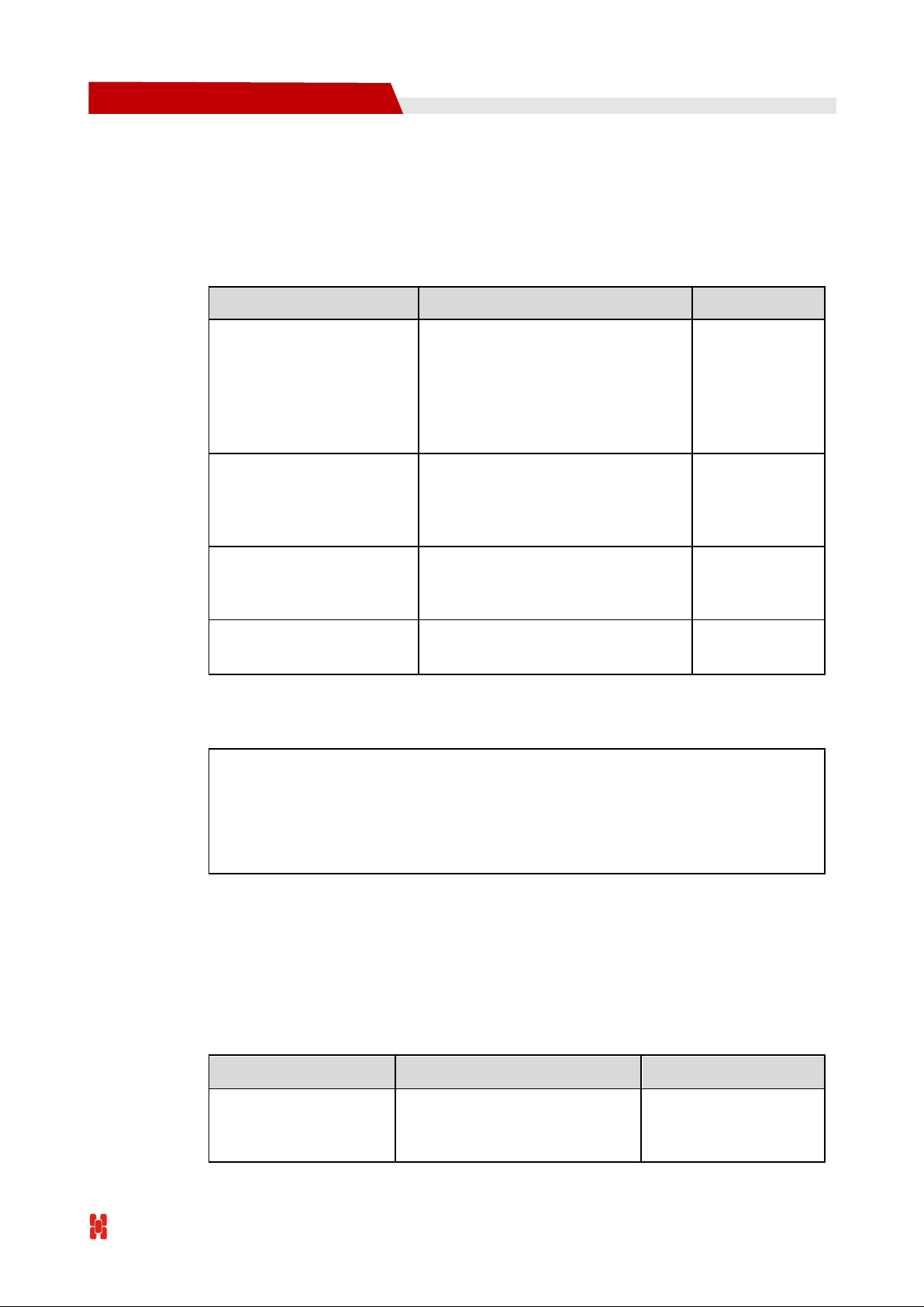
Hongdian Corporation
9
H9380 Android IPC CLI User Manual
2.5 NAT configuration
The NAT function can perform IP conversion for message protocol, message port, message destination address
and source address, and can also perform IP conversion on the preset interface. The command parameters for
NAT and DNAT configuration are shown in the following table.
Table 2-5
Command
Description
Remarks
ip nat destination
(all|udp|tcp)
(A.B.C.D/M|any|interface
IFNAME)
(<1-65535>|PORTLIST)
A.B.C.D PORTLIST
IP address translation for data
destination address.
Optional port
ip nat destination
(all|udp|tcp) host A.B.C.D
(<1-65535>|PORTLIST)
A.B.C.D PORTLIST
IP address translation for data
destination address.
Optional port
ip nat destination icmp
(A.B.C.D/M|any|interface
IFNAME) A.B.C.D
IP address translation for data
destination address.
Null
ip nat destination icmp host
A.B.C.D A.B.C.D
IP address translation for data
destination address.
Null
[Config example]
ip nat destination all 192.168.8.1/24 23 192.168.17.1 28
//all the protocol forwarding packet destination address 192.168.8.1/24 port is
replaced by 23 for the IP address of 192.168.8.1 port is 28
ip nat destination icmp any 192.168.9.1
//Replace any destination address in icmp protocol forwarding package with 192.168.9.1
2.6 Display configuration
Display configuration is mainly for configuring interface type, resolution, banner and so on. The display
configuration commands are shown in the following table.
Table 2-6
Command
Description
Remarks
service display
Into the video configuration
interface.
H9380E does not
support this
configuration

Hongdian Corporation
10
H9380 Android IPC CLI User Manual
Command
Description
Remarks
first WORD axb
Configure the first screen
interface and resolution.
Optional resolution
second WORD axb
Configure the second screen
interface and resolution.
Optional resolution
Backlight (WORD)
Configure the backlight.
on/off
direction WORD
Configure the screen orientation.
Null
prop-list banner WORD
Configure the banner switch
prop-list banner-color
WORD
Configure the banner color
prop-list
banner-transparent
<0-100>
Configure banner transparency
[Config example]
localhost (config) # service display //Enter the video configuration mode
localhost (config-display) #first vga 1280x720//configure the first video interface
vga, a resolution of 1280x720
localhost (config-display) #second hdmi//Configure the second video interface hdmi,
you can not increase the resolution
localhost (config-display) #backlight on //Turn on the backlight
localhost (config-display) #direction cross //Set the screen orientation to landscape
If you do not configure the screen interface, or configure only vga / hdmi, the resolution is adaptive, and LVDS
needs to configure the screen interface and resolution.
2.7 Firewall configuration
IP filtering refers to the router filtering IP address rules to determine whether to allow external devices to ac cess
the router and whether to allow packets to be forwarded by the router. IP filtering is usually used to allow only
some hosts to access external networks or to prohibit certain hosts from accessing specific networks. IP filter
configuration commands as shown in the following table.
Table 2-7
Command
Description
Remarks
access-list ip forward
(deny|permit) (all|udp|tcp)
It is used to perform IP
filtering on the corresponding
The first set of
parameters

Hongdian Corporation
11
H9380 Android IPC CLI User Manual
Command
Description
Remarks
(A.B.C.D/M|any|host A.B.C.D)
[<1-65535>|PORTLIST]
(A.B.C.D/M|any|host A.B.C.D)
[PORTLIST]
protocol data packets. The
filtering type is forwarding
and the filtering action is
accepted or discarded.
all
udp
tcp
[<1-65535> |
PORTLIST] is the
configuration source
port and the second
set of PORTLIST is
the configuration
destination port,
both of which are
optional
access-list ip forward
(deny|permit) icmp
(A.B.C.D/M|any|host A.B.C.D)
(A.B.C.D/M|any|host A.B.C.D)
It is used to perform IP
filtering on the corresponding
protocol data packets. The
filtering type is forwarding
and the filtering action is
accepted or discarded.
icmp
The protocol is icmp
ports do not have to
configure
access-list ip input (deny|permit)
(all|udp|tcp)
(A.B.C.D/M|any|host A.B.C.D)
[PORTLIST] (any|interface
LFNAME) [PORTLIST]
It is used to perform IP
filtering on the corresponding
protocol packets. The filtering
type is input and the filtering
action is accepted or
discarded.
all
udp
tcp
The first group of
PORTLIST is the
configuration source
port, the second
group of PORTLIST,
to configure the
destination port,
both of which are
optional
access-list ip input (deny|permit)
icmp (A.B.C.D/M|any|host
A.B.C.D) (any|interface LFNAME)
It is used to perform IP
filtering on the corresponding
protocol packets. The filtering
type is input and the filtering
action is accepted or
discarded.
icmp
The protocol is icmp
ports do not have to
configure
[Config example]
access-list ip forward deny tcp 192.168.8.1/24 126 192.168.10.1/24 123
//Configure the ip filtering filtering type as forwarding, filtering as discarding,
protocol type as tcp, source address as 192.168.8.1/24, source port as 126, destination
address as 192.168.10.1/24 and destination as 123
access-list ip input permit icmp 192.168.8.1/24 interface br0
//Configure the ip filter type as input and filter as accept, the protocol type is
icmp, the source address is 192.168.8.1/24 and the destination address is br0 interface

Hongdian Corporation
12
H9380 Android IPC CLI User Manual
2.8 Monitor service
Monitor service including APP monitoring ,status bar&vrtual button hidden. The configuration commands are
shown in the following table.
Table 2-8
Command
Description
Remarks
prop-list monitor-service WORD
Monitoring and management
of the switch
on/off
prop-list monitor-app WORD
Configure the main APP name
prop-list statusbar WORD
Whether to hide the status
bar and virtual buttons
on/off
[Config example]
localhost (config) # prop-list monitor-service on//open
monitoring process
localhost (config) # prop-list monitor-app com.YigerUP.cn
//Configure the main APP name
localhost (config) # prop-list statusbar on //Hide status bar and
virtual keys
2.9 Android System Configuration
Android system configuration is configured on the time, mobile networks, WiFi and other switches. The
command is shown in the following table.
Table 2-9
Command
Description
Remarks
service android setting
Enter the system
configuration
setting global auto -time WORD
Configure automatic
timing.
on/off
setting global auto -time-zone WORD
Configure automatic
time zone.
on/off
setting global data-roaming WORD
Configure roaming
on/off
setting global install-non-market-apps WORD
Configure
non-market APP
installation
on/off
setting global mobile-data WORD
Configure mobile
on/off

Hongdian Corporation
13
H9380 Android IPC CLI User Manual
Command
Description
Remarks
network
setting global preferred-network-mode
WORD
Configure the
priority network
type
setting global wifi-on WORD
Configure WiFi
on/off
setting global bluetooth-on WORD
Configure Bluetooth
on/off
setting system screen-brightness <0-255>
Configure screen
brightness
setting system screen-brightness-mode WORD
Configure the screen
brightness type
on/off
setting secure lockscreen-disabled WORD
Configure the lock
screen
on/off
setting secure screensaver-enabled WORD
Configure
screenshots
on/off
[Config example]
localhost (config) # service android setting //Enter the system configuration
localhost (config-android) #setting global auto-time-zone on //Turn on automatic time
zone
localhost (config-android) #setting secure lockscreen-disabled on //Open the lock
screen
2.10 Query /delete CLI configuration
2.10.1 Query CLI configuration
cat /tmp/hdconfig/cli.conf
2.10.2 Delete CLI configuration
Enter CLI, input "no" in front of the interface name
[Config example]
localhost (config) # no prop-list monitor-app //Delete the main APP configuration

Hongdian Corporation
14
H9380 Android IPC CLI User Manual
After each increase and delete cli configuration, to save the configuration --- wr

Hongdian Corporation
15
H9380 Android IPC CLI User Manual
3 FAQ
3.1 Upgrade
3.1.1 H9380
Currently there are two kinds of local upgrade for H9380: The first is bin package upgrade, bin program and cfg
files, plug in the device, the second is the recovery upgrade is a zip package, you need to click on the UI
operation.
Upgrade success elements: version is inconsistent.
Check whether the upgrade is successful:
1.After upgrading the UI --- Settings - on the Tablet PC - kernel version, version number changes
2.Cat /tmp/device.info upgrade version number changes
3.Upgrade UI interface when the progr ess bar
4.Turn on the light, always on for upgrade success, off for upgrade failure
3.1.2 H9380E
There are two ways to upgrade for H9380E: The first card production upgrade (V10 / V11), the need to use TF
card production, the second recovery upgrade is a zip package, you need to click on the UI operation.
Upgrade success factor: the version is inconsistent.
Check whether the upgrade is successful:
1.After upgrading the UI --- Settings - on the Tablet PC - kernel version, version number changes
2.Cat /tmp/device.info version number changes after the upgrade
3.UI interface when upgrading the progress bar
4.Turn on the light, always on for the upgrade success, off for the upgrade failed
3.1.3 Upgrade failed to check
1.Reason for upgrade failed in 9380/9380E recovery: cat / cache / recoveryResult
2.Upgrade log in 9380/9380E recovery: cat / cache / recovery / last_log
3.Upgrade failed reason in 9380 bin package: Check the debug serial port
3.2 UI
3.2.1 Mouse drift
For the mouse drift, cli may be configured to double screen. Please change to single screen, see 2.6
3.2.2 Display is not clear/not covered
1.Modify the screen interface in CLI, see 2.6
2.Modify the screen resolution in CLI, see 2.6
This manual suits for next models
1
Table of contents
Other Shenzhen Hongdian Technologies Industrial PC manuals
Popular Industrial PC manuals by other brands
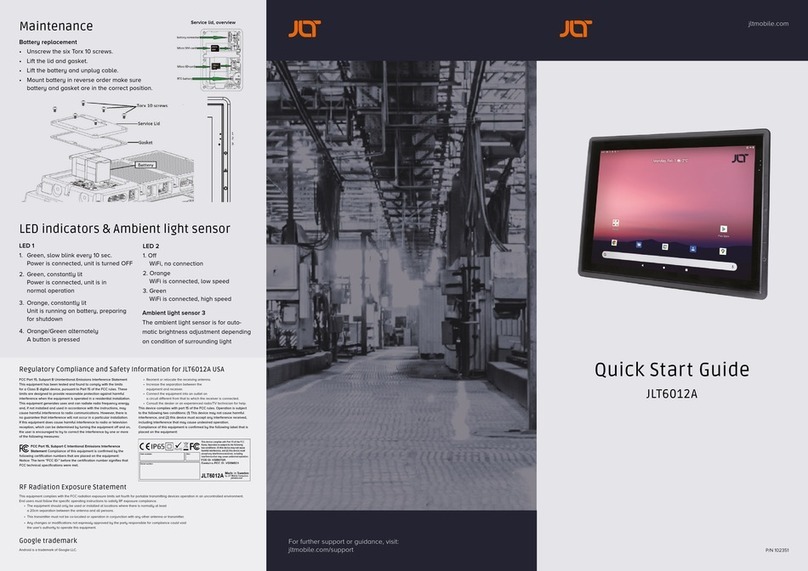
JLT
JLT JLT6012A quick start guide
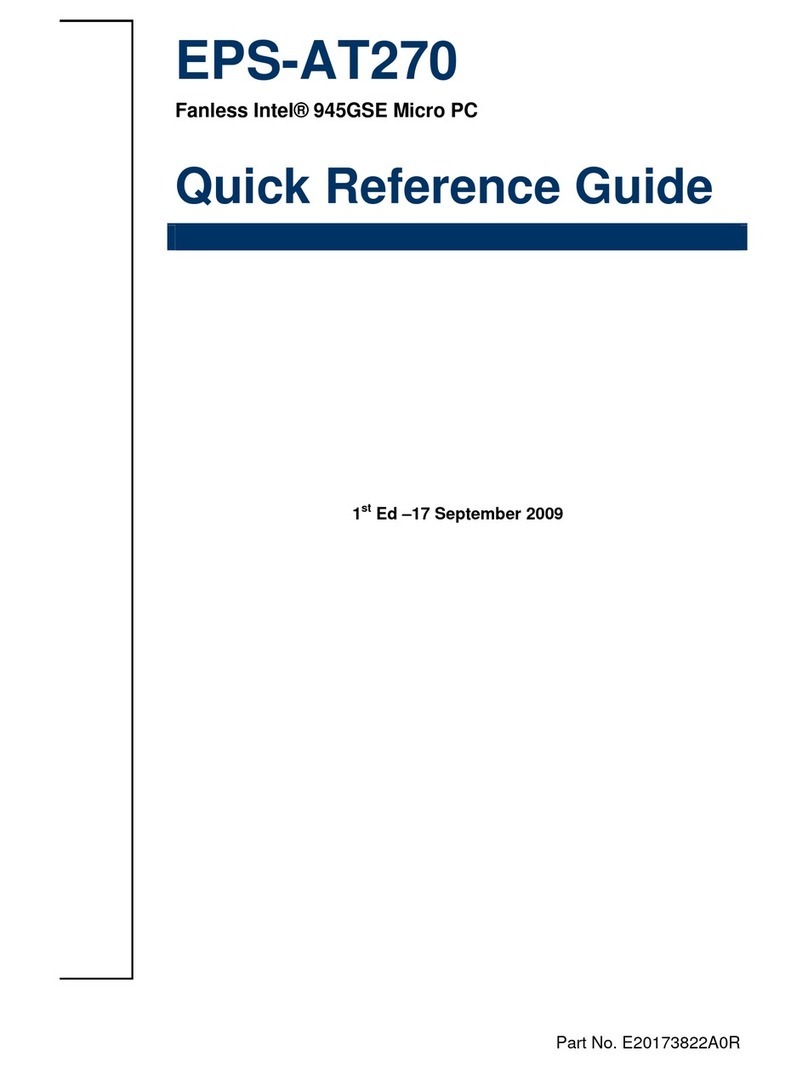
Avalue Technology
Avalue Technology EPS-AT270 Quick reference guide
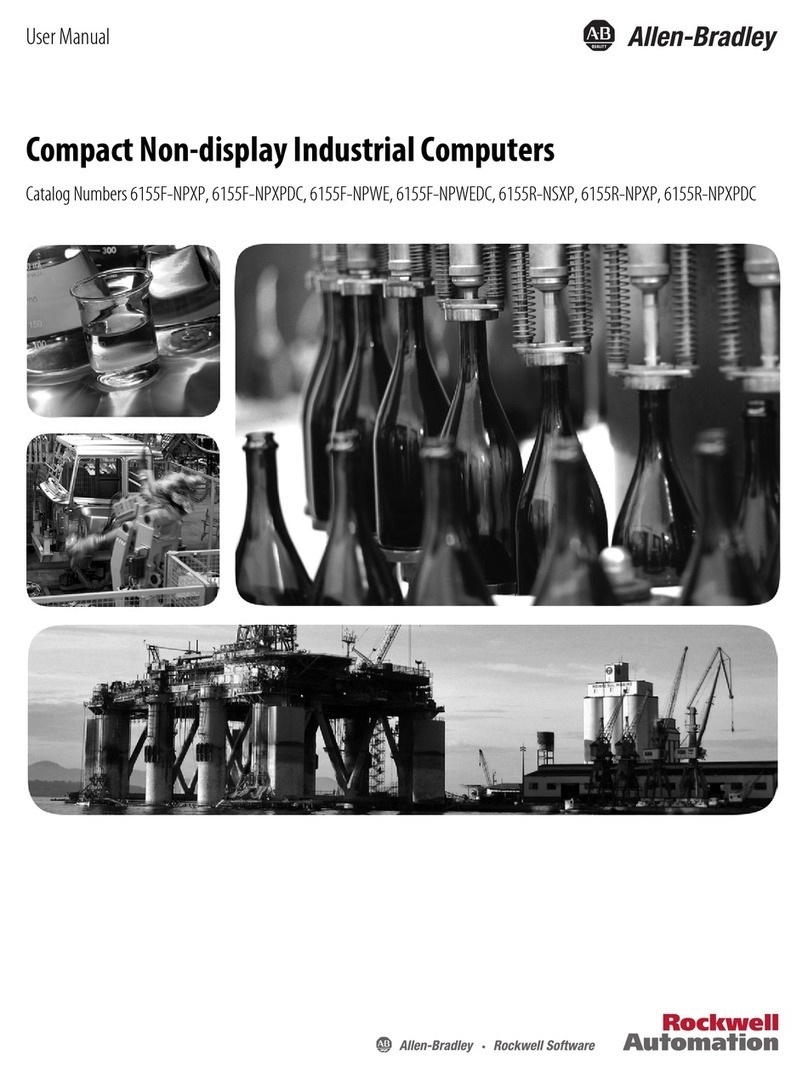
Rockwell Automation
Rockwell Automation Allen-Bradley 6155F-NPXP user manual
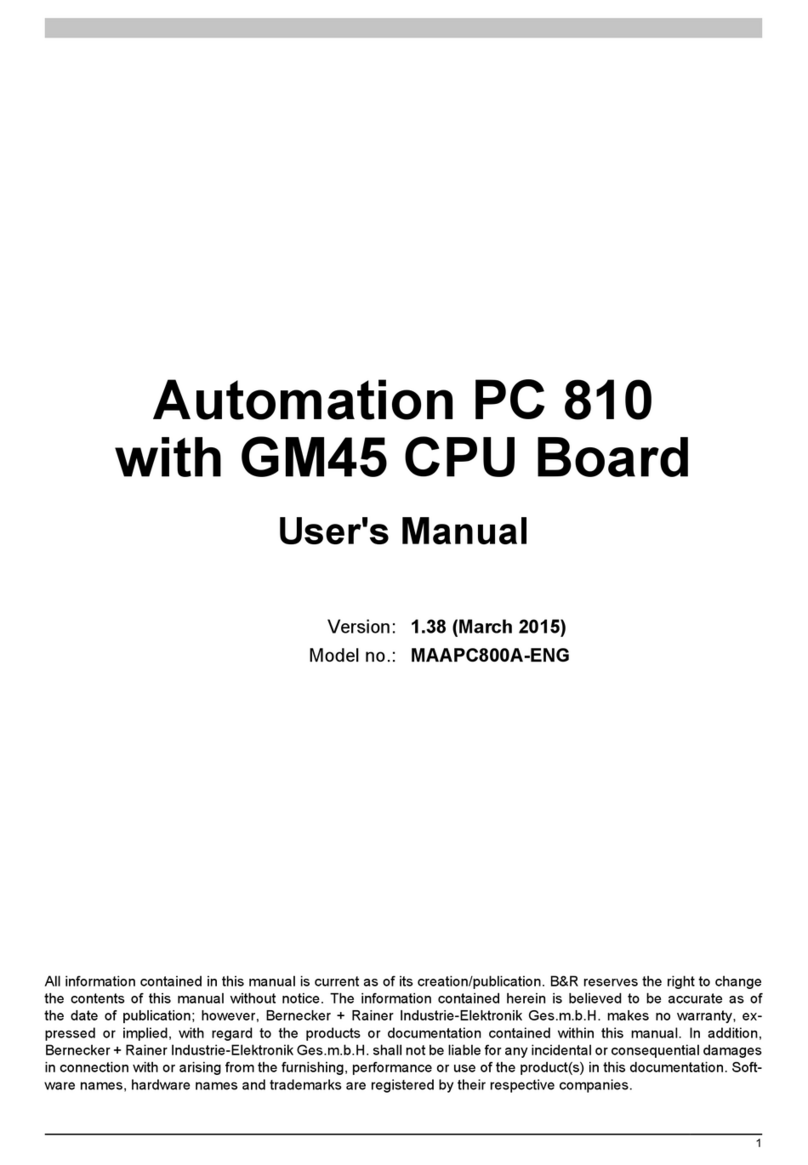
B&R
B&R Automation PC 810 user manual
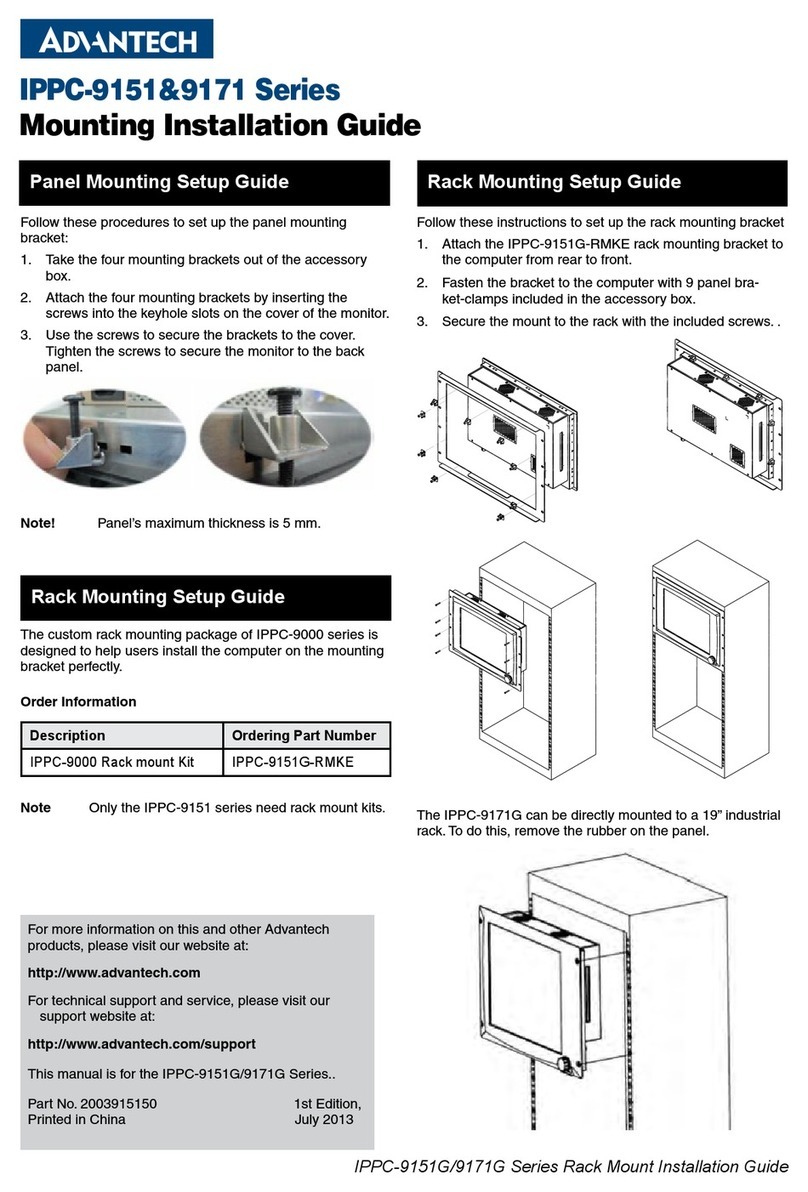
Advantech
Advantech IPPC-9151 Series Mounting installation guide
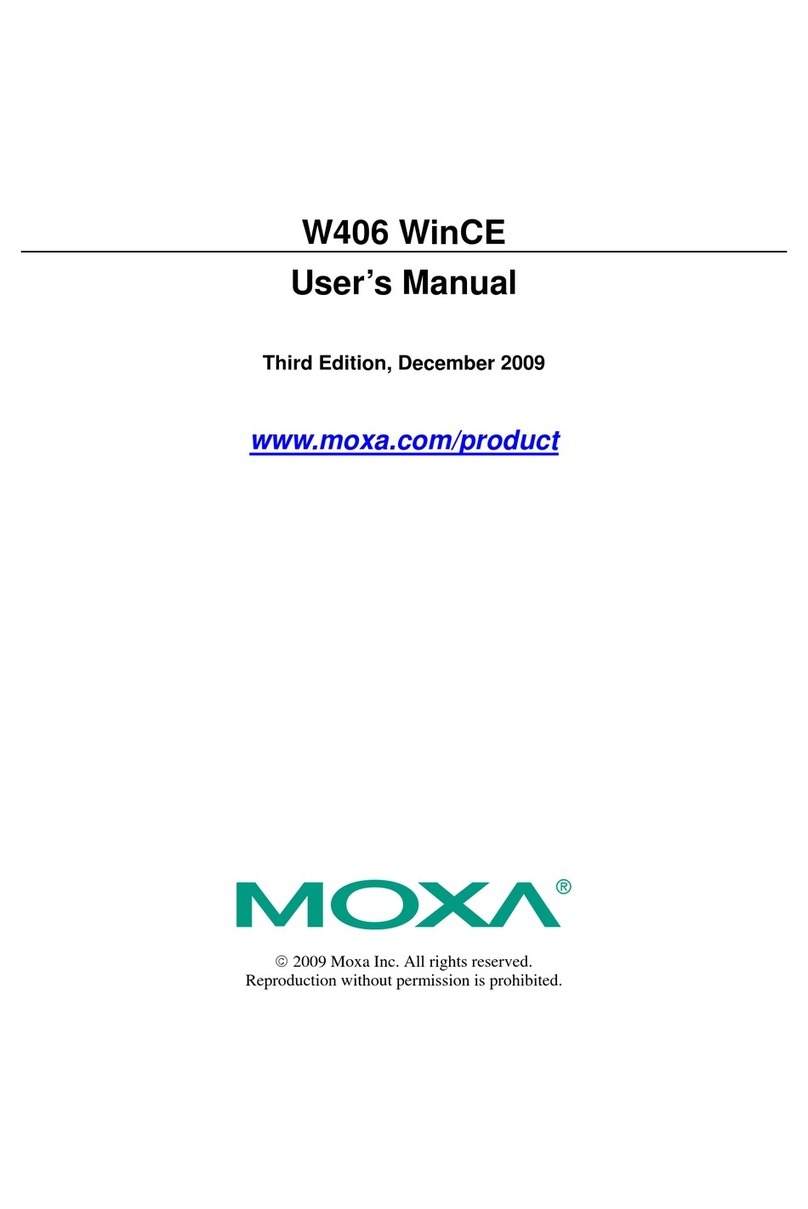
Moxa Technologies
Moxa Technologies W406 WinCE user manual