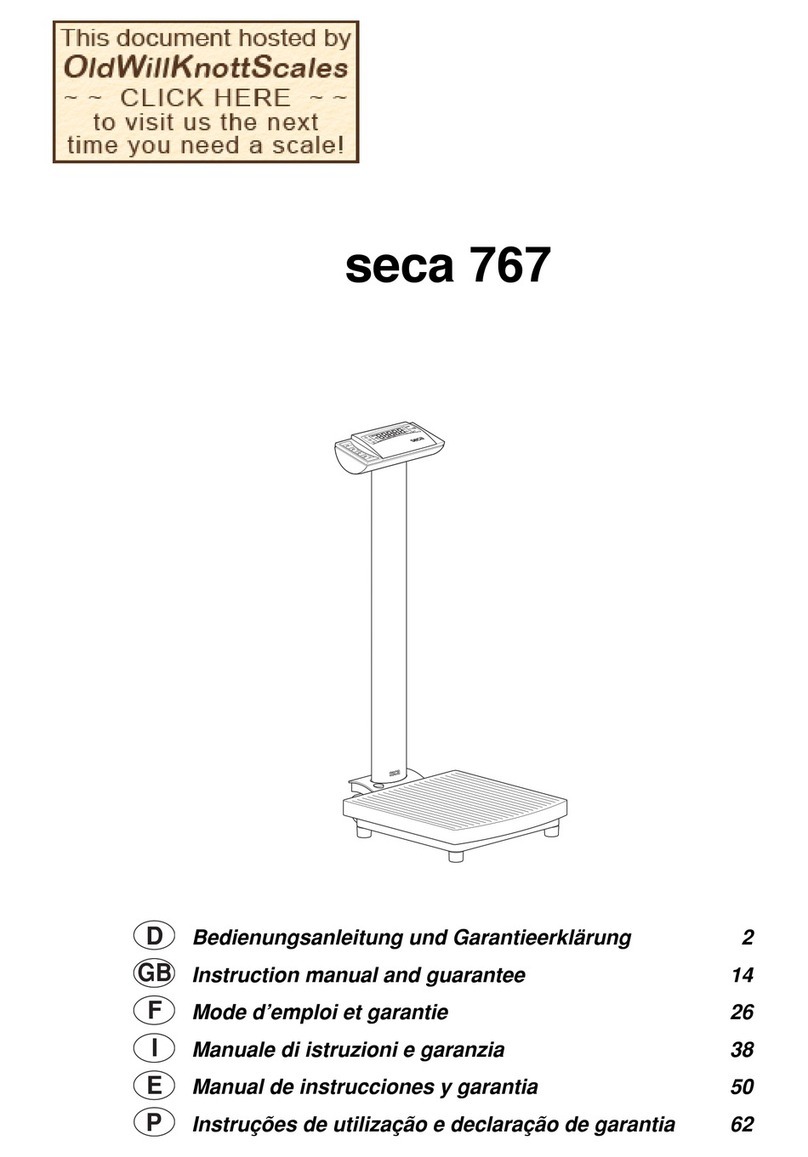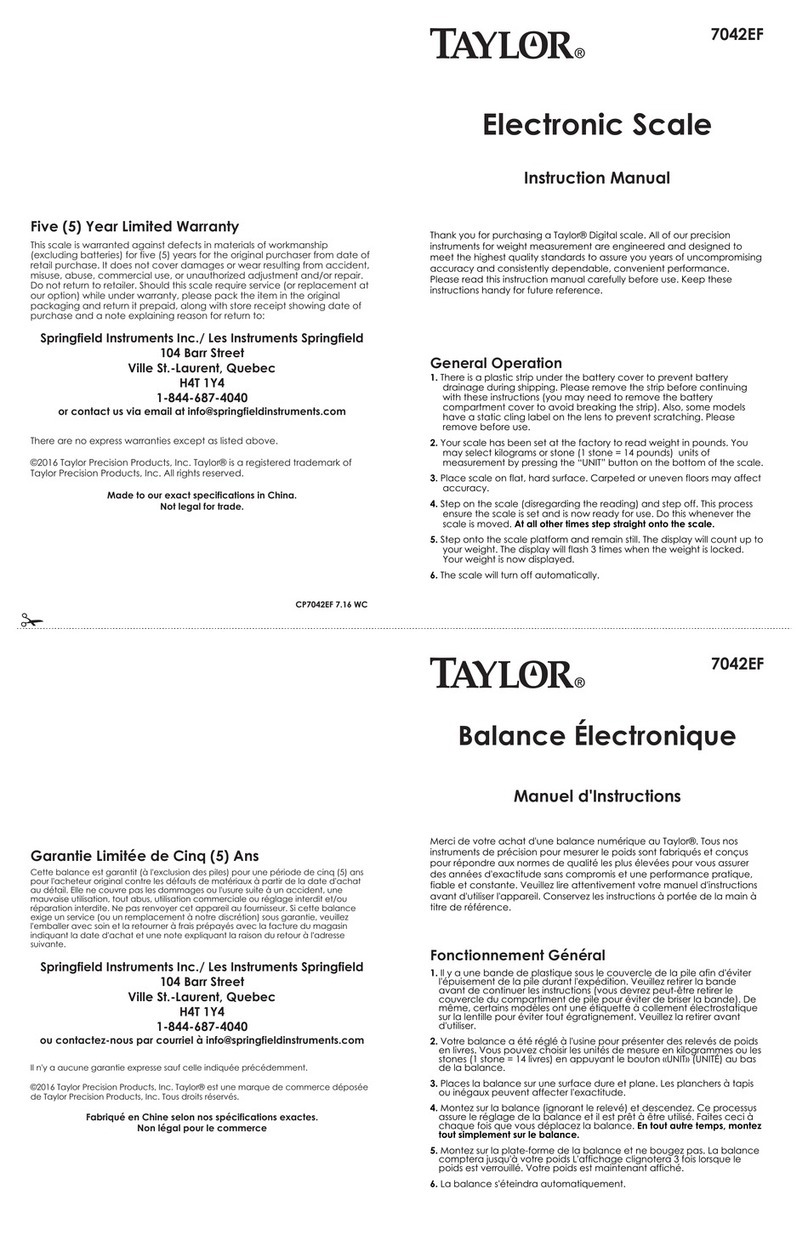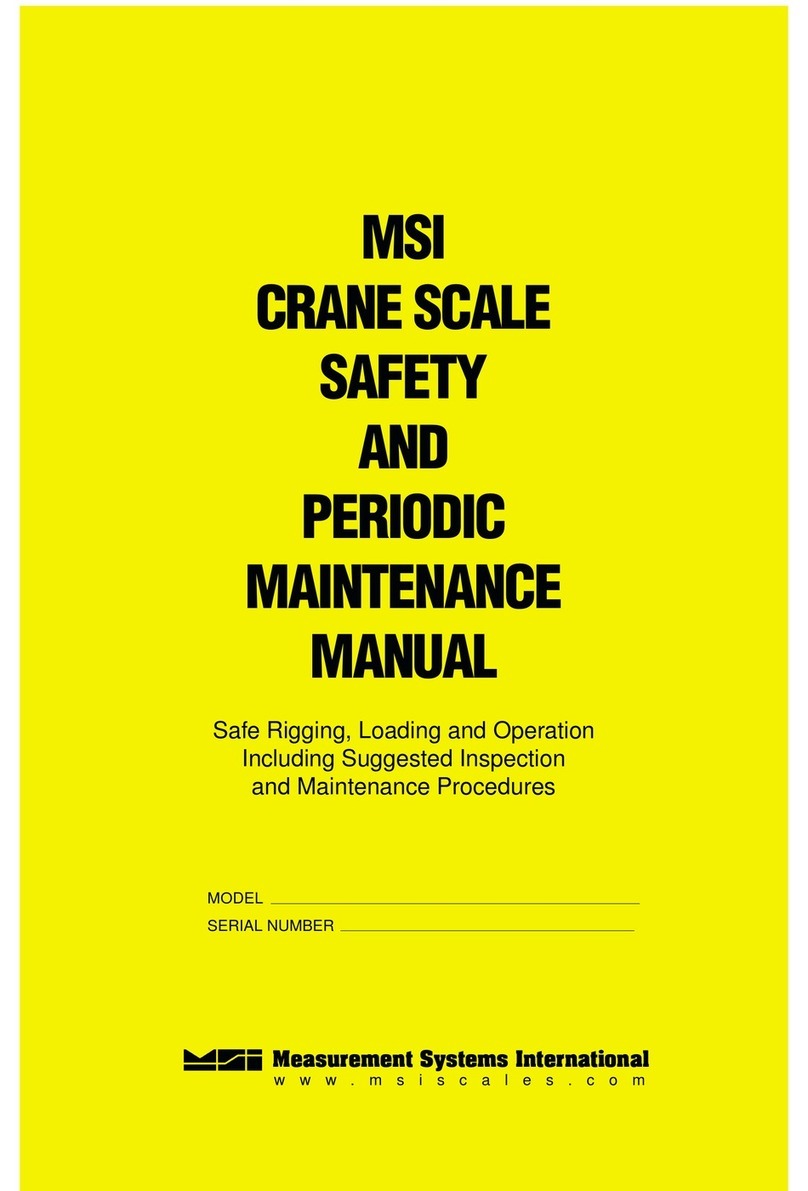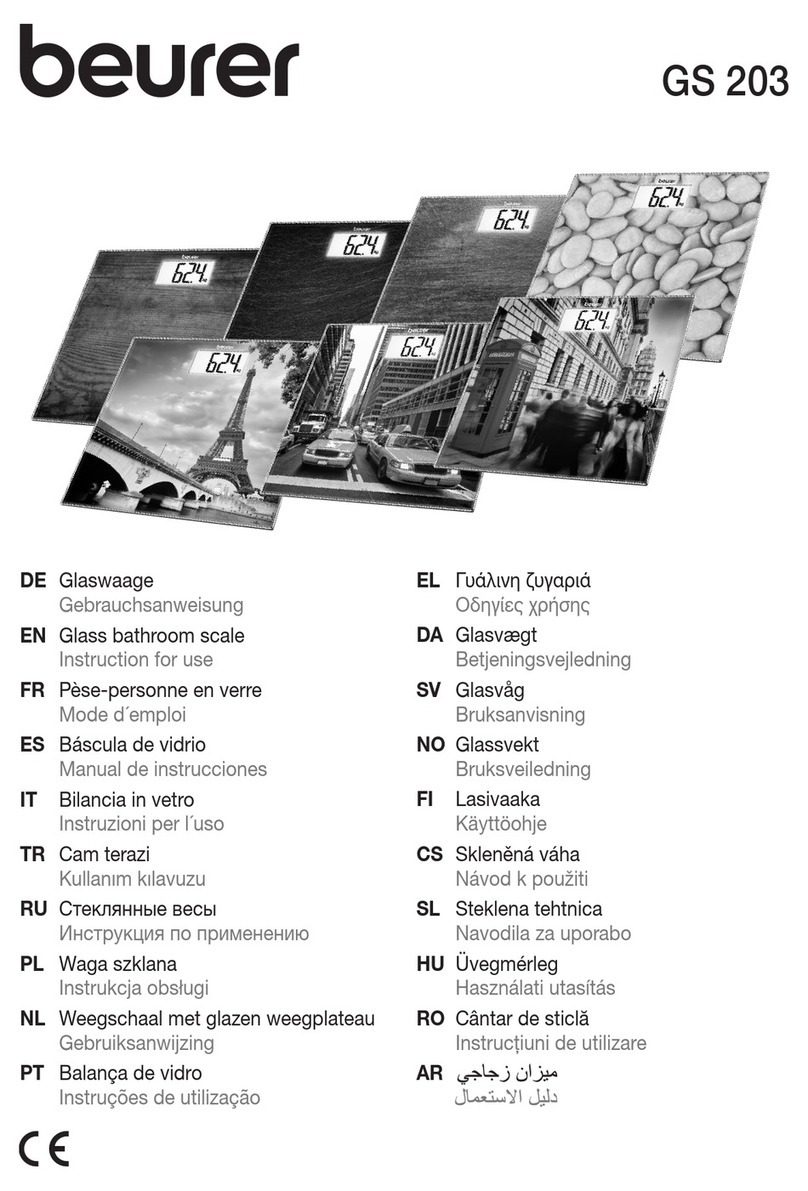Shinko Denshi LN 223CE User manual

360003M31
H i g h - Pr ec is i o n Advan c e d Tu n i n g F o r k B a l a n c e
LNCE Series
Operation Manual
SHINKO DENSHI CO., LTD.
IMPORTANT
To ensure safe and proper use of the balance, please read this
manual carefully.
After reading this manual, store it in a safe place near the balance, so
you can review it as needed.

PREFACE
Thank you for purchasing an LN CE Series electronic balance.
This balance is equipped with a high precision mechanism. It provides parts counting, percentage
weighing, and limit functions helpful in weighing a certain amount, and has various other functions.
This advanced balance employs a user-friendly program, and the key arrangement is also easy to
operate. In addition, the fluorescent display is eye-friendly, and its high-speed, stable performance
improves your work efficiency.
Check for the following accessories before use.
(1) Main Unit (2) Pan Base (3) Pan
LN21001CE/31001CE : beforehand installed at factory
(4) AC adapter (5) Operation manual (6) Wind shield panel (5pcs.)
※for 220g~620g Capacity model

1
Contents
1 Precautions Relating to Use........................... 2
2 Names of Component Parts ........................... 5
3 Installation of the Balance and Operation
3.1 Installation .............................................. 8
3.2 Windshield setting .................................. 8
3.3 Operation Check .................................... 9
4 Function1
4.1 Setting and Check................................. 12
4.2 Description of Function1........................ 13
4.3 Additional Functions.............................. 15
4.4 Interface ................................................ 16
5 Function2........................................................ 17
6 Weighing Mode
6.1 Measurement Modes ............................ 18
6.2 Weighing Machine................................. 18
6.3 Parts Counting ...................................... 19
6.4 Percentage Weighing ............................ 21
6.5 Gravimeter ............................................ 23
6. 6 Statistics Function ................................. 27
7 Addition Function
7.1 Cumulate Function ................................ 32
7.2 Net Addition Function ............................ 33
8 Limit Function
8.1 Setting the Limit Function...................... 34
8.2 Judgment and Saving ........................... 34
8.3 Display of Judgment Results................. 34
8.4 Judge by Absolute Values ..................... 35
8.5 Judge by Deviation Values .................... 37
8.6 Bar Graph for the 2-point Scale............. 40
9 Calibration and Span Test for the Balance
9.1 Span Adjustment with Built-in Weight
(Auto-span Adjustment)......................... 41
9.2 Span Adjustment with External Weight.. 41
9.3 Span Test with Built-in Weight ...............42
9.4 Span Test with External Weight ............. 42
9.5 Calibration of Built-in Weight .................43
10 Date and Time Setup......................................44
11 Various Functions
11.1 Auto Sleep Function ..............................45
11.2 Auto Power Off Function .......................45
11.3 Set Unit Function...................................45
11.4 Date Display..........................................46
11.5 Time Stamp Output................................46
11.6 Direct Start Function..............................46
11.7 Interval Output Function ........................47
11.8 Input of ID No. .......................................48
11.9 Entry of Weight Error.............................49
12 Input/Output Functions
12.1 RS232C Output ..................................... 50
12.2 Output to Peripherals ............................ 53
12.3 Type of Communication Texts ...............54
12.4 Output Data ...........................................54
12.5 Input Commands ................................... 58
12.6 Special Format Output...........................64
13 Use Printers ....................................................66
14 Output in Compliance with
ISO/GLP/GMP .................................................67
15 Operate on Batteries ...................................... 70
16 Troubleshooting .............................................71
17 Specifications .................................................72

2
1 Precautions Relating to Use
This Section “Precautions Relating to Use” sets forth precautionary notes that the user should
observe in order to prevent physical injury to the user and/or damage to property.
The nature of problems that may result in the event of improper operation, and consequential
effects on the quality and performance of the balance, are indicated under the two categories of
“Caution” and “Recommended,” and explained using symbols.
This is a category to indicate improper handling that may
cause physical injury or severe damage to property. Be sure
to follow the directions for safe use to avoid serious
consequences.
This term indicates steps that the user should take to ensure
the quality and reliability of the balance.
Meanings of Symbols Each symbol is accompanied by an instruction.
Do not disassemble or modify the unit.
• Could cause malfunction or heat generation
Only AC power should be used.
Only use the dedicated AC adapter.
• Use of other types of power or adapters may result
in heat generation or malfunction of the balance.
Do not move the balance when a sample is
loaded.
• The loaded sample may fall off the pan and cause
an injury.
Recommended
Mandatory Symbol
: Indicates a "mandatory" action that should
be executed without fail.
Check Level
Example
: Indicates a "prohibited" action that must not
be executed.
Example
!Caution
Do Not
Disassemble
Prohibitive Symbol Do Not Use
Do Not Move
Do Not Deviate
from Ratings
!Caution

3
Do not place the balance on an unstable base
or use the balance in a location where it may be
subjected to shock.
• The loaded sample may fall off the pan.
• Accurate measurement may be rendered
impossible.
Do not lay the AC adapter cable on the surface
of the passage.
• Somebody may trip on the cable, causing the
balance to fall off, thereby causing injury and/or
damage to the balance.
Do not use the balance with its adjusters lifted.
• The balance will become unstable, preventing
accurate measurement.
◆Do not touch the AC adapter or balance with
wet hands.
•Danger of electric shock.
◆Do not use the balance in a location were it may
be subjected to excess moisture.
•Electric shock or short-circuiting could occur.
•The balance may be corroded, with resultant
malfunction.
◆Do not use the balance in a location where it
may be subjected to excess dust.
•Risk of explosion or fire.
•Short-circuit or lack of continuity may occur, leading
to a malfunction of the balance.
Calibrate the balance after installation or
relocation.
• Measurement values may contain errors,
preventing accurate measurement from being
conducted.
Do Not Use
Do Not Drop
Do Not Leave
Afloat
Recommended
Calibrate Balance
Don’t touch with
wet hand
Don’t make it wet
Avoid excess dust

4
Avoid applying excess force or impact to the
balance.
• Place the sample to be measured on the balance
carefully to prevent breakage or malfunction.
Do not use the balance in a location were it may
be subjected to abrupt changes in ambient
temperature or humidity.
• Accurate measurement may be rendered
impossible.
• Use the balance in an ambient temperature range
of 10°C to 30°C and with 80% or lower relative
humidity.
Do not leave the balance overloaded (When it is
overloaded, (o-Err) is displayed).
• Take down the loaded sample immediately to
prevent breakage or malfunction.
Do not use the balance in a location where it is
subject to direct sunlight.
• The indications would be illegible.
• An internal temperature increase in the balance
may lead to inaccurate measurement.
If the balance is to be unused for an extended
period of time, unplug the adapter.
• This conserves power and prevents deterioration.
Do not use volatile solvents for cleaning.
• The body may be distorted.
• To clean the unit of stains, use a piece of dry cloth
or cloth soaked in a small quantity of neutral
detergent.
Do not use the balance in a location where it
may be subject to air from an air-conditioning
unit.
• Extreme changes in the ambient temperature may
result in inaccurate measurements.
Do not use the balance on a soft floor.
• When loaded with a sample, the balance may tip or
move, preventing accurate measurements from
being conducted.
Do not use the balance when it is tilted.
• When the balance is tilted, an error may be caused,
preventing accurate measurement from being
conducted. Place the balance on a level surface.
Do Not Use
アダプター
を抜く
Unplug Adapter
Do Not Apply Force
Do Not Overload
Do Not Use
Do Not Use
Do Not Use
Do Not Use
水平確認
Check Level

5
2 Names of Component Parts
2.1 Main Unit
220g~620g capacity models
1200g~15kg capacity models
21kg and 31kg capacity model
Rear
Bottom
Cover for a hanging hole.
Inside is installed hook for under weighing for 220g~620g,21kg and 31kg
model.
For 1200g ~15kg capacity model, optional under weighing hook is
necessary
* It is necessary to perform Span adjustment in the case of measuring with
a lower plate using a lower plate. When NET is displayed, weighing range is
reduced and we cannot weigh up to the full capacity. In this case, use
external weight having 50% or more of the full capacity and less enough not
to show " o-Err " for such adjustment or test.
D-SUB9P RS232C
output connector
(male)
DIN8P connector for
peripheral device
output
A
ntitheft hole
(Use a wire, etc., through
the hole for preventing to
be moved.)
Jack for the AC adapter
Wind shield
Adjuster
Pan
Fixed legs
Display
Pan
Level
Operation key
Adjuster

6
2.2 Displayed Signs and Operation Keys
2.2.1 Displayed signs
Display Description
kg g Kilogram, gram
→0←Zero-point
−Minus
Net Tare sign
B/G Gross weight
Indication of stable balance (If this light is off, the balance is unstable.)
∗Indicates that the addition function is enabled for accepting an additional load.
Pcs Parts counting
% Percentage weighing
ΣDisplays a sum total.
Displayed when data is output in compliance with ISO/GLP/GMP.
Lights up when date/time is being set or displayed.
Blinks during interval output.
Judgment result display when the limit function is used
M Display of set values from memory (If it is flashing, the value is being saved.)
CAL Lights up or blinks during span adjustment or when advice CAL is in operation.
• Bar graph
(Refer to Hints on page 40).
Displays a set unit.
Battery indicator. As the battery gets weaker, the sign is changed into [ ] or
[ ]. (Refer to Section 15: Operate on Batteries on page 71).
Lights up only when the auxiliary scale interval is being displayed.

7
2.2.2 Operation keys and their functions
Operation key Function
On/Off key Turns the balance on or off.
Print key Starts output.
Also used to cancel the operation to set date/time.
Set key
[Short press] Starts the setting a count or a percent.
[Continuous press] Starts the setting of a limit value when the limit
function is enabled.
Function key
[Short press] Switches the measurement mode.
[Short press] Used to enter numerical values.
[Short press] Used to select a function to set.
[Continuous press] Calls functions.
Zero/Tare key
[Short press] Used for zero-setting or sets the display to zero by tare
range.
[Short press] Used to enter numerical values.
[Short press] Used to select a function.
Cal key Starts span adjustment or a span test.
Arrow keys
The arrow keys function in the same way as the Function key or the
Zero/Tare key when you set a function or enter numerical values for
additional functions.
LED
(green) Stand by Lights up when the power is off (standby).
* The LED does not light up when the balance is operated on batteries.
LED
(orange) Sleep Lights up when the auto sleep function is enabled.
0/T

8
3 Installation of the Balance and Operation Check
3.1 Installation
1 Attach the pan base and pan
to the main unit.
Attach the pan base to the main unit. Be
sure that the "FRONT" indication is on the
display side when attaching the pan base.
Align the bosses on the body with the holes
on the pan base before fastening the
screws.
After attaching the pan base, put the pan
on it.
2 Level the balance.
Turn the adjusters so that the air bubble of
the level is within the red circle.
<Caution>
Be sure that none of the adjusters is lifted
from the floor.
3 Connect the AC adapter.
Connect the AC adapter to the balance.
<Caution>
(Refer to Section 15, "Operate on
Batteries," on page 71 if the battery option
is employed.)
3.2 Windshield setting(for 220g-620g capacity models)
1. Set a small panel in a large panel.
An edge with step should face the same side.
2. Set the other panel in the assembly above.
3. Place the windshield along the guide.
Jack for the AC ada
p
te
r
Position of the air
bubble in the level
step
step

9
3.3 Operation Check
3.3.1 Turn the power on and off and check the display
Connect the AC adapter.
The balance enters standby mode, and the Stand by
lamp (LED) lights up.
Press the On/Off key.
When the display lights up, check it for missing signs.
When an object is lying on the pan, the blinking “on 0”
is displayed. In such cases, remove all the objects on
the pan.
If a unit other than “g” (gram), “kg” (kilogram) or “ct”
(carat) is selected as Unit A, the unit automatically
changes to “g”.
Check changes of the display.
Give the pan a slight press, and check that the
display is changed.
Check that the display goes back to zero when you
lift your hand.
Stand by
Press the On/Off key again.
The balance enters standby mode, and the Stand by
lamp (LED) lights up.
3.3.2 Set a Tare Weight
1 Put tare (container) on the balance.
Put tare on the balance, and the weight is displayed.
2 Reset the display to 0. Press the Zero/Tare key.
The tare weight is set, and the display is reset to
zero.
3 Put a sample on the balance.
The net weight of the sample in the container is
displayed.
On/Off

10
Weigh additional samples
4 Reset the display to 0.
Press the Zero/Tare key.
The gross weight of the sample on the pan is reset to
0.
5 Put an additional sample on the balance.
The weight of the additional sample is displayed.
In this way, you can add a sample and weigh it by
pressing the Zero/Tare key to reset the displayed
weight to 0.
3.3.3 Display a gross weight
This balance has a function to display a gross weight including a sample and tare. A sample weight
including tare is referred to as a gross weight, and a sample weight excluding tare is referred to as a
net weight. A gross weight can only be displayed when the balance is used as a weighing machine.
Put tare on the balance to set the tare weight.
Put a sample to weigh on the balance.
The net weight of the sample is displayed.
Press the Function key one time.
The gross weight including the tare weight is
displayed.
The B/G sign is displayed.
When you press the Function key again, the balance
is reset to the normal mode.
Caution:
1. A gross weight can only be displayed when the balance functions as a weighing machine.
2. When a gross weight is displayed, you cannot set a tare range. You can only adjust the zero-
point.

11
Hints
The following description applies commonly to the weighing machine, parts counting, percentage
weighing, and gravimeter functions.
1. A small amount of current is still flowing after the balance is turned off.
In a standby state, the Stand by lamp (LED) is lit. When the balance is turned on, the LED goes
out.
* The LED does not light up when the balance is operated on batteries.
2. The bar graph indicates the current load condition in relation to the weighing capacity. As the
load approaches the weighing capacity, the bar gets closer to the right end.
* When a tare range is set, the weight is still reflected in the bar graph even if the display indicates 0.
3. When the balance is stable, a circle is displayed. When it gets unstable, the sign goes out.
When the balance is affected by wind or vibration, numeric values on the display may flicker or
the sign to indicate that the balance is stable may go out. In that case, improve the stability by
resetting Function1 (refer to page 13) according to the following table.
Items of Function1
Influence of wind
or vibration Stability Judgment
4. S.d.
Response Speed
5. rE.
Small
Large
2
3
4
1
2
3
If the influence of the wind or vibration is small, set these setting items of Function1 higher. Set
these items lower as the influence is increased.
4. When you reset the display to 0 or set a tare range, the display indicates 0, and the [→0←]
sign is displayed. When you set a tare range, the [Net] sign is displayed.
5. When a tare range is set, the weighing capacity is reduced accordingly. Weighting capacity =
original weighing capacity – tare weight
6. When [o-Err] is displayed after an object is put on the balance, it indicates that the weighing
capacity is exceeded.
7. When you remove the pan, and the zero-point falls bellow the original zero-point, [u-Err] is
displayed.
8. With any of the parts counting function, or percentage weighing function, the display still
indicates zero when you press the pan unless any weight data of a sample is stored in the
memory.
9. When you turn on the balance, it starts in the mode when it was turned off. For example, if you
turn off the balance in the parts counting mode, it starts in the parts counting mode when it is
turned on the next time.
* When the zero point deviates from the true zero point
by one fourth of a division, the →0←sign goes out
* When you set a tare range, the display indicates
0, and the Net sign is displayed.
Unstable Stable

12
4 Function1
4.1 Setting and Check
1. Call Function1.
Keep pressing the Function key. When the display is
changed to [Func] , release the key.
Now you can set Function1. The first setting item is
displayed [1. SEt 1].
(Refer to Section 4.2: Description of Function1 on
page 13).
2. Select the next setting item.
Every time you press the Function key, you are
moved one item forward.
3. Change settings.
Every time you press the Zero/Tare key, the value in
the right end is changed. Make appropriate settings.
4. Complete the setting of functions.
Press the Set key, or press the Function key several
times until the balance enters measurement mode.
The setting of functions is completed, and the
balance goes back into measurement mode.
* The setting values of Function1 are held after the power is turned off.
Function setting using the arrow keys
Using the arrow keys located on the right side of the display can make function setting operations
easier.
You can use the arrow keys instead of the Zero/Tare key or the Function key when any Function1
item is displayed. The arrow keys can be used as shown in the following figure:
Key released
Increase number
Return to the previous item Proceed to the next item
Decrease number
Continuous press

13
4.2 Description of Function1
Item Set Value Description
1Weighing machine (only supports weight measuring)
2Parts counting (parts counting and weight measuring)
3Percentage weighing (weight percent measuring and weight
measuring)
5 Gravimeter (measurement of specific gravity)
Weighing Mode 1. SEt.
6 Statistics function (statistical calculation and weight measuring)
0 Water
Media 11. MEd. 1 Any liquid other than water
0 Only a specific gravity value
Output data 12. d.o.d. 1 Specific gravity, weight, and water temperature or the specific
gravity of the media (liquid)
0Disabled (Print key is used for output)
Displayed for the
gravimeter.
Auto output 13. A.o. 1 Output once after a specific gravity measurement.
0Disable additional functions.
1Addition function ⇒[2C. Ad.M.]
2Limit function
Additional Functions 2. SEL
3Addition and limit functions
Refer to Section 4.3,
Additional Functions
0Disable
Auto-Zero
(Zero Tracking) 3. A.0 1Enable
Automatically adjust even a slight deviation of the
zero-point.
2
3
Stability Judgment 4. S.d.
4
Wide (Mild)
↓
Narrow (Strict)
0Measurement by consecutive weighings
1
2
Response Speed 5. rE.
3
Fast
↓
Slow
0Stop input/output
1Numeric 6-digit format
2Numeric 7-digit format
3Extended 7-digit numeric format
Interface 6. I.F.
4 Special format
Refer to Section 4.4:
Interface.
41 Special format 1
Special formats 6. I.F. 42 Special format 2
Displayed when the setting
is [6. I.F. 4].
0Disable the Cal key.
1 1 Span adjustment with built-in weight (Auto-span adjustment)
2Span test with built-in weight
2 3 Span adjustment with external weight
Span Adjustment
Span Test
7. CA.
*1
3 4 Span test with external weight
0No display
Bar Graph 8. b.G. 1Displays the bar graph
0Disable (for continuous use)
Auto Power Off 9. A.P. 1Enable (the power is turned off 3 minutes
later)
Available only when
operated on
batteries.
A star (☆) denotes a factory setting. 1: denotes a factory setting for LN RCE series. 2: denotes a factory setting for
LN623CE and LN6202CE. 3: denotes a factory setting for LN CE series EXCEPT LN623CE and LN6202CE.
*1 [7. CA. 1] and [7. CA. 2] are not available for LN CE series. [7. CA. 3] is available only when the
balance is not sealed, [7. CA. 3] is available for LN623CE and LN6202CE even when the balance is sealed.

14
Item Set Value Description
0Disable
Auto sleep A. A.S. 1The balance goes into sleep mode 3 minutes later when it is
operated on AC power.
1 [ g]
2 [ kg ]
Unit A b1. u.A
4 [ ] (ct)
0None
1[ g]
2[ kg ]
Unit B b3. u.b
4[ ] (ct)
0Without auxiliary display
Auxiliary display
*1 C. A.i. 1With auxiliary display
0Disable
Compliance with
ISO/GLP/GMP E. GLP 1Enable
0Disable
Output of
CAL and
span test
results
E1. out 1Enable
0Disable
Data
compliant
with GLP
E2. od. 1Enable
1English
Displayed when
[E.GLP] is [1].
Printed
Language E3. P.F. 2Japanese (Katakana)
1Output in Year-Month-Day format.
2Output in Month-Day-Year format.
Date Display F. dAtE
3Output in Day-Month-Year format.
0Disable
Time Stamp Output G. t.o. 1Outputs time together with measurement data.
0The balance goes into the standby mode when the AC adapter is
plugged in.
Direct Start L. d.St.
1The balance is turned on when the AC adapter is plugged in.
1Is not output when an auxiliary scale interval is being displayed.
2 Is output in the normal format even when an auxiliary scale interval
is being displayed.
Auxiliary scale interval
output format
*1 *2
n. PrF
3 A slash “/” is output in the digit preceding the auxiliary scale
interval.
A star () denotes a factory setting. *1 Can be selected only with models, which have an auxiliary scale interval.
*2 Can be selected only while the instrument is not sealed.

15
4.3 Additional Functions
Displayed when [2. SEL] is other than [0].
Item Set Value Description
1Always judge (even when the balance is unstable).
Condition 21. Co. 2Judge only when the balance is stable.
0
Detect when the limit is exceeded by more than 5 divisions.
(Do not detect when the limit is exceeded by 5 or fewer divisions or the
limit is not reached.)
Range to Cover 22. Li.
1Detect both when the limit is exceeded and when it is not reached.
11-point scale (OK/LO)
22-point scale (HI/OK/LO)
33-point scale (scale of 1 to 4)
Point Scale 23. Pi.
44-point scale (scale of 1 to 5)
1Judge by absolute values.
Judge by 24. tyP. 2Judge by deviation values.
0Do not sound a buzzer for rank 1 (LO).
Buzzer for rank 1 25. bu.1 1Sound a buzzer for rank 1 (LO).
0Do not sound a buzzer for rank 2 (OK).
Buzzer for rank 2 26. bu.2 1Sound a buzzer for rank 2 (OK).
0Do not sound a buzzer for rank 3 (HI).
Buzzer for rank 3 27. bu.3 1Sound a buzzer for rank 3 (HI).
0Do not sound a buzzer for rank 4.
Buzzer for rank 4 28. bu.4 1Sound a buzzer for rank 4.
0Do not sound a buzzer for rank 5.
Buzzer for rank 5 29. bu.5 1Sound a buzzer for rank 5.
1Displays HI, OK, LO, or the rank.
How to Indicate
Results 2A. LG. 2Bar graph for the 2-point scale (Available only when you select the 2-
point scale)
1Output all the time (independently of external signal input).
Relay output
control *1 2b. r.o.c. 2Controlled by an external input signal.
1Cumulate function
Addition operation
*2 2C. Ad.M. 2Net addition function
*1 Set [2b. r.o.c. 2] when the limit contact output option or the full pack option is used. Otherwise, use
[2b. r.o.c. 1].
*2 Displayed when [2. SEL] is [1] or [3].

16
4.4 Interface
Displayed when [6. I.F.] is [1-4].
Item Set Value Description
0Stop output
1Output continuously at all times
2Output continuously if stable (Stop output if unstable)
3Output once when the Print key is pressed (whether the balance
is stable or unstable).
4
Output once when the balance is stable. Output when a substance
is lifted to cause the display to indicate a value below 0, and then
another substance is put on to make the balance stable.
5
Output once when the balance is stable. Stop output when
unstable. Output once when the balance is stabilized again even if
it is not reloaded (the output includes zero).
6
Output once when the balance is stable. Output continuously
when unstable. Output is stopped after a single output when the
balance is stable even if it is not reloaded.
7Output once when the Print key is pressed if the balance is stable.
AOutput once immediately after a specified interval.
Output Control 61. o.c.
*1
bOutput once immediately after a specified interval if the balance is
stable.
11200 bps
22400 bps
34800 bps
49600 bps
Baud Rate 62. b.L.
519200 bps
0
0
None
1 Odd
Parity 63. PA.
2
2
Even
Displayed when [6. I.F.] is set to [2to4].
77 bits
Data Length 64. d.L. 88 bits
11 bit
Stop Bits 65. St. 22 bits
Displayed when [6. I.F.] is set to [3,4].
0Embed 0 (30H).
Unused High Order
Digits 66. u.n. 1Embed space (20H).
1Use A00 and Exx.
Response Commands 67. r.ES. 2Use ACK and NAK.
A star () denotes a factory setting.
*1 To connect this instrument to a printer, select one numeral or letter from among 0, 2, 4, 5, 7, and b.
The data output interval is 0.1 to 1 second for continuous output. (The interval varies with the
measurement conditions, etc.)

17
5 Function2
5.1 Setting and Check
1 Call Function2.
Press the Function key while holding down the
Zero/Tare key.
Press the Function key while holding down the
Zero/Tare key.
When [Func2] is displayed, release the key.
The display is changed to [1 Id 0].
2 Change settings.
Select setting items to change with the Function key.
Change the setting in the right end with the
Zero/Tare key.
3 Complete the setting of functions.
Press the Set key, or press the Function key several
times until the balance enters measurement mode.
The setting of Function2 is completed, and the
balance goes back into the measurement mode.
5.2 Description of Function2
Item Set Value Description
0The function is disabled.
Setup of ID No. *1 1. Id 1Enable
0The function is disabled.
Setting instrumental
error of the weight in
use *1*2
2. o.M.P. 1Enable
0Disable function
Calibration of Built-in
Weight *1*3 3. r.CA. 1Enable
0Do not use.
Use of weight error
*2 4. M.E.H. 1Use the weight error specified at the time of the span
adjustment or span test, in which an external weight was
used.
A star () denotes a factory setting.
Caution:
*1 The setting values for the itmes marked by an asterisk(* ) are reset to factory defaults every time you call it.
*2 These functions are not available when the balance is sealed,except the case of LN623CE or LN6202CE
where they are available even when the balance Is sealed.
*3 This fnciton is available for LN RCE series only when the blancelis not sealed.
Key released

18
6 Weighing Mode
You can select a weighing mode from the five types in Function1: a weighing machine, a parts
counting, a percentage weighing, and a gravimeter. All the weighing modes except for the
gravimeter support additional functions (the addition function and the limit function) depending on
the display unit.
6.1 Measurement Modes
When you select a weighing mode and additional functions, you can weigh samples in different
ways as shown below. Every time you press the Function key, the measurement mode is switched.
Measurement Mode Additional Functions
Weighing
Mode Unit Function Addition Limit
Remarks
Unit A Weight measuring
Unit A (B/G) Gross weight ××
Unit B Weight measuring ××
Weighing
machine
Unit A (Σ)Cumulative weight Display ×
Pcs Counting
ΣPcs Cumulative count Display ×
Unit A (Pcs) Average unit weight ××
Parts
counting
Unit A Weight measuring ××
% Percent measuring
Σ%Cumulative percent Display ×
Percentage
weighing
Unit A Weight measuring ××
Gravimeter g Measurement of
specific gravity ××The weight unit is
fixed to "g".
Statistics
function g Statistical calculation ××The weight unit is
fixed to "g".
*: Supports both measurement and display.
×: Does not support measurement or display.
Display: The addition value is displayed.
You can select g, kg, or another unit for Unit A and Unit B.
6.2 Weighing Machine
The weighing machine function only supports g, kg, and other units of weight. This function also
allows the display of a gross weight (refer to page 10).
This manual suits for next models
21
Table of contents
Other Shinko Denshi Scale manuals
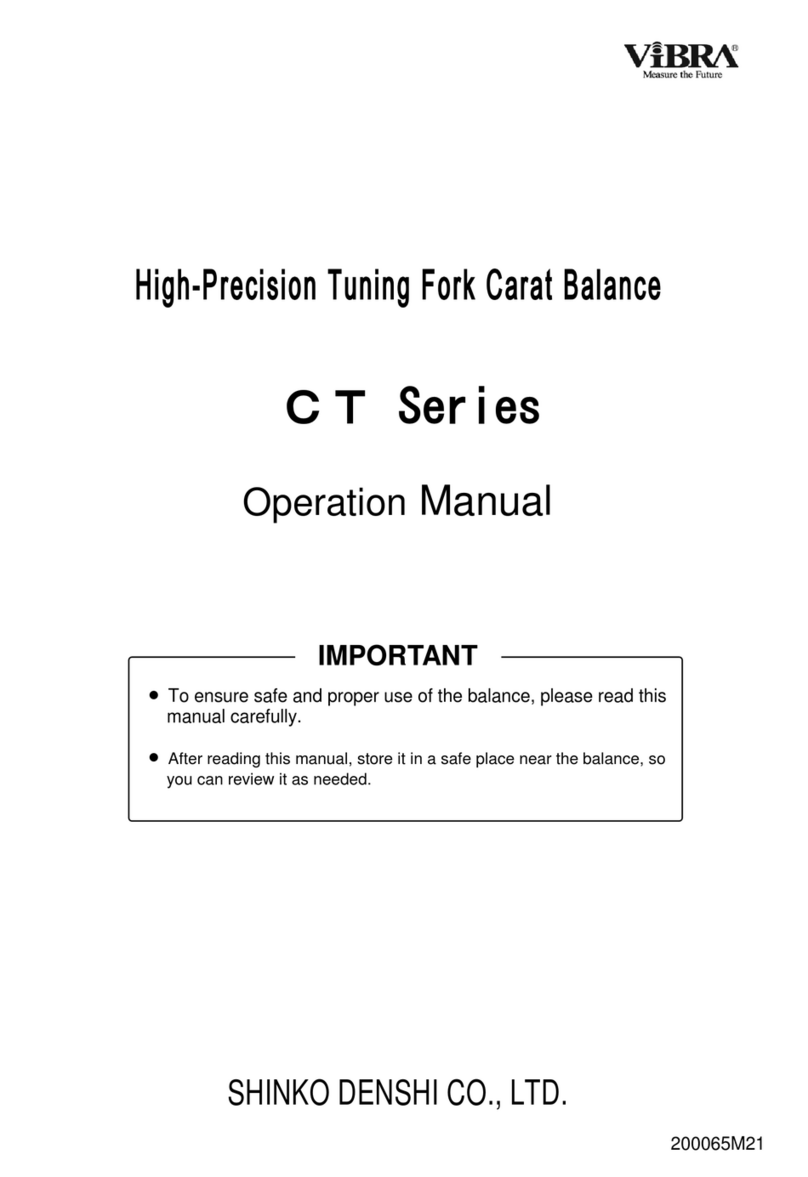
Shinko Denshi
Shinko Denshi CT603 User manual
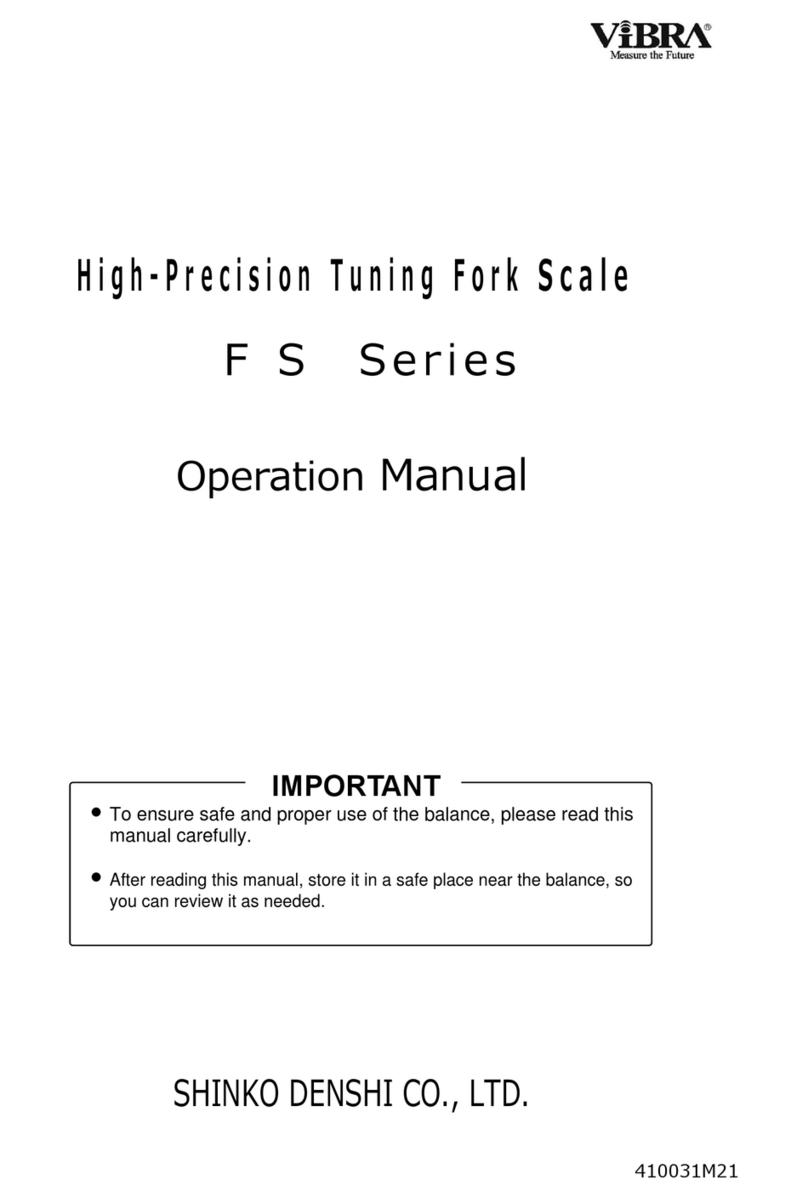
Shinko Denshi
Shinko Denshi FS623 User manual

Shinko Denshi
Shinko Denshi LN 423 User manual
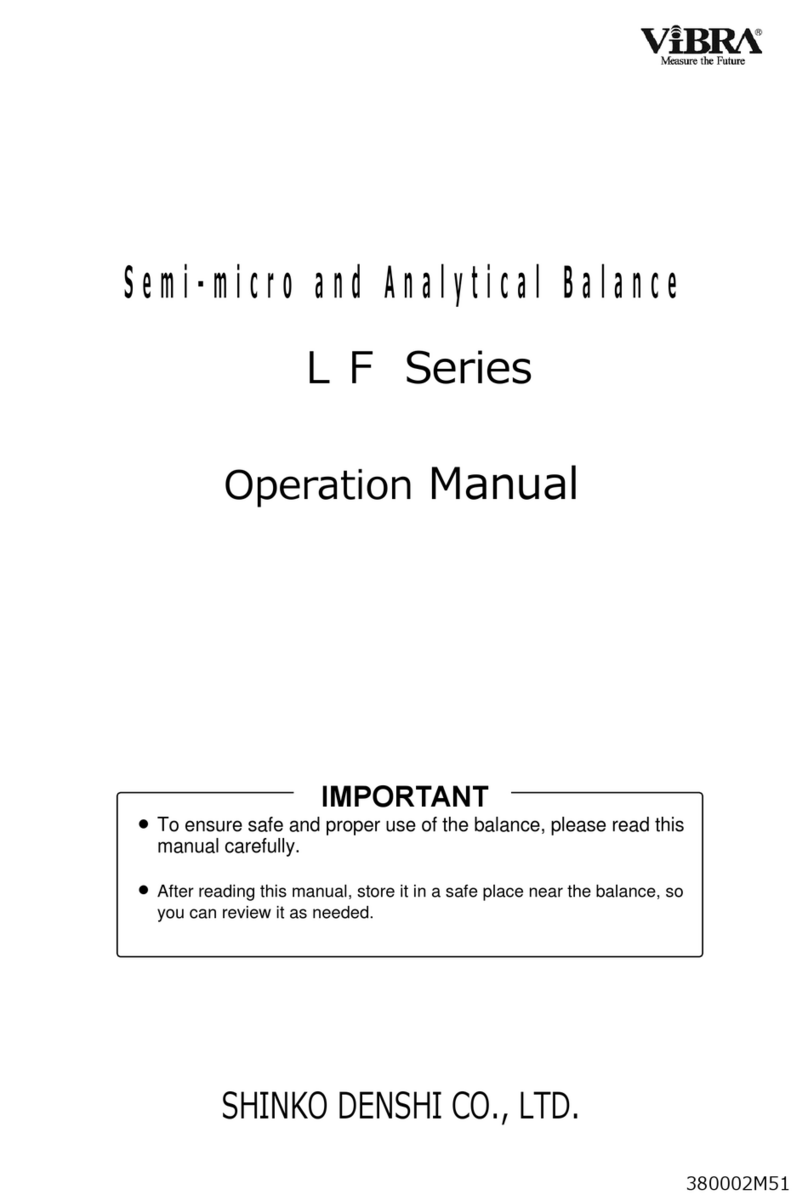
Shinko Denshi
Shinko Denshi LF124R User manual

Shinko Denshi
Shinko Denshi FZ623Ex User manual

Shinko Denshi
Shinko Denshi PF-R150 User manual
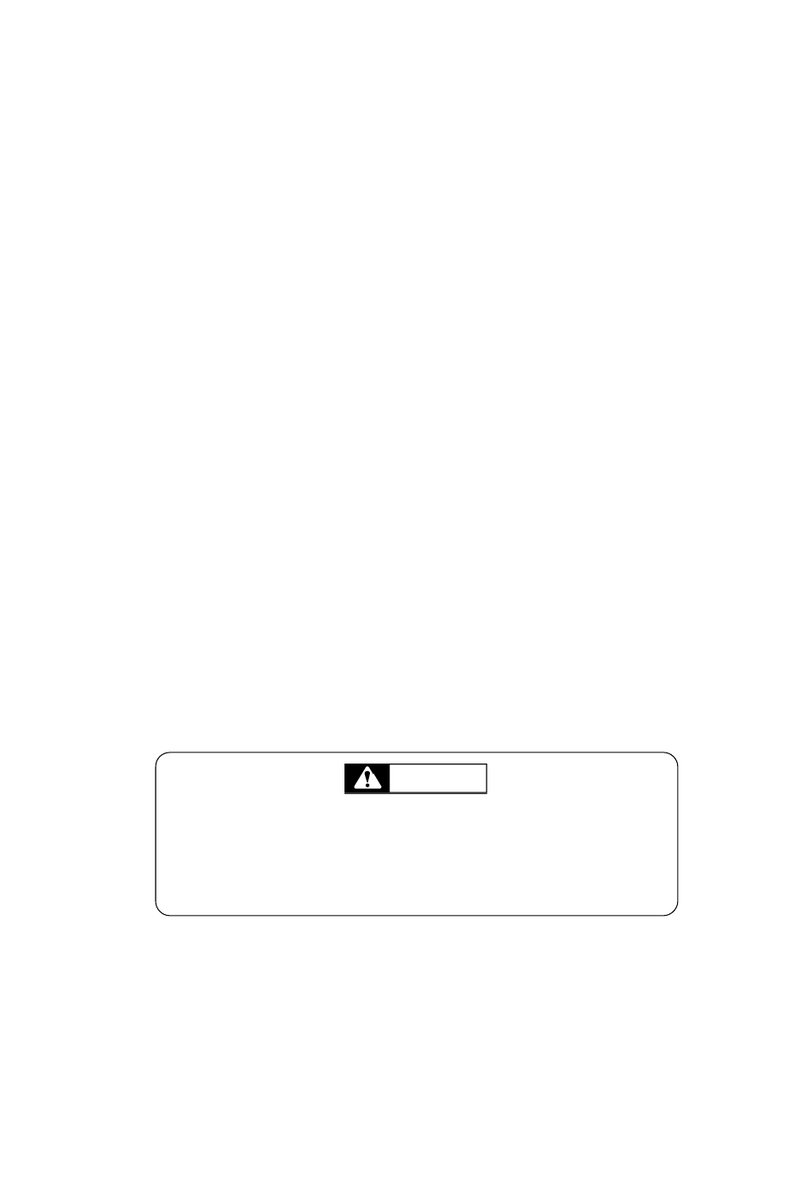
Shinko Denshi
Shinko Denshi AZ Series User manual

Shinko Denshi
Shinko Denshi HTR-80CE User manual