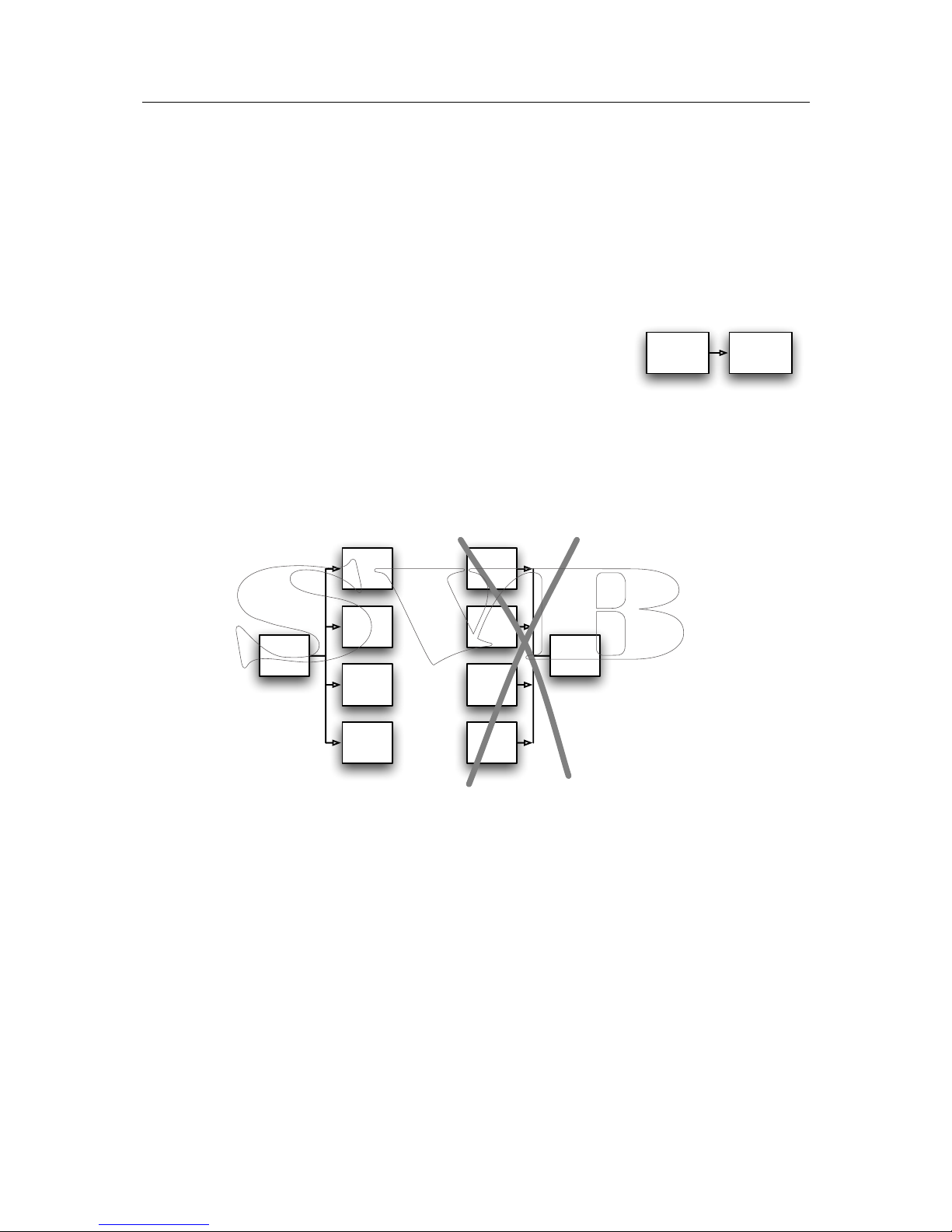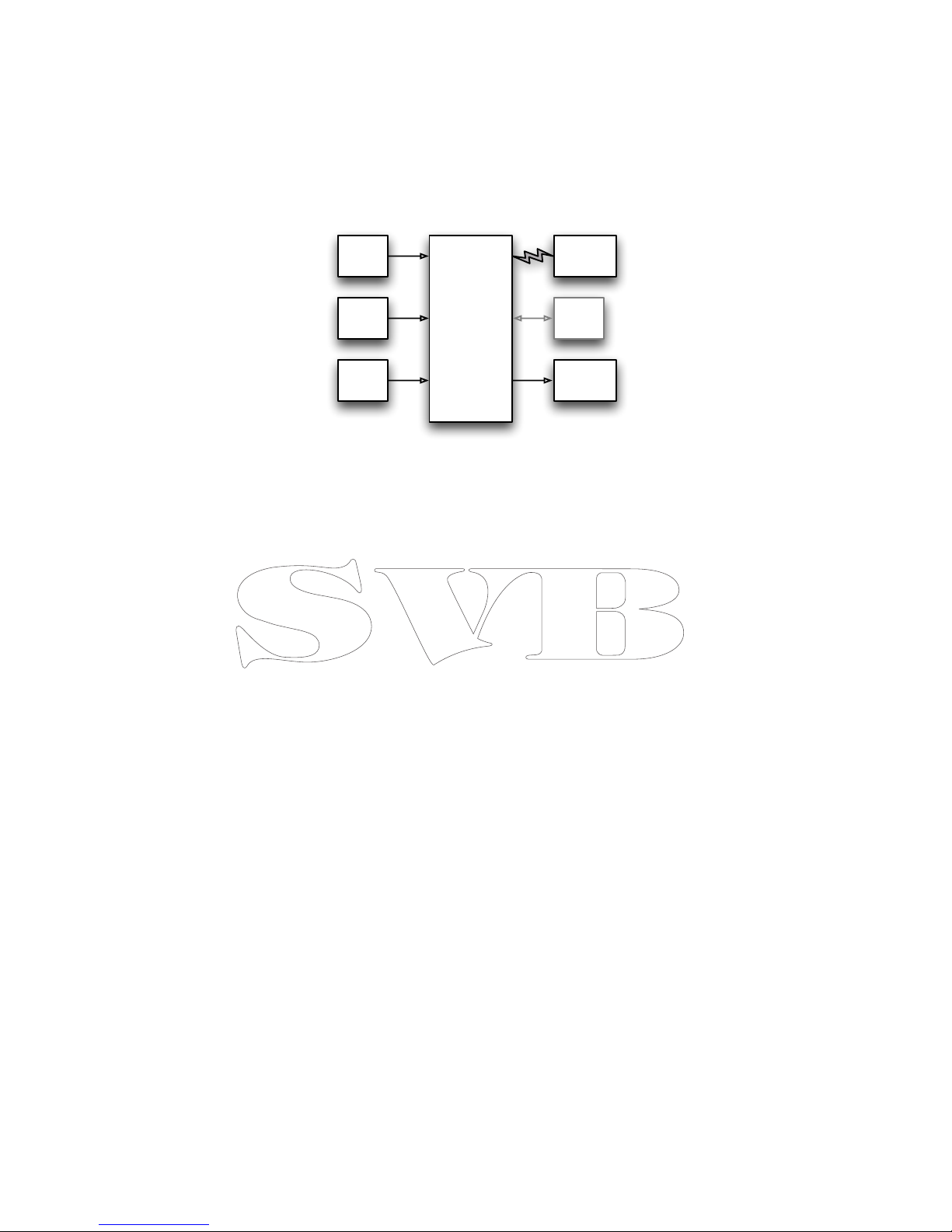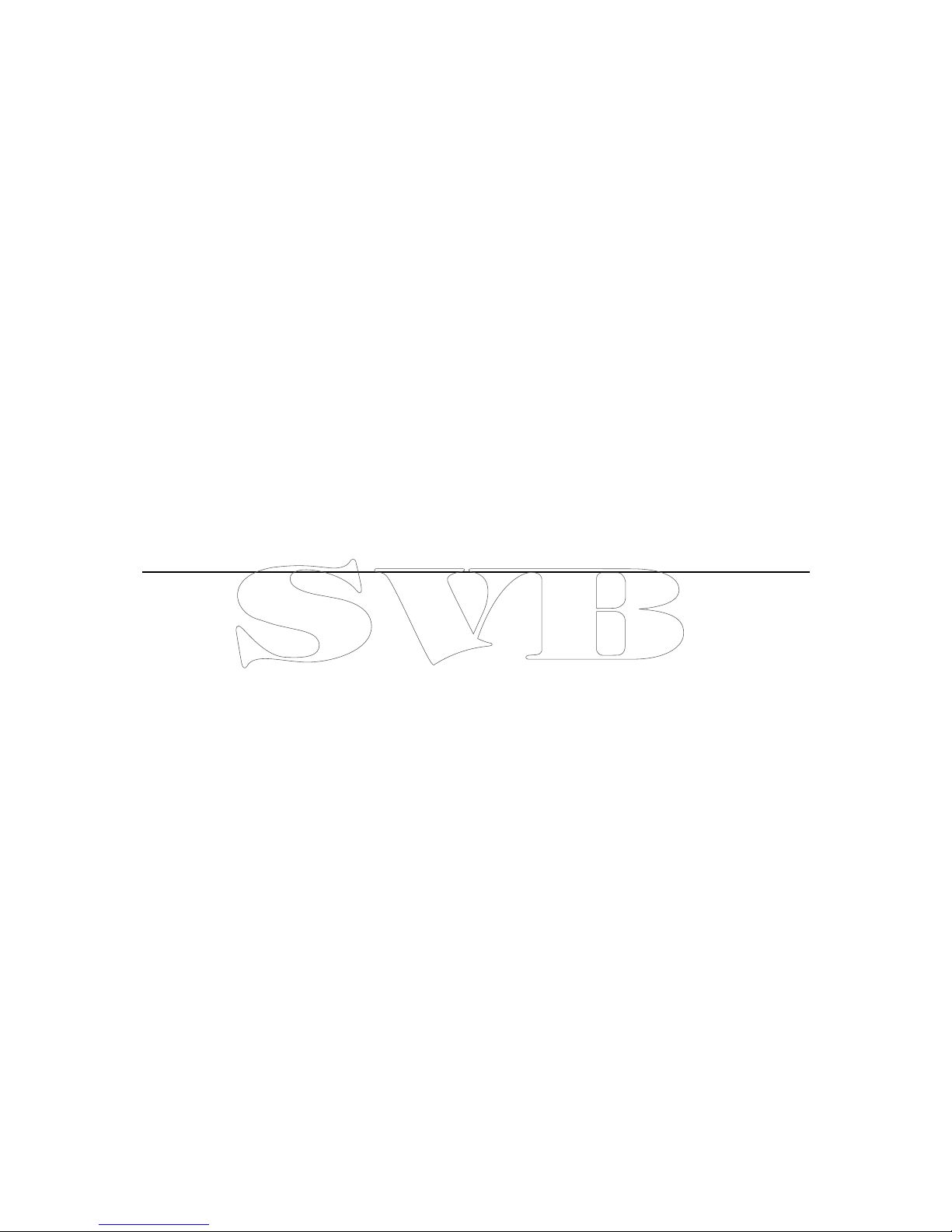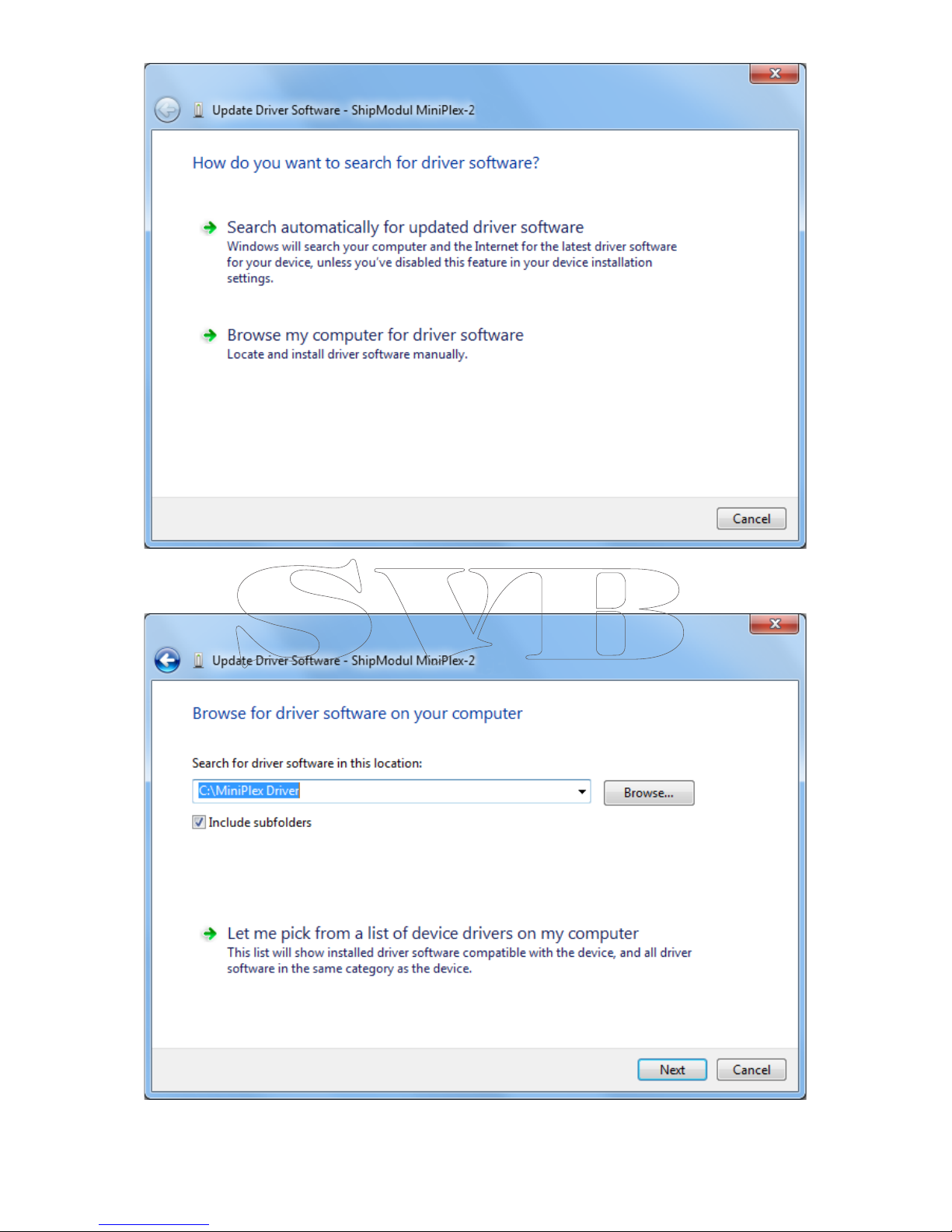2
Introduction....................................................................................................................... 3!
Talkers and Listeners ....................................................................................................... 3!
The Multiplexer................................................................................................................ 3!
The MiniPlex-2Wi ............................................................................................................. 4!
Connections....................................................................................................................... 5!
NMEA Signals .................................................................................................................. 5!
NMEA Listener Ports/Inputs............................................................................................... 5!
NMEA Talker Ports/Outputs ............................................................................................... 5!
Combining Ports .............................................................................................................. 6!
SeaTalk .......................................................................................................................... 7!
USB Port ........................................................................................................................ 7!
WiFi Interface.................................................................................................................. 8!
Power Supply .................................................................................................................. 8!
Indicators.......................................................................................................................... 8!
Driver Installation............................................................................................................... 9!
Windows 7 Installation ..................................................................................................... 9!
Windows 2000/Vista/XP Installation ................................................................................. 14!
Mac OS X Installation ..................................................................................................... 14!
Data Throughput .............................................................................................................. 15!
Configuration ................................................................................................................... 17!
Menu ........................................................................................................................... 18!
Controls ....................................................................................................................... 19!
Host Settings.............................................................................................................. 19!
Manual NMEA input ..................................................................................................... 19!
Input Overflow ........................................................................................................... 19!
Read Configuration...................................................................................................... 20!
NMEA Inputs/Outputs .................................................................................................. 20!
Options...................................................................................................................... 22!
NMEA Conversions. ..................................................................................................... 23!
Sentence Filtering & Routing ........................................................................................... 25!
Resetting the multiplexer................................................................................................ 27!
Firmware Update .............................................................................................................. 28!
Mounting......................................................................................................................... 28!
Technical Reference .......................................................................................................... 29!
NMEA Glossary .............................................................................................................. 29!
Talker ID’s ................................................................................................................. 29!
Sentence formatters.................................................................................................... 29!
Translated SeaTalk datagrams......................................................................................... 31!
Firmware Update Error messages..................................................................................... 32!
MPX-Config INI file format .............................................................................................. 33!
Proprietary NMEA Sentences ........................................................................................... 34!
CF – Configuration ...................................................................................................... 34!
CFQ – Request current configuration.............................................................................. 35!
CN - Channel Number indicator ..................................................................................... 35!
DR – Default Route ..................................................................................................... 35!
DRQ – Request Default Route ....................................................................................... 36!
FL – Filter .................................................................................................................. 36!
FLQ – Request Filter List .............................................................................................. 37!
ID – Talker ID ............................................................................................................ 37!
IDQ – Request Talker ID’s............................................................................................ 37!
LDR – Loader message ................................................................................................ 37!
OV – Overflow ............................................................................................................ 37!
RESET – Reset the multiplexer...................................................................................... 38!
SP – Speed ................................................................................................................ 38!
SPQ – Request Speed .................................................................................................. 38!
TAG Block .................................................................................................................. 38!
VER – Get Version....................................................................................................... 39!
WI – Wireless control................................................................................................... 39!
Technical Specifications .................................................................................................. 42!
Declaration of Conformity .................................................................................................. 43!