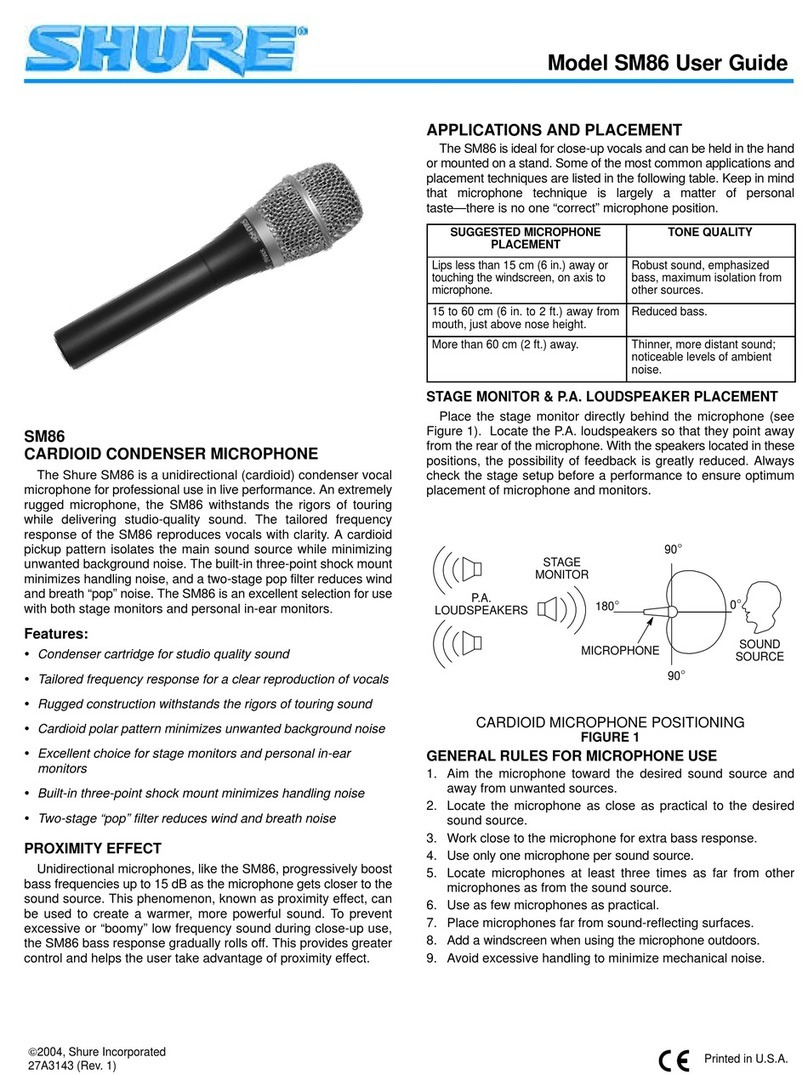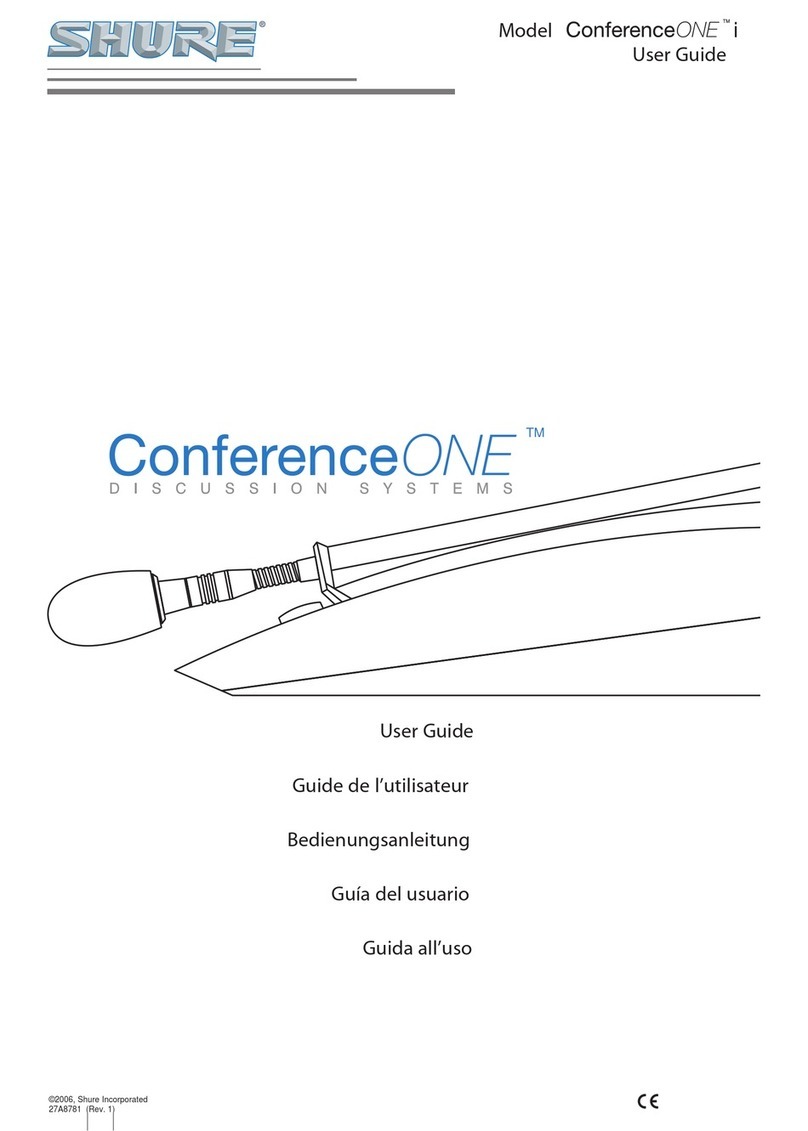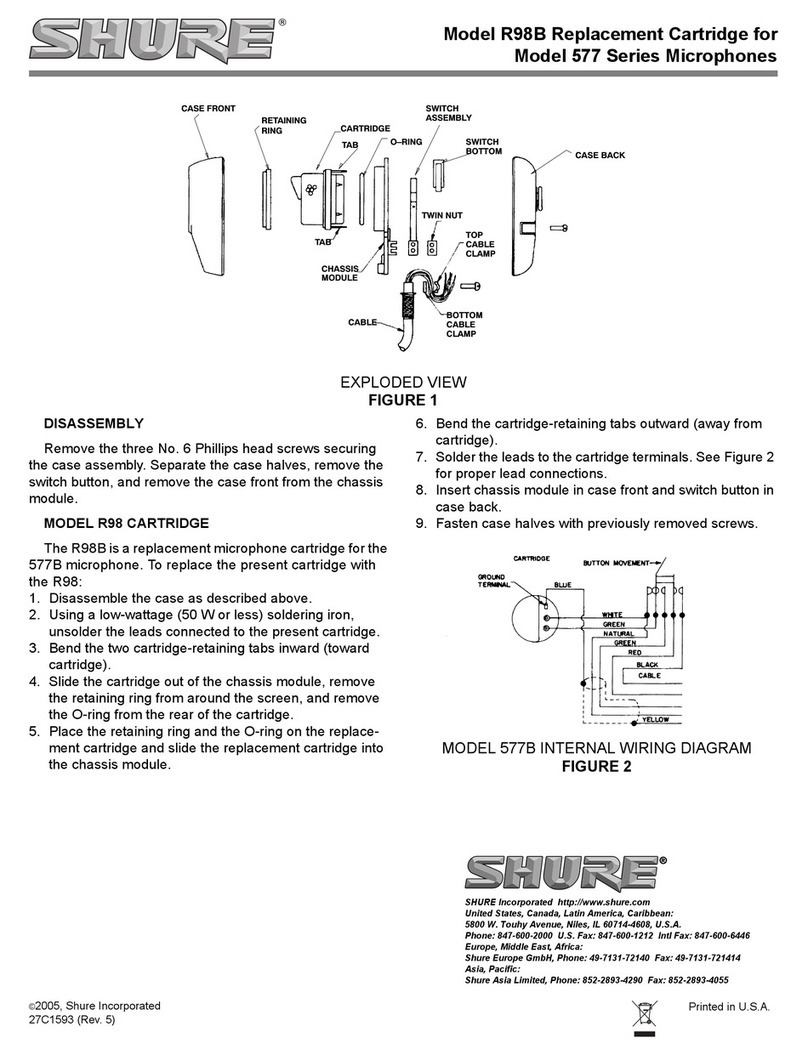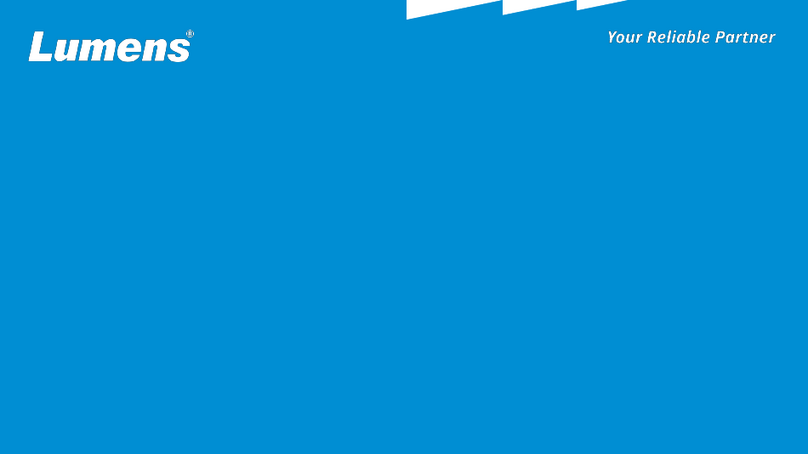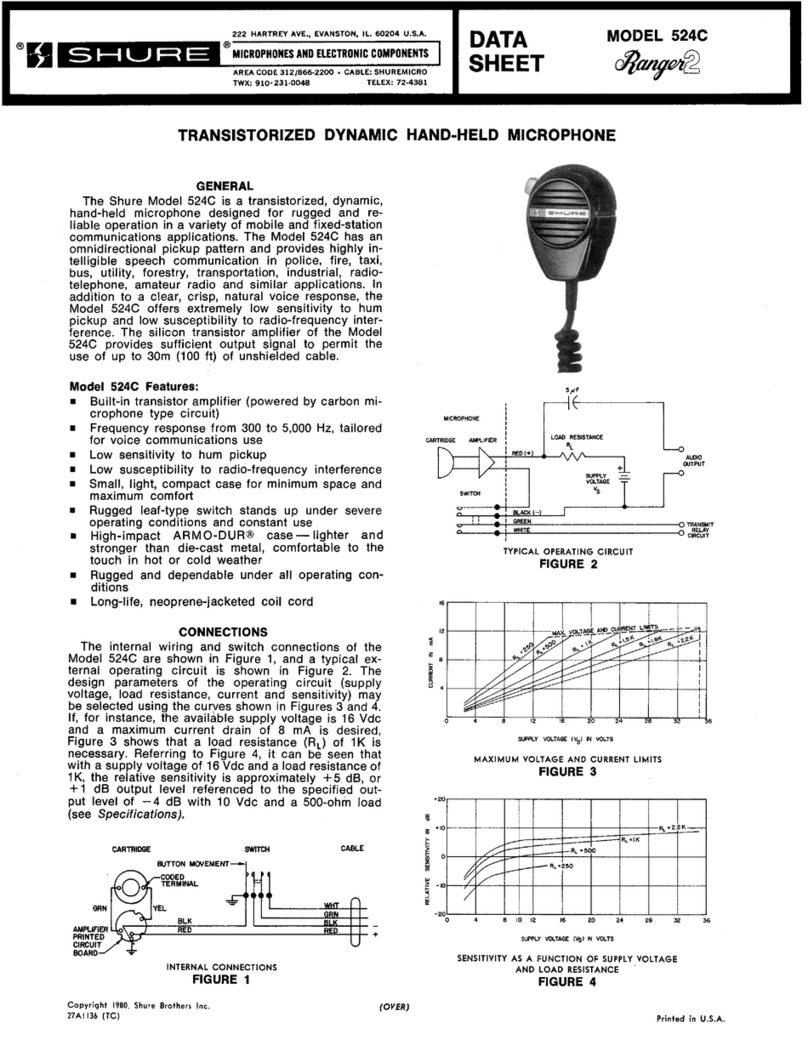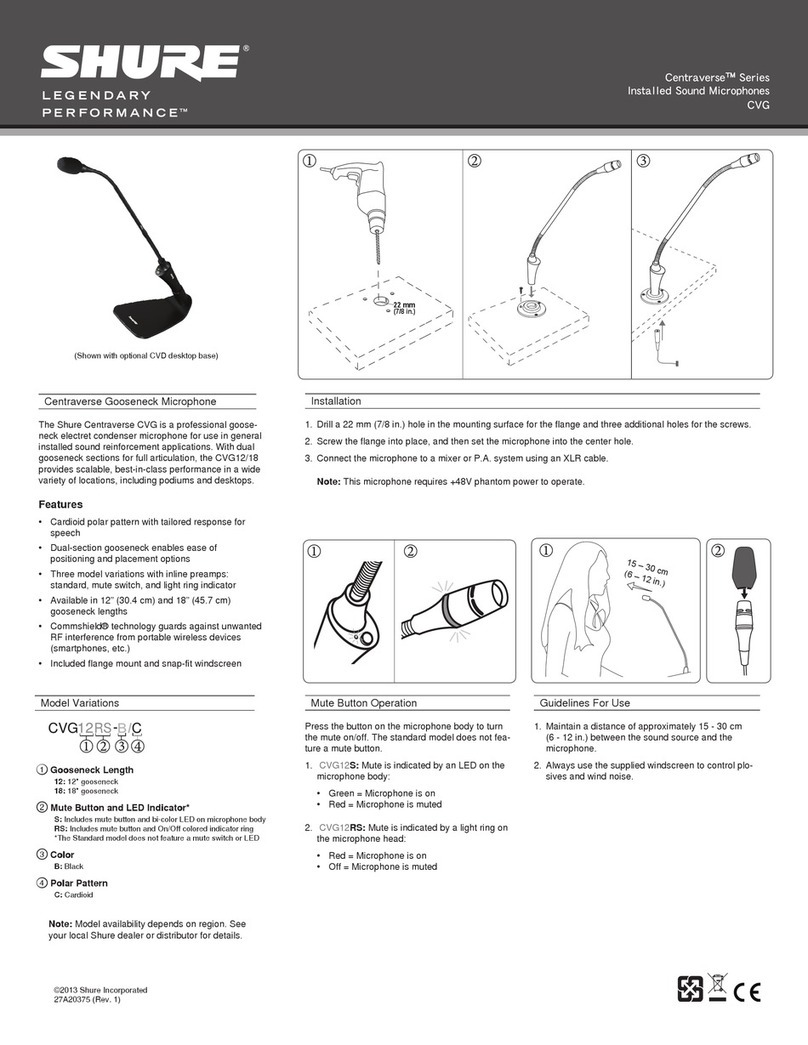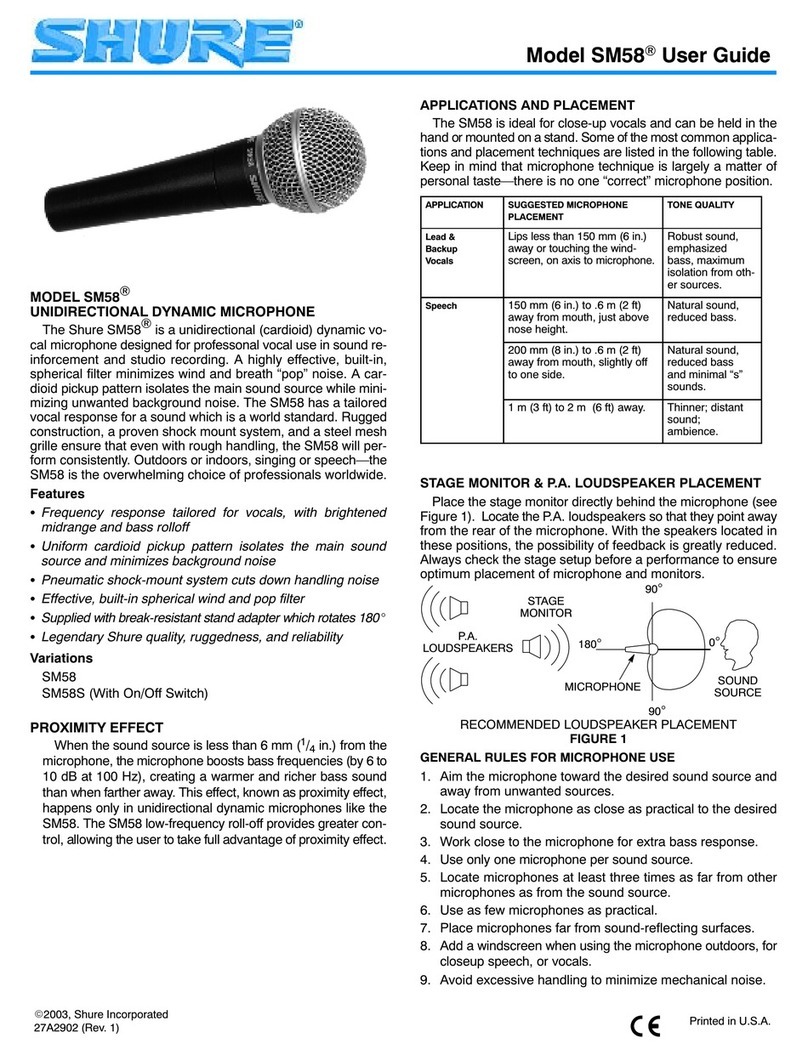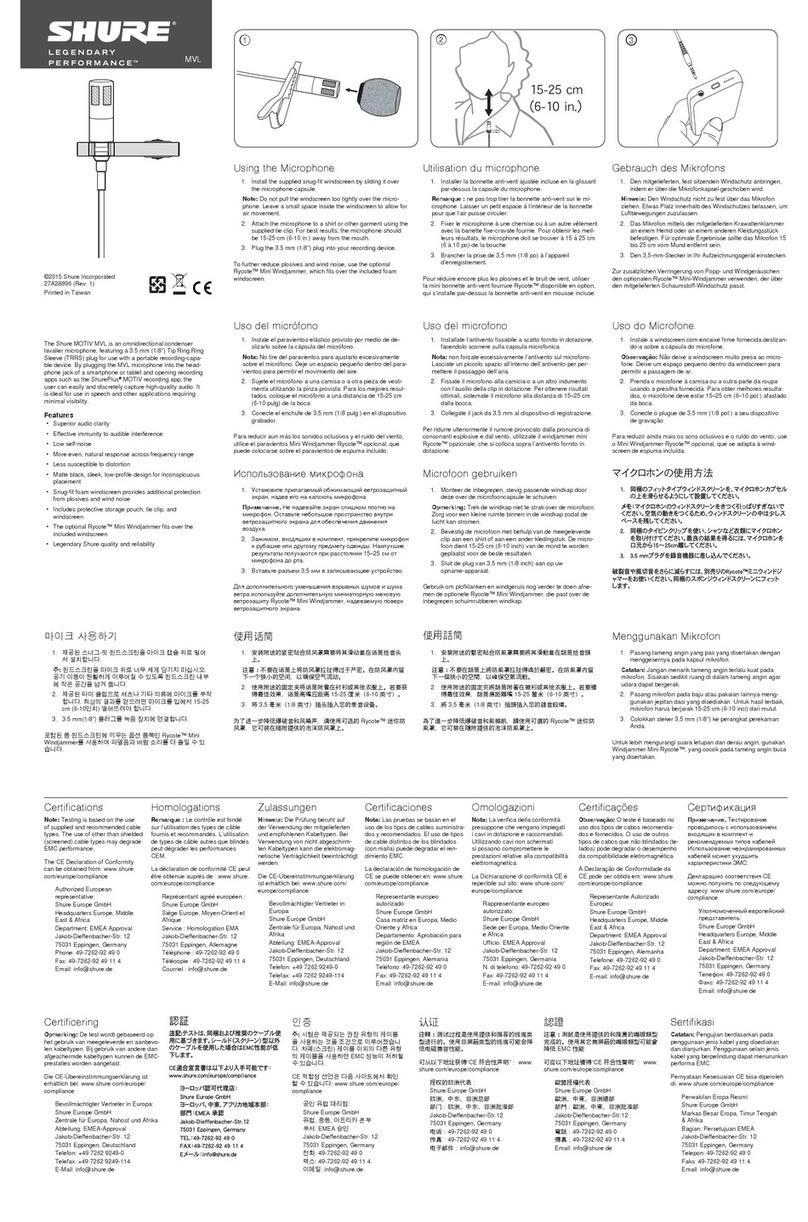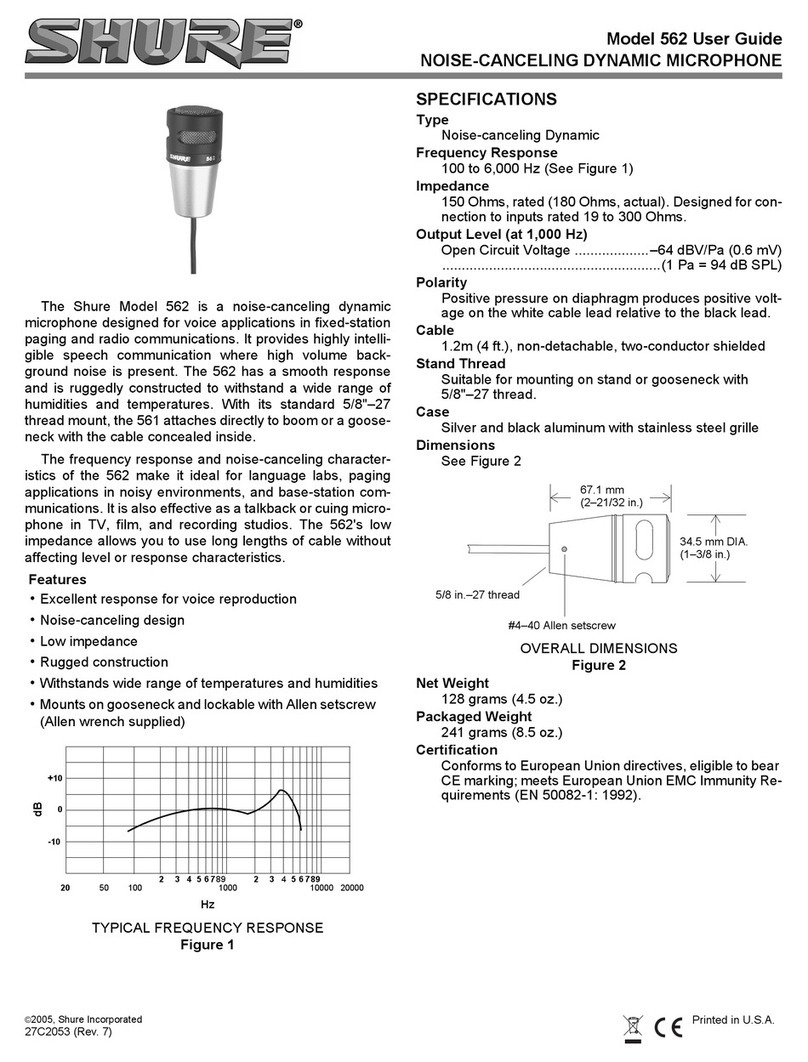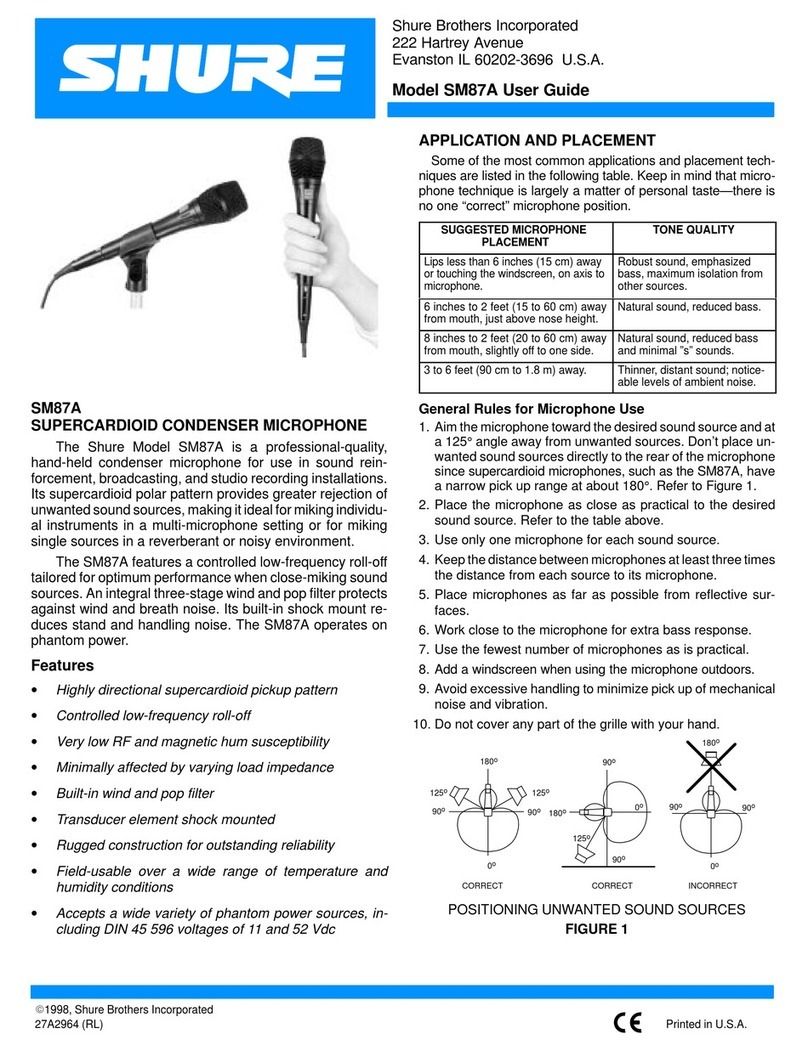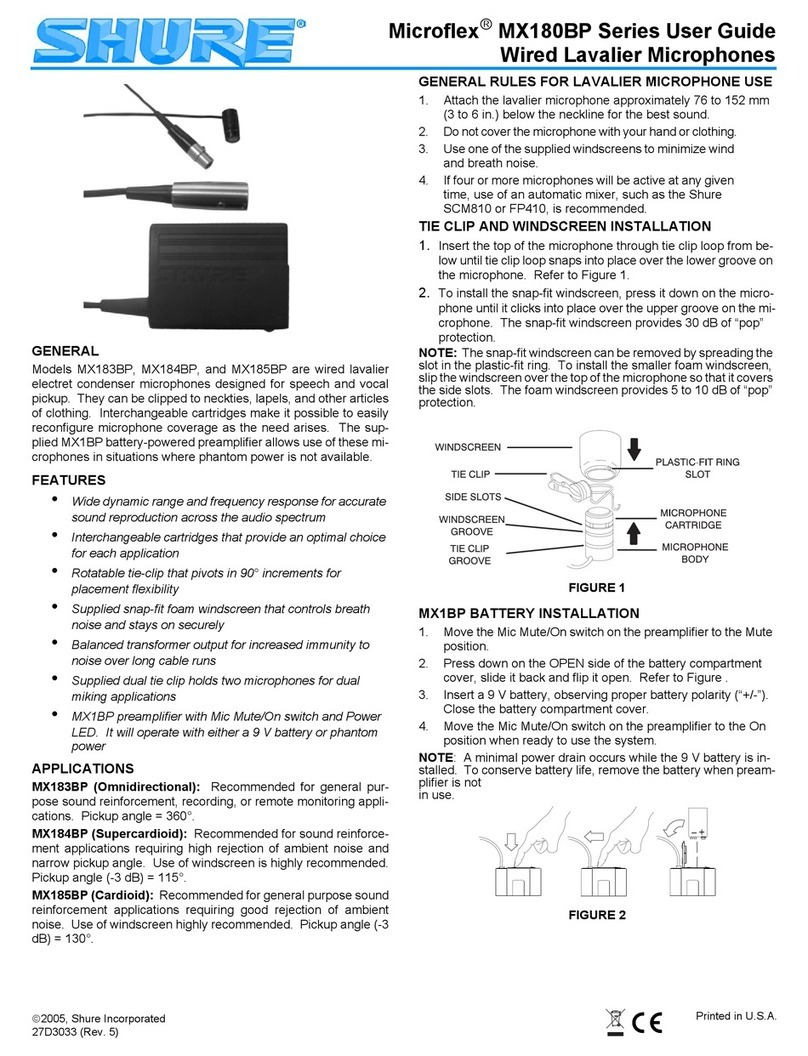Shure Incorporated
9/15
Sampling Rate and Bit Depth
Sample Rate and Bit Depth settings are found in a drop down menu in the audio or sound control panel of your computer. You
can adjust these variables to fit your needs. Select a lower sample rate for podcast recording, when it is important to have a
smaller file for easy download. Select a higher sample rate for music and more dynamic recordings.
Tip: Record at a higher sample rate and bounce down to an M4A for a file with the highest sound quality at a manageable size.
Tip for PC users: Make sure that the sample rate and bit depth microphone settings, found in the sound control panel of the
computer, match with the sample rate and bit depth selected in your software.
Troubleshooting
Issue Solution
The display does not illumi
nate Make sure that the MV5 is fully plugged in.
Audio is too low Check the computer sound control panel settings. When first connecting the MV5 to your
computer, make sure to raise the computer volume level.
Audio sounds bad Check the sound control panel of the computer to ensure that the MV5 is fully plugged in
and recognized.
Audio is distorted Use the audio meter to ensure that volume peaks are within the target range. If level is
reaching the red peak indicator of the input meter, turn the gain down.
Audio sounds unnatural or
jittery
Make sure that the sample rate and bit depth microphone settings, found in the sound
control panel of the computer, are consistent with the sample rate and bit depth selected
in your software.
MV5 is plugged in, but the
volume meter does not regis
ter a signal.
Edit the privacy setting for the iOS device under SETTINGS > PRIVACY > MICROPHONE
to give the recording application permission to use the microphone.
Device not working with USB
hub.
The MV5 requires 250 mA per port. Check USB hub documentation for current/port speci
fication.
System Requirements and Compatibility
Windows
Windows 7 and higher
Minimum RAM = 64 MB
USB 2.0
Macintosh
OS X Lion 10.7 and higher
Minimum RAM = 64 MB
USB 2.0