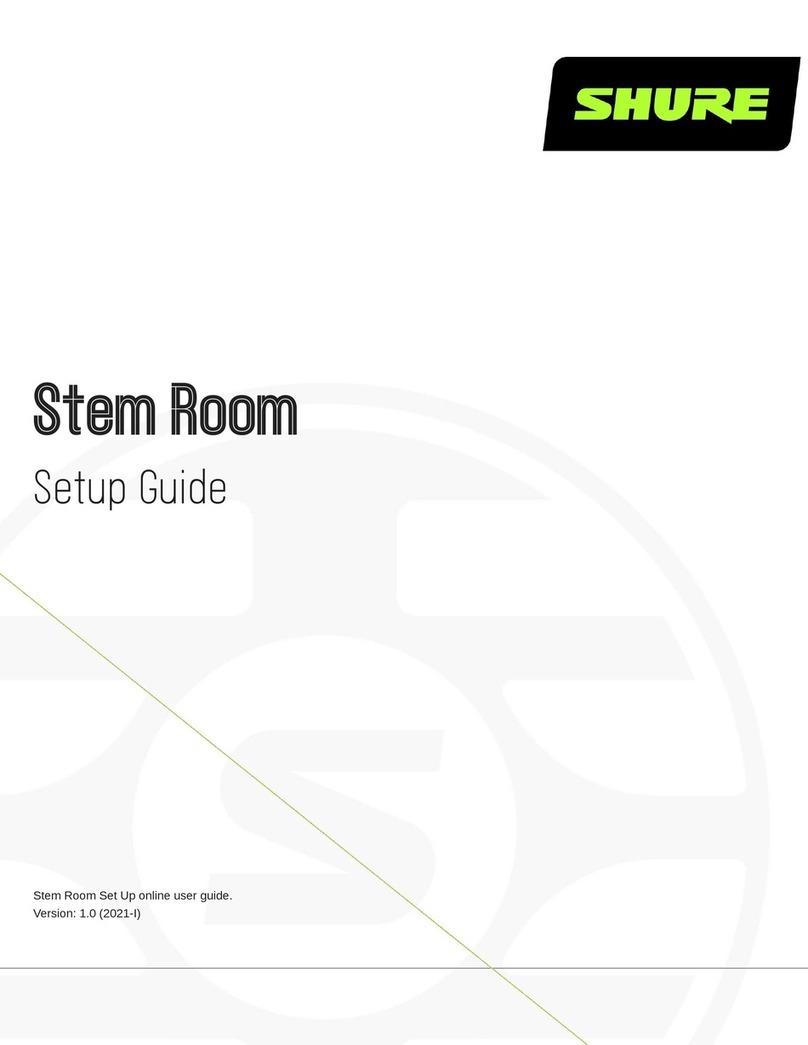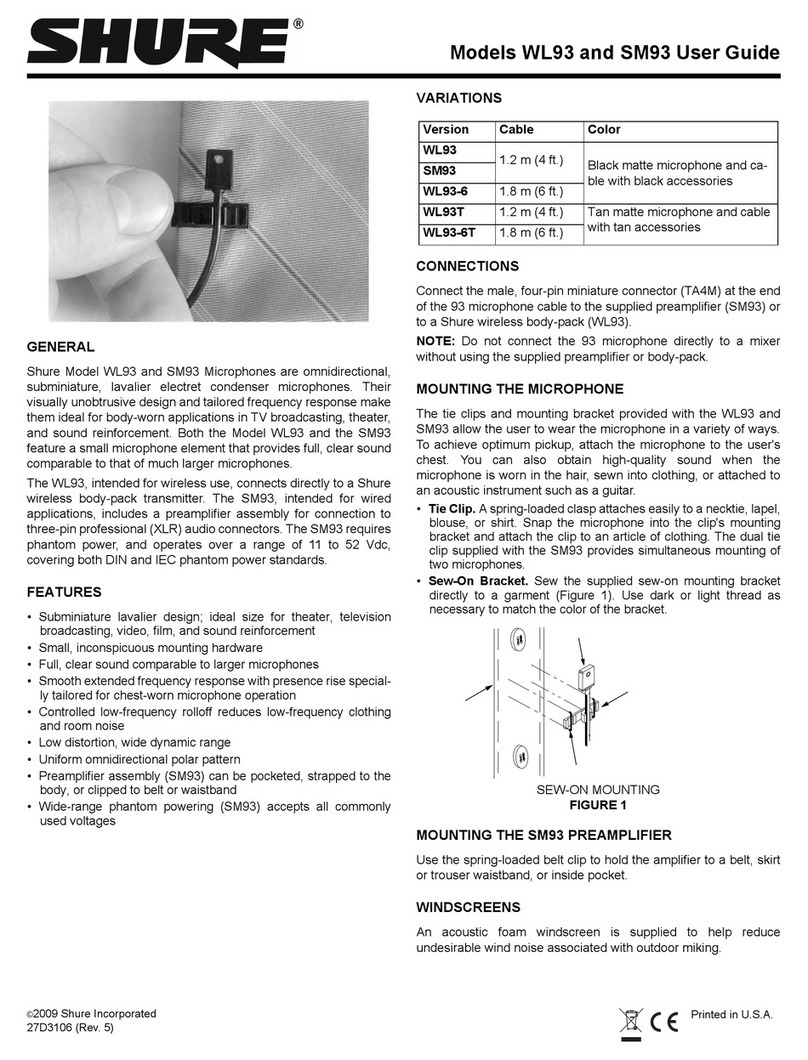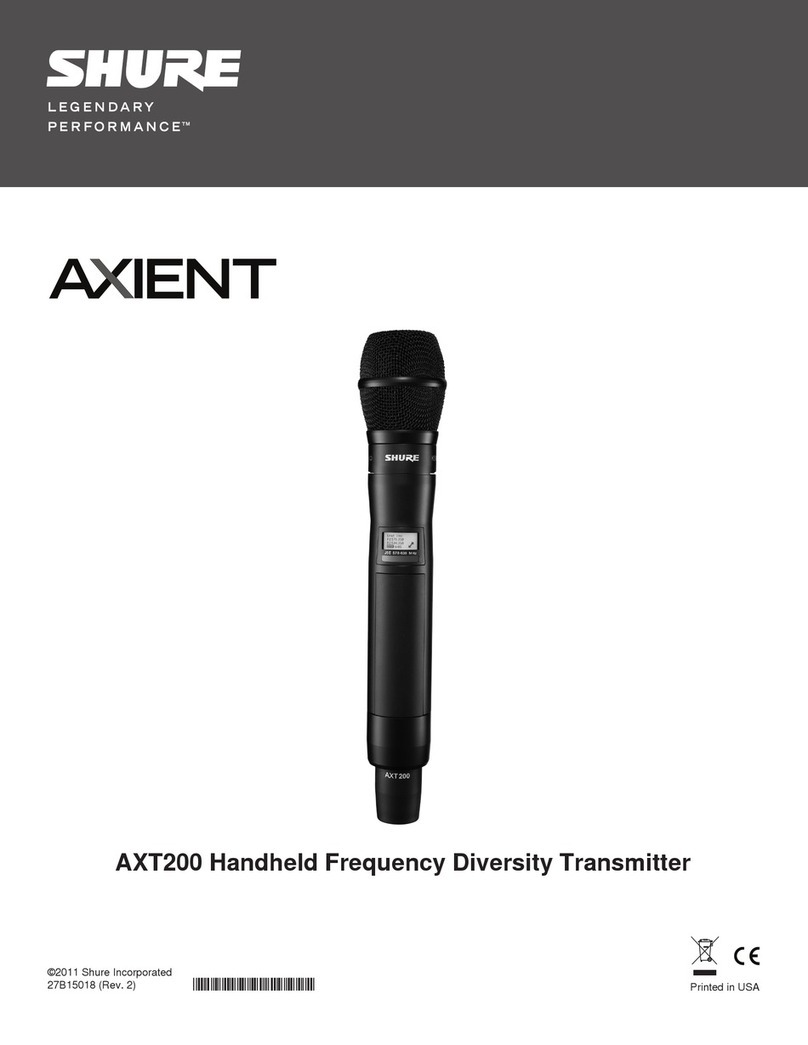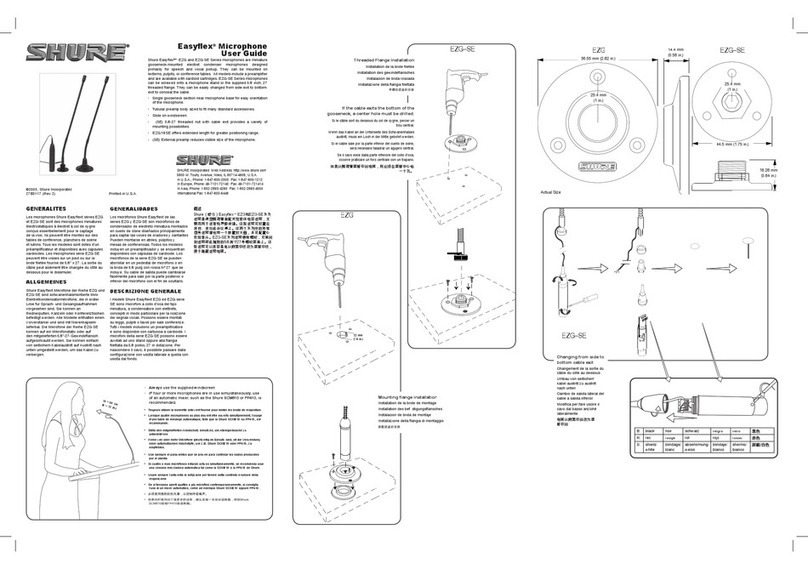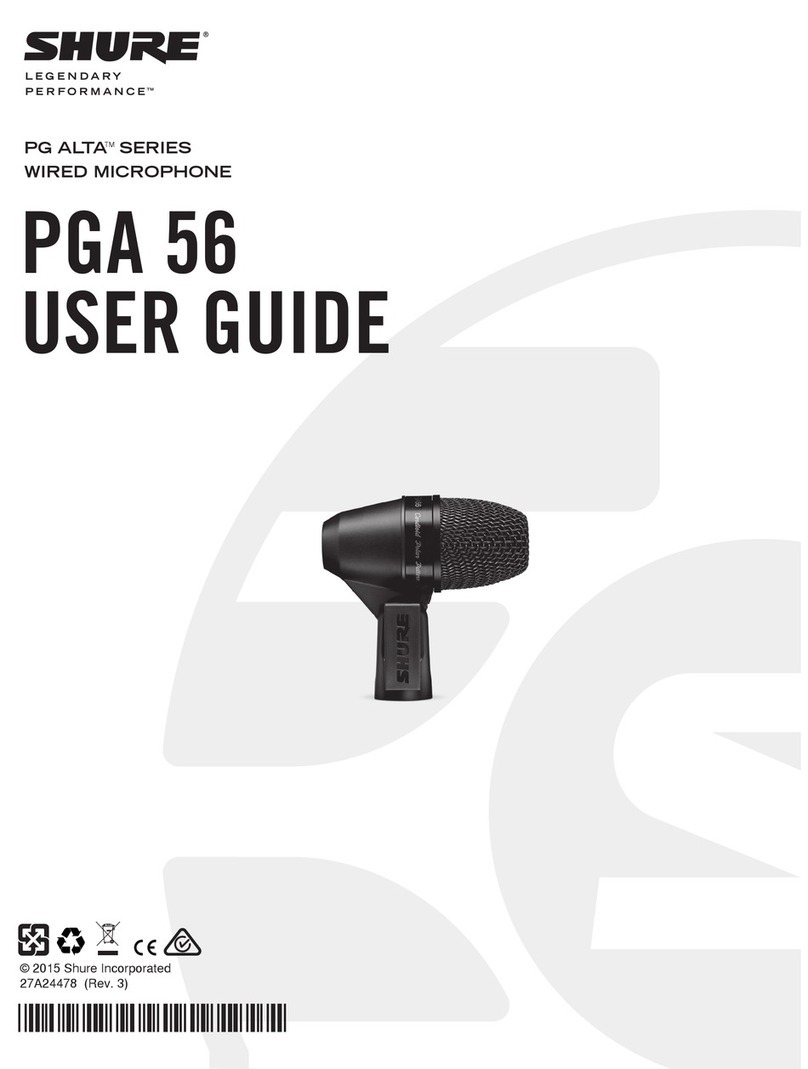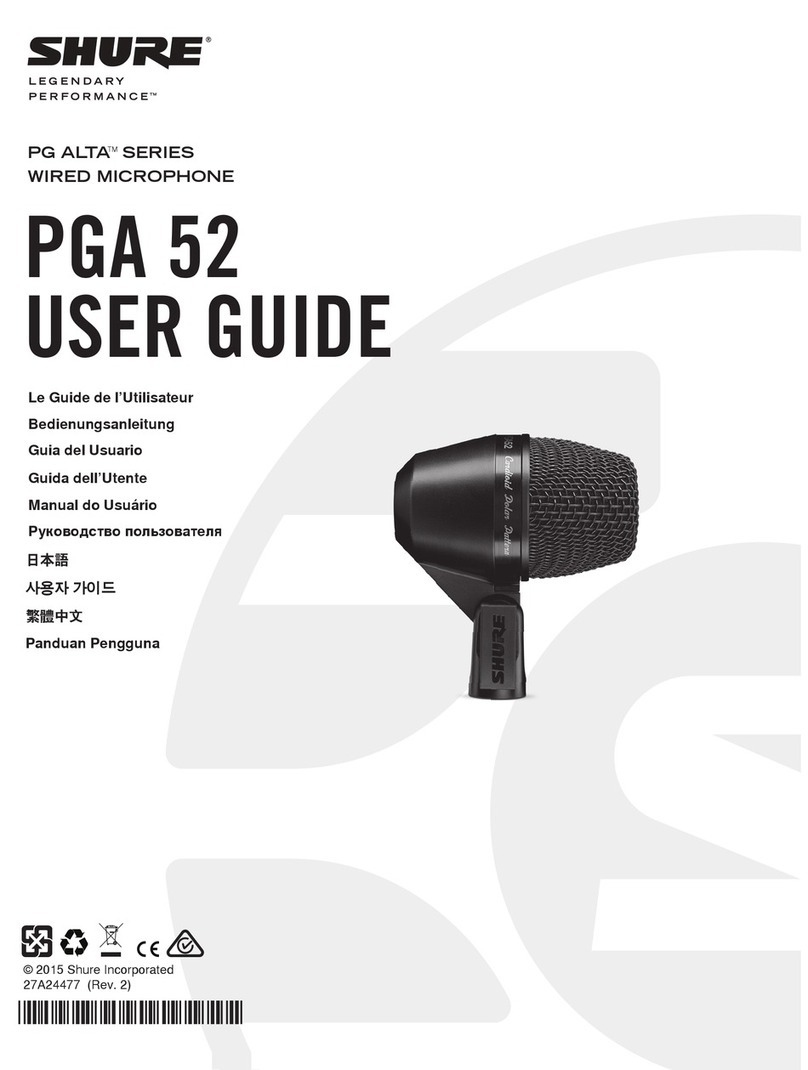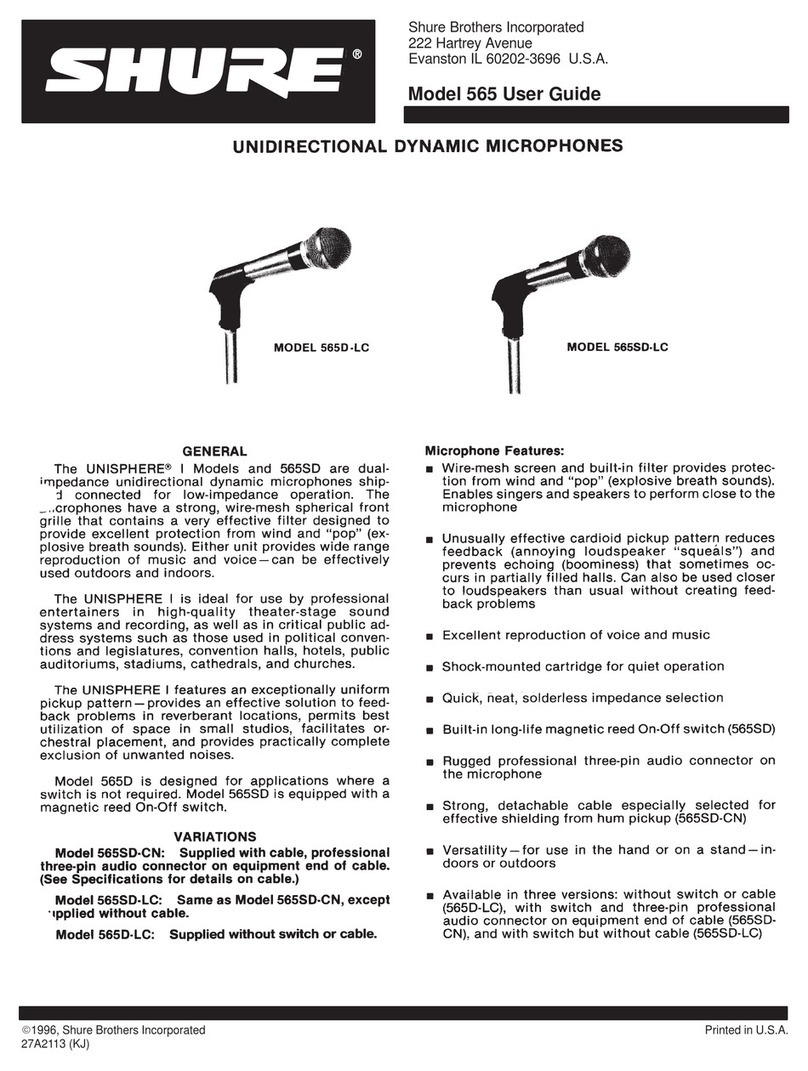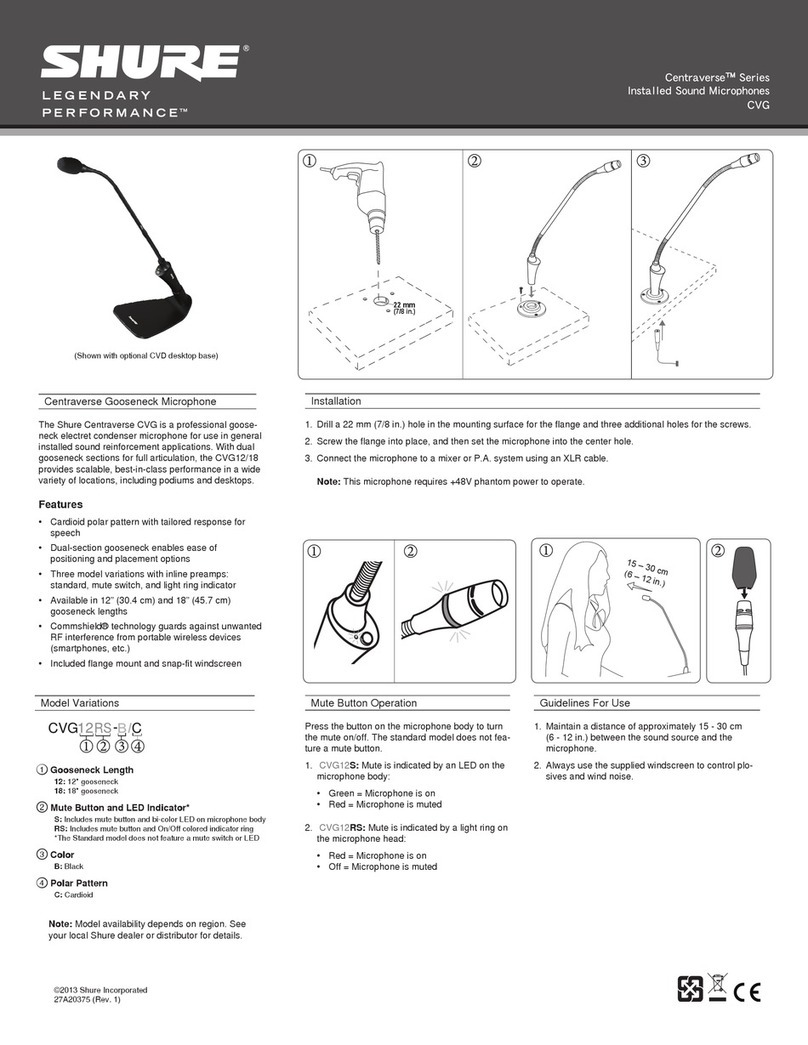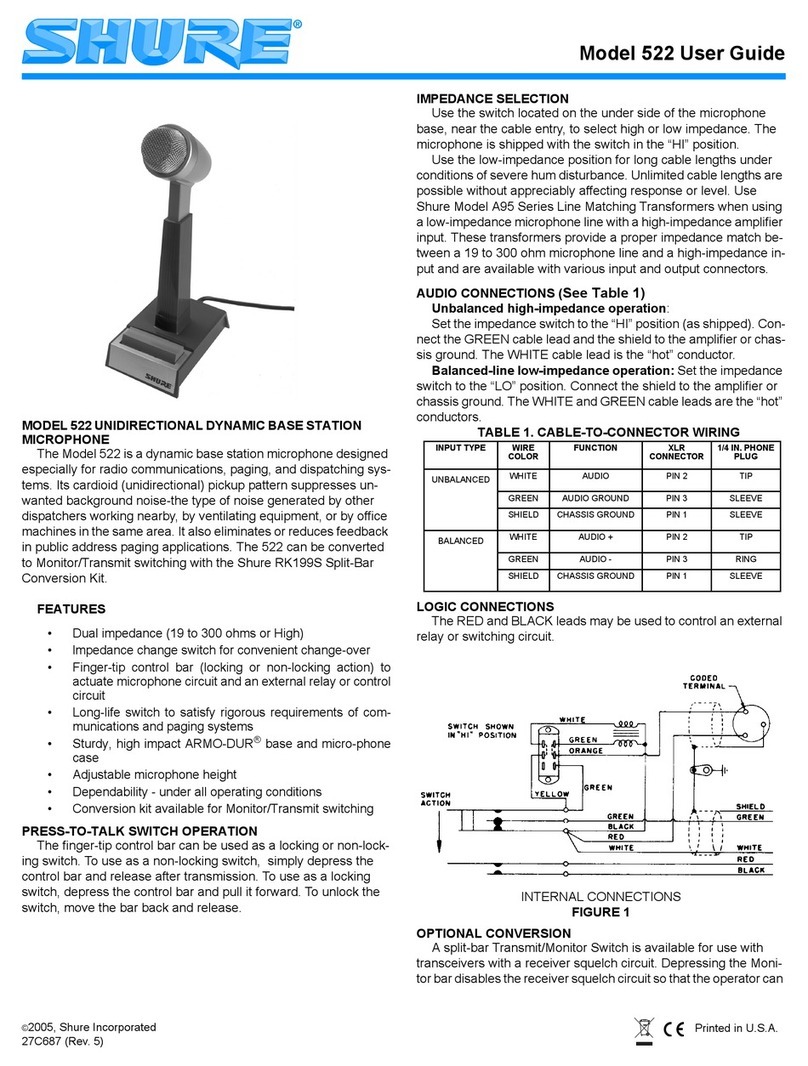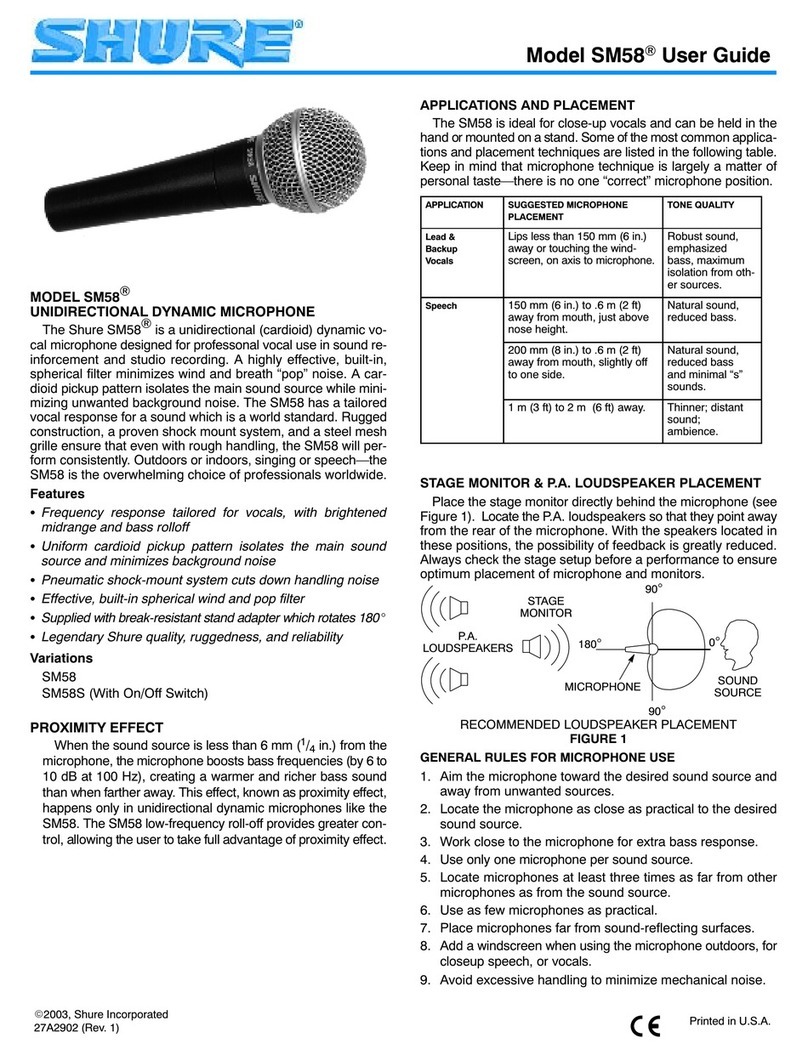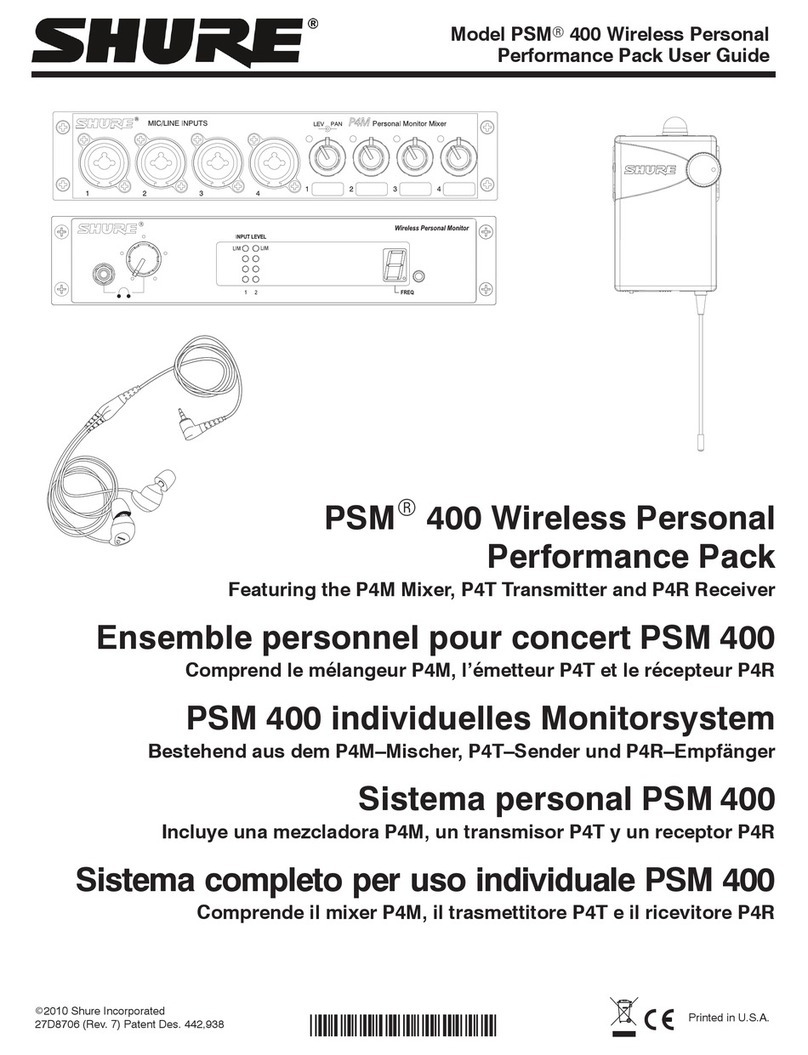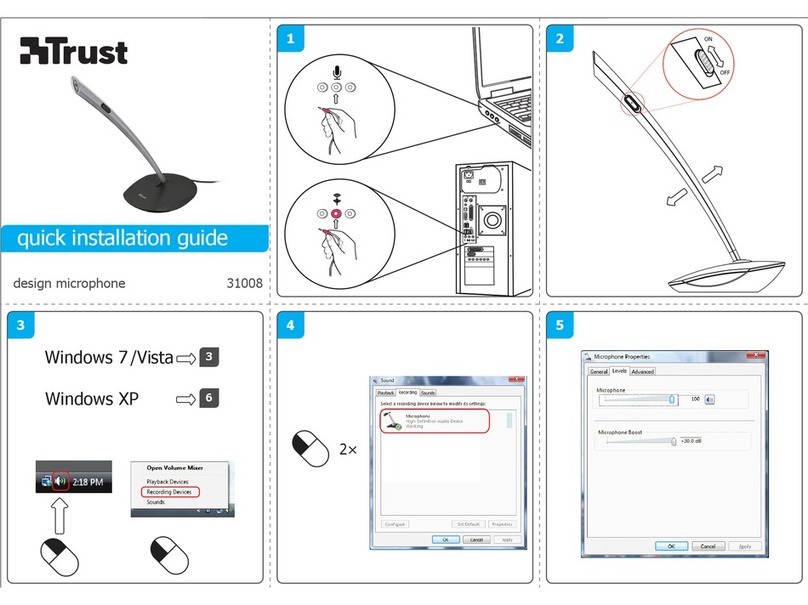Shure Incorporated
9/25
⑥Polar Pattern Selection Swipe to choose between Stereo, Mono Cardioid, Mono Bidirectional or Raw Mid-Side pick-up pat-
terns. Then adjust the width of the stereo microphone pickup area.
Tip: Consider the location of the microphone and the size of the sound source when adjusting the width. For example, a large
orchestra or ensemble recording will benefit from a wide stereo image to achieve increased separation between instruments.
Other applications, such as speech, benefit from a narrow width for improved clarity with rejection of ambient (room) sound.
⑦Advanced Features First select a preset mode, then use the advanced controls to fine tune your audio recording and dial in
your sound. Your settings will be retained in the microphone. See "Advanced Features," "Wind Noise Reduction" and "Left-
Right Channel Swap" for more information on how these features work.
Preset Modes
Five selectable modes optimize settings for gain, stereo width, equalization, and compression. Set the microphone level and try
the modes to find which sounds best. Preset modes can affect the strength of the input signal, so adjust the microphone level
as needed after changing presets.
Mode Application Characteristics
Speech
speech Narrow stereo width to reject background noise, equalization that emphasizes
clarity and fullness, and gentle compression.
Singing
solo or group vocal per-
formances
Medium stereo width with subtle equalization to add richness and clarity for a
natural sound.
Flat any An unprocessed signal (no equalization or compression settings used). Adds
flexibility when processing the audio after recording.
Acousti
c
acoustic instruments and
quiet music
Medium stereo width with transparent compression to smooth out volume spikes
and bring out quiet passages. The equalizer setting emphasizes detail and an
overall natural sound.