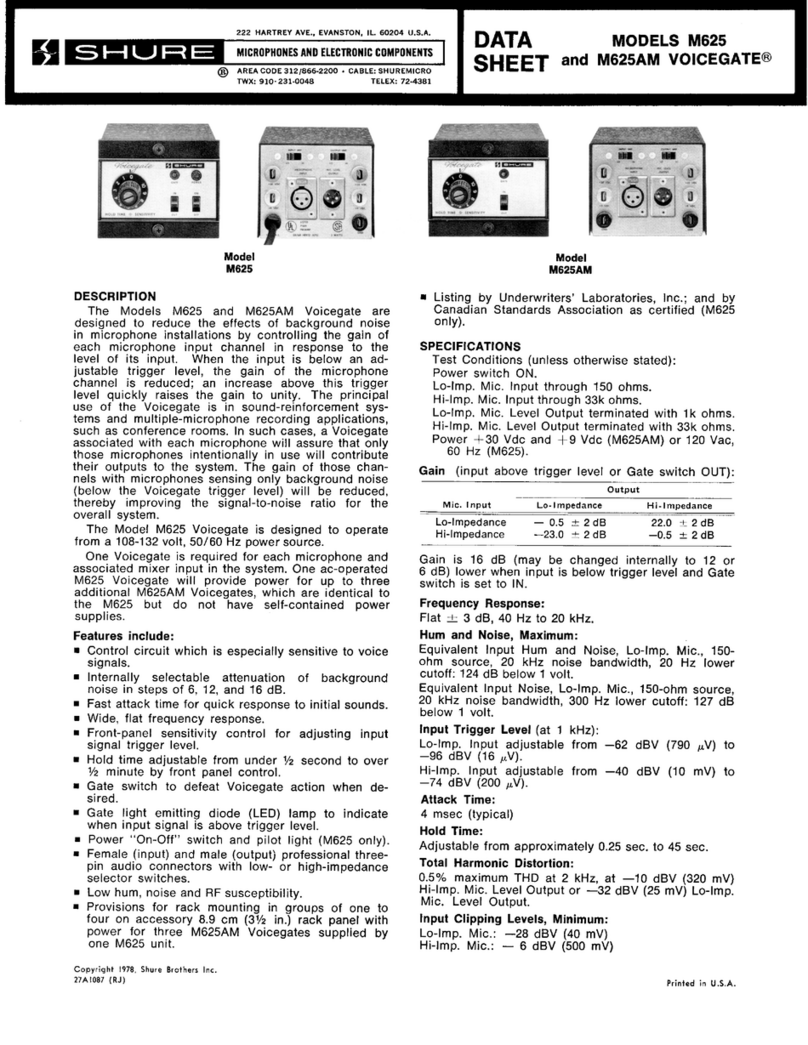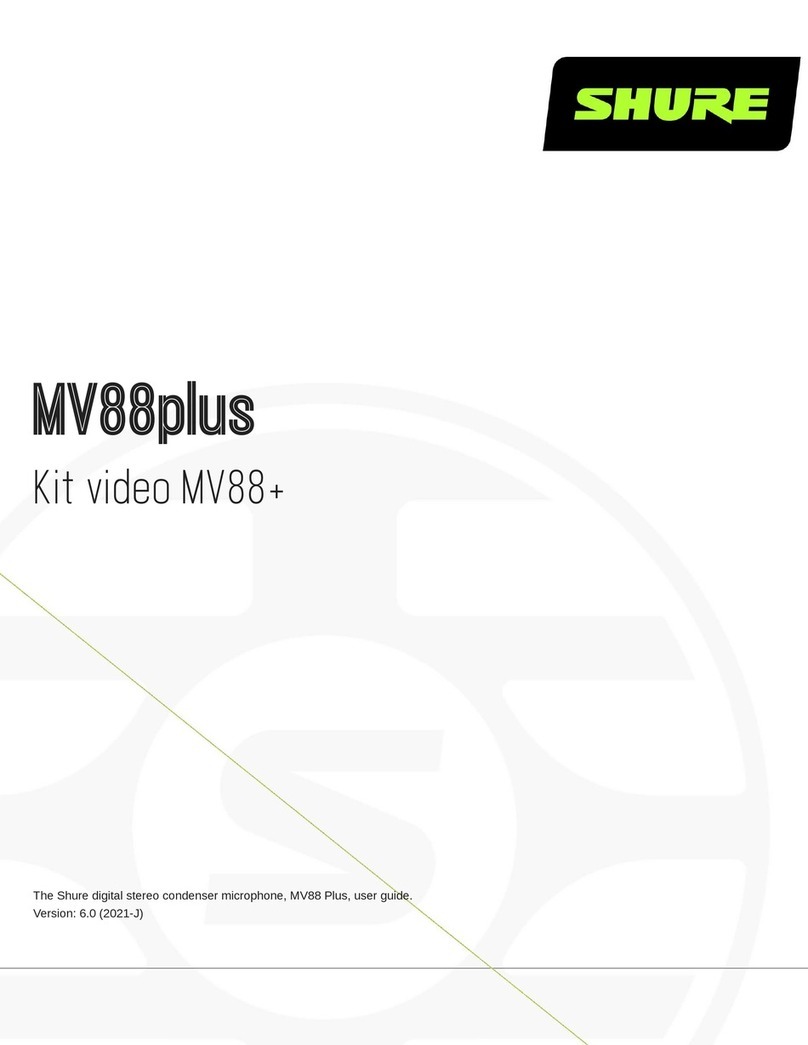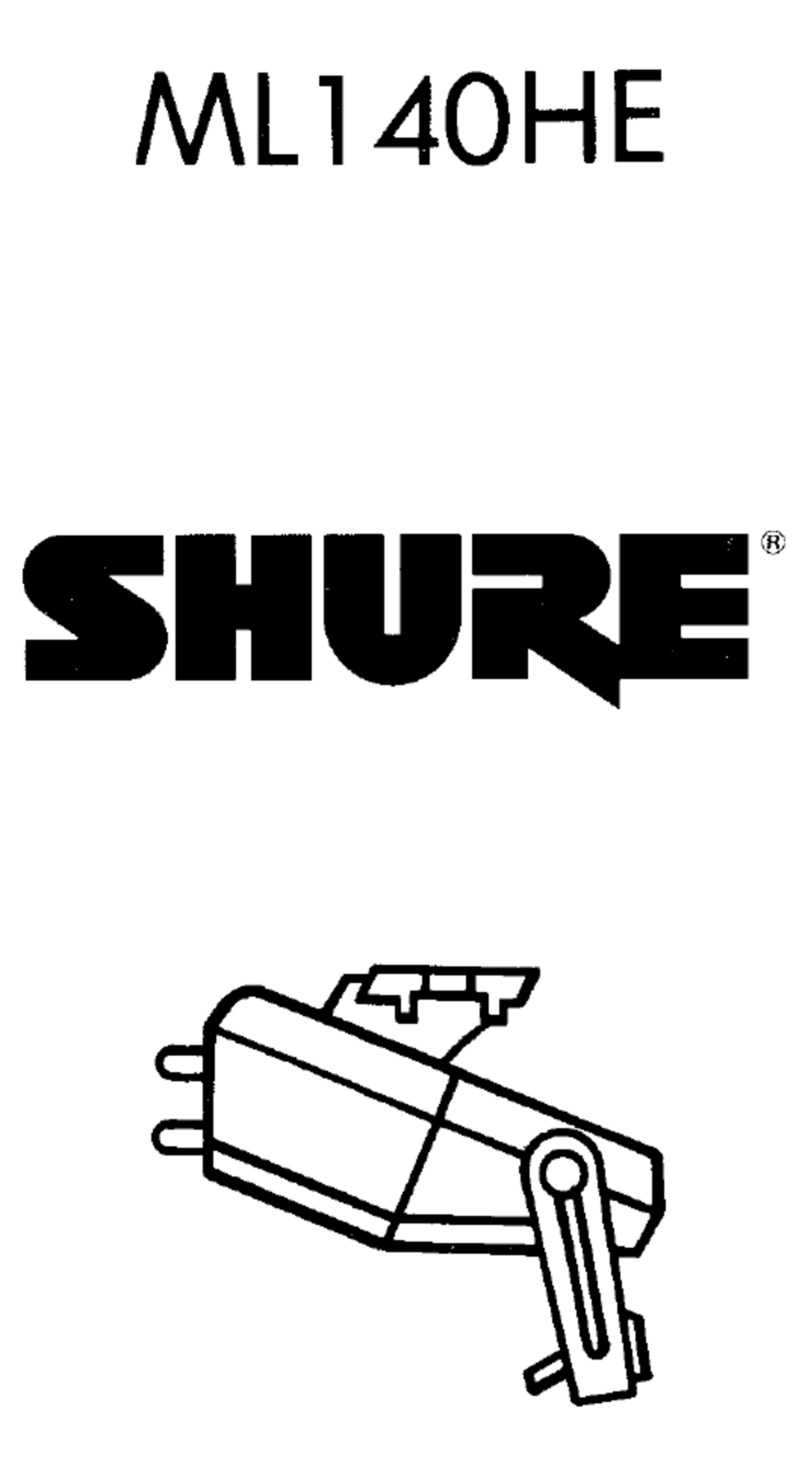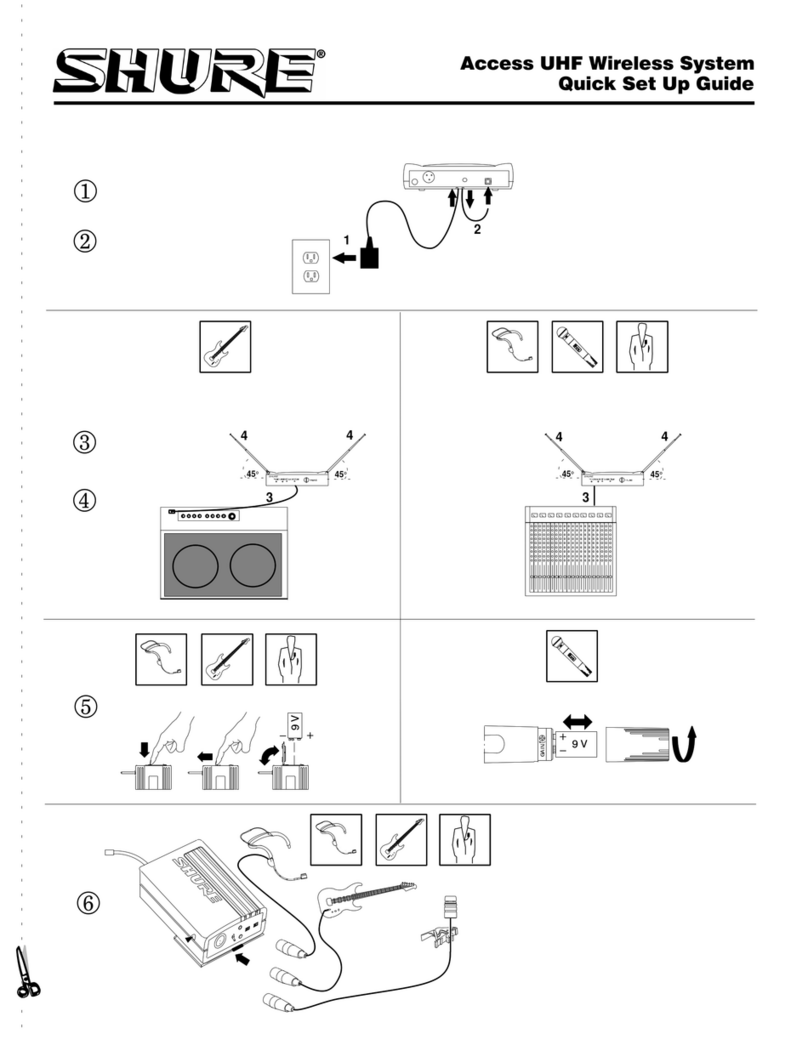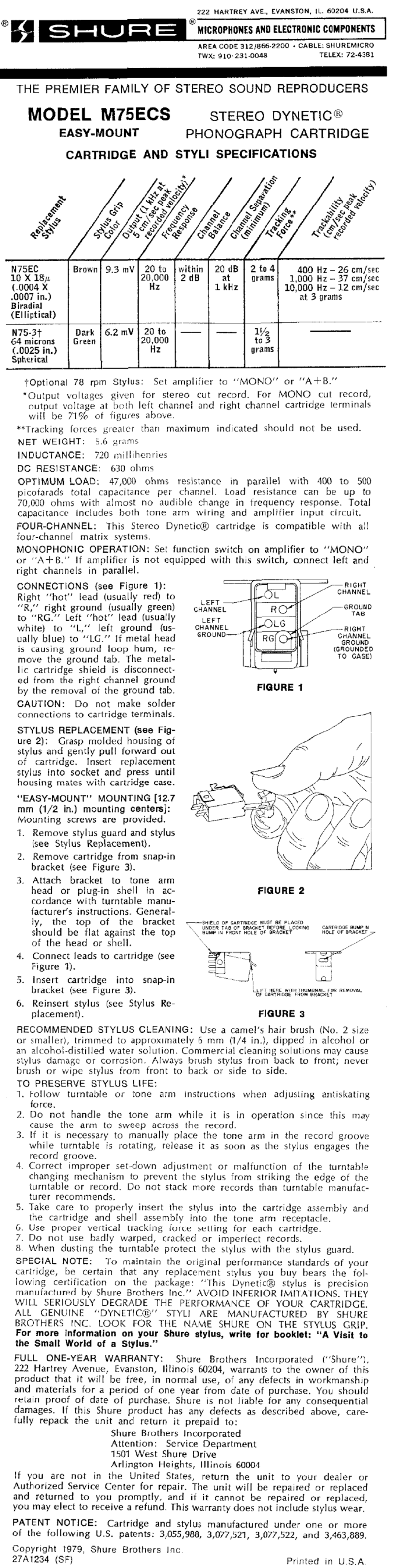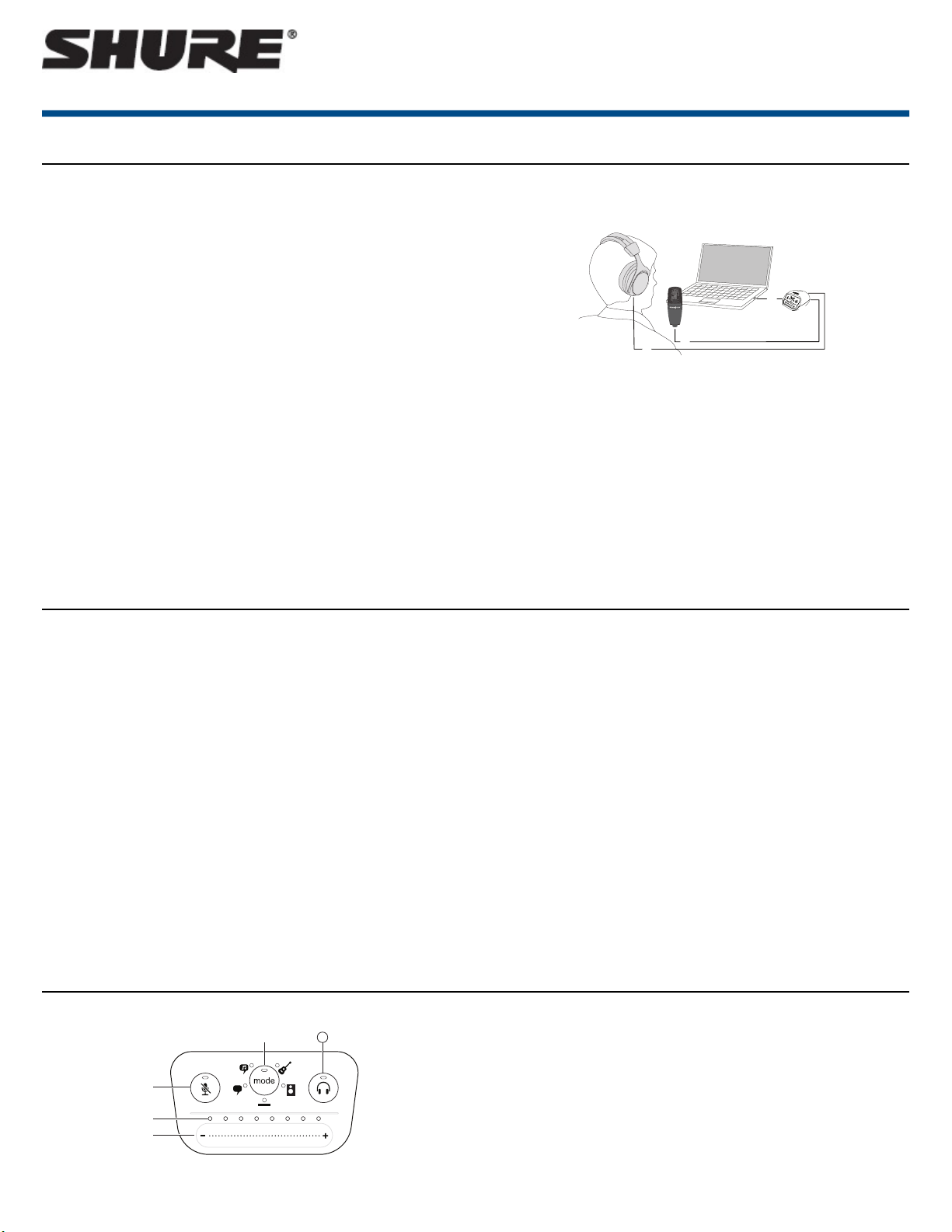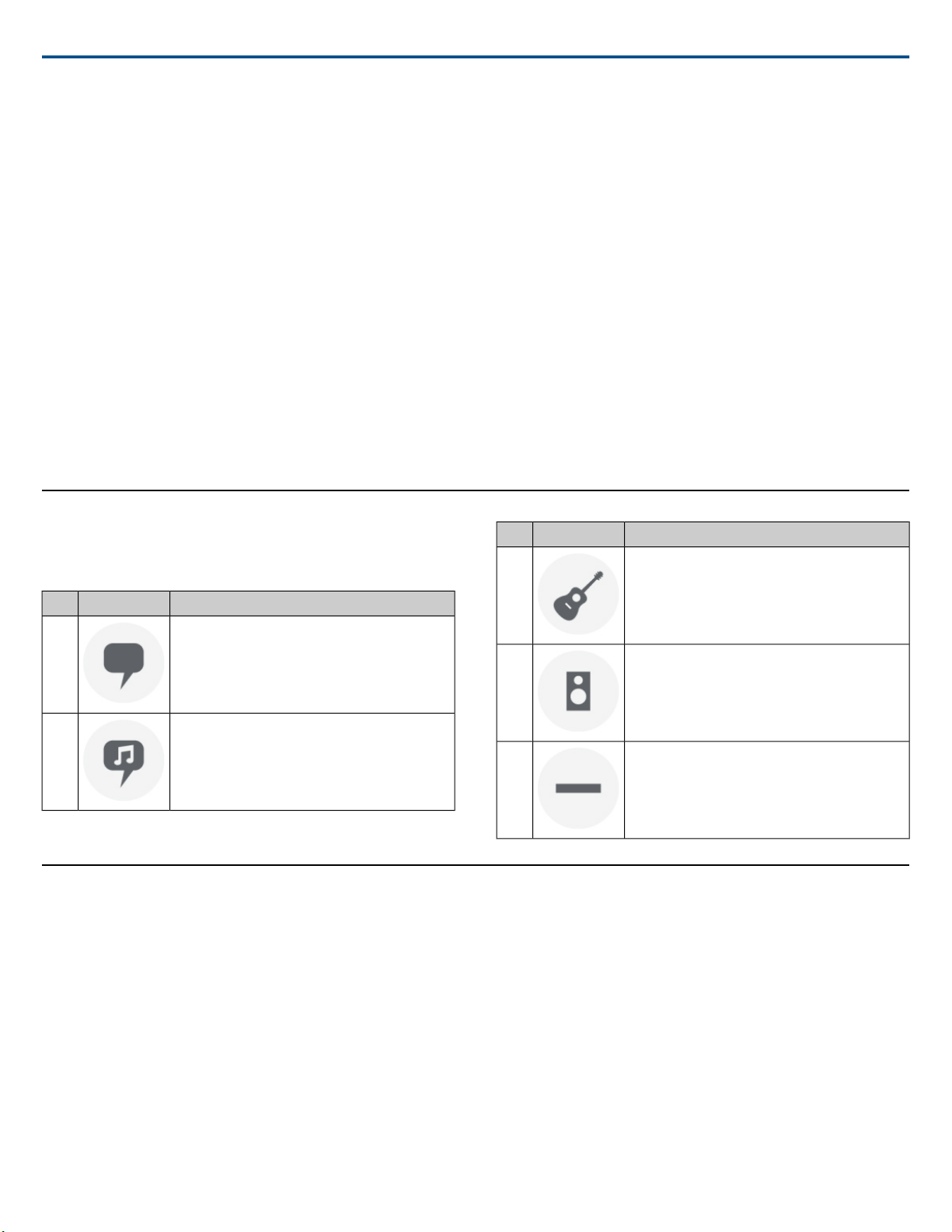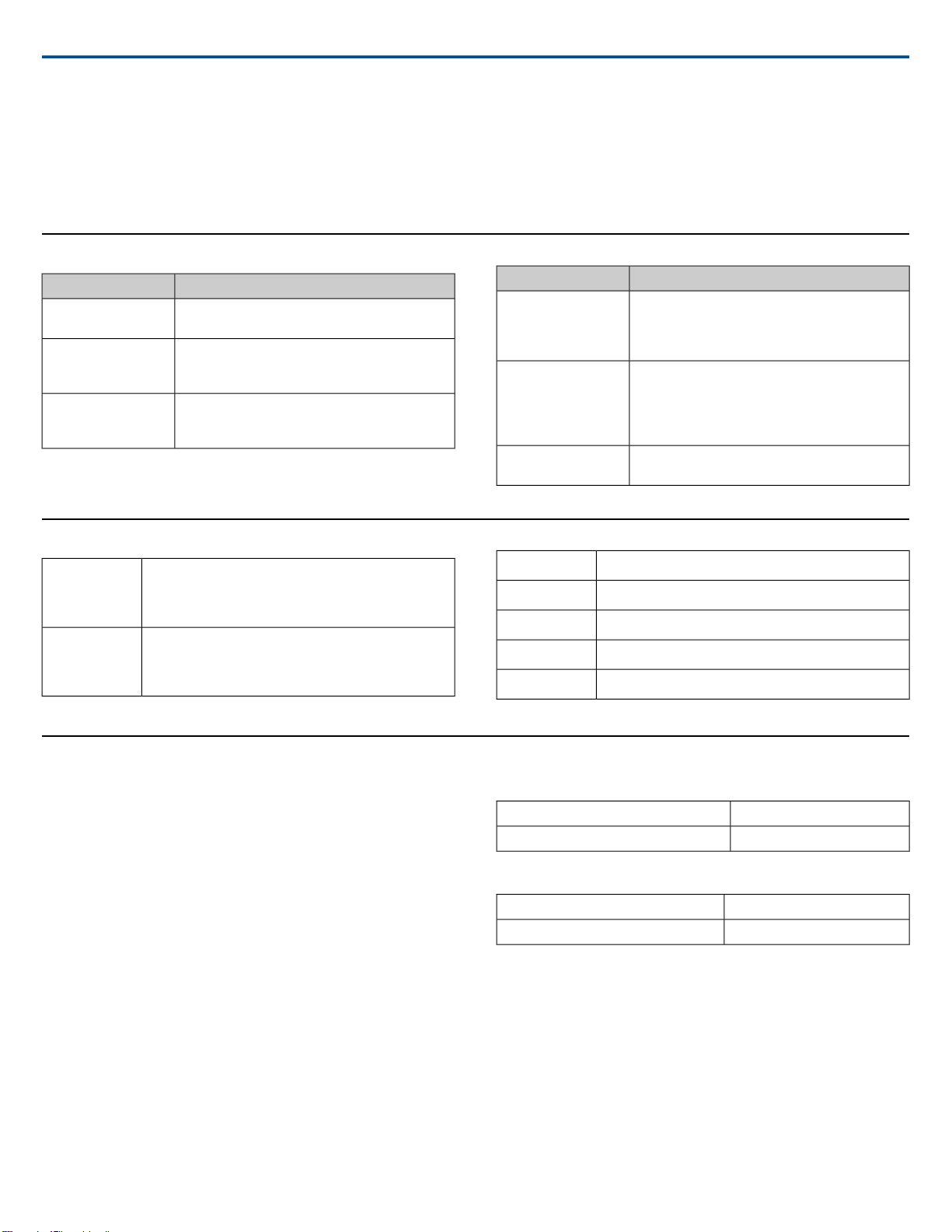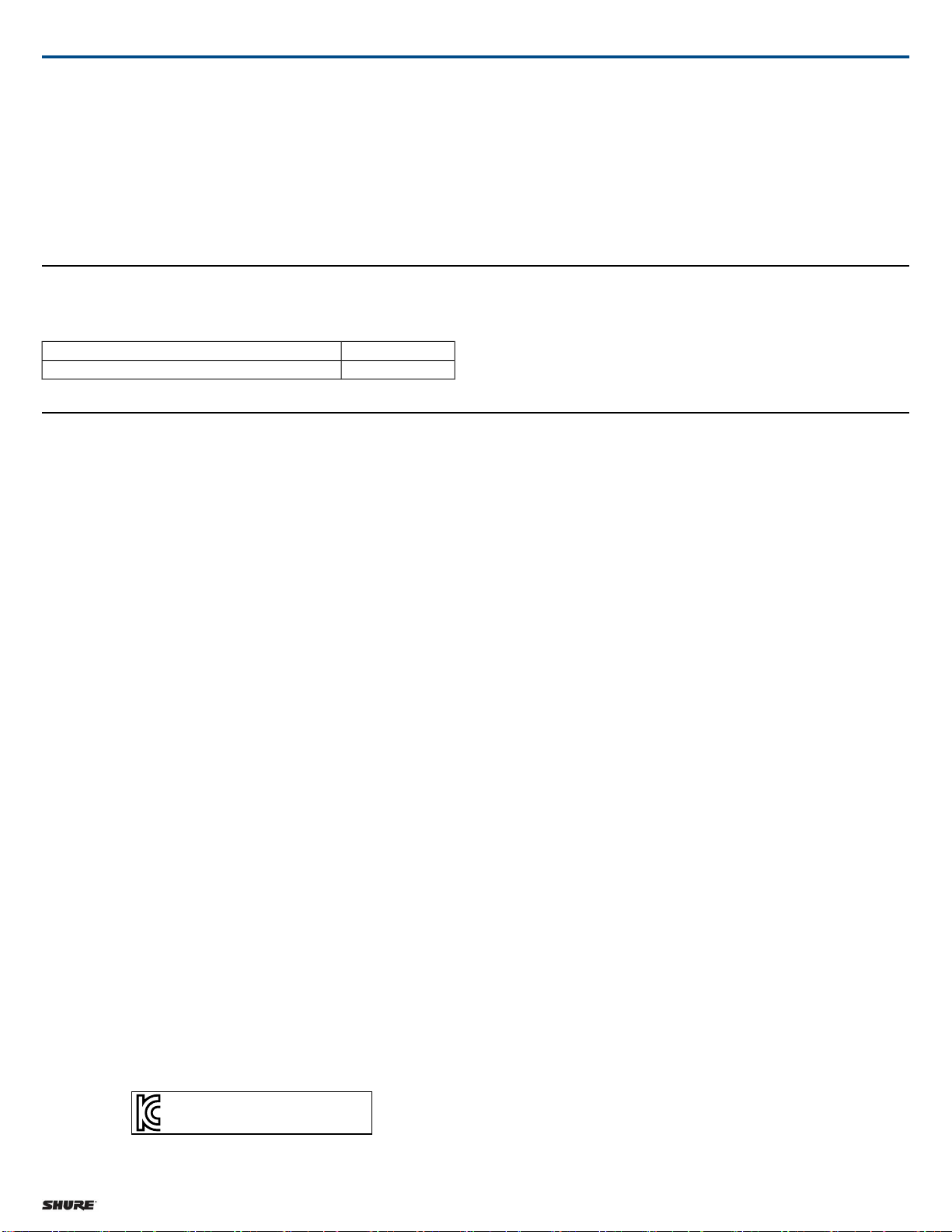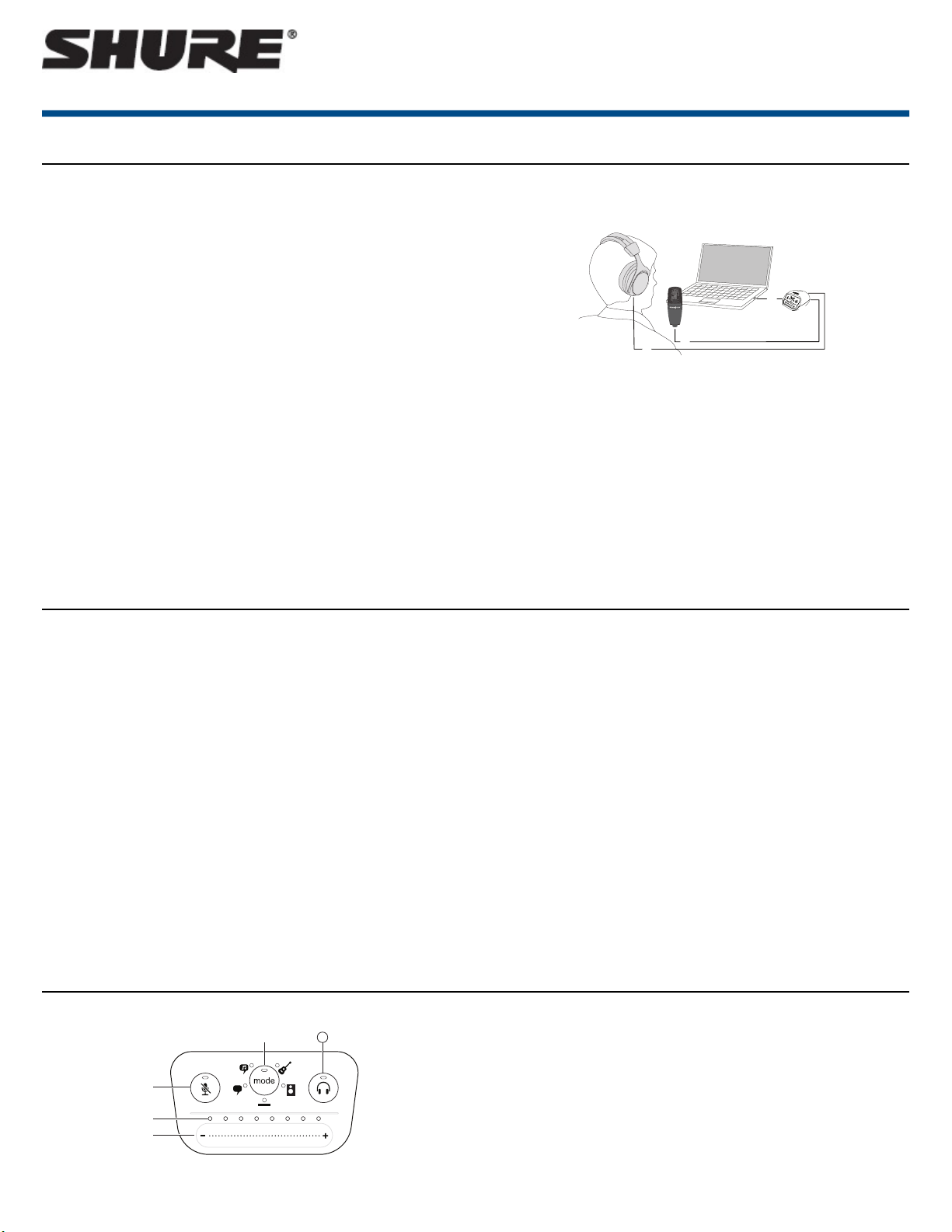
General Description
The Shure MVi is a compact digital audio interface used to connect a micro-
phone, guitar, or other instrument to a computer or mobile device. Audio and
power are delivered through a single USB or Lightning®connection to provide
a simple and portable recording solution. The MVi headphone output delivers
the microphone/instrument signal for real-time monitoring, in addition to audio
from the computer for playback and overdubbing.
Features
• Easily adjust settings with the intuitive touch panel interface
• Compatible with most iDevices (iPhone, iPad, and iPod) through Light-
ning®interface
•Compatible with most computers, tablets and smart phones through USB
interface
• Sleek design includes all-metal housing for professional-grade durability
•Headphone output allows real-time monitoring of the live signal and audio
from the computer or device
• Preset DSP modes include equalization and compression settings for
specific applications
Overview
① USB connection
The MicroUSB port on the MVi rear panel connects it to a computer or mobile
device through a USB or Lightning connection. Both power and audio are
passed through this connection.
② Microphone or Instrument
A microphone, instrument, or line source plugs into the combo XLR-¼" input.
③ Headphone Monitoring
Connect headphones to hear real-time audio from the microphone and audio
playback from the computer.
④ Controls
The MVi touch-panel provides control of microphone gain, headphone level,
and recording mode selection.
Quick Setup
The MVi is compatible with most devices that have a USB or Lightning con-
nector.
1. Connect the MVi to a computer or mobile device.Use the appropriate
cable (USB or Lightning).
Drivers will be installed automatically. The touch panel illuminates to in-
dicate a successful connection.
2. The MVi is automatically assigned as the active audio device.
If MVi is not the selected audio device, open the sound control panel and
select the Shure MVi driver.
3. Adjust the headphone volume on the MVi device driver.
Open the Shure MVi driver from the sound control panel and raise the
headphone volume from the playback or output tab.
4. Plug a microphone or instrument into the input on the rear panel.
The XLR/TRS combo input is compatible with microphones, guitars, in-
struments, and other line-level sources.
Note: Condenser microphones require phantom power to operate. To
turn on phantom power, press and hold the mute button for 3 seconds.
The PH PWR LED on the rear panel illuminates when phantom power
is activated.
Caution: Never activate phantom power if using a ribbon microphone,
as this may cause damage to the microphone.
5. Use the MODE button to select the preset mode that fits your appli-
cation and adjust the microphone gain to suit the application.
If the audio is too quiet or causes distortion, adjust the gain manually.
Refer to the "Adjusting Microphone Level" topic in this guide for more
details.
Note: When using the MVi, you can monitor and listen to playback
through the device headphone output.
6. Plug in headphones to monitor the real-time audio and playback.
Pressing the headphone button changes to volume control slider to adjust
the headphone volume (LEDs switch from green to orange when adjusting
headphone volume).
Note: Do not use the gain adjustment to get more volume from the
headphones.
You are ready to record.
Touch Panel Interface Controls
Touch Panel
① Volume Control Slider
Adjust microphone or headphone level by sliding your finger across the
control surface.
• Press the mode button to activate microphone level.
• Press the headphone button to activate headphone volume.
1/5©2017 Shure Incorporated
MVi
Digital Audio Interface