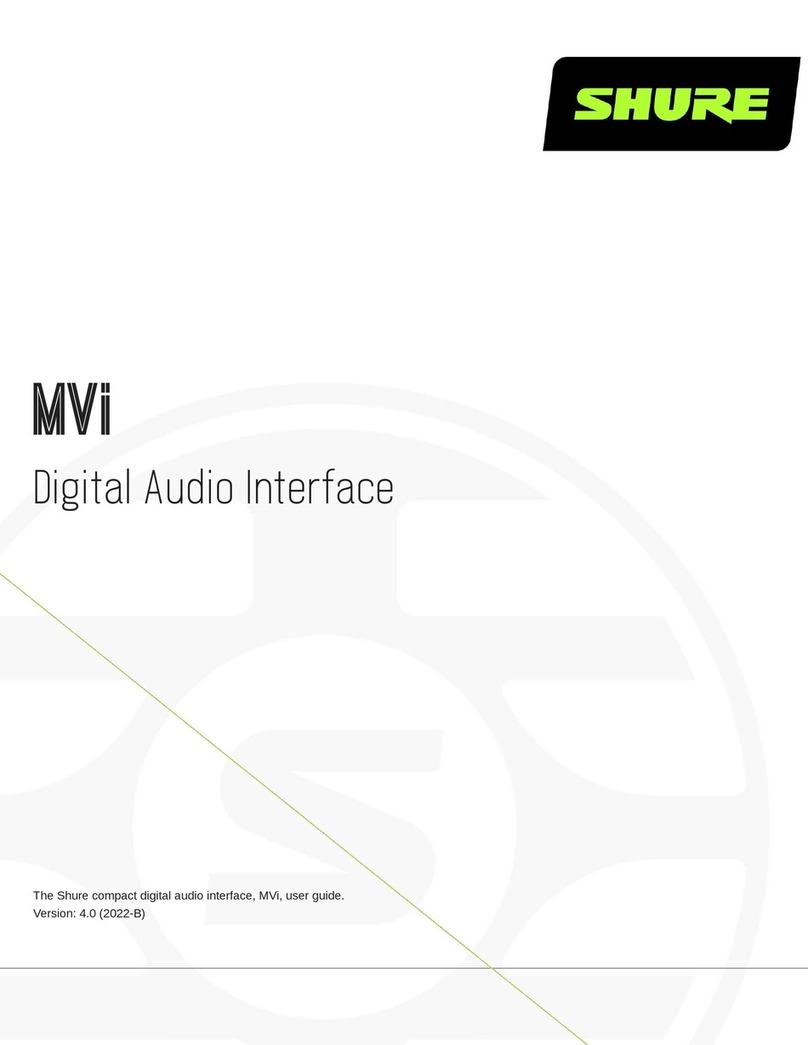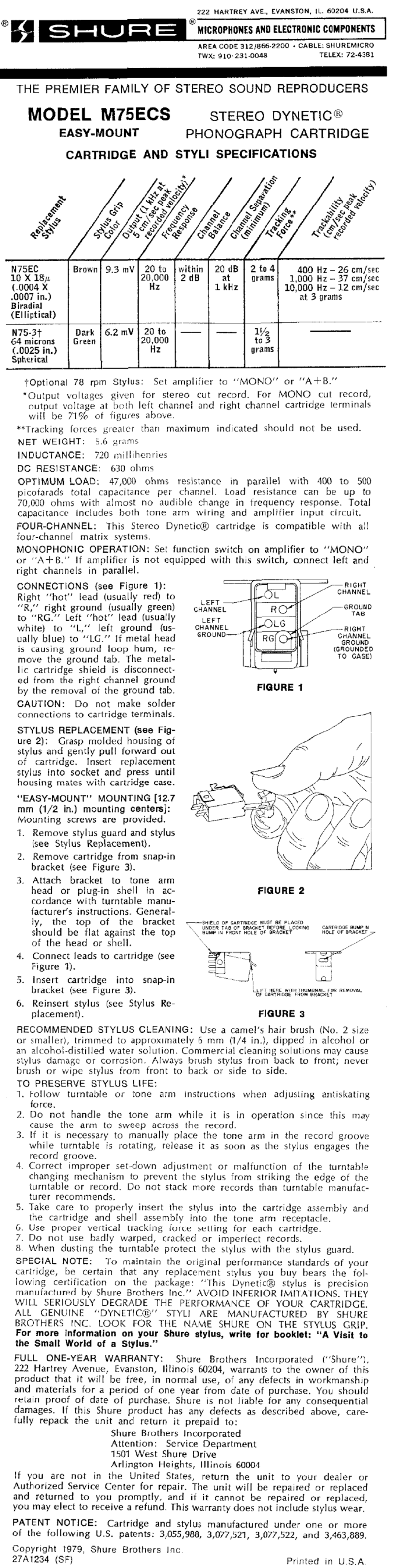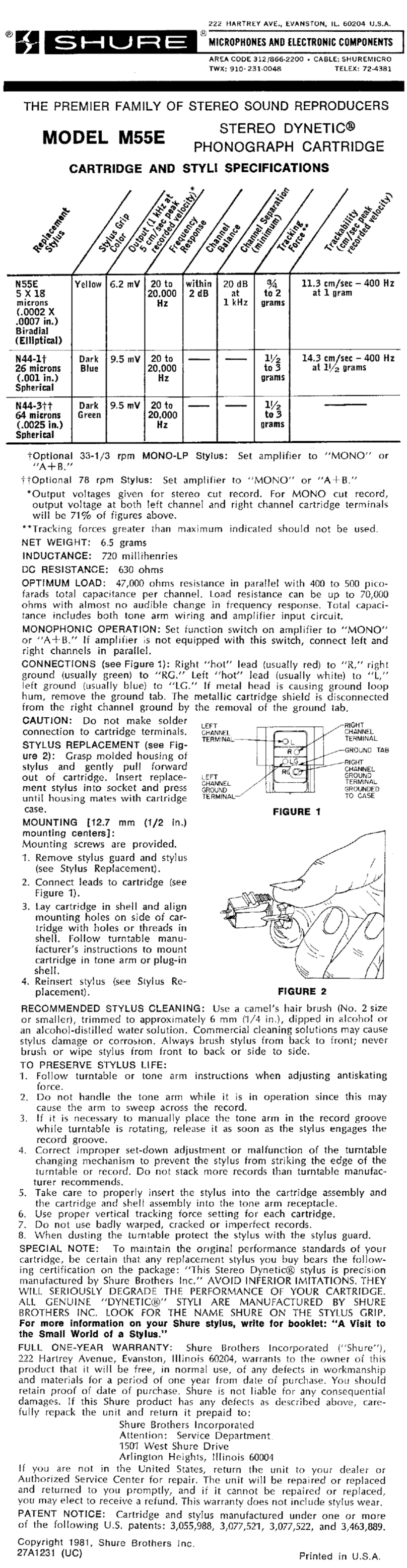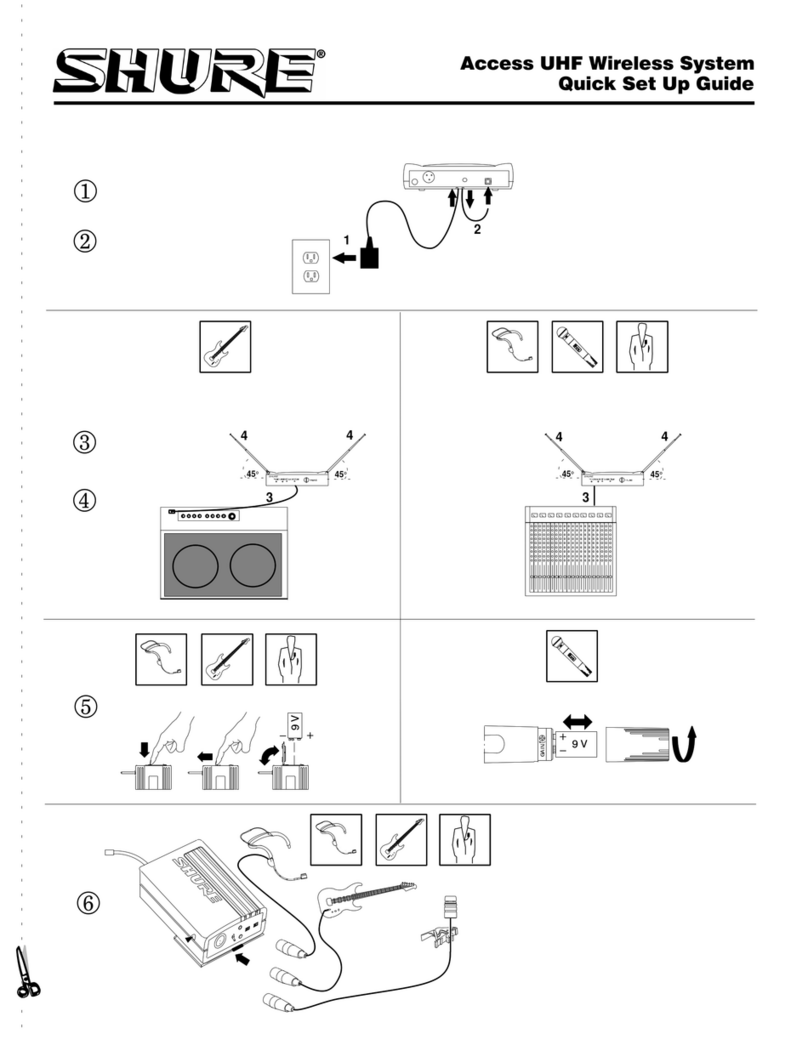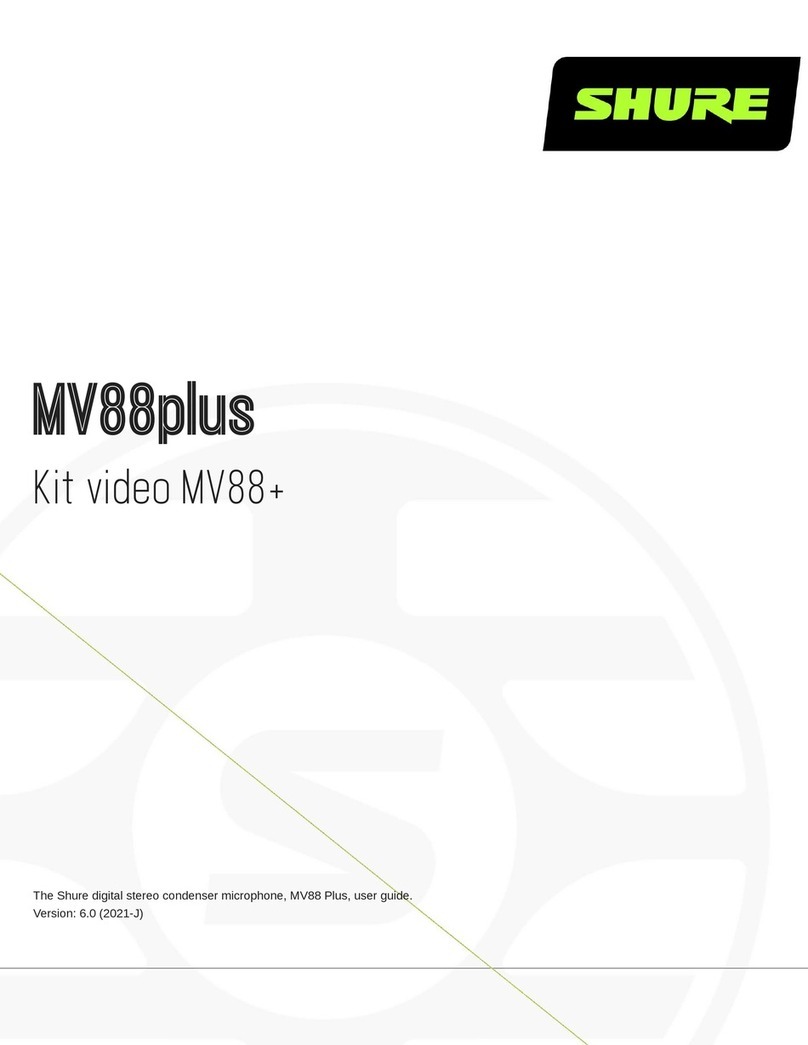Shure Incorporated
4/33
•
•
•
•
•
•
1.
2.
3.
4.
5.
1.
2.
3.
4.
◦
◦
◦
ANIUSB-Matrix
Audio Network Interface
Getting Started
To control the ANIUSB-MATRIX, use Shure Designer software. After completing this basic setup process, you should be able
to:
Control the ANIUSB-MATRIX in Designer
Route audio to the ANIUSB-MATRIX in Designer
Use the matrix mixer to route audio signals
Before you get started, you'll need:
Cat5e (or better) Ethernet cable
Network switch that provides Power over Ethernet (PoE)
Shure Designer software installed on a computer. Download at www.shure.com.
Step 1: Connect to a Network and Discover in Designer
Connect the ANIUSB-MATRIX to a PoE port on the network switch using Cat5e (or better) cable.
Connect your computer running Designer to the network switch.
Open Designer, and check that you’re connected to the correct network in Settings.
Click Online devices. A list of online devices appears.
To identify devices, click the product icon to flash the lights on a device.
Step 2: Route Audio and Apply DSP
The easiest way to route audio and apply DSP is with Designer's Optimize workflow. Optimize automatically routes audio sig-
nals, applies DSP settings, turns on mute synchronization, and enables LED logic control for connected devices.
For this example, we’ll connect an MXA310 table array microphone.
Go to My projects > New to create a new project.
Select New > Room (live) to create a new room. Any online devices appear in the list. Drag and drop the ANIUSB-
MATRIX and MXA310 to add them to your room.
Select Optimize.
Check the audio routes and settings to make sure they fit your needs. You might need to:
Delete unnecessary routes.
Fine-tune DSP blocks as needed.
Test and adjust microphone coverage.
You can also route audio manually in Designer outside of the Optimize workflow, or use Dante Controller.