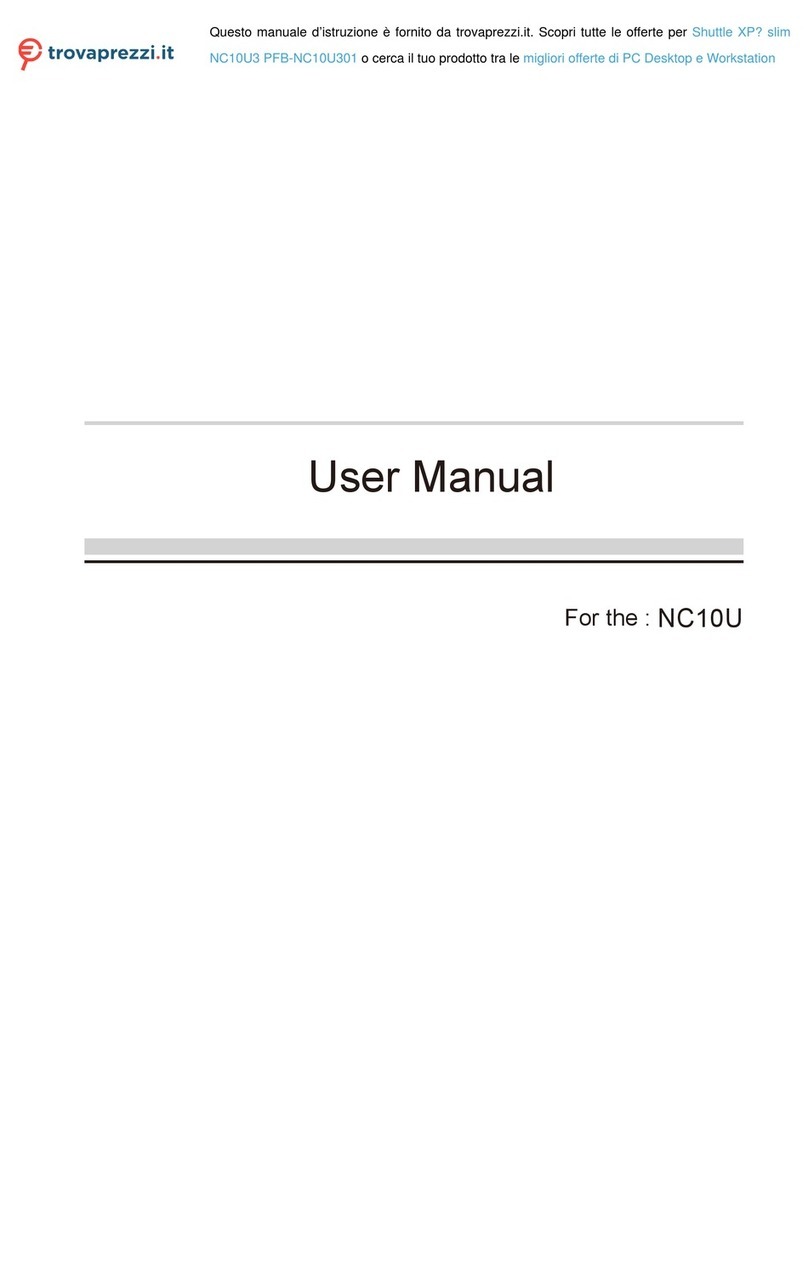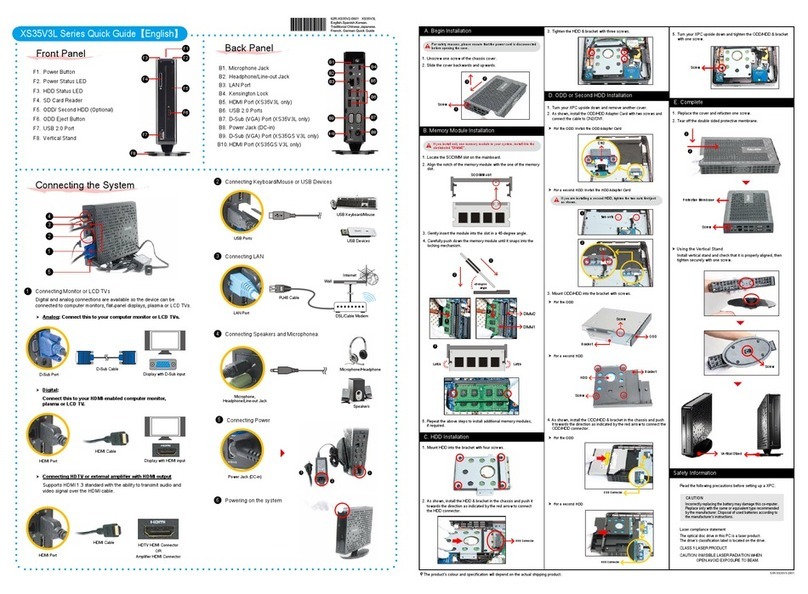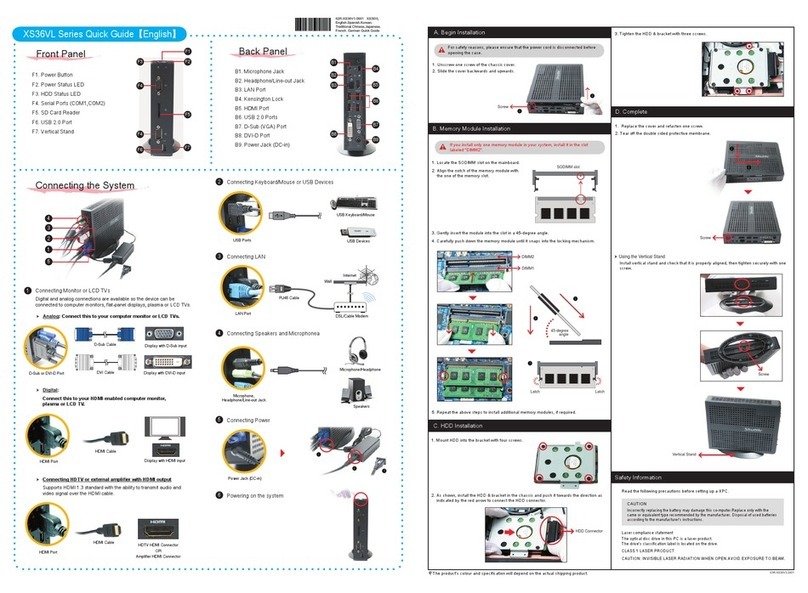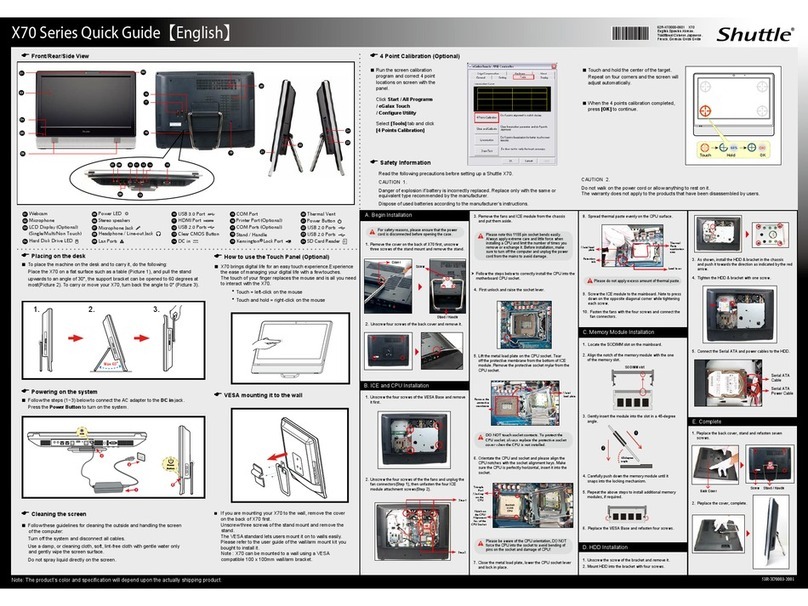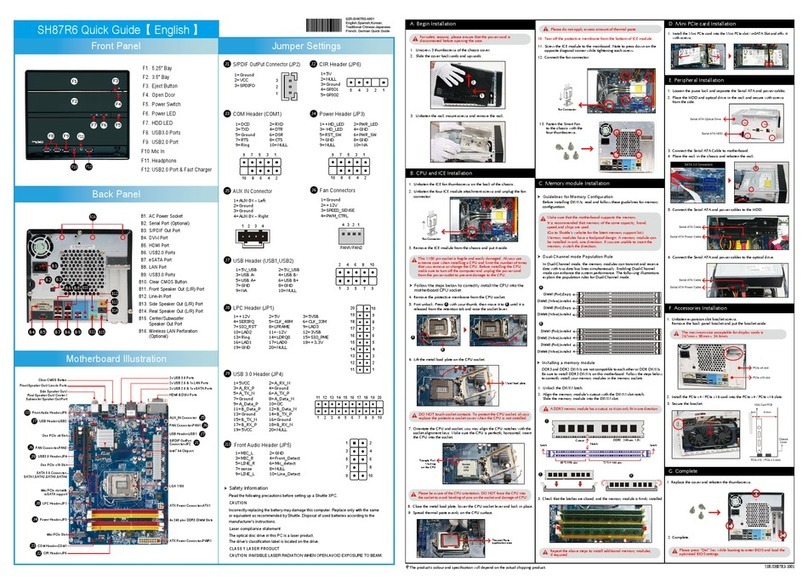__p
DQ170 Series Quick Guide【English】
Jumper Settings
Front Panel
C. Memory Module Installation
53R-DQ1703-H001
Back Panel
LThe product’s colour and specications may vary from the actually shipping product.
A. Begin Installation
D. Component Installation
Safety Information
Read the following precautions before setting up a Shuttle XPC.
CAUTION
Incorrectly replacing the battery may damage this computer.
Replace only with the same or equivalent as recommended by Shuttle.
Dispose of used batteries according to the manufacturer's instructions.
E. Complete
1. Unscrew the two screws of the chassis cover.
1. As shown, unfasten the screw rst.
B. CPU and ICE Module Installation
3. Place a HDD or SSD in the rack and secure with the four screws from
the side.
Please note the pins of the LGA 1151 socket bend easily.
Always apply extreme care and little force when installing a CPU
and limit the number of times you remove or exchange it. Before
installation, make sure to turn o the computer and unplug the
power cord from the mains to avoid damage.
For safety reasons, please ensure that the power cord is
disconnected before opening the case.
DO NOT touch socket contacts. To protect the CPU socket, always
replace the protective socket cover when the CPU is not installed.
Please be aware of the CPU orientation, DO NOT force the CPU into
the socket to avoid bending of pins and damage of the CPU!
Please do not apply excess amount of thermal paste.
2 . Complete.
2. Slide the cover backwards and upwards.
3. Unfasten the rack mount screw and remove the rack.
1. Unfasten the four ICE module attachment screws and unplug the fan
connector.
Please press the "Del" key while booting to enter BIOS. Here,
please load the optimised BIOS settings.
3. First unlock and raise the socket lever.
Follow the steps below to correctly install the CPU into the
motherboard CPU socket.
5. Please orientate the CPU correctly and align the CPU notches with the
socket alignment keys. Make sure the CPU sits perfectly horizontal,
then push it gently into the socket.
4. Tear o the protective membrane from the metal load plate. Lift the
metal load plate from the CPU socket.
6. Close the metal load plate, lower the CPU socket lever and lock in place.
7. Spread thermal paste evenly on the CPU surface.
1. Locate the SO-DIMM slot on the mainboard.
2. Align the notch of the memory module with the one of the memory slot.
5. Repeat the above steps to install additional memory modules, if required.
F1. MIC-in
F2. Headphone
F3. Power LED
F4. HDD LED
F5. Power Button
F6. SD Card Reader
F7. USB 3.0 Port
F8. USB 2.0 Port
Motherboard Illustration
Left / Right Panel
9. Connect the fan connector.
COM Port
Kensington® Lock Port
Kensington® Lock Port
B1. COM1 Port
(RS232/RS422/RS485)
B2. COM2 Port (RS232 only)
B3. Power Jack (DC IN)
B4. HDMI Port
B5. DisplayPort
B6. LAN Port
B7. USB 3.0 Port
B8. USB 2.0 Port
B9. Clear CMOS & Power
Button
Latch Latch
3
1. Replace the cover and refasten the screws.
F5 F6 F7
F1 F2 F3 F4
AC Back Auto Power ON
J1
J2 Fan Connector
Clear CMOS & Power Button
1
2
Fan connector
Fan connector
notch
SO-DIMM slot
B3
B2
B5
B1
F8
B4 B7
B6 B8 B9
HDD Rack
Tear o the protective
membrane.
Metal load plate
Triangle Pin1
Marking on the CPU
Notch on the CPU/
Alignment Key of the
CPU Socket
Socket
1151
CPU
Retention tab
Metal load plate Thermal Paste
application area
Load lever
USB 2.0 (x2) Port
USB 3.0 (x2) Port
SD Card Reader Slot
Power Button-SW2
Fan Connector
-FAN1
AC Back Auto
Power ON-JP2
SATA 3.0 6Gb/s
Connector
LAN Port-LAN1,LAN2
USB 3.0 (x2) Port
USB 2.0 (x2) Port
Headphone
MIC-in
COM Port-
COM1,COM2
Debug Header-DBG1
USB Header
Clear CMOS&Power
Button-SW1
VGA Connector-CN6
COM1&COM2
Power Switch-JP1
DisplayPort
HDMI Port
DC IN
Intel Q170 Chipset
DDR3L SODIMM
Slot
LGA1151 Package
CPU Socket
Audio Connector
-AUDIO1
SATA Power
Connector-PW1
M.2 Slot
Mini PCIe Slot
Battery
Connector-CN1
J1
Power LED
HDD LED
J2
J4
J3
J6
J8
J7
J5
3. Gently insert the module into the slot in a 45-degree angle.
4. Carefully push down the memory
module until it snaps into the
locking mechanism.
Serial ATA Cable
Serial ATA Power Cable
4. Connect the Serial ATA and power cables to the HDD or SSD.
Slide the rack into the chassis and refasten the screws.
2. Install the Mini PCIe card / M.2 SSD into the Mini PCIe slot / M.2 slot
and secure with the screw.
M.2 Slot
Mini PCIe Slot
DEFAULT =>Disable, short 1-2
JP2
Pin Signal Name
1 U26C_pin10
2 GND
12
FAN1
Pin Signal Name
1 Ground
2 +12V
3 SPEED_SENSE
4 PWM_CTRL
4 3 2 1
Audio Connector
J3
13
11
9
7
5
3
1
14
12
10
8
6
4
2
AUDIO1
Pin Signal Name Pin Signal Name
1 AGND 2 LINE-R
3 NA 4 LINE-L
5 AGND 6 FRONT_L
7 NULL 8 FRONT_SENSE
9 AGND 10 FRONT_R
11 BK_AUDIO-JD 12 MIC1_R
13 AGND 14 MIC1_L
J4
SATA Power Connector
PW1
Pin Signal Name
1 GND
2 GND
3 +5V
4 +5V
1 2 3 4
J5
COM1 & COM 2
Pin Signal Name Pin Signal Name
1 DCD 2 RX
3 TX 4 DTR
5 GND 6 DSR
7 RTS 8 CTS
9 RI(NA) 10 NA
2 4 6 8 10
1 3 5 7 9
COM1 & COM2 Power Switch
10
8
6
4
2
9
7
5
3
1
Pin 9 "Ring Indicator" (RI) conguration
Congure COM 1 with the rst jumper:
- short Pin 1-2: Pin 9 = RI (default)
- short Pin 5-7: Pin 9 = +5V
- short Pin 7-9: Pin 9 = +12V
Congure COM 2 with the second jumper:
- short Pin 3-4: Pin 9 = RI (default)
- short Pin 6-8: Pin 9 = +5V
- short Pin 8-10: Pin 9 = +12V
JP1
Pin Signal Name Pin Signal Name
1 -XRI1(NA) 2 COM_-XRI1(NA)
3 -XRI2(NA) 4 COM_-XRI2(NA)
5 +5V 6 +5V
7 COM1_PWR 8 COM2_PWR
9 +12V 10 +12V
J6 J7
USB Header
2 4 6 8 10
1 3 5 7 9
USB3
Pin Signal Name Pin Signal Name
1 5V_USB 2 5V_USB
3 USB A- 4 USB B-
5 USB A+ 6 USB B+
7 GND 8 GND
9 NULL 10 GND
J8
SW1
Pin Signal Name Pin Signal Name
1 RTCRST- 2 +5V
3 GND 4 PWRSW-
2
1
4
3
2. Remove the ICE module from the chassis and put it aside.
8. Screw the ICE module to the mainboard. Note to press down on the
opposite diagonal corner while tightening each screw.
2 4
31
This mainboard does only support 1.35V DDR3L SO-DIMM
memory modules.
45-degree
angle
1
2
62R-DQ1700-5201
English.Spanish.Korean.
Traditional Chinese.Japanese.
French. German Quick Guide