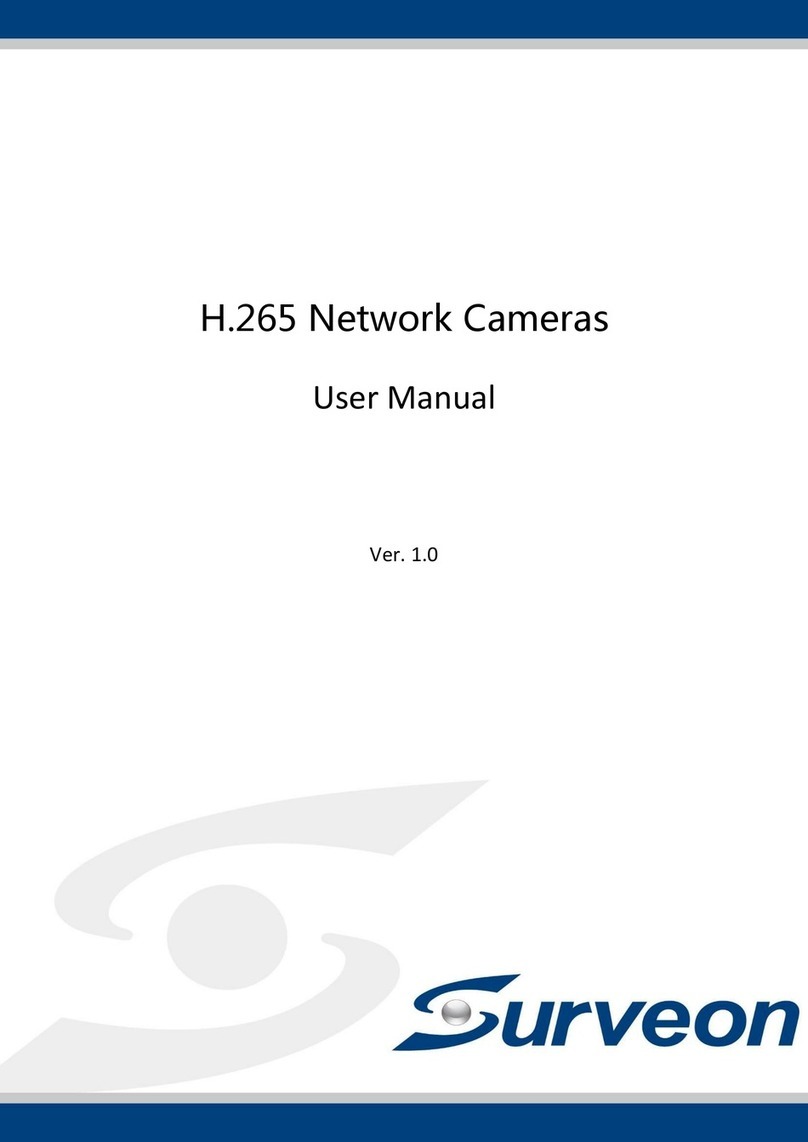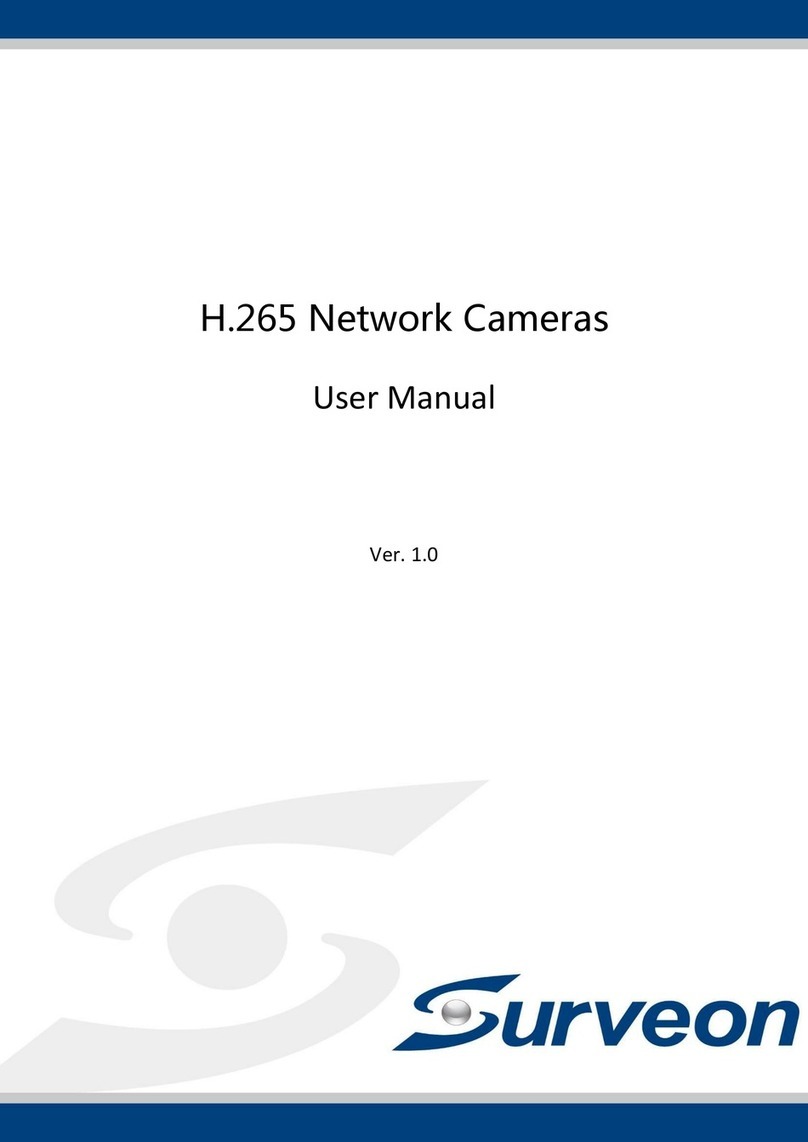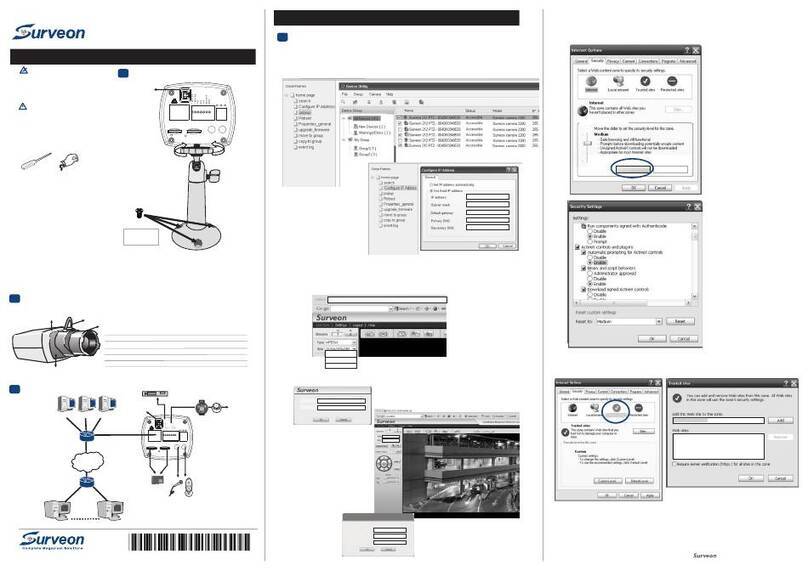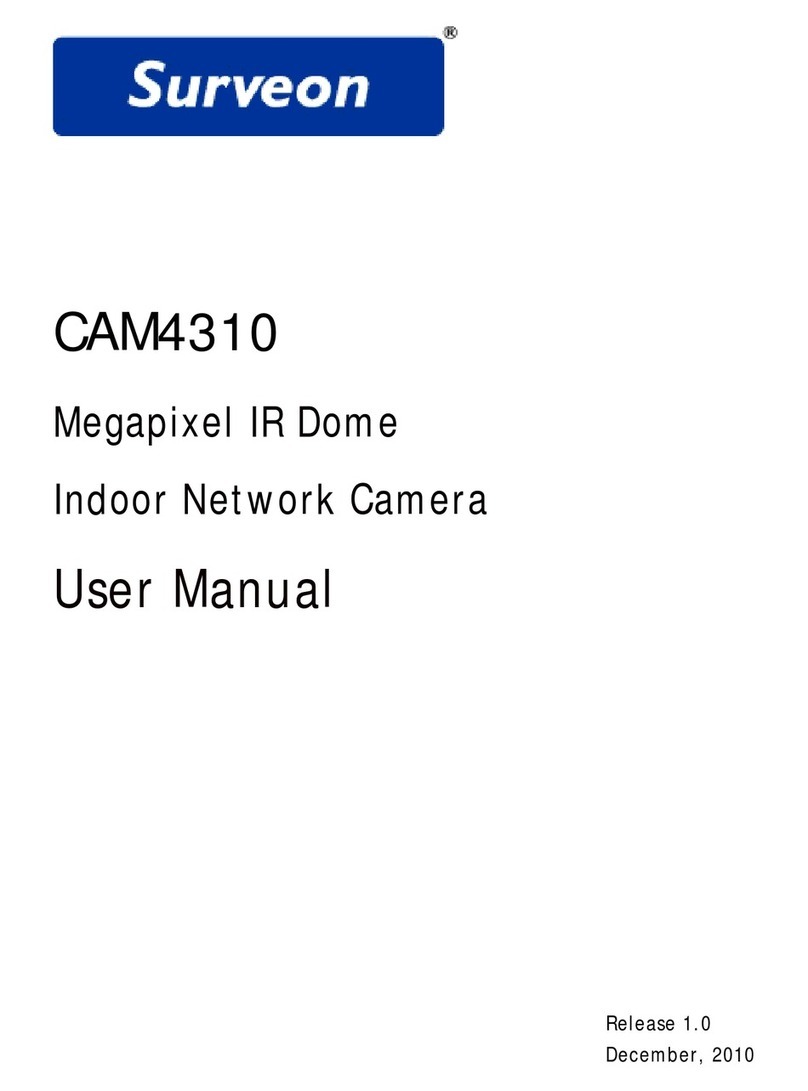.
71
Installing ActiveX Components in Internet Explorer
4
1
Logging out of the System
5
1Network Configuration
6
The following information will prompt for logging in:
•Username – The username for the domain. Default is always admin.
•Password – The password for the domain. Default is always admin.
Click OK.
Once successfully logged in, live video displays in the center of your browser.
You may be prompted to install ActiveX® components when accessing the network camera’s Live View
page; click Yes when prompted. You will be able to access the camera after installation is completed.
Under Windows, this action may require administrator privileges. If the dialog box suggests that you are
not allowed to install ActiveX components, try resolving the problem using the following steps:
1. In Internet Explorer, open Tools > Internet Options > Security. Click the Custom Level button.
2. Search for Download signed ActiveX controls. Under this heading select Prompt and then click OK.
3. Continue installing the ActiveX components.
4. After installing ActiveX, go to Tools > Internet Options > Trusted Websites > Sites and add the IP
address of the camera.
Logging off of the camera can be performed by closing the browser window. Users can also choose to
click the Logout link located at the top of the screen.
Prepare your internet connectivity by clicking Settings > Network > Network Configuration.
From here you can configure DHCP, static IP, DNS, PPPoE, or DDNS. DDNS is configured by selecting a
DDNS site from its drop-down menu.PPPoE setting changes will take effect after a camera reboot.
Provide the username and password from your Internet Service Provider (ISP) within the PPPoE
section. When PPPoE is applied, the associated DDNS service must be enabled.
Software Installation
Obtaining IP Address through the IP Utility
1
1
1
1
The IP address can be obtained using the IP Utility in your product CD:
1. Double click Start SearchToolInstall.exe to begin the utility installation.
2.After the installation is complete, click the Auto Search button or click Camera > Search in the menus.
The camera search will begin, and a status bar will display the search progress.
3. The details of the camera will display after the search is finished.
Logging into the System
3
Note: For details about accessing camera video using QuickTime or Real Player over RTSP,
please refer to the IP Camera user manual.
Connecting to the Network Camera
1
2
Launch the web browser (Microsoft ® Internet Explorer 6.0 or higher is recommended).
Enter the IP address of the network camera in the address bar of your browser and press enter.
You can also Click the Link to Camera button or click to Camera > Link to Camera in the IP Utility menu bar.
The camera’s live view webpage will open in a browser window.
Note: (1) The search may take up to 2 minutes, depending on your network configuration.
(2) If your network does not have DHCP service, the default IP address is 192.168.88.10.