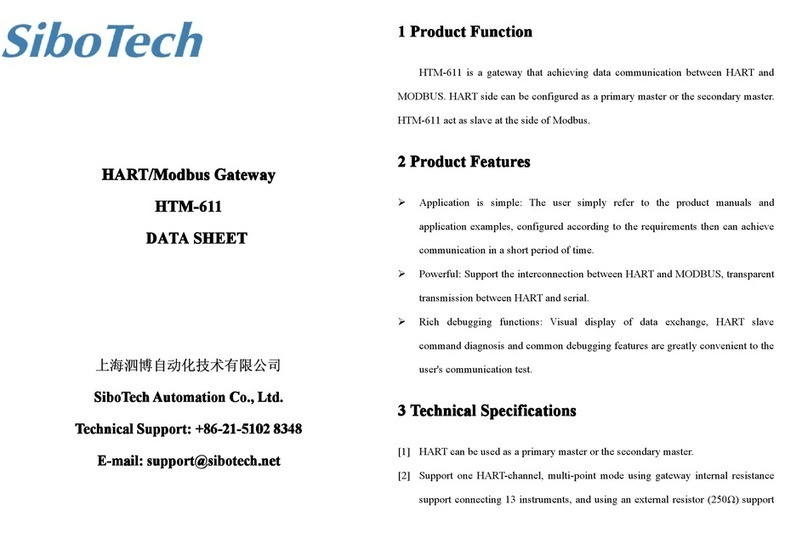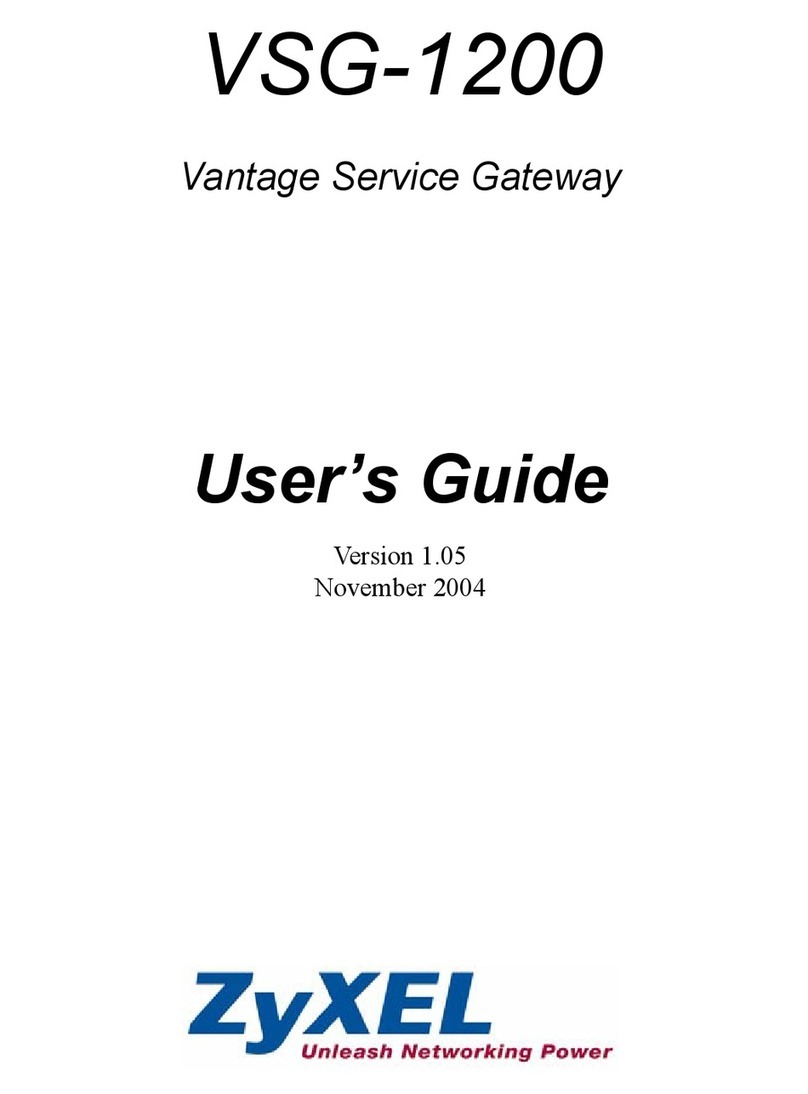SiboTech HPM-610 User manual

HART/ PROFIBUS-DP Gateway
HPM-610
User Manual
REV 1.5
SiboTech Automation Co., Ltd.
Technical Support: +86-21-5102 8348
E-mail: [email protected]

www.sibotech.net
1
Catalog
1 Product Overview...................................................................................................................................................... 3
1.1 Product Summary........................................................................................................................................... 3
1.2 Product Features............................................................................................................................................. 3
1.3 Technical Specifications................................................................................................................................. 3
1.4 Safety and explosion-proof features...............................................................................................................4
1.5 Related Products............................................................................................................................................. 4
2 Quick Start Guide...................................................................................................................................................... 5
2.1 Configuration of Gateway.............................................................................................................................. 5
2.1.1 Pre-configured settings........................................................................................................................ 5
2.1.2 Software configuration........................................................................................................................ 5
3 Hardware Descriptions.............................................................................................................................................. 8
3.1 Product Appearance........................................................................................................................................ 9
3.2 Indicator LED............................................................................................................................................... 10
3.3 Configuring Switch/button........................................................................................................................... 10
3.3.1 Status setting switch.......................................................................................................................... 10
3.3.2 PROFIBUS-DP/ MODBUS address setting button.......................................................................... 11
3.3.3 Internal / external sampling resistance switch...................................................................................11
3.4 Interface........................................................................................................................................................ 12
3.4.1 Power Interface..................................................................................................................................12
3.4.2 PROFIBUS-DP interface...................................................................................................................12
3.4.3 RS485/RS422 interface..................................................................................................................... 12
3.4.4 RS-232 interface................................................................................................................................ 14
3.4.5 HART interface..................................................................................................................................14
3.5 Topology of HPM-610 and fieldbus devices................................................................................................15
4 Software Instructions............................................................................................................................................... 17
4.1 Software Interface Description.....................................................................................................................17
4.2 Software Usage............................................................................................................................................. 19
4.2.1 Connect to the hardware.................................................................................................................... 19
4.2.2 Upload the configuration file in the gateway.................................................................................... 19
4.2.3 Configure Fieldbus............................................................................................................................ 20
4.2.4 Configure the HART network........................................................................................................... 22
4.2.5 Conflict detection...............................................................................................................................27
4.2.6 AutoMap............................................................................................................................................ 28
4.2.7 Download configuration file..............................................................................................................28
4.2.8 Memory..............................................................................................................................................29
4.2.9 Diagnose............................................................................................................................................ 30
4.2.10 Serial debug..................................................................................................................................... 33
4.2.11 Switching tools................................................................................................................................ 35
5 Working principle.................................................................................................................................................... 35

www.sibotech.net
2
5.1 Flowchart when performing one HART Command..................................................................................... 39
5.2 General Sending and Receiving Data...........................................................................................................39
5.3 Trigger Command......................................................................................................................................... 40
5.4 Data Exchange with PROFIBUS-DP........................................................................................................... 41
5.5 Data Exchange with MODBUS....................................................................................................................41
6 In STEP7: Access Data of Gateway and Select Data Module................................................................................ 42
6.1 How STEP7 access data of gateway.....................................................................................................................42
6.2 How STEP7 select data module........................................................................................................................... 43
7 Installation................................................................................................................................................................44
7.1 Machine Dimension......................................................................................................................................44
7.2 Installation Method.......................................................................................................................................45

www.sibotech.net
3
1 Product Overview
1.1 Product Summary
HPM-610 is a gateway that can achieve interconnection between HART and PROFIBUS DP and MODBUS.
HART side can be configured as a primary master or the secondary master. PROFIBUS-DP and MODBUS side
can be a slave. The HPM-610’s PROFIBUS DP and MODBUS functionality cannot work simultaneously.
1.2 Product Features
Easy to use: The user simply refers to the product manuals and application examples, configures according to
the requirements then it can achieve communication in a short period of time.
Powerful function: Supports the interconnection between HART and PROFIBUS-DP/MODBUS, transparent
transmission between HART and serial (RS232/RS485/RS422).
Abundant debug function: Direct display of data exchange, command diagnosis of HART slave and common
debugging, these function are very convenient for user's communication test job.
1.3 Technical Specifications
[1] HART can be used as a primary master or the secondary master.
[2] Support only one HART channel; in the multi-point mode, connects 13 devices when using internal register
and 15 HART devices when using an external resistor (250Ω).
[3] Supports single-point and multi-points working mode of HART
[4] In single-point mode, supports data burst operation of slave device
[5] Supports all commands of the HART protocol
[6] Each HART command can be configured for change-of-state output, polling output, initialization output or
disable output
[7] HART per channel supports up to 128 user commands, HART output data buffer up to 1000 bytes, and the
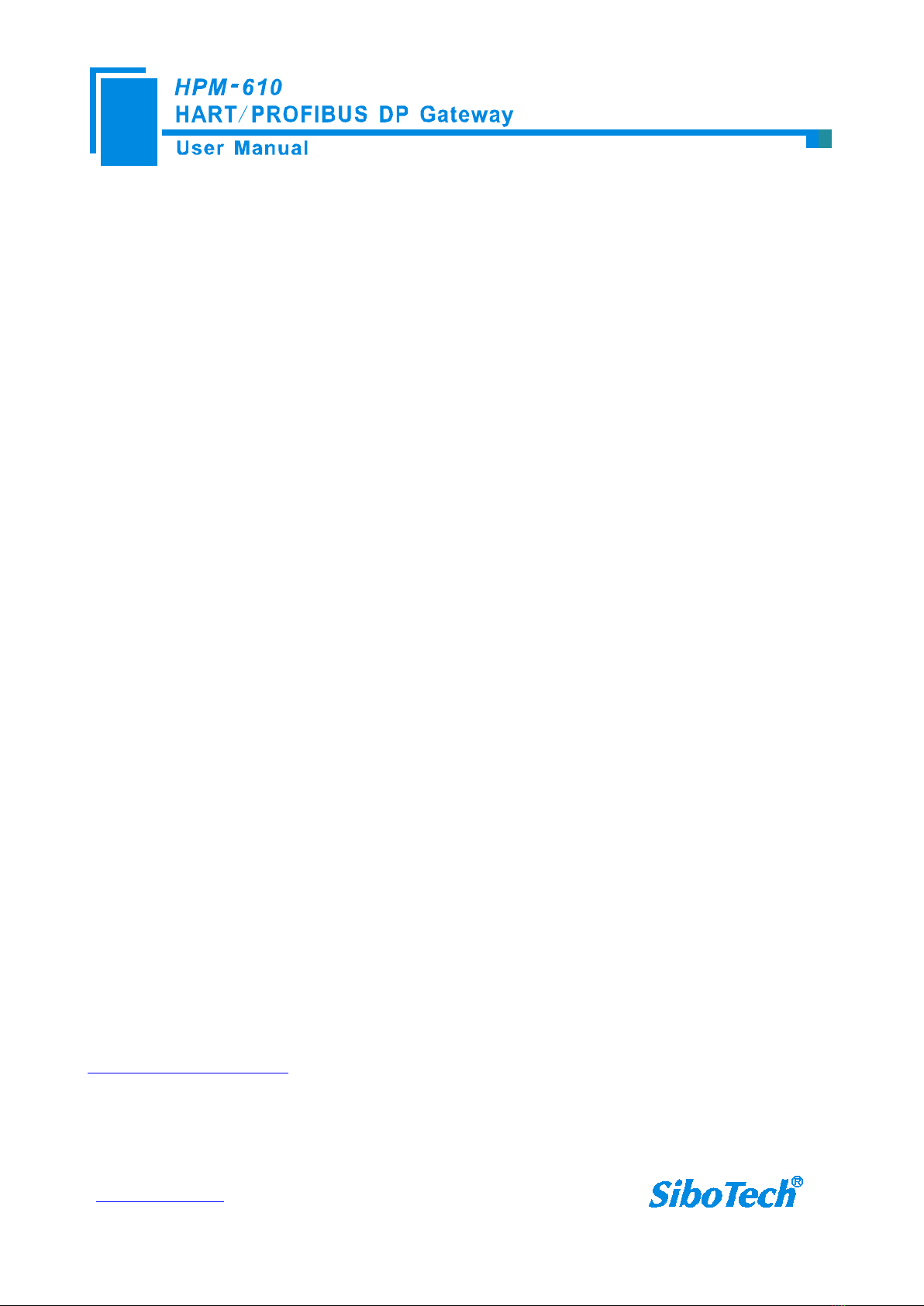
www.sibotech.net
4
input data buffer up to 1600 bytes.
[8] Supports internal or external sampling resistor
[9] PROFIBUS side supports DP V0 and slave functionality according to IEC61158
[10] Adaptive baud rate on PROFIBUS-DP(9600 bit/s ~ 12 Mbit/s)
[11] Achieve largest input/output of PROFIBUS protocol: output data bytes
244 bytes, input data
bytes
244bytes, the sum of them
488bytes
[12] Serial port side can be configured as MODBUS slave, supports function code: 03H, 04H, 06H, 10H.
[13] MODBUS slave supports RTU and ASCII mode
[14] The serial port can be configured as universal mode, and achieve transparent data transmission with HART
slave devices.
[15] Power: 24VDC (9V~30V), 80mA(24VDC);
[16] Operating Temp: -40°F to 158°F (-40 ºC to 70 ºC), Rel. Humidity: 5%-95% ( non-condensing);
[17] External dimension(W*H*D): 40mm* 125mm * 110mm(1.6in*4.9in*4.5in);
[18] Installation: 35mm DIN RAIL;
[19] Protection Level: IP20;
1.4 Safety and explosion-proof features
HPM-610 is NOT the product with the features of safety and explosion-proof, please put it in the control
room when using.
1.5 Related Products
Other related products in SiboTech: HTM-611, HTM-631, HME-615, HME-635, PM-160, EP-321MP and so
on.
If you want to get instruction about these products, please visit SiboTech website:
http://www.sibotech.net/en , or call the technical support phone number: +86-21-5102 8348 ext 8061.

www.sibotech.net
5
2 Quick Start Guide
The following is an example for using HPM-610. PROFIBUS DP master read the present value of the main
variables (PV) of the HART device which short address is 0.
2.1 Configuration of Gateway
2.1.1 Pre-configured settings
1. Turn the configuration bit of DIP switch of gateway to “ON”;
2. Connect the RS232 interface of gateway and the serial port of the computer with the serial cable in the
package box. Wiring methods refer to section 3.4.3 of this manual;
3. Install the configuration software HT-123.
4. Power it on, the digital Led displaying “CF” indicates that the gateway is in the configuring state.
Double-click the installed software icon HT-123 to start the gateway configuration.
2.1.2 Software configuration
1. Open the HT-123 software installed on your computer.
2. Click “Fieldbus” in the tree view on the left, then the configuration table in the figure appears to the right:

www.sibotech.net
6
In the first row of the table, Select “PROFIBUS SLAVE”.
When you completed to input the parameter, press “Enter” to confirm.
3. Click “HartChannel0” in the tree view on the left, with the configuration table in the figure appears to the
right:
Then you can completed the configuration of HART network.
Notes: HART protocol specifies that the slave device which address is 0 must work in single-point mode, this
allows digital communication and analog communication to exist at the same time. Slave address 1 to 15 of the
device work in multi-point mode, the analog output of the device is at the minimum value (e.g. 4mA), only allows
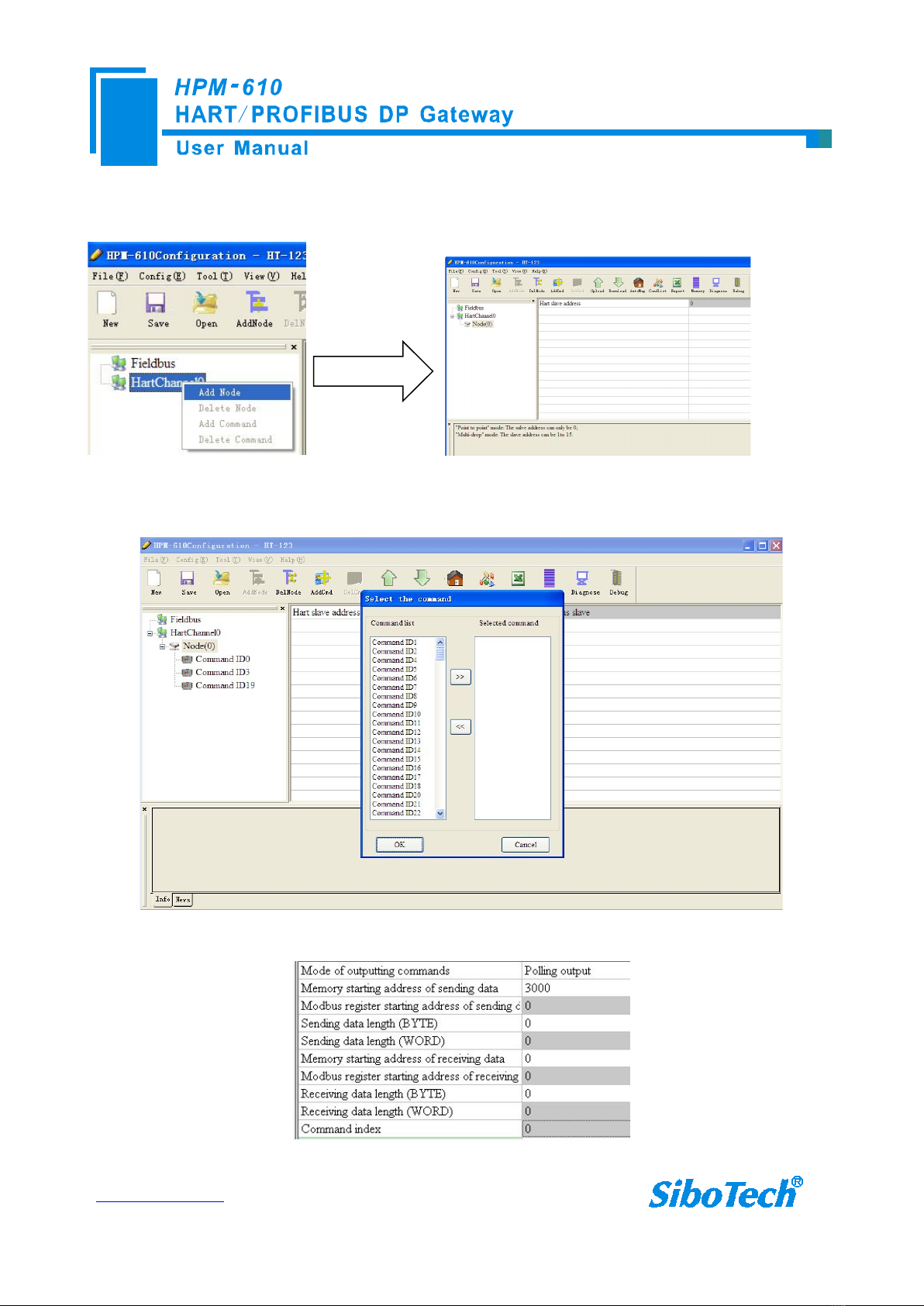
www.sibotech.net
7
digital communication. The protocol also specifies that the factory address of HART slave device is 0.
4. Right-click HartChannel0, in the pop-up menu, select “Add Node”, as shown below:
5.Right-click “Node (0)”, in the pop-up menu, select Add command to add a command (command 1), then press
OK to return. The command ID you added will be shown in the left tree.
6.Click the “command ID1”, with the configuration table in the figure appears to the right:
Configure the parameters, then press Enter to confirm.

www.sibotech.net
8
7.Click the icon label, select the serial port with which the gateway is connected to the computer, and
then click Download:
2.2 Function Demo
HART interface of the gateway connects with a 2-wire pressure transmitter with slave address 0;
PROFIBUS-DP master uses Siemens S7-300 series PLC, the modeling software uses STEP7. In data exchange
window, you can see the main
variable value of the pressure transmitter:
RS232 Interface
24V
power
supply
Pressure
transmitter
≥250
Ω
HPM-610
Siemens
S7-300
DP port
Computer
STEP 7
RS232 port
PROFIBUS read the
HART data "00, 48, 07,
3A, 3A, BE, C6", the
front two numbers mean
the device state, "07"
indicates that the
pressure unit is bar, "3A,
3A, BE, C6" which
means that the pressure
value, the size is
0.000712376(bar)
+
-
Loop -
Loop +

www.sibotech.net
9
3 Hardware Descriptions
3.1 Product Appearance
Note: This picture is for reference only. Product appearance should accord to the real object.
PROFIBUS Interface
HART Interface
24VDC Interface
RS485/RS422 Interface
Indicators
DIP switch
State/address
displaying/setting
RS232 Interface
Selecting switch of sampling resistance

www.sibotech.net
10
3.2 Indicator LED
Indicator LED State Status Description
PBF Always Red PROFIBUS DP communication fails
Close Communication is ok.
STA Green Blinking PROFIBUS DP bus data is
communicating
Close No data is communicating.
TX Blinking Bus data is sending
Close No data is sending
RX Blinking Bus data is receiving
Close No data is receiving
3.3 Configuring Switch/button
3.3.1 Status setting switch
Configuration switch is located at the bottom of product, bit 1 is the debugging bit and bit 2 is the
configuration bit.
The debugging (bit 1) Configuration (bit 2) Description
Off Off Running mode
Off On Configuration Mode
On Off Debugging mode
On On Configuration Mode
Note: ①After configuring the switch, you have to restart the HPM-610 to make the settings take effect!
②Set to debug mode, “MODBUS slave” or “common mode” will be compulsory to appoint RS485
interface acting as the communication port and RS232 interface acting as debugging interface.
③Configuration interface uses the RS232 interface.
Off
On 1 2
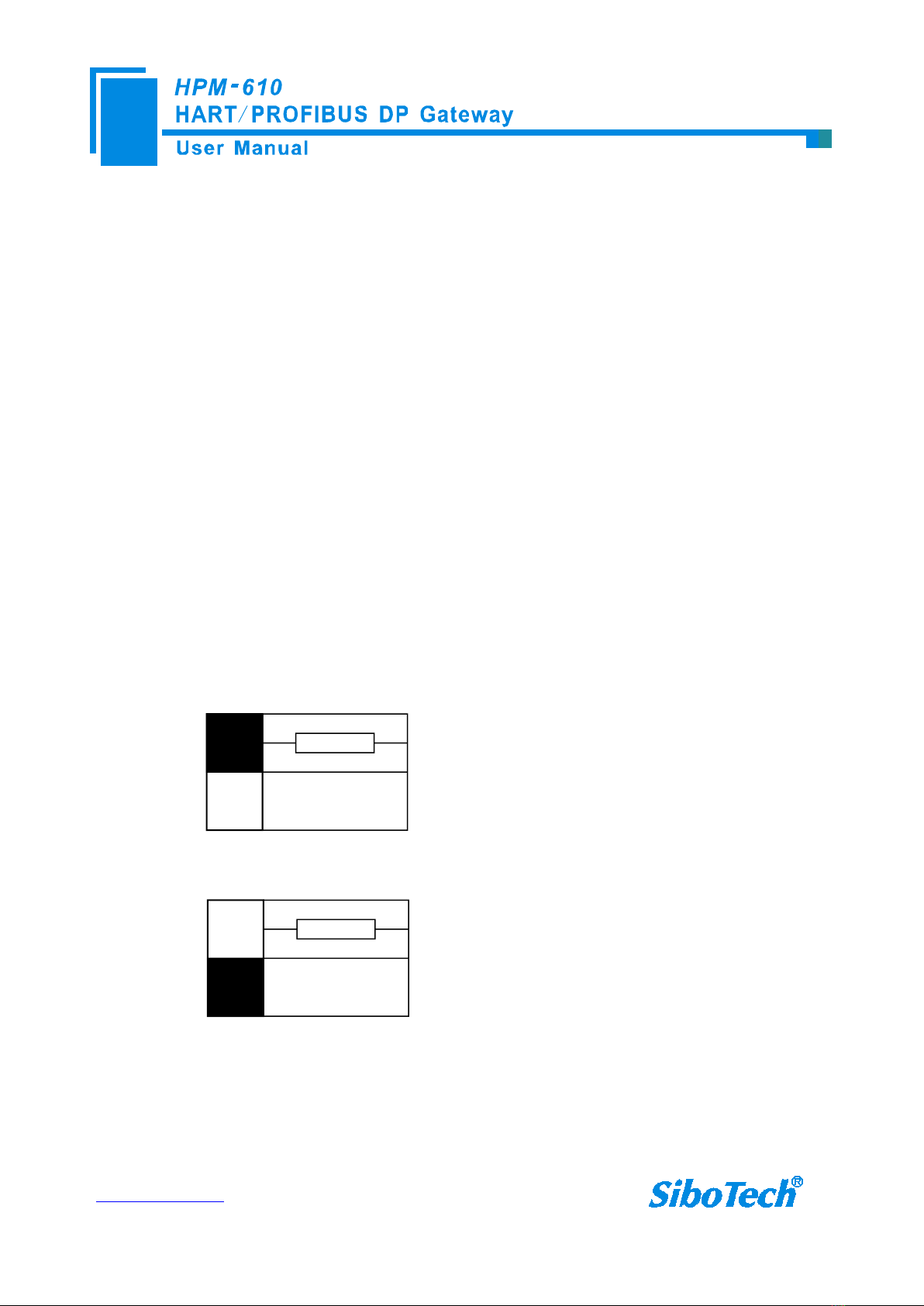
www.sibotech.net
11
3.3.2 PROFIBUS-DP/ MODBUS address setting button
Under normal working condition of the HPM-610, press the button twice quickly, then the high bit of digital
LED starts to flash, click the button can set the high bit of PROFIBUS/MODBUS address. Then keep pressing the
button for about 3 seconds, the low bit of digital tube starts to flash, click the button can set the low bit of
PROFIBUS/MODBUS address. Finally, keep pressing the button for about 3 seconds, the address flashing three
times shows that the address was set successfully. After coming in the status of setting PROFIBUS/MODBUS
address, if no button action within ten seconds, HPM-610 exits the status of setting address automatically and
continues to display the original address. The settable range of PROFIBUS/ MODBUS address is 0 to 99
(decimal).
3.3.3 Internal / external sampling resistance switch
Users can choose to use the internal sampling resistor or external sampling resistor to get the HART signal.
The specification of the internal resistor is 270Ω, 2W. When the power of the sampling resistor is more than 2W,
you must choose to use external resistance.
Switch to the top, using the internal
sampling resistor
270Ω
Switch to the bottom, using an
external sampling resistor
270Ω

www.sibotech.net
12
3.4 Interface
3.4.1 Power Interface
GND
NC
24V+
1
2
3
Pin Function
1 GND
2 NC(No Connect)
3 24V+,DC (9-30V)
3.4.2 PROFIBUS-DP interface
PROFIBUS DP interface uses DB9 male-connector, and the pins are defined as follows:
Pin Function
3 PROFI_B, Data positive
5 GND
8 PROFI_A, Data negative
3.4.3 RS485/RS422 interface
The RS-485/422 interface of HPM-610 is a standard RS485/422 compatible port, and this serial port
characteristics of the product will be described as follows:
5
1
PROFI_A (Pin 8)
GND (Pin 5)
PROFI_B (Pin 3)
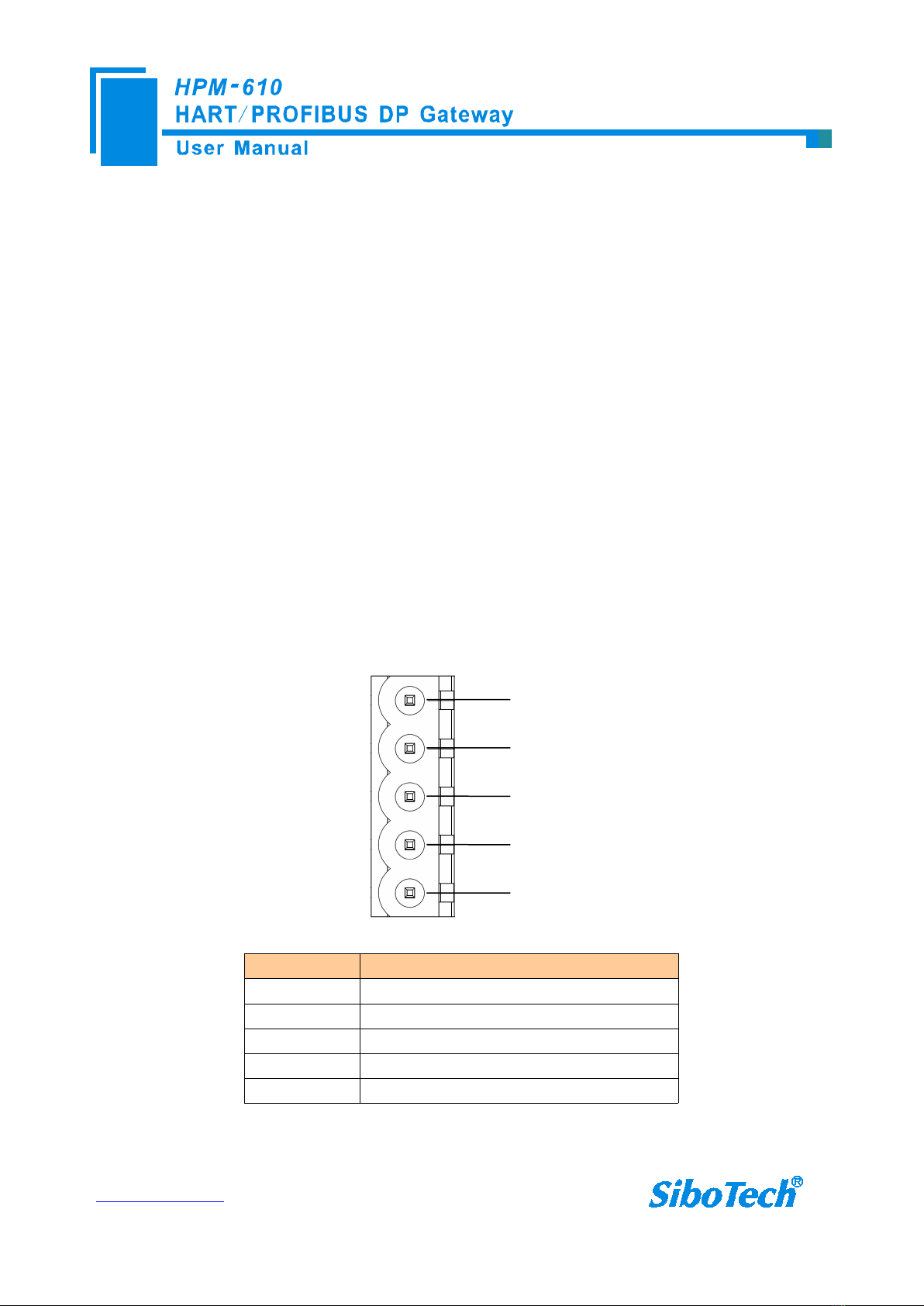
www.sibotech.net
13
3.4.3.1. The basic characteristics of RS-485 transmission technology
①Network topology: Linear bus, there are active bus termination resistors at both sides.
②Transfer rate: 1200 bps~115.2Kbps.
③Media: Shielded twisted-pair cable and also can cancel the shielding, depending on environmental
conditions (EMC).
④Site number: 32 stations per subsection (without repeater), and can increase to 127 stations (with repeater).
⑤Plug connection: 3-pin pluggable terminal.
3.4.3.2. The main points on RS-485 transmission equipments installation
①All the devices are connected to the RS-485 bus;
②Each subsection can be connected up to 32 sites;
③The two farthest end of each bus provides a termination resistor—120Ω 1/2W to ensure reliable operation
of the network.
Serial interface uses 5-pin pluggable terminal and users can wire it according to the wiring instructions on the
panel.
GND
D-
D+
1
2
3
4
5
R-
R+
Pin Function
1 R-, RS-422 Receive Negative
2 R+, RS-422 Receive Positive
3 GND
4 D-, RS-485/RS-422 Transmit Negative
5 D+, RS-485/RS-422Transmit Positive
When you use 2-wire RS485, just connects Pin D+ and D-. If you use 4-wire RS485 or RS422, connects
D+/D- to TX+/TX-.

www.sibotech.net
14
3.4.4 RS-232 interface
RS-232 interface of HPM-610 uses a open 3-pin pluggable terminal, and its pin description is shown as
follows:
RX
TX
GND
1
2
3
Pin Function
1 RX,Connect user device RS232's RX
2 TX,Connect user device RS232's TX
3 GND,Connect user device RS232's GND
3.4.5 HART interface
1
2
HART LOOP+
HART LOOP-
Pin Function
1 Connect HART signal positive
2 Connect HART signal negative
Notes: Actually, HART is an AC signal without +/-. Usually connects Loop+ closer to current loop high voltage
side. But most time random connection works.

www.sibotech.net
15
3.5 Topology of HPM-610 and fieldbus devices
These digrams show outside sampling resister used and the the system wiring. Use internal sampling resister just
to replace the 250ohm to internal resister. You must select one from using internal sampling resistor or external
resistor otherwise the HART will not work.
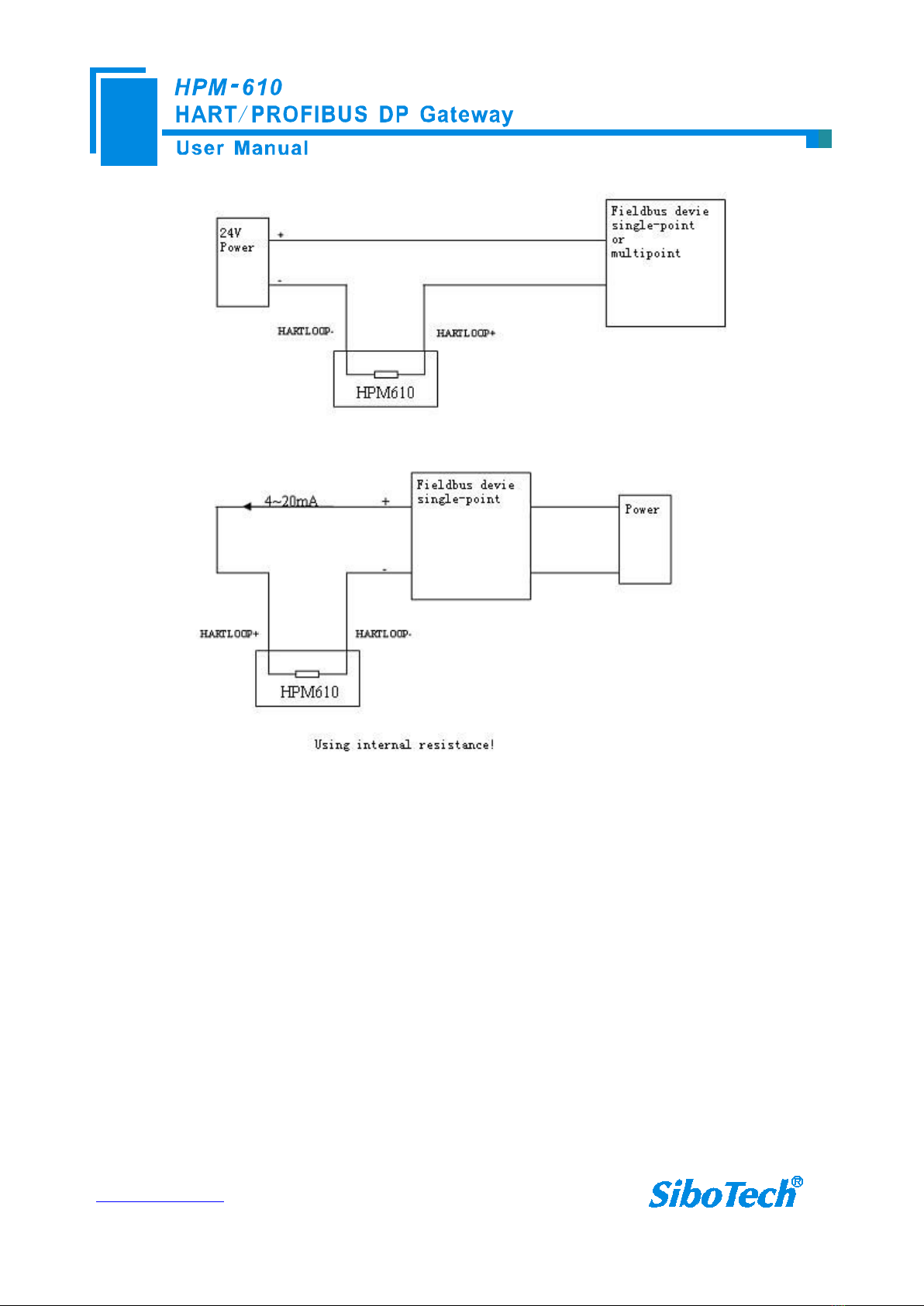
www.sibotech.net
16
Note: 1. Some HART slave instrument need to perform self-test and other internal work when power is on, it may
not proceed with HART communication, so gateway cannot receive the response or data of the instrument right
now. It is recommended the HART slave instrument and gateway uses separate power supply so that the gateway
can immediately establish communication with instrument.
2. When configuring HART read/write commands with HT-123, the commands need to be configured
according to the actual situation. To increase the speed of bus communication, it is recommended not to configure
the empty node (node is not really connected) and empty/dummy/wrong commands.

www.sibotech.net
17
4 Software Instructions
4.1 Software Interface Description
HT-123 a configuring software based on Windows 32bits platform, and used to configure HART series
products.
The following describes how to use the software HT-123 and configure the HPM-610. You may also read the
software user manual to get more detailed information.
Double-click on the icon to enter the main Window of software:
Tool Bar:
Toolbar interface shown as follow:
The function from left to right is: New, Save, Open, AddNode, DelNode, DelCmd, Upload, Download,
AutoMap, Conflict, Excel configuring file output, Data Memory display, Diagnose and Debug.
Network Settings interface:
Contains Fieldbus and the
connection object
Menu Bar
Tool Bar
Title Bar
Parameter Settings interface:
Contains modifiable part and
shall not modify the part
Comment field: Explain the
function of the configuration
options

www.sibotech.net
18
New: Create a new configuration file
Save:Save the configuration file
Open: Open the configuration file
AddNode: Add a HART slave node
DelNode: Delete a HART slave node
AddCmd: Add a HART command
DelCmd: Delete a HART command
Upload: Read the configuration information from the module and shown in the software
Download: Download the configuration file to the module
AutoMap: Used to automatically calculate the mapped memory address with no confliction by each
command

www.sibotech.net
19
Conflict: To check whether there are conflicts with configured commands in the gateway memory data
buffer
Export: Output current configuration to the local hard disk and saved as .xls file format
Memory: Show the internal data exchange of the gateway
Diagnose: Analyze operating condition of fieldbus device; also it can finish some certain analysis
Debug: Send any request frame to Hart fieldbus and show the response information received in HART,
convenient to debug.
4.2 Software Usage
4.2.1 Connect to the hardware
Put the DIP switch of the gateway to “ON”,we use a serial port line to connect the gateway’s RS232 port and one
of computer and power on the gateway . Its Digital tube which displays “CF” indicates it is in the state of configuration.
4.2.2 Upload the configuration file in the gateway
Open the software “HT-123”, click on the icon , firstly, select the computer port connected to the gateway
and then click “upload date”,. If it shows “upload successfully”, it indicates that configuration file had been uploaded to
the HT-123..
Table of contents
Other SiboTech Gateway manuals
Popular Gateway manuals by other brands

CONTROL SOLUTIONS
CONTROL SOLUTIONS Babel Buster IP/XL quick start guide
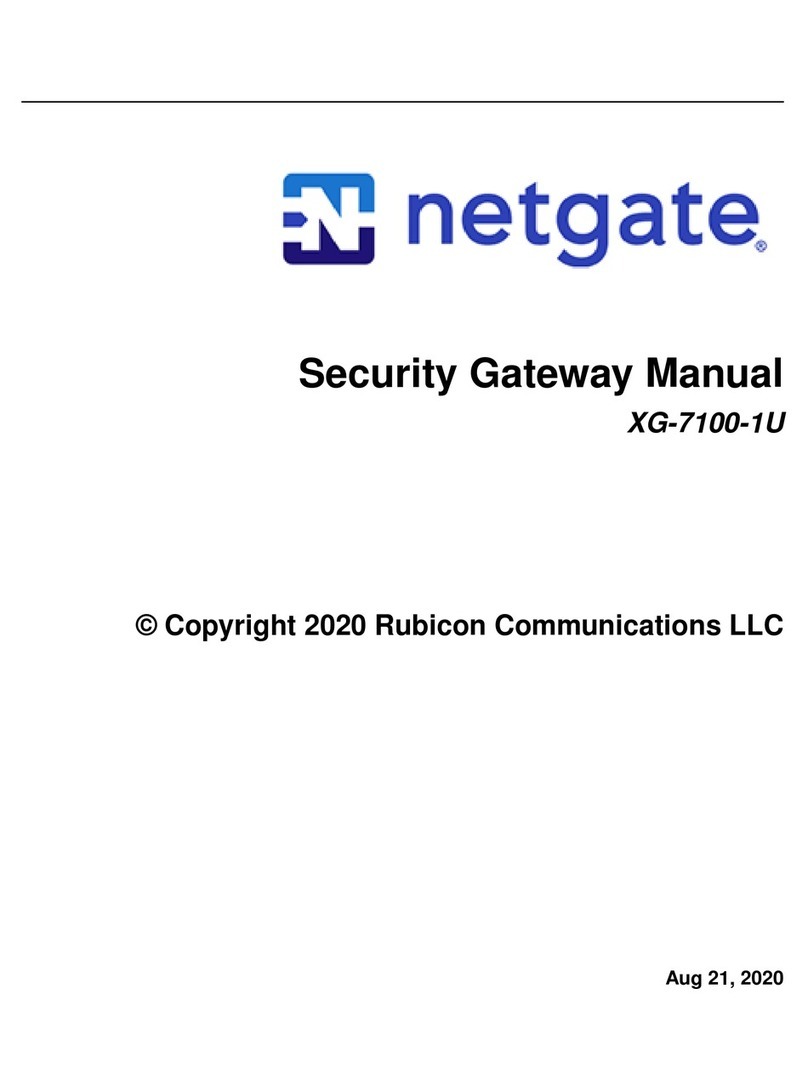
Netgate
Netgate XG-7100-1U manual

Arris
Arris Touchstone DG2460 user guide
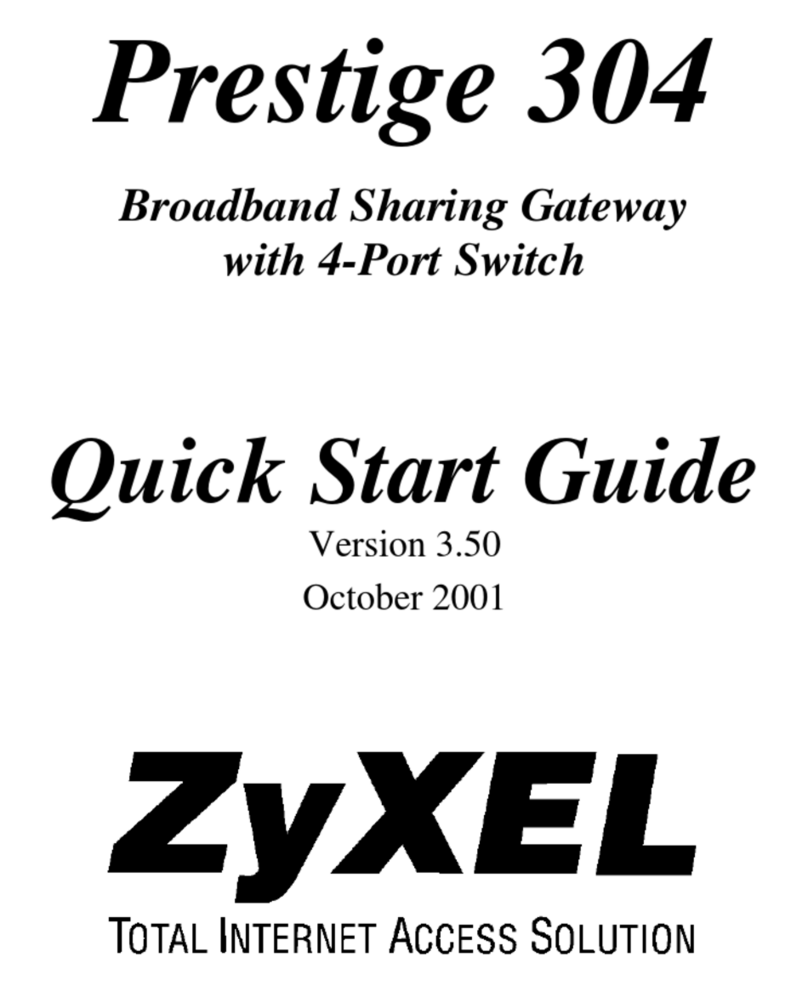
ZyXEL Communications
ZyXEL Communications ZyXEL Prestige 304 quick start guide

Eaton
Eaton Power Xpert Meter 2000 quick start guide
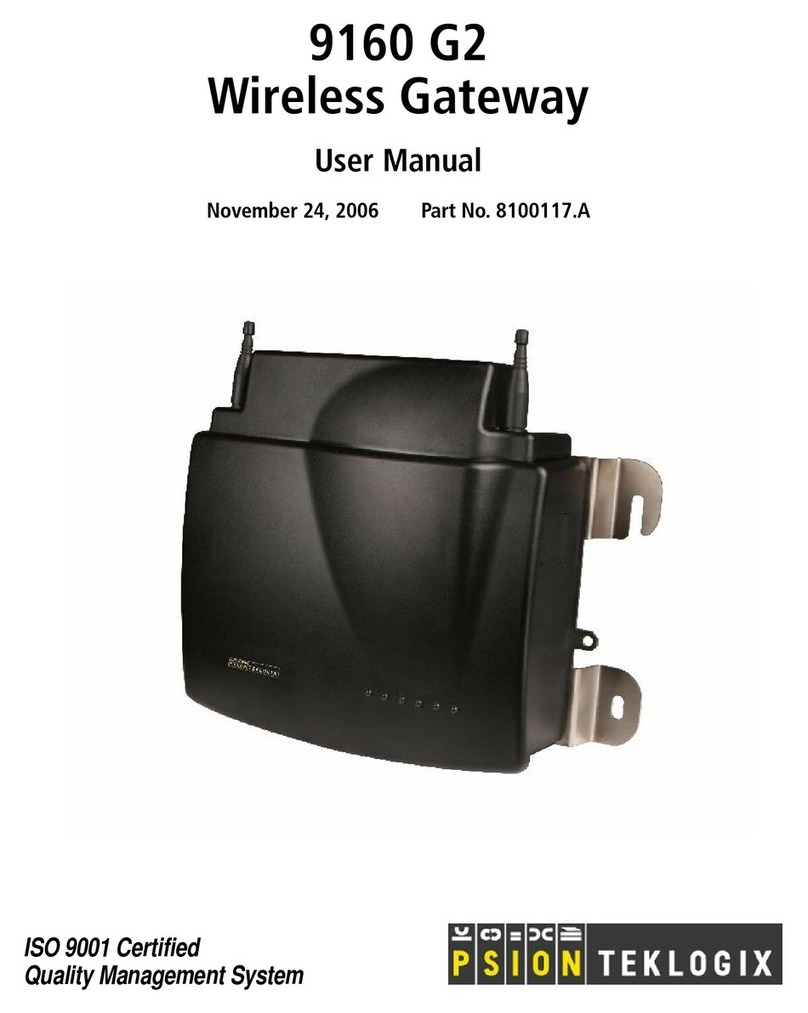
Psion Teklogix
Psion Teklogix 9160 G2 user manual

bihl+Wiedemann
bihl+Wiedemann AS-i/Modbus Gateway user manual

ViewSonic
ViewSonic WPG-350 Software installation guide

Versa Networks
Versa Networks CSG300 Series instructions
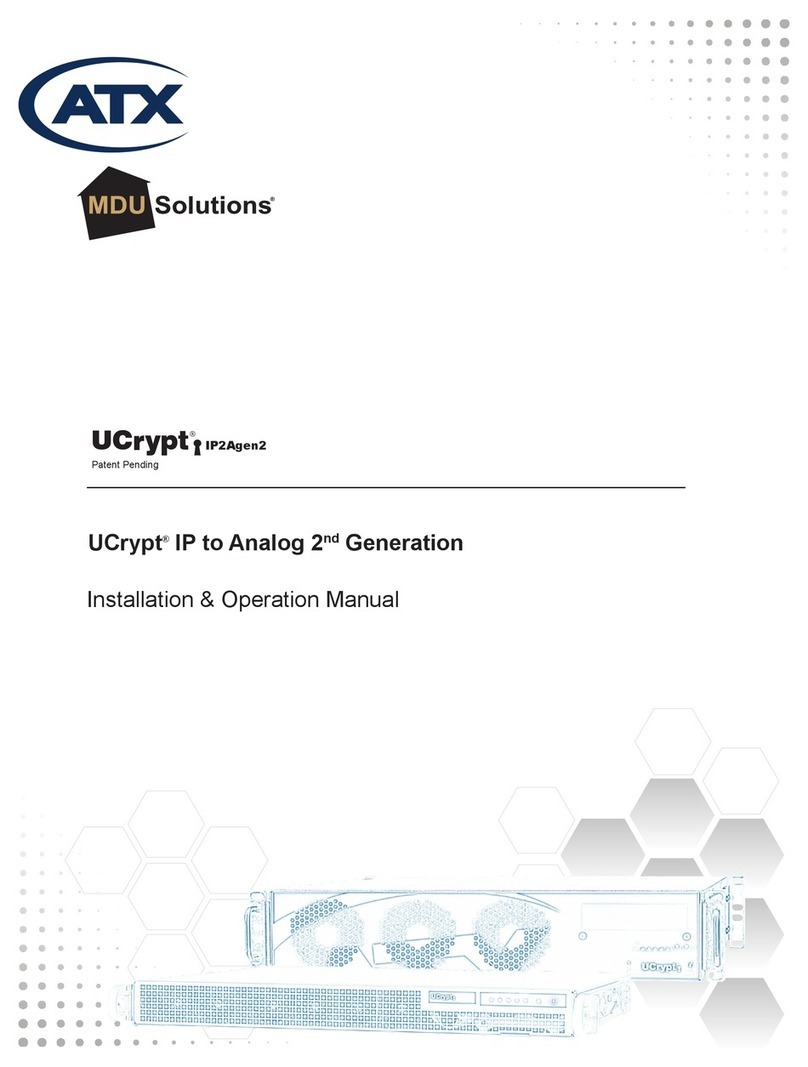
ATX
ATX UCrypt IP to Analog 2 Installation & operation manual

Opengear
Opengear ACM5000 user manual

RTA
RTA 460ESPBS-N70PB Product user guide