Siemens Healthineers ADVIA User manual
Other Siemens Laboratory Equipment manuals
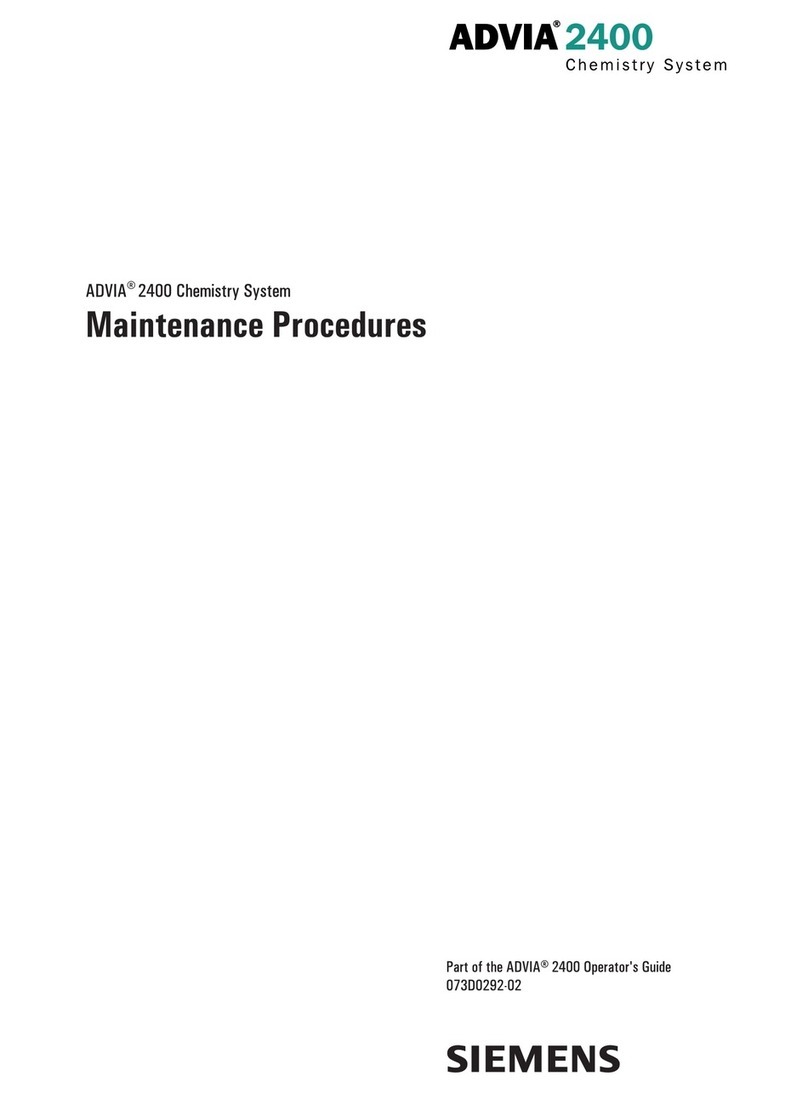
Siemens
Siemens ADVIA 2400 Manual
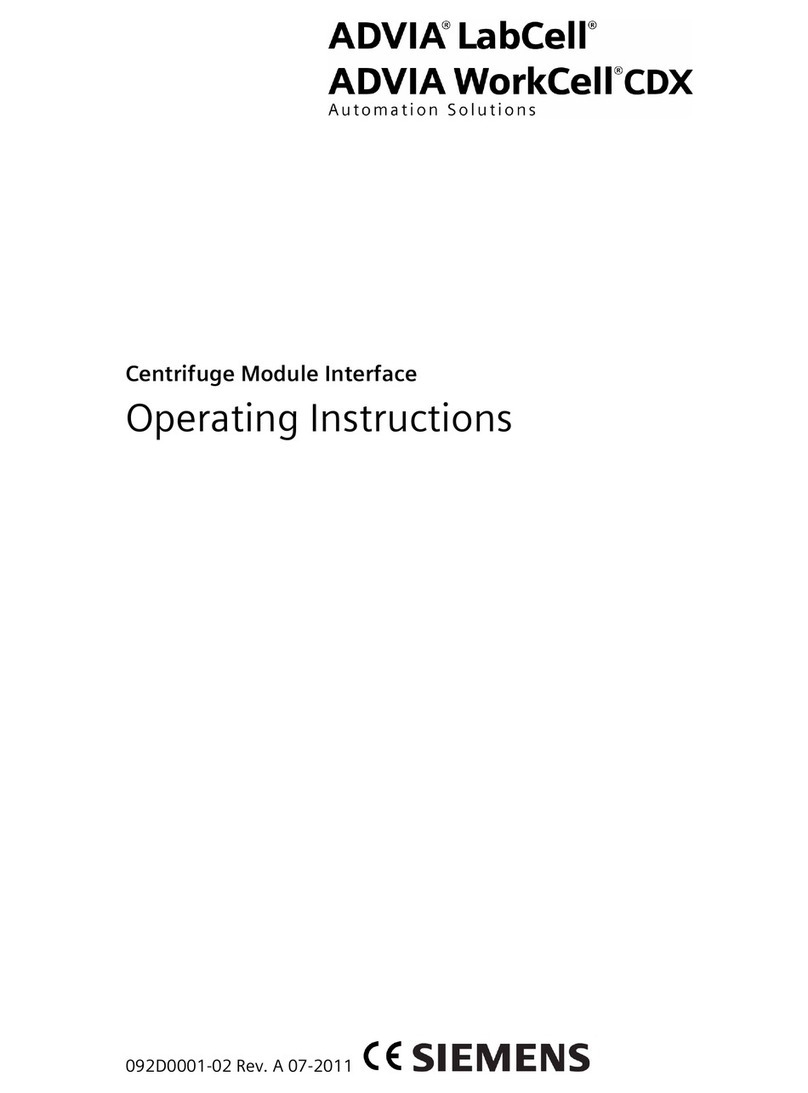
Siemens
Siemens ADVIA LabCell User manual
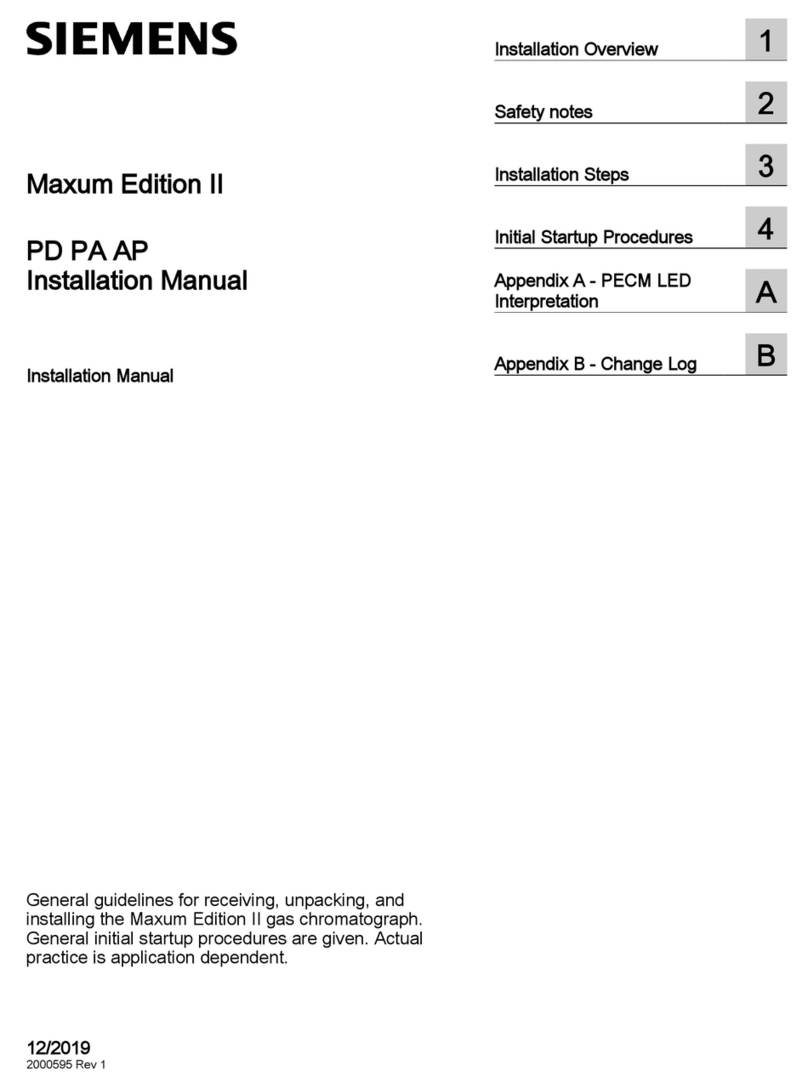
Siemens
Siemens Maxum II User manual
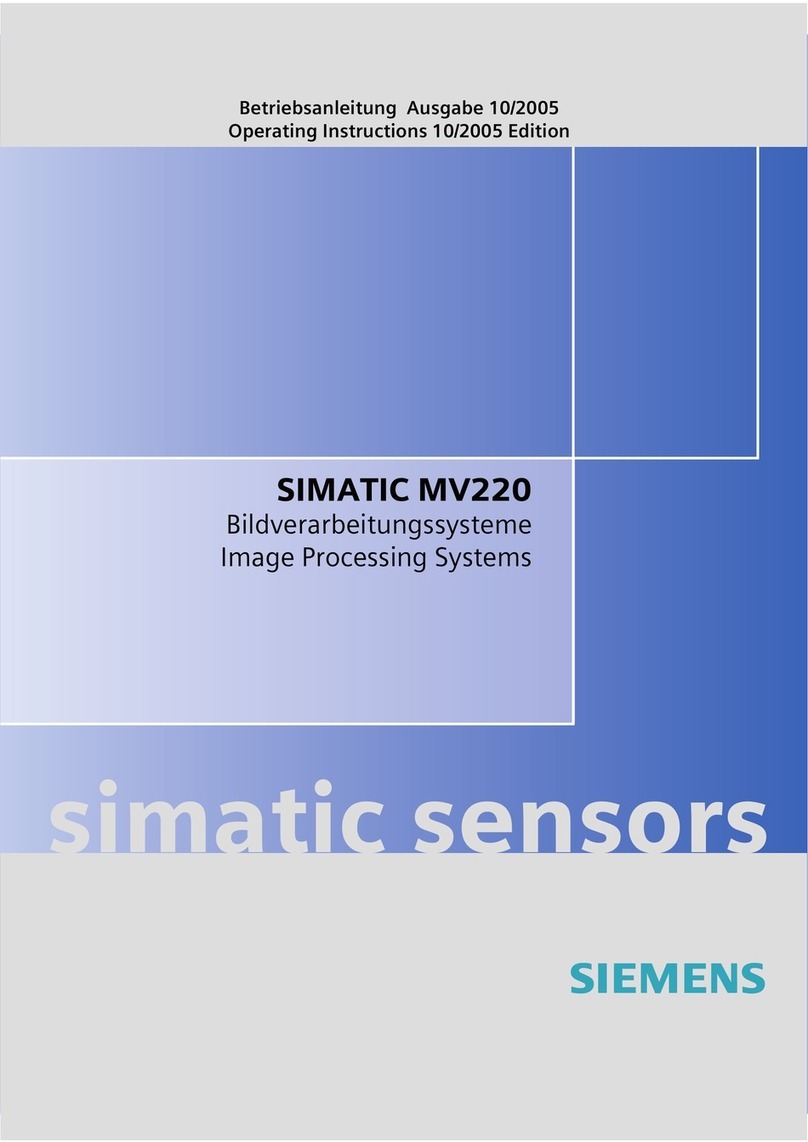
Siemens
Siemens Simatic MV220 User manual
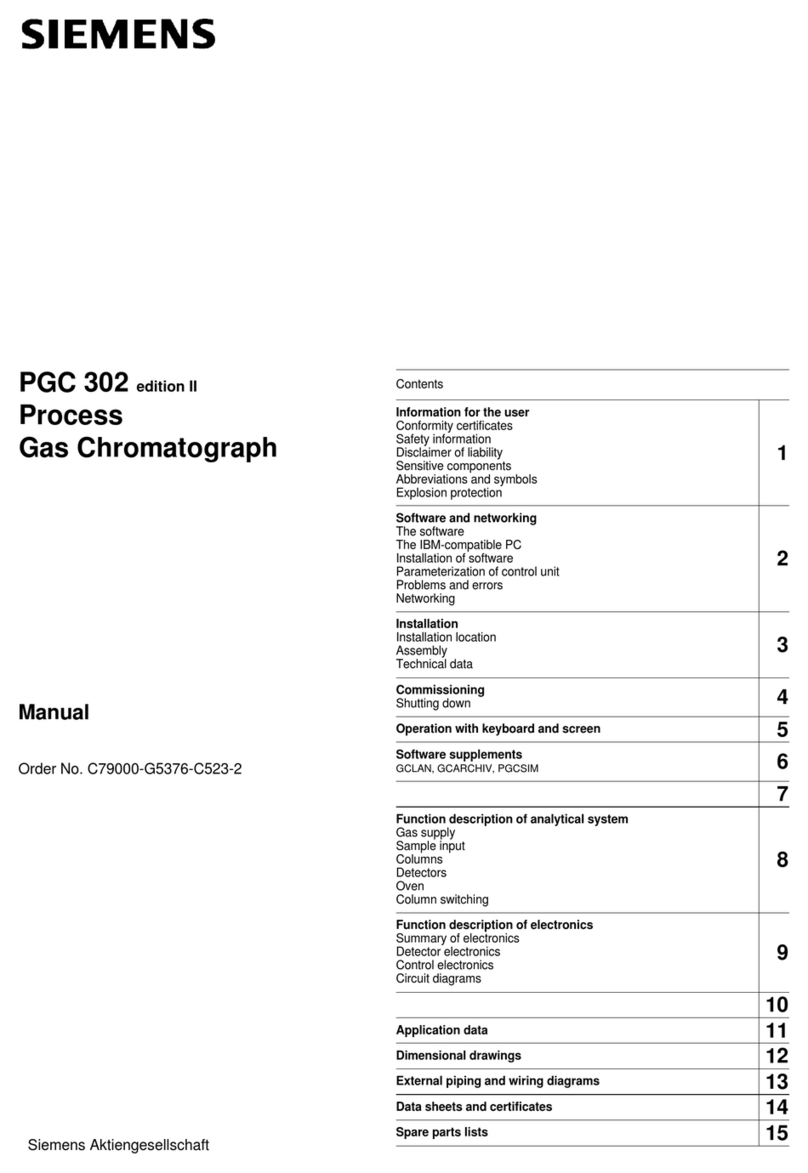
Siemens
Siemens PGC 302 Edition II User manual

Siemens
Siemens PFA-100 System User manual

Siemens
Siemens ADVIA Centaur Quick start guide
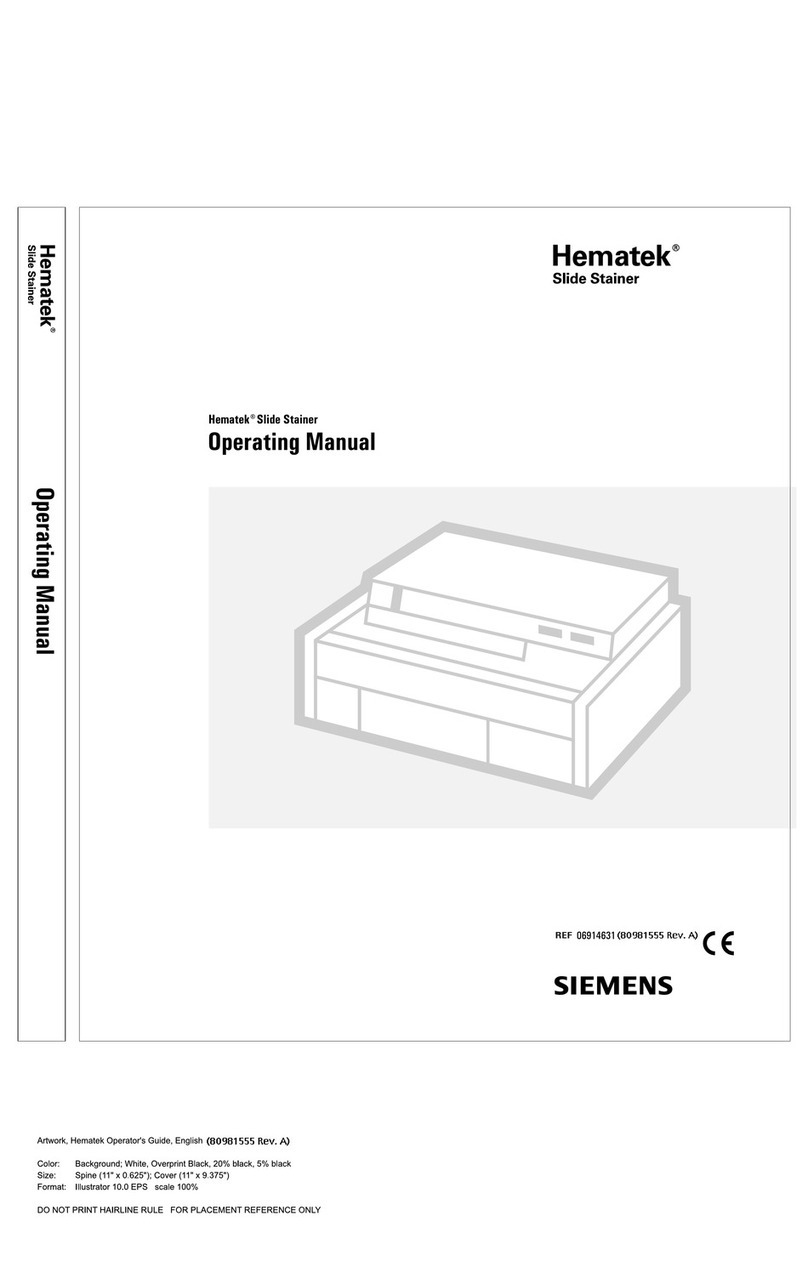
Siemens
Siemens Hematek User manual

Siemens
Siemens GAS-Guard 8 Instruction Manual

Siemens
Siemens Maxum II User manual
Popular Laboratory Equipment manuals by other brands

Belden
Belden HIRSCHMANN RPI-P1-4PoE installation manual

Koehler
Koehler K1223 Series Operation and instruction manual

Globe Scientific
Globe Scientific GCM-12 quick start guide

Getinge
Getinge 86 SERIES Technical manual

CORNING
CORNING Everon 6000 user manual

Biocomp
Biocomp GRADIENT MASTER 108 operating manual





















