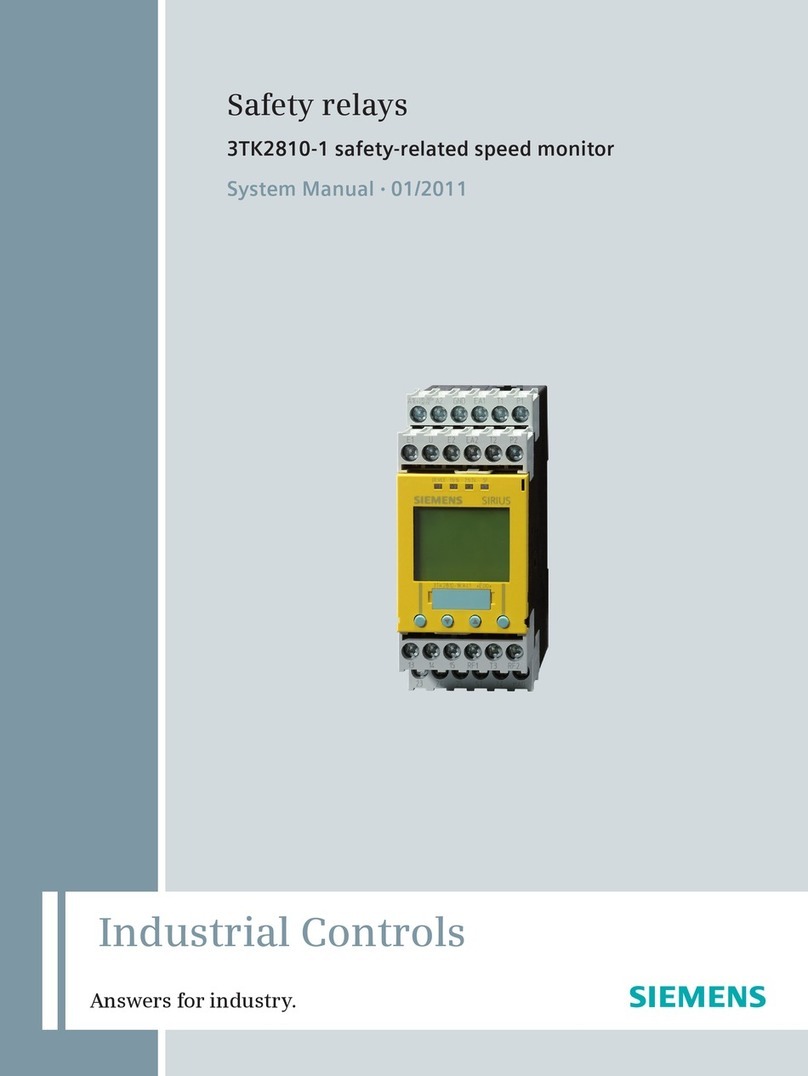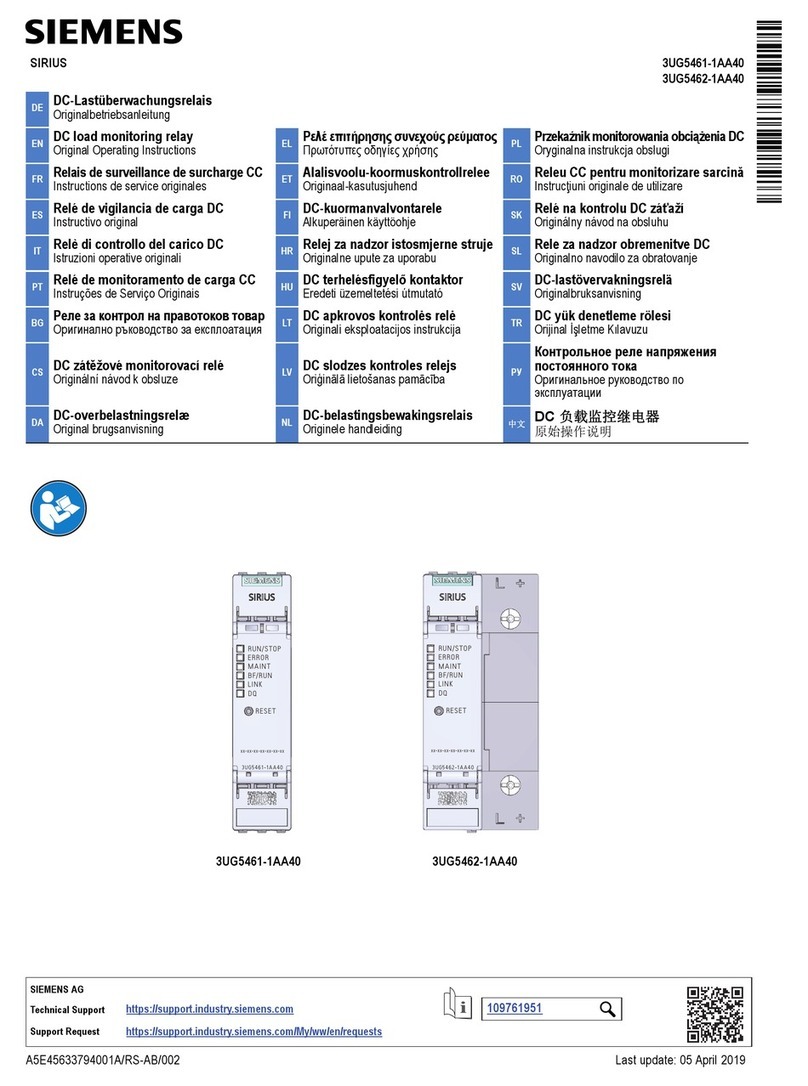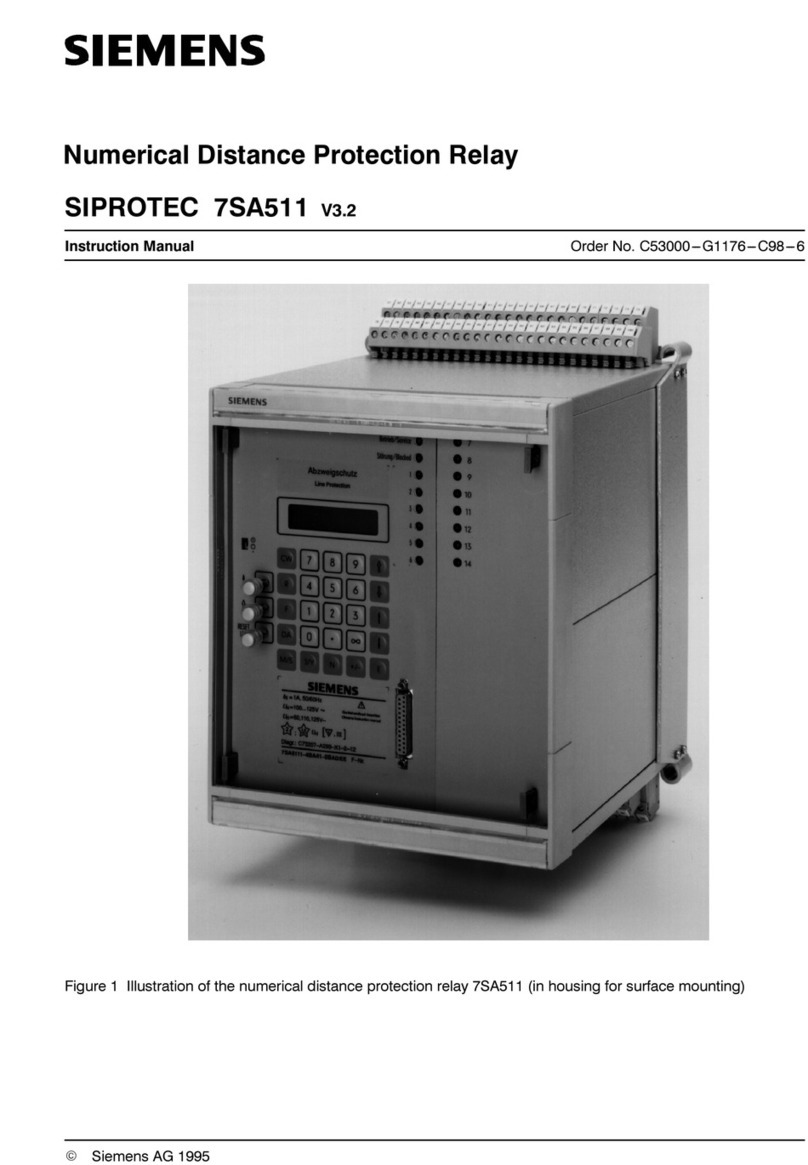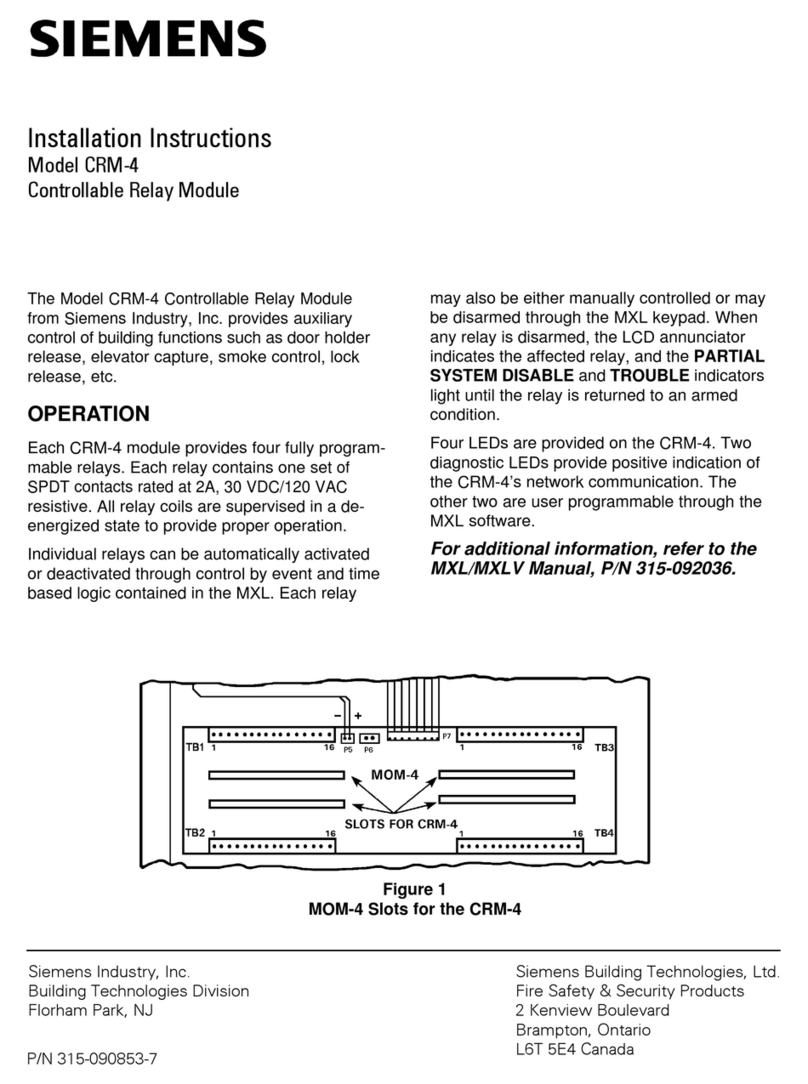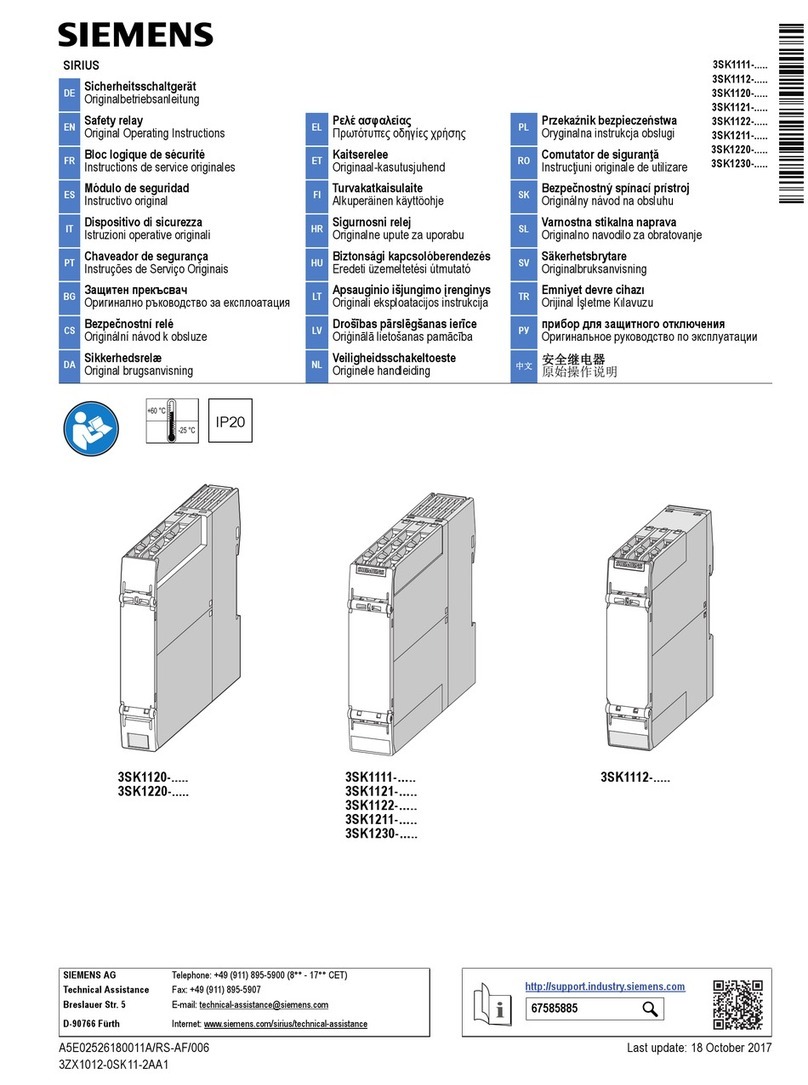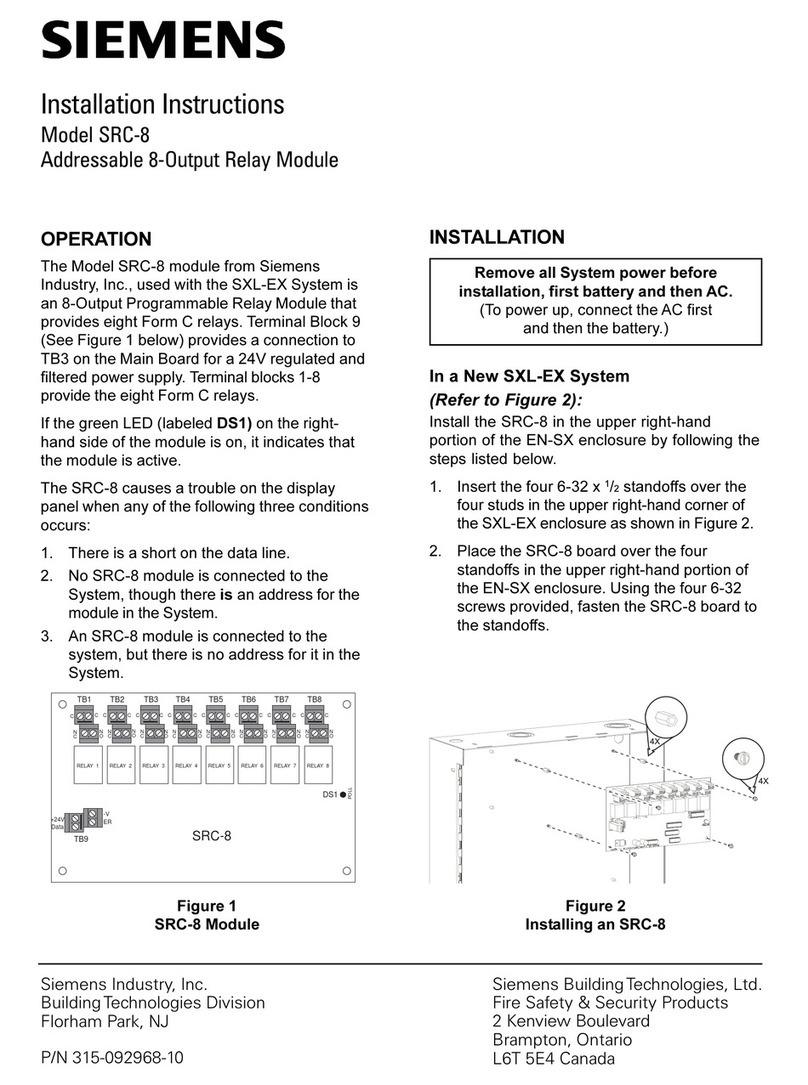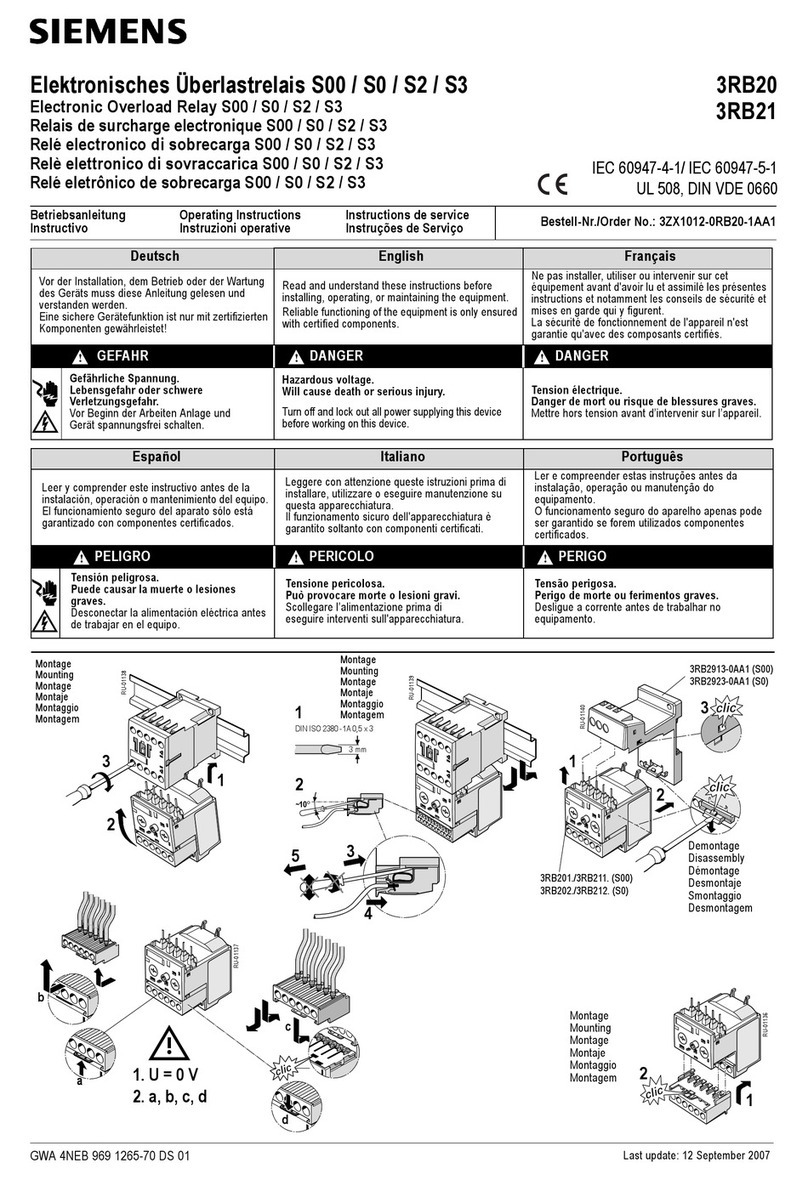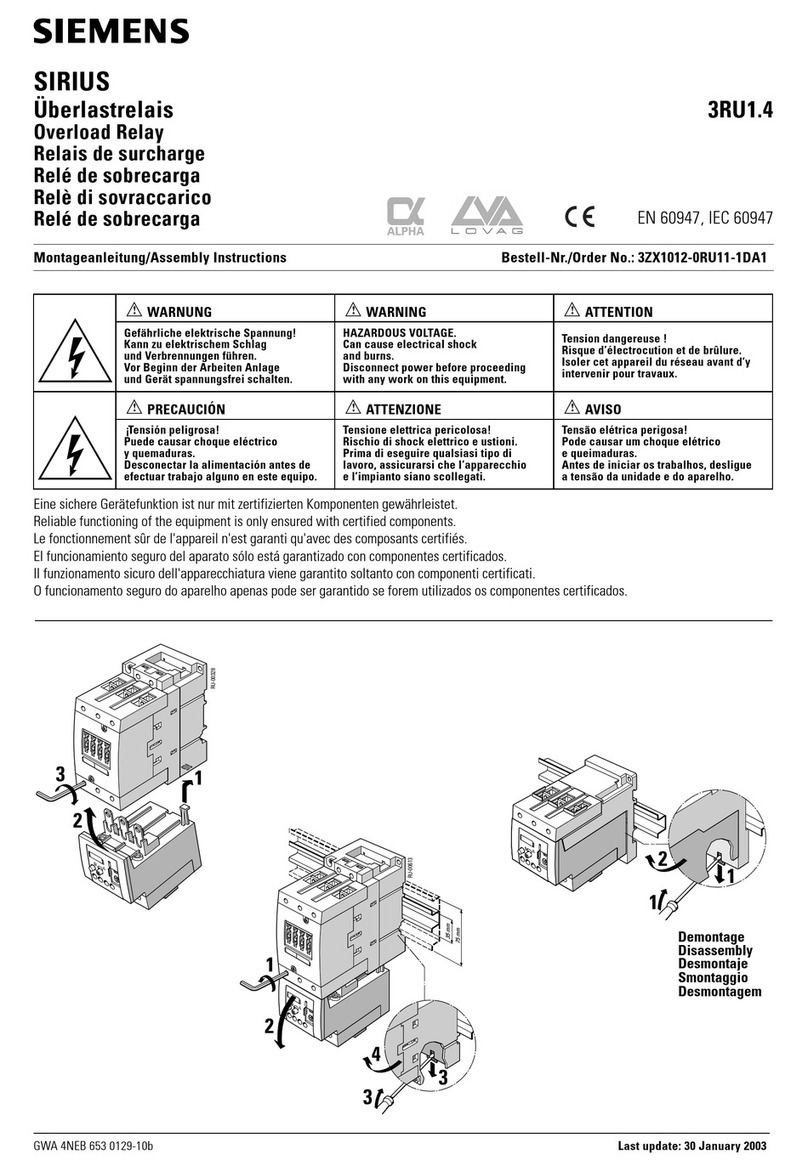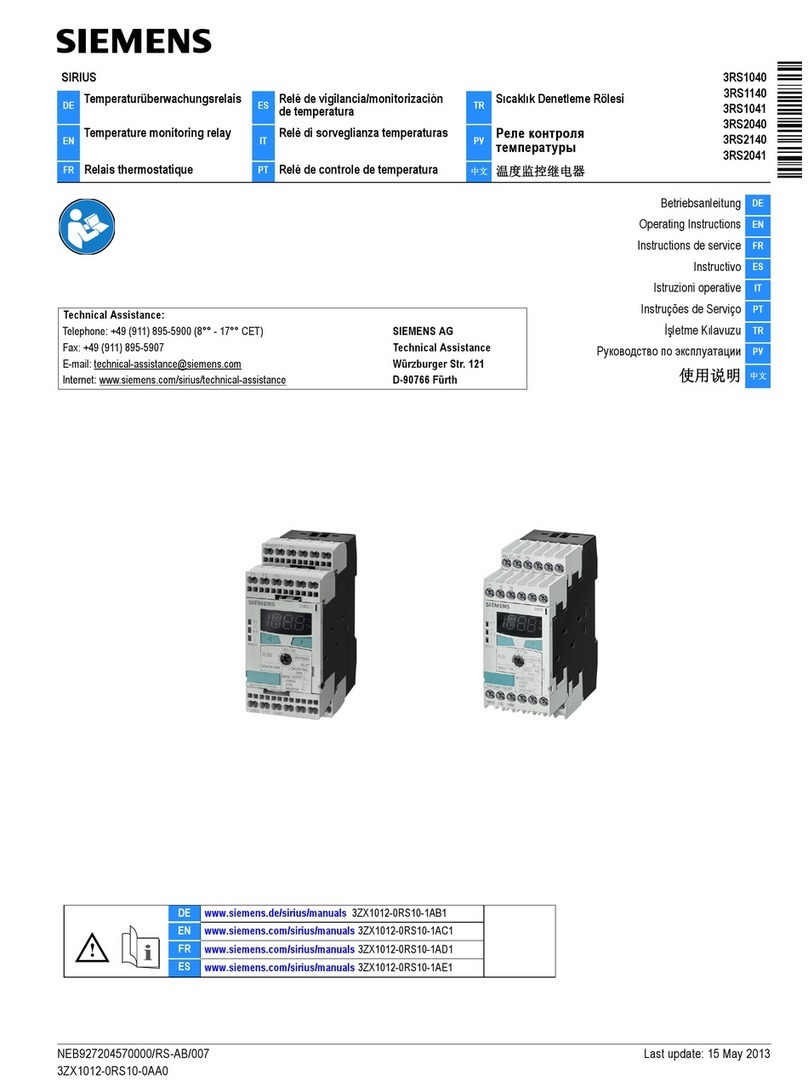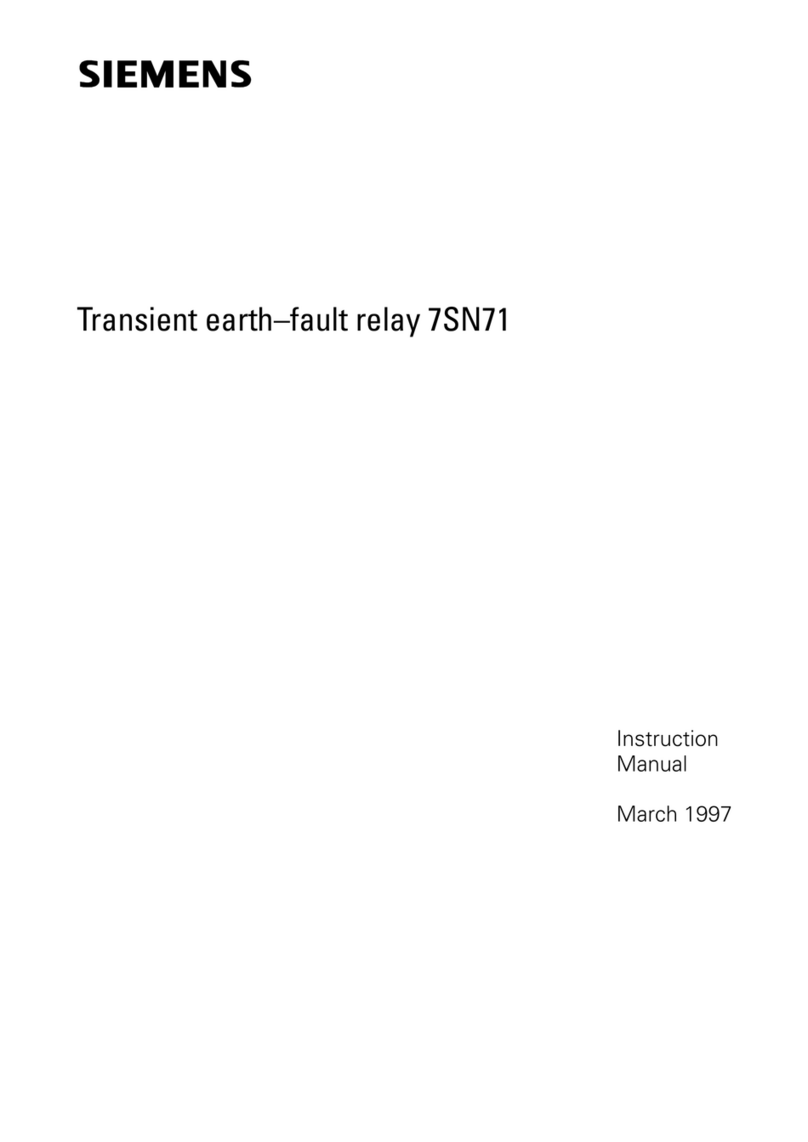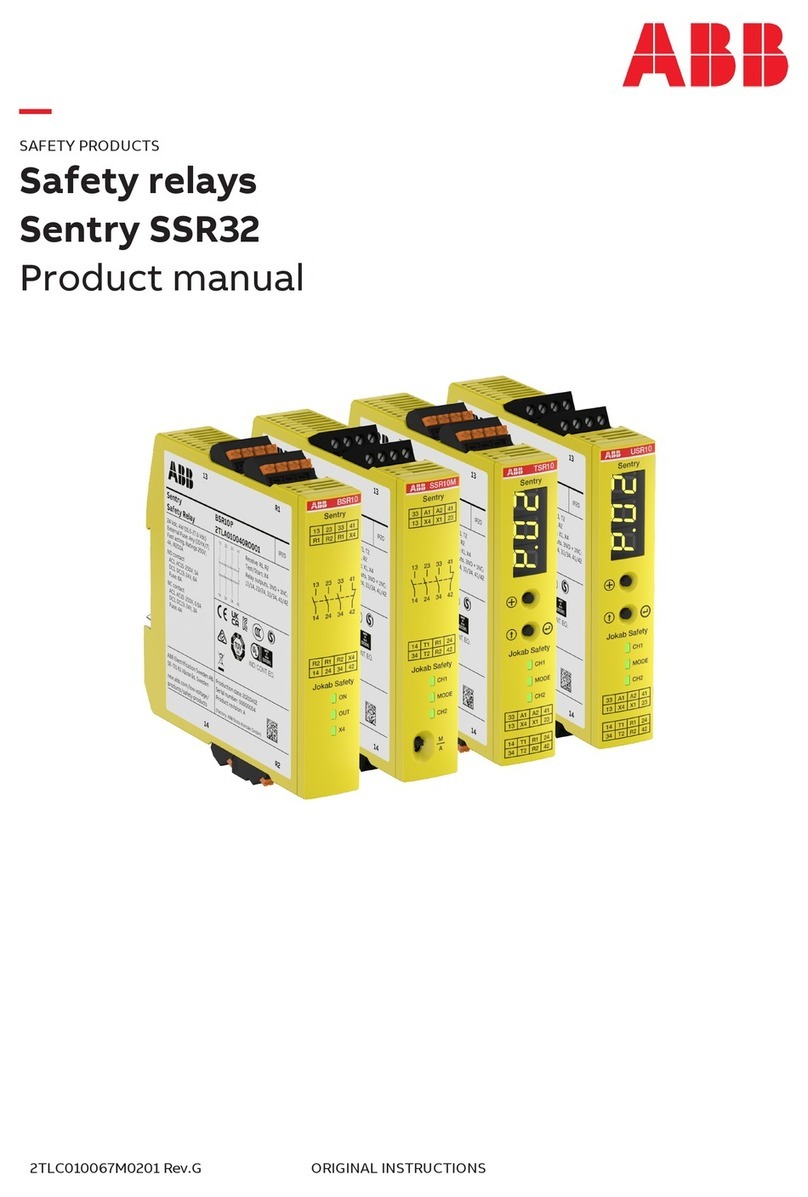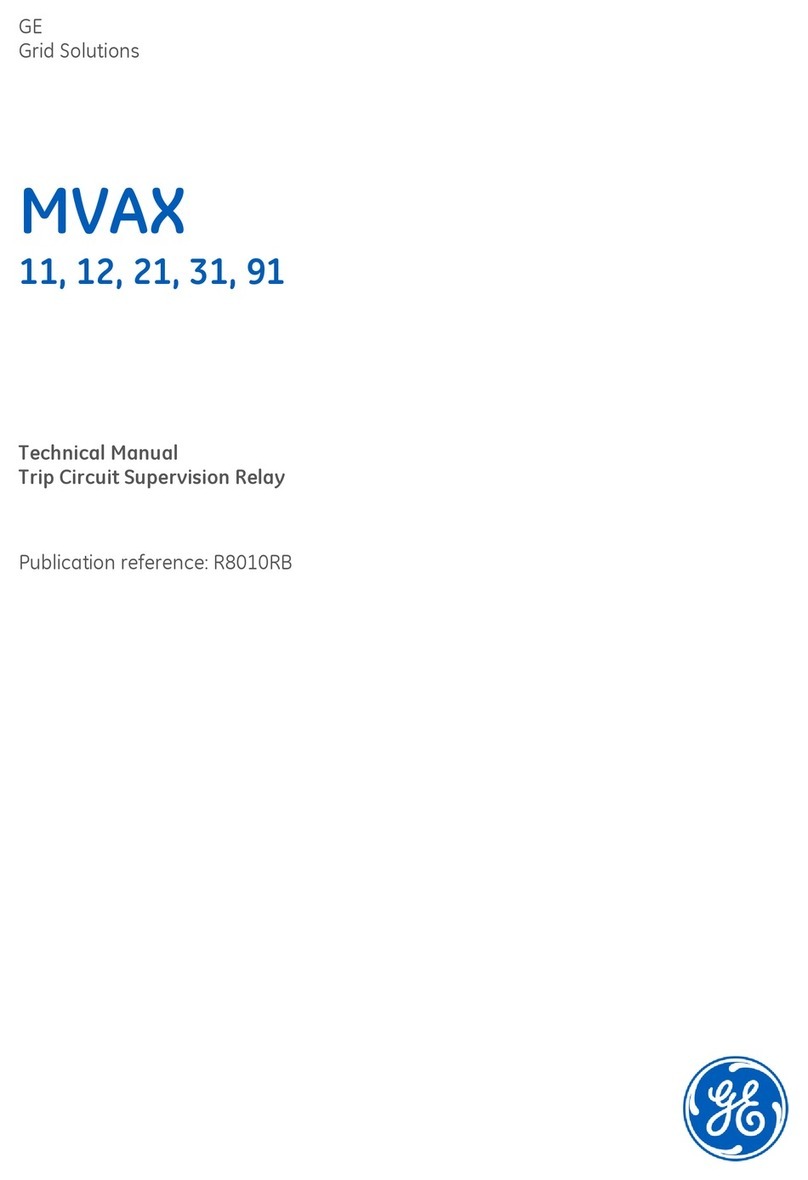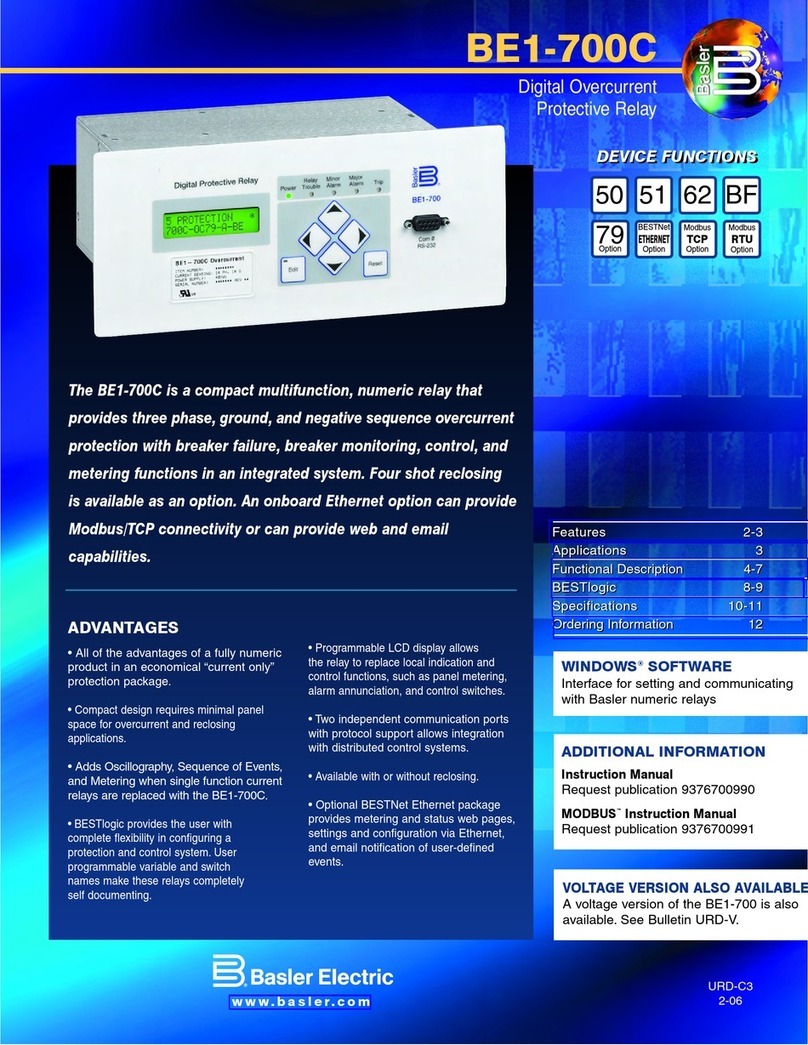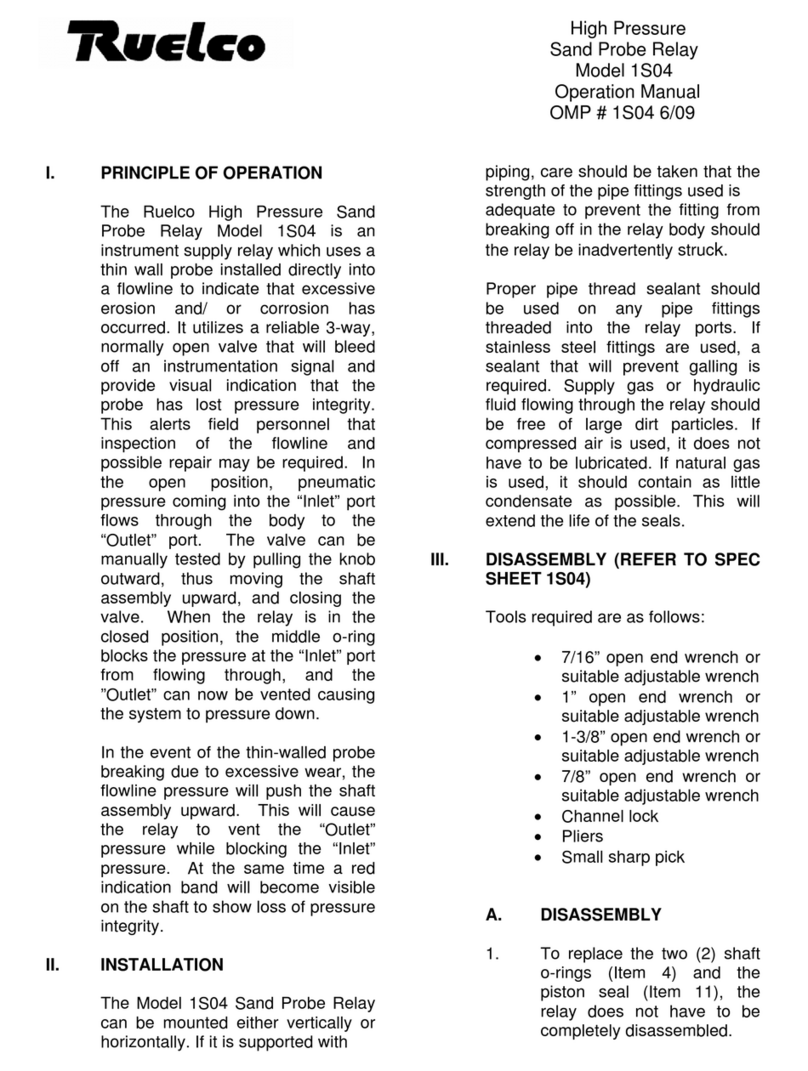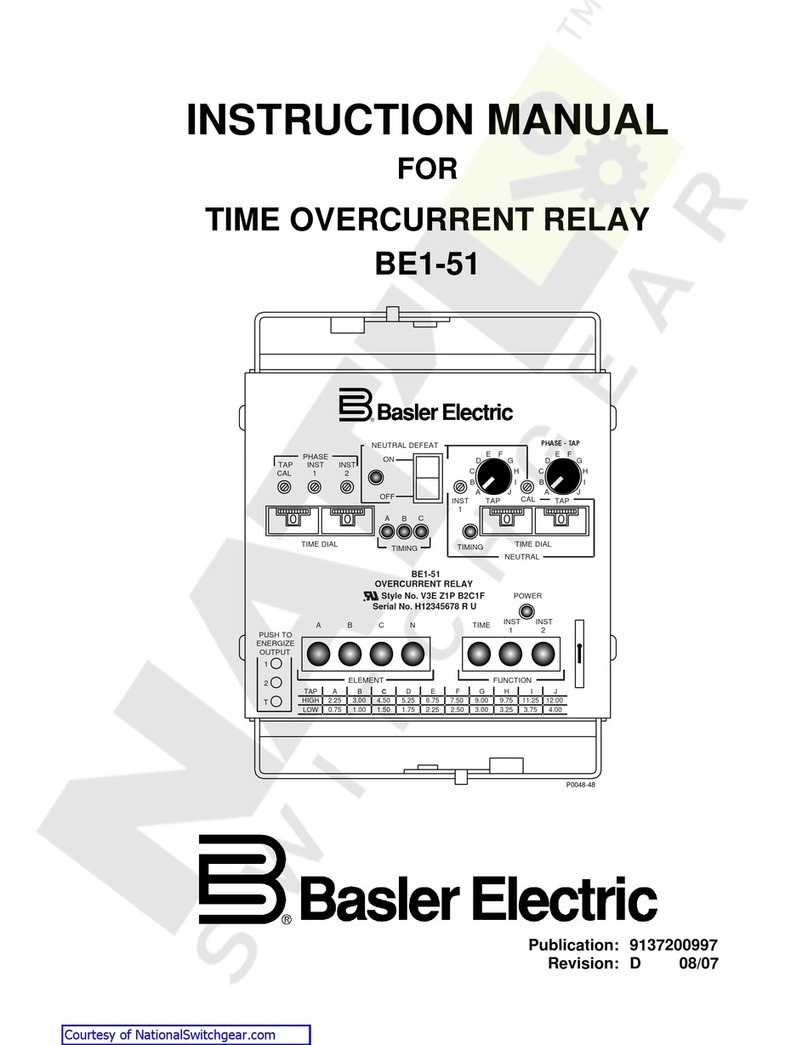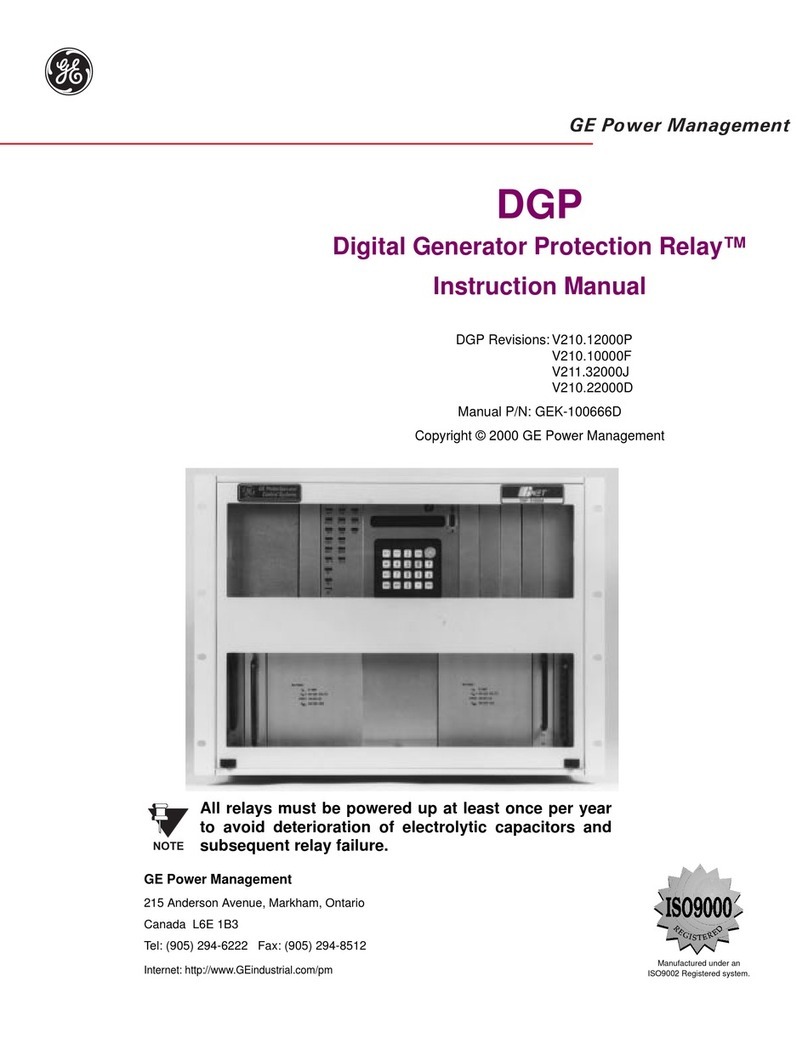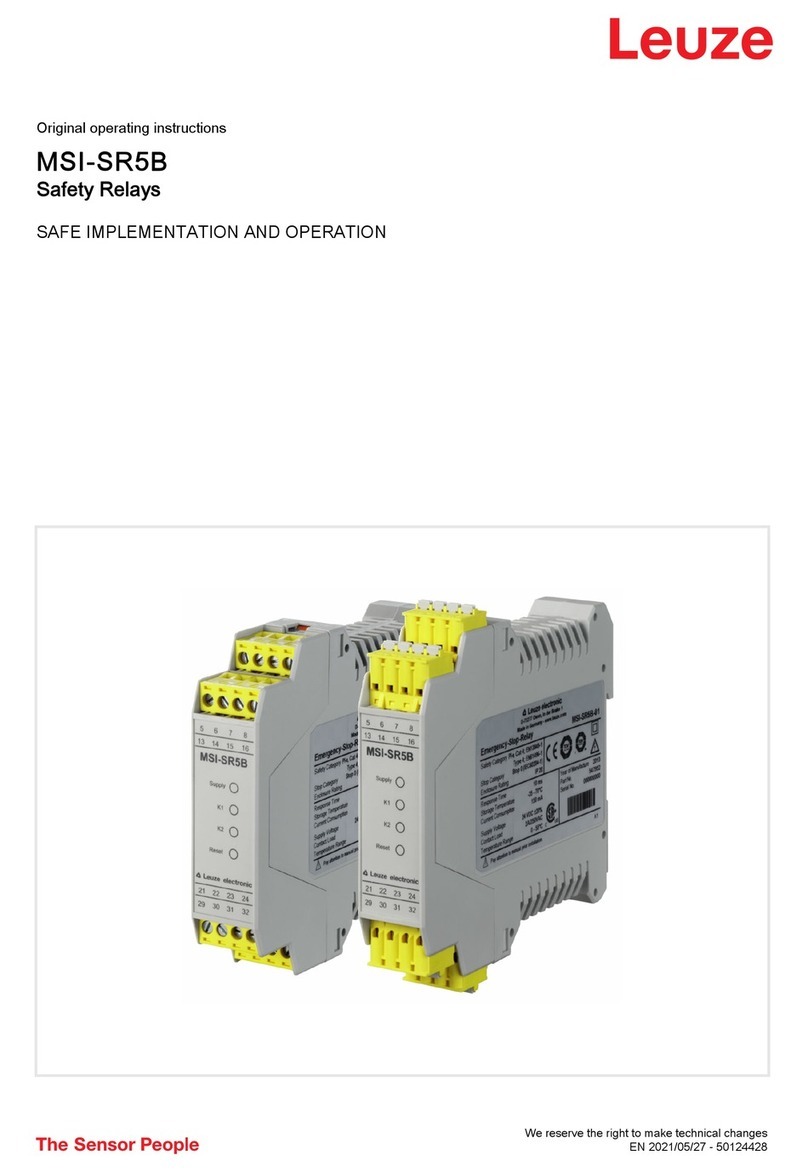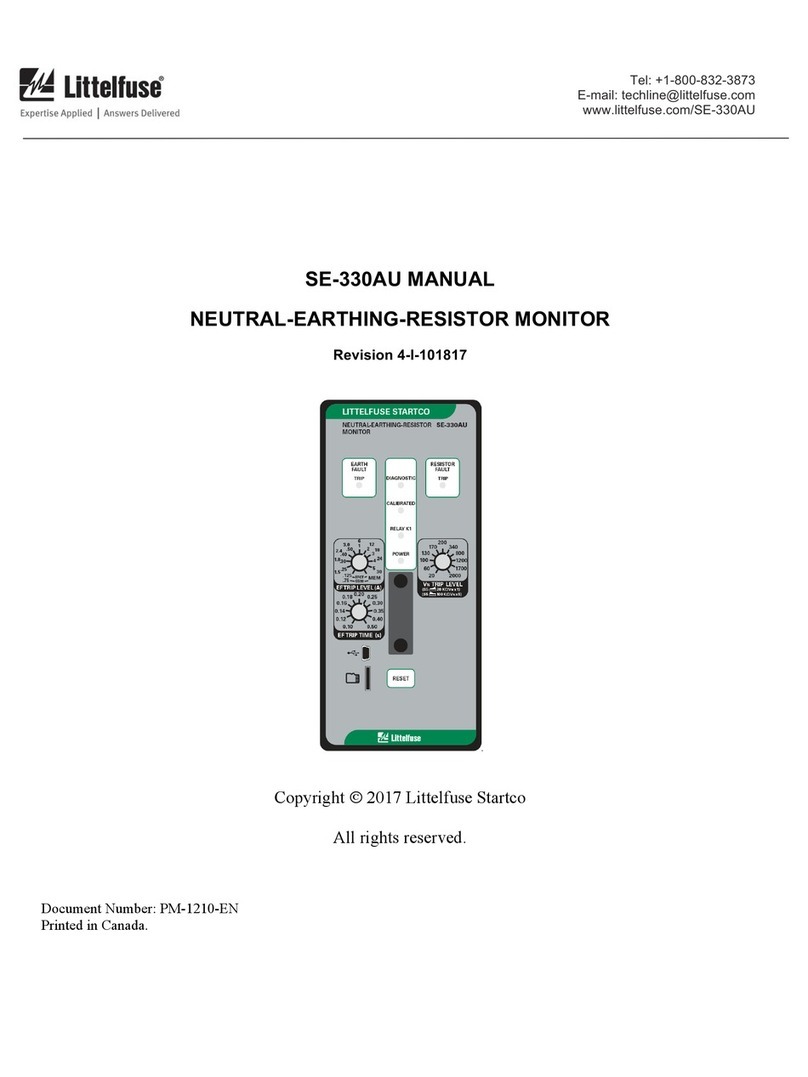Siemens Limited C53000-K7040-C103-1 Page 2
7SR46 Argus Quick Reference Guide
Setting and Configuring the Relay using Reydisp Evolution s
To set the relay using a communication port:
PC with Reydisp Evolution Version 9.51 or higher installed. This can
be downloaded from our website http://www.siemens.com/reyrolle.
Go to Products & Services > Energy > Energy automation and smart
grid > Protection for digital substation > Engineering tools for
protection > Reydisp Evolution > Downloads. This software requires
Windows 7 or Windows 10.
NOTE:
Select Properties > Advanced > check Do NOT Check
Communications Connection in check box settings.
When Reydisp Evolution is running, all the available communication
ports will automatically be detected. On the start page tool bar, open
the sub-menu Fileand select Connect.
The Connection Manager window displays all available
communication ports. With the preferred port highlighted, select
the Properties option and ensure the baud rate and parity match
that selected in the relay settings. Select Connect to initiate the
relay PC connection.
Figure 3: USB Connection to PC
Figure 4: RS485 Connection to PC
Figure 5: Communication to Multiple Devices using RS485
Output Test and Trip Pulse Test
After commissioning the relay, the operator can execute the output
test, trip pulse test and verify the binary outputs assigned to the
corresponding functions.
To execute the output test in the relay, follow the procedure:
1. In the Settings mode, select Maintenance and Output Test.
2. For testing, select output by pressing ENTER.
3. Select Yes/No.
4. Perform the test by pressing ENTER.
Output test can be conducted with Auxiliary power, CT power,
USB power and battery.
To execute the trip pulse test in the relay, follow the procedure:
1. In the Settings mode, select Maintenance and Trip Pulse Test.
2. For testing, select output by pressing ENTER.
3. Select Yes/No.
4. Perform the test by pressing ENTER.
Trip pulse test can be conducted with Auxiliary power, CT power
and USB power only.
Troubleshooting
This section provides the common problems of 7SR46 Relay and the
recommended solution to resolve the problem.
communicate in a
ring network
•
Check that all relays are powered up with
auxiliary power supply.
•Check that all relays have unique addresses.
•In self-powered mode, check CT input current
above 1.62 ⋅ Ismin (1-phase) or
power up
•Check whether correct auxiliary AC or DC
voltage is applied, and the polarity is correct.
•Check whether phase connections are based
on the terminal diagram and if CT power is
applied.
•Check USB port, if the relay is connected with
USB power.
•Check the battery healthy voltage if the relay
is powered with battery power.
accept the
password
•Password entered is wrong. Enter the correct
password.
•If correct password is forgotten, note down
the numeric code displayed at the Change
Password screen.
•To retrieve the password, communicate this
numeric code to a Siemens customer care
OFF/LCD not
displaying
•In the absence of auxiliary voltage, check the
minimum phase currents.
•Check error messages and error codes in the
communicate with
the relay
•Check whether communication cable is
connected properly.
•Check that the USB driver is installed
correctly.
•In Reydisp Evolution, verify that “Do NOT
Check Communications Connection”is
selected in the Advanced properties.
•In Reydisp Evolution, check that the Relay
Address is set as “1” in the Relay menu.
•Ensure that IEC 60870-5-103 is specified for
the connected port (COM1 or COM2).
not work
•Check that the correct BI voltage is applied,
and that the polarity is correct.
•Check that the binary input settings such as
the pick-up and drop-off timers and the status
inversion function are correctly set.
input does not
work
•Check whether the device is working on CT
power or aux power and ensure that the
device is operating in healthy condition.
•Short the ET terminals with a resistance wire
and ensure that the line wire resistance is less
indication
•Check whether paper strip between battery
clip and battery is removed.
•Check whether battery is connected to the
correct polarity.
•Check the battery healthy voltage.
For enquires please contact Siemens AG customer support center:
Tel: +49 911 2155 4466
Email: energy.automation@siemens.com
Web: www.siemens.com/reyrolle
Customer support: www.siemens.com/csc
Siemens 7SR46 website (English): www.siemens.com/7SR46
Siemens 7SR46 website (German/Deutsch): www.siemens.de/7SR46