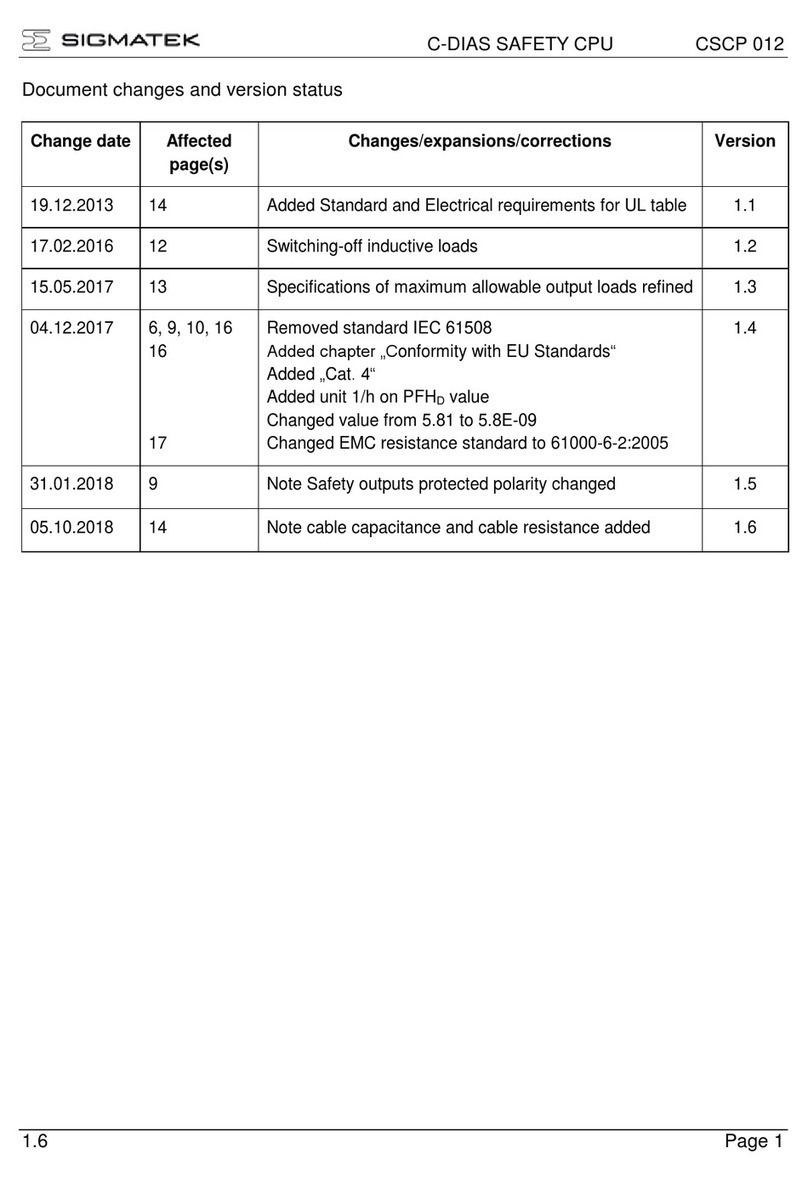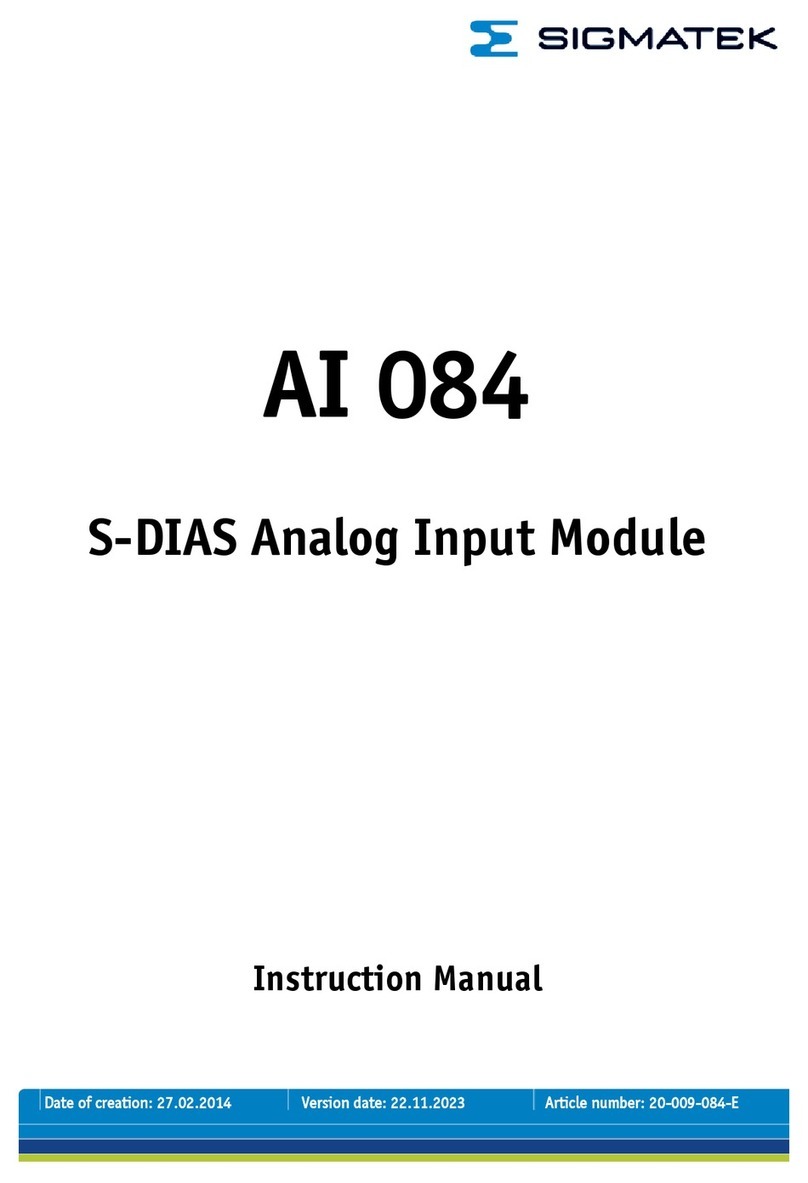SIGMA TEK FDD 3000 User manual
Other SIGMA TEK Computer Hardware manuals

SIGMA TEK
SIGMA TEK CP 313 User manual
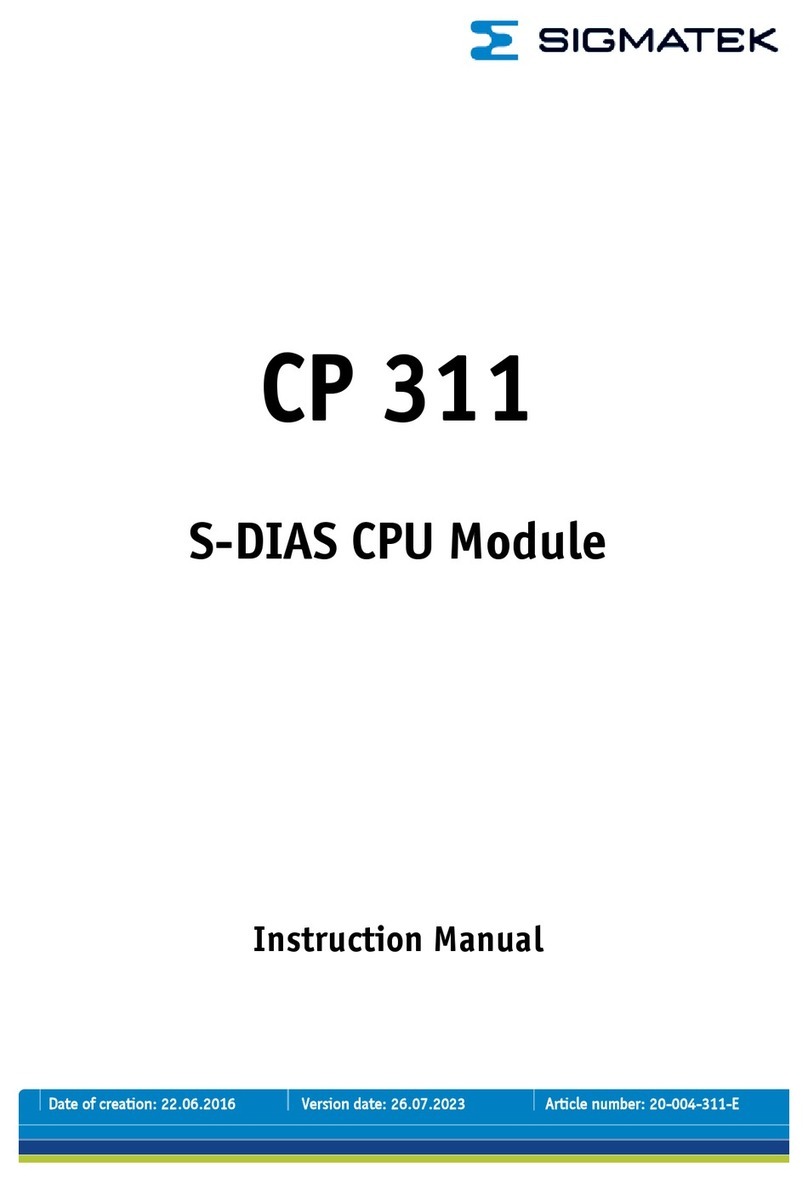
SIGMA TEK
SIGMA TEK CP 311 User manual
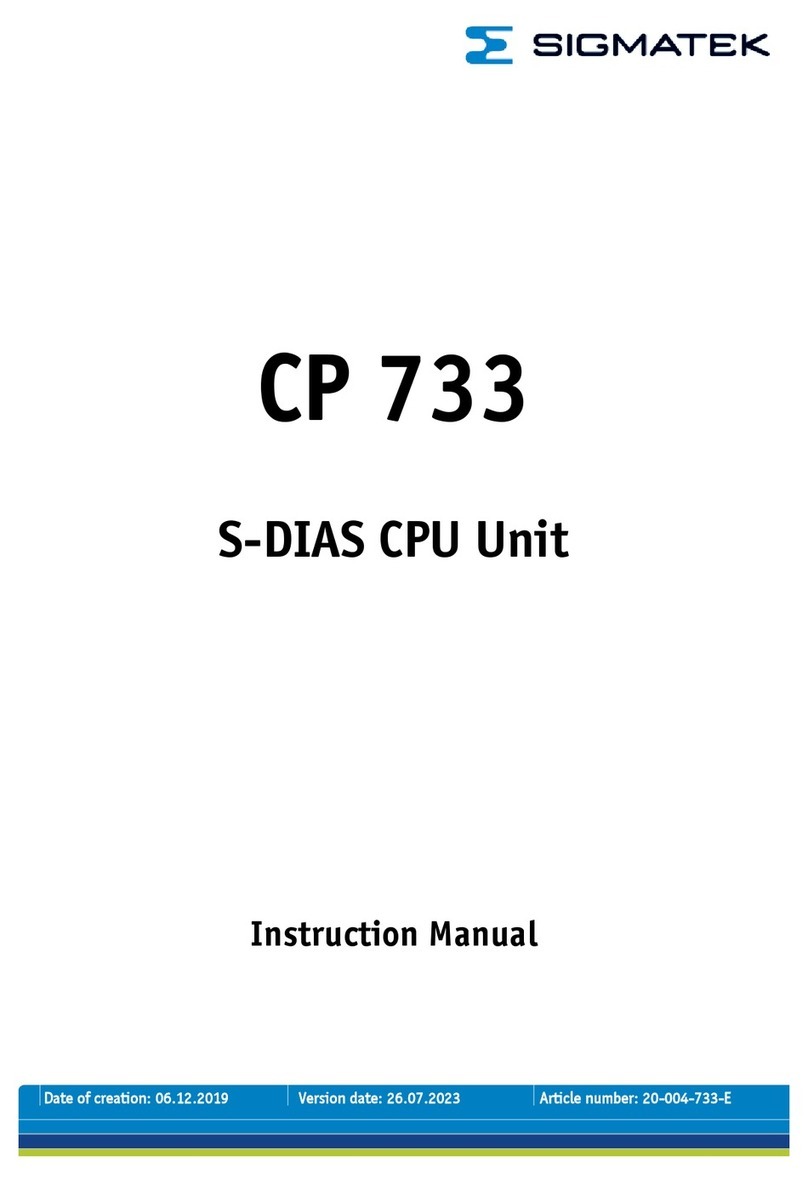
SIGMA TEK
SIGMA TEK CP 733 User manual

SIGMA TEK
SIGMA TEK CCP 621 User manual
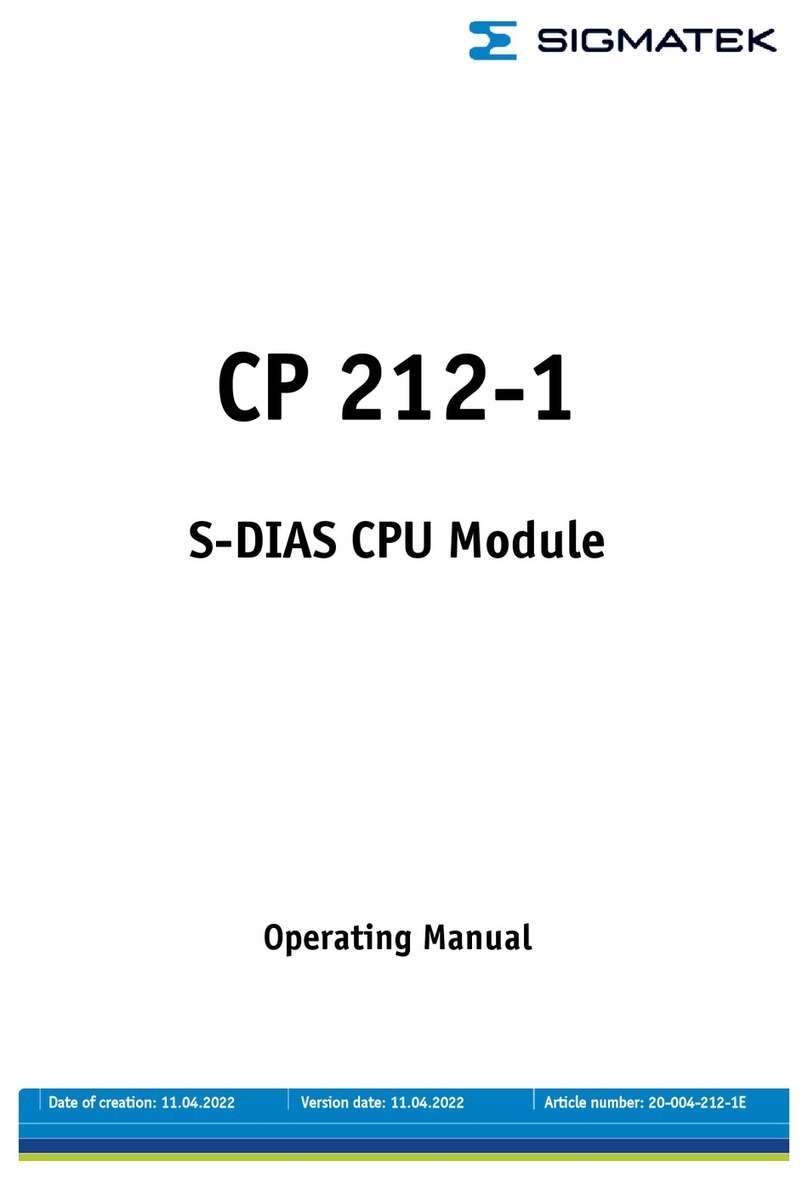
SIGMA TEK
SIGMA TEK CP 212-1 User manual

SIGMA TEK
SIGMA TEK SIB 061 User manual

SIGMA TEK
SIGMA TEK S-DIAS SCP 111 User manual

SIGMA TEK
SIGMA TEK CP 111-1 User manual
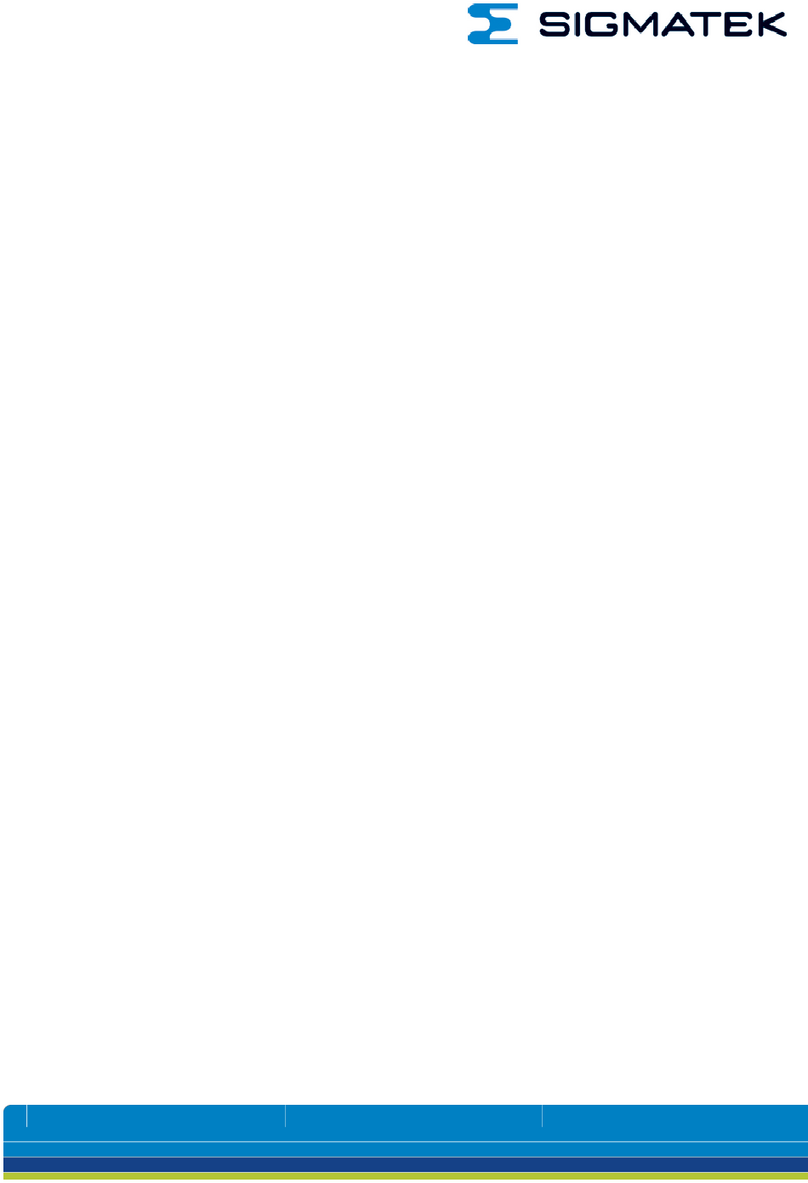
SIGMA TEK
SIGMA TEK CP 731 User manual

SIGMA TEK
SIGMA TEK C-IPC User manual
Popular Computer Hardware manuals by other brands

Toshiba
Toshiba TOSVERT VF-MB1/S15 IPE002Z Function manual

Shenzhen
Shenzhen MEITRACK MVT380 user guide

TRENDnet
TRENDnet TEW-601PC - SUPER G MIMO WRLS PC CARD user guide

StarTech.com
StarTech.com CF2IDE18 instruction manual

Texas Instruments
Texas Instruments LMH0318 Programmer's guide

Gateway
Gateway 8510946 user guide

Sierra Wireless
Sierra Wireless Sierra Wireless AirCard 890 quick start guide

Leadtek
Leadtek Killer Xeno Pro Quick installation guide

Star Cooperation
Star Cooperation FlexTiny 3 Series Instructions for use

Hotone
Hotone Ampero user manual

Connect Tech
Connect Tech Xtreme/104-Express user manual

Yealink
Yealink WF50 user guide