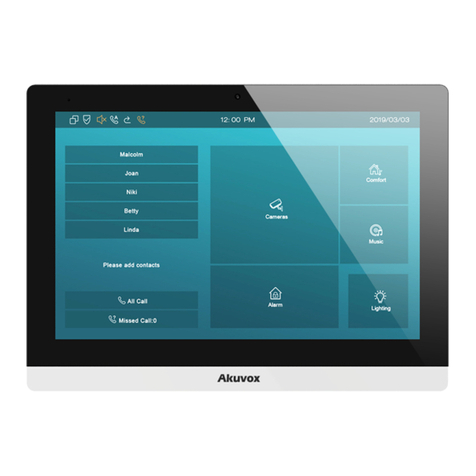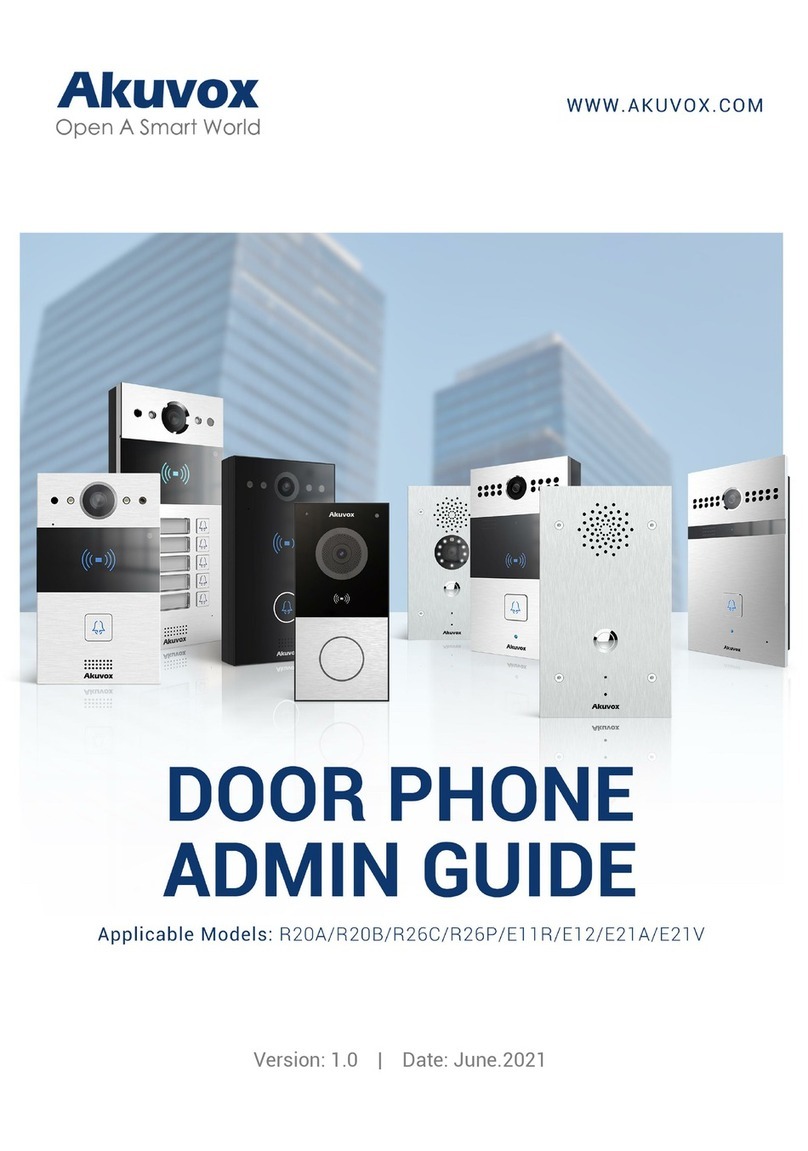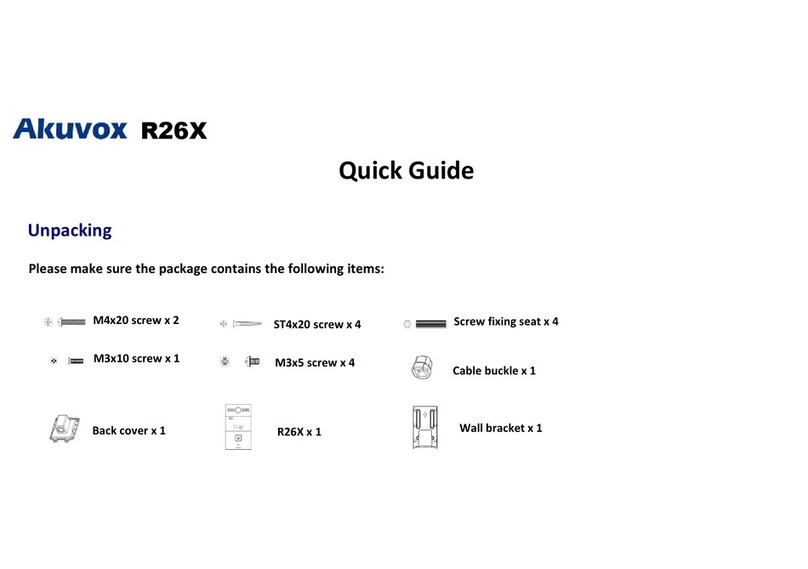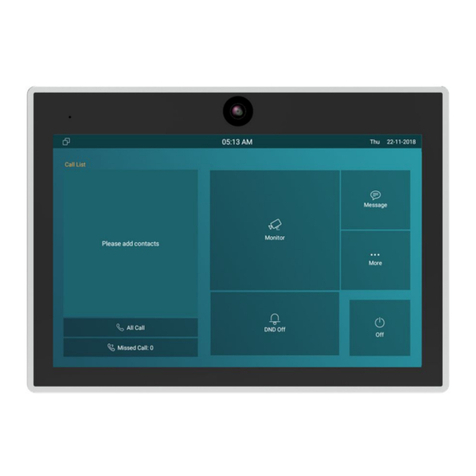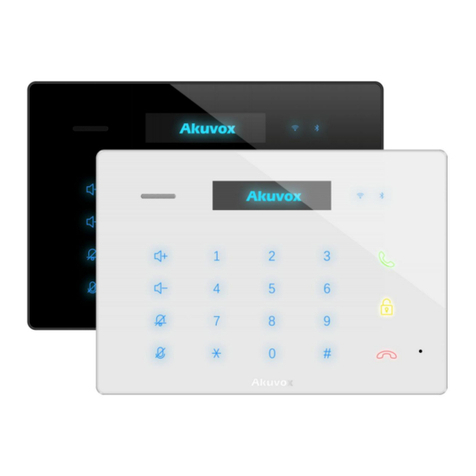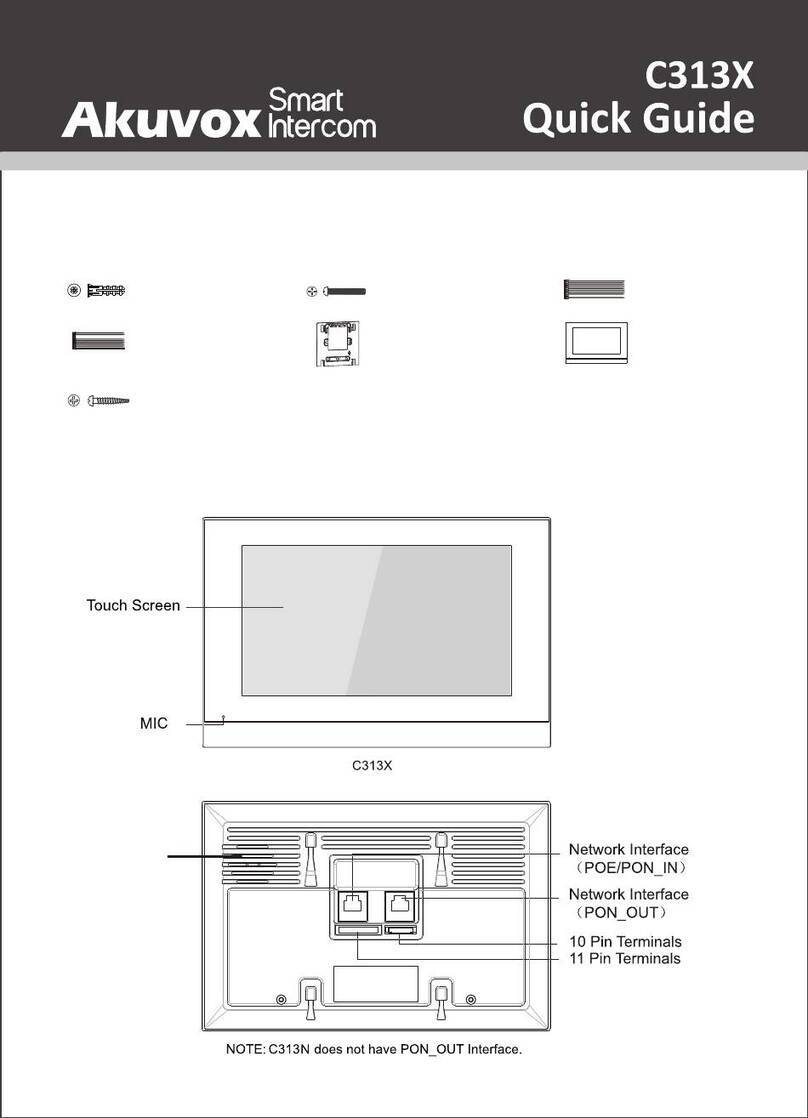16.1.1. Configure Public PIN code......................................................... 60
16.1.2. Configure Private PIN Code on the Device.............................. 60
16.1.3. Configure Private PIN Code on the Web Interface..................61
16.1.4. Configure Private PIN Access Mode.........................................63
16.2. Configure RF Card for Door Unlock...................................................... 64
16.2.1. Configure RF Card on the Web Interface..................................64
16.2.2. Configure RF Card on the device............................................... 65
16.2.3. Configure RF Card Code Format................................................66
16.3. Configure Facial Recognition for Door Unlock................................... 66
16.3.1. Configure Facial Recognition on the Device........................... 66
16.3.2. Configure Facial Recognition on Web Interface..................... 67
16.4. Edit the User-specific door access data............................................. 68
16.5. Import and Export User Data of Access Control................................68
16.6. Configure Bluetooth for Door Unlock...................................................69
16.7. Configure Open Relay via HTTP for Door Unlock...............................70
16.8. Unlock by QR Code................................................................................. 71
16.9. Configure Exit Button for Door Unlock................................................ 71
16.10. Configure Reception Tab for Door Unlock........................................ 72
16.11. Unlock by DTMF code.......................................................................... 73
17. Security................................................................................................................75
17.1. Tamper Alarm Setting.............................................................................75
17.1.1. Configure Tamper Alarm on the Device................................... 75
17.1.2. Configure Tamper Alarm on the Web Interface.......................76
17.2. Motion Detection.....................................................................................76
17.2.1. Configure Motion Detection on the Device..............................76
17.2.2. Configure Motion Detection on the Web Interface................. 78
17.3. Security Notification Setting................................................................. 79
17.3.1. Email Notification Setting...........................................................79
17.3.2. FTP Notification Setting............................................................. 80
17.3.3. TFTP Notification Setting........................................................... 81
17.4. Web Interface Automatic Log-out........................................................81
18. Monitor and Image.............................................................................................82
18.1. RTSP Stream Monitoring....................................................................... 82
18.1.1. RTSP Basic Setting......................................................................82
18.1.2. RTSP Stream Setting...................................................................82
18.2. MJPEG Image Capturing........................................................................84
18.3. ONVIF........................................................................................................ 84
18.4. Live Stream.............................................................................................. 85
19. Logs......................................................................................................................87
19.1. Call Logs................................................................................................... 87
19.2. Door Logs................................................................................................. 87
20. Debug................................................................................................................... 89
20.1. System Log for Debugging....................................................................89
20.2. PCAP for Debugging............................................................................... 90