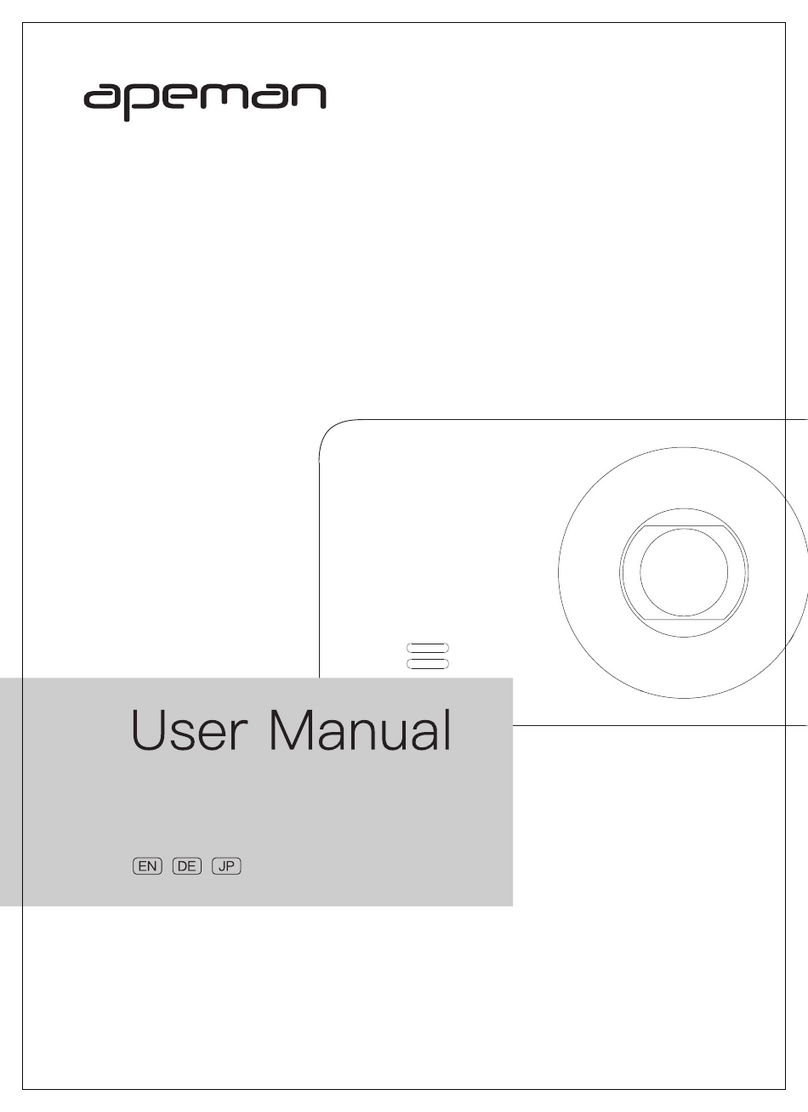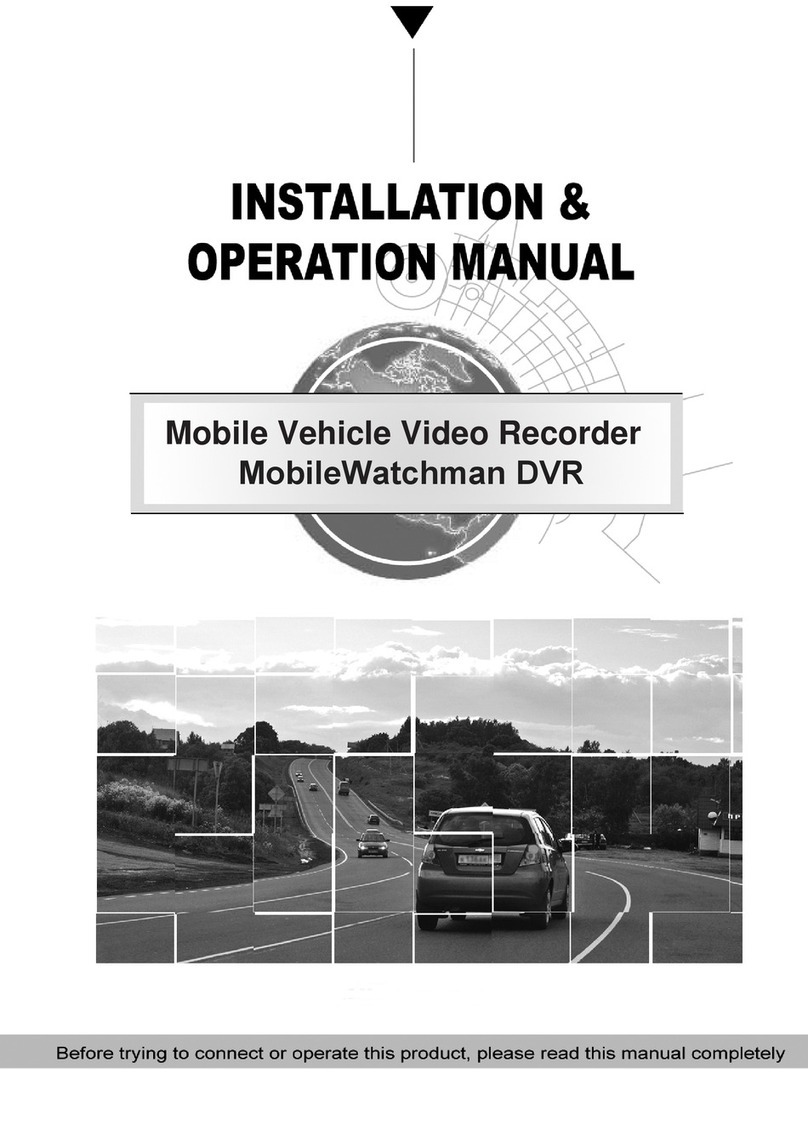Silent Witness SW013 User manual

1
SW013
SW013C
(Oponal 2nd Camera)
USER MANUAL
WWW.SILENTWITNESS.CO.UK

2
Menu
4About your SW013
5Key funcons
6Installing the SW013
07-12 Menu opons
13-14 Oponal 2nd camera
15 Media playback
15 Recording mes
17 Menu opons explained
18 FAQ - Troubleshoong
19 Notes

3
Preface
Thank you for purchasing the Silent Witness SW013 camera, please read carefully before operaon allow
you to get the best out of your digital video recorder.
If there is a dierence between the manual and the camera please take the recorder as standard, we
reserve the right to change the content or technical specicaon without prior noce.
We are not responsible for any data loss or personal damage caused by misuse of the device, maintenance
or any unforeseen circumstances.
We are also, not responsible for any indirect loss caused by this, besides, we cannot control the misuse of
the users for this manual, so we will not be responsible for the accidental loss in the use of the manual
and third party claims arising from the use of the product.
NOTICE:- Please note the device is ed with a 12-24v adaptor with a 5v output, please do not remove
the adaptor and install direct into a 12-24v source.
About your SW013
This DVR is designed to capture video whilst you are driving and in the event of an accident to help protect
you and your passengers.
With the video footage collected you can prove what really happened and you do not have to rely solely
on witness statements.
Please read the manual carefully so that you can understand the opons available, these include Parking
mode and Moon detecon , added just for you, to help protect your investment .
For more informaon and Quesons please visit www.silentwitness.co.uk
• 140 Degree lens
• 1920 x 1080 Full HD seng
• 12 Mega Pixel
• G-Sensor, When the G-Sensor is acvated, the current le will be protected
• Seamless Recording
• Parking and Moon Detecon Mode
• Enhanced night recording
• Loop video, circulang video recording
• Easy operaon
• 2nd rear camera opon

4
Video Mode
Camera Mode
Resoluon
Seng
Loop Seng
Pages
7,17
Microphone
On / O
Page
9
SD card
Inserted
G-Sensor
On/O
Pages
9-17
Parking
Mode
On/O
Pages
9,17
Moon
Detecon
On/O
Pages
8,17
Baery
Indicator
Return Down Up OK/Conrm
Power Buon
2nd camera Socket
Reset Buon
LED Indicator Light
Menu Buon
Power Socket
About your SW013
Screen Icons

5
KEYS NOT RECORDING WHEN RECORDING
Acon Acon
"OK" KEY
Short Tap Starts Recording Stops Recording
Long Press Takes a photo Takes a Photo
"UP" KEY
Short Tap N/A N/A
Long Press Turns moon detecon ON and OFF Turns moon detecon ON and OFF
"DOWN" KEY
Short Tap Turns microphone ON and OFF Turns microphone ON and OFF
Long Press N/A Locks the video recording
"RETURN" KEY
Short Tap Turns Parking mode ON and OFF Turns Parking mode ON and OFF
Long Press Turns the screen OFF Turns the screen OFF
"M" MENU KEY
Short Tap Switches Video/Photo/Playback Mode N/A
Long Press Enters the Menu N/A
Key Funcons
The keys all have dierent acons and short cuts depending on if the camera is recording or not
recording . Please see the table below

6
Installing your Camera
Always nd a suitable place on your windscreen, which will not obstruct your vision whilst driving or
cause an MOT failure.
The compact size of the SW013 is ideal for being located close and ght behind your rear view mirror.
The power adaptor plugs straight into your cigaree socket or can be hard wired into your cars electrics
with all the cables hidden for a professional look.
Installing your SD card
Make sure you insert it in the correct direcon, the wrong direcon can cause damage to the SD
card slot.
Use a Class 10 SD card for best results and recording , Maximum 32gig
The SD card when it is rst installed will need to be formaed.
We recommend the SD card to be formaed every 4-5 weeks please see page 10
The DVR is already pre-set with our recommended sengs, but you are able to change to your own
preference if you wish, please follow the manual to show and explain the opons.

7
1. Turn your camera on using the Power buon
on the le hand side
2. In the boom le of the screen if the RED
symbol is ashing please press the “OK”
buon to stop the
recording, the red symbol will stop ashing.
1. Press and hold the “M” Menu buon on the
le hand side
2. Use the “UP” and “DOWN” keys to choose
each opon, Using the “OK” buon to Enter
3. Use the “M” Key to choose the seng menu
Video Mode
Video Pixel
Change the resoluon of your video recording, for
more informaon on the recording mes please see
page 15
Loop Seng
The loop seng allows the device to recycle old
video footage, We recommend 5 minute video
loop , when the camera is recording, every ve
minutes the camera will make a new
video le. Please see page 17 for more informaon
White Balance
Lets you change the white balance of the video
recording .We recommend this is on “automac” so
it can self adjust.

8
Contrast
Allows you to change the contrast of the video
recording.
We recommend the seng 0
Exposure
Allows you to change the exposure of the video
recording.
We recommend the seng 0
Power-On Video
When your camera powers up the video will start to
record straight away if this opon is cked, We
recommend this opon is ON at all mes.
Time Stamp
When this opon is cked, this will print the me
and date into the video le, just like the me and
date on a digital camera.
We recommend the seng ON
Moon Detecon
This opon is used for car CCTV, this opon is only
used in certain circumstances , we recommend this
is not cked, if you are using the camera for driving .
Please see page 17 for more informaon
We recommend the seng OFF (Unless using the
camera for CCTV)

9
Plate Number
You may wish to give the camera a name or enter a
car registraon plate, so the cameras can be
idened in more than one vehicle.
You can enter this here.
Parking Control
This opon is used for car cctv, this is only used in
certain circumstances. We recommend the opon is
CLOSED for driving.
Please see page 17 for more informaon
G-Sensor
G– Sensor is a shock sensor, which acvates at
front/side or rear accidents, it then locks the video
les and stores it in a separate folder for safe
keeping.
For more informaon on the G-Sensor please see
page 17
Microphone
Switch the microphone on and o
Volume
Set the volume of the camera key tones.

10
Key tone
Turn the key tone on and o.
Fill Light
Switch on night enhancing mode
We recommend the seng OFF, unless the camera
is being used in low light condions.
Card Info
Tells you the SD card storage informaon
Delay Shutdown
When you switch the vehicle o, choose the
amount of me the camera stays on and records
before turning o.
The camera may switch of before the require me if
the baery does not have enough charge.
Format
Choosing this opon will format the SD card.
The SD should be formaed every 4-5 weeks to
keep the SD in good condion.

11
Language
Change the language of the menu
Date
Change the me and date
Screen Switch
This is a screen saver , when the camera turns on
the screen will then go to sleep, unl a key is
pressed.
We recommend the seng is always set to a me
preference, so that is will not distract you whilst
driving.
Standby Mode
This will turn the camera o, when it is not in use.
This helps the baery save it’s internal charge.
We recommend the seng ON
Restore Factory Sengs / Firmware Version
Restore the camera back to the factory sengs,
Please note the me and date will need to be reset .
Tells you the rmware version installed into the
camera.

12
Photo Mode
Photo Resoluon
Choose the size of the digital camera
White Balance
Set the white balance of the digital camera , We
recommend this opon is set to “Automac” .
Exposure
Lets you change the exposure of the digital camera.
Photo Watermark
Prints the me and date into the pictures

13
2nd camera opon
The SW013 has an 2nd camera opon for rear facing recording (SW013C) .
The camera is a external rear camera and records within the main video. Like below.
If the camera has been installed to your reversing gear, when the camera is put into reverse the main
screen on the camera will switch to the rear facing camera, the LED lights will turn on , this will help
illuminate the rear of the vehicle, also parking lines on the screen will help gauge obstacles behind you.
When driving the rear camera records here When reversing the image is full screen with
with parking lines (Reverse Opon Oponal)

14
Installing the SW013C (Oponal 2nd camera)
12v +
Please Note
If you wish to use the rear camera as reverse camera , please note installing this camera internally will
create a glare when the LED lights turn on.
We would always recommend using the camera externally when the reverse funcon is being used.
The second camera is plugged into the side USB

15
1. Turn your camera on using the Power buon
on the le hand side
2. In the boom le of the screen if the RED
symbol is ashing please press the “OK” buon
to stop the recording, the red symbol will stop
ashing.
Press and hold the “M” Menu buon 3 mes on the
le hand side, this will enter the Playback
Use the “UP” and “DOWN keys to cycle through the
Files.
Press the OK buon to Play and press the OK buon
again to Pause. And the “M” buon to exit back to
the main screen.
Once you are on the main screen press the “OK”
buon to start recording.
Media Playback
Recording Times
Esmate recording mes in minutes for the SW013
Model Camera CARD SIZE
SW013 Resoluon 8 GB 16 GB 32 GB
Min Min Min
1080 128 256 512
720 180 360 720
The video lock le can decrease the storage size, formang the card regularly will help keep the
maximum storage capacity .

16
Playing back videos on your computer.
The SW013 does not require soware to view les back on a PC or MAC, the videos will play back with
soware like VCL player and QuickTime.
• Remove the SD card from the camera and insert into the USB card reader
• Insert the USB reader into the computer .
The USB drive will appear in your
“Computer” and “Finder” as UDISK
Here is a screen shot from a windows computer
Folder Names
LOST.DIR - and tombstones are the cameras le informaon folders.
Photo - Open the folder to view any photos taken on the camera .
Video - Open to view the standard videos recorded on the camera .
Lock - Open to view the videos which have been acvated by the G-Sensor.
Double click on each folder and view the video and photos, Videos will play back with most media players
like Quickme and VCL player.

17
Menu Opons Explained
G-SENSOR
The G-Sensor senses the G-Force movement of the vehicle, if the camera noces a anomaly it will acvate
the sensor and lock the video le. E.g if the vehicle is travelling down the road and suddenly the driver
brakes hard, the camera will detect something has changed in the driving paern and will lock the le, if
the G-Sensor has been acvated. The G-Sensor has dierent levels to choose from allowing you to change
this depending on the type of vehicle you have, and the terrain your vehicle travels on.
E.g if the vehicle is a;
Family car , travels up and down a road - The sensor would be set around 2G
Working Van, travels on and o building sites - The sensor would be set around 3G
HGV, travels on roads but the vehicle is loaded - The sensor would be set around 4G
If you feel that the G-Sensor is too Low or too High, just alter this accordingly, remember that the video
can be locked manually please see page 5 reference “DOWN” Key
LOOP SETTING
The loop seng allows the device to recycle old video footage, we recommend a 5 minute video loop.
When the camera is recording, every ve minutes the camera will make a new
video le, and when the card is full it will delete and record over the top of the oldest le.
Please note - If you set the opon to OFF the camera will record unl the SD card becomes full, and will
then stop recording, and the SD card will need to be formaed before the camera will record again.
PARKING MODE
Parking Mode is CCTV an opon, if the opon has been switched on, the camera will turn o with the ve-
hicle, and
requires 2 things to work 1. the G-Sensor must be switched on 2. The camera must have a full baery.
E.g If the vehicle is rocked and the G-Sensor is acvated the camera would switch on and start to record,
once the movement has stopped the camera would stop recording and switch o.
This does not require any permanent power supply, and will work if there is enough charge in the baery
and the G-Sensor to be set accordingly.
MOTION DETECTION
Moon Detecon is a CCTV opon just like “parking mode” but 2 dierences. “Moon detecon” requires
a permanent baery source and instead of working on moon, it works on moon through the lens.
The camera will be in sleep mode unl it detects a moon in the camera lens, once it has seen this move-
ment it will wake up and start recording. When the moon has stopped, it will stop recording and go back
to sleep.
This opon does require a permanent baery source, also this opon requires you to manually switch o
when using the camera as a dash camera.
The user is responsible for switching “Moon detecon” and “Parking mode” On and O, failure to
switch the opon o, whilst driving could result in loss of data.

18
FAQ’s
Cannot take photos or videos
Please check and make sure the card has enough storage space, Please see page 10 for formang
My camera does not record when I start the vehicle
Please make sure that the camera has not been manually stopped, When the camera is powered please press the OK
buon, the camera will start to record, if not please make sure your SD card has enough storage. Please also check the
opon “power on video” please see page 8
My SD card does not work
When you insert the SD card into your camera for the rst me, we always recommend that you format the card,
please see page 10
The image is blurred
Please make sure the protecve lens has been removed from the camera and that the camera lens is clean.
My camera seems to be missing video from my journey
Please make sure your camera is set up for being a dash camera and the “moon detecon” is not switch on
When playing back the video, it seems to be slow
If you seem to have slow video when playing it back via the USB, please transfer the les onto your computer
My SD card is corrupt / Will not work
Please make sure the SD card inserted in the camera is Class 10 , Please also make sure the card is formaed every
4-5 weeks, this is to keep the card in opmal condion
My Camera does not power up
Please check the power connecon to make sure there is power, make sure the power lead is plugged into the camera.
Can I use my camera without the power
The camera is designed to run with power connected, there is a internal baery but this is used for back up purposes
and quick use outside the vehicle. Always have the camera connected to the power when using it in the vehicle.
My camera gets warm
This is natural, because of the compact design, IR lights and if the screen is permanently on, there will be heat created,
the IR lights and the screen can be switched o, I you wish to.
My oponal 2nd camera is not working
Check the USB plug is inserted into the side of the camera, and restart your camera.
My videos will not playback on my computer
Please make sure your media player is up to date, download the latest version of Quickme player.
I’ve done something to my camera, but I’m not sure what I have done.
If you have changed a seng and not sure what you have done, if your in doubt, press the Reset buon on top of the
camera. This will reset the camera to the sengs from when it was rst purchased.
Alternavely you can email support@silentwitness.co.uk for further help.

19
Notes

20
For more informaon and quesons
Please visit
www.silentwitness.co.uk
This manual suits for next models
1
Table of contents
Other Silent Witness Dashcam manuals

Silent Witness
Silent Witness SW126 User manual
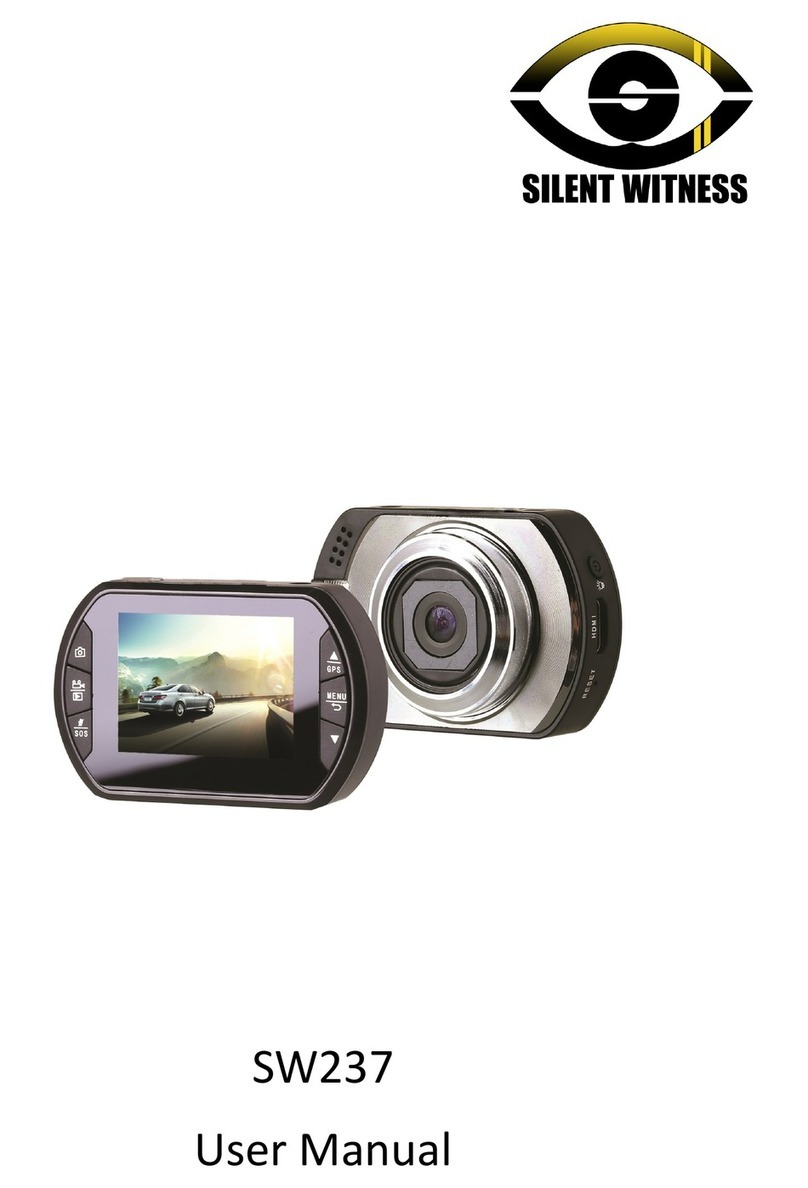
Silent Witness
Silent Witness SW237 User manual

Silent Witness
Silent Witness SW010.1 User manual

Silent Witness
Silent Witness SW2400 User manual

Silent Witness
Silent Witness SW020 User manual

Silent Witness
Silent Witness SW2200 User manual

Silent Witness
Silent Witness SW012 User manual

Silent Witness
Silent Witness SW005 User manual

Silent Witness
Silent Witness SW011 User manual