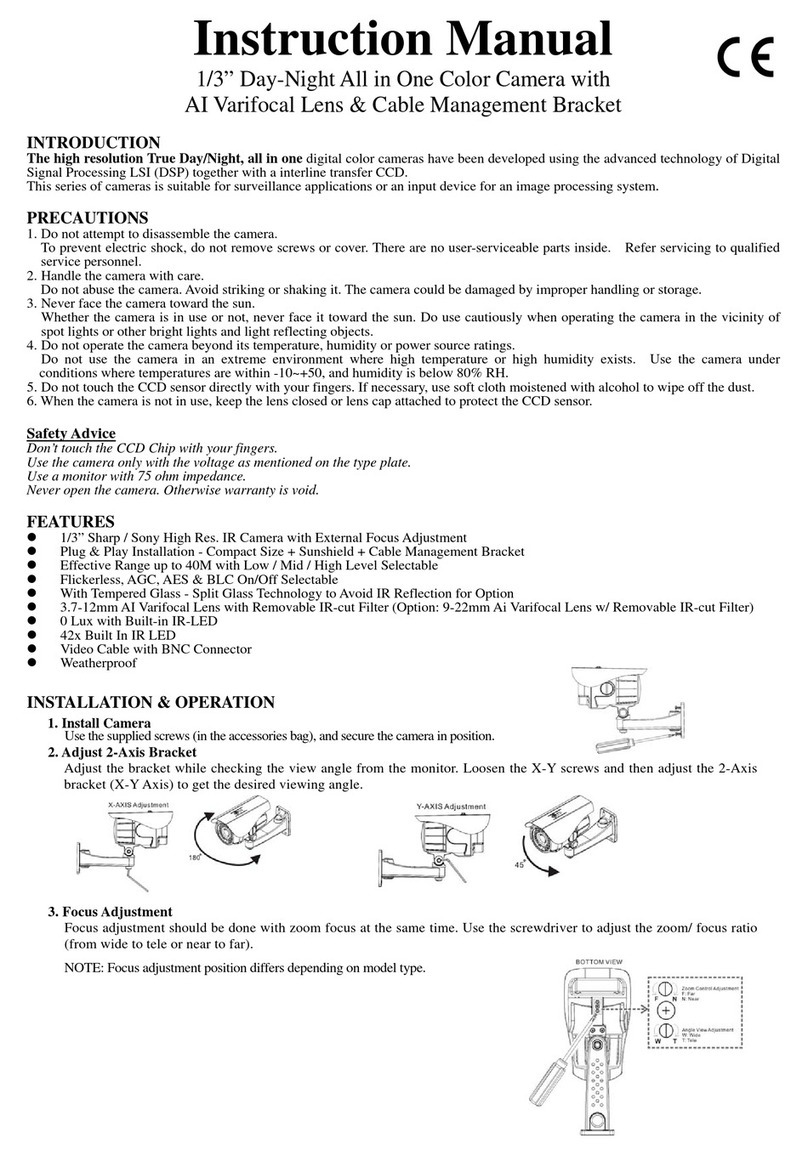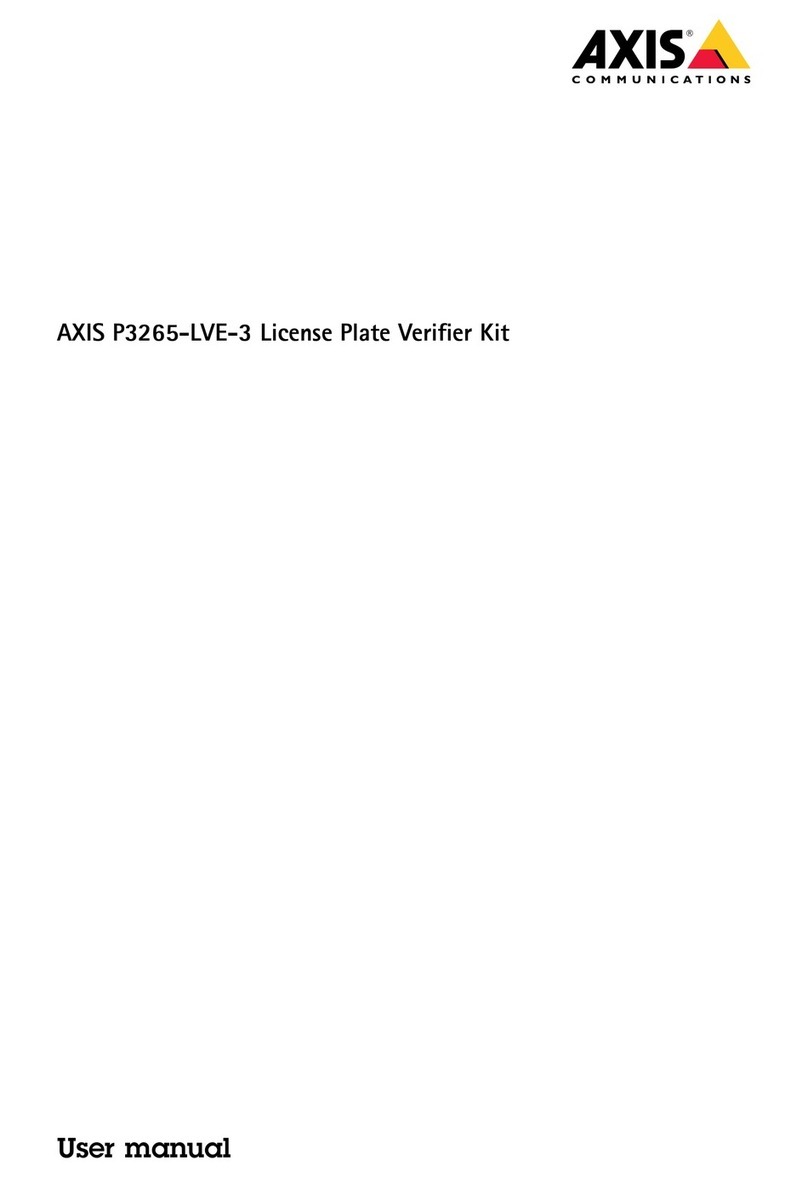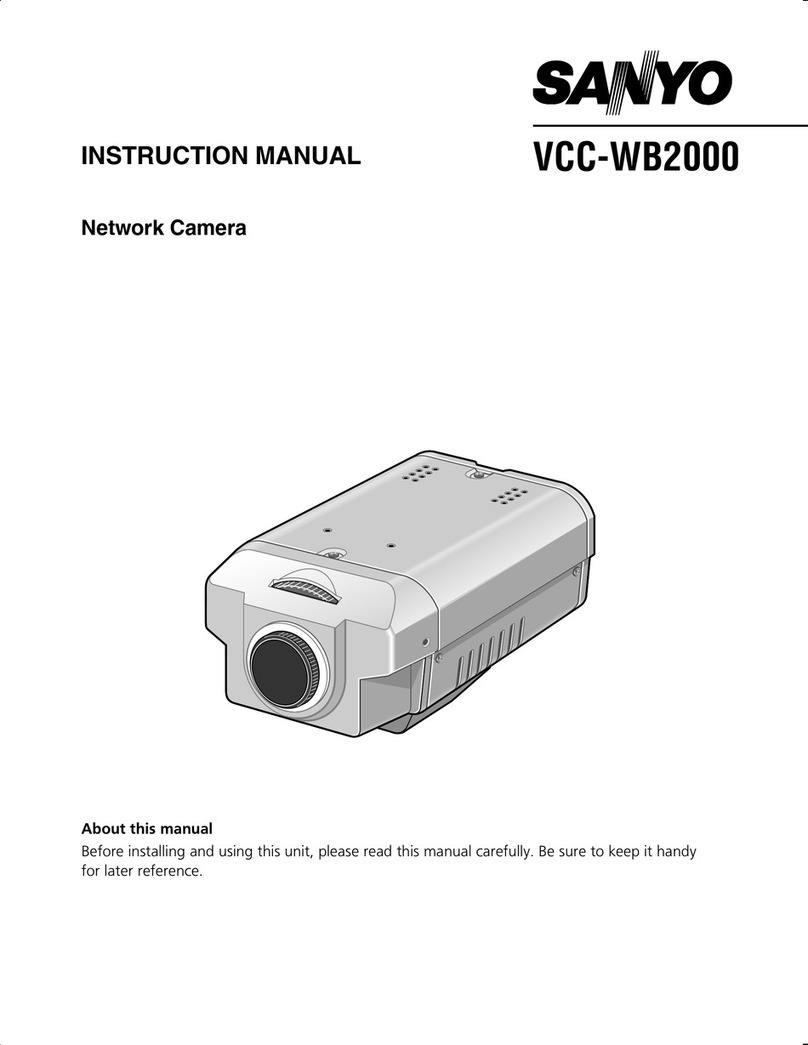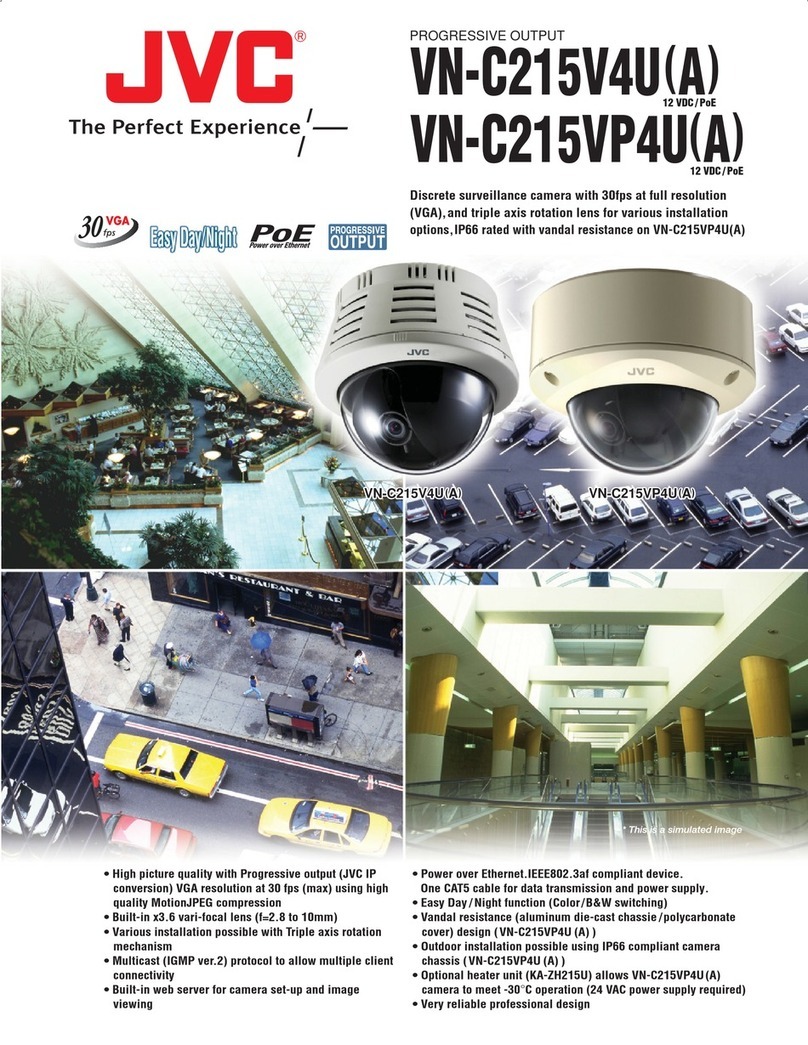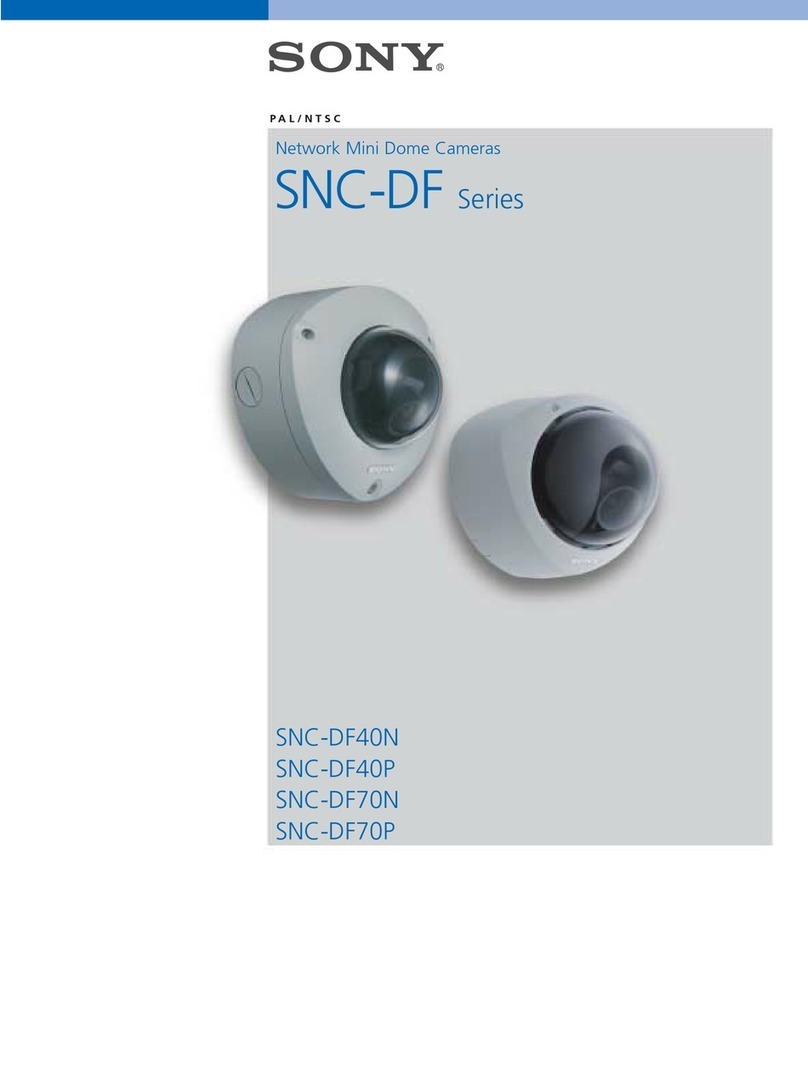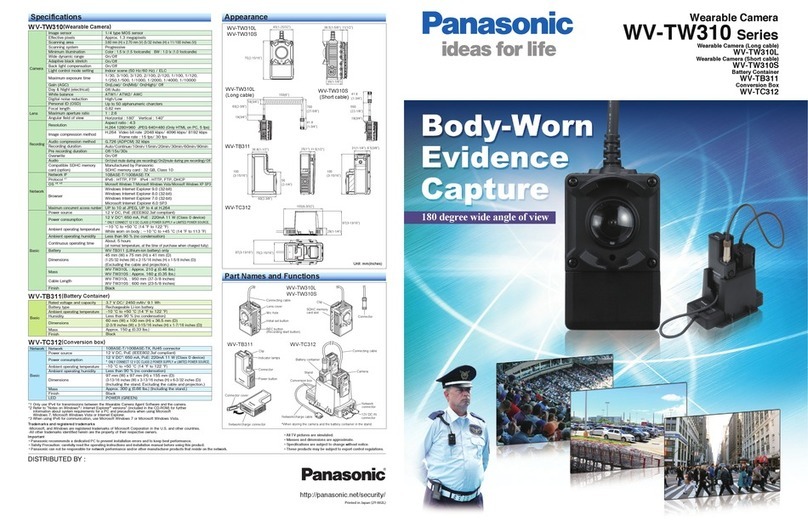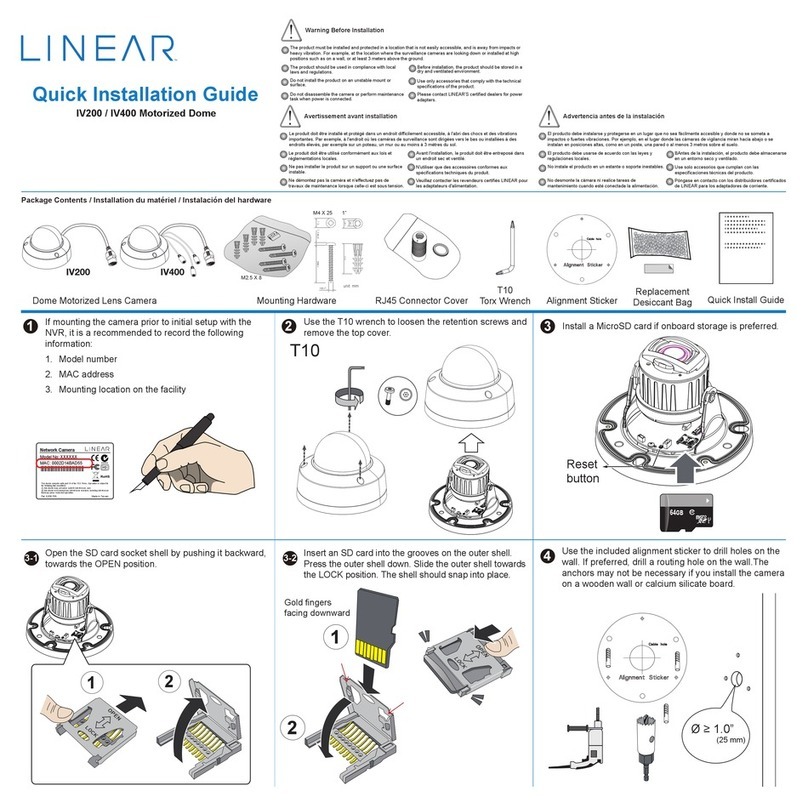DeView Tamper Proof User manual

Ver. 02/2009
Type / Format
Scanning Element
Image Picture Element
Effective Picture Element
Resolution (TV lines)
Minimum Illumination
S/N Ratio
Back Light Compensation
Exposure Control
Sync System
Gamma Compensation
Video Output
White Balance
Auto White Balance Range
Power Range*
Power Consumption
Operating Temperature
Storage Temperature
General Specification
F1.6
F1.6~F2.4
Minimum Object Distance 50cm
Field Of View
Diagonal 92.8º~39.4º
Horizontal 71.0º~31.6º
Vertical 51.6º~23.6º
Lens Specification
Contents:
• ¾” Rubber Grommet
• Screw Pack
• Torx Driver
• Quick Installation Adaptor (optional)
NTSC
2:1 Interlace,
H15.750KHz / V :50Hz
752(H) x 582(V)
540
50dB
Central Area for DC IRIS Lens
DC Auto IRIS Drive
INT
0.45
1.0Vpp, 75 ӨUnbalanced
2700K – 11000K
4.2W (Max)
-20°C ~ +60°C
0.65 Lux @ F1.2
Automatic White Balance
752(H) x 582(V)
DC 12V -10% ± 15%
1/3” Interline CCD
Central Area for Auto IRIS Lens
DC Auto IRIS Drive
1.0Vpp, 75 ohm Unbalanced
4.2W (Max)
2700K – 11000K
Automatic White Balance
0.45
INT
50dB
0.65 Lux @ F1.2
540
1/3” Interline CCD
2:1 Interlace,
H15.625KHz / V :50Hz
PAL
-20°C ~ +60°C
3.0~9.0mm
F1.2
F1.2~F360
50cm
116.2º~39.7º
90.0º~31.8º
66.2º~23.9º
NC
NC
NC
FL
BLC
AGC
------
------
------
OFF
OFF
EX
------
------
------
ON
ON
NORMAL
OFF NONOITCNUF
1
2
3
4
5
6
A1
A2
Camera Adjustments
A1 : Focus Adjuster
A2 : Field of View Adjuster
A3 : *AI Level Adjustment
A4 : Service Jack
A5 : Function Control
Dip Switches
*AI Level Adjustment is factory set.
Should not normally require adjustment
*There is a Service Jack supplied for camera adjustment.
A5
A4
A3
9.0~22.0mm
F1.8
F1.8~F360
0.2m
39.0º~17.6º
30.7º~14.1º
22.7º~10.6º
DIP Switches
The bank of DIP switches allows the following settings to be made:
Flickerless Mode (FL/ON) :
The camera reduces flicker in the image under
fluorescent lighting.
Back Light Compensation (BLC)
When set ON, this option improves the
camera’s response to strong, unwanted lighting
effects behind the required subject.
Low Light Sensitivity
(AGC-EX/AGC-NORMAL)
When set to EX, sensitivity in low light will
automatically increased.
Select “NORMAL” will remove noise from the image,
but it will also limit the camera’s sensitivity.
Vertical Phase Adjustment (V-Phase)
Use this adjustment when using an AC supply to align the camera phase with that
of the supply.
DC-IRIS Adjustment (ALC)
This is factory preset. It should not normally require adjustment.
Tamper Proof Internal Dome Camera
Instruction Manual
RoHS
ɀUS Patent Pending
Regulatory Compliance
Emissions FCC part 15 Class B
CE: EN55011
ICES-003
EN55022
CISPR 11
CISPR22
ANSI C63.4
Immunity
CE: EN50130-4
RoHS
FCC COMPLIANCE:
This equipment has been tested and found to comply with the limits for a Class B digital device, pursuant to Part 15 of the FCC rules.
These limits are designed to provide reasonable protection against armful interference in a residential installation.
This equipment generates uses and can radiate radio frequency energy and, if not installed and used in accordance with the
instructions, may cause harmful interference to radio communications. However, there is no guarantee that interference will not occur
in a particular installation.
If this equipment does cause harmful interference to radio or television reception, which can be determined by turning the equipment
off and on, the user is encouraged to try to correct the interference by one or more of the following measures:
• Reorient or relocate the receiving antenna.
• Increase the separation between the equipment and receiver.
• Connect the equipment into an outlet on a circuit different from that to which the receiver is connected.
• Consult the dealer or an experienced Radio/TV technician for help.
CISPR 22 WARNING:
This is a Class B product. In a domestic environment this product may cause radio interference in which case the user may be required
to take adequate measures.
POWER SUPPLY REQUIREMENTS:
For use with listed Audio/Video product and only connected to 15W or less power supply.
*Power supply should be a NEC Class 2 / LPS Supply.
EQUIPMENT MODIFICATION CAUTION:
Equipment changes or modifications not expressly approved by seller.
The party responsible for FCC compliance could void the user’s authority to operate the equipment and could create a hazardous
condition.
This class B digital apparatus complies with Canadian ICES-003.
Cet appareil numérique de la classe B est conforme à la norme NMB-003 du Canada.
Template
Cable access
When the cables are threaded through the mounting surface,
create an apture indicated “T2”. It can be simply threaded for
use with the quick install adapter .
When mounting the dome on a surfce with the four T1 screws,
use one of the side knock-outs as indicated for cable entry
(see Installation Guide overleaf ).
Surface mount (In a wall or ceiling)
Using Quick Install Adaptor:
Create an aperture in the mounting surface to a diameter of
1.5” (38mm) as indicated by “T2”.
The aperture is also avaliable for cable access (3/4”, 19mm).
Using screws:
Create four holes at template positions ‘T1’, use the screws
and plugs provided in the screw kit where the mounting
surface is appropriate.
T1
T2
Side Knock-out
Side Knock-out
Side Knock-out
Side Knock-out
Cable Access
T1
T1
T1
125.7º~29.9º
3.3~12mm
F1.4
F1.4~F360
89.8º~23.9º
63.6º~17.9º
50cm
V531-DF003-001
4-9mm2.9-10mm
F1.2
F1.2~F360
0.15m
125.0º~36.0º
94.6º~28.8º
68.4º~21.6º
2.5~6.0mm
F1.2
F1.2~F360
0.5m
145.5º~59.1º
111.6º~47.3º
82.2º~35.5º
Focal Length
F-No.
Iris Range
-10°C ~ +50°C -10°C ~ +50°C
DC 12V -10% ± 15%

Quick Install Adaptor
Replace the dome cover
Replace the dome cover and rotate clockwise to close it (as shown in image 5).
Mount the dome enclosure
By using the base mounting holes, the dome base can be fixed on the wall or
ceiling with attached screws.
Note: When using Quick Install Adaptor, re-assemble the parts of dome, then
mount the whole dome onto adaptor (see image B).
2.
3.
4.
5.
6.
Install the camera liner
Carefully fit the camera liner over the camera base so
that it snaps into place (as shown in image 4), and do
not obstruct the camera lens.
Tighten the tamper-proof screw
Use the supplied torx driver and the tamper-
proof screw (T2x5L) to secure the dome
cover.
Locking Arms
Install Quick Install Adaptor on indoor ceiling
Install the Dome Liner on the Camera Module
Install camera module
Push the video-power cables through the opening
Feed the pre-connected video-power cables through the appropriate point.Then push the
cable out of the opening.Make sure the cable is positioned on the proper location and
out of the side knock-out, if required.
Note: Do not attempt to adjust the camera position by holding the lens as this will cause
damage to the camera.
Make adjustments by tilting and rotating the gimble assembly.
Adjust the camera position
To adjust the tilt angle, first loosen the 2 screws
on the gimble (See image right) make your
adjustments then retighten the screws.
The focus and range of the lens can be adjusted
(depending on the lens, see instructions
overleaf).
Screw
Gimble
Gimble
C
Video-Power Cables
Mounting Surface
B
Using the base mounting holes:
When mounting the dome to a ceiling or wall using screws, first knock out the screw
access holes that correspond to the template!marks “T1”.This can be done by using a
cross-point screwdriver.
Push the cables through the dome base and 3/4”rubber grommet.
Install the grommet on the base to prevent dust ingress.Cables may be routed through
the mounting surface if an appropriate hole is made at location T2.
If using the side knock-out, make sure the video-power cables are properly arranged in
the cable notch and exit out of the side knock without being crushed (see image A).
Using the Quick Install Adaptor(Optional):
When mounting the dome to a ceiling using the quick install adaptor, use
the template to cut a hole as the circle marked “T2”with a hole cutter.
Install the adaptor into the mounting surface and use the screws to adjust
the position of the two locking arms on the quick install adaptor to adjust
to the mounting surface.
Push the cables through the opening and 1/2”
rubber grommet.Make sure the grommet is
properly installed on the adaptor to prevent
dust ingress (see image B).
Mount on a US Single Gang Box:
When mounting the dome to the box, carefully remove the screws on the box.Install the 3/4“
grommet on the base to prevent dust ingress, then push the cables through the dome base
and 3/4”rubber grommet.
Mount the dome base on the box and reinstall the two screrws.
Tighten the screws sufficiently on the box (position T1, see image C).
Removing the dome cover and the camera liner
Gently turn the dome cover counter-clockwise to unlock and pull free of the dome base.
Remove the camera liner by gently pulling it free of the 4 notches in the camera base (see
image A).
Opening the required knock-out panel
Open one of the side knock-outs (see image A) to the size required to allow cable entry.
A.
B.
C.
US Single Gang BoxDome Base
T1
T1
Mount on a pre-installed US Single Gang Box
3/4”
Rubber Grommet
1/2”Rubber Grommet
Mount with the Quick Install Adaptor
Side
Knock-outs
Mounting Surface
Mount with the Dome Base
Cable Notch
Cable Notch
3/4”
Rubber Grommet
A
PULL
Preparation before installation
Use the template (see overleaf) to mark-out and prepare the mounting area.In
order to mount the base, first remove the camera module by gently pulling down
on the tabs that hold the camera module in place (see image right) and remove
camera assembly.To re-assemble gently pull down on the tabs and insert the
camera assembly.
1.
Loosen the tab and pull out the camera assembly
Tighten tamper-proof screw
Tamper-proof Screw
2
3
4
5
Dome Base
Camera Module
Camera Liner
Dome Cover
T2
1
ROTATE 360°
PAN 360°
TILT 90°
T1
T1
T1
T1
Installation
Table of contents
Other DeView Security Camera manuals
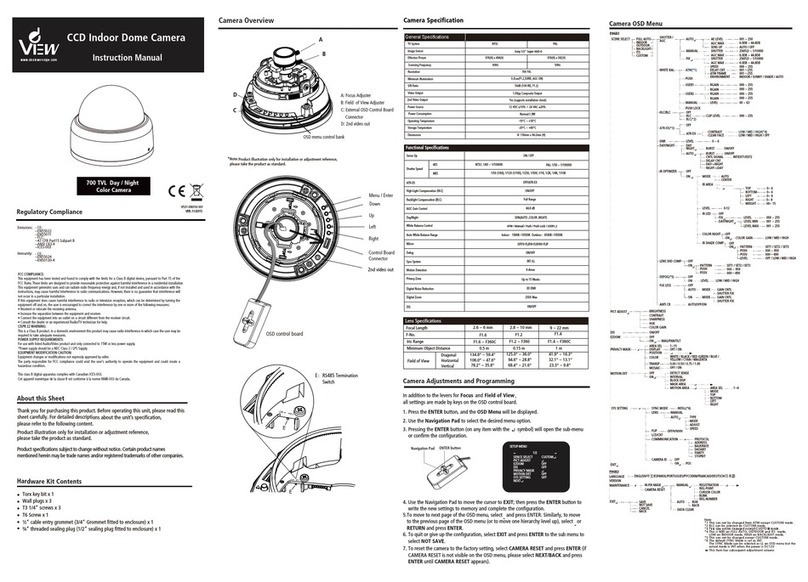
DeView
DeView MD4SP70 User manual
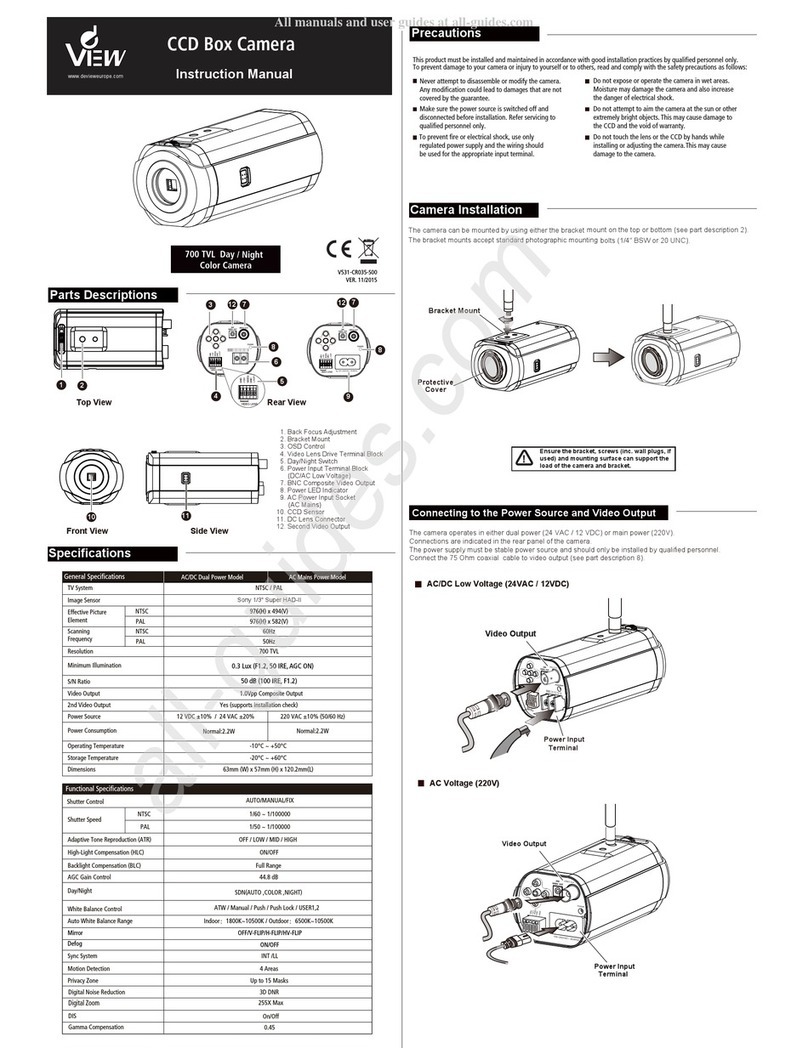
DeView
DeView CR Series User manual
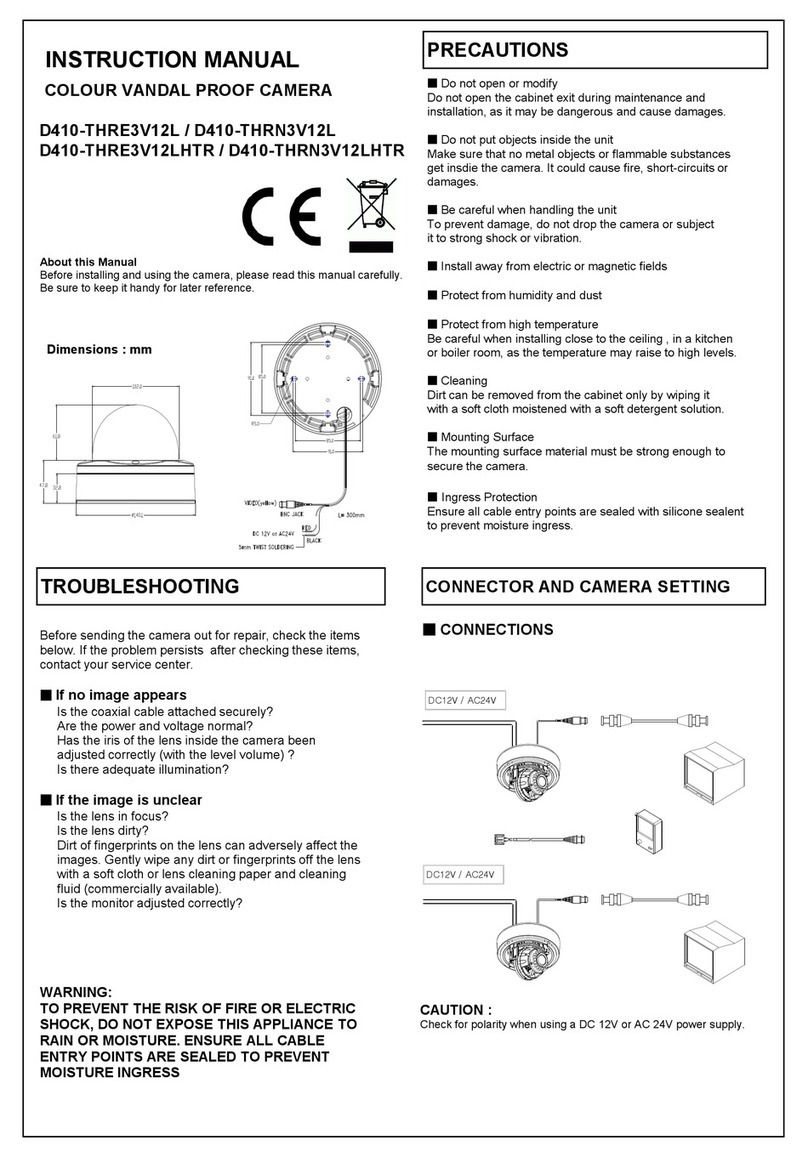
DeView
DeView D410-THRE3V12L User manual
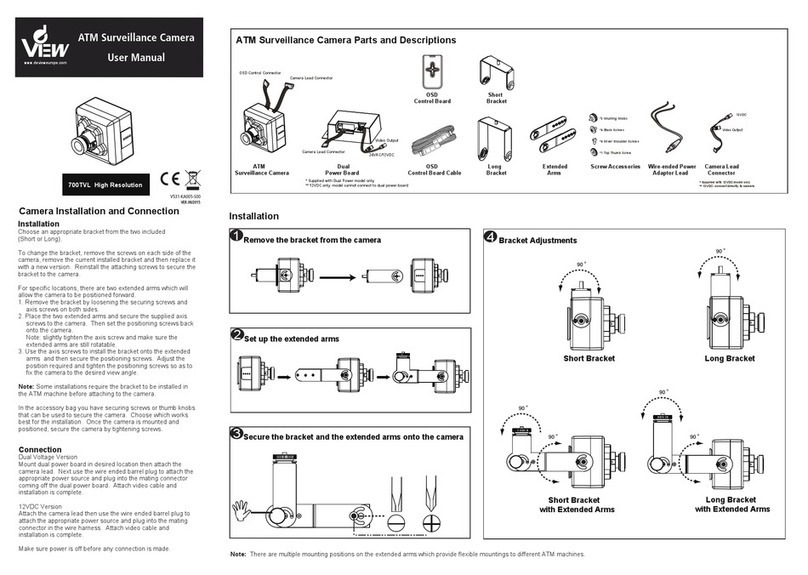
DeView
DeView ATMP7W User manual
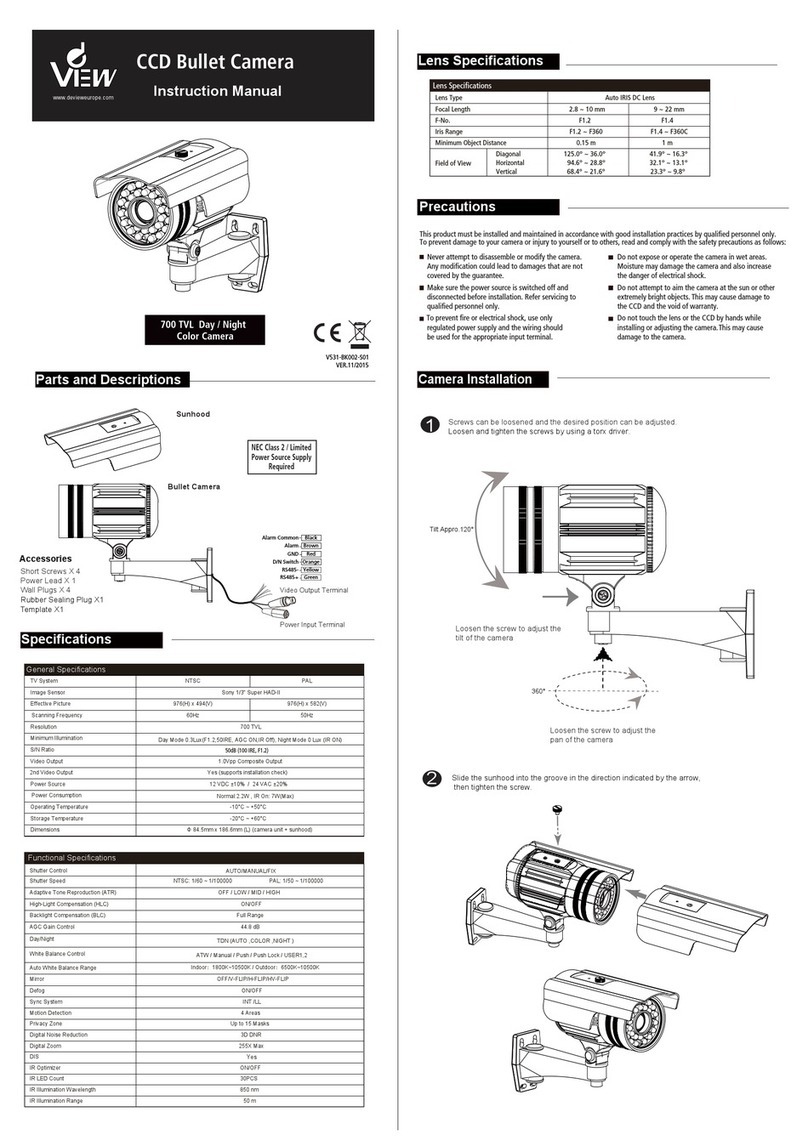
DeView
DeView CCD User manual
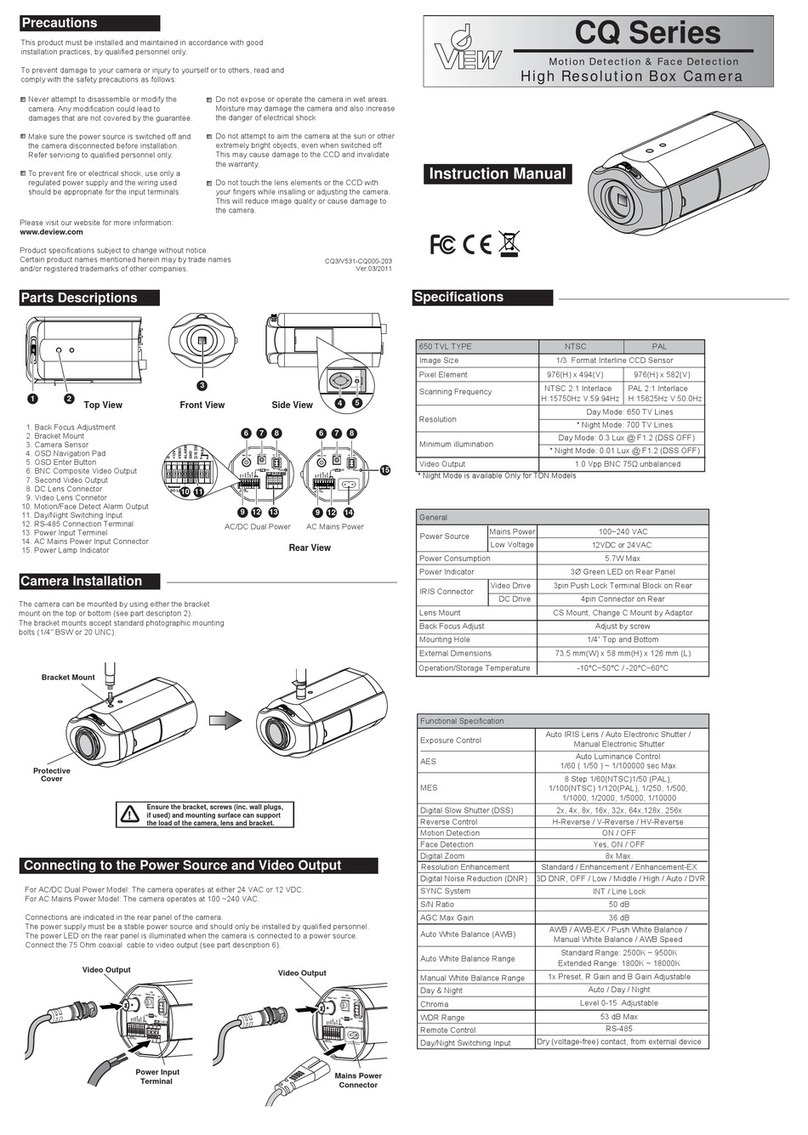
DeView
DeView CQ Series User manual
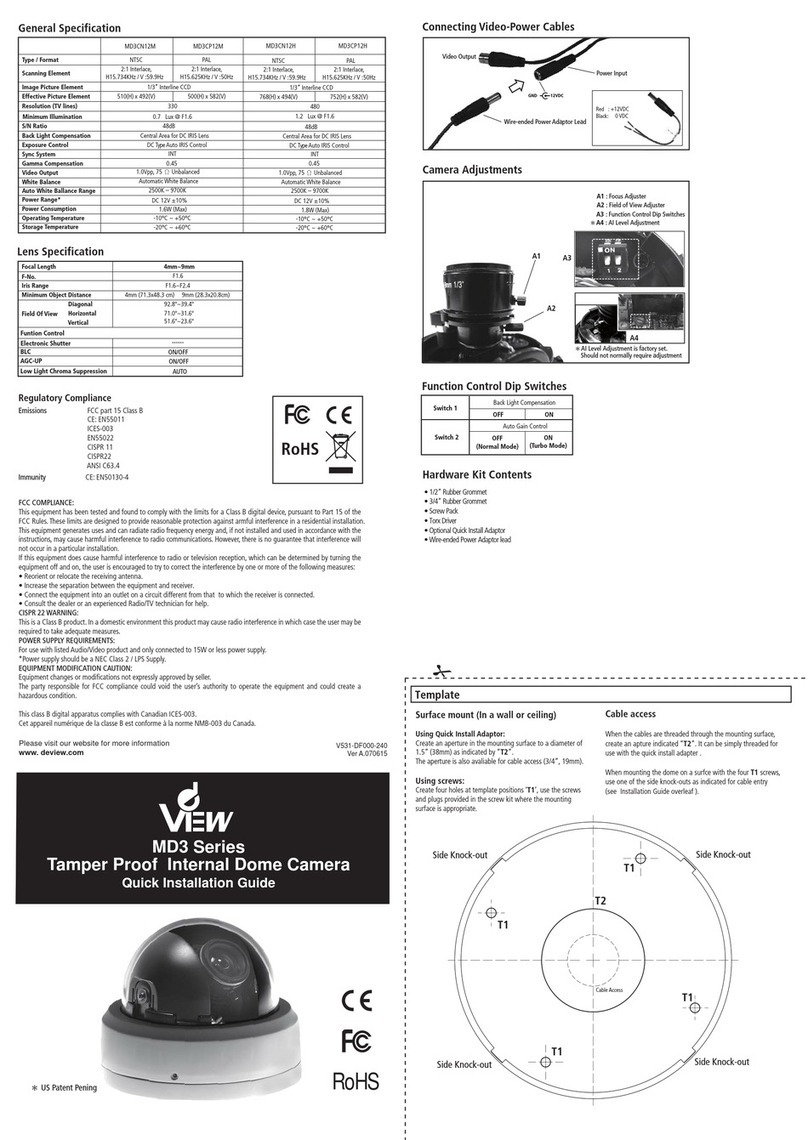
DeView
DeView MD3CN12M User manual
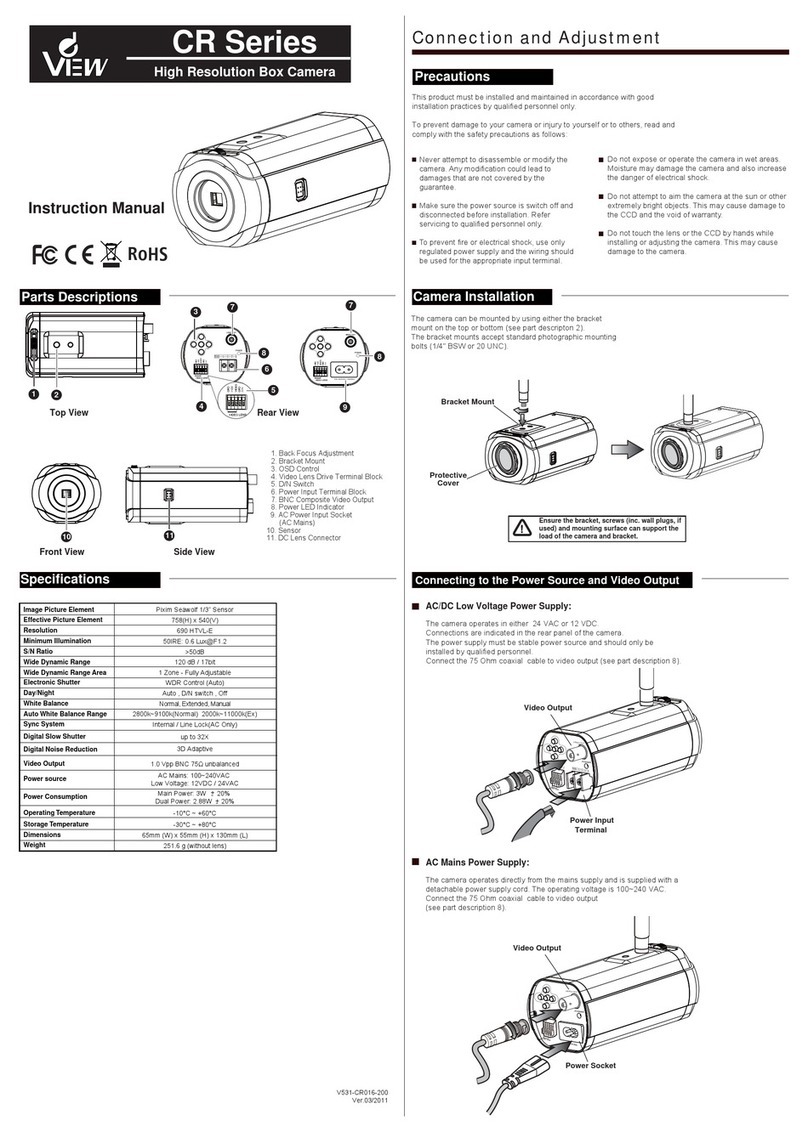
DeView
DeView CR Series User manual
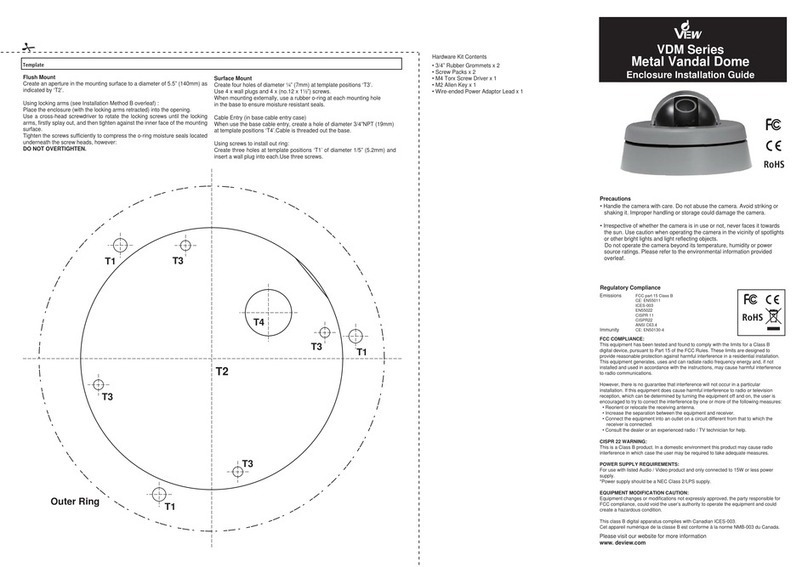
DeView
DeView VDM Series User manual
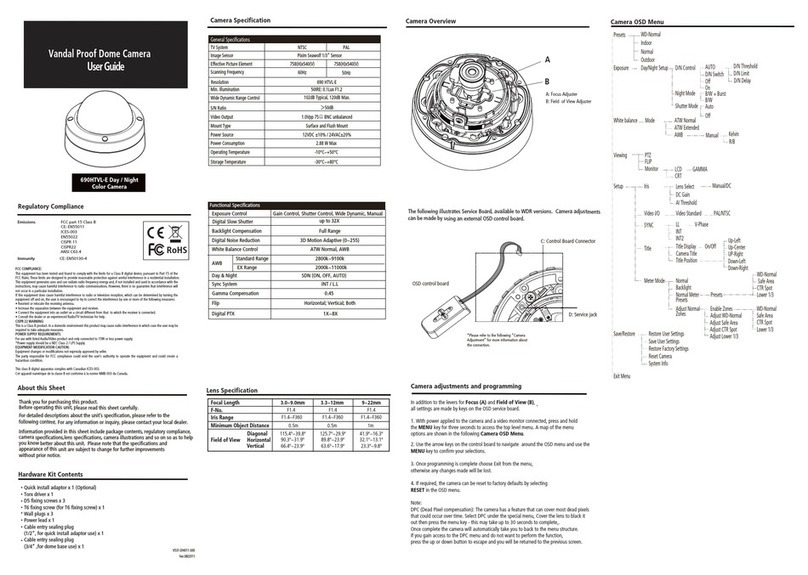
DeView
DeView 690HTVL-E User manual