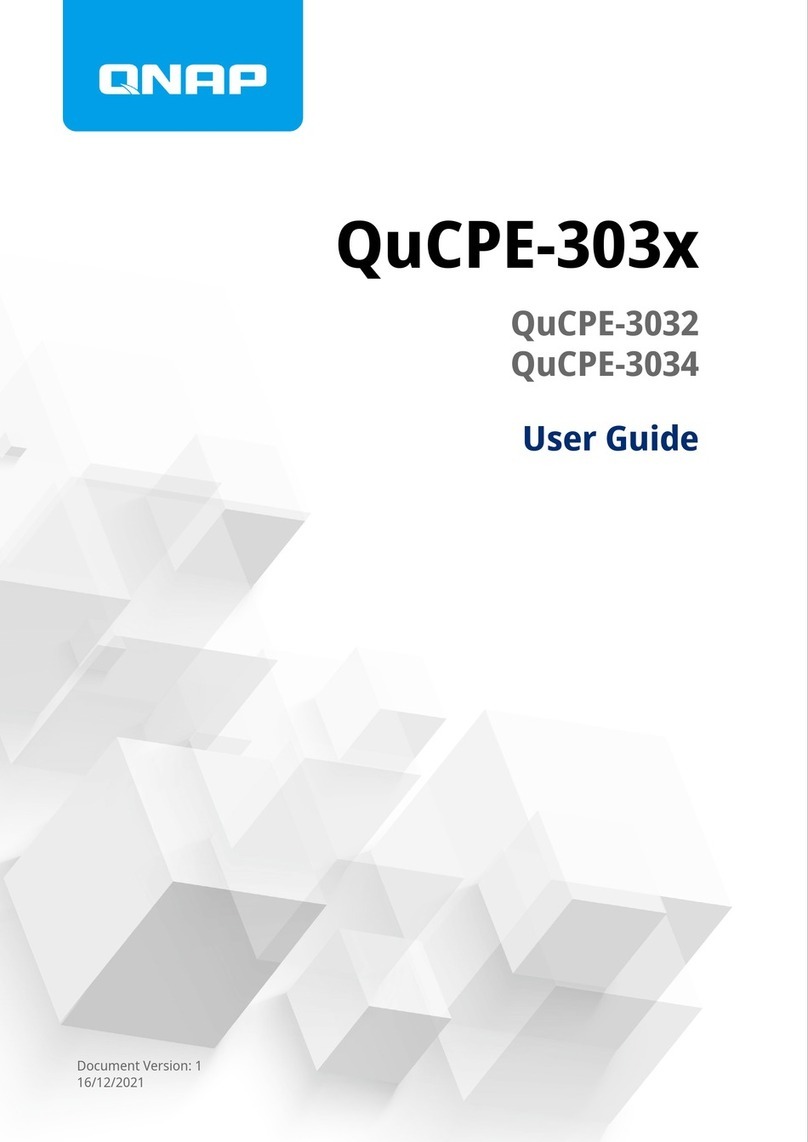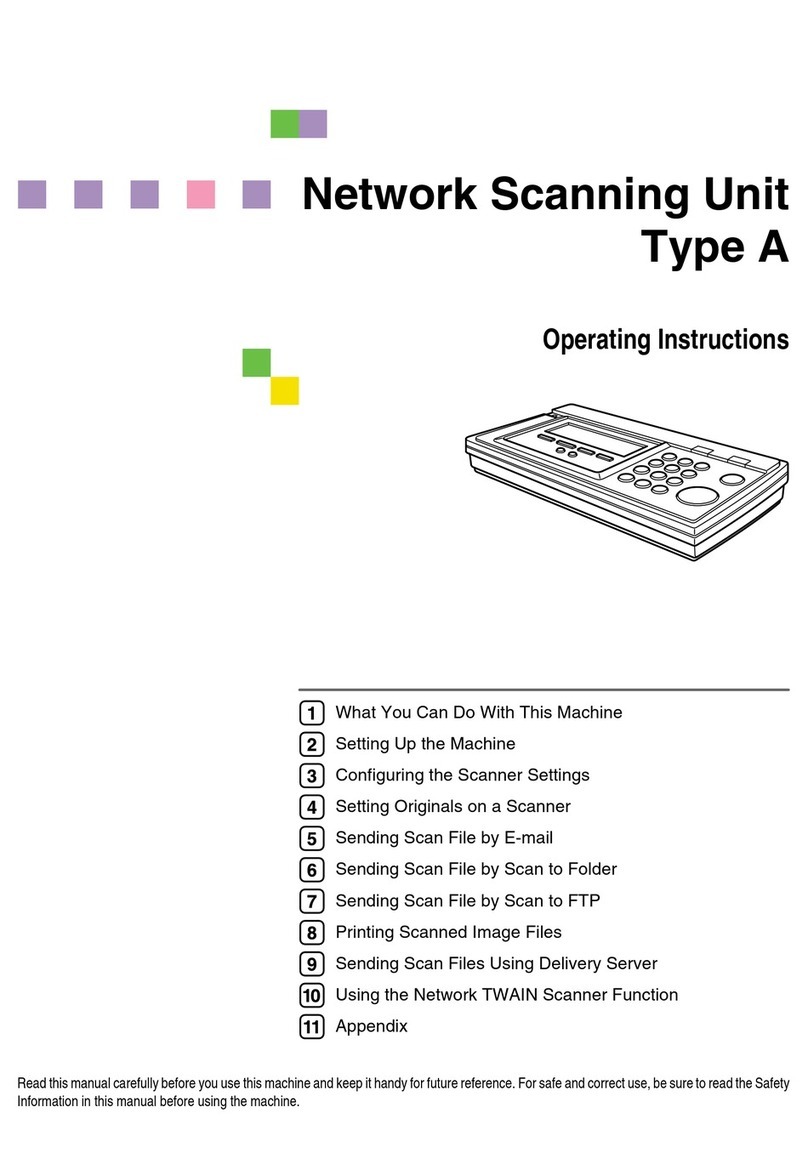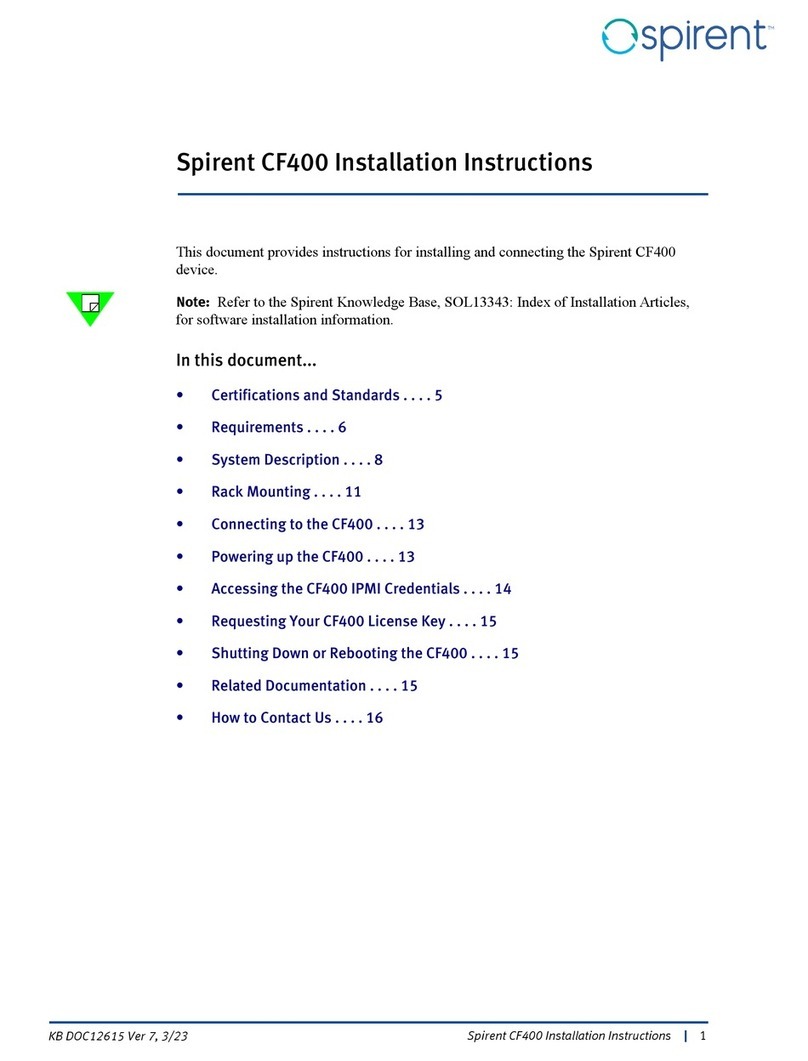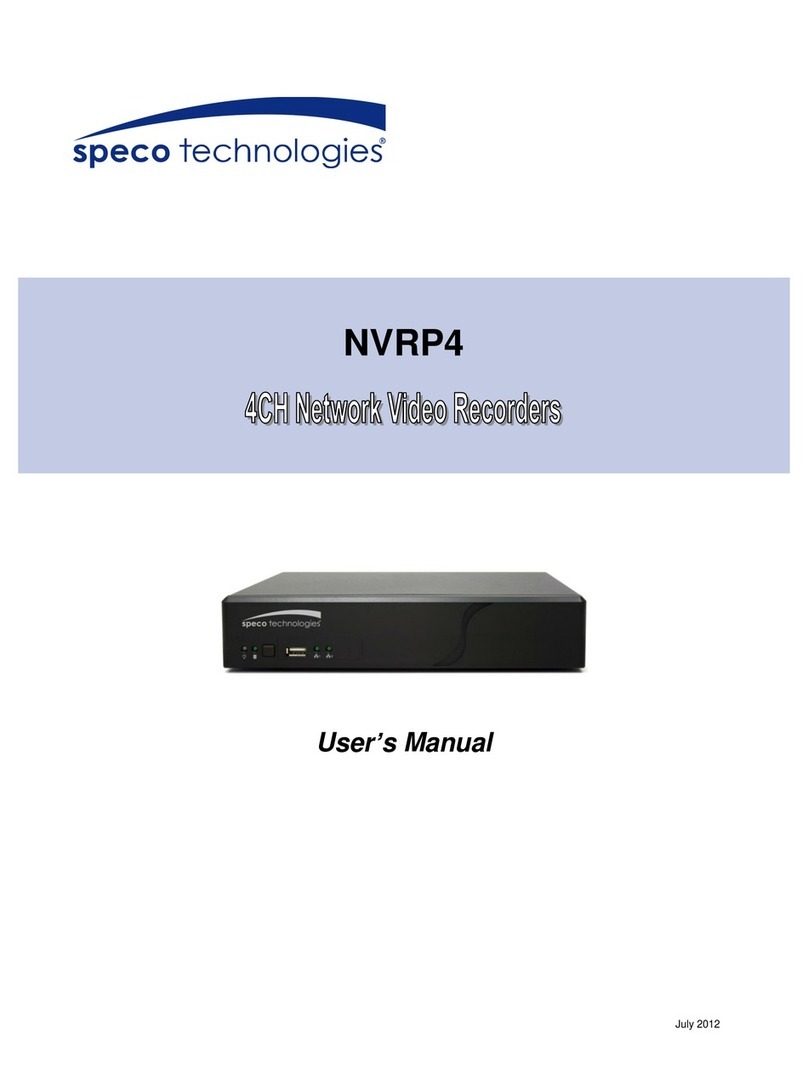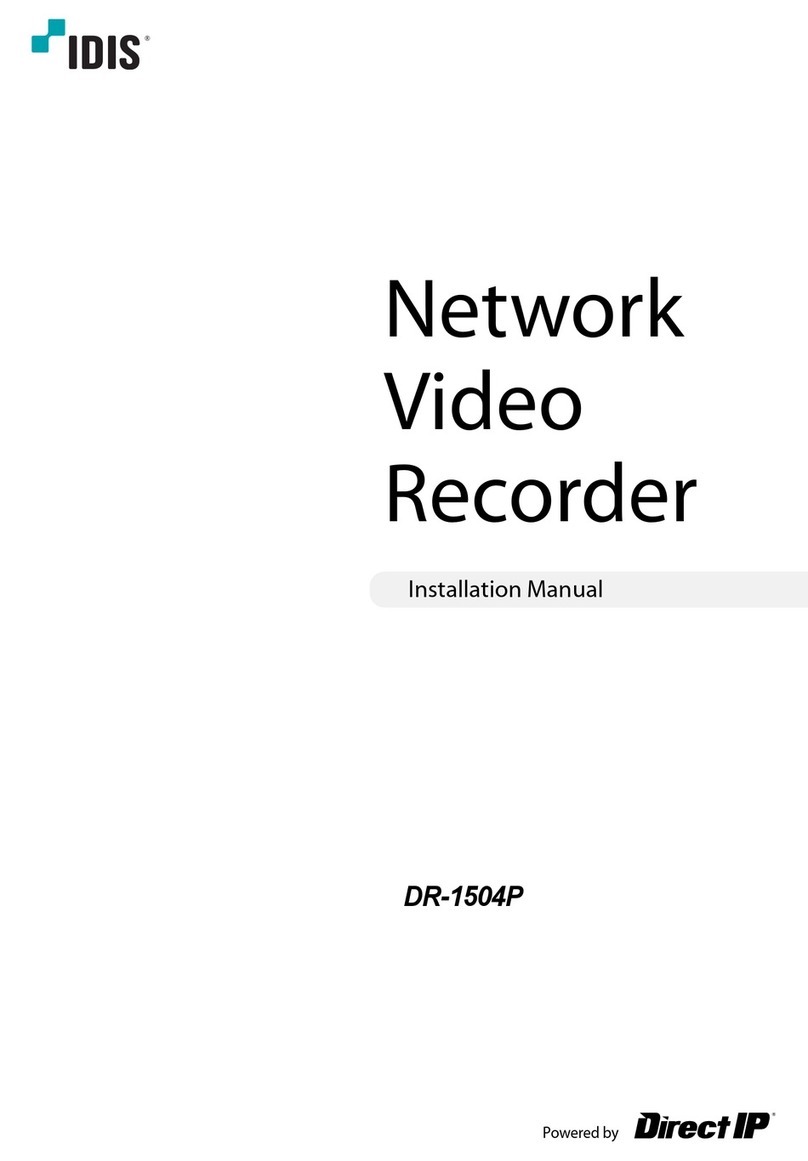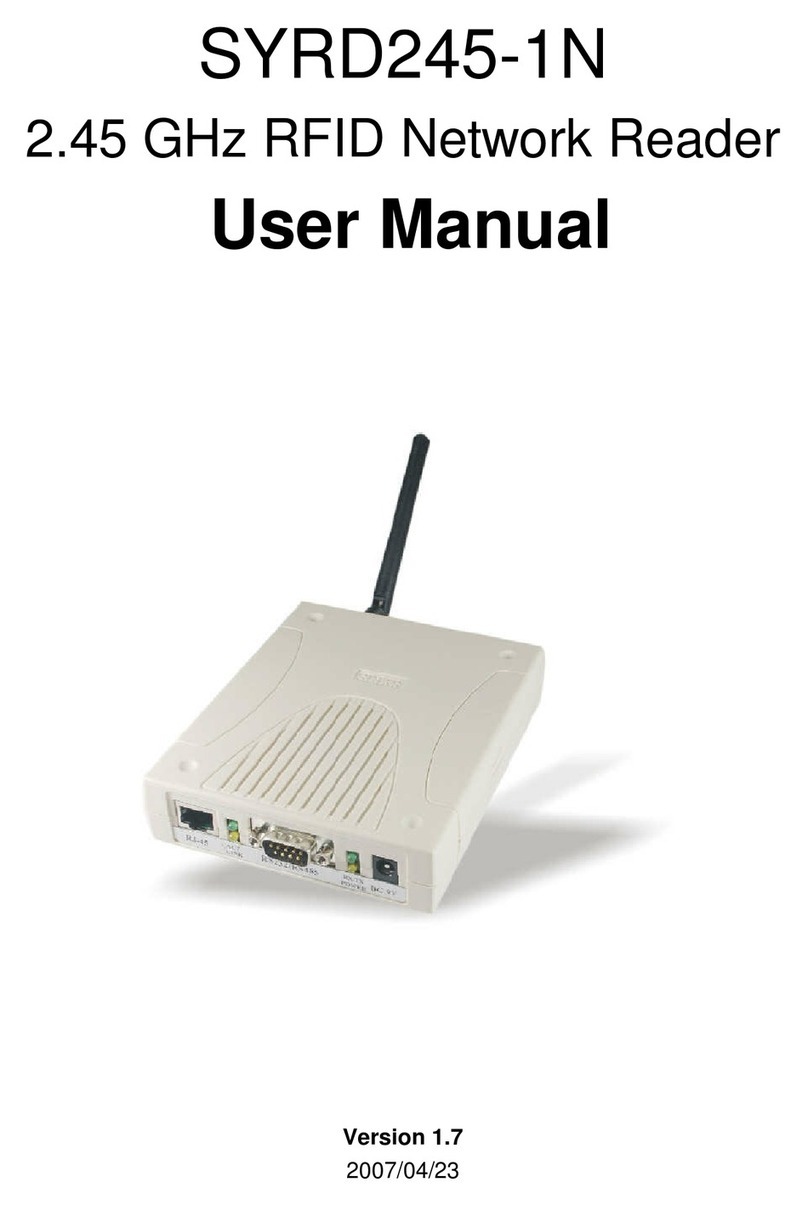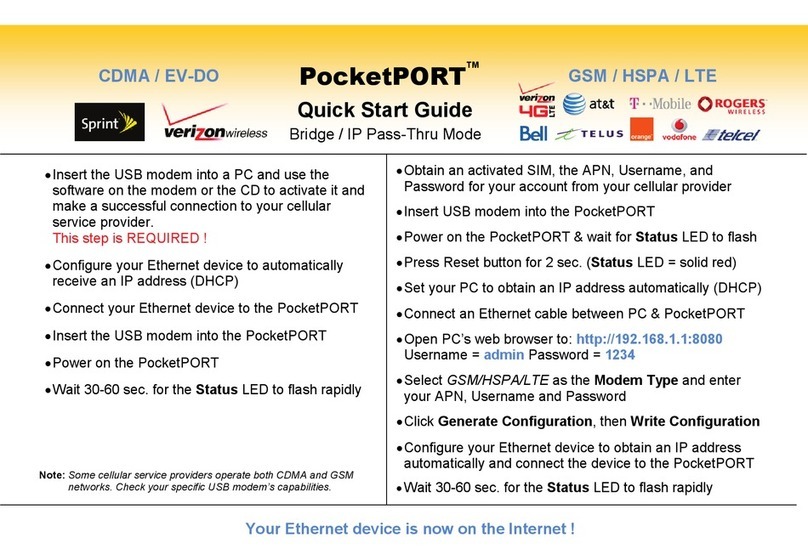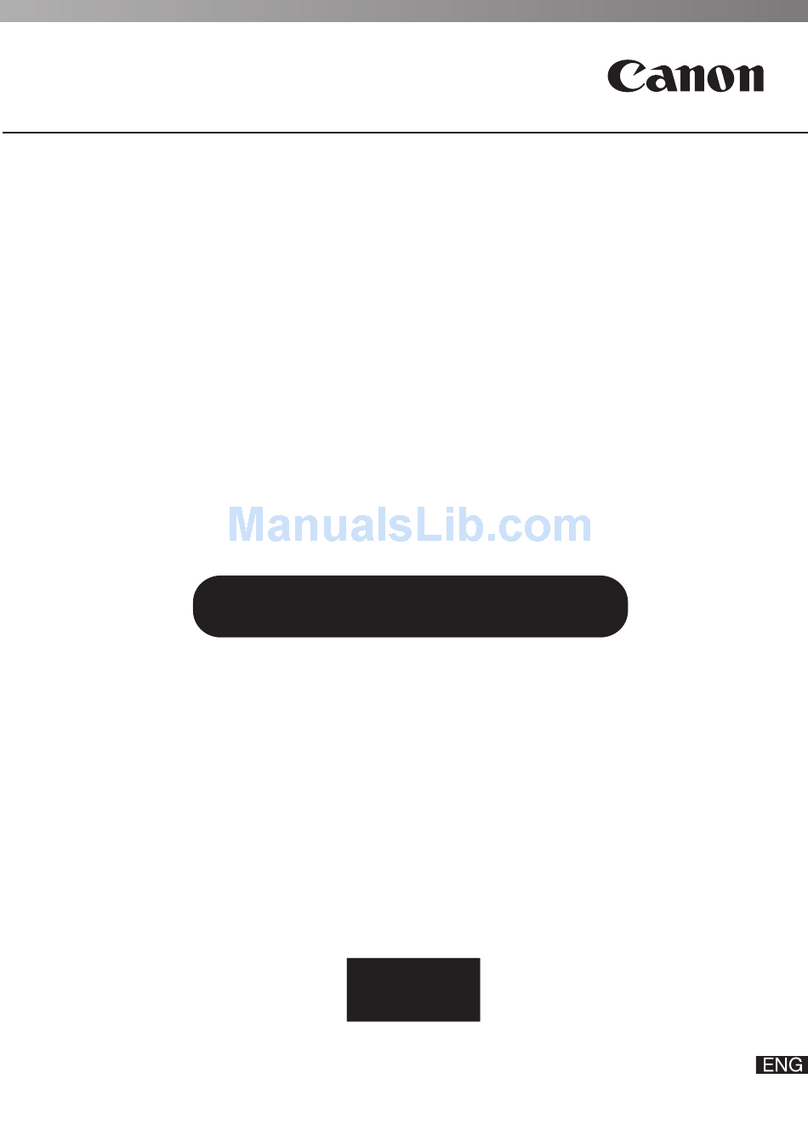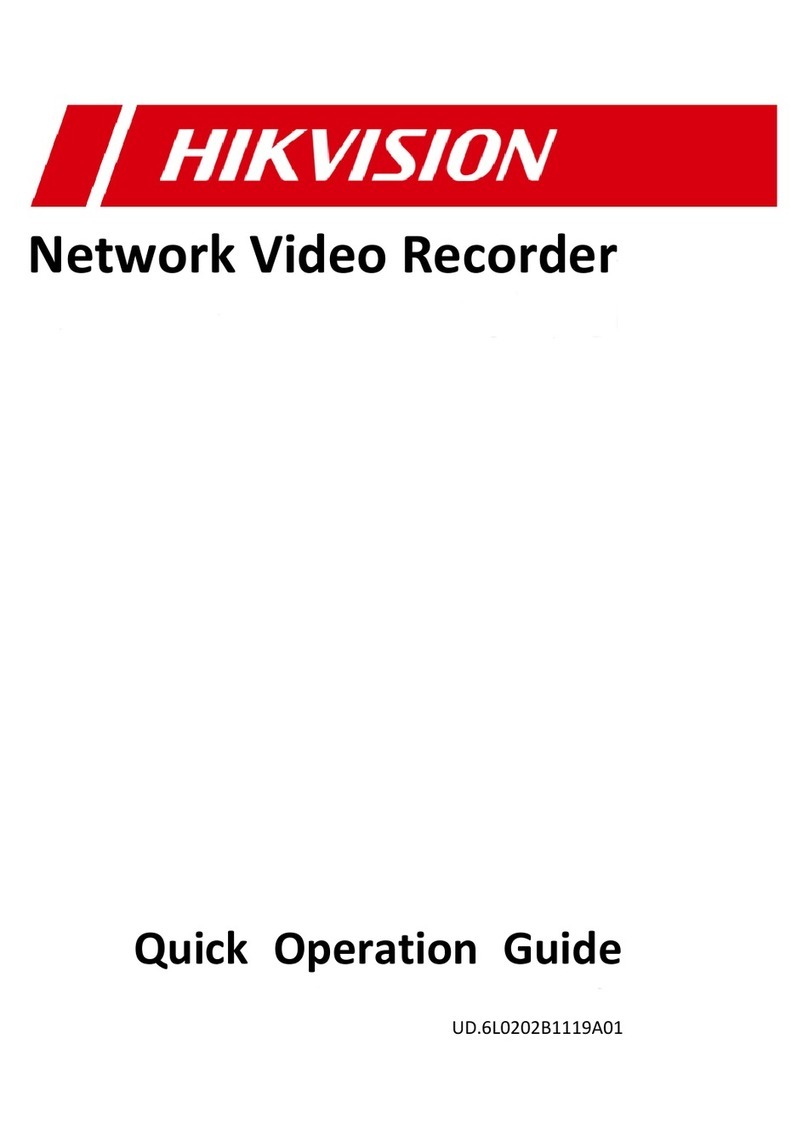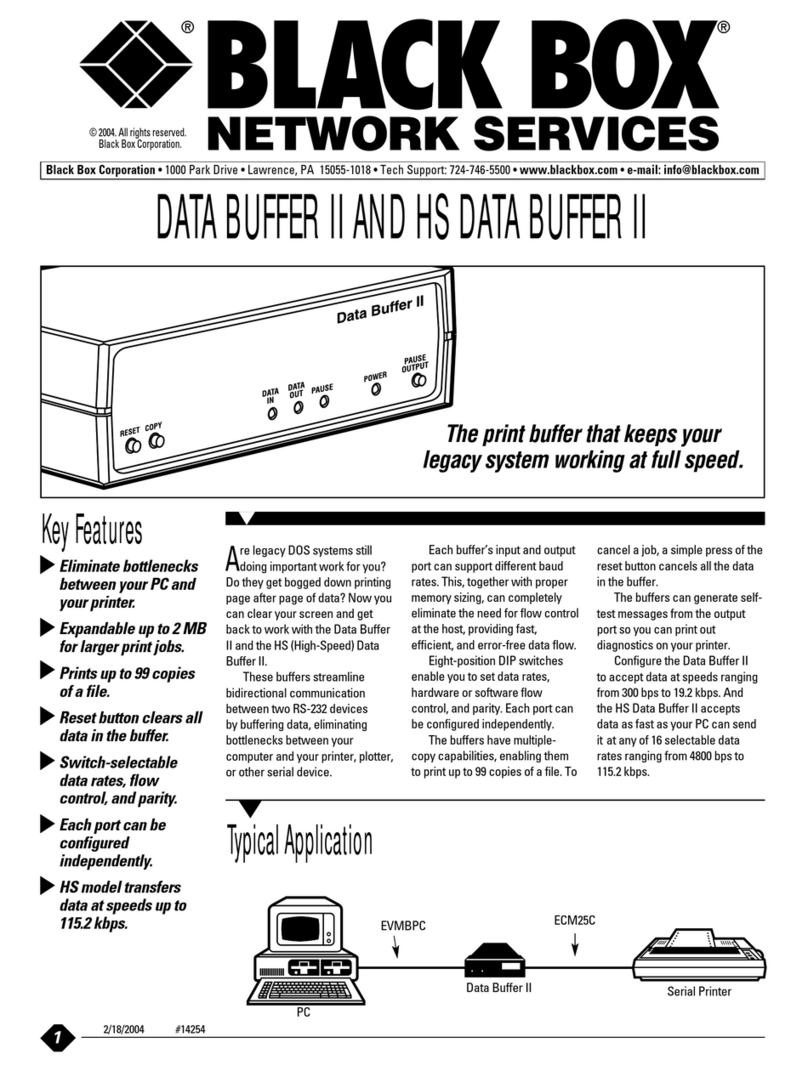Silex technology BR-400AN User manual

Mesh Network System
BR-400AN
User's Manual

Copyright© 2019 silex technology, Inc. All rights reserved.
WA104900XB

Index
1. Introduction................................................................................ 1
1-1. Introduction ...........................................................................................................................................1
Disclaimers..................................................................................................................................................1
Trademarks .................................................................................................................................................1
1-2. Safety Instructions ...............................................................................................................................2
1-3. Product Information and Customer Services.............................................................................5
Product Information................................................................................................................................5
Customer Support Center .....................................................................................................................5
2. Specications.............................................................................. 7
2-1. What is Mesh Network?......................................................................................................................7
2-2. Features....................................................................................................................................................8
2-3. Parts and Functions ..........................................................................................................................10
2-4. Hardware Specication ...................................................................................................................12
2-5. Software Specication.....................................................................................................................14
2-6. Optional Utilities................................................................................................................................15
What is AMC Manager®? ..................................................................................................................... 15
What is Mesh Monitor?........................................................................................................................17
2-7. Wireless Interference Information...............................................................................................18
Notes of Use.............................................................................................................................................18
DFS..............................................................................................................................................................20
2-8. Notes on Security ..............................................................................................................................21
2-9. Restrictions ..........................................................................................................................................22
Restrictions on DFS Channels ........................................................................................................... 22
3. How to Install BR-400AN.......................................................... 23
3-1. How to Install BR-400AN................................................................................................................. 23
Product Installation and Radio Distance.......................................................................................24
How to Turn on BR-400AN.................................................................................................................. 25
3-2. Example of Installation.................................................................................................................... 26

Conguring Mesh network using BR-400AN only.....................................................................27
Connecting BR-400AN to your existing network....................................................................... 28
Dividing the Mesh network for each area ....................................................................................29
Connecting tablet devices or PCs wirelessly ............................................................................... 30
4. How to Congure BR-400AN.................................................... 31
4-1. Conguration via BR-400AN's Web Page.................................................................................. 31
Accessing the BR-400AN's Web Page Using Conguration Mode....................................... 31
Accessing BR-400AN's Web Page over Network.........................................................................34
Conguration via BR-400AN's Web Page......................................................................................35
4-2. Bulk Conguration Using AMC Manager®................................................................................39
Preparation for Bulk Conguration .................................................................................................39
Starting Bulk Conguration...............................................................................................................43
Product Installation...............................................................................................................................51
4-3. Conguration Change Using Mesh Monitor ...........................................................................53
5. List of Conguration Items ...................................................... 55
5-1. Conguration Items on BR-400AN's Web Page ...................................................................... 55
Basic Conguration............................................................................................................................... 56
Access Point Function Conguration Page ..................................................................................64
Access Point Function Extended Conguration Page.............................................................. 70
Option Conguration Page................................................................................................................72
Login Password Conguration Page...............................................................................................74
6. How to Connect Wireless Client Devices................................. 75
6-1. How to Enable Access Point Feature on BR-400AN...............................................................75
How to enable the Access Point feature using the Web conguration interface........... 76
How to enable the Access Point feature using AMC Manager®............................................79
How to enable the Access Point feature using Mesh Monitor .............................................. 87
6-2. How to Connect PCs or Tablets to BR-400AN..........................................................................89
7. Maintenance Feature ............................................................... 91

7-1. Restart ................................................................................................................................................... 91
How to restart BR-400AN by unplugging the AC adaptor...................................................... 92
How to restart BR-400AN using the Web conguration interface....................................... 93
7-2. Factory Default Conguration...................................................................................................... 95
How to reset BR-400AN to factory defaults using the Push Switch ....................................95
How to reset BR-400AN to factory defaults using the Web conguration interface .... 97
7-3. Firmware Update............................................................................................................................... 99
8. Other Features ........................................................................ 105
8-1. Mac Address Filter...........................................................................................................................105
Filter Type ...............................................................................................................................................105
MAC Address List .................................................................................................................................106
MAC Address Filter Setting ..............................................................................................................107
8-2. Saving Log..........................................................................................................................................110
BR-400AN's System Log.....................................................................................................................110
Retrieving System Log.......................................................................................................................111
Deleting System Log ..........................................................................................................................113
A. Appendix ................................................................................ 115
A-1. Troubleshooting..............................................................................................................................115


1. Introduction
1
Thank you for purchasing the Mesh Network System BR-400AN (hereinafter the "BR-400AN").
Disclaimers
1. Introduction
- The unauthorized transfer or copying of the content of this manual, in whole or in part,
without prior written consent is expressly prohibited by law.
- The content of this manual is subject to change without notice.
- This manual was prepared to accurately match the content of each OS, but the actual
information shown on the computer monitor may dier from the content of this manual
due to future OS version upgrades, modications, and other changes.
- Although every eort was made to prepare this manual with the utmost accuracy, Silex
Technology will not be held liable for any damages as a result of errors, setting examples,
or other content.
Trademarks
- AMC Manager® is a registered trademark of silex technology.
- Microsoft and Windows are registered trademarks of Microsoft Corporation in the United
States and/or other countries.
- Wi-Fi, Wi-Fi Protected Setup (WPS), Wi-Fi Protected Access (WPA), WPA2 are trademarks
or registered trademarks of Wi-Fi Alliance.
- Other company names and product names contained in this manual are trademarks or
registered trademarks of their respective companies.
1-1. Introduction
This manual provides information on how to congure and use the BR-400AN.
Please read the Safety Instructions carefully before you begin.

2
BR-400AN User's Manual
1-2. Safety Instructions
This page provides the safety instructions for safe use of BR-400AN.
To ensure safe and proper use, please read the following information carefully before using
BR-400AN.
< Meaning of the warnings >
Warning "Warning" indicates the existence of a hazard that could
result in death or serious injury if the safety instruction is
not observed.
Caution "Caution" indicates the existence of a hazard that could
result in serious injury or material damage if the safety
instruction is not observed.
This symbol indicates the warning and caution.
( Example: "Danger of the electric shock" )
This symbol indicates the prohibited actions.
( Example: "Disassembly is prohibited" )
This symbol indicates the actions users are required to observe.
( Example: "Remove the AC plug from an outlet" )
< Meaning of the symbols >

1. Introduction
3
Warning
- In the following cases, turn o the connected devices and unplug the AC plug of
this product from a power outlet. Failure to follow these instructions may cause re
or an electrical shock.
- When this product emits a strange smell, smoke or sound or becomes too hot to
touch.
- When foreign objects (metal, liquid, etc.) gets into this product.
- When this product is dropped or the case is broken or cracked.
- Do not disassemble or modify this product. It may cause fire, electrical shock or
malfunction.
- Do not disassemble or modify the AC adaptor that came with this product. It may
cause re, electrical shock or malfunction.
- Do not cover up the vents on this product. The temperature inside may rise and
cause re or malfunction.
- Do not place anything on top of this product. Also, do not place this product on top
of the other product. Failure to do so may cause re, electrical shock, malfunction or
performance degradation.
- Do not cover up this product with a cloth such as blanket or table cloth. The heat
remains inside and it may cause re or malfunction.
- Do not place any objects on top of AC adapter, or do not cover it up with anything.
Also, do not use the AC adapter on top of the heat/moisture retaining materials
(carpet, sponge, cardboard, styrofoam, etc.). The accumulated heat may result in re
or malfunction.
- Do not roll up or wrap the AC cord. It may cause re or an electrical shock.
- Do not plug or unplug the AC adaptor or any other cables with wet hands. It may
cause an electrical shock or malfunction.
- Do not move this product when the AC adapter is connected to it. The cable of AC
adapter may be damaged, and which may result in re or electric shock.
- Keep the small parts out of reach of young children. If these are swallowed, consult a
doctor immediately.
- For use of the devices connected to this product, please follow all warnings,
cautions and notices given by that manufacturer and carefully use them in a proper
manner. Failure to follow these instructions may cause fire, electrical shock or
malfunction.
- Use the correct power voltage. Improper voltage may cause fire or an electrical
shock.
- If a ground wire is supplied with your device to use with, connect it to the ground
terminal in order to prevent an electrical shock. Do not connect the ground wire
to gas pipe, water pipe, lighting rod or telephone ground wire. It may cause
malfunction.
- Keep the cords and cables away from children. It may cause an electrical shock or
serious injury.
- Make sure that you have a secure scaold when this product is installed or removed
to/from a high place. There is a danger of falling.

4
BR-400AN User's Manual
Caution
- Use the AC adaptor supplied with this product. Other AC adaptors may cause
malfunction.
- Do not place any objects on the cable or bend, twist, or pull it excessively.
- Do not use or store this product under the following conditions. It may cause
malfunction.
- Locations subject to vibration or shock
- Shaky, uneven or tilted surfaces
- Locations exposed to direct sunlight
- Humid or dusty places
- Wet places (kitchen, bathroom, etc.)
- Near a heater or stove
- Locations subject to extreme changes in temperature
- Near strong electromagnetic sources (magnet, radio, wireless device, etc.)
- Poorly ventilated locations (on bookshelf, rack, etc.)
- Do not step on this product. It may cause injury if the product is broken.
- Do not wire in a place where many people are walking by. They may trip over the
cables and get injured.
- When installing this product to a high position, make sure that this product is rmly
xed so it does not drop for weight of the cables.
- This product may become hot when it is in use. Be careful of the heat when moving
or removing this product.
- Do not pull on the cord to disconnect the plug from the power supply. The code
may be broken, which could result in re or an electrical shock.
- Follow the law of each country when you discard this product.
- Verify all codes or cables are plugged correctly before using this product.
- When removing this product, disconnect the AC plugs of both this product and the
other devices you are using with it.
- When this product will not be used for a long time, unplug the power cables of
this product and the other devices you are using with it.

1. Introduction
5
1-3.
Product Information and Customer Services
- Latest rmware download - Latest software download
- Latest manual download - Support information (FAQ)
Customer Support Center
Customer Support is available by e-mail or telephone for any problems that you may
encounter. If you cannot nd the relevant problem in this manual or on our website, or if
the corrective procedure does not resolve the problem, please contact Silex Technology
Customer Support.
- Visit the Silex Technology website (https://www.silextechnology.com/) for the latest FAQ and product
information.
Note
Product Information
The services below are available from the Silex Technology website. For details, please visit
the Silex Technology website.
URL
USA / Europe https://www.silextechnology.com/
Contact Information
Europe +49-2154-88967-0 support@silexeurope.com

6
BR-400AN User's Manual

2. Specications
7
2. Specications
The Mesh network can easily be established using BR-400AN.
As 2.4GHz/5GHz wireless communication bands are supported, the wireless devices can
easily be joined to the Mesh network after they are connected to BR-400AN via a wired
LAN.
2-1. What is Mesh Network?
In the Mesh network, several Mesh-network compatible devices (hereinafter, "Mesh devices") are
connected each other to congure a network without using Access Point.
It allows communication
in a wider area as the range of radio wave can be expanded by relay.
Also, Mesh devices communicate each other regularly to select a best route for relay. For example, if a
device (BR-400AN(3)) has malfunctioned when the route (1) is used, the rest of devices will continue
communication by rebuilding the route (2).
BR-400AN(1) route (1)
route (2)
BR-400AN(2) BR-400AN(4) BR-400AN(6)
BR-400AN(3) BR-400AN(5)

8
BR-400AN User's Manual
2-2. Features
BR-400AN has the following features:
Giving unlimited locations for your non-wireless devices
As you do not have to care wiring conditions in order to establish your environment,
choices of location greatly expand in any kinds of scenes such as oce, factory, school,
commercial facility, etc. where the layout change is frequently required or effective
layout of equipment needs to be carefully considered for a work line. Also, since the
Mesh network can be created using two or more BR-400AN units, cost reductions could
be expected as you will not have to prepare Access Point for each channel.
IEEE 802.11a/b/g/n
BR-400AN supports communications at both 2.4GHz/5GHz bands. Using 5GHz band
will help to avoid radio interference with 2.4GHz band which is most commonly used in
the market.
Advanced security
The following security features are supported:
- WEP (64bit/128bit)
- WPA-PSK (AUTO/TKIP/AES), WPA2-PSK (AUTO/AES)
- IEEE 802.1X, WPA-Enterprise (AUTO/TKIP/AES), WPA2-Enterprise (AUTO/AES)
Two types of operating mode
< Mesh Point mode (hereinafter, "MP mode") >
- A radio wave is relayed from the other Mesh devices in the Mesh network. Also, the
wired devices can be used over the Mesh network via BR-400AN.
< Mesh Access Point mode (hereinafter, "MAP mode" >
- In addition to the MP mode function, Access Point function will run. BR-400AN can
be used as Access Point to connect wireless client devices.
On-board storage chip with 1GB memory
The operating log data can be stored in the on-board storage chip for a long period of
time. This will help you to quickly resolve the troubles that may occur during the use of
BR-400AN.

2. Specications
9
- For details on the "AMC Manager®" and "Mesh Monitor", please visit our homepage.
Easy access to the Web conguration interface
Without changing the setting of the PC you use for setup, the Web configuration
interface of BR-400AN can easily be accessed.
AMC Manager® (non-free program) / AMC Manager® Free (free program)
BR-400AN supports the total management software, "AMC Manager®".
The AMC Manager® provides the useful features as follows:
- Remote device control and monitoring
- Bulk conguration
- IP address conguration -
Firmware updates
- Visualization of the Mesh network using Mesh Monitor (option utility)
Note

10
BR-400AN User's Manual
2-3. Parts and Functions
The parts name and functions are as follows:
(FRONT)
(1)
(1)
Push Switch
Start in
Conguration Mode Press and hold this switch for 5 sec while BR-400AN is active.
Factory default
conguration
Press and hold this switch while turning on BR-400AN and release it
when the WLAN LED turns from Green to Red.
(2) Status LED Blink (Orange) Waits for connection when the Link LED is turned o.
Handles data communication when the Link LED is turned on.
(3) LAN port Connect a network cable.
(4) Link LED ON Has connected to a wired LAN.
(5) AC connector Connect an AC adaptor.
(2) (3) (4) (5)

2. Specications
11
(TOP) (BOTTOM)
E/A:84253FXXXXXX
(6) POWER LED ON (Green) Powered on.
ON (Red) Turns on when BR-400AN is started in Conguration Mode.
* Turns green for 2 sec after BR-400AN is powered on and then turns o.
When the power-on process is completed, it turns green again.
(7) WLAN LED ON (Green) Connected to the Mesh device in MP mode.
Blink (Green) Not connected in MP mode.
ON (Orange) Connected to the Mesh device in MAP mode.
Blink (Orange) Not connected in MAP mode.
Blink (Red) DFS function is in progress.
* Turns from Green to Red during the factory default conguration.
* Blinks Green together with the STATUS LED when operating in Conguration Mode.
(8) STATUS LED ON (Green) Connected to the Mesh device. The link quality is good and
communication with the Mesh device is stable.
ON (Orange) Connected to the Mesh device. The link quality is OK and it is possible
to connect to the Mesh device.
ON (Red) Connected to the Mesh device. The link quality is poor and the
network environment needs to be improved.
Blink (Green) Data communication is in progress when link quality is good.
Blink (Orange) Data communication is in progress when link quality is OK.
Blink (Red) Data communication is in progress when link quality is poor.
* Does not blink when connection is not established.
* Blinks Green together with the WLAN LED when operating in Conguration Mode.
(9) MAC Address
MAC Address of the LAN port on BR-400AN. The last 6-digit number is a serial number.
Example) If the MAC Address is "84:25:3F:00:11:22", it would be noted as "84253F001122"
and then the serial number is "001122".
(6) (7) (8) (9)

12
BR-400AN User's Manual
2-4. Hardware Specication
Operating environment Temperature : 0 degrees to +40 degrees
Humidity : 20% to 80%RH (Non-condensing)
Storage environment Temperature : -10 degrees to +50 degrees
Humidity : 20% to 90%RH (Non-condensing)
EMI VCCI Class-B
FCC Part15 SubPart B Class-B
ICES-003 Class-B
CE EN301489-1/-17 (EN55032 Class-B)
Wired network interface 10BASE-T/100BASE-TX/1000BASE-T (Auto-sensing) :1 port
Auto MDI/MDIX
Wireless network interface IEEE 802.11a/b/g/n
Channel (US/CA)
2.4GHz: 1-11ch
5GHz: (W52) 36,40,44,48
(W53) 52,56,60,64
(W56) 100,104,108,112,116,132,136,140
(W58) 149,153,157,161,165
(EU)
2.4GHz: 1-13ch
5GHz: (W52) 36,40,44,48
(W53) 52,56,60,64
(W56) 100,104,108,112,116,120,124,128,132,136,140
Push Switch 1
LED Top POWER (Green / Red / Orange)
WLAN (Green / Red / Orange)
STATUS (Green / Red / Orange)
LAN Port Status (Green / Orange)
Link (Green)
Compatible devices Network devices with LAN port (RJ-45)
FCCID : N6C-SXPCEAN2
IC : 4908A-SXPCEAN2
Channel Selection
For product available in the USA/Canada market, only channel 1~11 can be operated. Selection of other channels is not possible.
Fcc Rules Part 15
FCC CAUTION
Changes or modications not expressly approved by the party responsible for compliance could void the user’s authority to operate the
equipment.
FCC / IC Notice

2. Specications
13
CE Notice
FCC Rules, Part 15 §15.19(a)(3) / IC RSS Gen §8.4
Below sentences must be indicated on the nal product which contains this module inside.
This device complies with Part 15 of FCC Rules and Industry Canada licence-exempt RSS standard(s). Operation is subject to the following
two conditions: (1) this device may not cause interference, and (2) this device must accept any interference, including interference that
may cause undesired operation of this device.
Le présent appareil est conforme à la partie 15 des règles de la FCC et CNR d'Industrie Canada applicables aux appareils radio exempts de
licence. L'exploitation est autorisée aux deux conditions suivantes : (1) l'appareil ne doit pas produire de brouillage, et (2) l'appareil doit
accepter tout brouillage subi, même si le brouillage est susceptible d'en compromettre le fonctionnement.
FCC Rules Part 15 Subpart C §15.247 and Subpart E / IC RSS-102 §2.6
This equipment complies with FCC/IC radiation exposure limits set forth for an uncontrolled environment and meets the FCC radio
frequency (RF) Exposure Guidelines and RSS-102 of the IC radio frequency (RF) Exposure rules. This equipment should be installed and
operated keeping the radiator at least 20cm or more away from person’s body.
Cet équipement est conforme aux limites d’exposition aux rayonnements énoncées pour un environnement non contrôlé et respecte les
règles les radioélectriques (RF) de la FCC lignes directrices d'exposition et d’exposition aux fréquences radioélectriques (RF) CNR-102 de l’IC.
Cet équipement doit être installé et utilisé en gardant une distance de 20 cm ou plus entre le radiateur et le corps humain.
FCC Rules Part 15 Subpart E §15.407(c)
Compliance with FCC requirement 15.407(c)
Data transmission is always initiated by software, which is the passed down through the MAC, through the digital and analog baseband,
and nally to the RF chip. Several special packets are initiated by the MAC. These are the only ways the digital baseband portion will
turn on the RF transmitter, which it then turns o at the end of the packet. Therefore, the transmitter will be on only while one of the
aforementioned packets is being transmitted.
In other words, this device automatically discontinue transmission in case of either absence of information to transmit or operational
failure.
FCC Rules Part 15 Subpart E §15.407(g)
Frequency Tolerance: +/-20 ppm
FCC Rules Part 15 Subpart C §15.247(g) / Subpart E
This device and its antenna(s) must not be co-located or operation in conjunction with any other antenna or transmitter.
RSS-Gen §8.3
This radio transmitter 4908A-SXPCEAN2 has been approved by Industry Canada to operate with the antenna types listed below with the
maximum permissible gain and required antenna impedance for each antenna type indicated. Antenna types not included in this list,
having a gain greater than the maximum gain indicated for that type, are strictly prohibited for use with this device.
Le numéro IC du présent émetteur radio 4908A-SXPCEN2 a été approuvé par Industrie Canada pour fonctionner avec les types d'antenne
énumérés ci-dessous et ayant un gain admissible maximal et l'impédance requise pour chaque type d'antenne. Les types d'antenne non
inclus dans cette liste, ou dont le gain est supérieur au gain maximal indiqué pour ce type, sont strictement interdits pour l'exploitation
avec cet appareil.
- Antenna type
External printed PCB antenna
- Model
H2B1PC1A1C
- Antenna Gain
2.4GHz : +1.8dBi (Peak)
5GHz : +3.9 dBi (Peak)
RSS-210
5150-5250 MHz and 5250-5350 MHz bands are restricted to indoor operations only.
High-power radars are allocated as primary users (i.e. priority users) of the bands 5250-5350 MHz and 5650-5850 MHz and that these
radars could cause interference and/or damage to LE-LAN devices.
La bandes 5150-5250 MHz et 5250-5350 MHz ont restreinte à une utilisation à l’intérieur seulement.
Les radars de haute puissance sont désignés comme utilisateurs principaux (c’est-à dire utilisateurs prioritaires) pour les bandes 5250-
5350 MHz et 5650-5850 MHz, et que ces radars peuvent provoquer du brouillage et/ou des dommages aux dispositifs LAN-EL.
WARNING
The FCC / The Industry Canadaregulations provide that changes or modications not expressly approved by the party responsible for
compliance could void the user’sauthority to operate the equipment.

14
BR-400AN User's Manual
TCP/IP Network layer ARP, IP
Transport layer TCP, UDP
Application layer HTTP, DNS(simple reply function only), DHCP (simple server function only),
NetBIOS over TCP/IP (Name Service only), FLDP
* FLDP is the silex proprietary protocol.
2-5. Software Specication
Normal Mode
TCP/IP Network layer ARP, IP, ICMP, RSTP
Transport layer TCP, UDP
Application layer HTTP, DNS client, DHCP client, NTP, FLDP, SX-SMP
* FLDP, SX-SMP are the silex proprietary protocols.
Conguration Mode
Other manuals for BR-400AN
1
Table of contents
Other Silex technology Network Hardware manuals
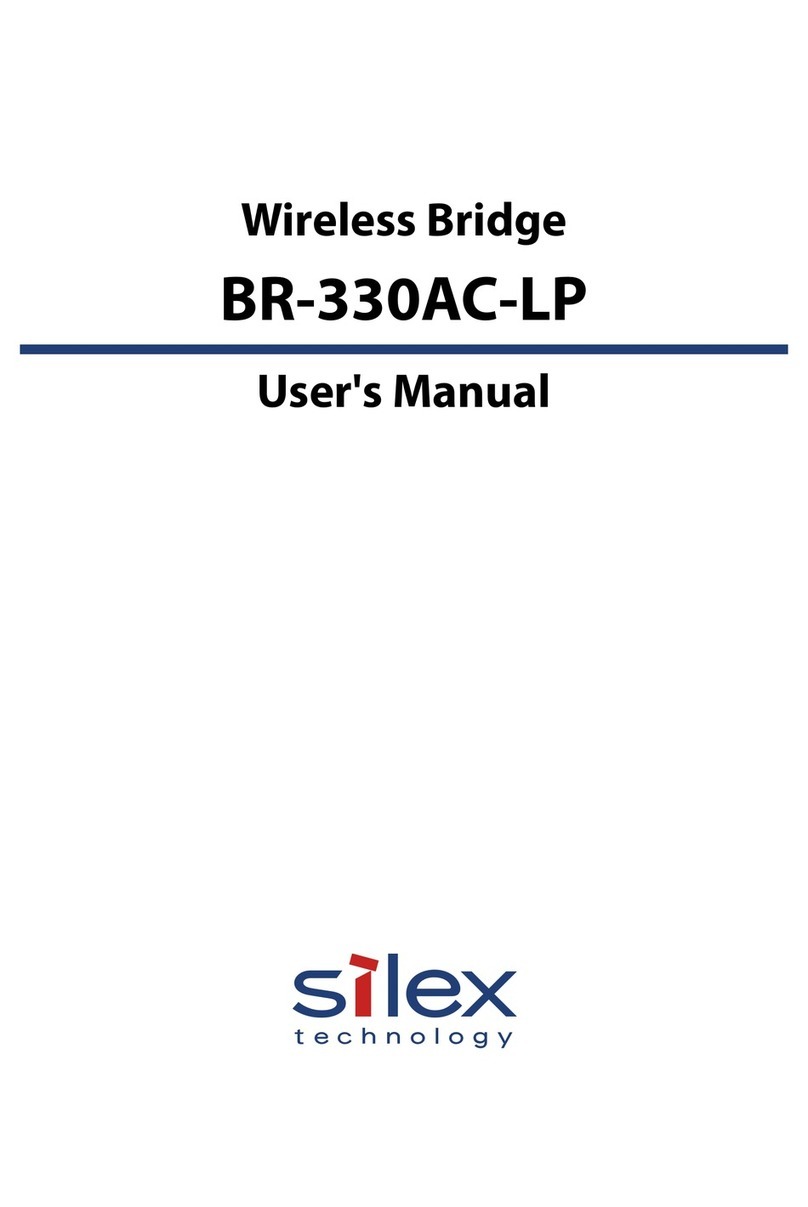
Silex technology
Silex technology BR-330AC-LP User manual

Silex technology
Silex technology Wireless Mini PCI Module SX-10WAN User manual
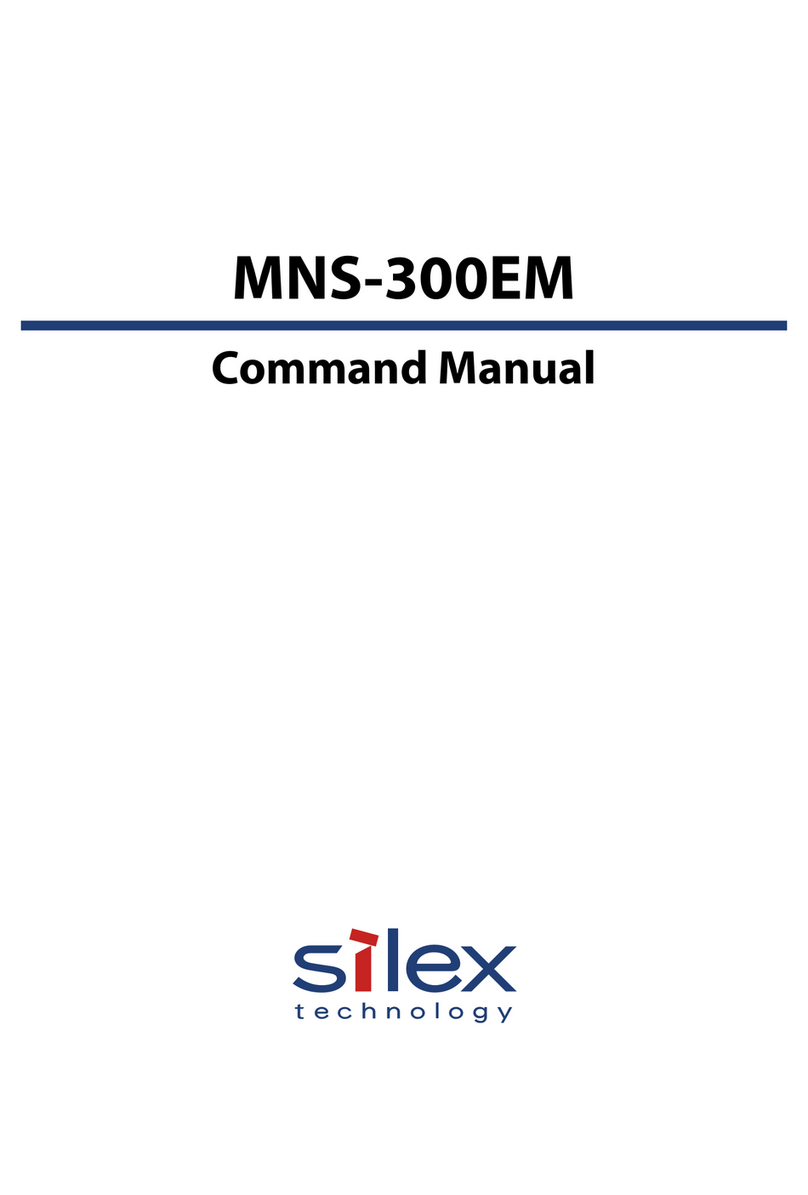
Silex technology
Silex technology MNS-300EM Installation instructions

Silex technology
Silex technology BR-400AN User manual
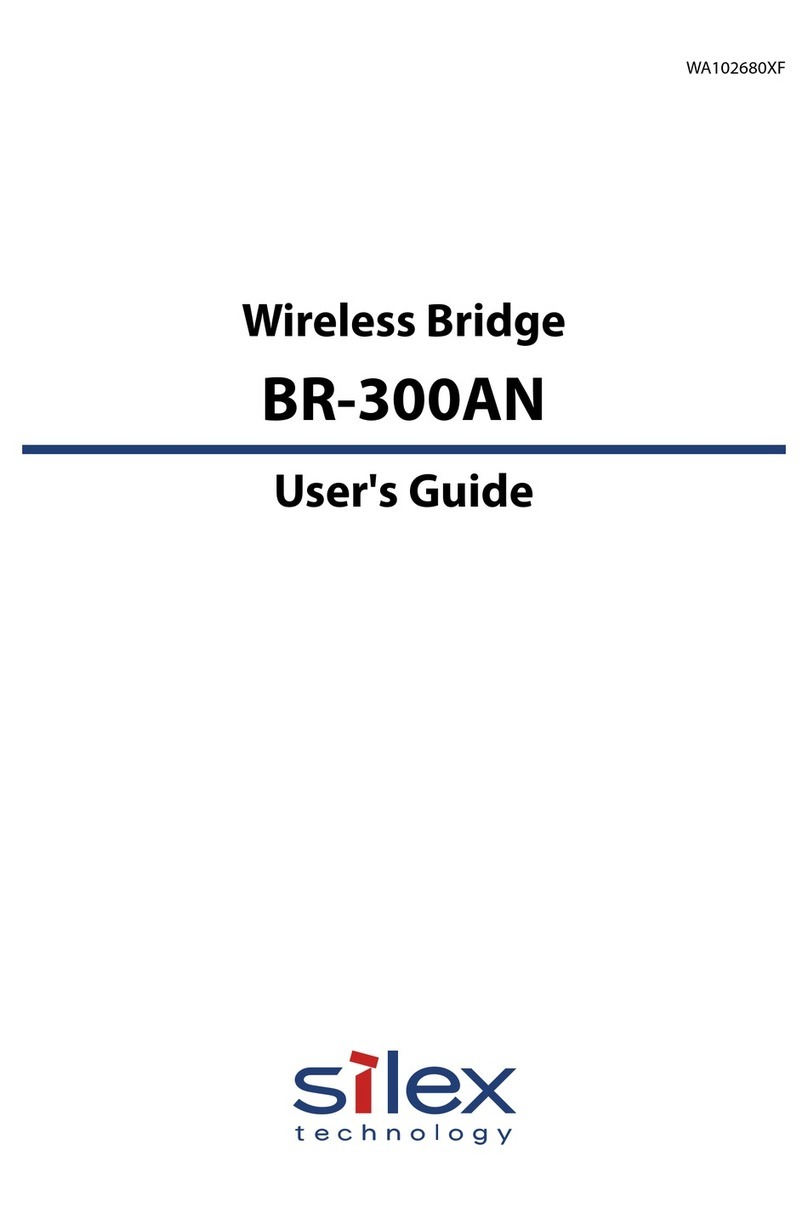
Silex technology
Silex technology BR-300AN User manual
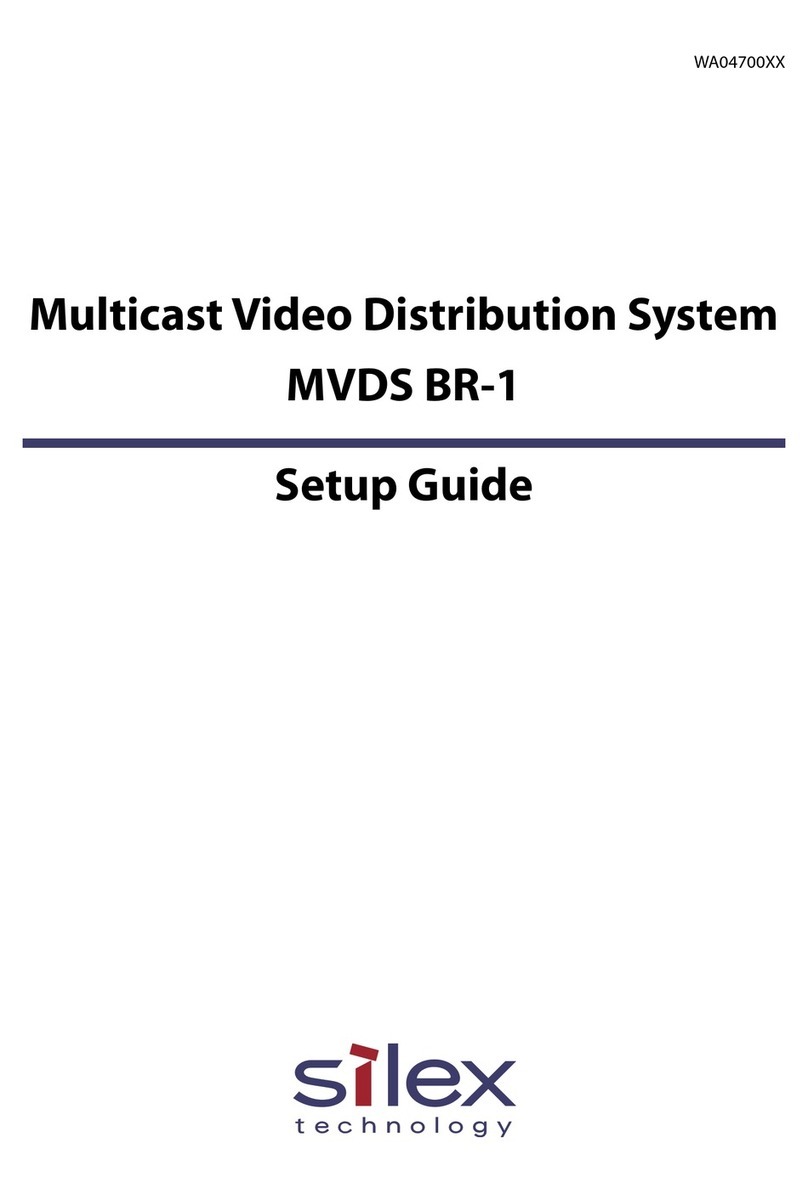
Silex technology
Silex technology MVDS BR-1 User manual

Silex technology
Silex technology SX-500 Series User manual