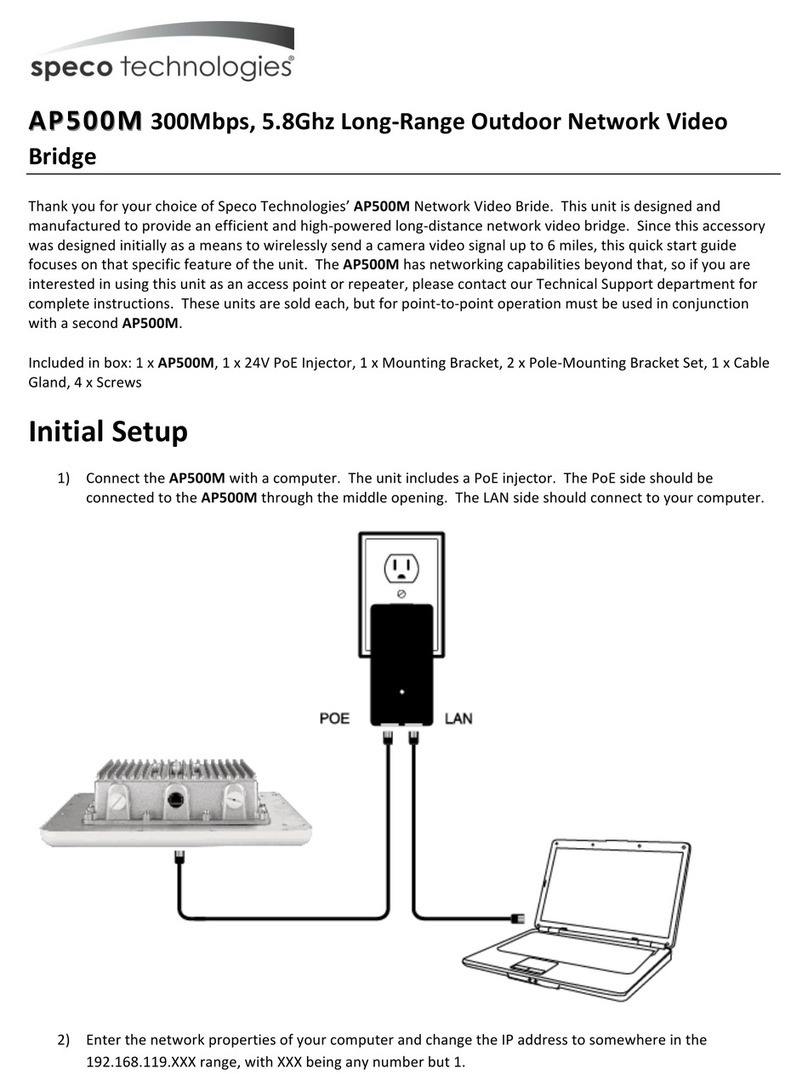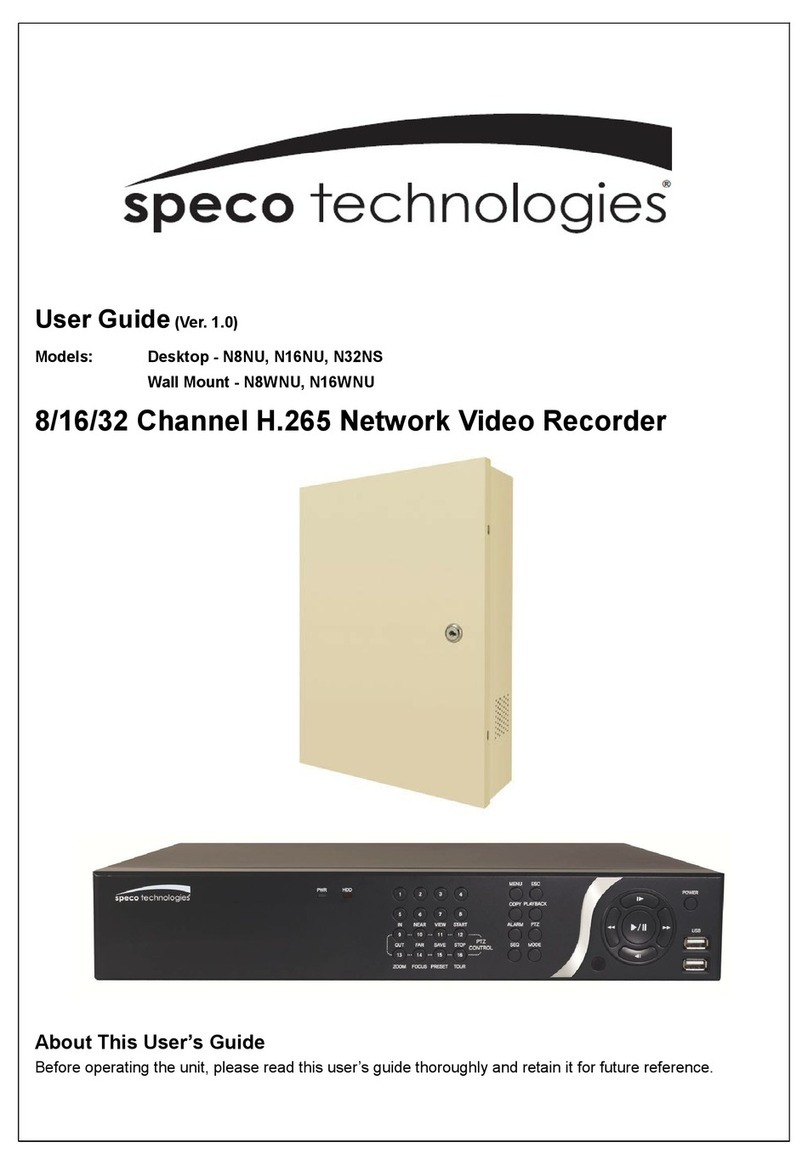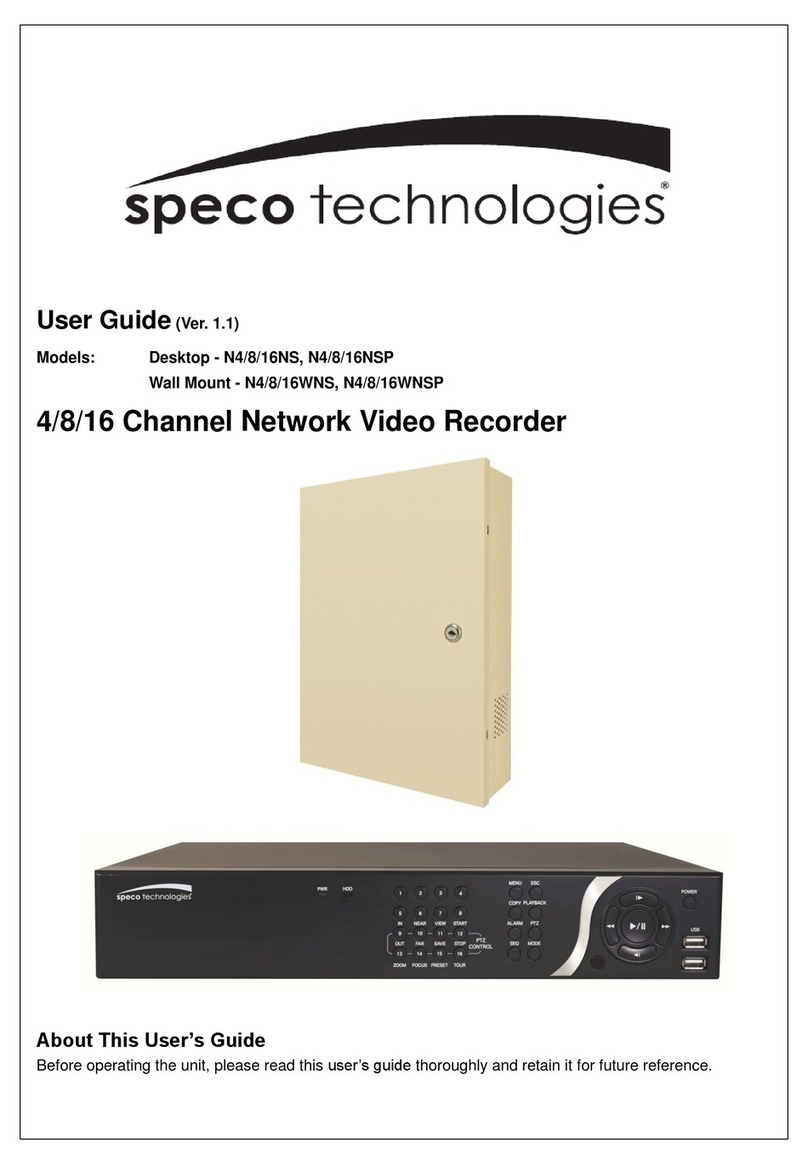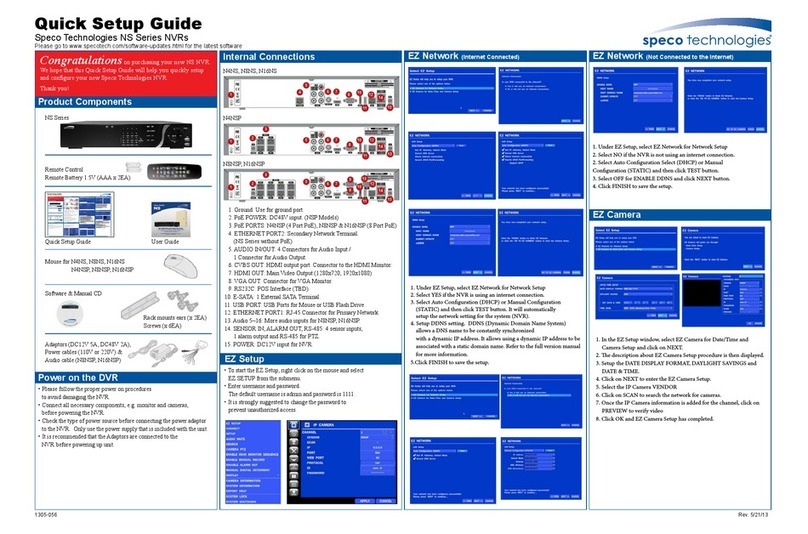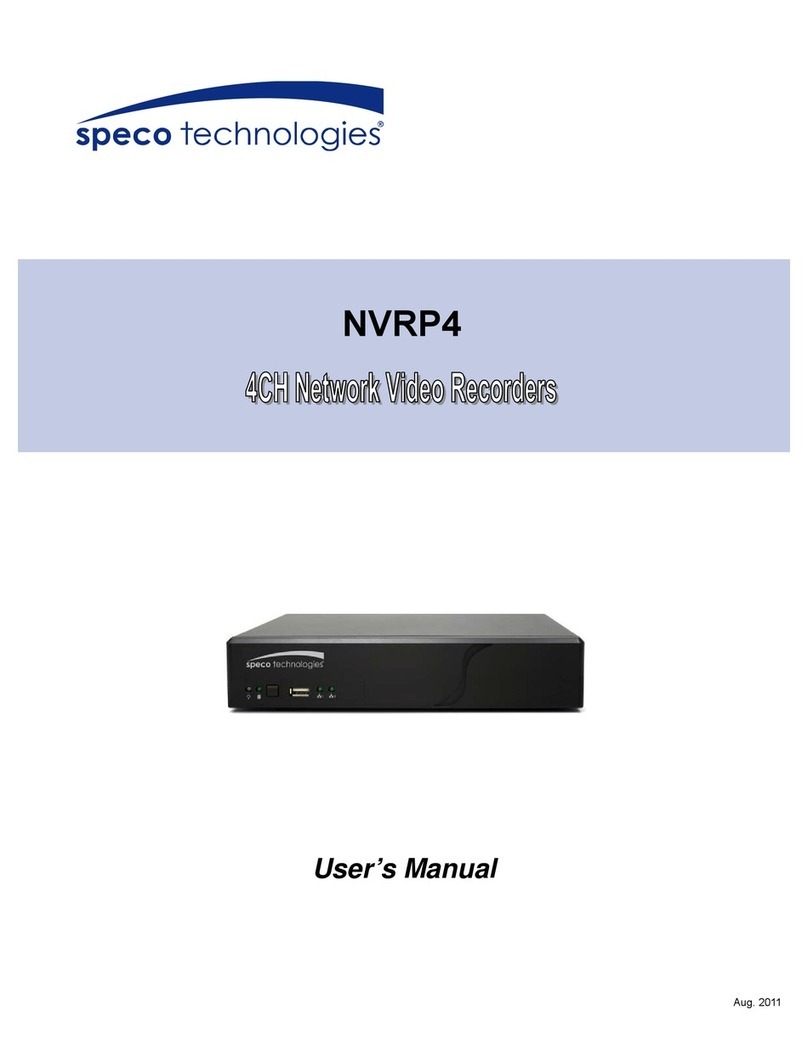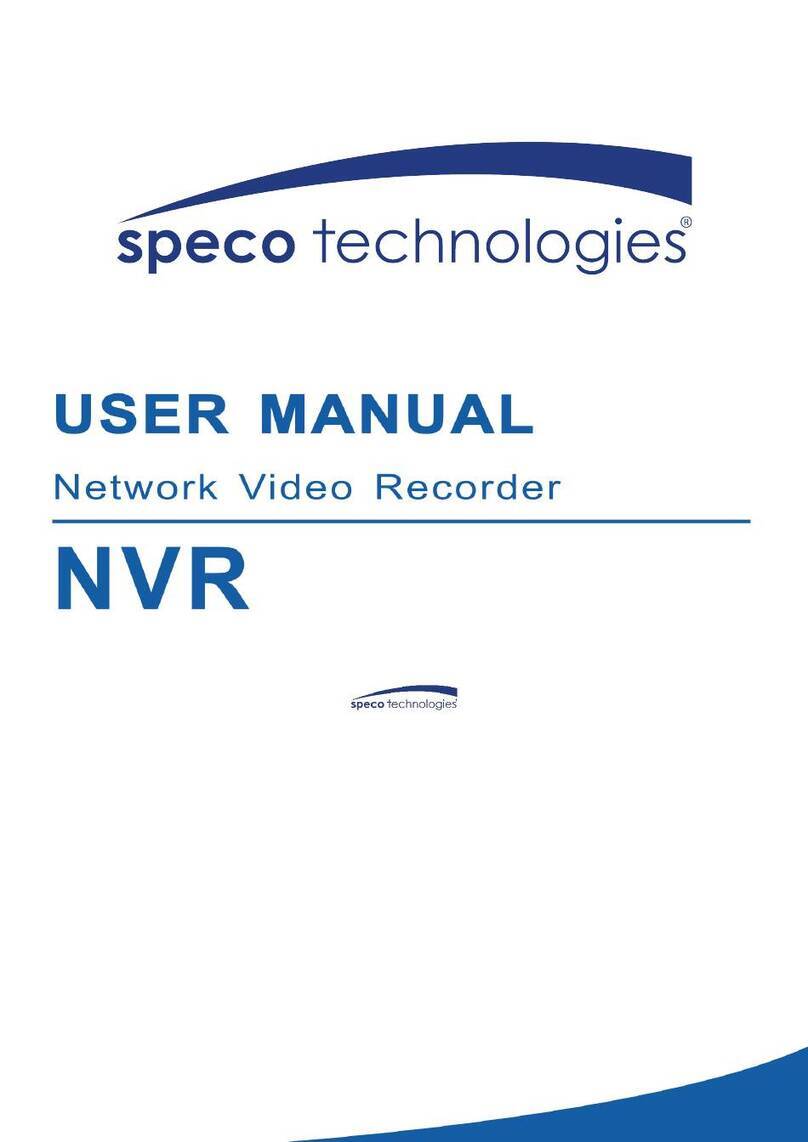3.10 User Setup...............................................................................................................................49
Chapter 4 Using the USB Playback Console................................................................................51
4.1 Recommended system requirements.......................................................................................51
4.2 Installing the USB Playback Console .......................................................................................51
4.3 Running the USB Playback Console........................................................................................52
4.3.1 To Segment and Save the Desired Portion of the Recorded Video......................................54
4.3.2 Playback NVR Recorded File from Hard Disk .....................................................................55
4.3.3 Playback Backup File(*.dvr) ................................................................................................56
4.3.4 To Backup Recorded File....................................................................................................57
Chapter 5 Using the Remote Programs ........................................................................................58
5.1 Familiarizing the Buttons in PCViewer......................................................................................59
5.1.1 PCViewer Screen................................................................................................................59
5.1.2 PCViewer Control Panel......................................................................................................60
5.1.3 Playback Mode Control Panel.............................................................................................62
5.1.4 To Setup Remote System Setting........................................................................................64
5.1.4.1 System Setting................................................................................................................64
5.1.4.2 Camera Setting ...............................................................................................................65
5.1.4.3 Record Setting ................................................................................................................68
5.1.4.4 Network Setting...............................................................................................................70
5.1.4.5 Alarm Setting...................................................................................................................72
5.2 Familiarizing Yourself with the Buttons in Remote Console......................................................76
5.2.1 To Setup Remote Console Setting.......................................................................................77
5.2.2 Familiarizing Yourself with the Buttons in PTZ Camera Controller.......................................78
5.3 Using the Remote Playback.....................................................................................................79
5.3.1 Familiarizing Yourself with the Buttons in Local Playback....................................................80
5.3.1.1 To Cut and Save the Wanted Portion of the Recorded Video...........................................82
5.3.2 Familiarizing Yourself with the Buttons in RealTime Playback.............................................83
5.3.3 Familiarizing Yourself with the Buttons in Download and Playback .....................................85
Chapter 6 Using Mobile Device to Access NVR Server................................................................86
6.1 Using PDAViewer to Access NVR Server.................................................................................86
6.1.1 To install PDAViewer thru ActiveSync..................................................................................86
6.1.2 To install PDAViewer from the Internet ................................................................................86
6.1.3 To Use the PDAViewer........................................................................................................87
6.1.4 To Playback in PDAViewer..................................................................................................88
6.2 Using JavaViewer to Access NVR Server ................................................................................89
6.2.1 To install JavaViewer from the NVR Server.........................................................................89
6.2.2 To Use the JavaViewer........................................................................................................90
6.3 Using iPhone to Access Remote NVR Server ..........................................................................91
6.3.1 Download the SpecoPCApplication ....................................................................................91
6.3.1.1 Download through the PC ...............................................................................................91
6.3.1.2 Using iPhone to Download..............................................................................................92
6.3.2 Using the SpecoPC Application...........................................................................................92