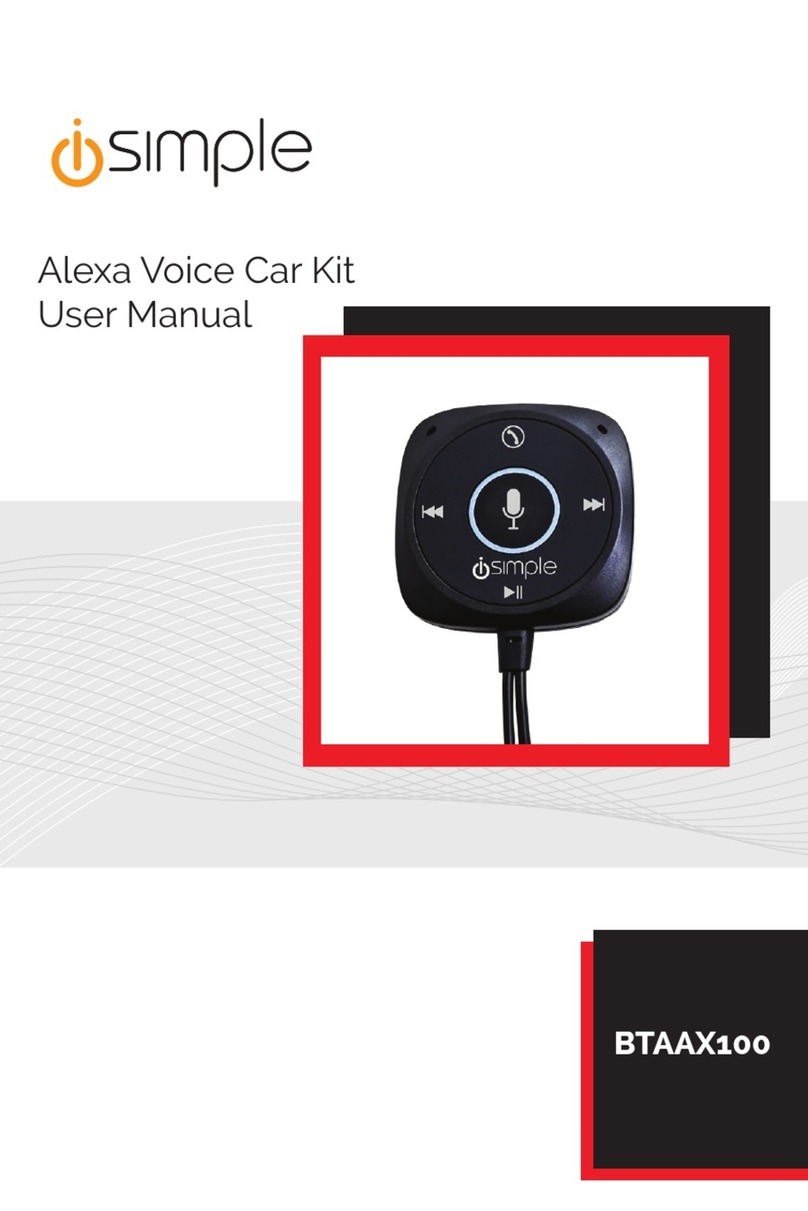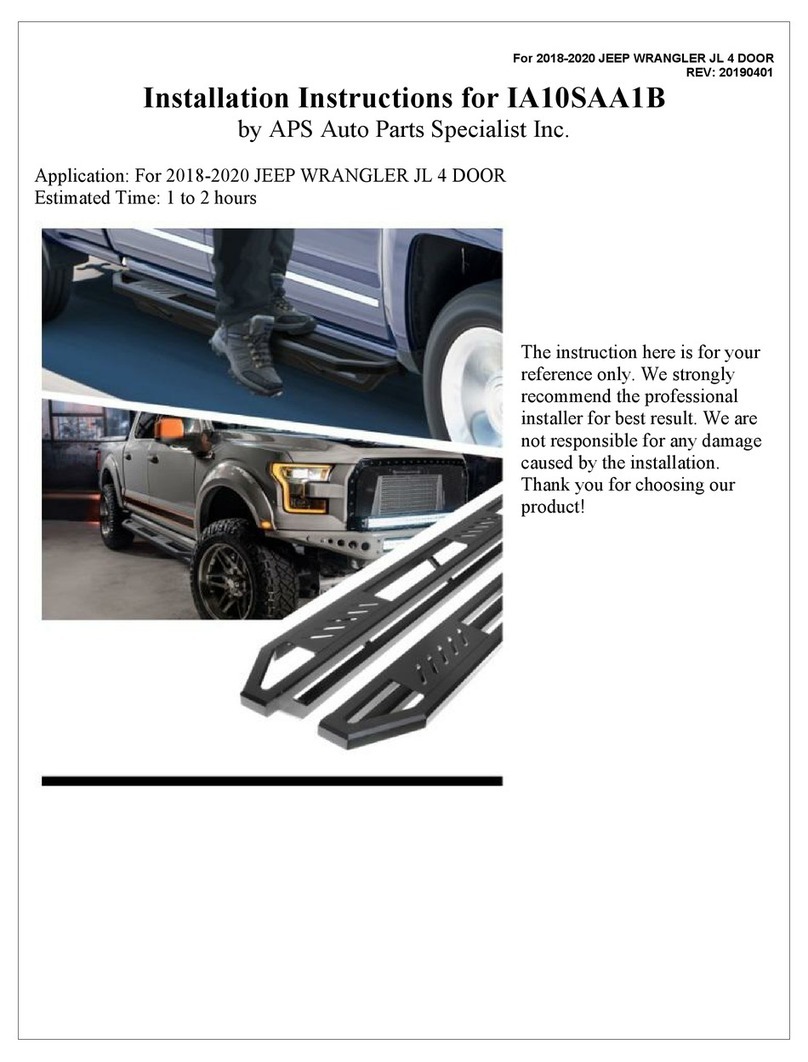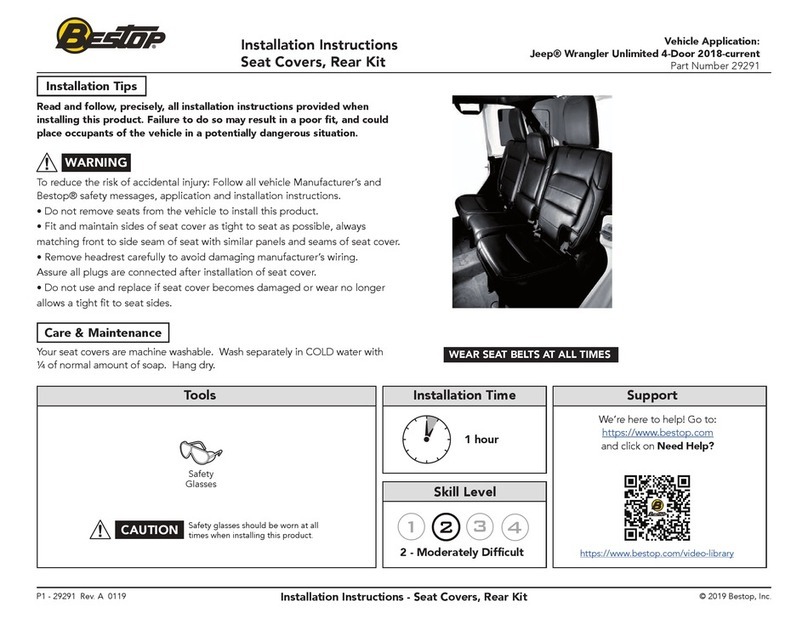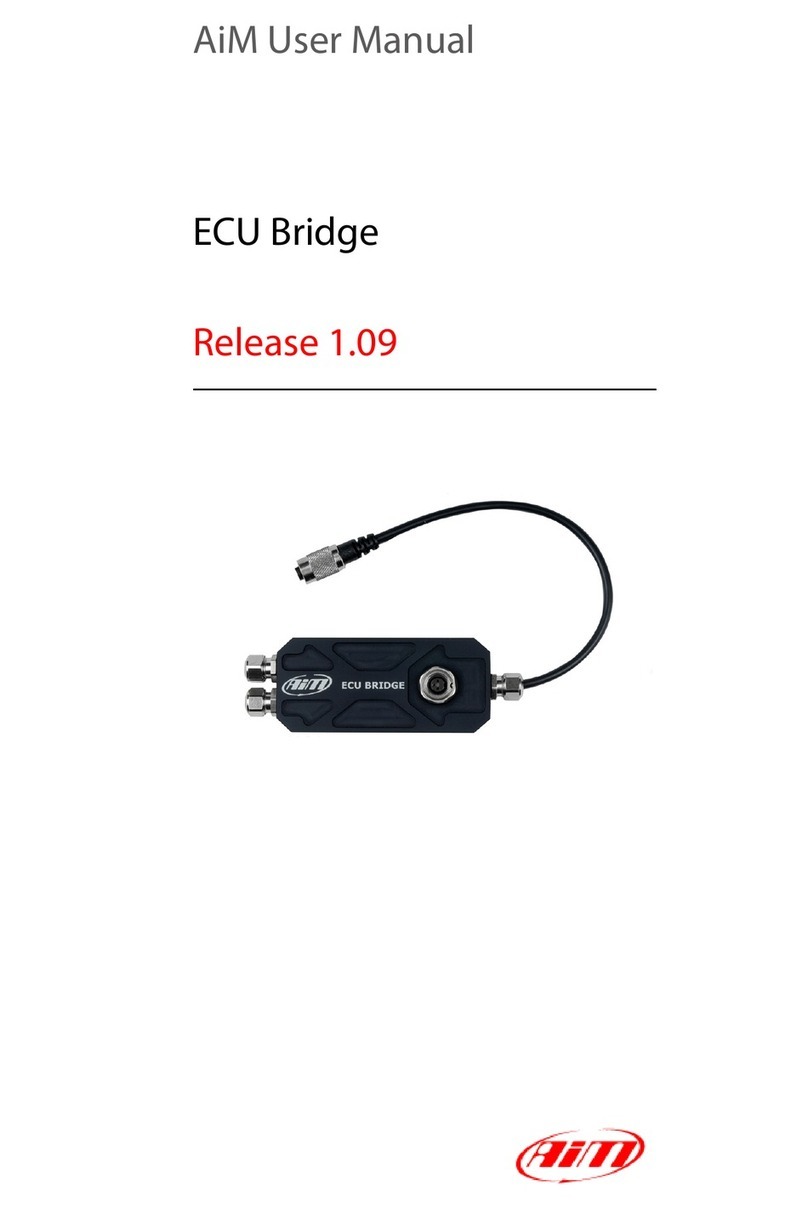Simple Honda/Acura PGHHD1 User manual

Expand
Your
Factory
Radio
add

Table
of
Contents
Pages
1.
Introduction
2
2.
Precautions
2
3.
Compatibility
Notes
3
4.
Programming
the
Media.
Gateway
(PXAMG)
3
5.
Installation
4
6.
iPod
Operation
5-8
7.
ND
Radio
Operation
(if
equipped)
9
8.
Selecting
AUX
Input
10
9.
Selecting
Factory
Satellite
10
(if
equipped)
10.
Troubleshooting
11
11.
Warranty
Info
12
Peripheral Electronics®,
adivision
of
AAMP
of
America™
13160 56th Court Clearwater, Florida 33760
Ph. 800-477-2267 ext. 230
©2007
AAMP
of
Florida, Inc.

Media
Gateway
&
Optional
Add-ons
iPod
Not Included
11Ft. iPod Cable
Radio@
Factory Radio
Not Included
::':l
.Media Gateway Harness
Part #: PGHHD1
Media Gateway
Part #: PXAMG
-"'».
·~l
(13Ft.
HD Radio Cable
~
~~it
HD
Radio™
Tuner
Part#:
HDRT
1

1.
Introduction
Thank you for purchasing the Peripheral Electronics® Media Gateway. The Media
Gateway is designed to provide endless hours
of
listening pleasure from your
factory radio.
To
ensure that your iPod performs correctly with your radio, we
recommend that you read this entire manual before attempting installation
of
the
Media Gateway.
The Media GatewayallowsconnectivityforiPod and the HD Radiotuner(HDRTsold
separately), enabling full control
of
these devices from the factory installed radio.
It also retains original system features such as satellite radio (if equipped).
2.
Precautions
UPDATING
iPod
FIRMWARE
For proper operation ofthe Media Gateway, your iPod must be updated with the most
recent version
of
firmware from Apple. This is done on your computer.
To
update the
software on the iPod go
to:
http://www.apple.comlipodldownloadl.
Follow the directions on the website to complete the download. There
is
no charge for
this update.
PREVENTING
DAMAGE
TO
YOUR
VEHICLE
OR
IPOD.
To
eliminate the risk
of
an electrical short, we recommend disconnecting the
vehicle's battery prior to installation. If you do not feel comfortable making these
connections, we suggest you seek professional installation. We recommend that the
iPod be disconnected from the interface when the vehicle is not
in
use.
PROPER
MOUNTING
LOCATION
Securely install the interface in alocation free from; heat, humidity, moving parts,
sharp metal edges
or
direct sunlight. We recommend securing the interface
to
a
suitable location using; double sided tape, Velcro™
or
zip-ties.
2

3.
Compatibility
otes
This section will inform you
of
the specific requirements for your factory radio
to be compatible with the Media Gateway. These notes will inform you
of
any
issues or circumstances that can affect the compatibility of our product with your
radio, audio system, or accessories. Not all Factory radios are compatible with
the Media Gateway. The Media Gateway will only work
on
models equipped with
the specifications listed below. Please read and understand these notes before
proceeding:
Vehicle
Requirements
Vehicle must
be
trim level "EX" orabove. Not compatible with "LX" or "RTL" trim
levels. Not compatible with R.S.E. (Rear seat entertainment).
Radio
Requirements
Radios must have abutton labeled
"XM"
or "AUX" and be satellite radio ready.
This indicates that the required connection is present on the rear
of
the head unit
and that the radio has the necessary functionality to operate the Media Gateway.
Please visit www.peripheralelectronics.com/apps
to verify your vehicle's compatibility.
4.
Programming
the
Media
Gateway
(PXAMG)
The Media Gateway may need to
be
programmed before installation.
To
program
the interfaceyou will need
to
setthe dip switches located
on
the side
of
the interface
(see Fig. 1below) to the proper configuration listed below. Priorto installation the
switches are
in
their default setting
of
"off'
in
the up position and are turned "on"
when switched down. Refer to the chart below.
Dip
Switch
Configuration
Chart
Features
1234
IPOD, HD RADIO,
SAT,
AUX
off off off
off
Fig. 1Side view
of
interface with dip switches
in
correct position
3

5.
Installation
1.
When making electrical connections it is always recommended that the vehicle's
battery be disconnected from the electrical system before performing the installation.
2.
Carefully remove the trim panels covering the 8mm bolts that secure the radio into
the dash cavity. Remove these bolts, and carefully pull the radio from the dash
of
the
vehicle. This will provide access to the factory radio connectors where you will
connect the Media Gateway harness.
3.
Disconnect the factory 14-Pin harness (if present) from the back
of
the radio.
Disconnect the antenna from the radio.
4.
Connect
the
8-Pin iPod docking cable into the first port on the Media Gateway
(farthest
away
from dipswitches). Carefully run the
11
foot iPod cable behind the dash
to the location where the iPod will be mounted
or
stored (for example the glove box
or
center console). This location will vary based on the vehicle, and the customer's
prefrence. When running this cable through the dash be sure to secure it away from
movingparts
or
sharp
metaJ
edges that maydamage the cable.
5.
If connecting the HD Radio Tuner (HDRT sold separartely), make the folllowing
connections before connecting the
PXAMG
to
the vehichle. Plug the 3foot HD
Radio Cable (8-Pin mini-din
to
8-Pin mini-din) cable into the second port (closest to
the dipswitches) on the Media Gateway. Connect the other end
of
this cable into the
HD
Radio tuner. Connect the factory antenna cable into the antenna connection on
the
HD
Radio tuner (HDRT).
6.
Plug the male connector on the PGHHD1 harness into the 14-pin port on the back
of
the radio. Next, connect the factory 14-pin harness (if present) into the female
connector on the PGHHD1 harness. Be sure to make afirm connection but
do
not
force
iLPlug
the Black micro-fit 24-pinconnector on the PGHHD1 harness into the
PXAMG Media Gateway box.
7.
To
complete the installation secure the Media Gateway (PXAMG) and
HD
Radio
tuner
(HDRTif
eqUipped) into the cavity in the dash behind the radio.
8e
sure that the
cables and interface modules are not nearmoving parts
or
sharp metal edges as they
maydamagethe cables.
To
prevent rattling noises inside the dash, usezip ties, tape,
or
otherfasteners to mount the interfaces securely.
8.
With all connections made, reconnect the vehicle's battery, insert the key into the
ignition, and tumthe vehicle on. Checkfor properoperation
of
the Media Gateway and
HD Radio tuner before reinstalling the factory dash panels.
9.
Note: The first time you access the Gateway, your radio may display "DEV
INlr
while the device is initializing. Ifthis
is
displayed, pleasewaitone minutethen cyclethe
ignition offand on. Then access SAT mode again to begin normal gateway operation.
4

6.
iPod
Operation
Entering Mode Select Menu
Leave and re-enter the XM source to enter the mode select menu. This can be
accomplished by pressingthe "AMlFM" button to switch to FM, AM and then "XM or
"AUX" to switch back to "XM". Once in the mode select menu, tum the rotary knob
until "iPod" is displayed. The gateway will auto select the mode after 4seconds
of
inactivity.
NextTrack
NON-NAV
radio:
Tum the rotary tune knob to the right one notch to advance to the next
track.
NAV
radio:
Press tune upbutton to advance
to
the next track.
PreviousTrack
NON-NAV
radio:
Tum the rotary tune knob
to
the left one notch to move back to the
previous track.
NAV
radio:
Press tune down button to advance to the previous track.
Fast Forward
Press PRESET 4 repeatedly to fast forward the song that is playing.
Rewind
Press PRESET 3 repeatedly to rewind the song that is playing.
Entering "BROWSE Menu ISelect
Press PRESET 6to enter the "BROWSE" menu or to make aselection while in the
"BROWSE" menu.
Menu UP
Press PRESET 5 to move up one folder
in
the "BROWSE" menu.
ExitBrowse menu
After 10 seconds
of
inactivity the menu will time out and return to normal
operation.
Random
Press PRESET 2to tum random ON/OFF (ROM song, ROM album, ROM off).
5

Browse
by
Artist
Press
Preset 6to
enter
the
browse
menu.
"AR:ARTISr
'¥ViII
appear
on
your
display.
Turn the rotary tune knob until
ARTIST is displayed.
Press Preset6
to
selectbrowse
by
Artist.
The list
of
Artists on
your
iPod will
be displayed one at atime in alphabetical order. "AR" will be displayed in front
of
the artist's
name
to indicate that you are searching
for
an artist.
Turn
the
rotary tune
knob
to
cycle
through
the artists.
When the desired artist is displayed on the radio,
Press Preset 6
to
select
the
artist
and
display
the albums
by
that
artist.
The Albums from the selected Artist will be displayed one at atime in
alphabetical order. "AL
IJ
will be displayed
in
front
of
the name
of
the album to indicate
you are searching for an album.
Turn
the
rotary
tune
knob
to
cycle
through
the albums.
Once the desired album is displayed,
Press Preset 6
to
select
the
desired Album.
The first song in the album will be displayed. "TR" will be displayed in front
of
the
song title to indicate that a"track"
or
song title is being displayed.
Turn
the
rotary
tune
knob
or
cycle
through
the
songs
in
the selected album.
Songs are listed
in
the order
in
which they appear
in
the
album,
not alphabetically. Once
the radio displays the name
of
the desired song,
Press Preset 6
to
select and play the desired song.
The display will automatically change to show the title
of
the chosen song. Press
the "TEXT" button to toggle between track title and artist name.
6

Browse
by
Album
Press
Preset 6to enter
the
browse
menu.
"AL:
ALBUM"
will
appear
on
your display.
Turn
the
rotary tune
knob
until
ALBUM is displayed,
Press Preset 6
to
select
browse
by
Album.
The Albums on your iPod will
be displayed one at atime in
alphabetical order. "AL" will be
displayed in front
of
the name
of
the album to indicate you are
searching
in
the album folder.
Turn the rotary tune
knob
to
cycle through the albums.
Once the desired album
is
displayed,
Press Preset 6
to
selectthe desiredAlbum.
The first song
in
the album will be displayed. "TR" will be displayed
in
front
of
the
song title to indicate that a"track" or song title is being displayed.
Turn the rotary tune knob to cycle through the songs in the selected album.
Songs
are
listed
in
the
order
in
which
they appear
in
the
album,
not
alphabetically.
When
the radio displays the name
of
the desired song,
Press Preset 6
to
select and
play
the desired song.
The display will automatically change to show the song title.
Browse
by
Genre
Press Preset 6
to
enter the
browse
menu.
"GE:GENRE"
will
appear
on
your
display.
Turn the rotary
tune
knob
until
GENRE
is
displayed,
Press Preset6
to
selectbrowse
by
Genre.
The
Genres on
your
iPod will
be displayed one
at
atime in alphabetical order. "GE" will be displayed to
indicate that you are searching
for
aGenre.
Turn
the
rotary
tune
knob
to
cycle through the Genres.
Once the desired Genre
is
displayed,
Press Preset 6
to
select the desired Genre.
The list
of
Artists on your iPod from the desired Genre will
be
displayed one at a
time in alphabetical order.
((AR
Dwill
be
displayed
in
front of the artist's name to
indicate that you are searching
in
the artist folder.
Turn
the
rotary tune
knob
to
cycle through the artists.
When the desired artist
is
displayed on the radio,
Press Preset 6
to
select
that
artist
and
display
the albums
by
that
artist.
7

The Albums from the selected Artist will
be
displayed one at atime
in
alphabetical order. "AL" will
be
displayed in front
of
the name
of
the album to
indicate you are searching for
an
album.
Turn
the
rotary
tune
knob
to
cycle
through
the
albums.
Once the desired album is displayed,
Press Preset 6
to
select
the
desired
Album.
The first song
in
the album will
be
displayed. "TR" will
be
displayed
in
front
of
the
song title to indicate that a"track" orsong title
is
being displayed.
Turn the
rotary
tune
knob
to
cycle
through
the
songs
in
the selected album.
Songs are listed in the order
in
which theyappear
in
the album, notalphabetically.
When the radio displays the name
of
the desired song,
Press Preset 6
to
select
and
play
the
desired
song.
The display will automatically change to show the song title.
Browse
by
Playlist
Press Preset 6to enterthe browse
menu.
"PL:
LIST'
will
appear
on
your
display.
Press Preset 6
to
select
browse
by
Playlist.
The Playrists on your iPod will be
displayed one at atime
in
alpha-
beticalorder.
Turn the
rotary
tune
knob
to
cycle
through
the
Playlists.
When the desired playlist is displayed on the radio,
Press Preset 6
to
select
the desired
Playlist
The list of songs
in
that playlist will be displayed one at atime. "TR" will be
displayed
in
front
of
the track title to indicate that you are searching for
a"track"
or
song. The songs will
be
listed in order that they were added to
the playlist, not alphabetically.
Turn the rotary
tune
knob
to
cycle
through
the
songs
in
the
selected Playlist.
When the desired song is displayed on the radio,
Press Preset 6
to
select
and
play
the
desired
song.
The display will automatically change to show the song title.
8

7.
HD
Radio
Operation
Entering
Mode
Select
Menu
Leave and re-enter the
XM
source to enter the mode select menu. This can be
accomplished
by
pressing the "AM/FM" button
to
switch to FM, AM and then
again to switch back
to
"XM". Once in the
mode
select menu, turn the rotary
knob until "HD Radio" is displayed. The gateway will auto select the mode after
4seconds
of
inactivity.
Tune
Up
Tum the rotary tune knob to the right to manually tune
up.
Seek
Up
Press the SEEK> button to seek up to next available station.
Tune
Down
Tum the rotary tune knob to the left to manually tune down.
Seek
Down
Press the <SEEK button to seek down to the next available station.
Changing
Bands
Press the
"XM"
or
"AUX"
button to switch between AM and
FM
bands.
Store
Presets
Once you have selected astation you wish to store as apreset, press
and
hold the
preset button (1-6) for2seconds where you wish to store the preset.
An
audible beep
will be heard when station has been stored sucessfully.
Recall Presets
Press the preset button (1-6) forthe preset you wish
to
recall.
Changing
Display
Press the 'TUNE" knob to toggle between HD artist and HD title.
9

8.
Selecting
AUX
Input
Entering
Mode
Select
Menu
Leave
and
re-enter the
XM
source
to
enter the
mode
select
menu.
This
can
be
accomplished
by
pressing
the
"AM/FM"
button
to
switch
to
FM,
AM
and
then
again
to
switch
back
to
"XM".
Once
in
the
mode
select
menu,
turn
the
rotary
knob
until
"AUX
1"
is
displayed.
The
gateway
will
auto
select the
mode
after 4seconds of
inactivity.
9.
Selecting Factory Installed
XM
Radio
Entering
Mode
select
Menu
Leave
and.
re-enter the
XM
source
to
enter the
mode
select
menu.
This
can
be
accomplished
by
pressing
the
"AM/FM"
button
to switch
to
FM,
AM
and
then
again
to
switchbackto
"XM".
Once
in
the
mode
select
menu,
turn the rotary
knob
until
"SAT"
is
displayed.
The
gateway
will
auto select the mode after 4seconds of
inactivity.
Factory
SatOperation
Refer
to
the
owners'
manual
that
came
with
your
vehicle.
10

10.
Troubleshooting
Symptom
Cause Remedy
Radio shows iPod iPod cable is not Verify the docking cable is connected
not connected connected to iPod or to the Media Gateway, and the iPod
Gateway.
Ican not correctly The iPod firmware Update iPod firmware for free at http://
control the iPod may be out
of
date. www.apple.com/ipod/download
through the radio.
Ihave updated my Sometimes the Press and hold the click wheel (center
iPod's firmware iPods needs to
be
button) and the menu button for 10
and still have reset seconds. This will reboot the iPod.
control issues YOU WILL NOT LOSE MUSIC on the
iPod by doing this reset
Idon't see iPod The radio is Press the Text /Scan button to see
artist or song displaying adifferent text
information on the text field
screen
Ican't use my
TheiPodisin
Press the Aux /Sat button and select
iPod's click wheel external control AUX 2source to control the iPod
to select music mode. This allows manually using the click wheel
text to be displayed
on the radio screen
The Media The HD tuner HDRT must be connected before
the
Gateway does was not properly PXAMG
is
powered
on. Disconnect
not recognize the connected when the PXAMG from the vehicles harness
HD Radio tuner the PXAMG was for 5minutes. Verify the 8pin DIN
(HDRT) first connected and HDRT cable is securely connected
initialized. at both ends before reconnecting the
vehicle harness.
Radio shows "DEV Gateway device is This only occurs the first time the
INIT' initializing PXAMG is powered on. Wait afew
minutes, cycle ignition off and on then
enter SAT Mode.
When Ilisten to Factory antenna Use Gateway to access HD Radio
the factory AM or cable is connected source. This will provide all AM and
FM radio there to the HD Radio FM reception for your vehicle.
is only static, no tuner.
audio.
NoAM
orFM
Factory antenna Remove from factory radio, connect
reception using the cable is not into HDRT module. Note* some
HD Radio source connected to the HD vehicles need to use the supplied
Radio tuner (HDRT) antenna adaptor to make this
connection.
HD Radio station The HD Tuner is This
is
expected performance. The
quality fluctuates temporarily losing Digital HD Radio playback will resume
or is lost randomly reception
of
the in areas ofhigher broadcast signal
Digital HD Radio strength.
broadcast signal
11

11.
Warranty
One Year Limited Warranty
The quality controls used
in
the manufacture of this product will ensure
your satisfaction. This warranty applies only to the original purchaser of this
product from an authorized Peripheral Electronics dealer. This warranty covers
any supplied or manufactured parts of this product that, upon inspection by
Peripheral Electronics authorized personnel, is found to have failed
in
normal
use due to defects
in
material or workmanship. This warranty does not apply
to installation expenses. Attempting to service
or
modify this unit, operating
this unit under conditions other
than
the
recommended
voltage
will
render
this
WARRANTY
VOID.
Unless otherwise prescribed by
law,
Peripheral Electronics shall not
be
liable
for any personal injury, property damage and
or
any incidental or consequential
damages
of
any. kind (including
water
damage)resulting from malfunctions,
defects, misuse,. improper installation
or
alteration ofthis product. All parts ofthis
Peripheral Electronics product are guaranteed for aperiod
of
1year as follows:
Within the
Ji
rst.12 months from date
of
purchase, subject to the conditions above,
Peripheral Electronics will repair or replace the product at their discretion, if it
is defective
in
material
or
workmanship providing it is returned to an Authorized
Peripheral Electronic's·dealer, with PROOF OF PURCHASE from
an
authorized
Peripheral Electronics dealer.
Warnin.g:
This equipment may.be reset by unintentional. electrostatic discharge during
operation. Exposure to direct sunlight
or
extreme
heat
may cause damage
or
malfunction.
FCC.Class B
Radio.Frequency
Interference
Statement
This equipment has been tested and found to comply with the limits for aClass
Bdigital device, pursuant to Part 15
of
FCC rules. These limits are designed to
provide reasonable protection against harmful interference
in
aresidential instal-
lation. This equipment generates,
uses,andcan
radiate radio frequency energy
and,
if
not installed and used.
in
accordance with the instructions, may cause
harmful interference to radio .communications. However, there is no
..
guarantee
that interference will not occur
in
aparticular installation. If this equipment does
cause harmful interference to radio
or
television reception, which can
be
deter-
mined by tumingtheequipment offand
on,the
useris encouraged to try
to
correct
the interference
by
one
or
more
of
the
follOWing
measures:
1.
Re-orientate
or
relocate the receiving antenna.
2.
Increase the separation between the equipment and receiver.
3.
Connect the equipment into an outlet on acircuit different from
that
of
which the receiver is connected.
4. Consult the dealer
or
an
experienced radio Itelevision technical for help.
Notice: The changes or modifications not expressly approved bythe
party
responsible
for compliance
could
void
the
userauthority tooperatethe
equipment.
For Best Performance Have
It
Professionally Installed.
12

Notes

www.peripheralelectronics.com
Peripheral
ElectronicsQ!\
adivision
of
AAMP
of
America™
13160 56th Court Clearwater, Florida 33760
Ph. 800-477-2267 ext. 230
©2008 AAMP
of
Florida, Inc.

FOLDER
TVNE
"ISl4SOUND
o
SEEK/SKIP
~
88
Q
~
--MODE
) [ CD/AUX 1[II·
XM
'II 1(
DIS'
)
88
cux.
(AM/FM
(Actual Radio
Appearance
may
differ
from
representation.)
MP3
WMA
VOL
P\lSHPWR
o
~~~1
"=1
:t-----t:------t==~'lI-'
Preset
2·
Press
toturn random on, Preset 3- Press repeatedly
to
(song/album/off) rewind current track.
Honda/Acura
iPod
Preset 4 - Press repeatedly
to
fast
forward
current
track. Preset 5 . Press to move
to
back
one
step
while
in
the
browse
menu.
Preset 6 - Press
to
enter
into the browse menu.
Press
to
move forward
one
step
while in the browse menu
Radio will
display
"Al:AII".
All
browsing
menus are
displayed
in
alphabetical
order.
3)Tum rotary knob
clockwise
until radio
dlsplays·AR:Francis
Scon
Key·
•Press Preset
#6
to
select
•Press
Preset
#6
to
select
Radio will
display
"AR:AII".
All
browsing
menus are
displayed
in
alphabetical
order.
The radio will display
·PL:List
M
Tune
Knob·
a.
Turn counter·c1ockwise
to
cycle backwards through songs or lists while in browse menu.
b.
Turn counter-clockwise
to
return
to
previous track.
c.
Turn clockwise to cycle forward through songs or lists while in browse menu.
d.
Turn clockwise to advance
to
nexttrack.
Browsing
Example:
To
select the
song
·Star·Spangled Banner· through the Artist category
1}
Press
Preset
#6 toenter into 2) Turn
rotary
knob
the browse menu
clockwise
until
radio
displays
-AR:Artist-
4)
Turn
rotary knob clockwise
until radio displays"Al:Patriot
HitsVol.l"
Press Preset
#6
to select
Radio will
display
"TR:AII".
All
browsing
menus
are
displayed
in
alphabetical
order.
5)
Tum
rotary
knobdockwise
untii
radio
displays
"11t5tar·5pangled
Banner"
•
Press
Preset
116
to
select
Song
will
begin to
play
and the
display
will
show
track
inh

Honda/Acura
(Actual
Radio
Appearance
may
differ
from
representation.)
FOLDEIl
ruNt
_SOUND
"'"
.
......
""'-
5
II
SUKlSK1P
4
3
.11
-
8S@88
MP3
WMA
VOl
_PWR
Presets
1
~
-
Press
and
Hold
to store a
station
into
memory.
Press
to
access
a
statton
stored
in
memory.
DISPbunon -
Press
to
toggle
display
through
HD
Artist
and
HD
Song
title.
l"XM
or 'tand alone"AUX"bunon
Press
to switch between the HD-FM and
HD-AM
bands.
Tune
Knob-
a.
Tum
counter-clockwise
to
manually
tune
down.
b.
Tum
clockwise to manually tune
up.
Seek
Bunon
a.
Press
to
seek
down
to
the
next
station.
b.
Press
~
ho
seek up to the next nation.
To
select
an
HD
radio
station
and
store
presets.
ACCESSING
HD
STATIONS
1)
p~s
"SEEK
........
or"SEEK
...... "to
get
to
desired
station.
Radio
will
auto
lockonro
an
HD
station
if
available
examP*e:
925
HDl
MHZ
2)
When
loc~
onto
a
station,
press
"SEEK
......
to
access
multi-cast
HD
stations
(If
available).
SlOflING
PRESET
Tune
toft~
station
using
the"SEEK
..
H"or"SEEK
....
"button.
Press
and
hold
(10<
two
seconds)
!he
......
button(1-6)
where
you
wish
to
store
!hepreset.
"PRSAVED"wiII
be
~
on
!hesaeen_
......
has
been
successfully
saved.
RKAlUNG
PRESETS
1)
Press
the
prMet button (1-6) that
conoesponds to the preset
you
wish to
recall
Changing Modes:
1)
LeaVing and re-entering the
XM
mode (simply push
the"AM/FM"to
leave the
XM
mode,Then
press
the
"XM"
or
stand alone"AUX"bunon and you will enterthe mode select menu.When in
the
mode
select menu one
of
the following will be displayed;"SAT;"HD RADIO;"IPOD;"AUXl
;or
"AUX2~urn
the
rotary knob until
the
desired source
is
displayed on
the
screen.The
mode
will
auto selectafter4seconds.
Table of contents
Other Simple Automobile Accessories manuals

Simple
Simple CarConnect User manual

Simple
Simple BluJax User manual

Simple
Simple BluStream User manual
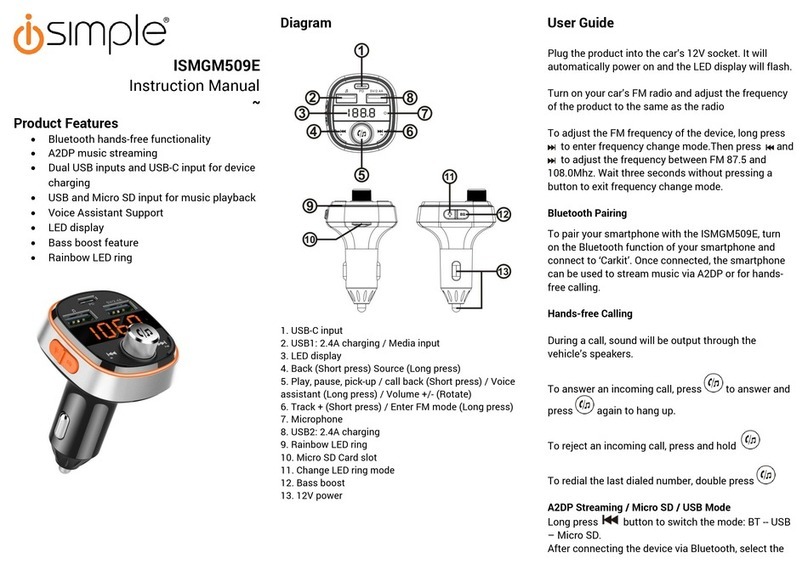
Simple
Simple ISMGM509E User manual

Simple
Simple BluJax User manual

Simple
Simple BluStream FM Manual

Simple
Simple ISMGM510E User manual
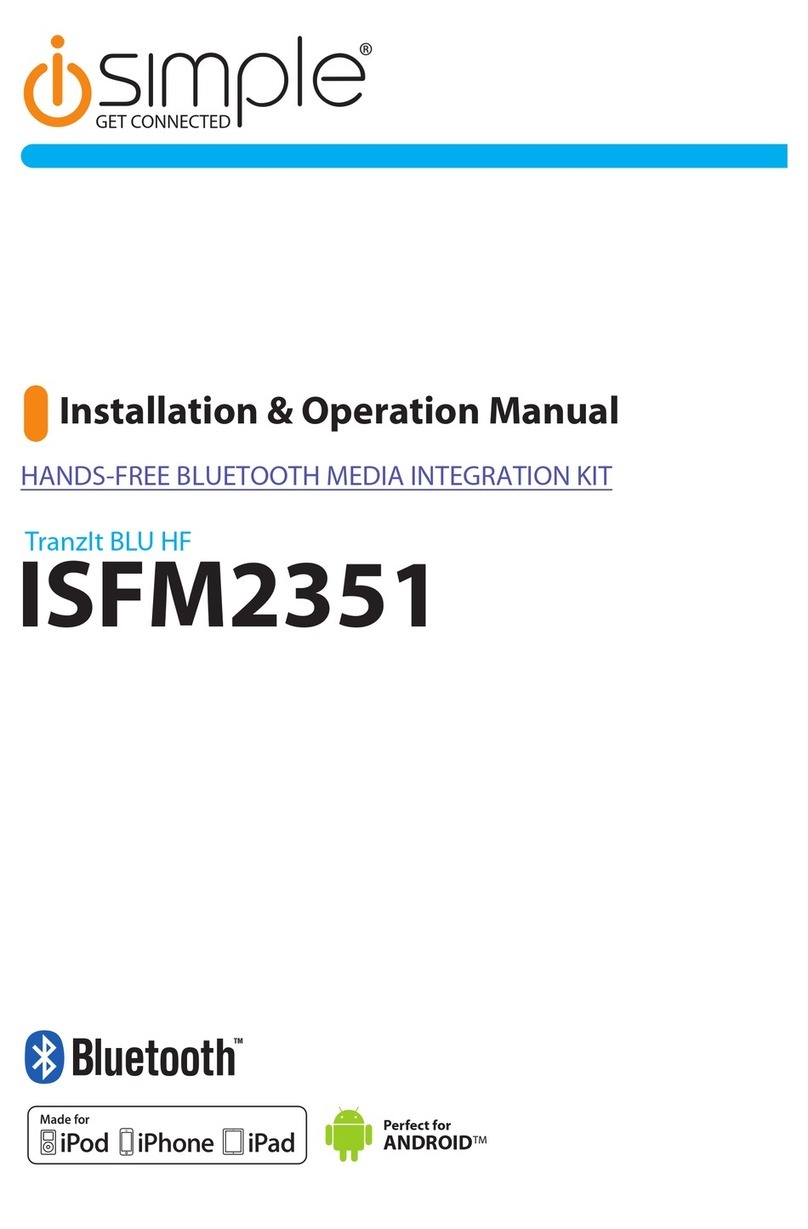
Simple
Simple ISFM2351 User manual

Simple
Simple BluStream ISBT52 Manual
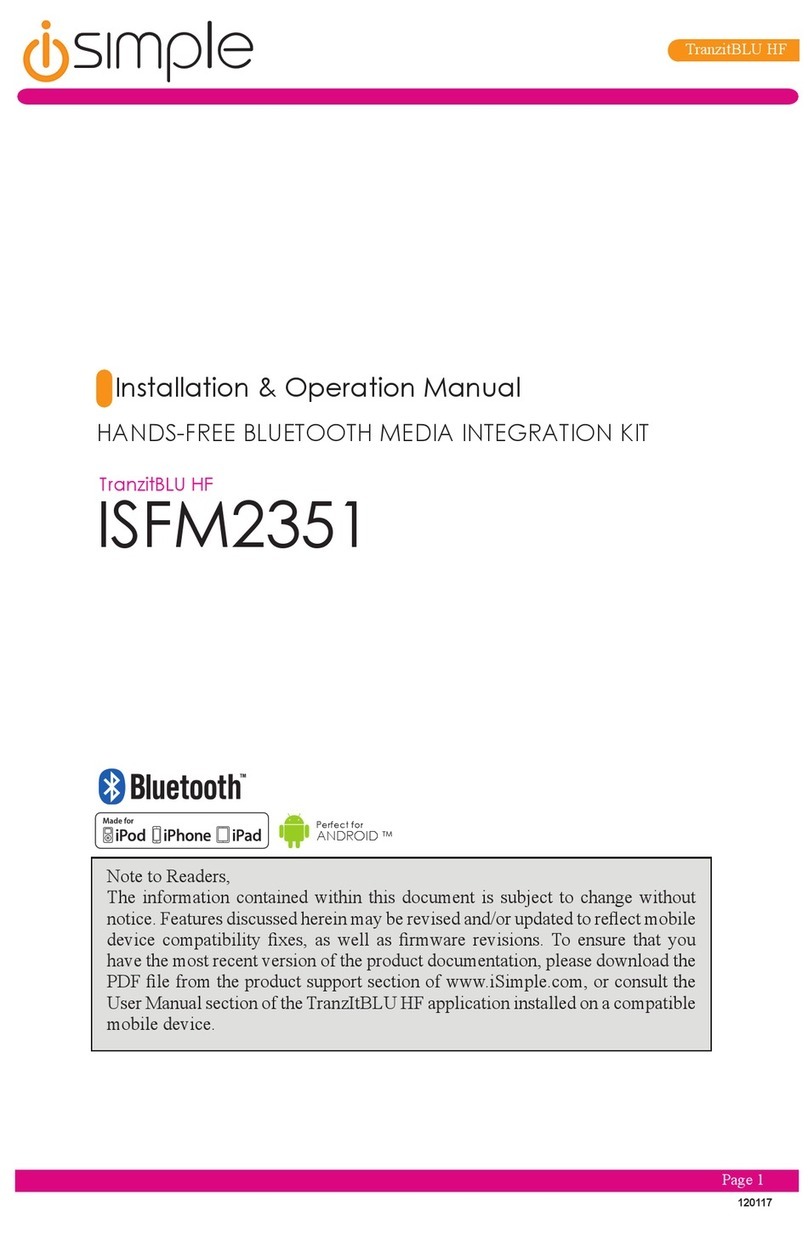
Simple
Simple TranzitBLU HF User manual