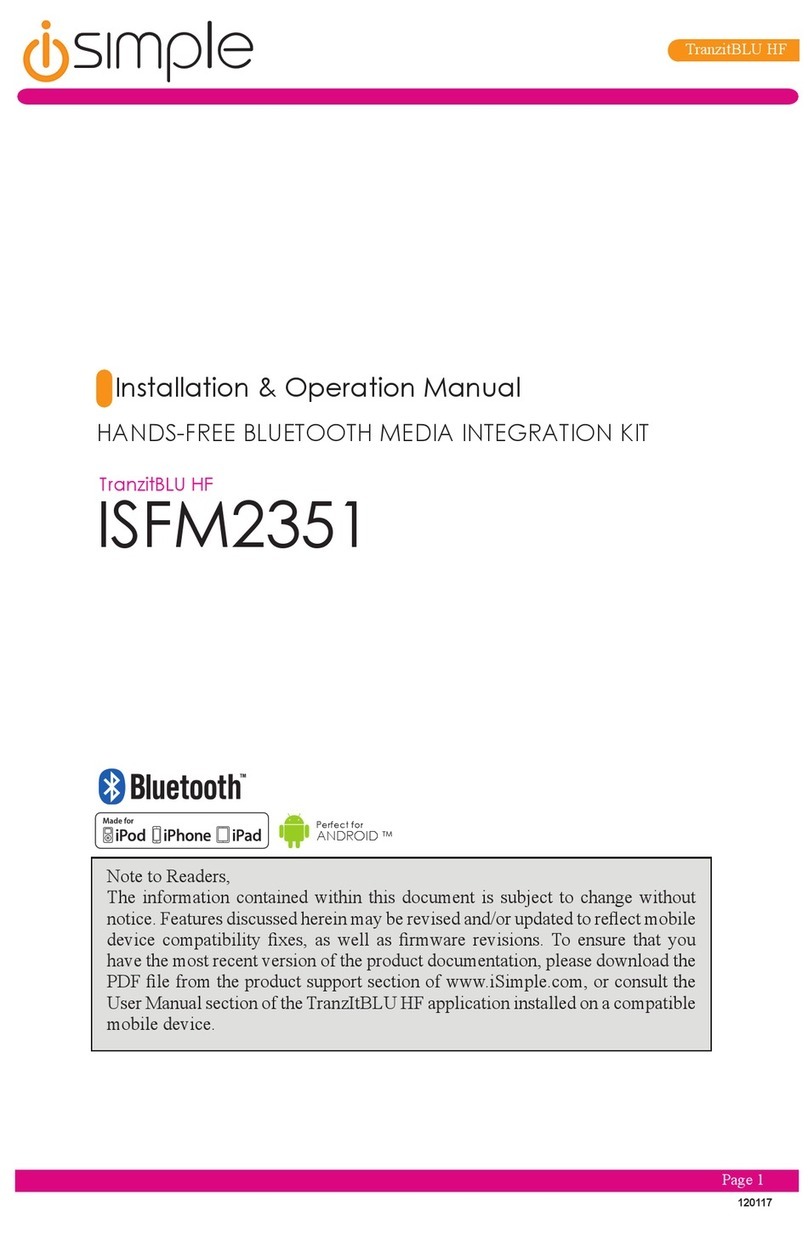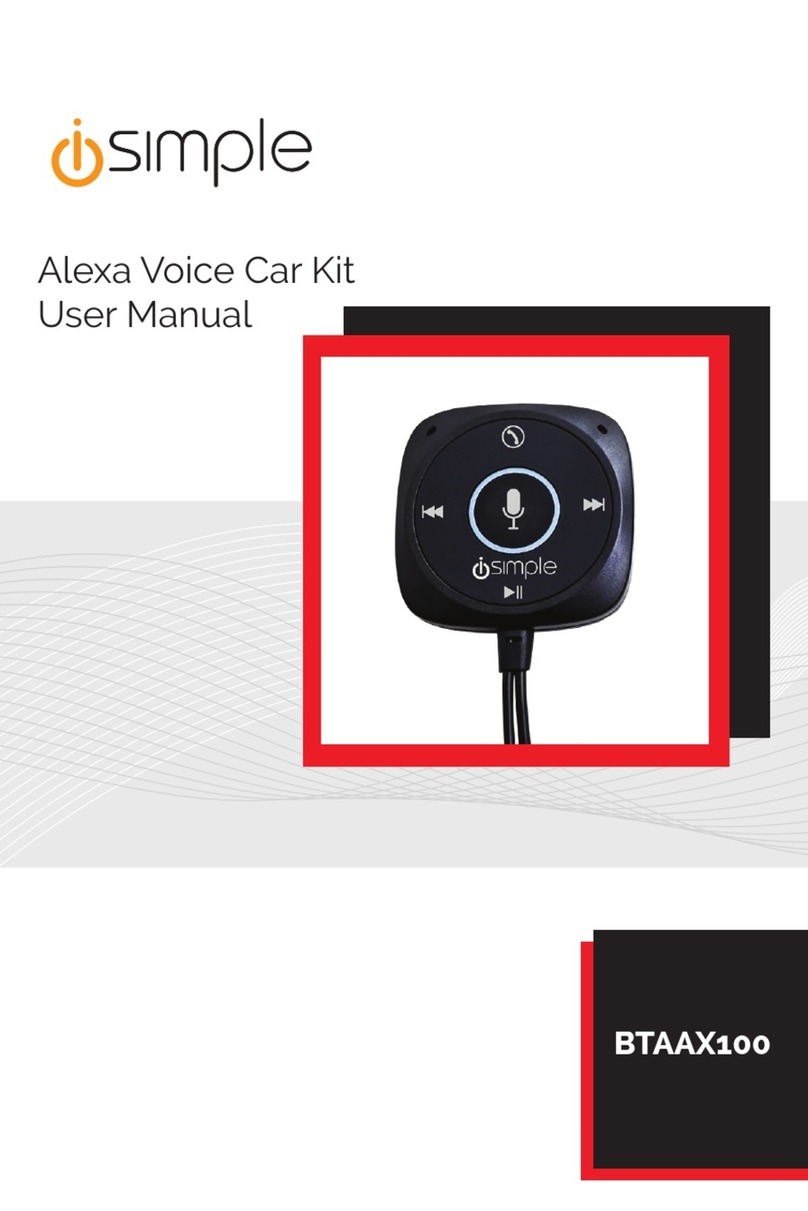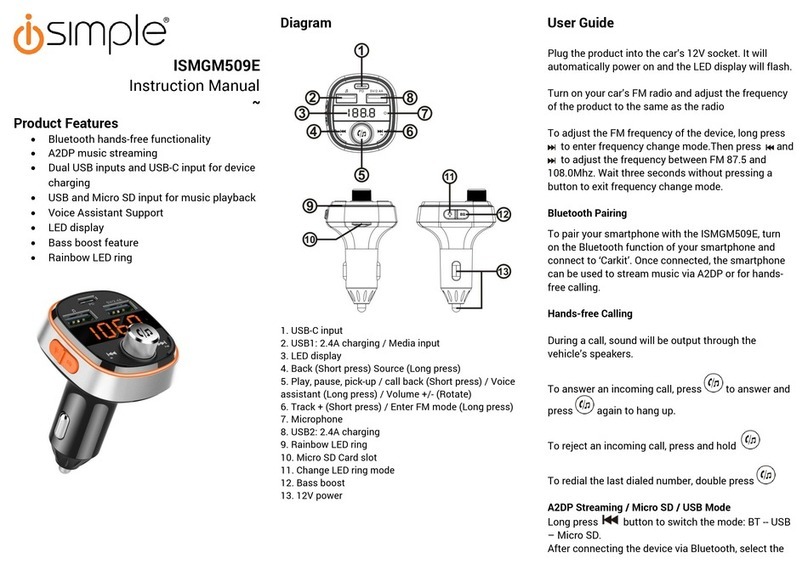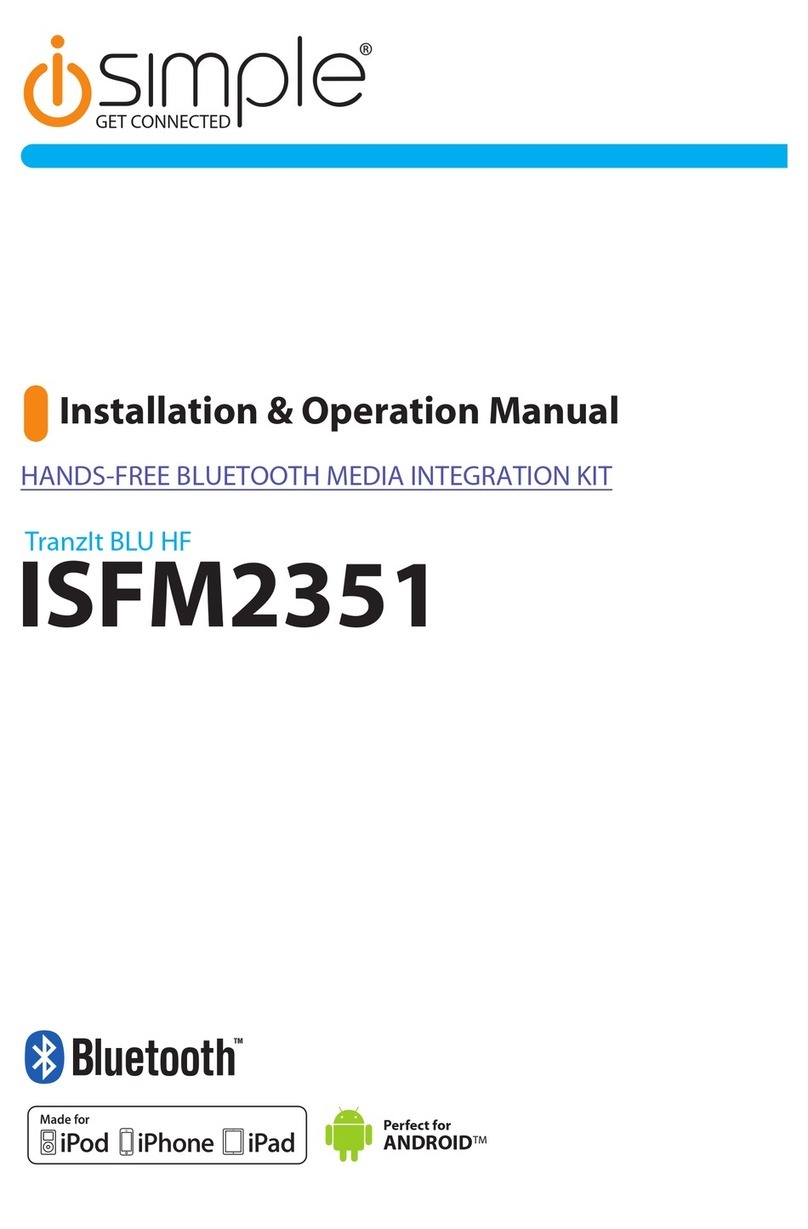CarConnect
Smartphone Integration Interface
Installation/Owner’s Manual
Operation Navigation Radios
Entering The Mode Select Menu (Navigation Radios)
Press the “XM” tab on the screen, “Select Source” will be displayed on the screen. Immediately turn the
Tune Knob to scroll through available sources (SAT Radio, Bluetooth). Once “Bluetooth” is displayed, after
10 seconds the source will auto select. If the vehicle is not equipped with factory satellite the radio will not
go into the mode select menu and the module will default to the Bluetooth mode.
Selecting Bluetooth as a source (Non-Navigation) Radios
Press the “BAND” button a few times until you enter the XM source. “Select Source” will be displayed on the
screen. Immediately turn the Tune Knob to scroll through available sources (SAT Radio, Bluetooth). Once
“Bluetooth” is displayed, after 10 seconds the source will auto select. If the vehicle is not equipped with
factory satellite the radio will not go into the mode select menu and the module will default to the Bluetooth
mode.
Pairing/Connecting Your Phone
:KHQWKH&DU&RQQHFWKDVEHHQLQVWDOOHGIRUWKH¿UVWWLPHRUZKHQHYHU\RXFOHDUDOOSDLUHGGHYLFHVLWZLOO
be automatically discoverable. Open up your phone’s Bluetooth menu and search for devices. Once you
see “Car Connect 3000” in the list, select it. Your phone should pair and then connect with the interface. The
CarConnect will alllow up to 4 devices to be paired at once.
Make Discoverable
Enter the mode select menu and turn the Tune Knob until “Settings” is displayed on the radio. Press the Ź,
6HHNEXWWRQDJDLQWRHQWHU6HWWLQJV³%7&RQ¿J´ZLOOEHGLVSOD\HGRQWKHUDGLR3UHVVWKHŹ,6HHNEXWWRQ
DJDLQWRHQWHUWKHFRQ¿JXUDWLRQPHQX³3DLU1HZ´ZLOOEHGLVSOD\HGRQWKHUDGLR3UHVVWKHŹ,WRPDNHWKH
CarConnect discoverable. The radio will display “Discoverable”.
Switch to Next Device
Enter the mode select menu and turn the Tune Knob until “Settings” is displayed on the radio. Press the Ź,
6HHNEXWWRQDJDLQWRHQWHU6HWWLQJV³%7&RQ¿J´ZLOOEHGLVSOD\HGRQWKHUDGLR3UHVVWKHŹ,6HHNEXWWRQ
DJDLQWRHQWHUWKHFRQ¿JXUDWLRQPHQX7XUQWKH7XQH.QREXQWLO³1H[W'HYLFH´LVGLVSOD\HGRQWKHUDGLR
3UHVVWKHŹ,6HHNEXWWRQDJDLQWRVZLWFKWRWKHQH[WGHYLFHThe CarConnect will always try to connect to
the last device paired when the key is cycled. If that device is not present it will look for the next device in line.
Clear All Devices
Enter the mode select menu and turn the Tune Knob until “Settings” is displayed on the radio. Press the Ź,
6HHNEXWWRQDJDLQWRHQWHU6HWWLQJV³%7&RQ¿J´ZLOOEHGLVSOD\HGRQWKHUDGLR3UHVVWKHŹ,6HHNEXWWRQ
DJDLQWRHQWHUWKHFRQ¿JXUDWLRQPHQX7XUQWKH7XQH.QREXQWLO³'HOHWH$OO´LVGLVSOD\HGRQWKHUDGLR3UHVV
WKHŹ,6HHNEXWWRQDJDLQWKHUDGLRZLOOGLVSOD\³&RQ¿UP'HOHWH´3UHVVWKHŹ,6HHNEXWWRQDJDLQWRGHOHWH
all paired devices. The radio will display “Devices Cleared”.