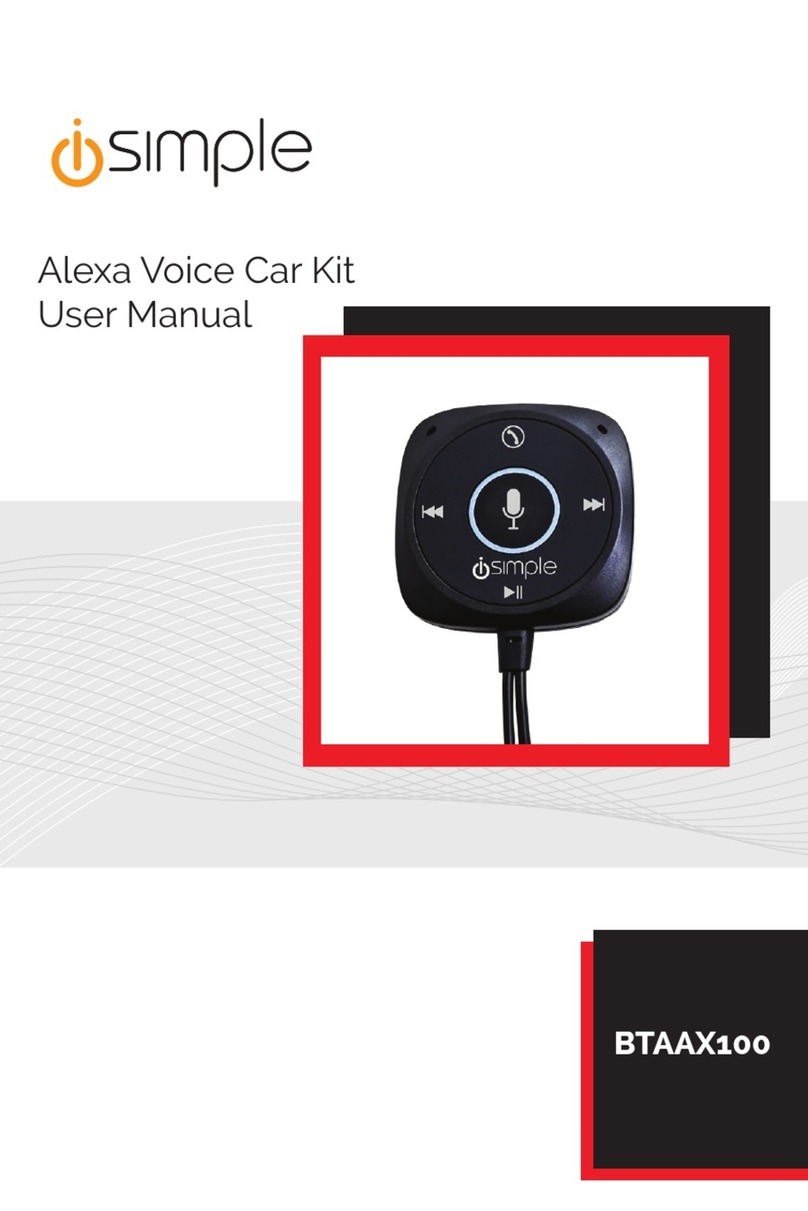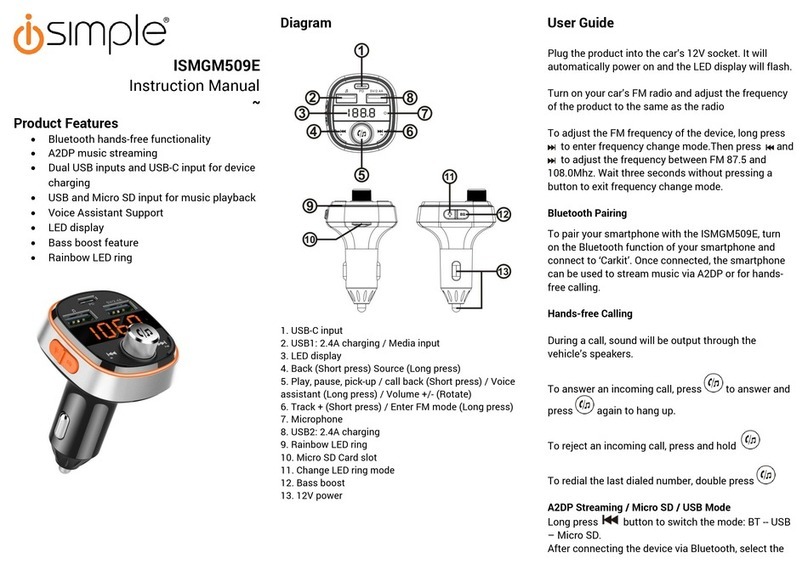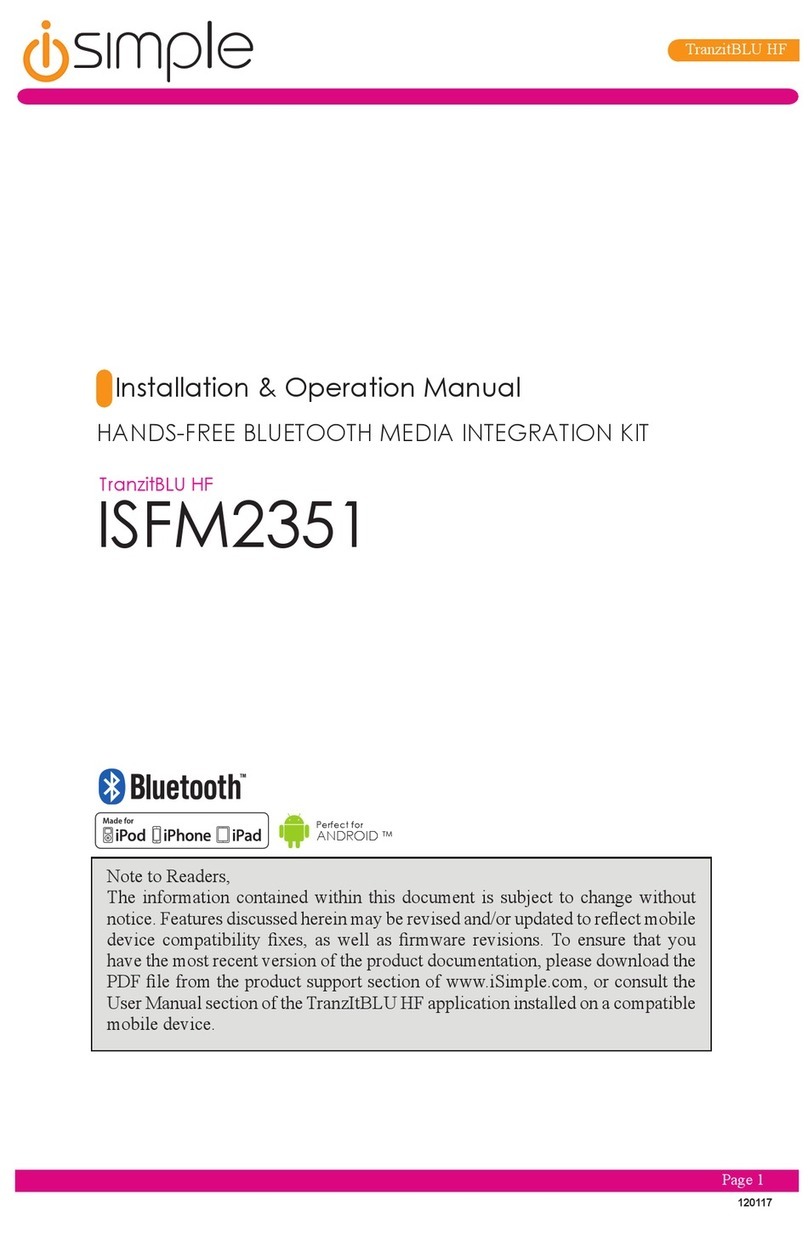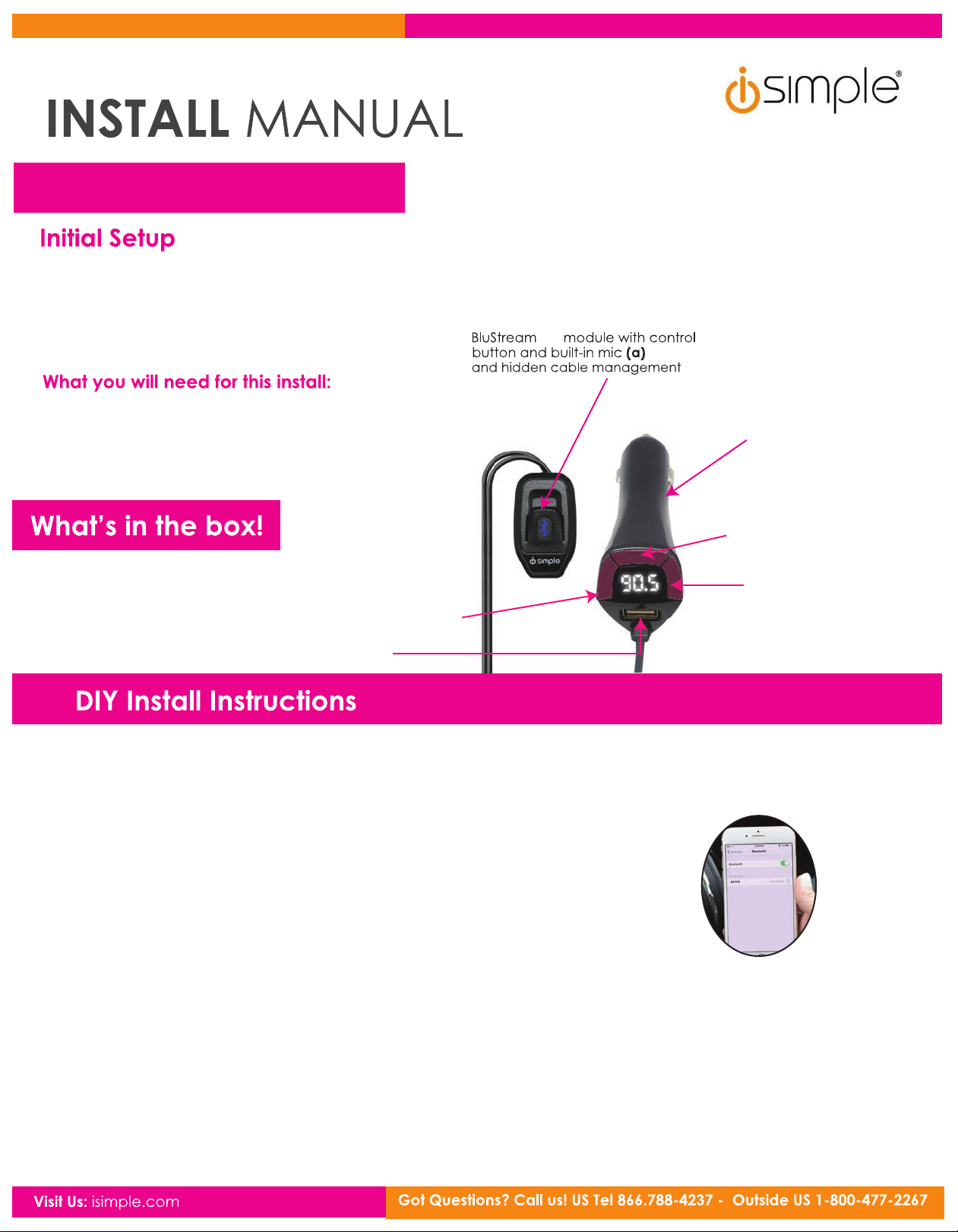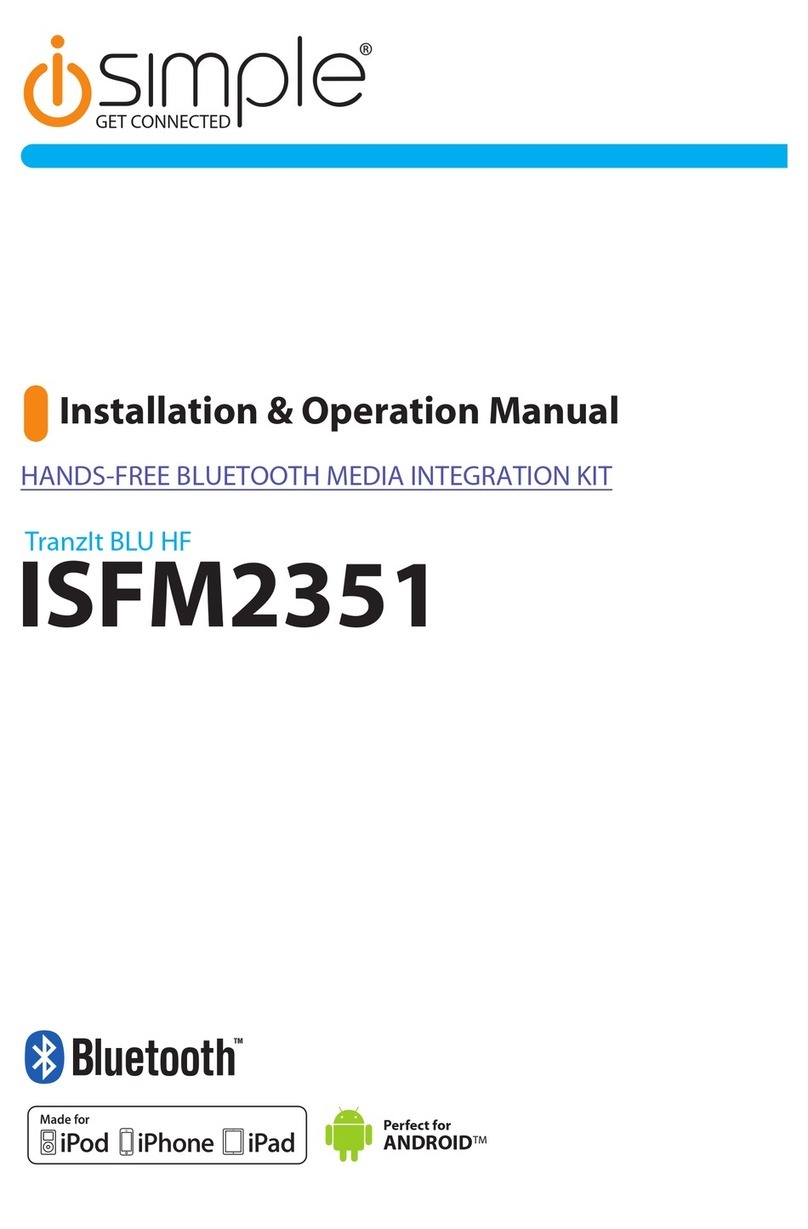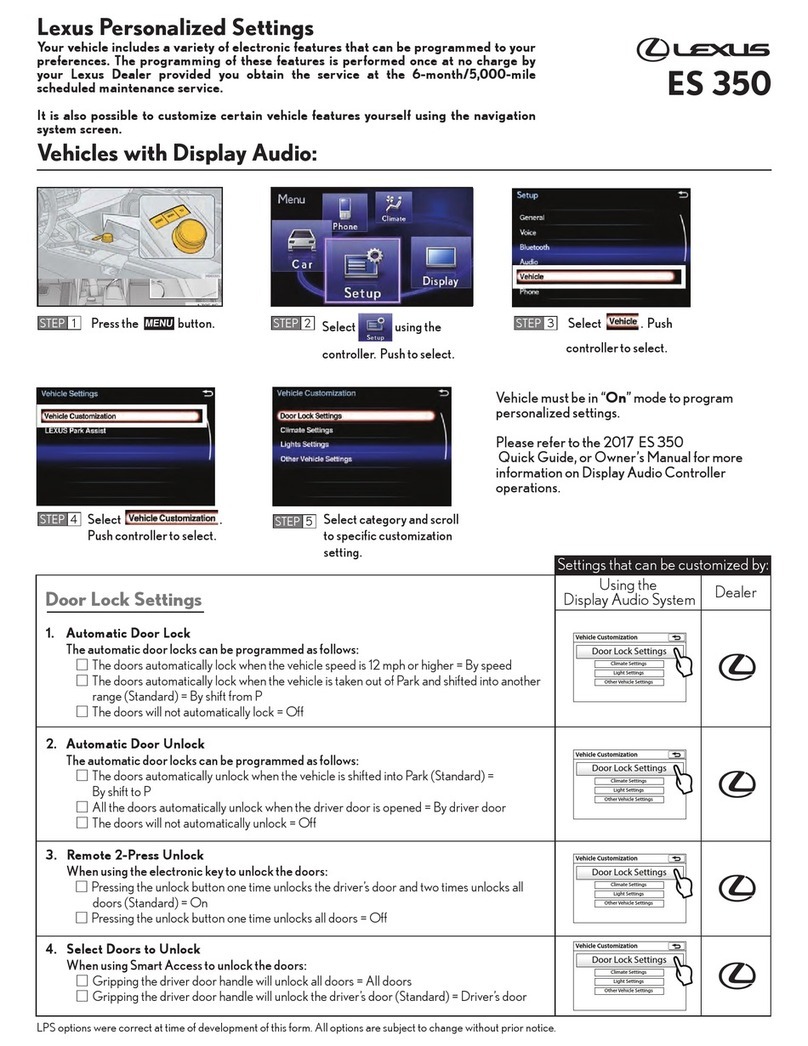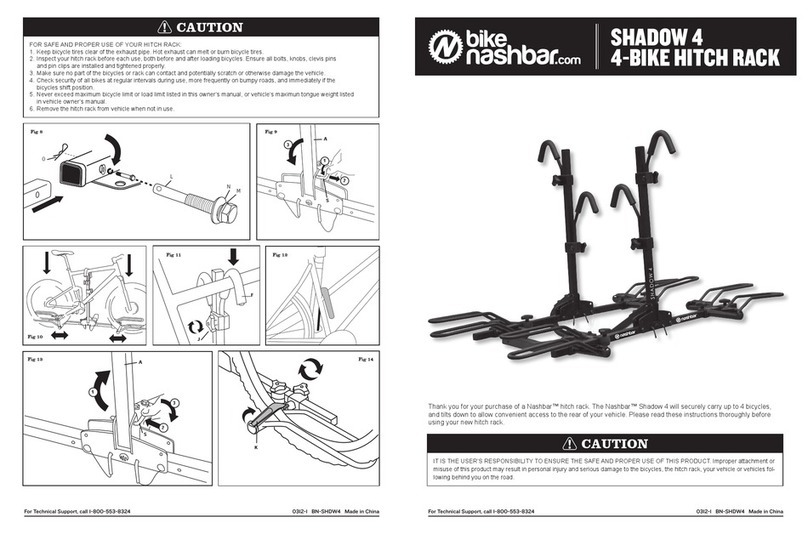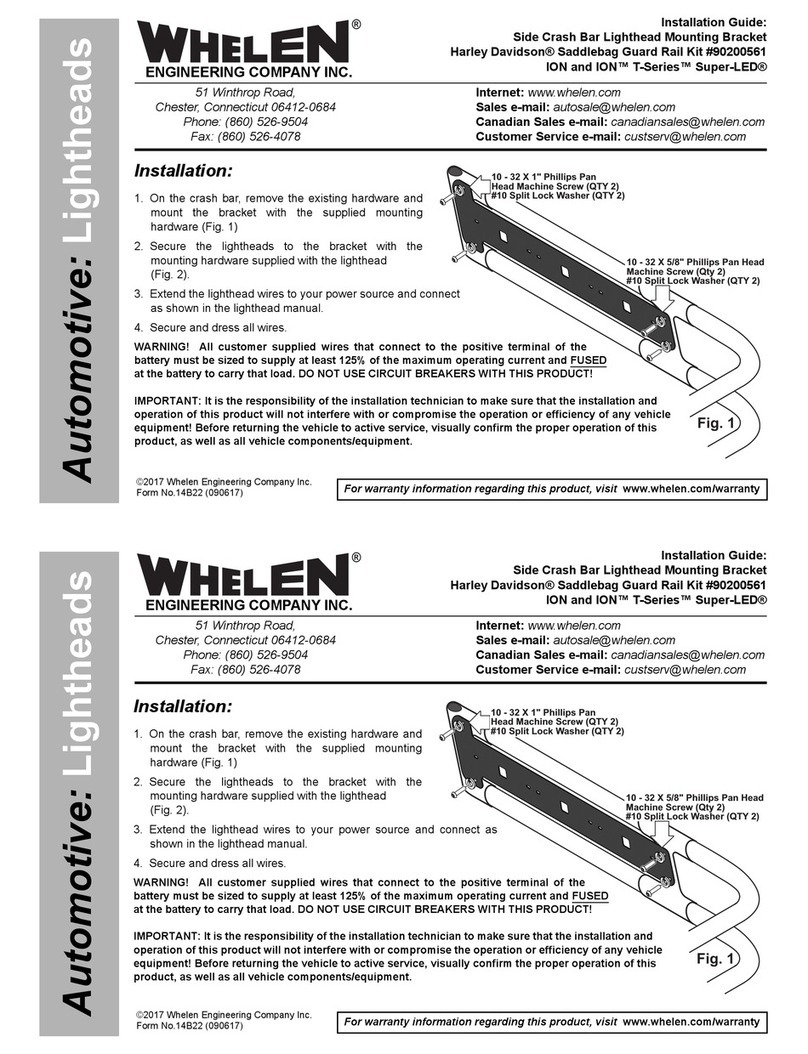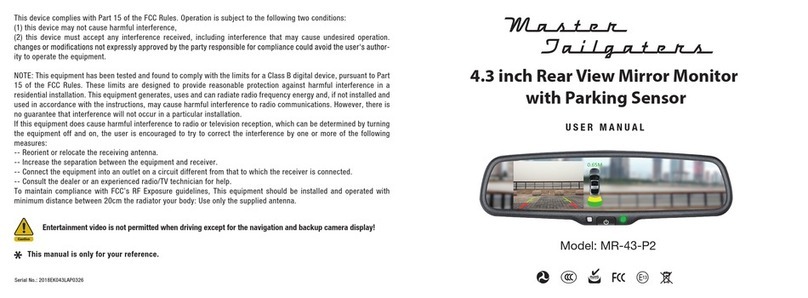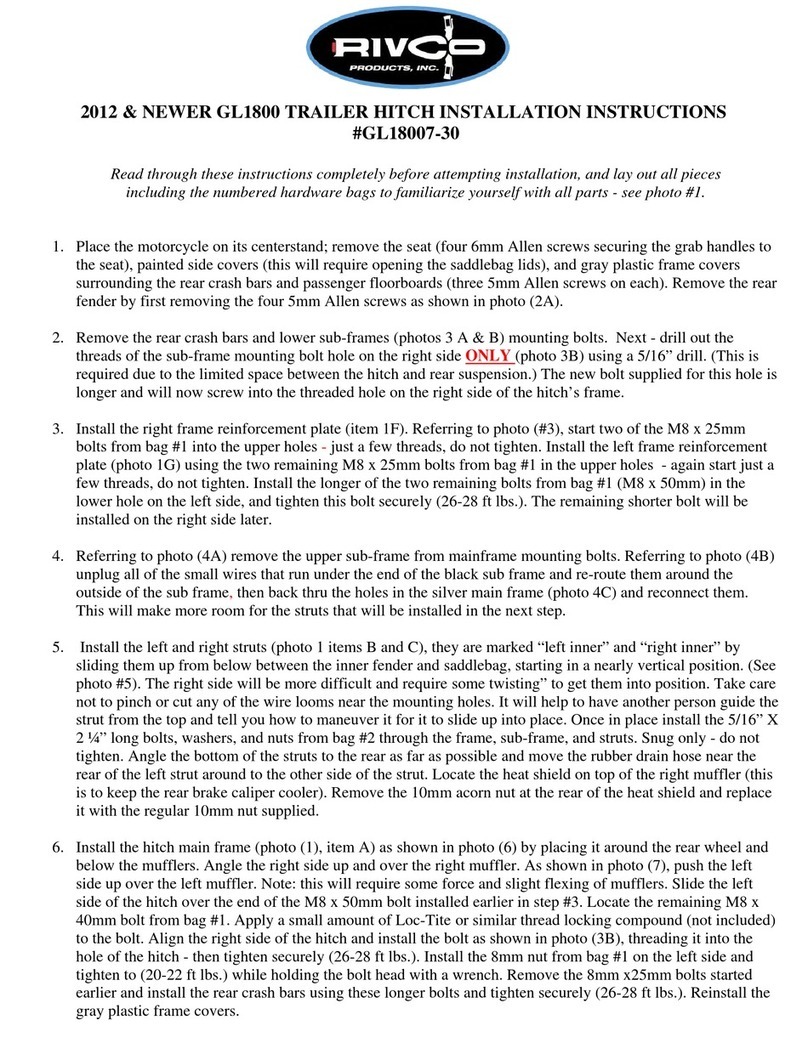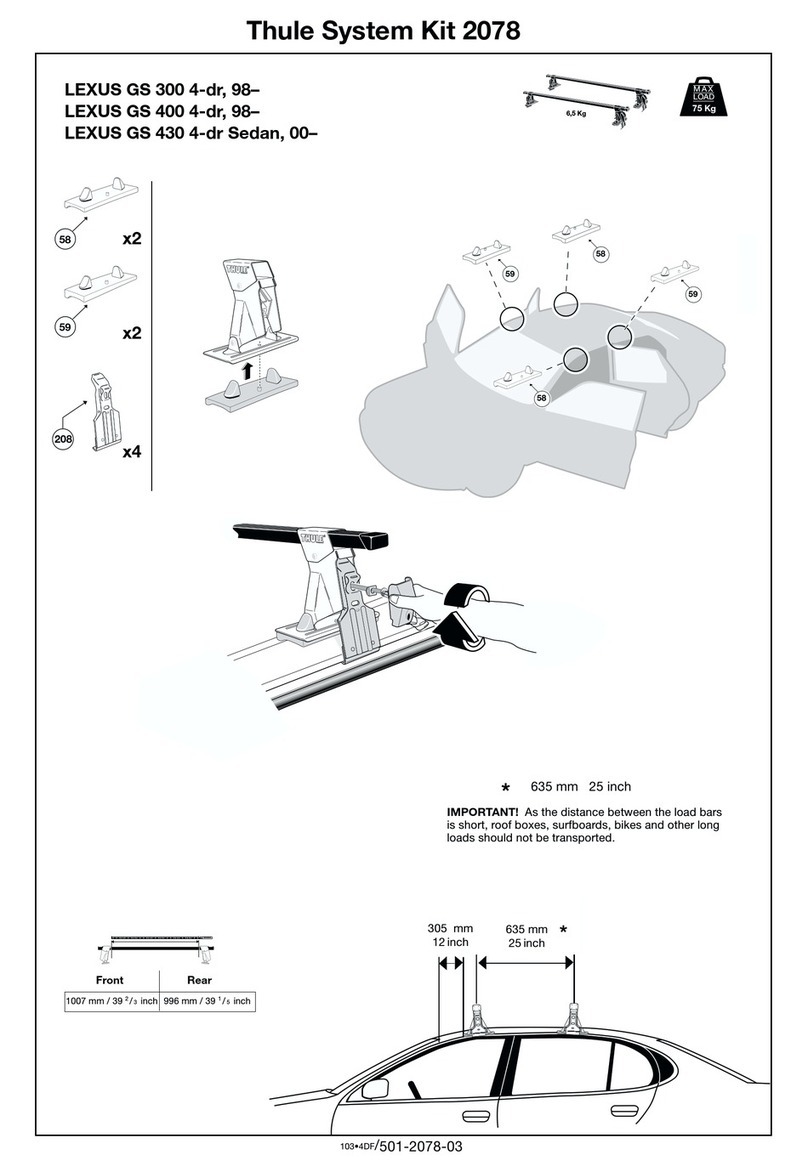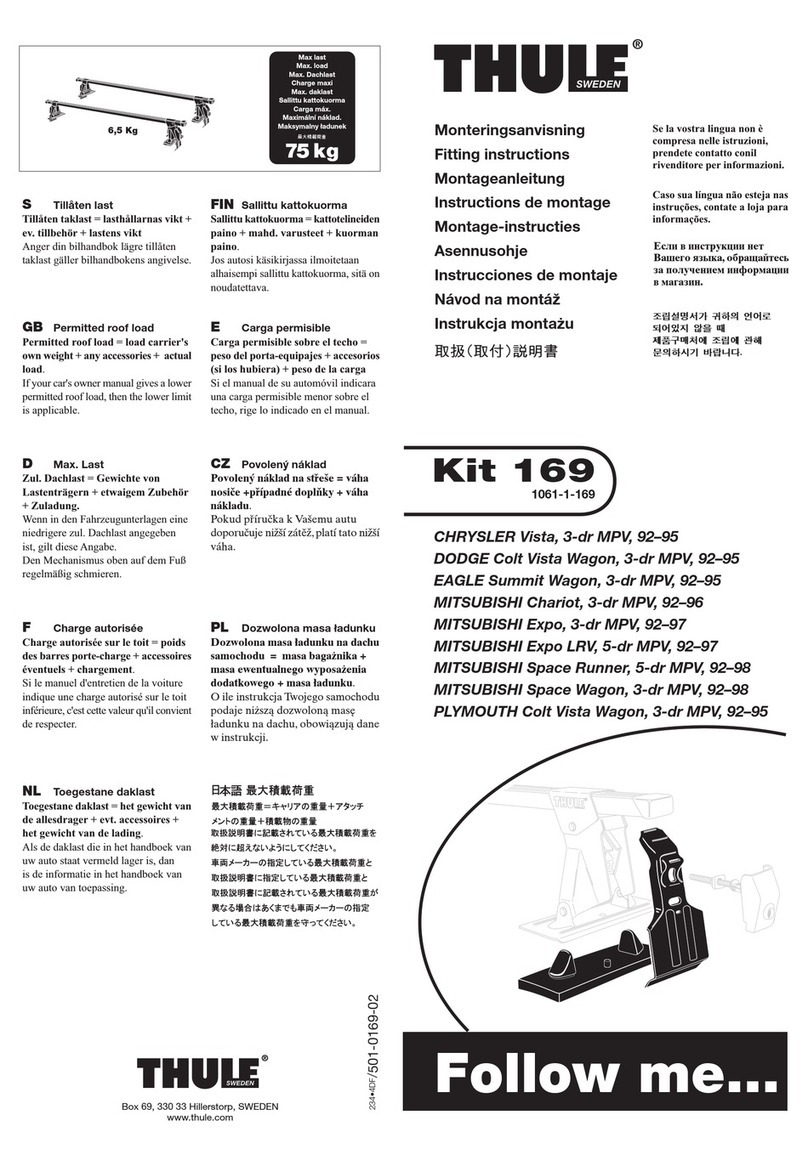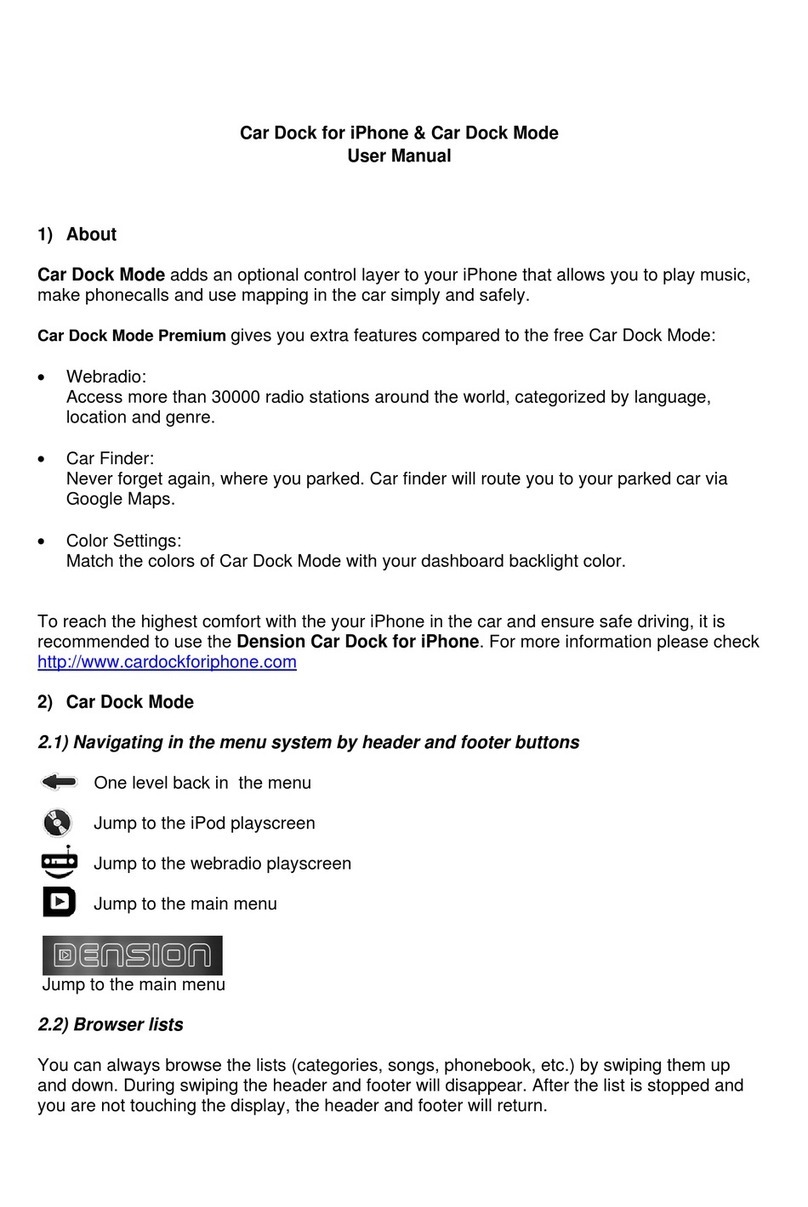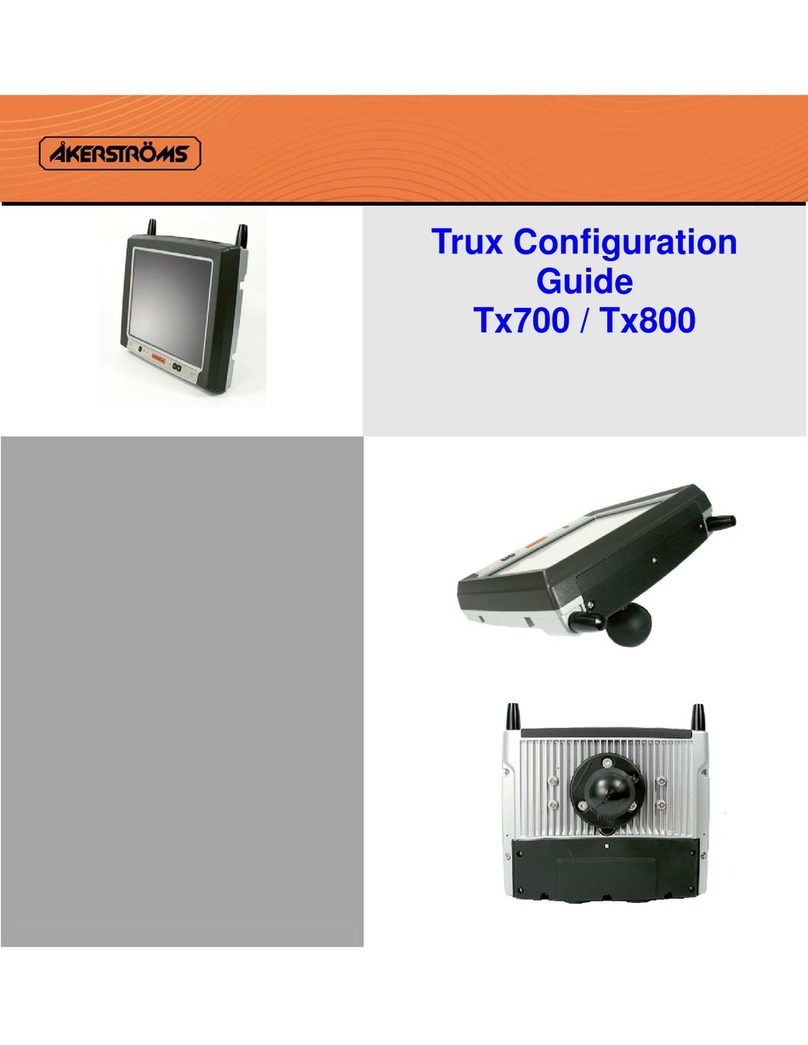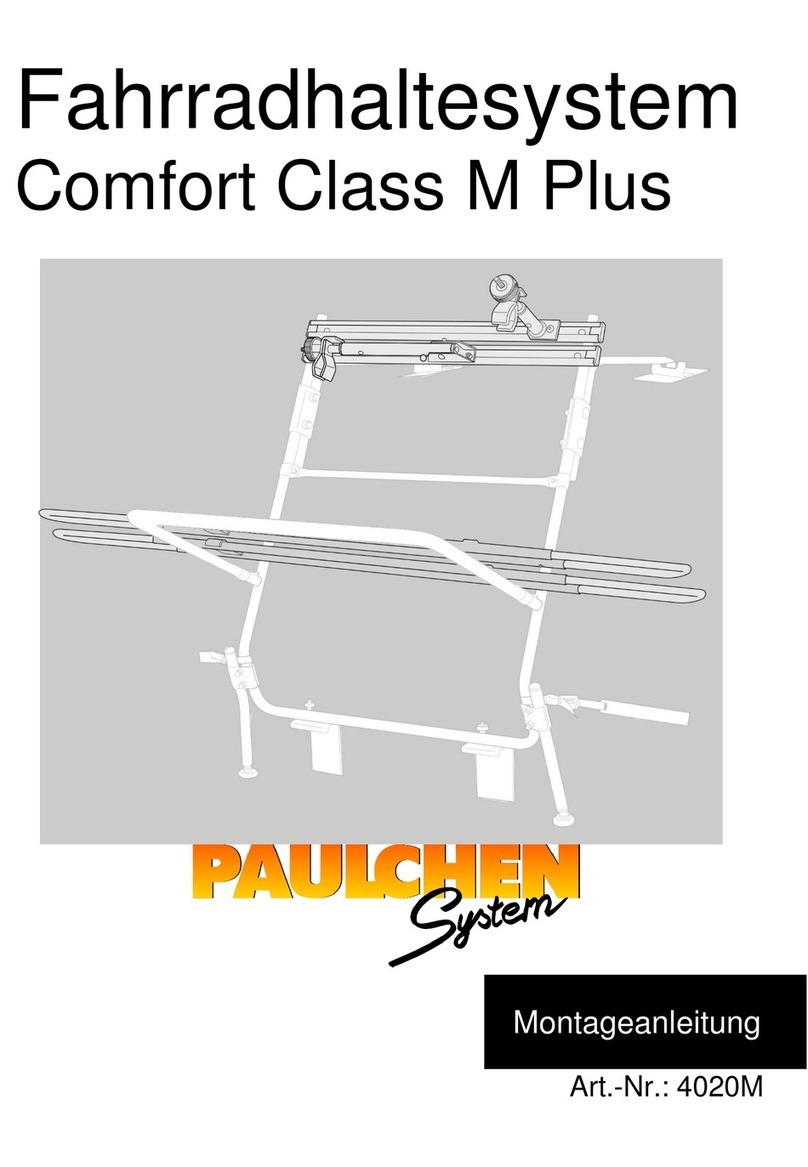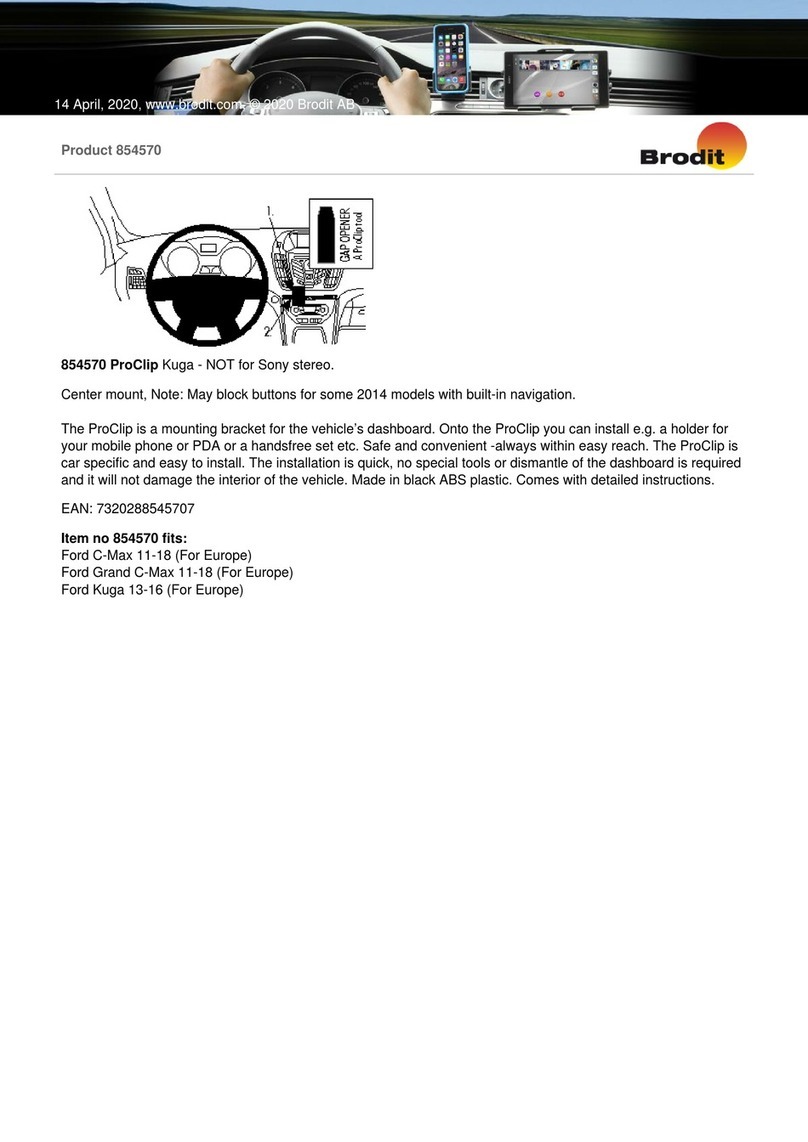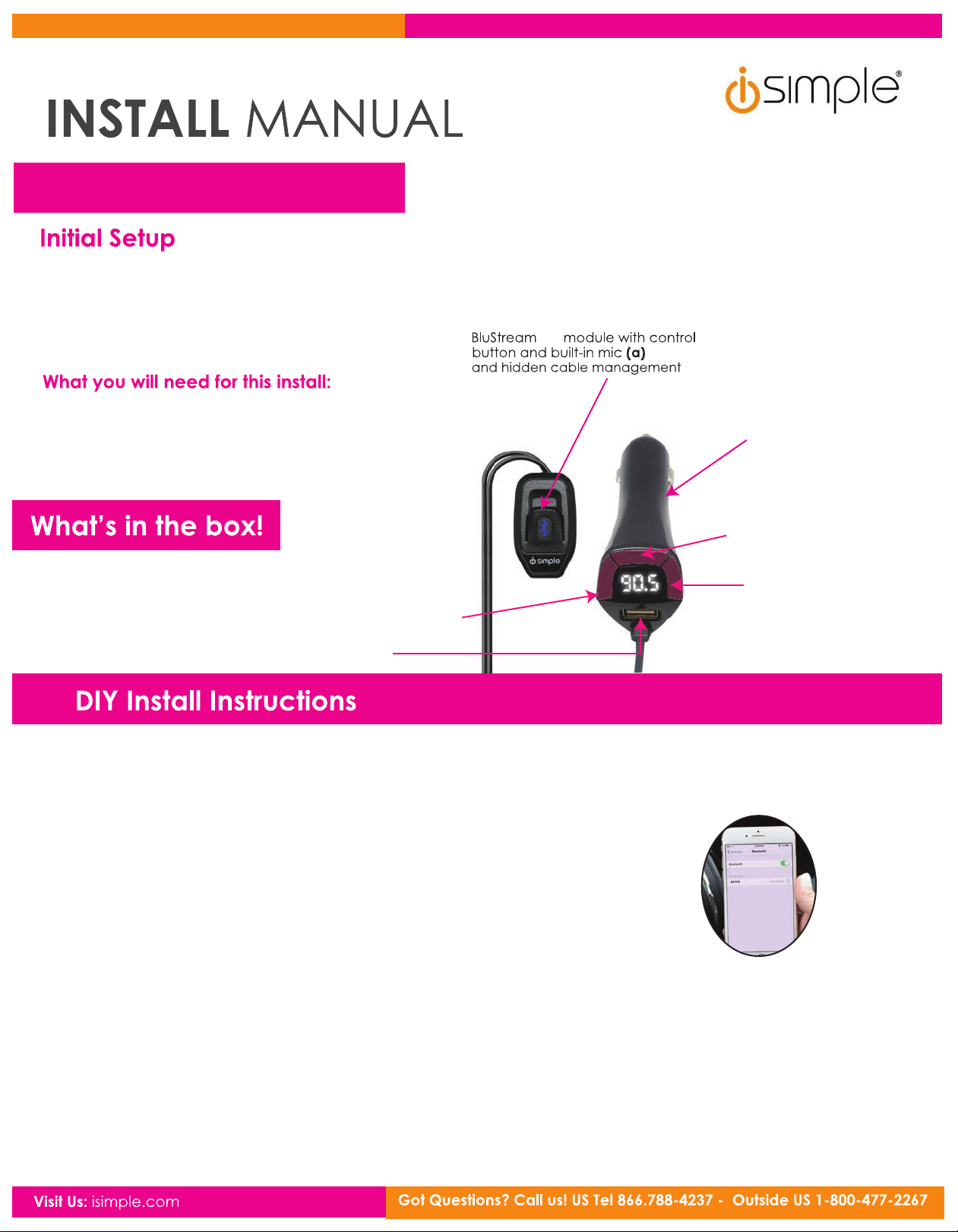
BluStream FM transmitter (b)
with USB port (charging cable
not included)
FM
Back
scan
button
Forward
scan
button
Preset scan button **
**Press and hold,
auto scans all frequencies
BluStream FM - ISBT43 Rev B
• Ensure your smartphone’s Bluetooth is on
• Select “ISBT43R” from your phone’s Bluetooth list and select “Connect”
(No Pairing Code is Required)
Setting the radio station (up to 3 presets can be stored)
• Using the left and right buttons on the FM transmitter, scroll through your radio channels until you find
the station with the clearest reception (make sure it is one not currently being used).
• Tune your car’s FM radio to the frequency that matches the selected station on the BluStream FM
transmitter screen (b)
Note: if you pause on a station for longer than 5 seconds, it will be stored as a preset
USB Charging Port
BluStream FM features a 5 volt 2.4A charging port which can be used to charge your smartphone,
or other device (charging cable not included).
Pairing your phone:
BluStream FM is an easy to use, Bluetooth hands-free calling and audio streaming solution for your vehicle,
using your car’s FM radio.
NOTE: Make sure you are parked in a safe spot before installationand whenever you are pairing your device.
NEVER WHILE DRIVING.
• Smartphone with Bluetooth
• 12V power outlet (your vehicle’s cigarette lighter port)
• FM car radio
USB charging port
(charging cable not included)
Step 1. Mount your BluStream FM module (a) with the included adhesive tape
Step 2. BluStream FM needs a little power to rock your world, so plug the FM transmitter (b) into your
12V power outlet (cigarette port)
Did You Know: BluStream FM can pair up to 5 devices in its memory, and connect to 2 devices simultaneously!