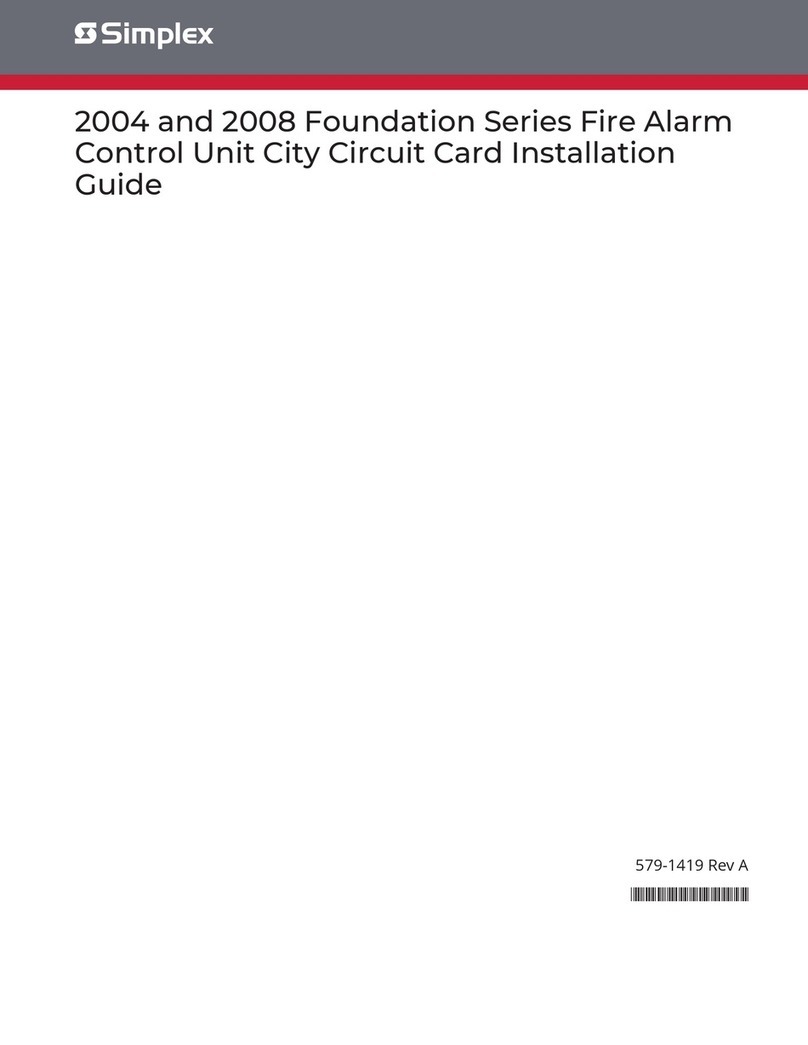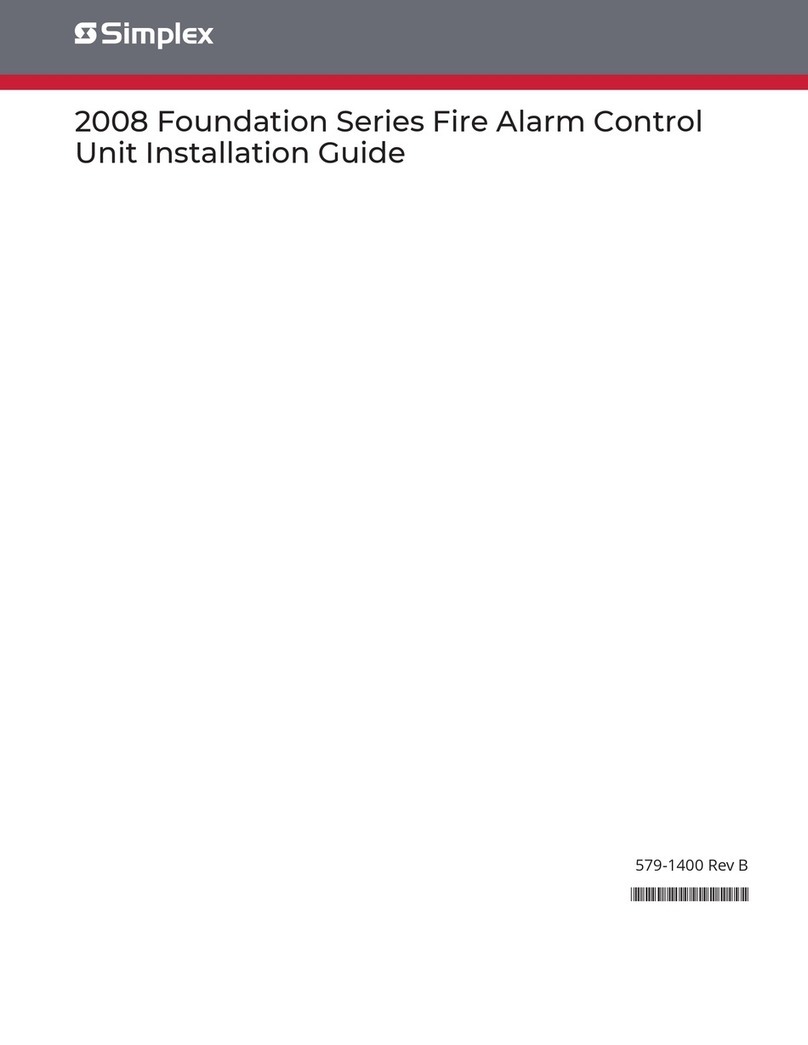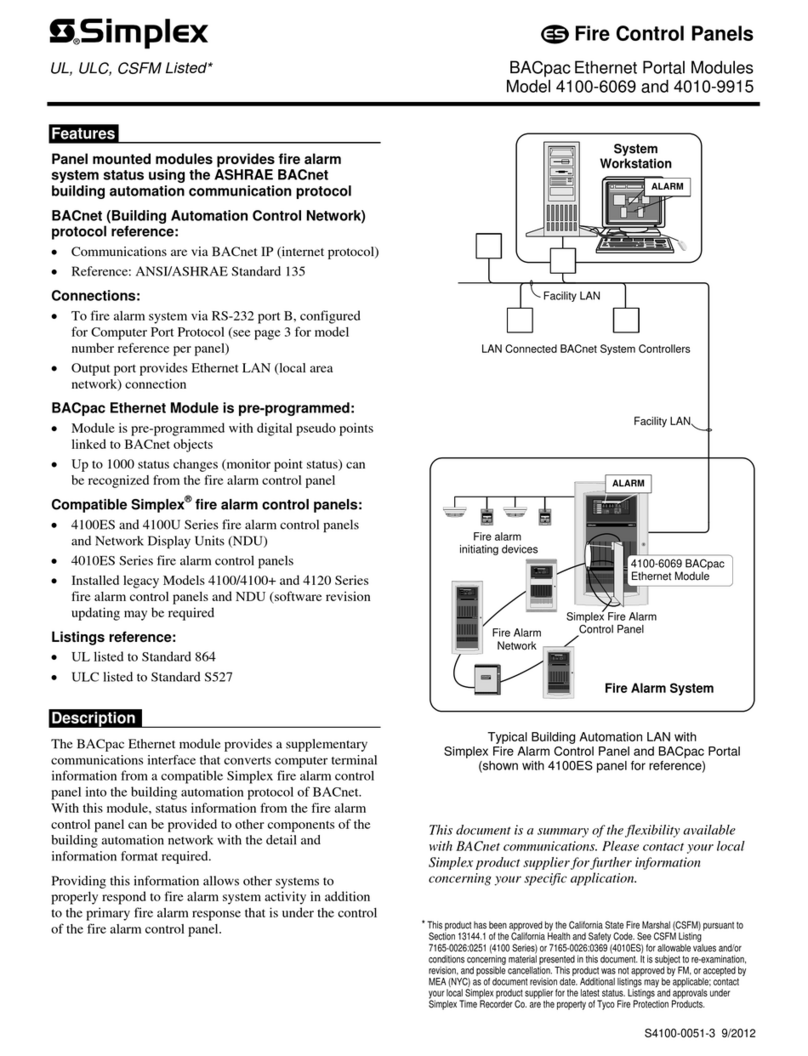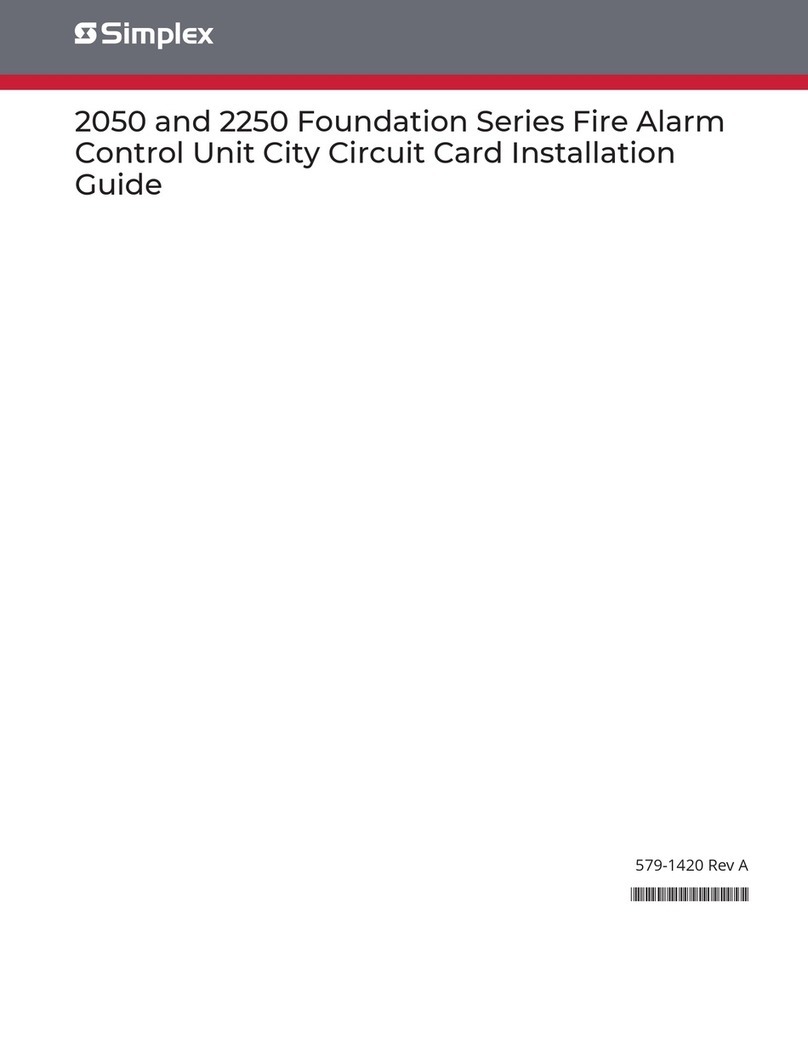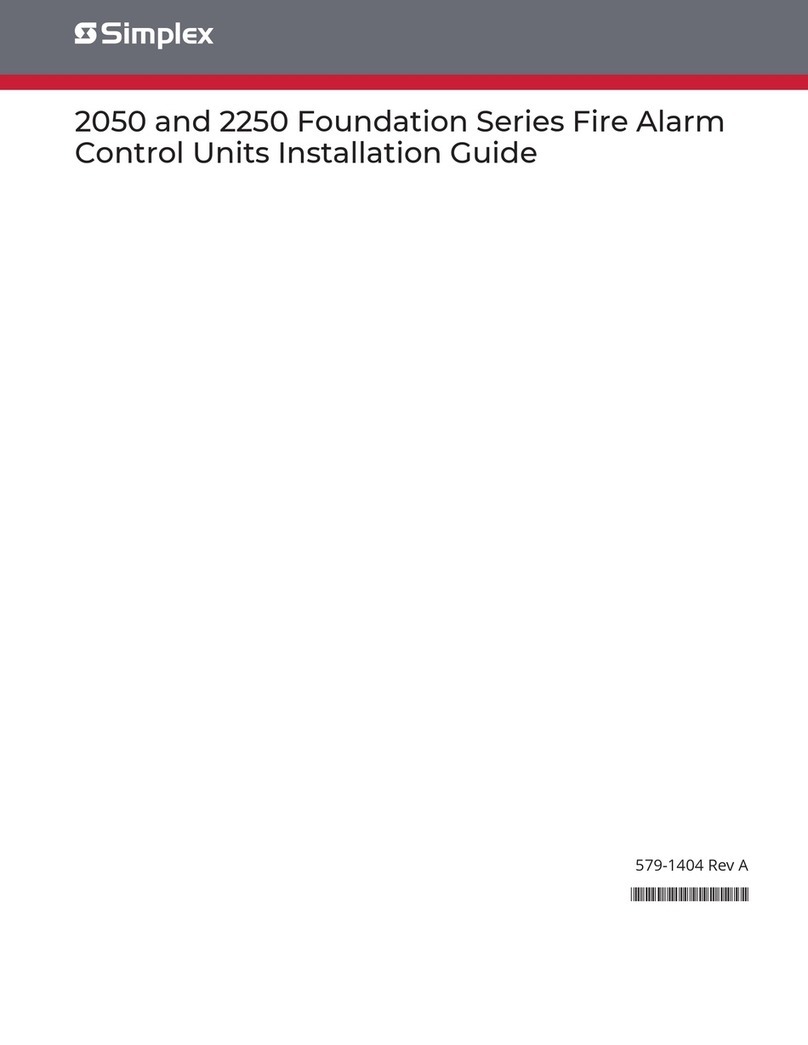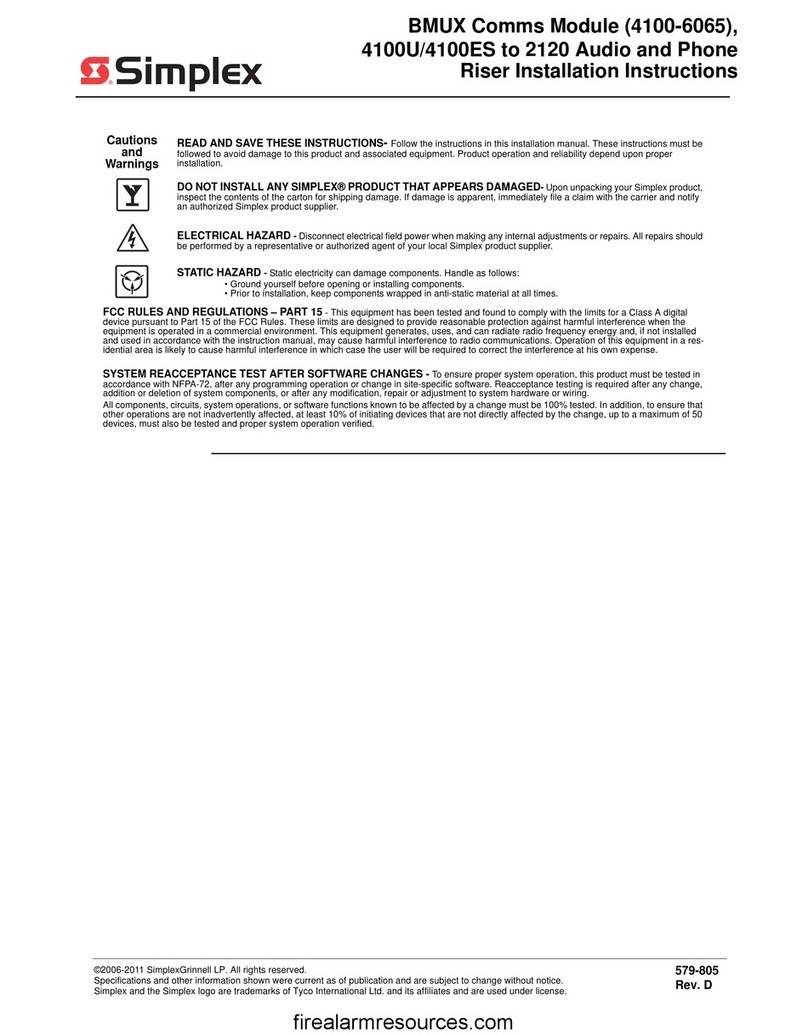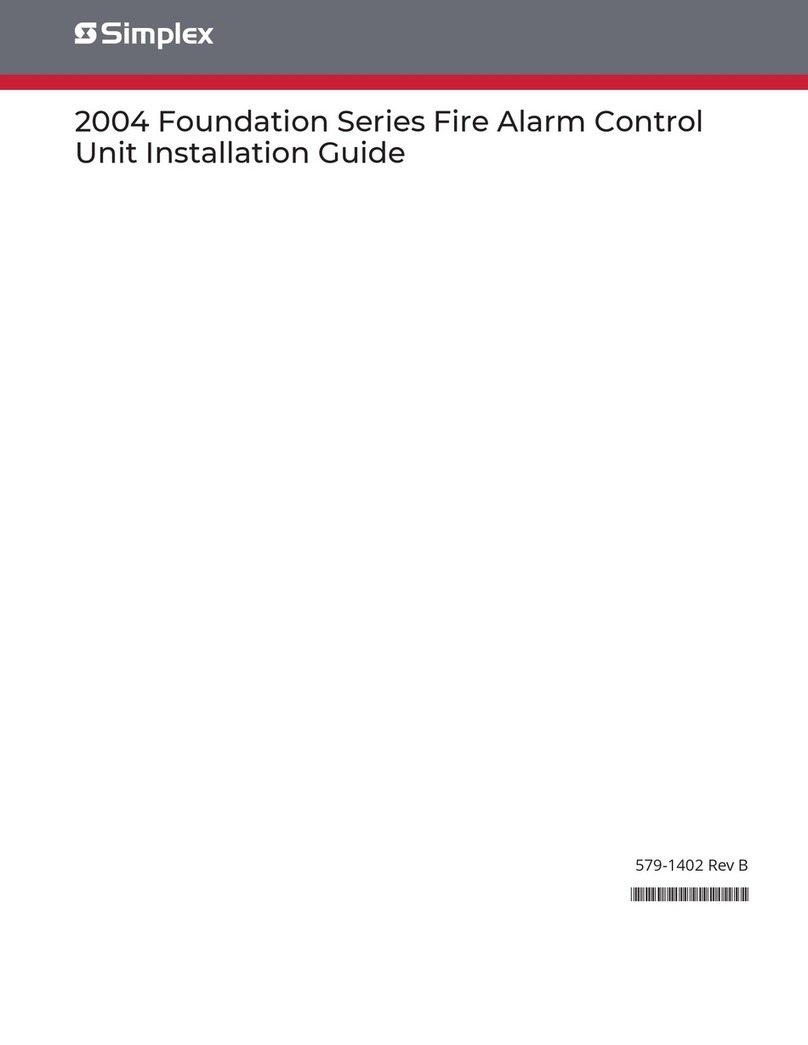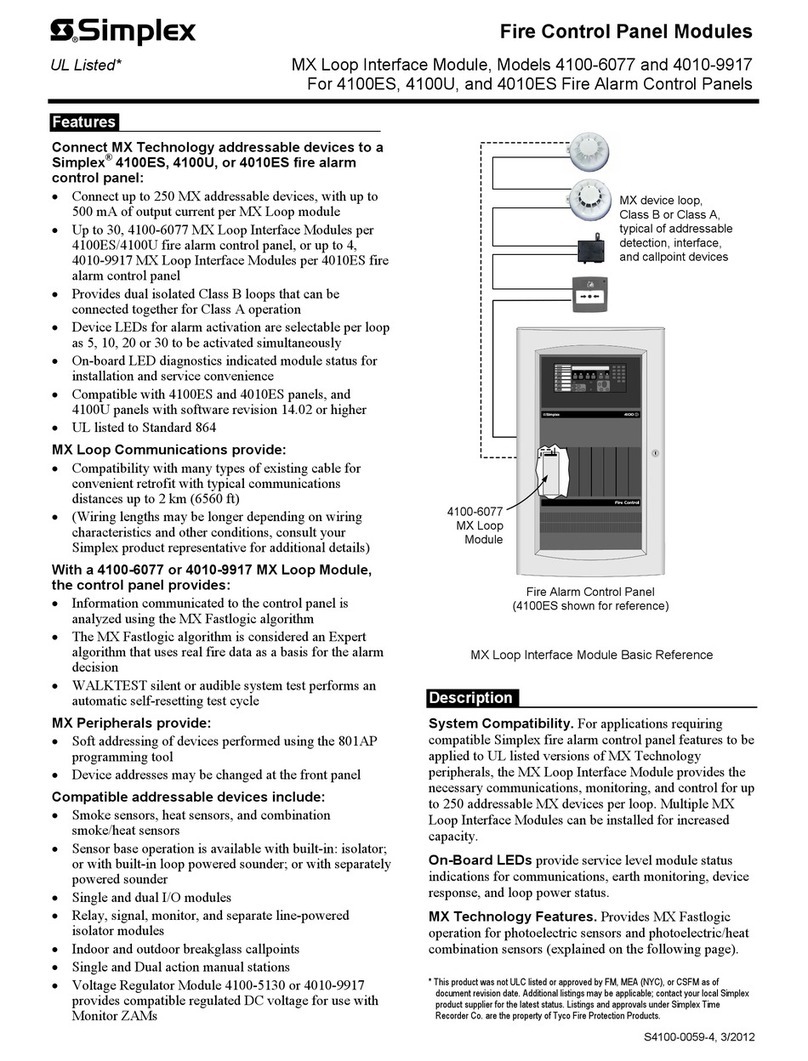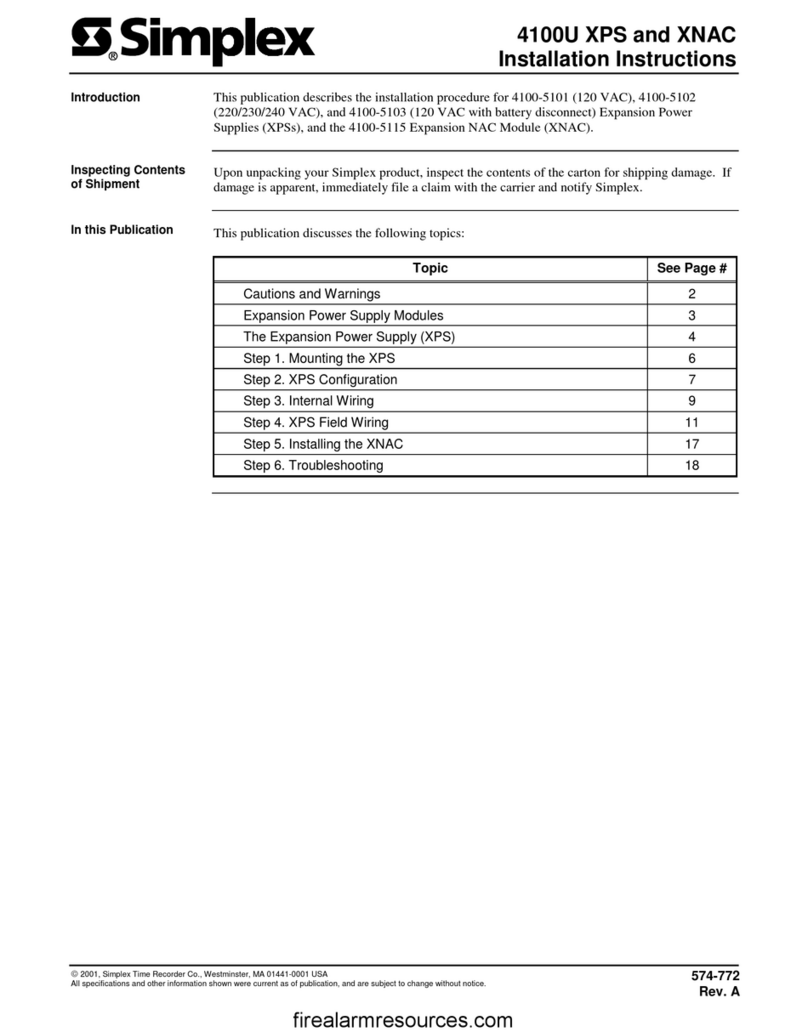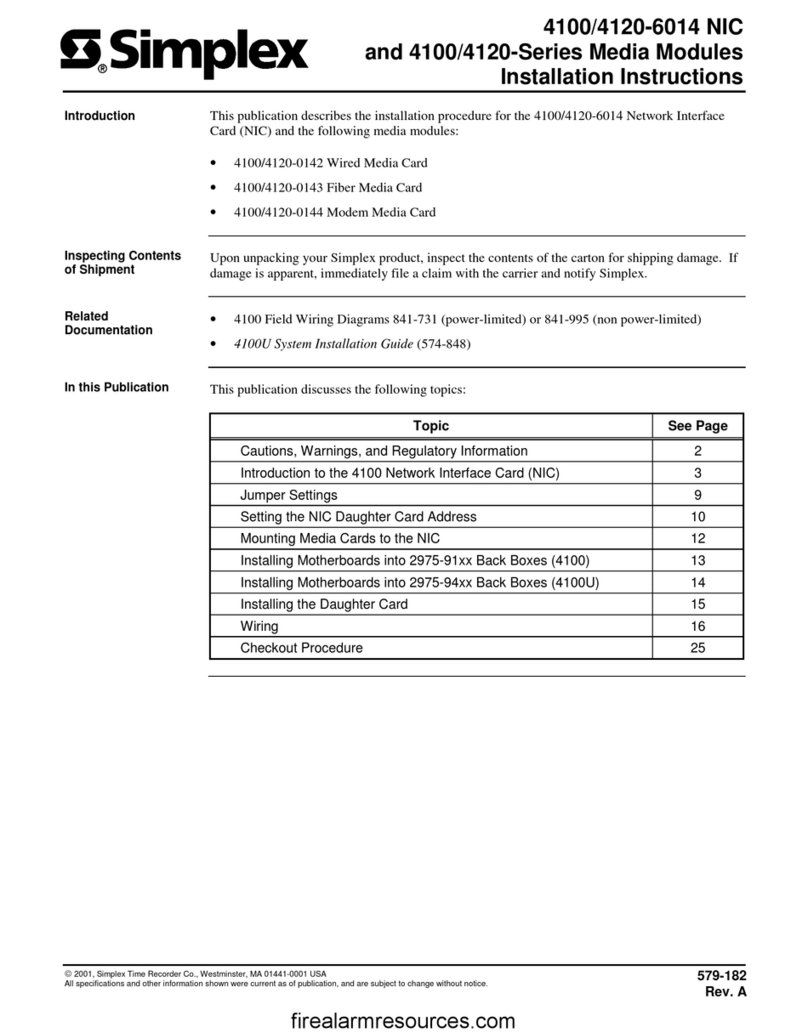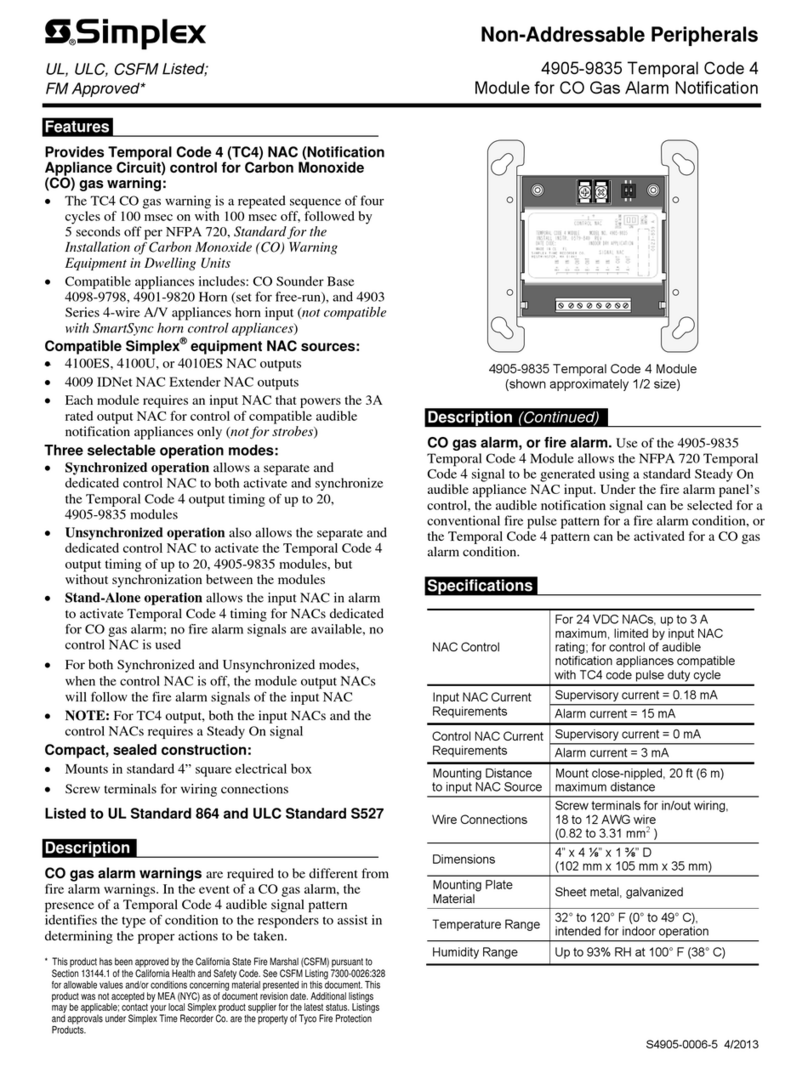Contents 1 Cautions, Warnings, and Regulatory Information.....................................................................................3
2 Introduction................................................................................................................................................... 4
3 User interface................................................................................................................................................ 5
3.1 Control unit buttons.............................................................................................................................................................................5
3.1.1 ACK.........................................................................................................................................................................................................................5
3.1.2 SILENCE.................................................................................................................................................................................................................5
3.1.3 RESET.....................................................................................................................................................................................................................6
3.1.4 WALK TEST............................................................................................................................................................................................................6
3.1.5 MENU.................................................................................................................................................................................................................... 6
3.1.6 UP and DOWN.....................................................................................................................................................................................................6
3.1.7 LEFT and RIGHT.................................................................................................................................................................................................. 6
3.1.8 ESC......................................................................................................................................................................................................................... 6
3.1.9 ENTER.................................................................................................................................................................................................................... 6
3.2 LED indicators and piezo..................................................................................................................................................................... 6
4 Operations..................................................................................................................................................... 7
4.1 Normal operation.................................................................................................................................................................................7
4.2 Fire alarm operation.............................................................................................................................................................................7
4.3 Supervisory operation......................................................................................................................................................................... 8
4.4 Trouble operation.................................................................................................................................................................................8
5 User access levels........................................................................................................................................10
6 Logging in or logging out of the control unit........................................................................................... 11
6.1 Changing the default passcode of the control unit........................................................................................................................11
6.2 Logging in at access level 2 or 3........................................................................................................................................................12
7 Auto-program.............................................................................................................................................. 13
7.1 Creating a new configuration............................................................................................................................................................13
7.2 Detecting new hardware................................................................................................................................................................... 15
7.3 Restoring factory settings..................................................................................................................................................................15
7.4 Accepting defaults..............................................................................................................................................................................16
7.5 Editing system options...................................................................................................................................................................... 17
7.6 Restoring default system options.................................................................................................................................................... 17
8 Default programming assignments.......................................................................................................... 18
8.1 IDC, NAC, and relay default function types..................................................................................................................................... 18
8.2 NAC, relay, and signal circuit output mode assignments.............................................................................................................. 18
8.3 DACT defaults..................................................................................................................................................................................... 18
9 Programming...............................................................................................................................................19
9.1 Programming IDCs............................................................................................................................................................................. 20
9.1.1 Editing IDC labels............................................................................................................................................................................................. 23
9.1.2 Editing IDC alarm groups............................................................................................................................................................................... 24
9.2 Programming NACs............................................................................................................................................................................24
9.2.1 Editing the NAC EOLR value.......................................................................................................................................................................... 26
9.2.2 Editing NAC labels............................................................................................................................................................................................26
9.2.3 Editing NAC alarm groups..............................................................................................................................................................................27
9.3 Programming AUX relays...................................................................................................................................................................28
9.3.1 Editing relay function type............................................................................................................................................................................. 28
9.3.2 Editing relay labels...........................................................................................................................................................................................29
9.4 Programming DACT............................................................................................................................................................................30
9.4.1 Accessing the DACT program menu............................................................................................................................................................30
9.4.2 Enabling or disabling the DACT.................................................................................................................................................................... 31
9.4.3 Setting the primary phone number............................................................................................................................................................ 31
9.4.4 Setting the primary account number..........................................................................................................................................................32
9.4.5 Setting the secondary phone number....................................................................................................................................................... 32