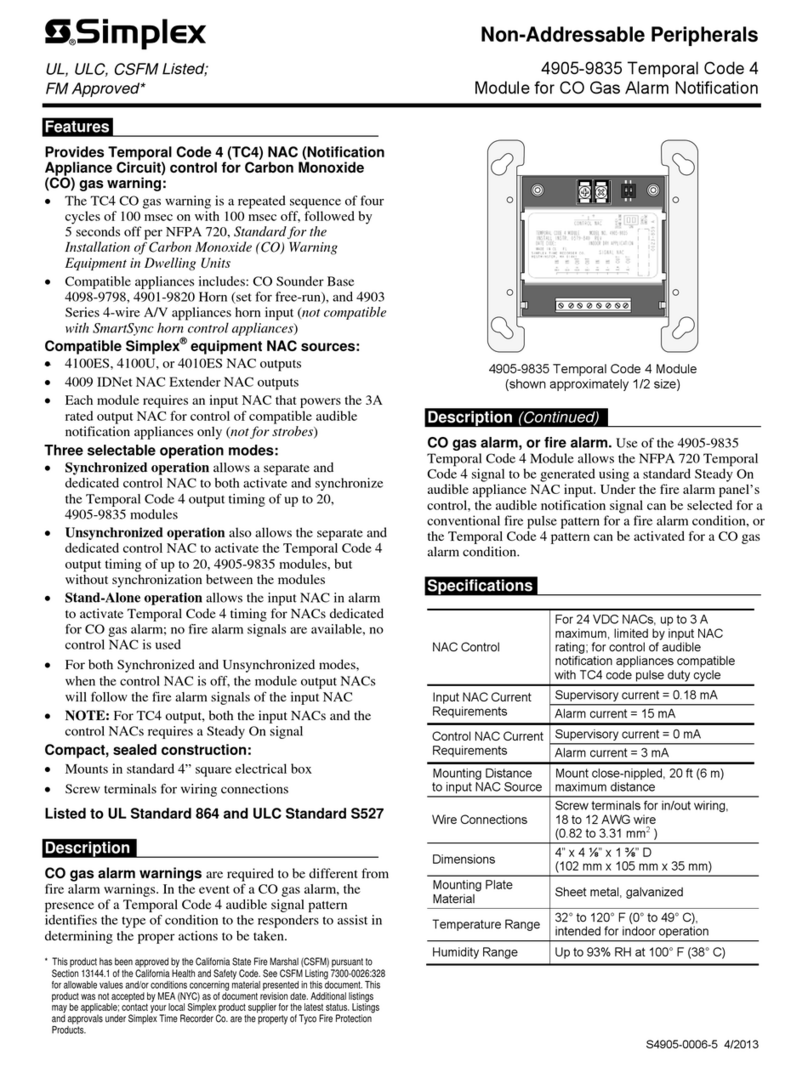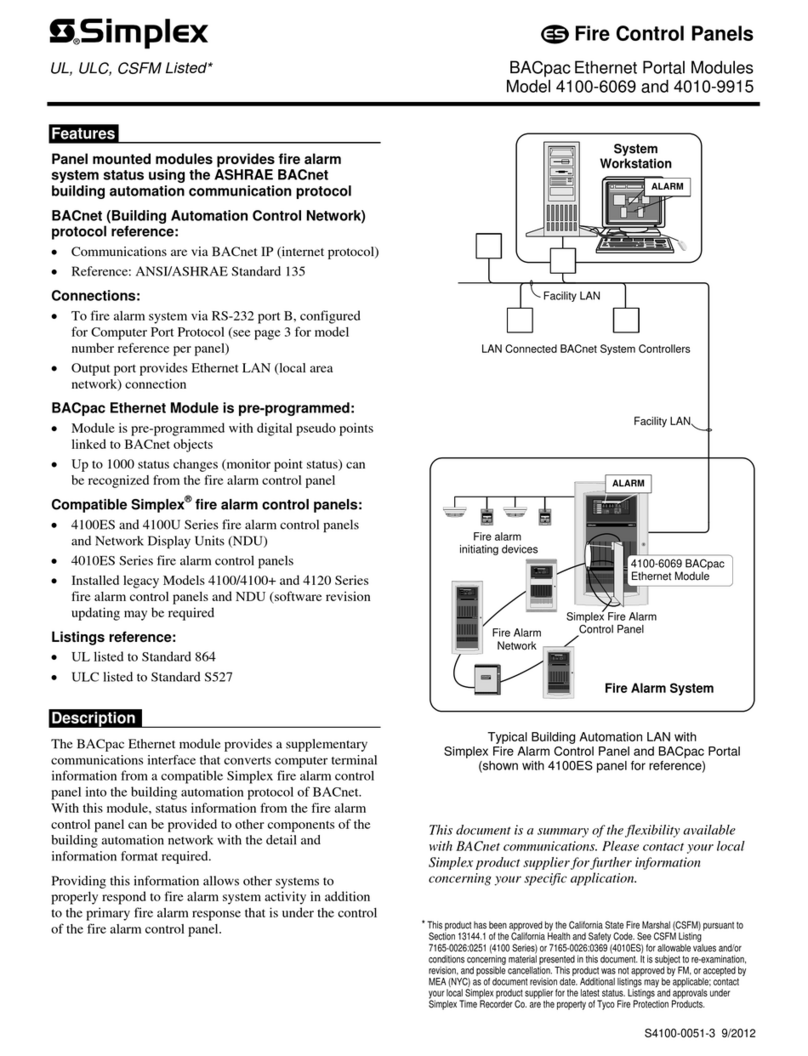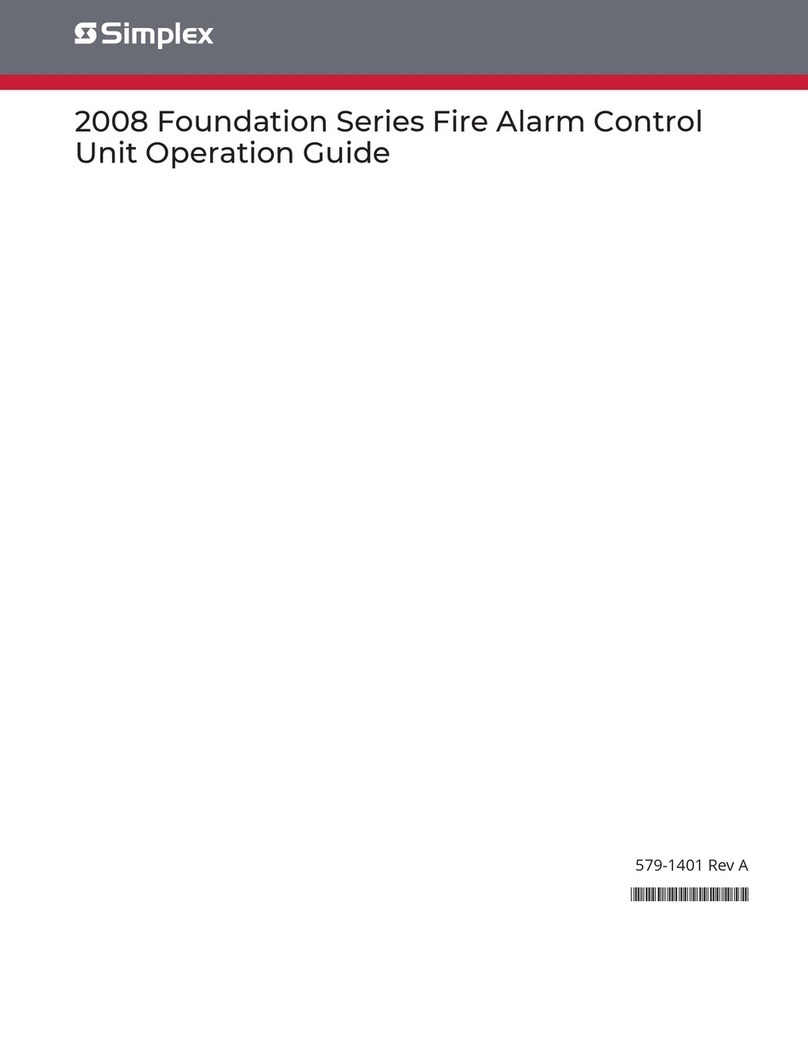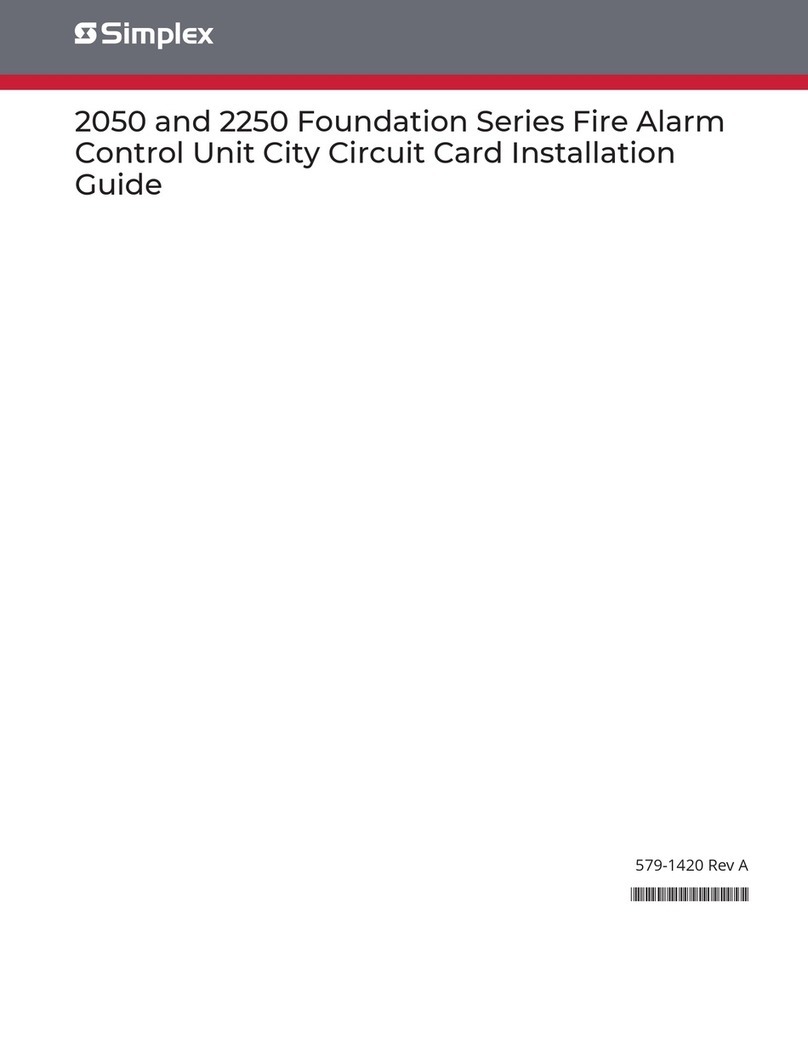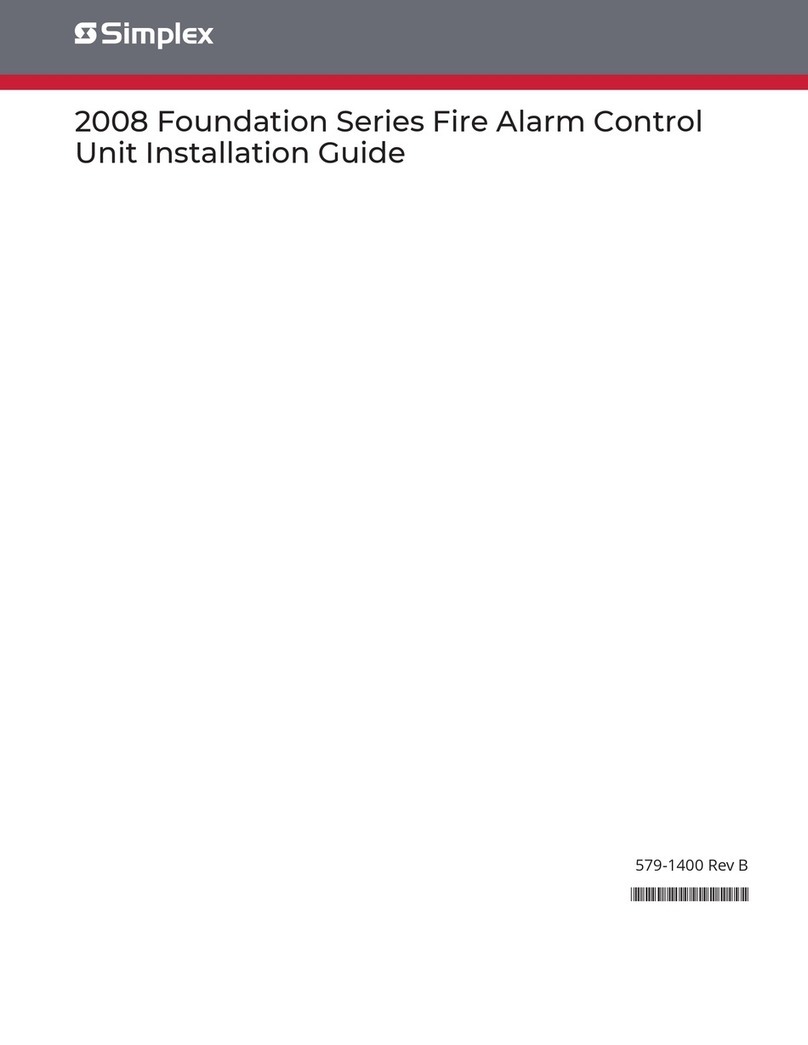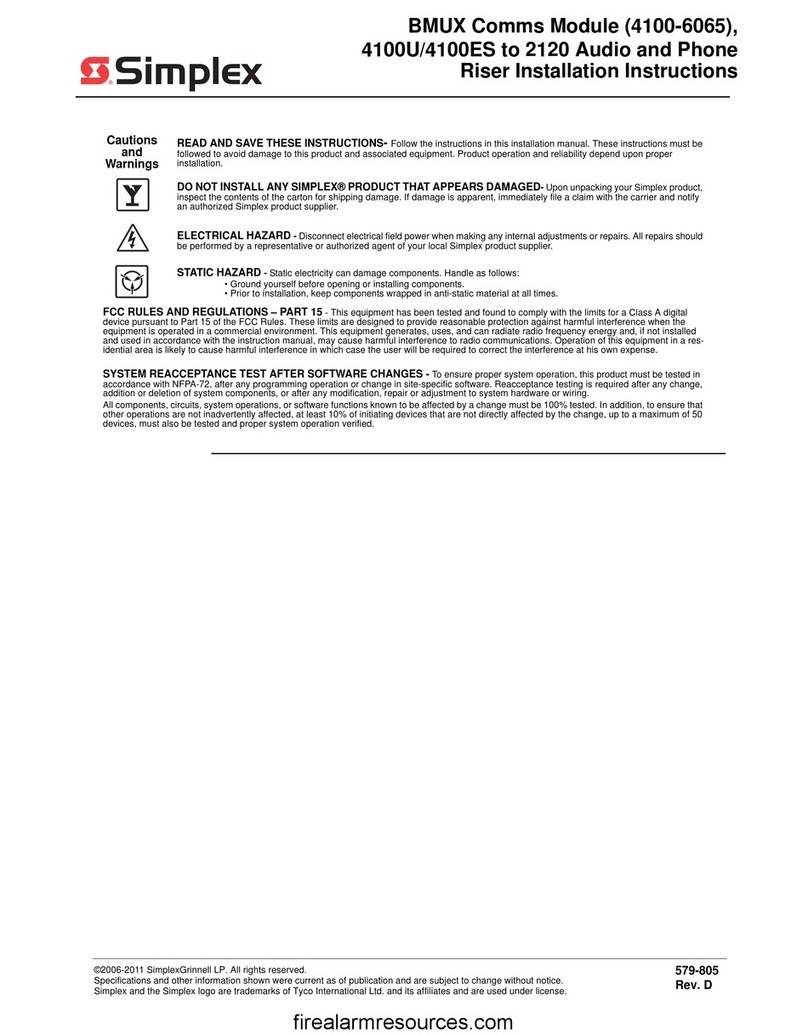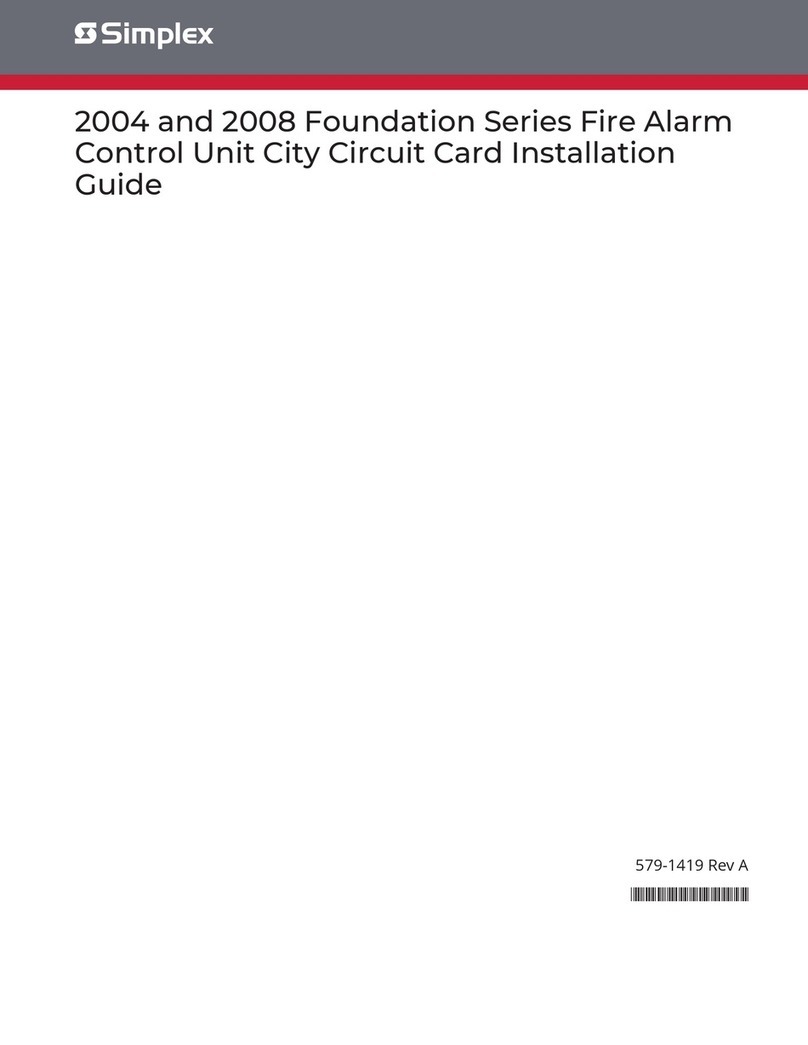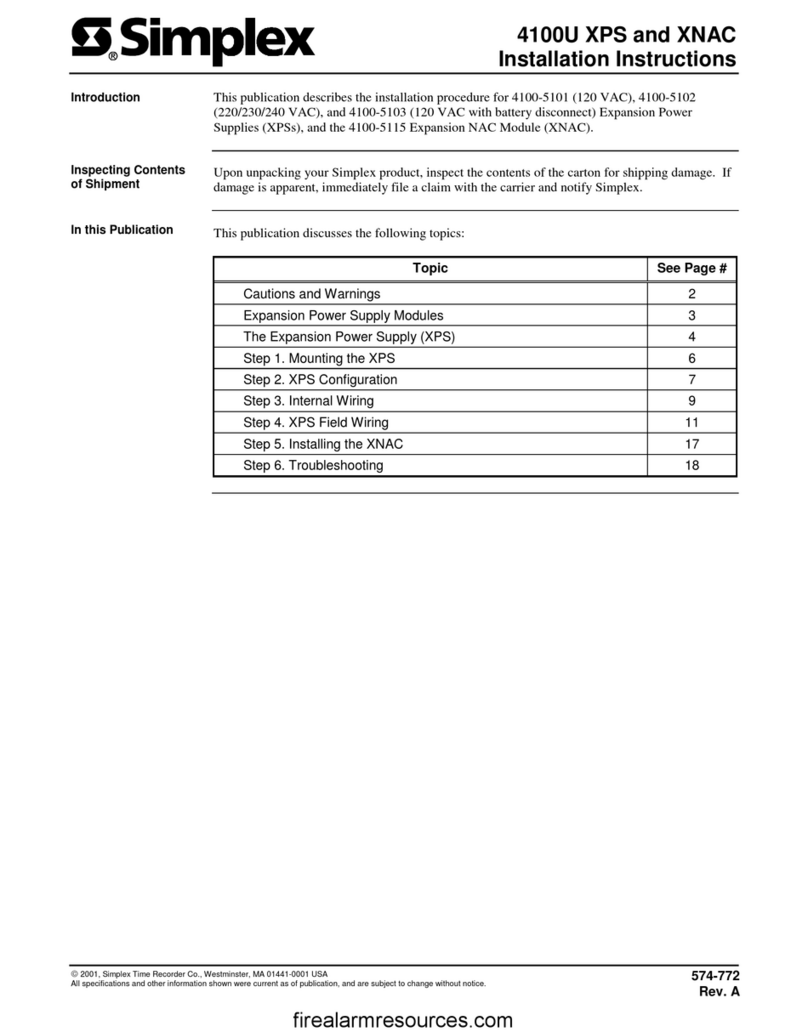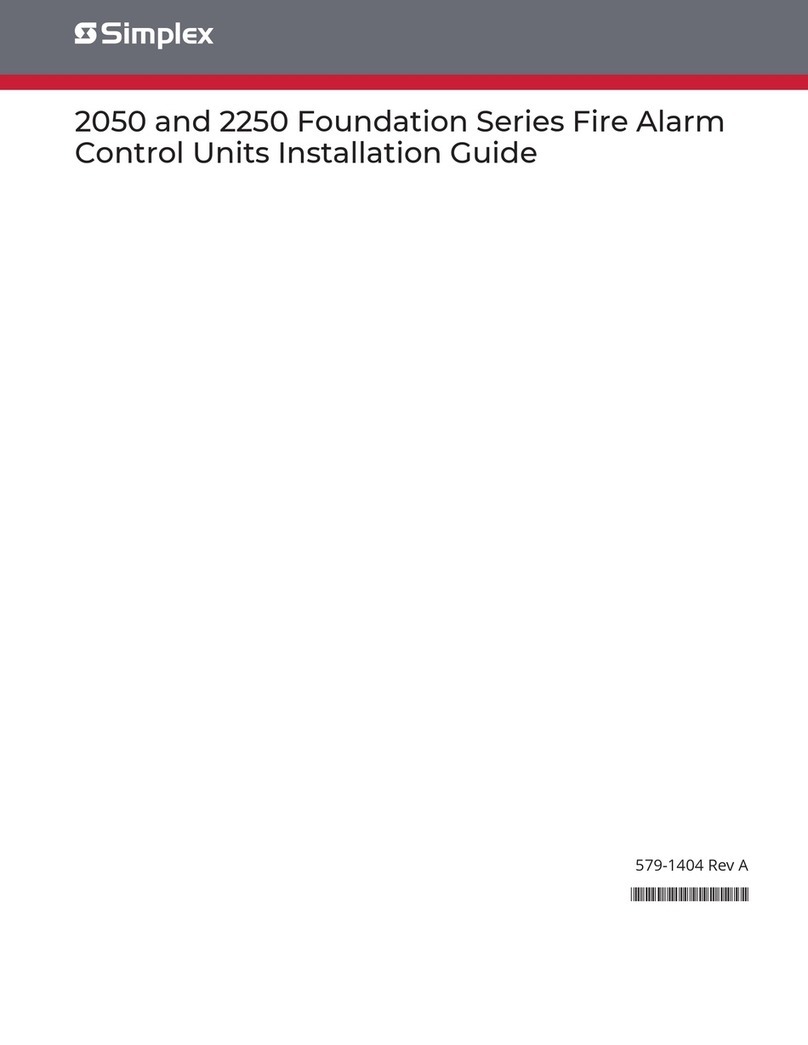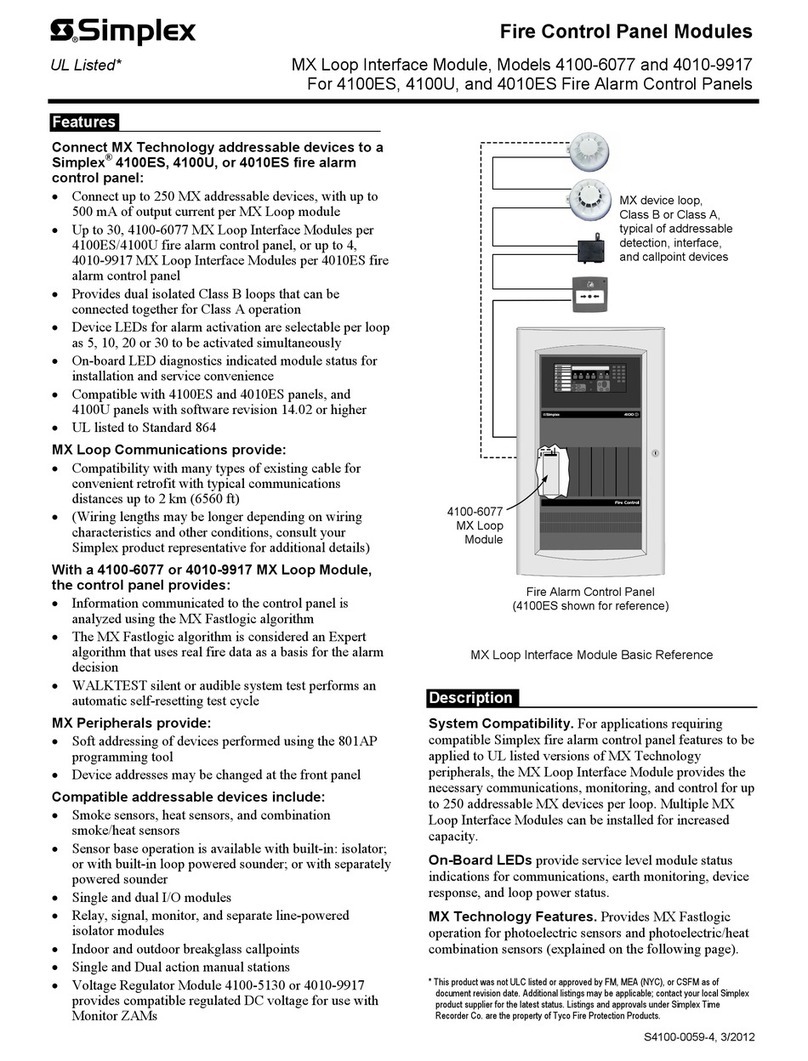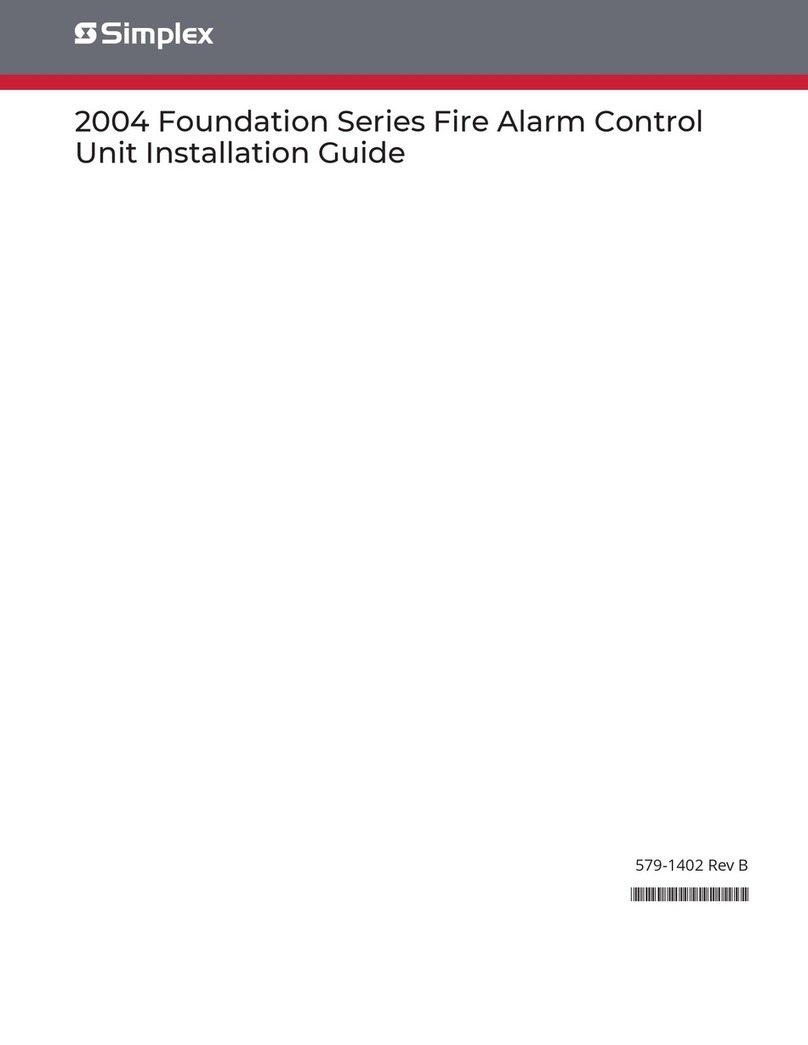9
The NIC card, along with the fiber, modem, and wired media cards, all have jumpers that must be
set.
There are two shunt jumper ports on the NIC card that need to be set: P3 and P4.
Jumper port P3 on the NIC card determines the data transmission rate, 57.6 kbits/second or 9600
bits/second, that the NIC card is using.
• The 57.6 kbits/second rate is selected when pins 1 and 2 (the right two pins) are
jumpered, or when none of the three pins are jumpered.
• The 9600 bits/second rate is selected when pins 2 and 3 (the left two pins) are jumpered.
Jumper port P4 on the NIC card determines the data protocol, 8-bit or 9-bit, that the NIC card is
using.
• The 9-bit protocol is selected when pins 1 and 2 (the right two pins) are jumpered, or
when none of the three pins are jumpered.
• The 8-bit protocol is selected when pins 2 and 3 (the left two pins) are jumpered.
All settings are labeled on the card.
Jumper port P2 on the wired media card tells the system which wire type is to be used.
• Jumper pins 1 and 2, 5 and 6, and 7 and 8 to specify 18 AWG shielded, twisted pair
wiring.
• Remove all jumpers to specify 24 AWG twisted pair telephone cable wiring.
Jumper ports P4 and P5 on the modem media card tells the system how the card is being used.
On port P4, jumper pins 1 and 2. This sets the card up as a network media card, as opposed to a
stand-alone modem.
On port P5, jumper pins 1 and 2. This specifies that the transmission data comes from the 40-pin
connector (J1) or the 10-pin RS-232 connector (P1).
Jumper Settings
Overview
NIC Card
Jumper Settings
Wired Media Card
Jumper Setting
Modem Media Card
Jumper Settings