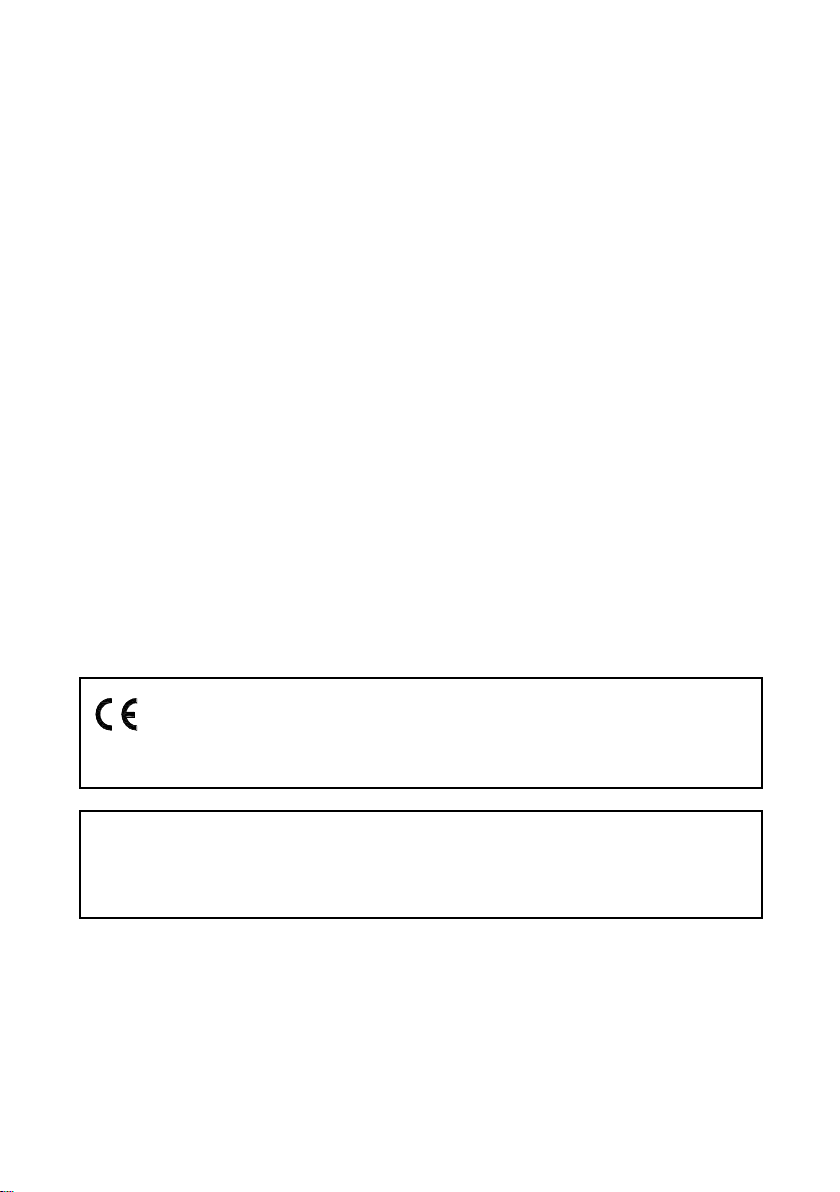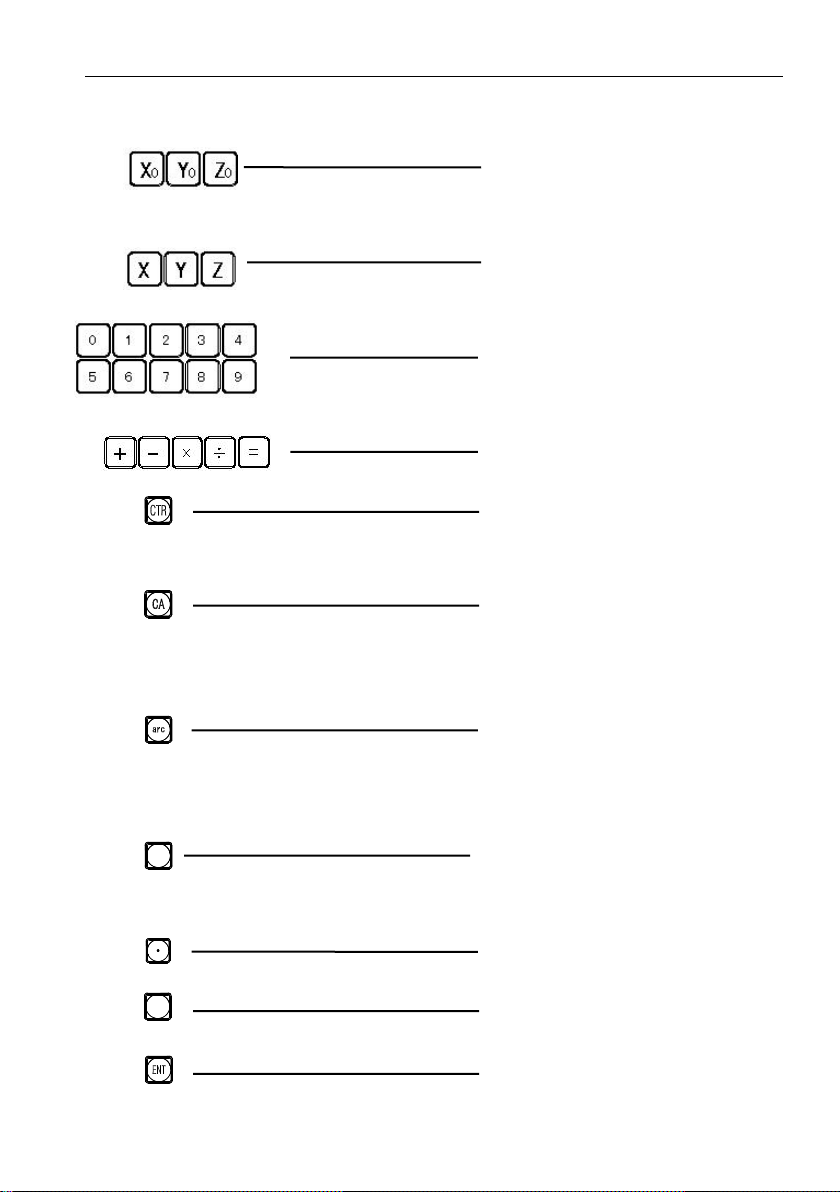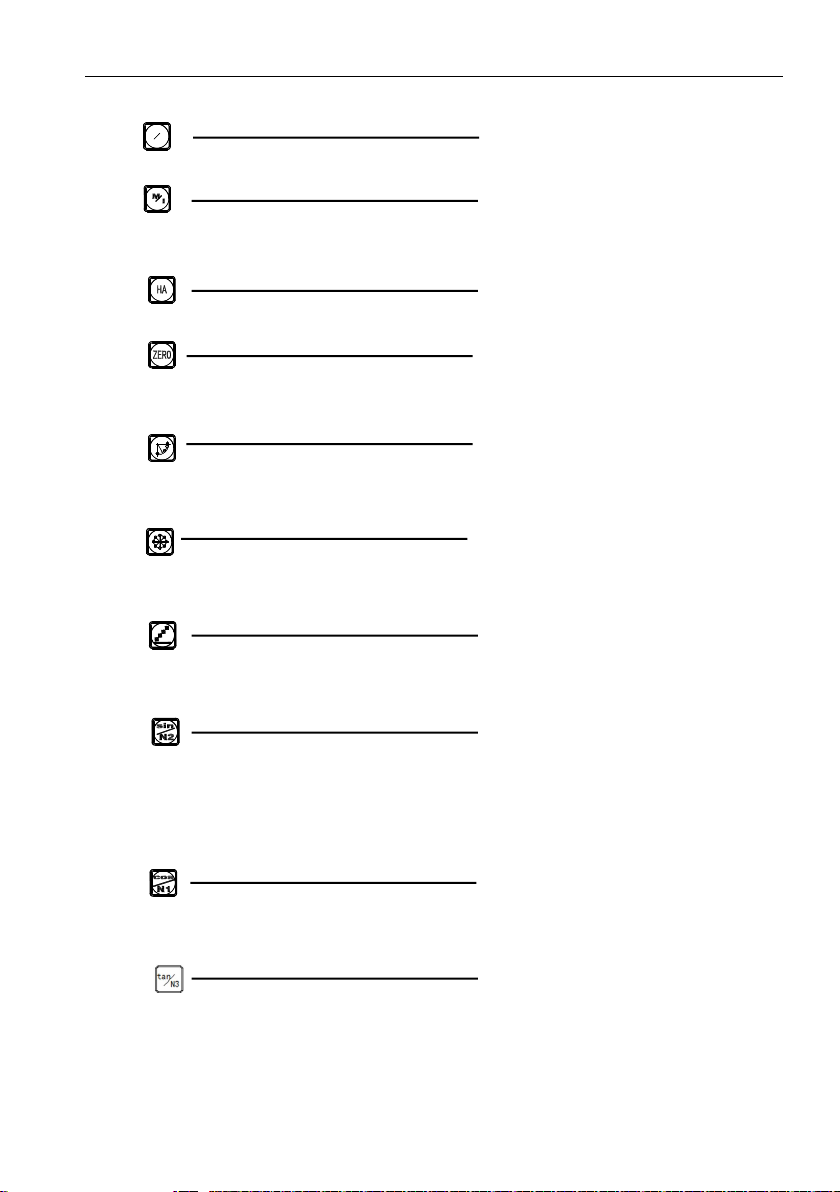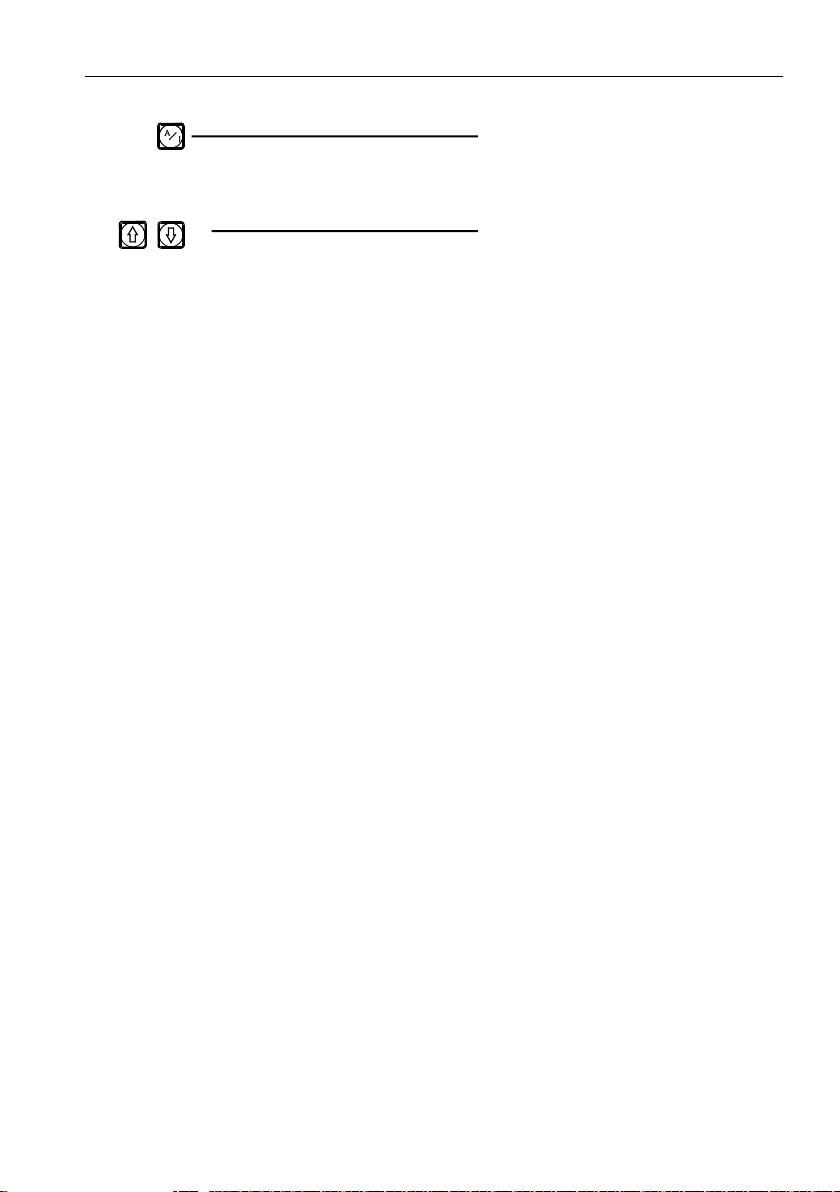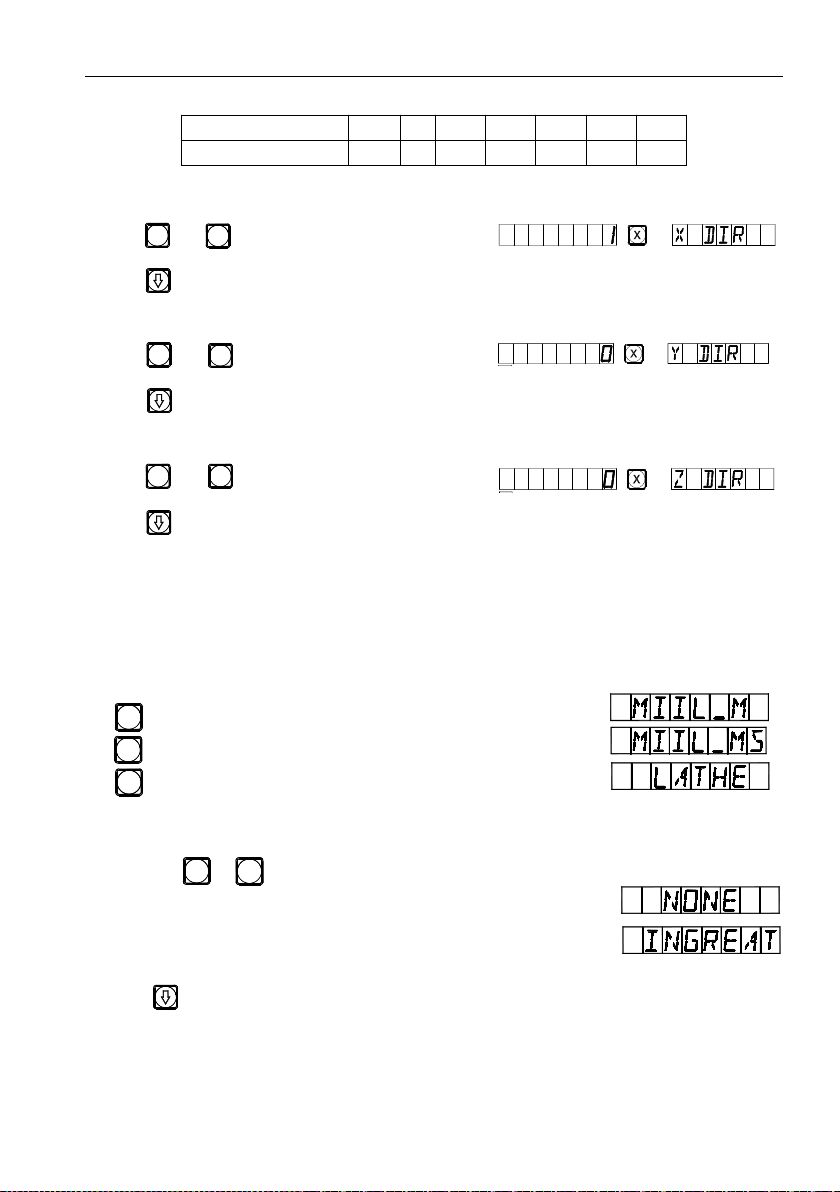for battery replacement when using it again.
Notes:
●Disconnect power plug promptly if the digital display meter emits smog or
optical electronic ruler. Once the connecting wires between the two parts are
broken or damaged of surface during use, error in detection data might be
caused, to which the user should pay special attention.
●Do not repair or refit the digital display by yourself, otherwise a fault or
do not replace it with rulers of other brands, because products of different
companies have their respective characteristics, indicators and wiring. Never
make wiring without the guide of professional technicians, otherwise the
digital display meter might get into fault.
●
●
●
Forgive product upgrades without further notice.
The displacement sensor complies with 2006/95/EC directive for
low-voltage electric apparatus and 2004/108/EC directive for EMC.
Our company has passed the authorization and the audit of ISO9001 Quality
System, ISO14001 Environmental System, OHSAS18001 Occupational
Health and Safety System.
peculiar smells, when an electric shock or fire may be caused when
continuing to use it. Please contact Guangzhou SINO DRO Co.,Ltd.or
dealer and never attempt to repair it by yourself.
●The digital display meter constitutes a precision detection device with an
damage might be caused. In the case of abnormality, please contact
Guangzhou SINO DRO Co.,Ltd. or dealer.
●Once the optical electronic ruler used in the digital display meter is damaged,
.
Notice: The Interpretation of this manual belongs to Guangzhou SINO DRO Co.,
Ltd .