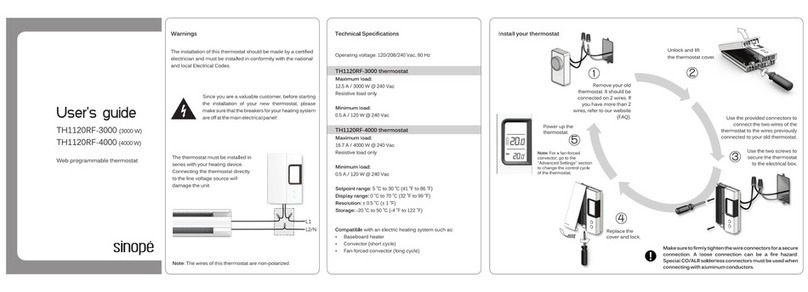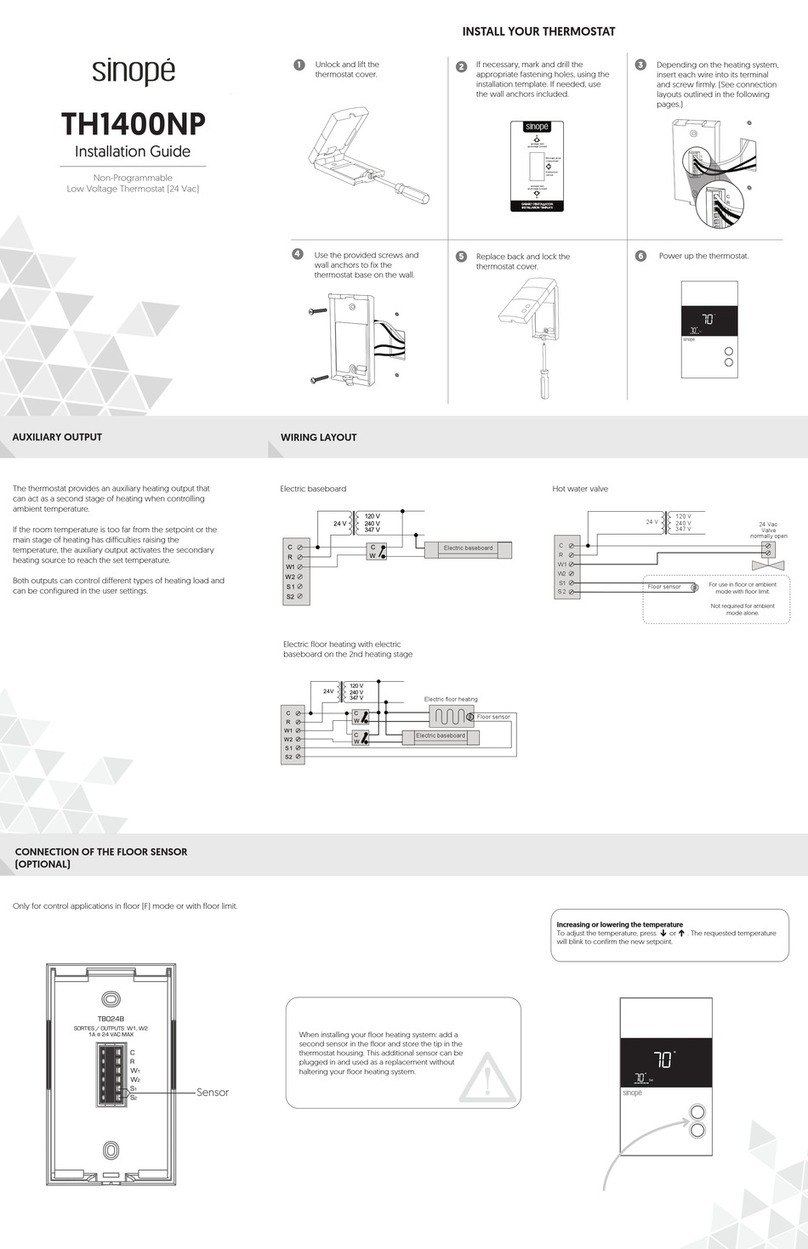To disconnect your thermostat
from the GT130 gateway or a
compatible Zigbee hub, press
the button for 10 seconds to
access the "Diagnostics" menu.
Swipe down on the touch
control until "Factory reset"
appears on the screen.
#Parameter Settings Default
1Language choice French
English
Cycle length 15 sec
15 min
Temperature unit Celcius
Fahrenheit
English
15 sec
Celcius
2
3
Then simultaneously hold
the and buttons for
10 seconds.
Connect your thermostat to the
network by pressing brieffly
and simultaneously on
the and buttons.
The thermostat will start searching
for a network to join.
Once the connection is complete,
a connexion confirmation will
appear on the screen.
"Failure" will appear on the display
if the connection fails. Refer to our
Website to troubleshoot the unit.
Transmitter Module IC: IC: 5123A-GM210P / FCC ID: QOQGM210P
This device complies with Industry Canada license exempt RSS standard(s). Operation is subject to
the following two conditions:
(1) this device does not cause interference, and (2) this device must accept any interference,
including interference that may cause undesired operation of the device.
This equipment has been tested and found to comply with the limits for a Class B digital device,
pursuant to part 15 of the FCC Rules. These limits are designed to provide reasonable protection
against harmful interference in a residential installation. This equipment generates, uses and can
radiate radio frequency energy, and if not installed and used in accordance with the instructions,
may cause harmful interference to radio communications. However, there is no guarantee that
interference will not occur in a particular installation. If this equipment does cause harmful
interference to radio or television reception, which can be determined by turning the equipment
OFF and ON, the user is encouraged to try to correct the interference by one or more of the
following measures:
• Reorient or relocate the receiving antenna.
• Increase the separation between the equipment and receiver.
• Connect the equipment into an outlet on a circuit different from that to which the receiver is
connected.
• Consult the dealer or an experienced radio/TV technician for help.
3-year limited warranty
SINOPÉ TECHNOLOGIES INC. warrants the components of their products against
defects in material and workmanship for a 3 year period from the date of purchase,
under normal use and service, when proof of purchase of such is provided to the
manufacturer. This warranty does not cover any transportation costs that may be
incurred by the consumer. Nor does it cover a product that has been improperly
installed, misused or accidentally damaged. The obligation of Sinopé Technologies
Inc., under the terms of this warranty, will be to supply a new unit and this releases
the manufacturer from paying the installation costs or other secondary charges
linked to replacing the unit or the components.
For more information, visit our Website:
660-1512-0001-A
ADD YOUR THERMOSTAT TO THE GT130 GATEWAY
AND NEVIWEB
CONNECT YOUR THERMOSTAT TO THE GT130
GATEWAY OR A COMPATIBLE ZIGBEE SYSTEM
1
3
3
Initiate the connectivity session
by pressing the RF signal button
on the GT130 gateway. The
indicator light will start flashing.
Compatible Zigbee gateway:
refer to the installation guide for
the latter.
When all your devices are connected, close the
connectivity session of your GT130 gateway or
your compatible Zigbee gateway.
Connect all your devices the same way, by
going to the next closest device.
Hub
2nd
1st
3rd
Press the button for 5 seconds to
access the configuration menu.
Swipe down on the touch control
until the desired parameter appears
on the screen.
Toggle between the different settings
by using the and buttons. Wait
for 4 seconds for your selection to be
confirmed or confirm it automatically
by down to another menu screen.
DISCONNECT YOUR THERMOSTAT FROM THE GT130
GATEWAY OR A COMPATIBLE ZIGBEE SYSTEM
CONFIGURATION MENU
Configuration menu
Neviweb® is a registered trademark of Sinopé Technologies Inc. in Canada and the United States.
Apple and the Apple logo are trademarks of Apple Inc., registered in the U.S. and other countries.
App Store is a service mark of Apple Inc., registered in the U.S. and other countries.
Google Play and the Google Play logo are trademarks of Google Inc.
To customize the settings in the
configuration menu, you must:
White - Neutral
Red - Load
Black - Line
1
2
3
Swipe down
10 seconds
Tap , then select "Add Device".
2
1If you do not have an account yet,
download the Neviweb app for iOS or
Android to create an account and add
your device.
Get the app
Follow the steps of the installation wizard.
3
1
3
2
4