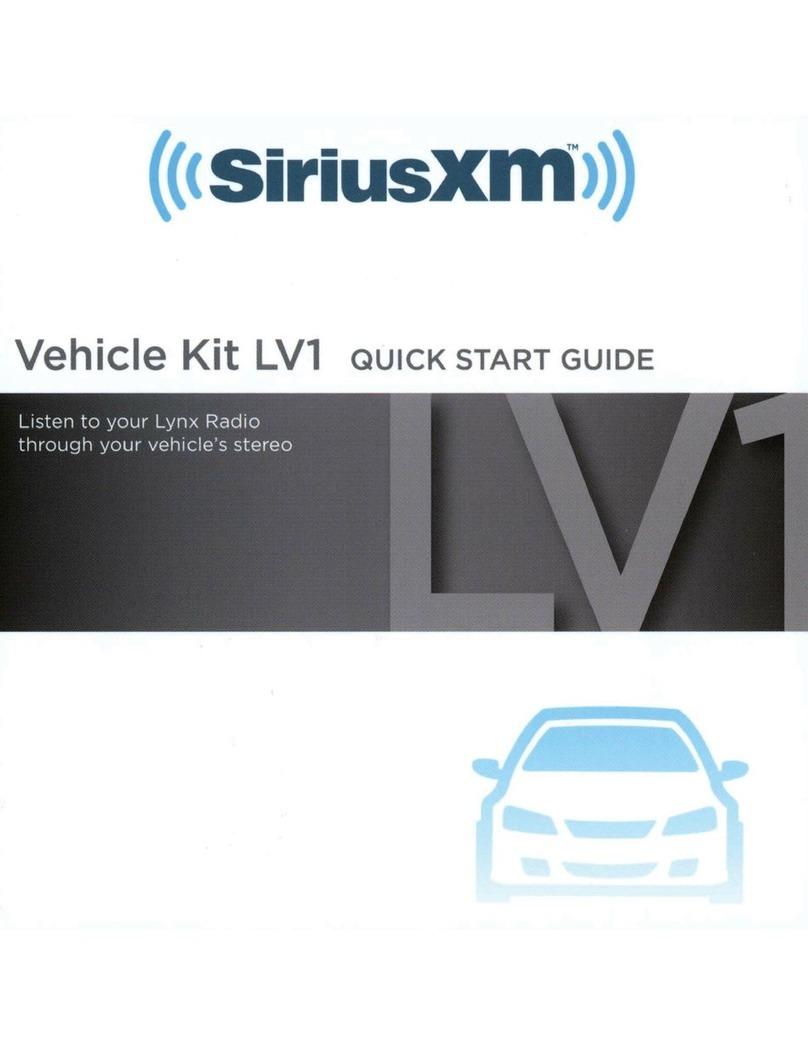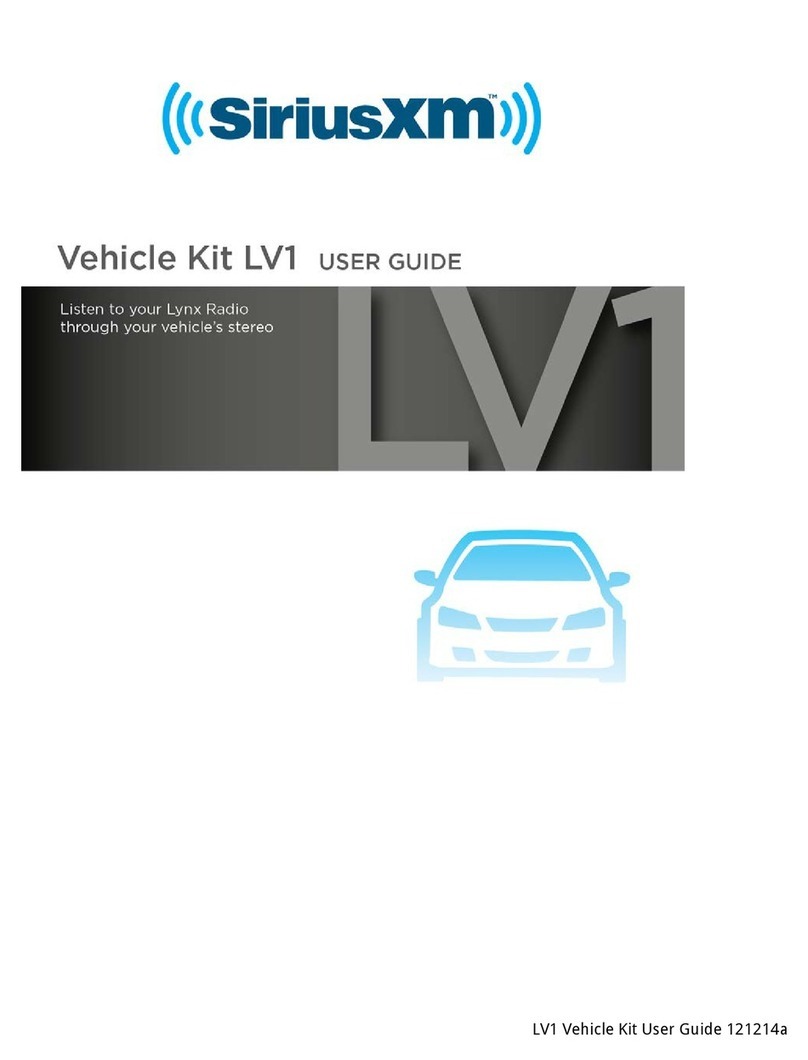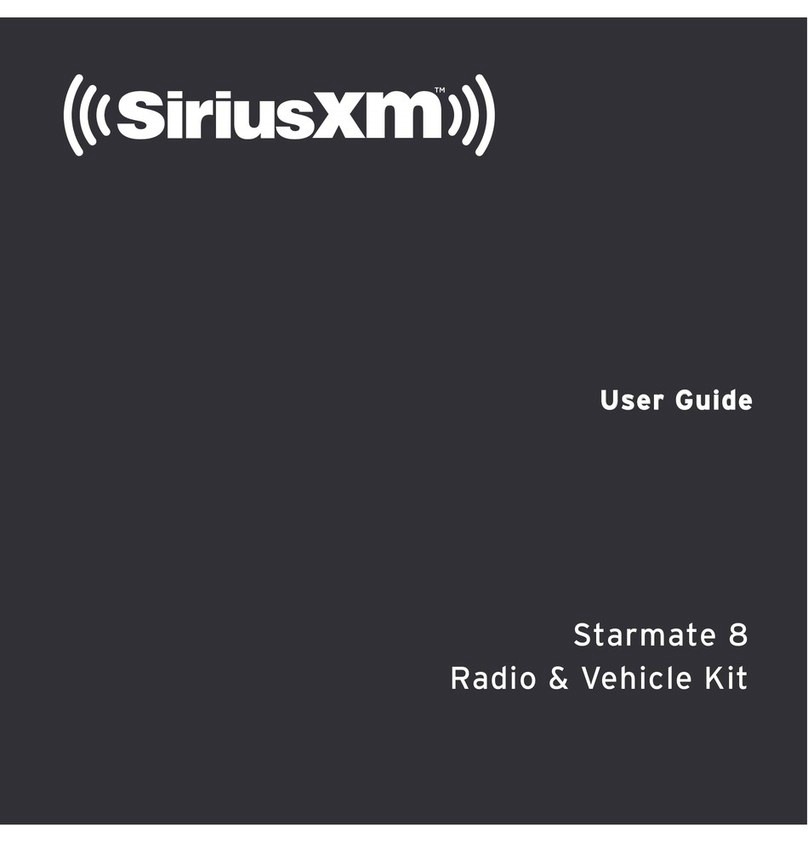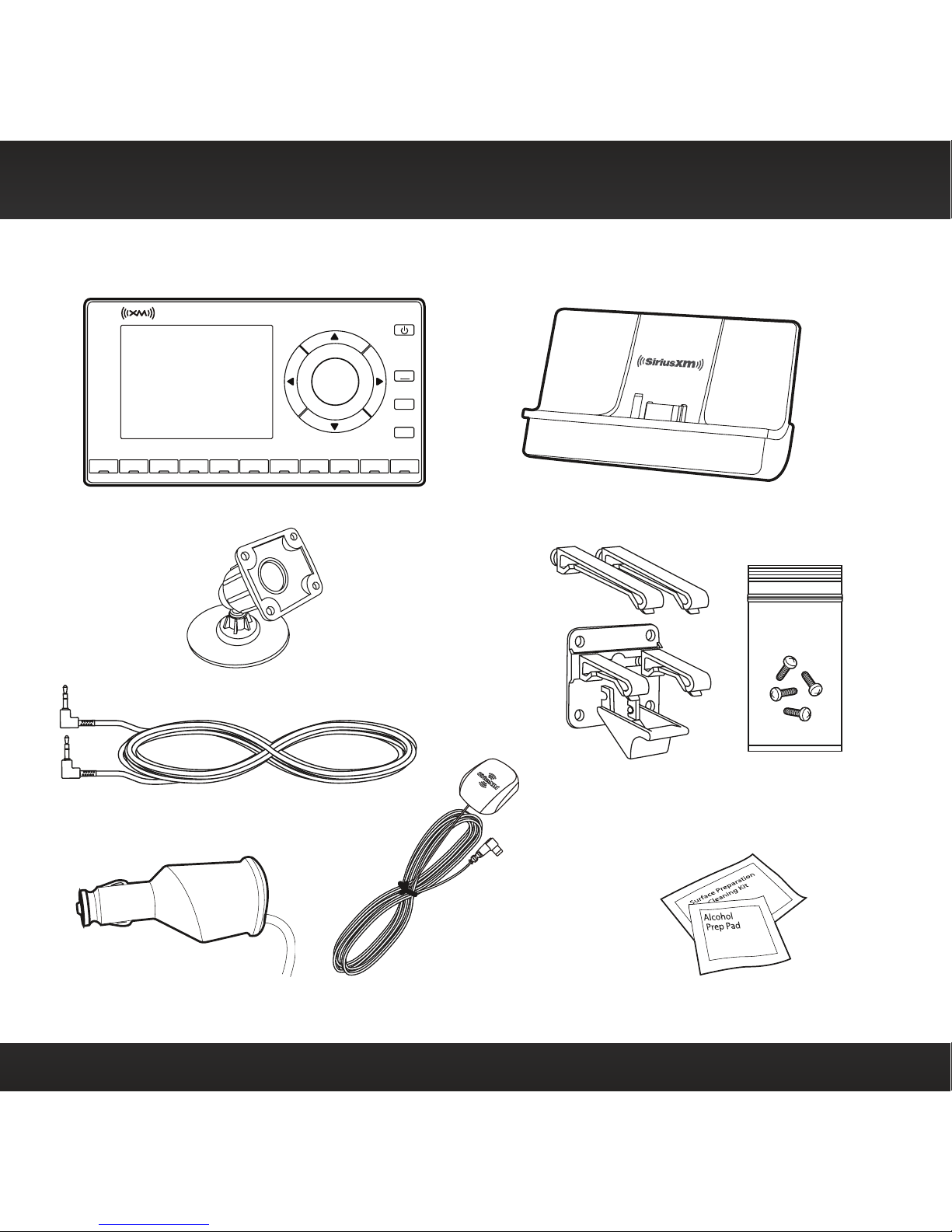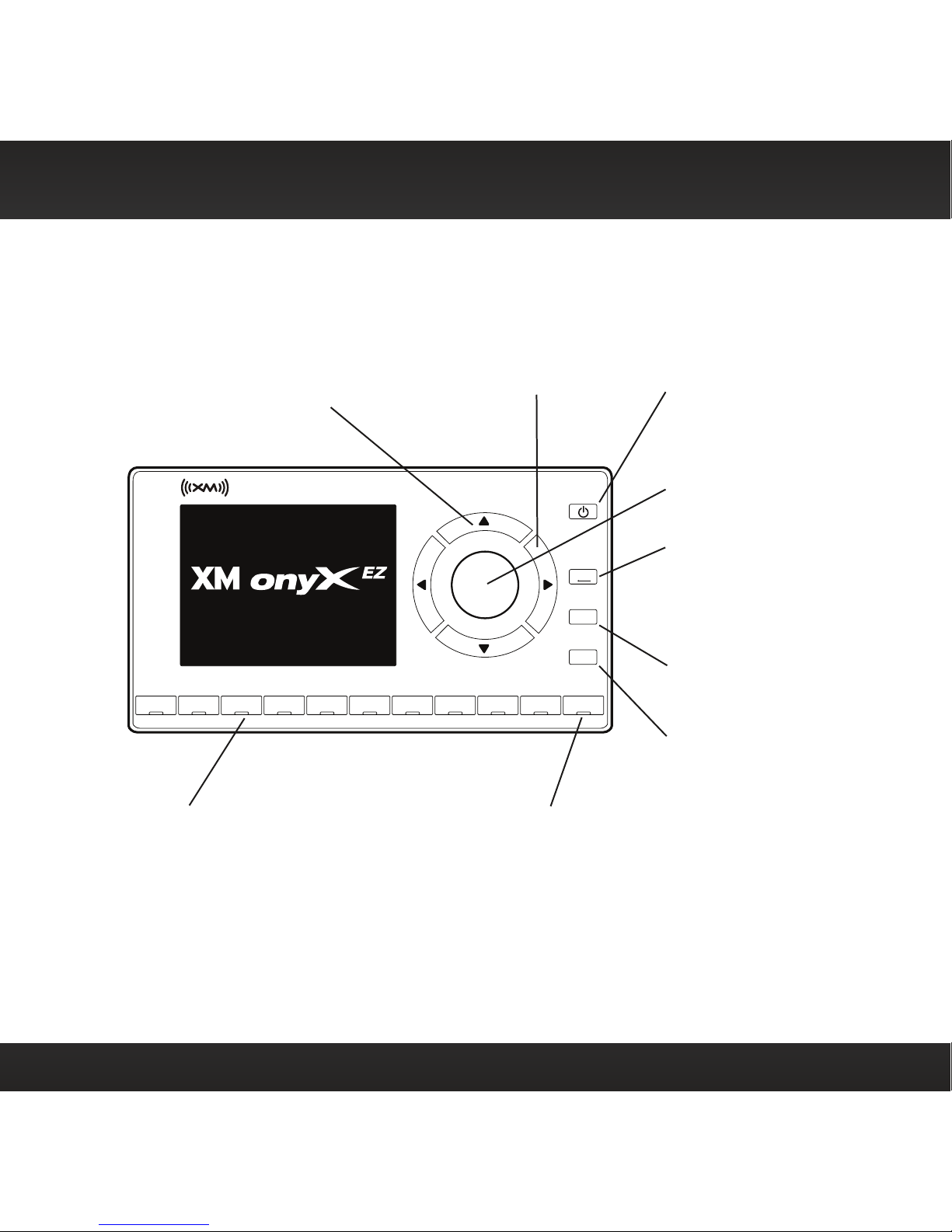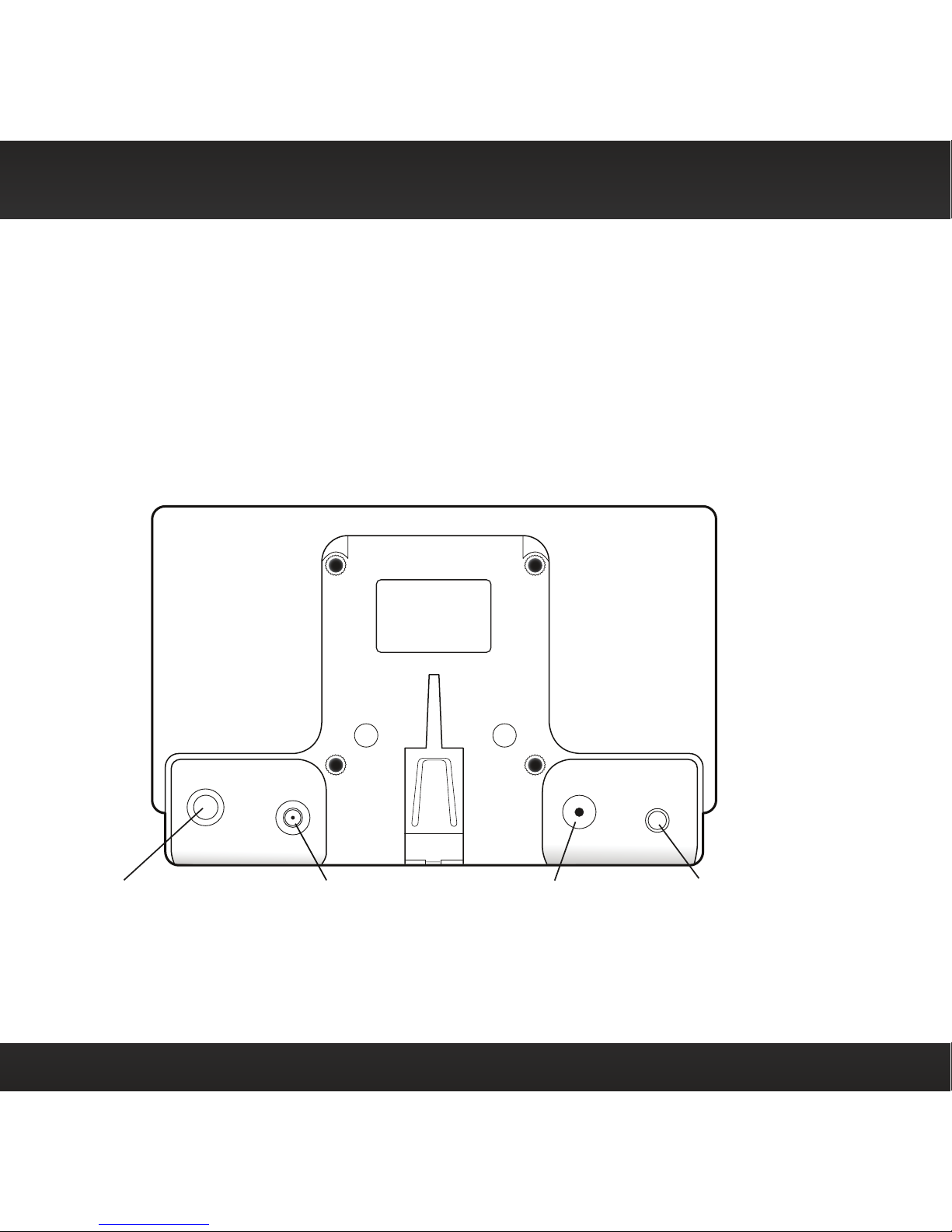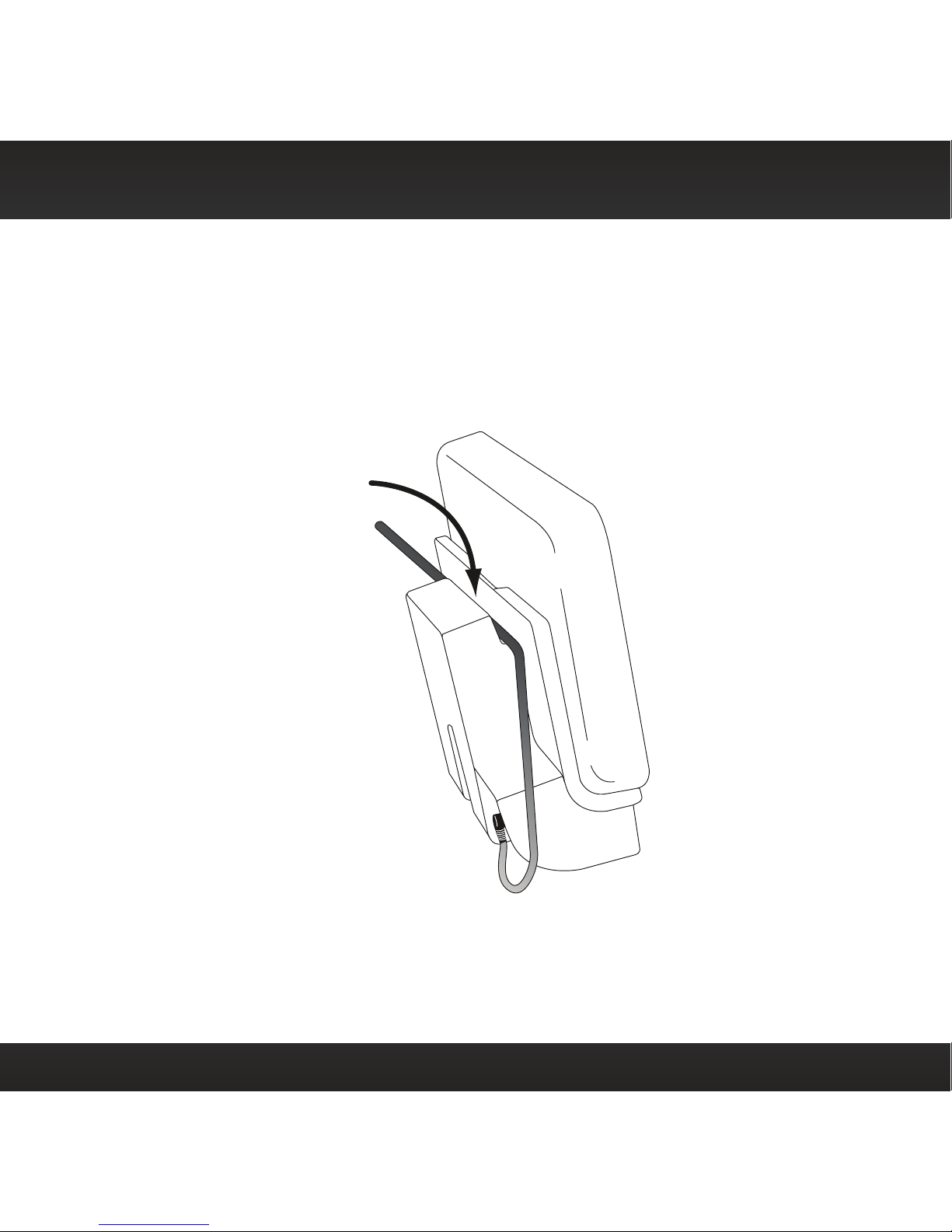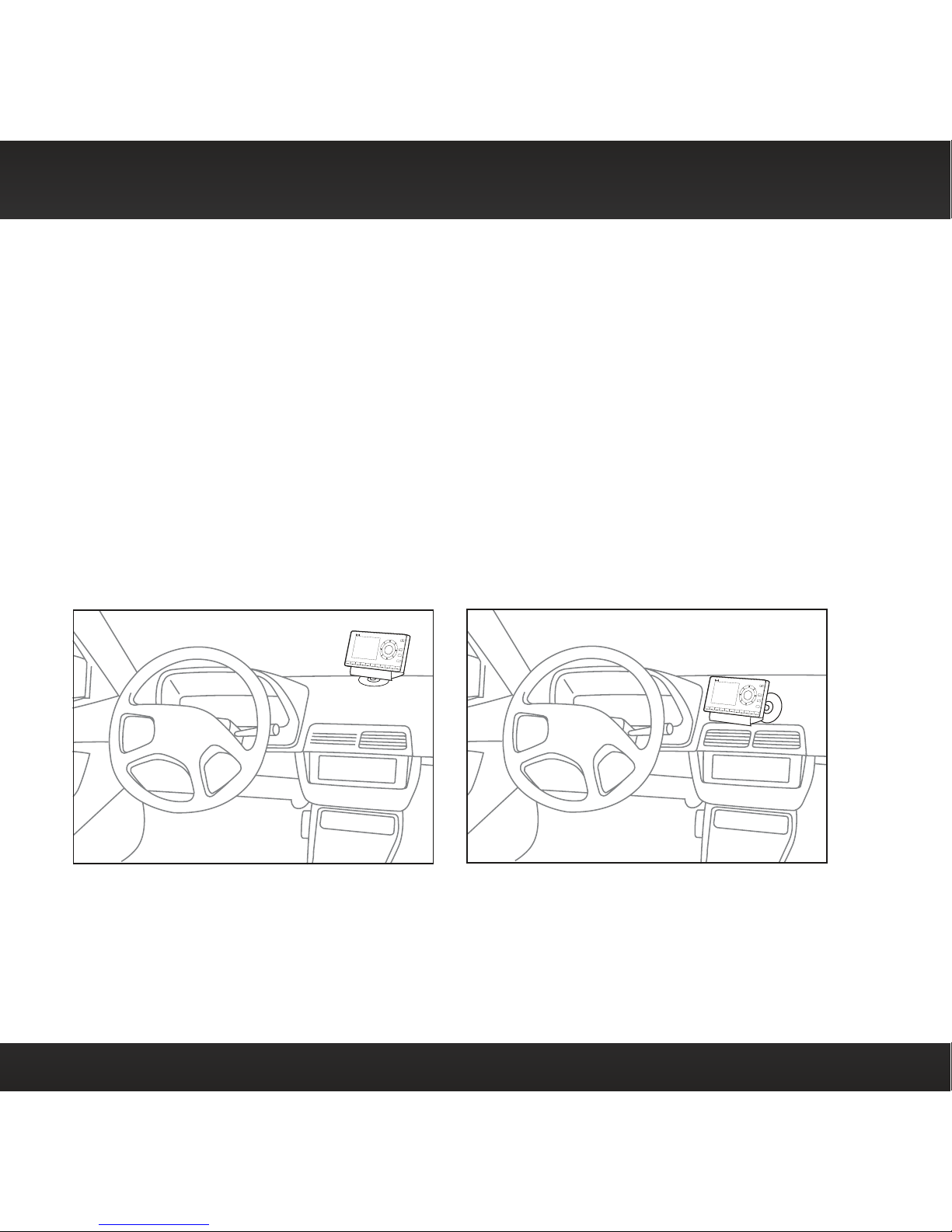2
Table of Contents
Introduction ....................3
Features.............................3
Safety and Care Information ...........4
What’s in the Box? ....................6
Onyx EZ Functions ....................7
PowerConnect Vehicle Dock ............8
Vehicle Installation .............10
Step 1: Choose a Location for Your Radio 10
Step 2: Install the Dash or Vent Mount.. 12
Step 3: Mount the Magnetic Mount
Antenna .......................... 16
Step 4: Route the Magnetic Mount
Antenna Cable ..................... 21
Step 5: Connect the Magnetic Mount
Antenna and PowerConnect Power
Adapter...........................32
Step 6: Connect the Audio ............33
Activation.....................42
Using Your Onyx EZ.............44
The Main Display ....................44
Navigation Basics....................45
Listening to Satellite Radio ...........47
FM Presets .........................52
Special Features ...............53
Parental Controls ....................53
Configuring Your Onyx EZ .......58
Radio ID ............................58
Find Available FM Channels in Your
Area..............................59
Set and Select an FM Channel ......... 61
Set Brightness or Contrast............64
Set Audio Level .....................65
Signal Indicator .....................66
Factory Settings .....................67
Demo Mode .........................70
Auto Shut Off ........................71
Using the Vehicle Dock From the
Universal Xpress Car Kit ............72
Turn FM Transmitter On/Off ...........73
Troubleshooting ................75
Product Specifications ..........79
Patent and Environmental
Information ..................80
Patent Information ..................80
Environmental Information ...........80
FCC and IC Statement ...........81
Copyrights and Trademarks ......82
Owners Record .................83