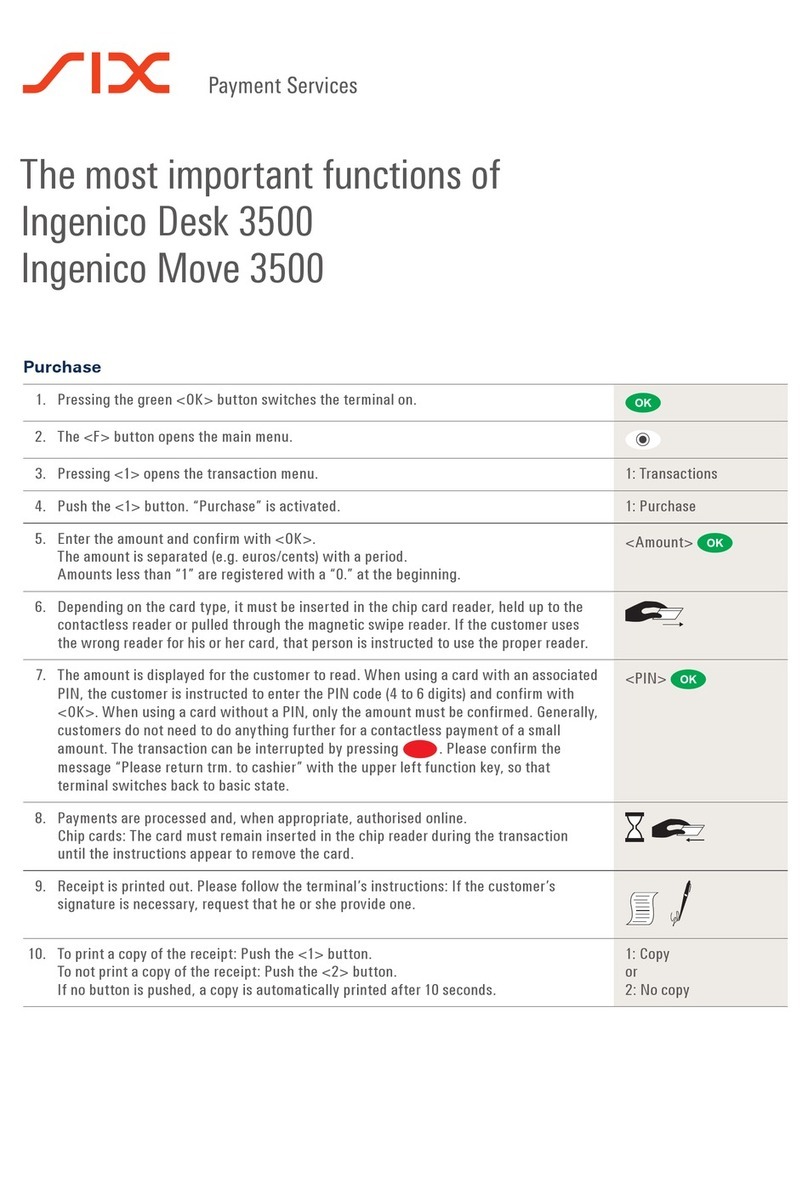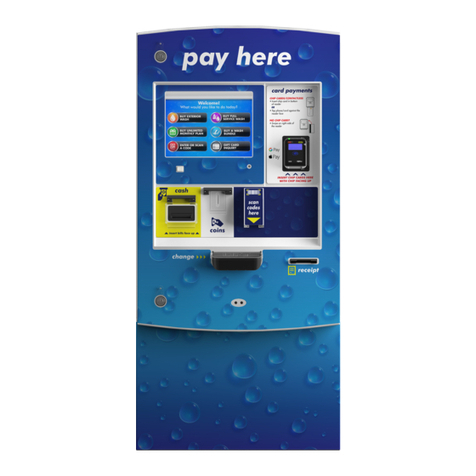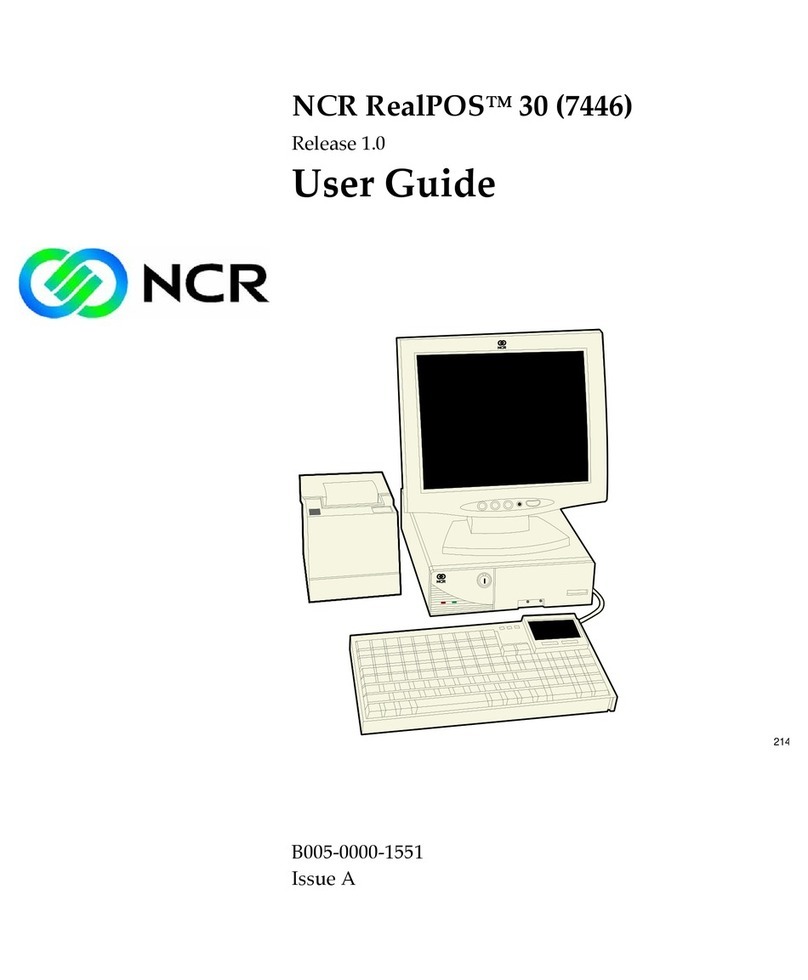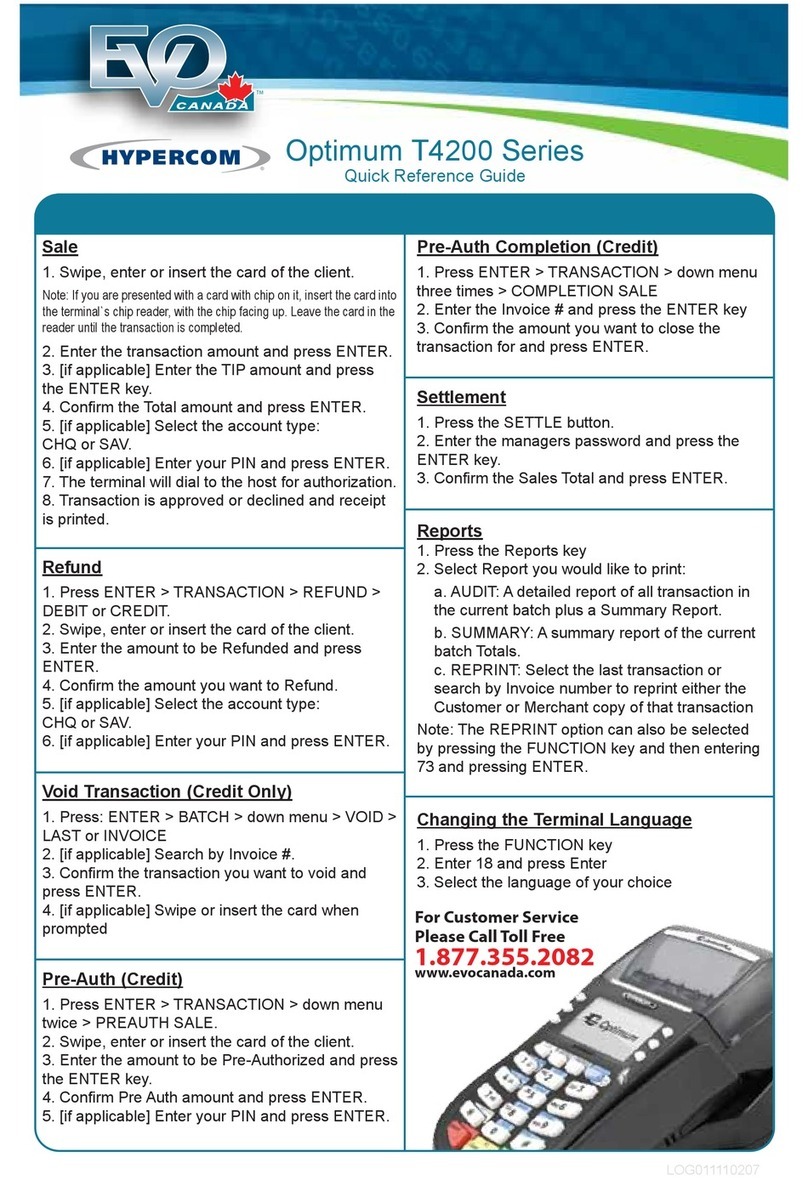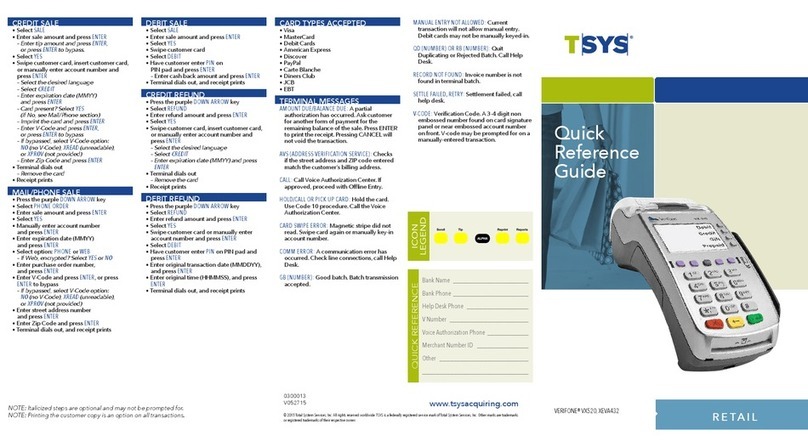The most important
yomani/davinci functions
Purchase
1. Push the <1> button. “Purchase” is activated. 1 : PURCHASE
2. Enter the amount and confirm with <OK>.
The amount is separated (e.g. euros/cents) with a period.
Amounts less than “1” are registered with a “0.” at the beginning.
AMOUNT
3.
Depending on the card type, it must be inserted in the chip card reader, held up to the
contactless reader
1
or pulled through the magnetic swipe reader. If the customer uses
the wrong reader for his or her card, that person is instructed to use the proper reader.
1davinci: The contactless reader is located near the payment terminal display.
4.
The amount is displayed for the customer to read. When using a card with an associated
PIN, the customer is instructed to enter the PIN code (4 to 6 digits) and confirm with
<OK>. When using a card without a PIN, only the amount must be confirmed. Generally,
customers do not need to do anything further for a contactless payment of a small amount.
The transaction can be interrupted by pressing <STOP>.
Timeout: If a transaction is not concluded within 30 seconds, the process is aborted.
PIN
5. Payments are processed and, when appropriate, authorised online.
Chip cards: The card must remain inserted in the chip reader during the transaction
until the instructions appear to remove the card.
6. Receipt is printed out. Please follow the terminal’s instructions: If the customer’s
signature is necessary, request that he or she provide one.
7. To print a copy of the receipt: Push the <1> button.
To not print a copy of the receipt: Push the <2> button.
If no button is pushed, a copy is automatically printed after 10 seconds.
1 : COPY
OR
2 : NO COPY
Reversal/Cancellation
With this function, the last transaction that was carried out is cancelled.
1. Push the <3> button. “Cancellation” is activated. 3 : CANCELLATION
2. Enter the terminal’s password and confirm with <OK>.
(For the password, see the configuration sheet.)
PASSWORD
3. The amount of the previous transaction is displayed, and confirm it with <OK>.