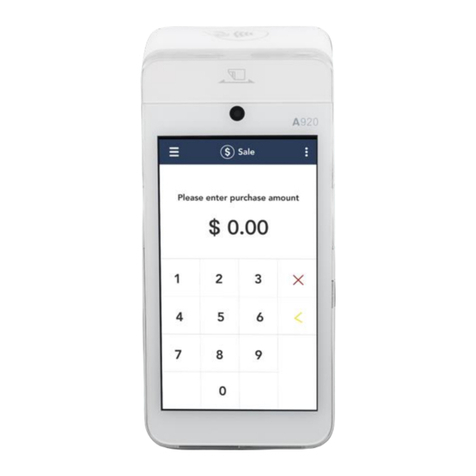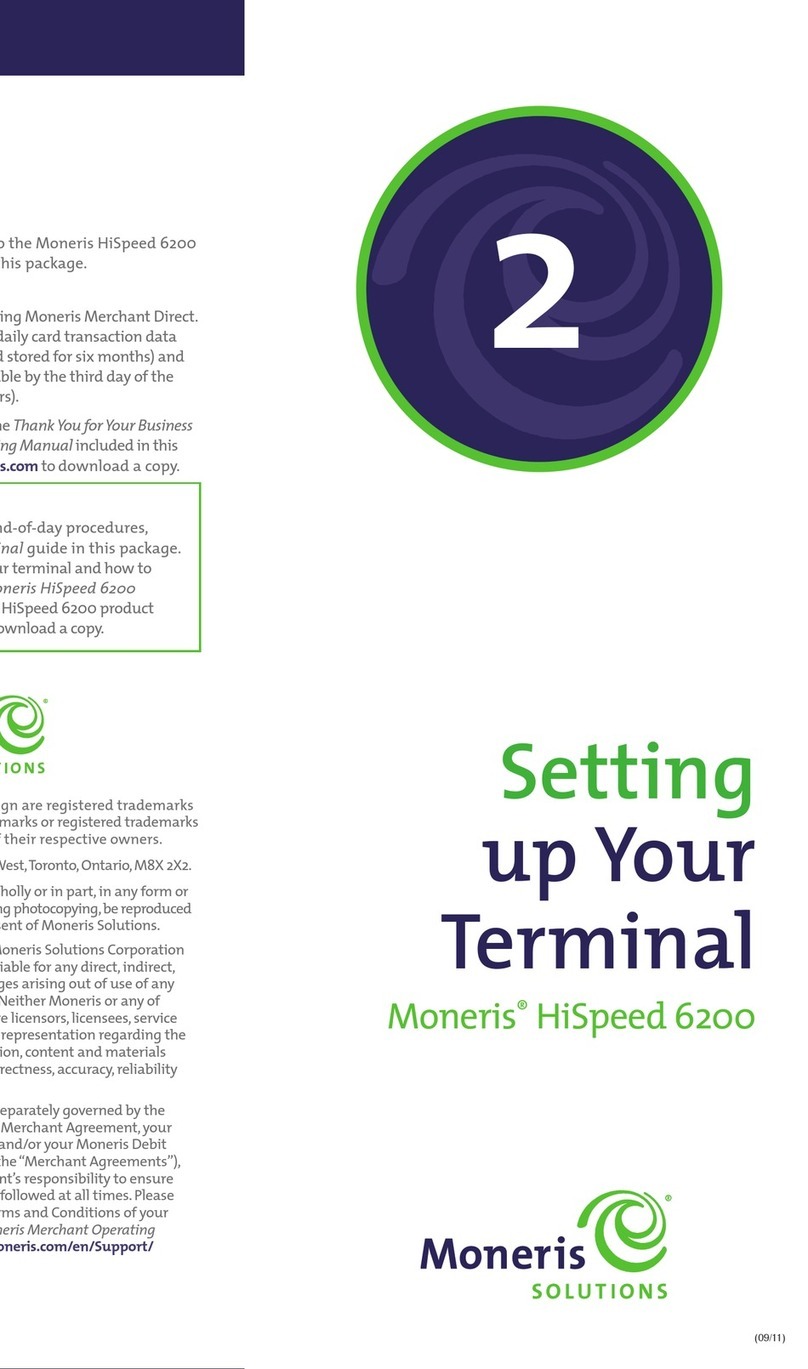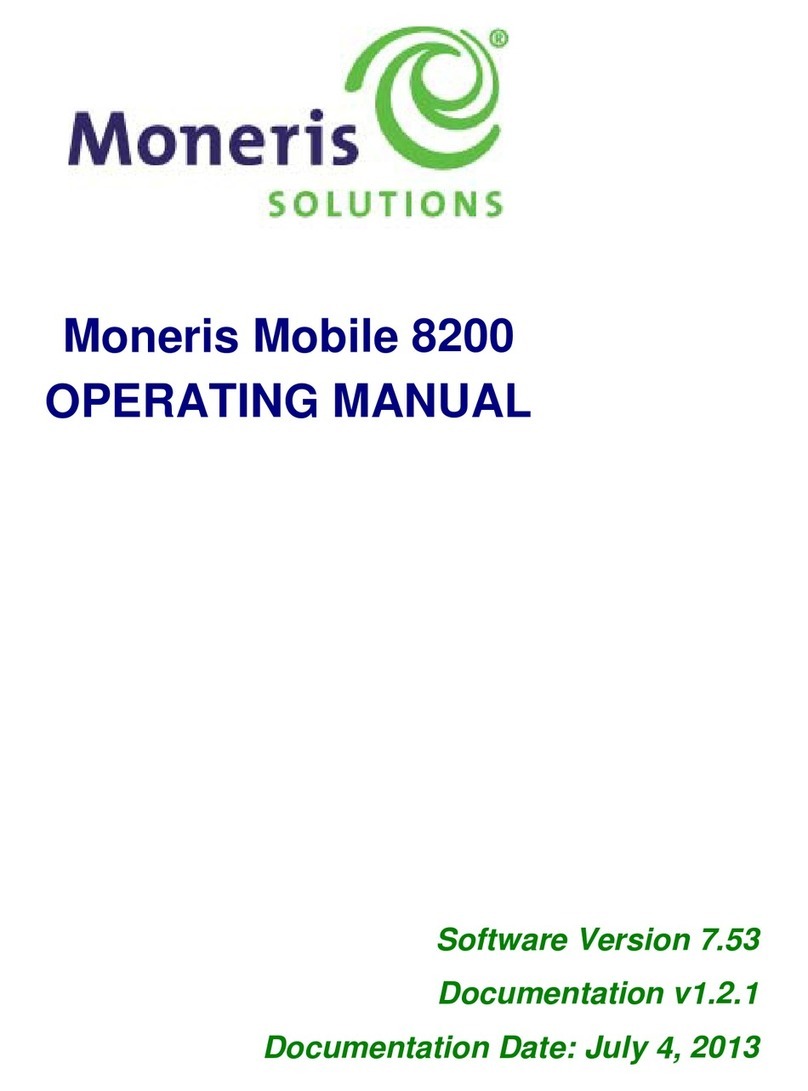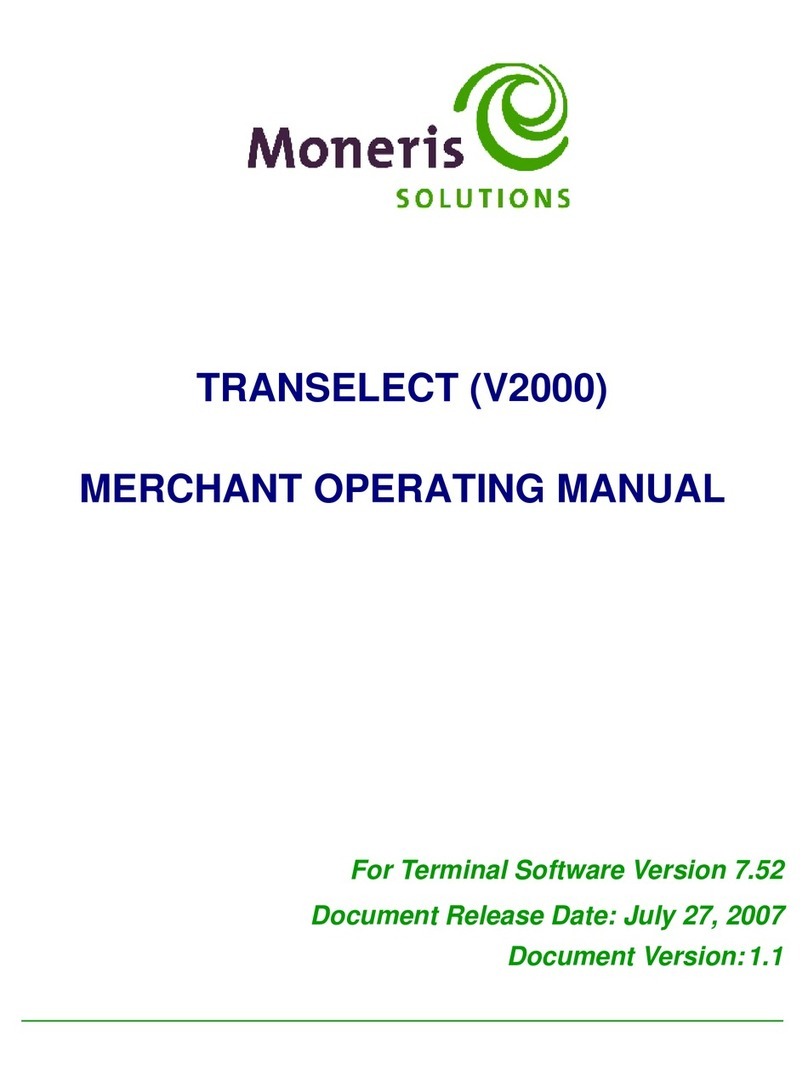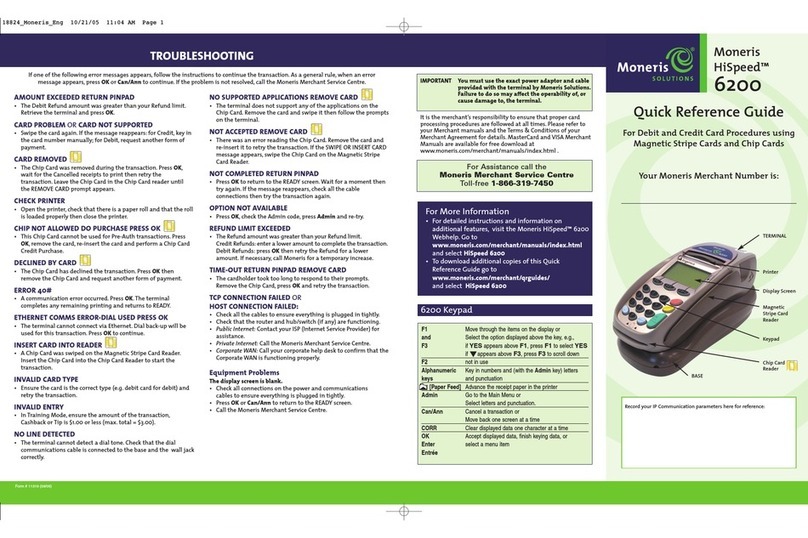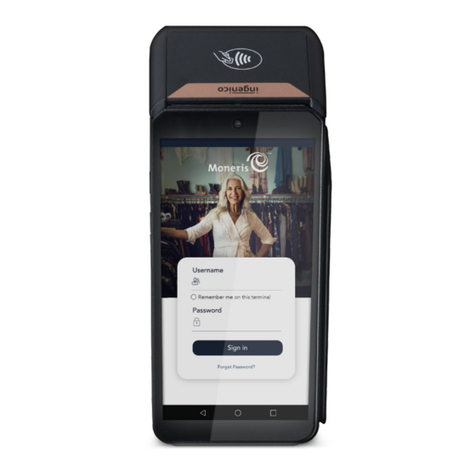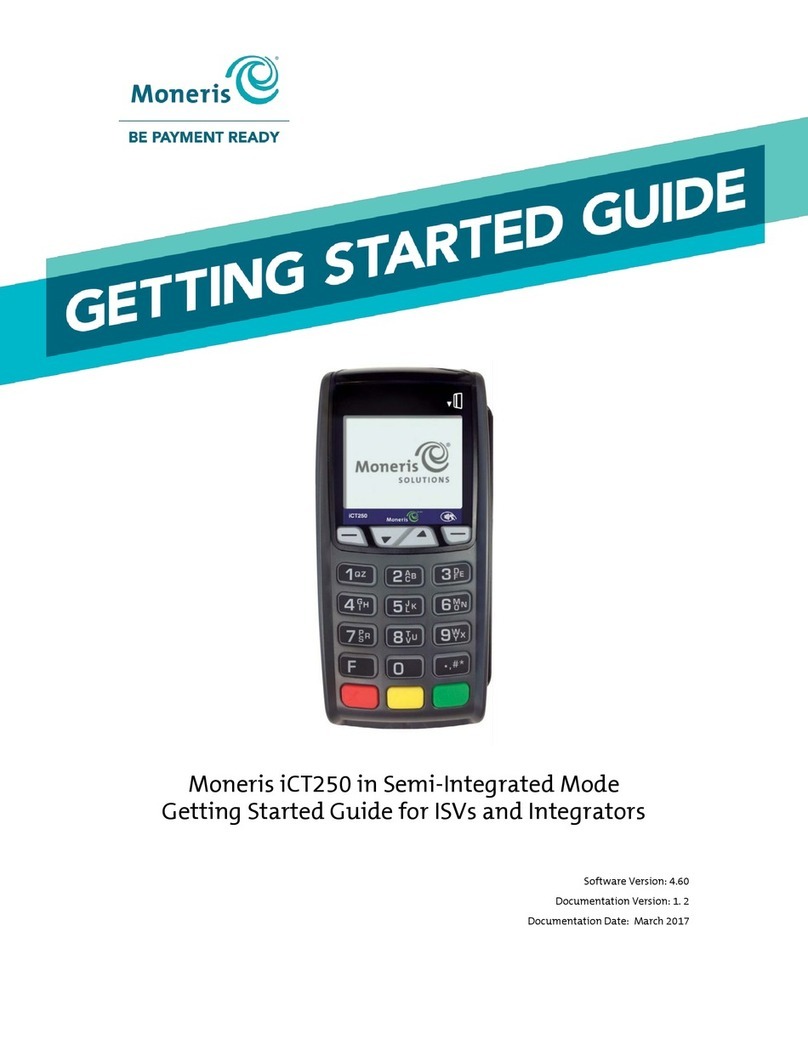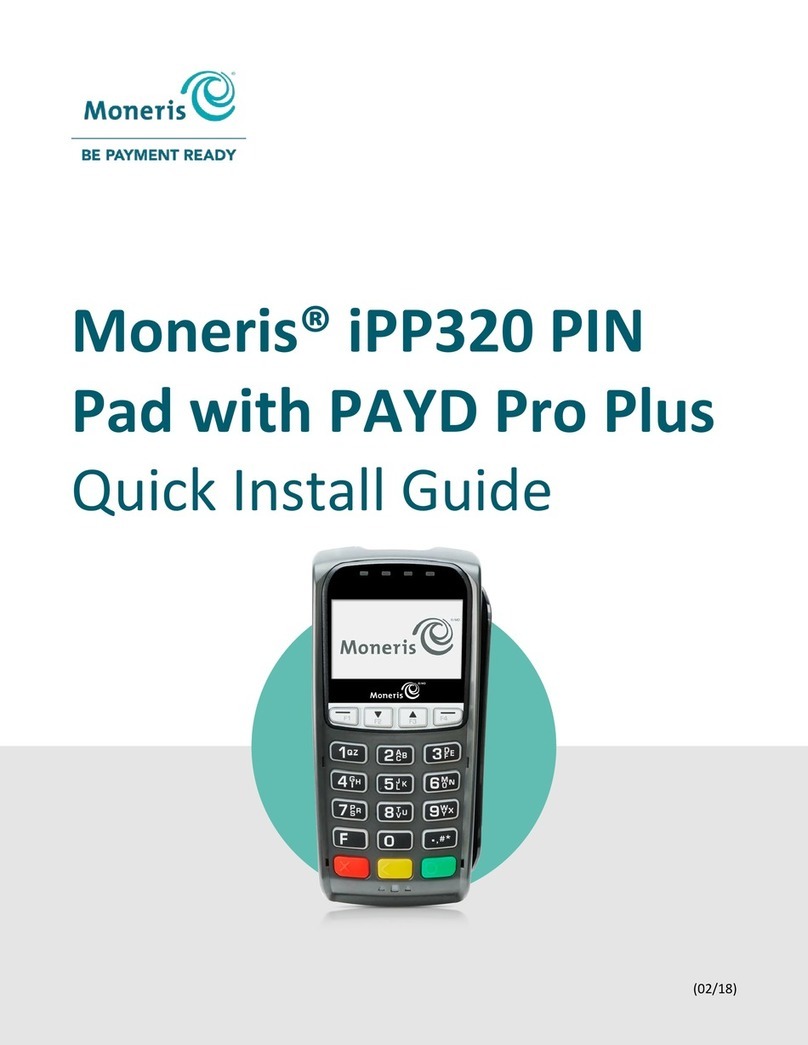1716 MONERIS® IWL220: REFERENCE GUIDE
Using static IP
Contact your Internet Service Provider (ISP) to gather the following information: base’s
IP address, Mask ID, Gateway address, and DNS addresses.
1. Press the key twice, key in 08, and press the green key.
2. Press the green key to select COMMS TYPE.
3. Scroll down to ETHERNET, and press the green key.
The BASE IP SETUP menu appears.
4. Do one of the following:
• If you registered your terminal to the communications base that was packaged with
it and no other terminals are presently registered to that base, go to step 5.
• If you registered the terminal to a static IP-enabled base that is already connected to
one or more initialized terminals:
a. Press the red key once to return to the TERMINAL SETUP REQUIRED screen.
b. Proceed to Initialization and logon on page 22.
5. Press the green key to select ETHERNET SETUP.
6. Press the green key to select ETHERNET TYPE.
7. Scroll up to STATIC, and press the green key.
8. Configure the IP parameters as follows:
Note: To enter a decimal point, press the 0 (zero) key and then press the key.
a. Scroll down to BASE IP ADDR, and press the green key. Key in the base’s
IP address, and press the green key.
b. Scroll down to BASE MASK ID, and press the green key. Key in the base’s Mask
ID, and press the green key.
c. Scroll down to BASE GATEWAY, and press the green key. Key in the base’s
Gateway Address, and press the green key.
9. Press the red key once to return to the BASE IP SETUP menu.
SETTING UP YOUR TERMINAL
10. Enter the DNS address information:
Note: To enter a decimal point, press the 0 (zero) key and then press the key.
a. Scroll down to DNS SETUP, and press the green key.
b. Scroll down to PRIM ADDRESS, and press the green key. Key in the Primary
DNS address, and press the green key.
c. Scroll down to SEC ADDRESS, and press the green key. Key in the Secondary
DNS address, and press the green key.
11. Press the red key twice.
The REBOOT TERMINAL message appears, and then the terminal reboots.
The PLEASE WAIT FOR BASE CONNECTION message appears.
12. Wait for TERMINAL SETUP REQUIRED or REINITIALIZATION REQUIRED to appear and
then continue to the next step.
13. Press the key twice, key in 17, and press the green key.
14. Scroll down to BASE IP SETUP, and press the green key.
15. Press the red key once.
16. When the terminal displays TCP HOST CONNECTION OK PRESS OK, press the green
key.
• If TCP CONNECTION FAILED or HOST CONNECTION FAILED appears, see
Communications troubleshooting on page 19.
17. When the terminal displays TERMINAL SETUP REQUIRED or REINITIALIZATION
REQUIRED, do one of the following:
• If you are using dial backup and need to enter a prefix (e.g., 9) to connect to an
outside line, proceed to Using dial backup on page 18.
• If you are not using dial backup or you are using it but do not need to enter a prefix,
proceed to Initialization and logon on page 22.