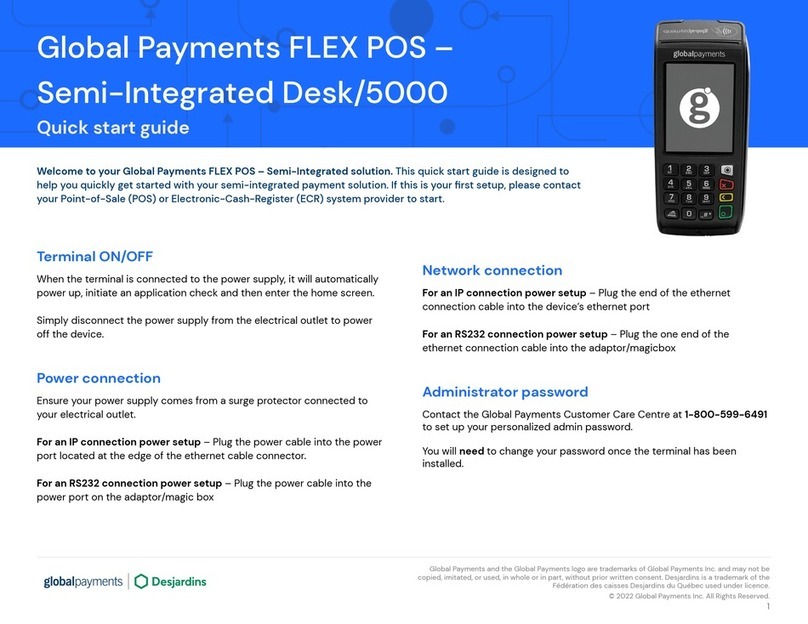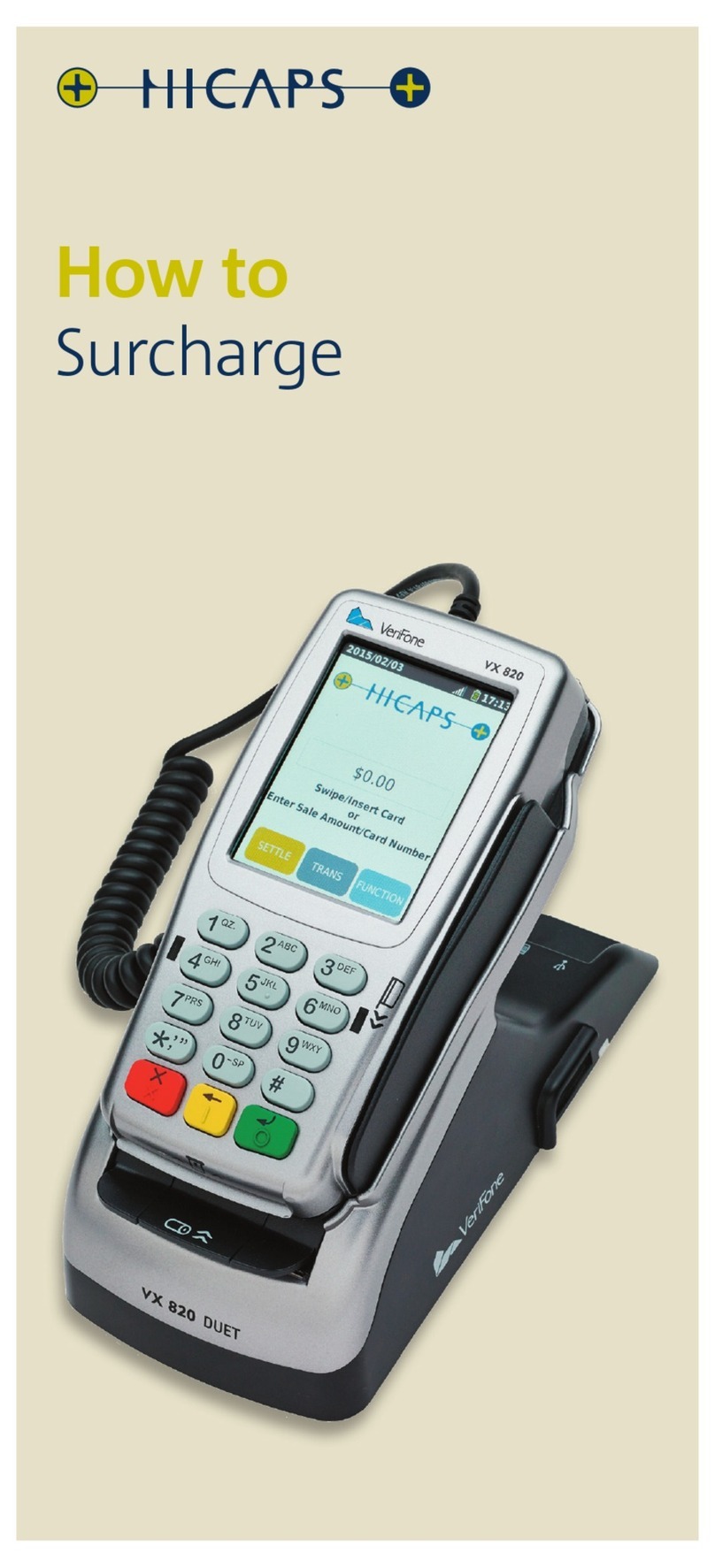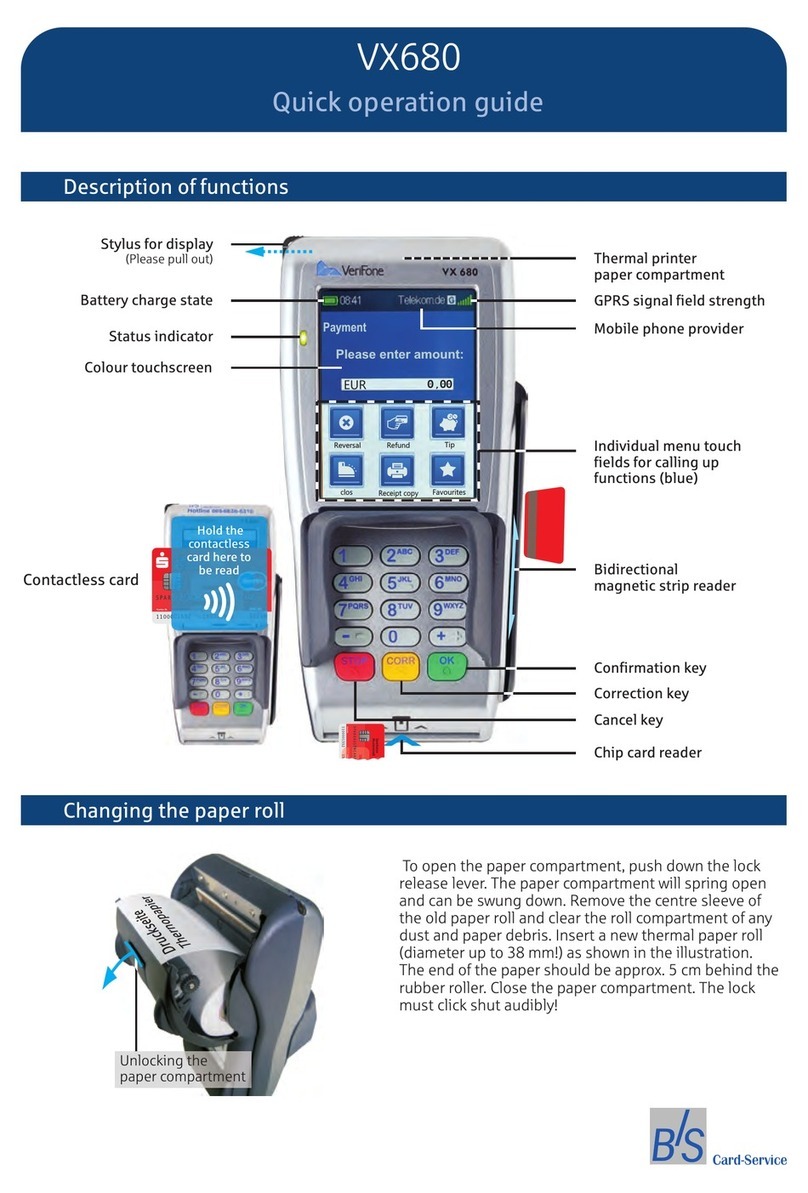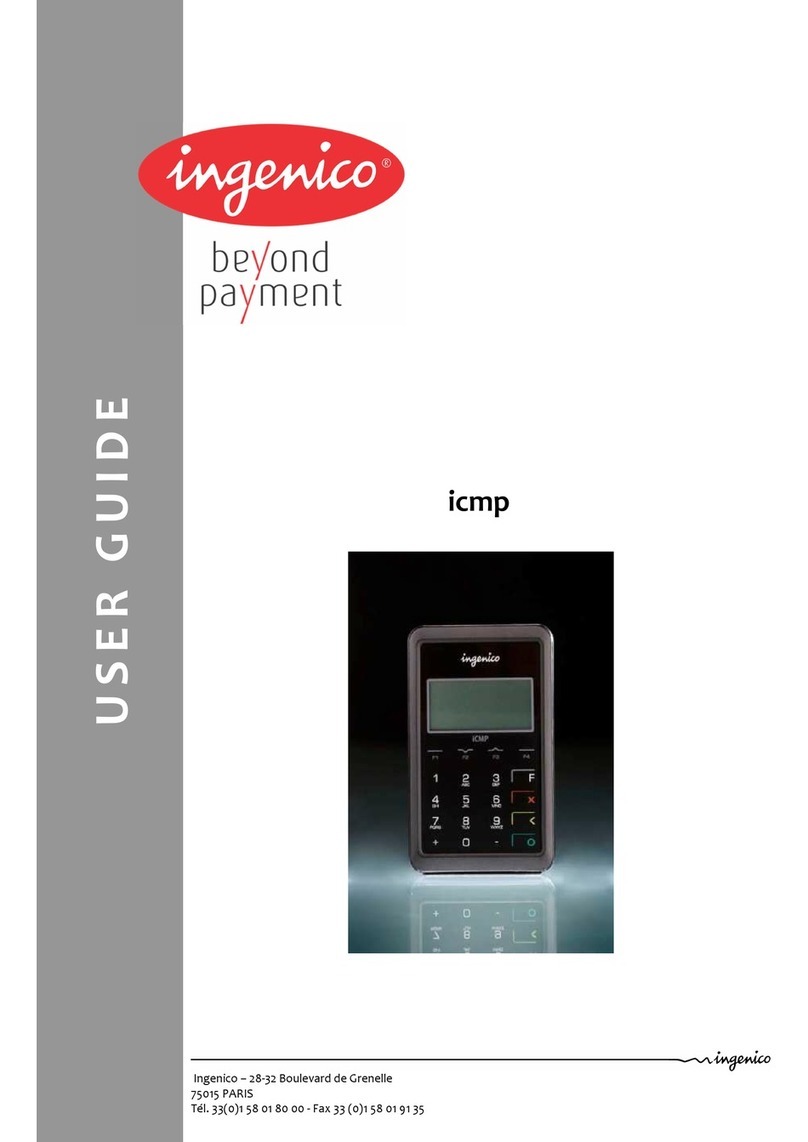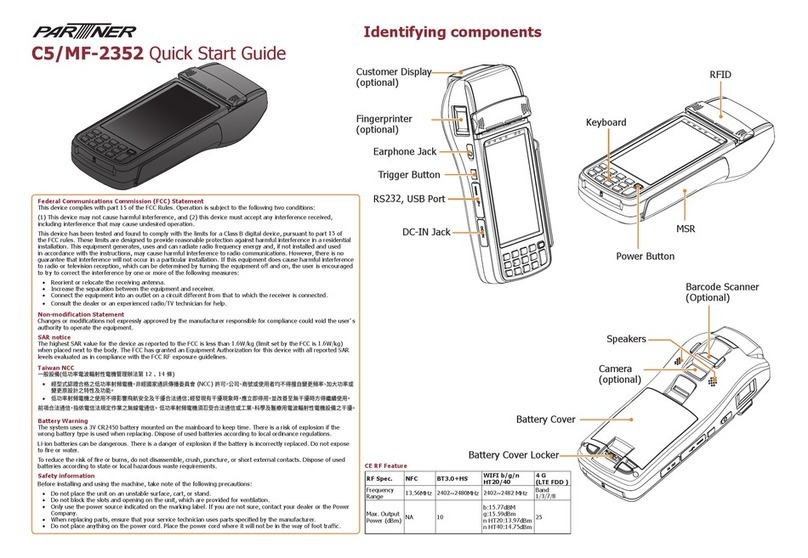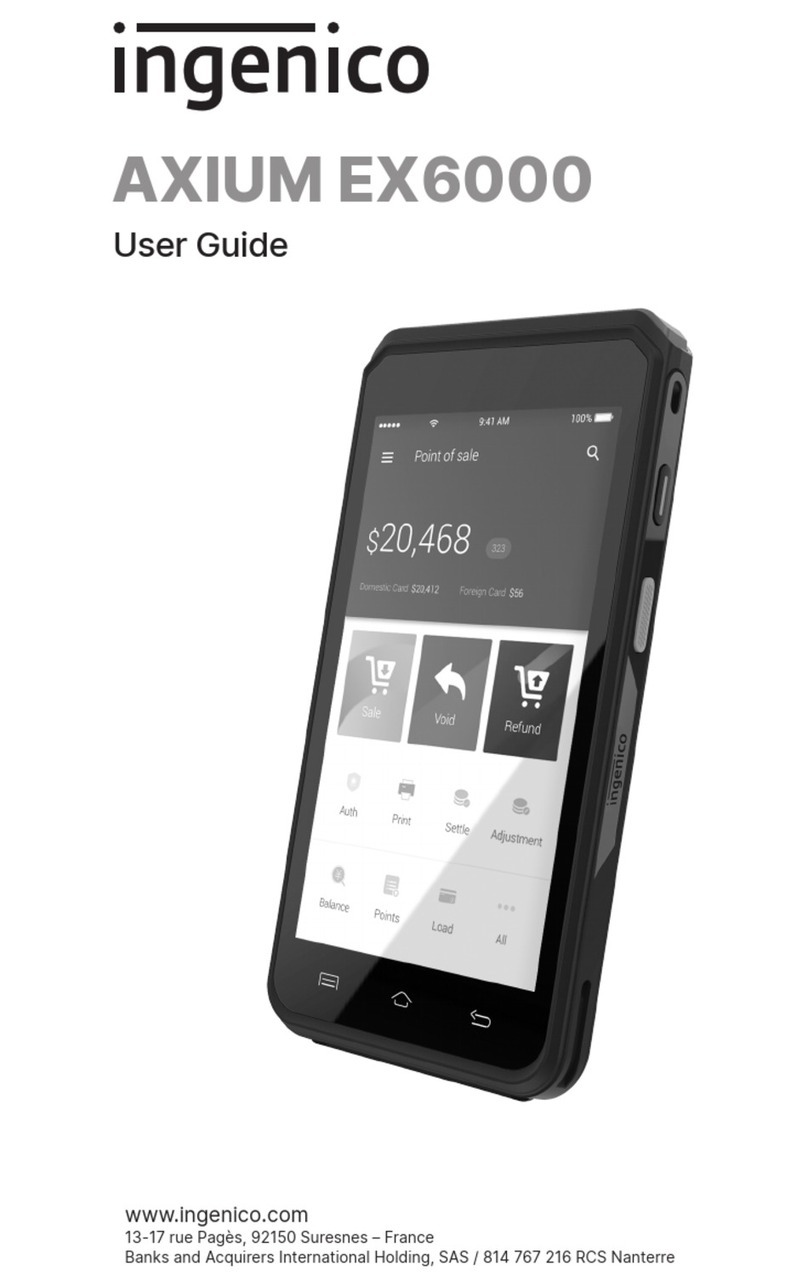Desjardins globalpayments Desk/5000 User manual

Payments
User Guide
Global Payments
Countertop
Desk/5000
Cash Advance
A smart terminal that puts convenience
and security at your fingertips

Table of contents
Table of contents 2
Introduction 4
General tips 4
Basic terminal operations 4
Changing the terminal language 9
Accepting payment cards 9
Cash Advance (credit only) transactions 9
Void Cash Advance (credit only) 10
Performing a Settlement (closing the batch) 10
Reprint 11
Demo mode 11
Batch menu 11
Terminal security 12
Reports 14
Key beep and backlight 15
Installation procedure 15
Replacing the paper roll 16
Troubleshooting 17
Auto download (IP Terminal only) 18
Cleaning 18
Terminal specifications 19
Service and support 20
© 2022 Global Payments Inc. All Rights Reserved.
SM222362V2.0EN
2

Introduction
Global Payments offers merchants a wide variety of leading payment
technology solutions, all from one reliable source. As one of the world’s
largest and most trusted payment technology solution providers,
Global Payments combines industry-leading expertise with over 50 years
of Canadian-specific experience. This power combination allows us to
deliver comprehensive solutions that are personalized to your needs.
This guide is your primary source of information for operating, setting up
and installing the Global Payments Cash Advance — Desk/5000
terminal. For terminal-related questions or support, please contact
Global Payments Customer Care.
NOTE:
The clerk menu is disabled on the Cash Advance
— Desk/5000 terminal.
General tips
The following tips will help ensure you continue to process smoothly
with Global Payments Canada:
1. This reference guide contains information on the features and
functions capable on your terminal, as well as basic troubleshooting
techniques. Keep this guide in an easy-to-find location
2. Perform a settlement daily; this ensures that your funds are
constantly deposited into your bank account on a regular basis
3. Change your passwords frequently. Changing passwords frequently
ensures you protect yourself from unauthorized use of your terminal
4. If you have a problem with your terminal, check cabling, and attempt a
reset by unplugging and replugging the power supply
5. If you have a communication problem with your terminal, verify that
there are currently no outages reported by your telephone company
or your Internet service provider
6. The Global Payments Canada Customer Service line is open 24 hours
a day, 7 days a week, to ensure there is always someone available to
assist you
Basic terminal
operations
Before you begin
The terminal (“Desk/5000”) is a point-of-sale electronic payment
terminal designed to process debit and credit card transactions via an
Internet or standard dial connection. For terminal set-up instructions,
refer to Section 15.
CAUTION:
Due to risk of shock or terminal damage, do not
use the terminal near water, in a wet basement,
bathtub, washbowl, kitchen sink, laundry tub, or
near a swimming pool. Do not use in flammable
environments.
Unpacking the box
Carefully inspect the shipping carton and its contents for shipping
© 2022 Global Payments Inc. All Rights Reserved.
SM222362V2.0EN
3

damage. If the content is damaged, file a claim immediately with the
shipping company and notify Global Payments. Do not try to use
damaged equipment.
Remove the items from the carton. You should have the following items,
according to what was ordered:
●A Global Payments Cash Advance — Desk/5000 terminal with paper
roll installed
●An external power supply
●Roll of thermal printer paper
●Quick Start Instructions
●Ethernet cable and/or telephone cord
●Desk/1500 External PIN Pad (Optional)
Terminal ON/OFF
When the terminal is connected to the power supply, it will automatically
power up, initiate an application check, and then enter home screen. To
power off the Desk/5000, simply disconnect the power supply from the
electrical outlet.
Terminal physical keyboard
The terminal keypad is numeric only, and contains 10 numeric keys (0-
9), a green Enter key, a red Cancel key, a yellow Correction key.
NOTE:
The physical keypad is numeric only.
Button
Characters accessed
1
2
3
4
5
6
7
8
9
© 2022 Global Payments Inc. All Rights Reserved.
SM222362V2.0EN
4

0
Red Cancel key
Will clear all of the data entered
Yellow Clear Key
Backspace (i.e. clear one character at a
time)
Green Enter key
Will submit the data entered.
Period, comma, number sign, star.
Administrator Key.
Paper Feed Key
Desktop Key
Virtual keypad
Global Payments Cash Advance — Desk/5000 is equipped with a
3.5-inch touch screen. The sample virtual alpha keypad shown below
will display when the field tapped on the touch screen requires alpha
numeric entry. 123 can be tapped to display the virtual numeric keypad
and QWE can be tapped to display the virtual upper case alpha keypad.
NOTE:
Key press on virtual keyboard briefly changes the
key colour.
Numeric data entry
The terminal keypad will automatically default to a numeric-only keypad
when entering data into numeric-only fields, such as card number and
amount prompts. See the following examples:
Card number is a numeric data item. To enter the value “544619999,”
press [5],[4],[4],[6],[1],[9],[9],[9], and [9] on the keypad. Then press
[Enter] to confirm the data entered. The terminal then starts validation.
For amount entries, the terminal initially displays $0.00. For example, to
enter the value “$5.30,” press [5],[3], and [0]. No decimal point is entered.
Then press Enter to confirm the data entered. The terminal then starts
validation.
Alphanumeric data entry
When a field allows for alphanumeric entry, a virtual keypad is displayed.
To get an expanded alpha keypad, click icon located on the right
end of the data entry field.
© 2022 Global Payments Inc. All Rights Reserved.
SM222362V2.0EN
5

Access administrator menu
The Administrator Menu is the place where all terminal configuration
settings are stored. It can only be accessed by pressing Administrator
key. The administrator menu will be displayed on terminal screen.
NOTE:
Some menu options in Admin require password
to access.
User Access Management
The terminal offers multi-level user accesses. There are 4 level user
accesses – from the highest level to the lowest level – are:
administrator, manager, supervisor, and clerk. Each level can create
multiple users. You can setup maximum 9 administrator user IDs,
maximum 10 manager IDs, and 10 supervisor IDs. Terminal supports up
to 200 clerk IDs.
Each user can setup their own customized password.
Password hierarchy
The password hierarchy is as follows:
●Administrator password
●Manager password
●Supervisor password
●Clerk password (disabled)
A higher level password is accepted in the place of a lower level
Password.
Example: If the application prompts for the clerk password, then the
supervisor, manager, and administrator passwords will also be accepted.
Administrator ID and password
Your terminal is pre-programmed with a default administrator ID name of
“1”, please call Global Payments Customer Care at 1-800-263-2970 to
set up your personalized admin password.
Your administrator password is an important security feature of your
terminal. It is used to access the sensitive administrator menu. The
administrator password is between 7 and 12 alpha and numeric characters
(min=7, max=12). At least 1 alpha and 1 numeric character must be used.
If the wrong administrator password is entered more than four (4)
consecutive times while trying to access the administrator menu, the
user will be locked out. At this point, please call Global Payments
Customer Care for help at 1-800-263-2970.
Password restrictions
●The Administrator Password cannot contain the same character for
more than four times (e.g. 2222, BBBB etc…)
© 2022 Global Payments Inc. All Rights Reserved.
SM222362V2.0EN
6

●The Administrator Password cannot have more than four sequential
characters in both ascending and descending orders. (e.g. ABCD,
StuVw 90123, 1234 etc.)
●The Administrator Password cannot have the same string as the
Administrator ID.
NOTE: If the Administrator ID is greater than four characters
You should change your password periodically for maximum protection
against fraud.
You can setup up to nine (9) available Administrator User Names (“ID”)
and Passwords. Each Admin User Name (“Admin ID”) has an
associated password. There cannot be duplicate Administrator User
Names.
NOTE:
Your default administrator user name (“ID”) is 1.
To set up your administrator password, please
call Global Payments Customer Care at
1-800-263-2970.
Manager/supervisor/clerk ID and
passwords
The manager and supervisor IDs and passwords are set up in the
Security menu within Admin menu. A higher level user must access
security menu with his credentials to create lower level user ID. For
example, an admin user is required to access security menu to create
manager user ID. A supervisor user ID can be created by either Admin
user or manager user.
There are up to 10 managers and 10 supervisors. The Manager/Supervisor
ID is between one to seven numeric digits. Each ID must be unique and
cannot be duplicated.
The manager, supervisor and clerk password length is seven alpha and
numeric characters. The password can consist of any number of alpha
or numeric characters.
If the manager or supervisor forgets their password, the higher level user
for example admin user must delete the existing manager/supervisor ID
and adding a new one.
Set up your manager/supervisor ID and
passwords
1. At the home screen, press the administrator [.,#*] key or tap ADMIN
on the home screen for the administrator menu
2. Tap Security
3. Enter the administrator name and password, press Enter
4. Tap Supervisor/Manager
5. Enter the administrator name and password, press Enter
6. Press [1] Add User
7. Press [1] Supervisor, [2] Manager
8. Enter Supervisor or Manager ID
9. Enter Supervisor or Manager Name
10. Enter Password, re-enter Password
11. Terminal prompts: Add Another? [1] Yes [2] No
12. Press Cancel to return to the home screen
If you forget your password, please call Global Payments’ Customer
Care at 1-800-263-2970.
© 2022 Global Payments Inc. All Rights Reserved.
SM222362V2.0EN
7

Changing the terminal
language
1. At the home screen, tap LANGUAGE, bottom right-hand corner
2. Press [1]-English, press [2]-Francais, and press Enter
3. The home screen will be displayed in the alternate language
4. (English or French)
Accepting payment
cards
To conduct an EMV chip card
transaction
1. Tap the transaction icon on the home screen, or press Enter key to
enter the main transaction menu and then select transaction type
2. Follow the prompts displayed on the screen accordingly
3. Position the chip card with the chip side facing upward, as shown
below
4. Insert the chip card into the smart card reader slot in a smooth,
continuous motion until it seats firmly
5. Remove the card only when the screen indicates the transaction is
complete
Cash Advance (credit
only) transactions
1. Tap Cash Advance transaction icon on home screen, or press Enter
to enter the main menu, and press Cash Advance
2. Key in the transaction amount and press Enter
3. Terminal displays “Pass Terminal to Customer”
4. Terminal displays “$ Amount” “Insert/Swipe” "Inserer/Glisser”
“Customer,” the cardholder presses
[1]-Yes/Oui to confirm the transaction amount
Press [2]-No/Non to cancel transaction
5. If the card is inserted, the cardholder enters PIN
6. Terminal communicates with Global Payments, and then displays
“Pass Terminal to Merchant.”
7. Once the transaction is complete, the merchant copy of the receipt is
printed and the customer copy of the receipt will follow
NOTE:
If you are presented with a card with a chip on it,
insert the card in the chip reader on the terminal
© 2022 Global Payments Inc. All Rights Reserved.
SM222362V2.0EN
8

with the chip facing up and in. Leave the card in
the reader until the transaction is completed.
Void Cash Advance
(credit only)
If you have entered the wrong amount or need to cancel a cash advance
transaction, use the Void Cash Advance transaction wherever possible.
Transactions that are voided will not appear on cardholder statements.
NOTE:
Transactions can only be voided before they are
settled.
1. Tap Void Cash advance transaction icon on home screen, or press
Enter to enter the main menu, and tap Void Cash advance
2. Enter manager ID and password and press Enter
3. Select the search option you like to use to find the transaction
4. When found, press Green. Terminal displays “Confirm Void”, press Yes
5. Terminal communicates with Global Payments. Once the transaction
is complete, the merchant copy of the receipt is printed and the
customer copy of the receipt will follow
NOTE:
A credit card can also be swiped instead of
choosing a search option.
Performing a Settlement
(closing the batch)
You should perform a batch settlement at least once per day. This
ensures prompt payment and reduces the chance of chargebacks.
1. Tap Settlement transaction icon on home screen, or press Enter to
enter the main menu, and then tap Settlement
2. Enter the manager ID and password and press Enter
3. Select [1]-Yes to close the current batch or [2]-No to Cancel if you do
not wish to settle at this time
4. Choose [1-Accept] or [2 - Cancel]
5. The terminal communicates with Global Payments to close the batch
6. Once the transaction is complete, the terminal will prompt to print the
settlement report, choose [1]-Yes or [2]-No
7. Close Batch Settlement report is printed, giving the status of the
closed batch operation
These transactions will be processed and your account(s) will be
credited. The funds will be available in your account(s) according to the
arrangements you made with Global Payments.
CAUTION:
If the terminal displays “Out of Balance” at the
end of the settlement procedure, please
contact Global Payments Customer Care at
1-800-263-2970.
© 2022 Global Payments Inc. All Rights Reserved.
SM222362V2.0EN
9

NOTE:
Auto Settle function is available on your
terminal. To activate Auto Settle, please
contact Global Payments Customer Care at
1-800-263-2970.
Reprint
This option allows you to reprint either the last transaction entered or
search for the appropriate transaction.
1. Tap Reprint transaction icon on home screen, or press Enter to enter
the main menu, and then tap Reprint
2. Press [1]-Last Receipt to reprint last transaction, or press [2]-Search
to search for the transaction you wish to reprint. If Search is selected,
press [1]-Yes to reprint a pre-auth receipt and [2]-No to reprint a non
pre-auth receipt
3. If Yes is selected, the terminal will search batch. Press the key that
corresponds to the desired search option: [1]-All,[2]-Reference #,
[4]-Account #, and [5]-Approval Code. When the transaction to
reprint is found, press Enter
4. Select which copy to reprint: [1]-Merchant Copy,[2]-Customer
Copy, and [3]-Both
Demo mode
The demo mode on the terminal helps you to become familiar with the
terminal and to train new staff. All transactions in demo mode are
simulated and are not processed. Remember to exit demo mode before
processing real transactions.
NOTE:
You must perform a settlement before you can
enter demo mode.
1. At home screen, press [,#*] key for the administrator menu
2. Tap Setup Menu
3. Key in the administrator name and password, and then press Enter
4. Press [6]-Demo
5. Press [1] Demo - ON/OFF to enable/disable demo mode
6. Press Cancel 3 times to go to the demo home screen
NOTE:
The terminal must be removed from demo
mode before conducting live transactions. To
return to “live” mode, repeat the procedure in
the steps above.
Batch menu
Using the Batch menu, you can display the batch totals and history,
change the current batch number and delete the current batch.
Batch total
This feature will allow you to view the current batch grand totals.
1. At home screen press [.#*] key for the administrator menu
2. Select Batch Menu
© 2022 Global Payments Inc. All Rights Reserved.
SM222362V2.0EN
10

3. Key in the administrator name and administrator password, then press
the Enter key
4. Select [1]-Batch Total
5. Press Enter to return to Batch Menu
View batch history
This feature will allow you to view the batch number and totals of up to
thirty previous batches settled.
NOTE:
This feature will not be available when the
application is in demo mode; “Feature
Disabled” will display.
1. Follow steps above to access Batch Menu
2. Select [2]-View Batch History
3. Select the batch you would like to view: [1]-Batch #,[2]-All, and
[3]-Last Batch
Delete batch
This feature will delete all transactions in the current batch.
1. Follow steps above to access Batch Menu
2. Select [3]-Delete Batch
3. Enter administrator name and administrator password, then press
Enter
4. Terminal displays “Confirm Deletion?” Select [1]-Yes or [2]-No
5. Press [1]-Yes, terminal displays “Deletion Complete”
6. Terminal prints activity report NO and returns to Batch Menu
CAUTION:
DO NOT delete the batch before the current
batch is settled.
Terminal security
Use passwords for protection
Set up passwords to protect the administrator menu options,
transactions, and reports menu options.
Admin menu password protection
Admin menu options can be configured to prompt for an administrator,
manager, or supervisor password. User must enter required password and
any qualified higher level passwords as shown in the password hierarchy.
The table below shows a list of the admin menu options that can be
password protected, and the associated parameters.
Administrator menu
password option
Associated parameter
1. Clerk Menu
PWClerkMenu
2. Batch Menu
PWBatch
3. Setup Menu
PWSetup
4. Maintenance
PWMaintenance
© 2022 Global Payments Inc. All Rights Reserved.
SM222362V2.0EN
11

5. Diagnostics
PWDiagnostics
6. Security
PWSecurity
7. Terminal Info
PWTerminfo
8. Miscellaneous
PWMisc
1. At home screen press [,#*] key for the administrator menu
2. Key in the administrator name and administrator password, and then
press Enter
3. Press Security
4. Press [4]-Administrator Menu PWs
5. Select which Admin Menu Password option. See Table above, press
the associated password option
6. Select which password ([1]-Off,[2]-Supervisor,[3]-Manager,
[4]-Administrator) you want to use for protection of the admin menu
option
Reports menu password protection
All menu options in the reports menu can be password protected.
Reports menu options will be configured to prompt for an administrator,
manager, supervisor, or clerk password.
The table below shows a list of the reports menu options that can be
password protected and the associated parameters:
Reports menu option
Associated parameter
1. Detail Report
PWDetail
2. Summary Report
PWSummary
3. Clerk Report
PWClerkRpt
4. Recent Error
PWRecentError
5. Pre-Auth Report
PWPreAuthRpt
6. EMV Report
PWEMVRpt
The password protection screen will be presented to the user upon
accessing one of the above Reports Menu options from the Reports
Menu.
1. At home screen press [.#*] for the administrator menu
2. Key in the administrator name and administrator password, and then
press Enter
3. Press Security
4. Press [5]-Reports Menu PWs
5. Select which report from Reports Option Menu. Table above, press
the associated parameter number
6. Select which password ([1]-Off,[2]-Supervisor,[3]-Manager,
[4]-Administrator, or [5]-Clerk) you want to use for protection of the
selected report menu option
Transaction password protection
All transactions in main menu, regardless of tender type, can be password
protected.
The table below shows a list of the transactions that can be password
protected and the associated parameters:
© 2022 Global Payments Inc. All Rights Reserved.
SM222362V2.0EN
12

Main menu option
Associated parameter
1. Cash advance
PWCashAdvance
2. Void
PWVoid
3. Settlement
PWSettle
4. Reprint
PWReprint
5. Reports
PWReports
6. Manual
PWSecurity
7. PWComm
PWComm
The password protection screen will be presented to the user upon
initiating a transaction.
1. At home screen, press [,#*] for the administrator menu
2. Key in the administrator name and administrator password, and then
press [Enter]
3. Press Security
4. Press [3]-Main Menu PWs
5. Select which associated parameter password from Main Menu PWS
Option table above
6. Press the associated parameter number
7. Select which password ([1]-Off,[2]-Supervisor,[3]-Manager,
[4]-Administrator, or [5]-Clerk) you want to use for protection of the
selected main menu PWS option
Terminal security
To minimize fraud or theft, ensure that you keep the terminal securely
located at your place of business. If there is a point in time when your
device isn’t secured, please check the serial number on the back of the
terminal to confirm it is correct and please verify that all sales/refunds
are authorized.
If your terminal is missing, or if it does not belong to you, please call
Global Payments Customer Care at 1-800-263-2970 to deactivate the
terminal immediately. As well, please call the police to report the stolen
terminal.
CAUTION:
NEVER ask cardholders to divulge their PIN
codes. Cardholders should be advised to
ensure they are not being overlooked when
entering their PIN codes.
Reports
To generate reports, follow the steps below:
1. Tap Report transaction icon on home screen, or press Enter to enter
the main menu, and then tap Report
2. Select the report you want to generate:
●1 - [Details] to print detailed information for each transaction
●2 - [Summary] to print the terminal totals by card type
●3 - [Clerk] – this option is disabled
●4- [EMV Report] to review the EMV parameters, statistics,
public key load, and last transactions
●5 – [Recent Error] to review the latest error messages
© 2022 Global Payments Inc. All Rights Reserved.
SM222362V2.0EN
13

NOTE:
Settlement report will print after a successful
batch.
Key beep and backlight
Through the terminal setting menu, you configure the Key Beep setting
based on your customized needs:
1. At home screen press [.,#*] for the administrator menu
2. Press Setup Menu
3. Key in the administrator name and administrator password, and then
press Enter
4. Press [5]-Term Settings
5. Press [2]-Term HW to access the terminal hardware setting options
6. Press [1]-Key Beep
7. Press [1]-All Off,[2]-All On, or [3]-Invalid Only
8. Press Cancel to return to the idle menu
To change backlight setting:
1. Follow steps 1-5 above
2. Press [2]-Backlight
3. Select [1]-Always Off,[2]-Always On, or [3]-On/Key Press
4. Press Cancel to return to the home screen
To change brightness setting:
1. Follow steps 1-5 above
2. Press [3]-Brightness Setting
3. Side blue ball right to left to adjust brightness, press enter
4. Press Cancel to return to the home screen
Installation procedure
The terminal should be placed near a power outlet, telephone jack, and
Ethernet port (if appropriate). The location should be convenient to the
user and should offer adequate ventilation and protection.
Do not place the terminal in an area with high temperatures, vibrations,
dust, dampness, or electromagnetic radiation (from a computer screen,
microwave oven, anti-theft barrier, etc.).
To avoid accidental damage, secure cables and power cords.
The terminal requires the following environment:
© 2022 Global Payments Inc. All Rights Reserved.
SM222362V2.0EN
14

●Operating temperature of +5° C to +40° C (41° F to 113°F)
●Relative humidity, non condensing of 85% RH at +40° C (113° F)
●Storage temperature of -20° C to +55° C (-4° F to 131° F)
Countertop— Desk/5000 connection
to power
1. Plug the power supply into the power port on the magic box kit
2. Plug the other end of the power supply into a surge protector
attached to an electrical outlet
NOTE:
Use only the DC power supply shipped with
your unit. Using a power supply with the wrong
voltage and amps will damage the device and
void the warranty.
Countertop — Desk/5000 Connection
to Phone Line
The terminal has an internal dial-up modem that allows connection to a
remote host computer through a standard telephone cord. For this
configuration, you will need an available telephone line, telephone cable,
and modular telephone jack. Be sure to use a minimum 26 AWG line
cord for all telecommunication network wiring.
1. Plug one end of the telephone cord into the phone port on the magic
box kit
2. Plug the other end of the telephone cord into a telephone jack
Countertop — Desk/5000 connection
to ethernet
1. Plug one end of the Ethernet cable into the ETH port on the magic box
kit
2. Plug the other end of the Ethernet cable into an Ethernet jack
Replacing the paper roll
When coloured stripes appear on a receipt, it is time to change the
paper roll.
NOTE:
Only use paper approved by the manufacturer
(roll diameter max 40 mm/1.57”, roll width
58mm/2 ¼”, roll length 17m/55’). Using
unapproved paper can damage the terminal’s
printer.
To change the paper roll, follow the steps below:
Step 1: Pull up the flap at the top
of the terminal.
© 2022 Global Payments Inc. All Rights Reserved.
SM222362V2.0EN
15

Step 2: Pull the flap backwards to
open the paper compartment.
Step 3: Place the paper roll into
the paper compartment. Make
sure the end of the paper is
inserted as shown below. Pull a
little bit of paper out towards the
top of the terminal. Close the
paper compartment by pulling the
flap up towards the terminal.
Step 4: Close the paper
compartment so that a little bit of
the paper is coming out.
To maximize the life of the thermal paper rolls, do not store them where
they are exposed to fluorescent light, UV light, high humidity (above 65%),
or temperature (above 25° C or 77° F) for a long period of time. Do not
place them near vinyl, plastics, adhesives, shrink-wraps, wet-toner
copiers, or carbon paper for prolonged periods.
Order thermal paper that meets the following specifications:
Roll width:
58 mm (2 ¼”)
Roll diameter:
40 mm (1.57”)
Roll length:
17 m (55’)
Troubleshooting
Receipt paper is jammed
To avoid paper jams:
●Tear the receipt by pulling the paper forward
●Press paper feed button to advance paper
To clear a paper jam:
●Remove the paper roll and reinsert it
Card reader does not work properly
(cards are not read)
1. When sliding the card through the reader, make sure the magnetic
stripe on the card is facing the side of the terminal display screen
2. Swipe the card at a faster or slower steady speed
3. Swipe the card in the other direction
4. Perform a test transaction using one or more magnetic stripe cards to
ensure the problem is not a defective card
5. Inspect the magnetic stripe on the card to make sure it is not
scratched or badly worn. To determine if the problem is with the card,
ask the customer for another card or try swiping the card on another
terminal
Terminal does not work properly
1. Make sure the power cable connector is fully inserted into the back of
the terminal
© 2022 Global Payments Inc. All Rights Reserved.
SM222362V2.0EN
16

2. To restart the terminal, unplug the power cable and then plug it back
in, or press Correction key and [.,#*] at the same time
3. Plug the terminal into another electrical outlet to see if it is an
electrical problem
4. If you have another working terminal, swap the terminals to determine
if the problem is with the terminal, cable, or power outlet.
NOTE:
Changes or modifications to this terminal not
expressly approved by Global Payments could
void the user’s authority to operate the
equipment.
Receipt is blank
If the receipt is blank, confirm that the roll of paper has been properly
inserted into the terminal and the correct paper type is being used.
Auto download (IP
Terminal only)
If your terminal uses Ethernet IP connection, your terminal is enabled
with an auto download function that allows your terminal to automatically
fulfill a remote download of the latest payment application from
Global Payments’ host when there is an update to the payment
application software available.
The default interval between each auto download scheduled is 60 days.
The terminal will automatically start an application check and download
following the first successful settlement after every 60 days.
The terminal will print a download status report after the auto download is
completed.
NOTE:
If auto download failed, terminal will print a
download failure report. Merchant should contact
Global Payments to perform a manual download to
complete application update.
Cleaning
NOTE:
Before cleaning the terminal, ensure the power
is off.
To clean the terminal, follow these instructions:
1. To prevent damage to the terminal and to avoid electric shock, unplug
the power supply before cleaning the terminal.
2. To remove dust from the terminal, wipe with a damp cloth.
For deeper cleaning, make a solution of soap and water, and dampen a
soft cloth with the solution and wipe the terminal’s covers.
© 2022 Global Payments Inc. All Rights Reserved.
SM222362V2.0EN
17

WARNING:
Do not spray or pour cleaning liquid directly on
the terminal. If you allow any liquid to enter
inside the case, serious damage to the device
may result.
Do not use abrasive cleaners; they can destroy
the plastic and cause serious damage to the
terminal.
Do not clean the electrical connectors.
3. Cleaning liquid that is applied to the terminal must dry within one
minute. If it does not, dry the terminal with a soft cloth.
Terminal specifications
This section discusses power requirements, dimensions, and other
specifications of the Global Payments Cash Advance – Desk/5000
terminal.
Name
Desk/5000
Processor
Application and
Crypto processor
Cortex A5
Memory
Internal
External
512 MB Flash, 512 MB RAM
MicroSD up to 32GB
OS
Telium Tetra OS
SAM
2 SAM
Card readers
Magstripe
ISO 1/2/3, 500K lifespan
Smart card
EMV Level 1, 500K lifespan
EMV Level 1 compliant
Display
Color
3.5” backlit, HVGA
(480x320 pixels)
Touchscreen
Resistive
Finger and stylus (300K
lifespan signature)
Keypad
16 hard top keys, raised
Marking, backlit
Audio
Audio jack
Speaker
Stereo
Mono
Video
Video
accelerator
H264 codec
Thermal printer
Speed in l/s
Paper roll cage
20 l/s
2 1/4’’ (58 mm) width x Ø
40 mm
Terminal
connectivity
Wired
Dial-up MODEM
Ethernet 10/100 base T
Terminal
connections
USB
Power Supply
Serial
1 USB Host
1 USB Slave
Dedicated power Jack
1 RS232
2nd RS232
Power supply
32W
Terminal size
7.3’’ x 3.2’’ x 2.6’’ (187 x 82 x
68 mm)
© 2022 Global Payments Inc. All Rights Reserved.
SM222362V2.0EN
18

Weight
12 oz (340 g)
Environment
Operating
Temperature
Storage
Temperature
Operating Humidity
32°F to 104°F (0°C to
+40°C)
-4°F to 131°F (-20°C to
+55°C)
85% non-condensing at
104°F (+40°C)
Accessory
Magic box
Privacy shield
1xRS+1xPower+1xEth.+1xLine
In
Field upgradable
Security
PCI PTS 4.x Online & Offline
Service and support
For Global Payments Cash Advance – Desk/5000 terminal service
and repair information, contact Global Payments Customer Care
at 1-800-263-2970.
Returning a terminal for service
When you receive a replacement terminal, always return the defective
devices back promptly; failure to do so may result in charges applied to
your account.
The Global Payments Customer Care Centre is available 24 hours a day,
seven days a week to assist with questions related to terminal returns.
NOTE:
Do not, under any circumstances, attempt service,
adjustments or repairs to this product. Contact
Global Payments Customer Care at
1-800-263-2970. Service conducted by parties
other than authorized Global Payments
representatives is not permitted.
© 2022 Global Payments Inc. All Rights Reserved.
SM222362V2.0EN
19
Other manuals for globalpayments Desk/5000
1
Table of contents
Other Desjardins Payment Terminal manuals
Popular Payment Terminal manuals by other brands

Moneris
Moneris vx810 duet Quick reference guide

Transax
Transax Ingenico iWL251 installation instructions

Ingenico
Ingenico Move 5000 Quick reference guide

Windcave
Windcave iPP350 manual
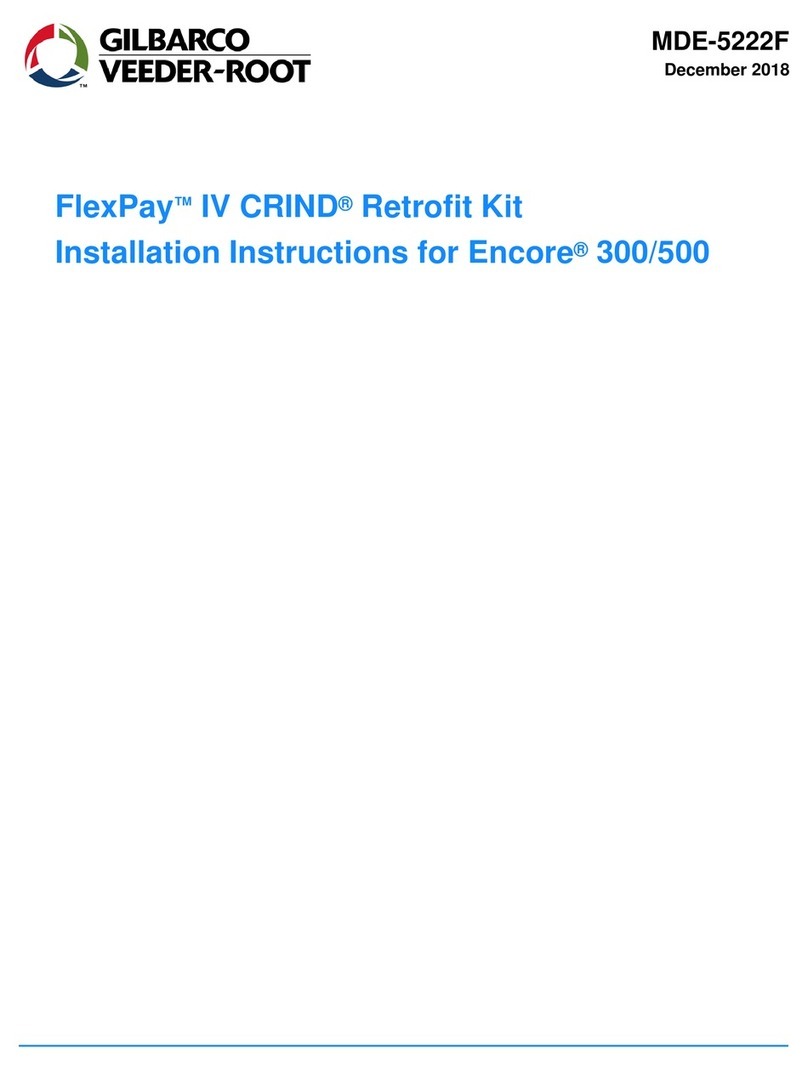
GILBARCO VEEDER-ROOT
GILBARCO VEEDER-ROOT FlexPay IV CRIND installation instructions

Ingenico
Ingenico iCT220, iCT250 user guide