SKC SoundCHEK 702 Series User manual

skcinc.com Form 37179 Rev 200923 Page 1
SoundCHEK Connect Sound Level Meter
Cat. No. 702 Series
Operating Instructions
Table of Contents
Introduction................................................................................................................................................5
Checking Kit Contents...............................................................................................................................5
Models and Features.................................................................................................................................6
Microphone and Preamplifier.....................................................................................................................7
Microphone Types .................................................................................................................................7
Microphone Polarization ........................................................................................................................7
1/2-inch
microphone
with windscreen
Battery
compartment
(on back)
Screen
Soft Key 2
Soft Key 1
Arrow keys
(left/right, up/down)
OK
Record/Stop
Power on/off key,
reset, screen grab
Figure 1. SoundCHEK Connect Overview

skcinc.com Form 37179 Rev 200923 Page 2
Microphone Sensitivity...........................................................................................................................7
Removing the Microphone.....................................................................................................................8
Attaching/Removing the Preamplifier ....................................................................................................8
Certifiable Calibration ................................................................................................................................9
Measuring Sound ......................................................................................................................................9
Incidence Angle .....................................................................................................................................9
Sound Level –General Recommendations...........................................................................................9
Getting Started............................................................................................................................................10
Using the Keypad....................................................................................................................................10
Powering the Sound Level Meter ............................................................................................................10
Turning Power On/Off..............................................................................................................................11
Determining Battery Level.......................................................................................................................11
Interpreting Instrument Icons...................................................................................................................11
Operation.....................................................................................................................................................14
Real Time Mode ......................................................................................................................................14
Recording Mode ......................................................................................................................................14
Recording Screen Display ...................................................................................................................15
Time History Disabled......................................................................................................................15
Time History Enabled.......................................................................................................................16
Time History Disabled, Duration Timer Set......................................................................................16
Time History Enabled, Duration Timer Set.......................................................................................16
Time History Enabled, Interval Timer Set ........................................................................................17
Stop Active Recording .........................................................................................................................17
File Review Mode....................................................................................................................................17
Time History Disabled..........................................................................................................................18
Time History Enabled...........................................................................................................................18
Time History Disabled, Duration Timer Set .........................................................................................19
Time History Enabled, Duration Timer Set..........................................................................................19
Time History Enabled, Interval Timer Set............................................................................................20
File Review Options.............................................................................................................................21
Menu Navigation And Settings................................................................................................................21
Measurement Setup.............................................................................................................................22
Function............................................................................................................................................22
Weightings & Range.........................................................................................................................24
Exposure ..........................................................................................................................................25
Data Recording ................................................................................................................................27
Statistics...........................................................................................................................................30

skcinc.com Form 37179 Rev 200923 Page 3
Audio Recording...............................................................................................................................32
Save As Template............................................................................................................................39
File Manager........................................................................................................................................39
Load File...........................................................................................................................................40
Send Files To Cloud.........................................................................................................................40
Clear Cloud File Queue....................................................................................................................42
Delete File ........................................................................................................................................42
Delete All Files .................................................................................................................................43
Auto File Naming..............................................................................................................................43
Auto File Review ..............................................................................................................................44
Save Csv File ...................................................................................................................................44
Templates ............................................................................................................................................44
Load Template .................................................................................................................................45
Create Template...............................................................................................................................45
Edit Template ...................................................................................................................................46
Delete Template...............................................................................................................................47
Save Current Setup..........................................................................................................................47
Hearing Protection...............................................................................................................................48
Best Available Method......................................................................................................................49
Instrument Setup..................................................................................................................................53
Wi-Fi.................................................................................................................................................53
Screen..............................................................................................................................................56
Enable Screen Shot .........................................................................................................................56
Date..................................................................................................................................................57
Time..................................................................................................................................................57
Language .........................................................................................................................................57
Information .......................................................................................................................................58
SPL Bar Levels.................................................................................................................................58
USB Drive.........................................................................................................................................59
Support.............................................................................................................................................60
Calibration............................................................................................................................................61
Cal History........................................................................................................................................62
Send History To Cloud.....................................................................................................................62
Startup Options....................................................................................................................................63
Calibration Reminder........................................................................................................................63
Calibrate Instruments.......................................................................................................................63
Updates................................................................................................................................................63

skcinc.com Form 37179 Rev 200923 Page 4
Measurement Screens ............................................................................................................................64
Measurements .....................................................................................................................................64
Measurements Table...........................................................................................................................65
Exposure..............................................................................................................................................66
Percentiles (Ln)....................................................................................................................................67
Lden .......................................................................................................................................................67
1/1 Octave........................................................................................................................................68
1/3 Octave........................................................................................................................................68
Accessories/Replacement Parts.................................................................................................................69
Appendix A: Performance Profile................................................................................................................70

skcinc.com Form 37179 Rev 200923 Page 5
INTRODUCTION
This user manual is written for all models of the SoundCHEK Connect sound level meter. Some
parameters and features may not be available for your specific model.
Review your model in the Connect Models and Features to determine which parameters and features are
available where required.
Every model of the SoundCHEK Connect sound level meter has built-in Wi-Fi, so you can automatically
upload your recordings to our simple to use in-browser software atskcchekbox.com. Your data here is
secure, always available, and backed up automatically.
SoundCHEK Connect can also be connected to SKC CHEKBox through the PC app SKC ChekBox
Gateway, which enables you to upload your recordings via your PC using the included Micro USB Cable
and your PC’s Internet connection. You can also update your instruments software as and when required.
An alert in CHEKBox will inform you when updates are available.
The SoundCHEK Connect sound level meter can also act as a USB drive, allowing access to your saved
recordings and transfer of the standard format .csv recorded files so you can open them in your preferred
spreadsheet application and create your own reports.
Checking Kit Contents
If you ordered Cat. No.
Your package should contain
702-003
Class 1 meter, rubber boot, 4 AA batteries USB cable, wrist strap, windscreen, and
USB drive with manual, in a protective carry case
702-004
Class 1 meter with 1/1 Octave Module (SO), rubber boot, 4 AA batteries USB cable,
wrist strap, windscreen, and USB drive with manual, in a protective carry case
702-007
Class 1 meter with Statistics and Event Recording (SE), rubber boot, 4 AA
batteries USB cable, wrist strap, windscreen, and USB drive with manual, in a
protective carry case
702-008
Class 1 meter with Statistics and Event Recording and 1/1 –1/3 Octave Modules
(SEO), rubber boot, 4 AA batteries USB cable, wrist strap, windscreen, and USB drive
with manual, in a protective carry case
702-009
Class 2 meter, rubber boot, 4 AA batteries USB cable, wrist strap, windscreen, and
USB drive with manual, in a protective carry case
702-010
Class 2 meter with 1/1 Octave Module (SO), rubber boot, 4 AA batteries USB cable,
wrist strap, windscreen, and USB drive with manual, in a protective carry case
702-011
Class 2 meter with Statistics and Event Recording Module (SE), rubber boot, 4 AA
batteries USB cable, wrist strap, windscreen, and USB drive with manual, in a
protective carry case
702-012
Class 2 meter with Statistics and Event Recording and 1/1 –1/3 Octave Modules
(SEO), rubber boot, 4 AA batteries USB cable, wrist strap, windscreen, and USB drive
with manual, in a protective carry case

skcinc.com Form 37179 Rev 200923 Page 6
Models and Features
SoundCHEK Connect models and features are listed below. The SoundCHEK Connect models are
presented with all the required features to fulfil specific applications where noise measurement is a
requirement, such as for Safety or Construction.
Safety
SoundCHEK Connect Safety
Class 1 Cat. No. 702-003, Class 2 Cat. No. 702-009
LSPL, LEQ, LMIN, LMAX, LPEAK, LEP’d, Exposure Points, Dose
Hearing Protector Calculator
Voice Memo Recording
Safety Octave
SoundCHEK Connect Safety Octave
Class 1 Cat. No. 702-004, Class 2 Cat. No. 702-010
LSPL, LEQ, LMIN, LMAX, LPEAK, LEP’d, Exposure Points, Dose
Octave Band Analysis (1/1): LSPL, LEQ, LMAX, LMAX, LPEAK
Hearing Protector Calculator
Voice Memo Recording
Safety & Environmental
SoundCHEK Connect Safety & Environmental
Class 1 Cat. No. 702-007, Class 2 Cat. No. 702-011
LSPL, LEQ, LMIN, LMAX, LPEAK, LEP’d, Exposure Points, Dose
Statistical Parameters: LTM3, LTM5, Lday, Levening, Lnight, Ldn, Lden, NA, 10 user-definable Ln
values (L1 - L99, 0.1 dB resolution)
Hearing Protector Calculator
Voice Memo Recording
Noise Event Recording
Safety & Environmental Octave
SoundCHEK Connect Safety & Environmental Octave
Class 1 Cat. No. 702-008, Class 2 Cat. No. 702-012
LSPL, LEQ, LMIN, LMAX, LPEAK, LEP’d, Exposure Points, Dose
Statistical Parameters: LTM3, LTM5, Lday, Levening, Lnight, Ldn, Lden, NA, 10 user-definable Ln
values (L1 - L99, 0.1dB resolution)
Octave Band Analysis (1/1 or 1/3 Octaves): LSPL, LE, LEQ, LMAX, LMAX, LPEAK, Ln’s
Hearing Protector Calculator
Voice Memo Recording
Noise Event Recording

skcinc.com Form 37179 Rev 200923 Page 7
Microphone and Preamplifier
Measurement microphones by the very nature of their manufacture are precision components that are
easily damaged through incorrect use. Great care must be taken when using the instrument to ensure the
longevity of the microphone.
Microphone Types
Three different types of microphone are manufactured, and each is designed for measuring noise in
different applications outside the scope of this manual. Each one, however, has a different sound
incidence angle. The sound incidence angle determines the angle at which the SoundCHEK Connect
sound level meter is held relative to the actual noise source being measured.
•Free Field
Sound Incidence Angle = 0°
Point the sound meter directly towards the noise source.
•Pressure Field
Sound Incidence Angle = 90°
Point the sound meter at 90° to the noise source.
•Random Incidence Field
Point the sound meter at approximately 70° to the noise source.
Note: To comply with all international legislation, all SoundCHEK sound level meters are fitted with a
Free Field measurement microphone. Always point the sound level meter directly toward the noise
source.
Microphone Polarization
Microphones require a polarization voltage to operate and are manufactured in two ways:
•Externally Polarized —These microphones require an external charge for the microphone to
operate which is generally 200V and supplied by the sound level meter.
•Pre-polarized —These microphones generate the polarization voltage internally and do not
require the externally generated 200V polarization charge.
All microphones supplied with SoundCHEK Connect sound level meters are pre-polarized.
Microphone Sensitivity
The sensitivity of a microphone is determined by the output voltage it produces for a defined sound
source.
Microphones are manufactured with numerous sensitivity levels and operate within a specified tolerance.
Different microphones of the same model may therefore give slight differences in readings when used on
the same sound meter. To allow for this all SoundCHEK Connect sound level meters have been designed
to accommodate any variations in the tolerance of the supplied microphone up to ± 3 dB.
All models of the SoundCHEK Connect sound level meter with Class 1 approval have been designed for
microphones with a sensitivity of 50 mV/Pa.
All models of the SoundCHEK Connect sound level meter with Class 2 approval have been designed for
microphones with a sensitivity of 25m V/Pa.

skcinc.com Form 37179 Rev 200923 Page 8
Great care must be taken to ensure the microphone and sound meter sensitivities match, otherwise
incorrect readings will occur.
Removing the Microphone
The microphone is fitted to the preamplifier by screwing the microphone in a clockwise direction ensuring
that the preamplifier spring pin is located centrally in the microphone.
To remove the microphone, unscrew in a counterclockwise direction.
The microphone has a protection grid that can also be unscrewed and removed; great care must be taken
to ensure that this is NOT removed.
Underneath the protection grid is the microphone diaphragm, which should never be
touched or be subject to dust or dirt. Doing so may damage the microphone beyond
repair or affect its acoustic response dramatically.
Attaching/Removing the Preamplifier
To attach the preamplifier (see below), position the RED orientation key on the preamplifier with the RED
identification mark on the sound level meter and gently push the preamplifier into the connector.
To remove, gently pull the preamplifier stem away from the instrument body.
To prevent damage occurring to your SoundCHEK Connect sound level meter or your pre-
amplifier assembly, never attempt to twist the preamplifier.
Microphone
Only pull out and plug
in the preamplifier.
DO NOT TWIST
Preamplifier

skcinc.com Form 37179 Rev 200923 Page 9
Certifiable Calibration
The calibration process includes the microphone, preamplifier, and sound level meter. Any change in this
measurement chain will require a new calibration certificate.
SKC offers a complete calibration service offering a NIST calibration that can be supplied with or without
a test report. It is recommended that your sound meter instrumentation is calibrated annually to ensure
your measuring equipment is completely accurate and fully compliant.
Measuring Sound
Always calibrate your SoundCHEK Connect sound level meter before and after taking measurements
using the SKC AcoustiCHEK Sound Level Calibrator Cat. No. 703 Series. Your SoundCHEK Connect can
be set for calibration immediately after the unit has been turned on. See Startup Options for further
details.
Incidence Angle
It is essential to hold your SoundCHEK Connect at the correct angle to the noise source. SoundCHEK
Connect sound level meters are supplied with Free Field (meeting IEC standards) microphones, which
require an incidence angle of 0°. While measuring, always point your SoundCHEK Connect directly
towards the noise source.
Sound Level –General Recommendations
In some environments, high levels of noise can occur. The SoundCHEK Connect sound level meter has
been designed for complete accuracy up to sound levels of 140 dB.
Before you record measurements, take the time to ensure you have chosen the optimum range for the
application. Wherever possible, the optimum range is when the average measured signal is
approximately halfway between the top of the range and the bottom of the range without an overload
condition.
If the noise levels are too low for the range selected, the meter will display an under range condition.
Under these circumstances, you will need to select a lower range. See Measurement Setup, Weightings
& Range for detailed information.
If measuring low level noise, be aware of the inherent noise levels caused by a combination of thermal
and electrical noise from both the microphone and the sound level meter. Measuring data that lies within
10 dB of the lowest quoted level on the lowest measuring range may be influenced by the self-noise of
the system. See Performance Profile for inherent noise levels and range limits.

skcinc.com Form 37179 Rev 200923 Page 10
GETTING STARTED
Using the Keypad
All models of the SoundCHEK Connect sound level meter have the same keypad layout and operation.
Powering the Sound Level Meter
The sound level meter can be powered from four 1.5V AA size batteries, four 1.2V
rechargeable batteries, or the micro USB connection via a USB port or power supply
capable of delivering > 0.5 A.
The battery compartment is located on the back of your sound meter. Remove the
battery door and insert the batteries using the correct polarity shown where the
batteries are fitted (see right).
Replace the battery door securely before using the instrument.
While powering the instrument using the USB cable, you may be shown the screen
below. This screen will disappear when the instrument verifies that the USB is
providing power only and is not connected to a PC. This option can be disabled (see Instrument
Setup/USB Drive for more information).
Directional arrow
keys: up, down,
left, right
OK, Record/Stop
Power, reset, or
screen grab
Soft Key 2
Soft Key 1
USB Drive Active
SoundCHEK Locked
Eject Drive From PC to Exit
To disable USB Drive see
the Instrument Setup in the
Main Menu

skcinc.com Form 37179 Rev 200923 Page 11
Turning Power On/Off
Turn on: In all power configurations, press the Power Key once. The instrument will take several
seconds to boot and load configuration settings.
Turn off: Hold the Power Key down for two seconds and follow the on-screen instructions (see below).
Note: If no key is pressed within two minutes of turning on the sound level meter, the unit will
automatically power down.
Determining Battery Level
The SoundCHEK Connect is equipped with a multi-level battery indicator:
At approximately 5% charge, the battery indicator will FLASH RED. If the batteries are not replaced, the
unit will automatically shut down and save the recording if necessary.
Interpreting Instrument Icons
Several icons are displayed on the sound level meter to easily identify the functionality or useful settings
of the instrument. See the following table for an explanation of the icons. Note: An asterisk (*) indicates
an icon that appears where that option is fitted.
100%
20%
10%
5%

skcinc.com Form 37179 Rev 200923 Page 12
Low Measuring Range Active
High Measuring Range Active
User Template Active
Voice Memo Recorded (Flashes while recording)
Noise Event Recorded (Flashes while recording)*
USB Active
WiFi –Error with Connection
WiFi Connected / Signal Strength
Downloading Data via WiFi from CHEKBox Software
Uploading Data via WiFi to CHEKBox Software
Uploading to & Downloading from CHEKBox Software
Battery Charge
Recording Data Active
Recording Data Stopped
File Review Active

skcinc.com Form 37179 Rev 200923 Page 13
The top light blue bar on the screen displays most of the information icons, the current time, date,
measurement range and the current screen selected.
The bottom lighter blue bar will display the Record, File Review, or Stop symbols in a similar position to
the image shown below. Note: The image shown here may have different values than those on your
display.

skcinc.com Form 37179 Rev 200923 Page 14
OPERATION
The SoundCHEK Connect sound level meter has three primary operational modes:
•Real Time
•Recording
•File Review
Each mode can be quickly identified by viewing the bottom bar: Real Time has no icon, Record has a
standard red record symbol, and File Review shows a standard green play symbol.
Real Time Mode
This is the standard mode of operation for the sound level meter. The menu system can be accessed
while in real time mode and the instrument settings can be changed if required.
Measurement screens are accessible but not all parameters all available while real time mode is active. It
is possible to reset parameters in real time mode by quickly pressing the Power Key. Note: When Screen
Shot is enabled, the Power key cannot be used to reset parameters. File Review or Recording a data file
can both be achieved through real time operation.
Recording Mode
Recording data is achieved by pressing the Record key while in real time mode. The settings for
recording are applied under Measurement Setup, Data Recording. If Smart Timers or Start On have
been selected, then the instrument may show Record Pending:
Record
Real Time
File Review

skcinc.com Form 37179 Rev 200923 Page 15
This indicates that a recording is scheduled to start at the specific time or date set.
DO NOT switch off the instrument as the recording will not take place while the instrument is off.
To stop a pending recording, press the Stop key while in any measurement screen, and press the OK
key to stop the recording or Soft Key 1 to cancel the stop request.
Recording Screen Display
The settings made under Data Recording will affect the information and how it is displayed on your
SoundCHEK Connect instrument.
Time History Disabled
If Time History is not enabled for the recording, the bottom bar will only indicate the elapsed recording
time.
Elapsed recording time

skcinc.com Form 37179 Rev 200923 Page 16
Time History Enabled
When Time History is enabled for the recording, the bottom bar will display the elapsed recording time
and the current long interval countdown time.
Time History Disabled, Duration Timer Set
When Time History is disabled for the recording but the Duration Timer is enabled, the bottom bar will
only display the remaining recording time.
Time History Enabled, Duration Timer Set
When both Time History and Duration Timer are enabled for the recording, the bottom bar will display the
remaining recording time and the current long interval countdown time.
Long interval countdown
time
Elapsed recording time
Remaining recording time
Long interval countdown time
Remaining recording time

skcinc.com Form 37179 Rev 200923 Page 17
Time History Enabled, Interval Timer Set
When both Time History and Interval Timer are enabled for the recording, the bottom bar will display the
remaining interval timer repeats and the current long interval countdown time:
Stop Active Recording
Pressing the Stop key during an active recording will display a Yellow standard stop symbol to indicate
the recording has been temporarily halted and will also display the available options shown below. Scroll
through the available options using the Up or Down Arrow keys, and press OK to choose from the
following selections:
Save. Select to save the recording using either manual or auto file naming
as selected.
Resume Recording. Select to continue with the data recording; data will
not be including during the time period that the recording was halted.
Don’t Save. Select to return to Real Time mode without saving the current
recording.
Voice Memo. Select to attach a voice memo audio recording to the current
data recording. Press the Stop key to stop the voice memo audio recording
and return to the available options.
File Review Mode
The settings that were made under Data Recording will affect the information and how it is displayed on
your SoundCHEK Connect instrument.
1. Use the Up or Down Arrow keys to scroll through measurement screens or the Left or Right
Arrow keys to scroll measurement parameters.
2. Use Soft Key 2 to swap between measurement 1 or measurement 2 and Long Interval selection
if Interval Timers have been used.
3. Use the Left or Right Arrow keys to scroll parameters and Long Interval selection if Interval
Timers have been used.
Long Interval Countdown Time
Remaining Interval Timer Repeats

skcinc.com Form 37179 Rev 200923 Page 18
Time History Disabled
If Time History was not enabled for the recording, the bottom bar will only indicate the total recording
time:
Time History Enabled
If Time History was enabled for the recording, the bottom bar will display the selected long interval and
the time this long interval started recording:
1. With the Long Interval Selected, use the Left or Right Arrow keys to scroll and select any of the
Long Interval periods.
2. Use Soft Key 2 to swap between measurement 1 or 2 and view data as required for any Long
Interval period.
Total Record Time
Long Interval Record Start Time
Selected Long Interval
Selected
Long Interval
Long Interval
Record Start Time

skcinc.com Form 37179 Rev 200923 Page 19
Time History Disabled, Duration Timer Set
If Time History was not enabled for the recording but the Duration Timer has been, the bottom bar will
only indicate the total recording time:
Time History Enabled, Duration Timer Set
When both Time History and Duration Timer were enabled for the recording, the bottom bar will display
the remaining recording time and the current long interval countdown time:
1. With the Long Interval Selected, use the Left or Right Arrow keys to scroll and select any of the
Long Interval periods.
2. Use Soft Key 2 to swap between measurement 1 or 2 and view data as required for any Long
Interval period.
Total Record Time
Long Interval
Record Start Time
Selected Long Interval
Long Interval
Record Start Time
Selected Long Interval

skcinc.com Form 37179 Rev 200923 Page 20
Time History Enabled, Interval Timer Set
When both Time History and Interval Timer were enabled for the recording, the bottom bar will display the
selected Long Interval record start time and the selected Interval Timer Repeat:
1. With the Long Interval Selected, use the Left or Right Arrow keys to scroll and select any of the
Long Interval periods.
2. Use Soft Key 2 to swap between measurement 1 or 2 and view data as required for any Interval
Timer Repeat.
Long Interval Record Start Time
Selected Interval Timer Repeat
Selected Long Interval
Long Interval
Record Start Time
Table of contents
Other SKC Measuring Instrument manuals

SKC
SKC chek-mate User manual
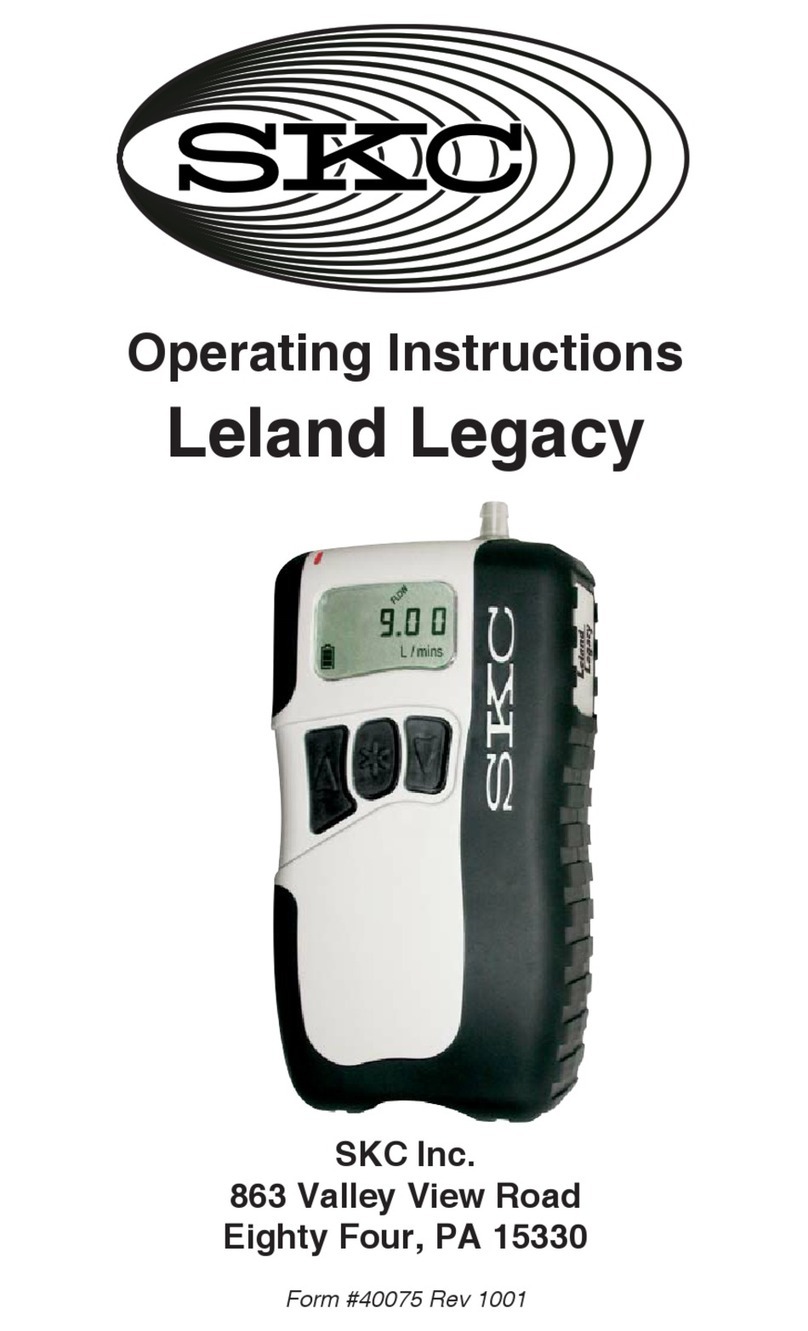
SKC
SKC Leland Legacy User manual
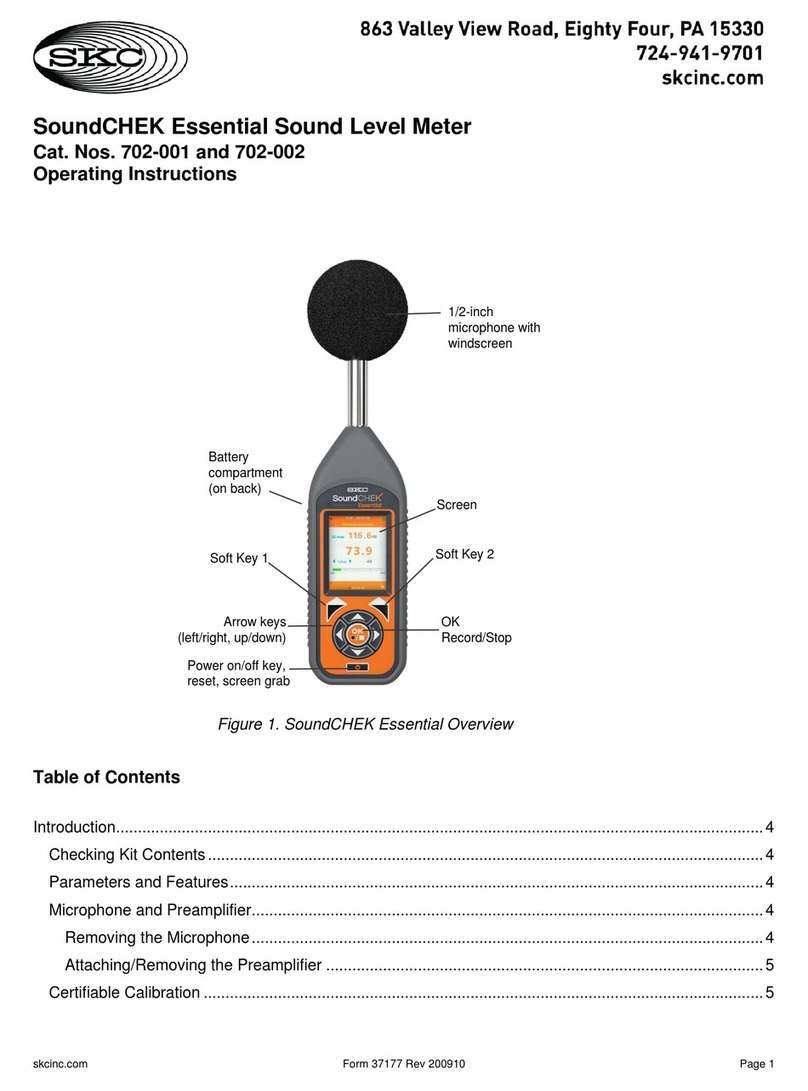
SKC
SKC SoundCHEK User manual

SKC
SKC NoiseCHEK User manual

SKC
SKC NoiseCHEK User manual
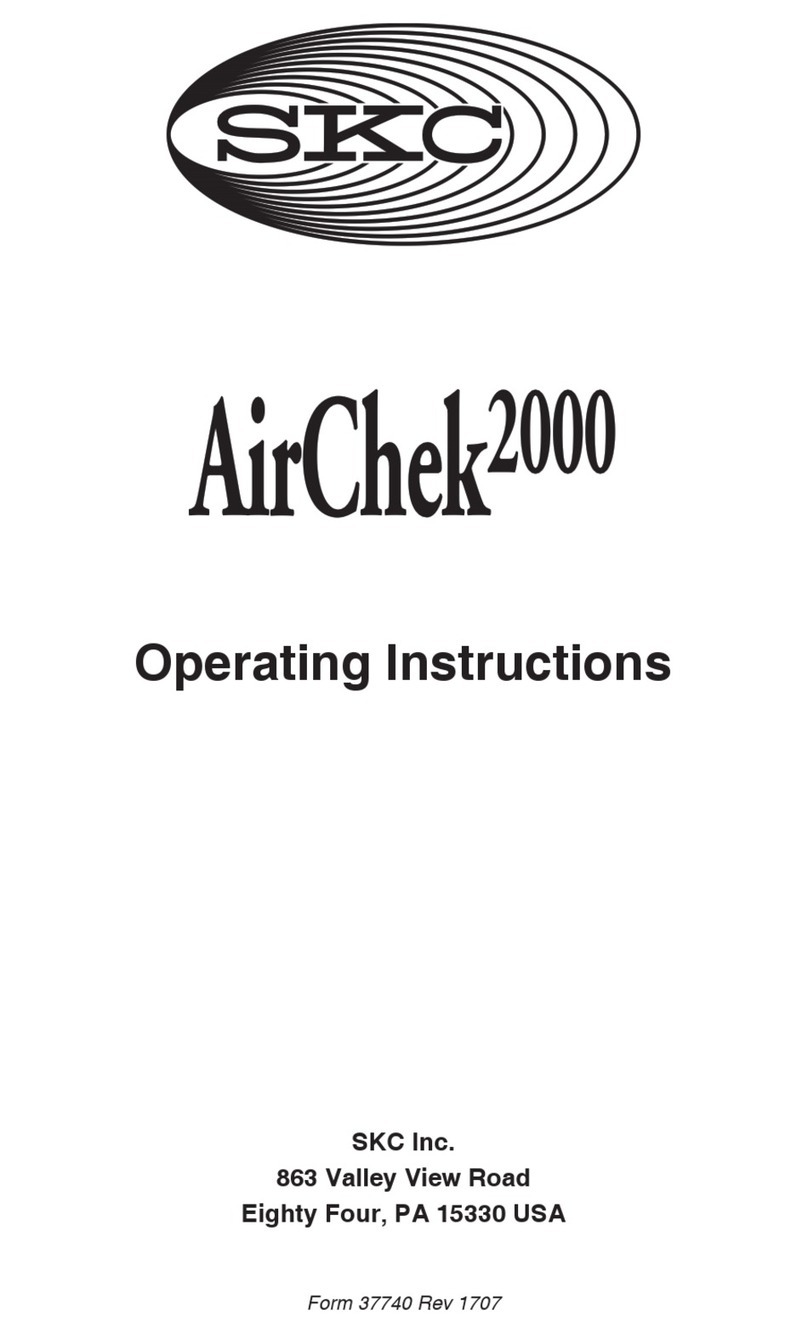
SKC
SKC AIRCHEK 2000 User manual

SKC
SKC chek-mate User manual
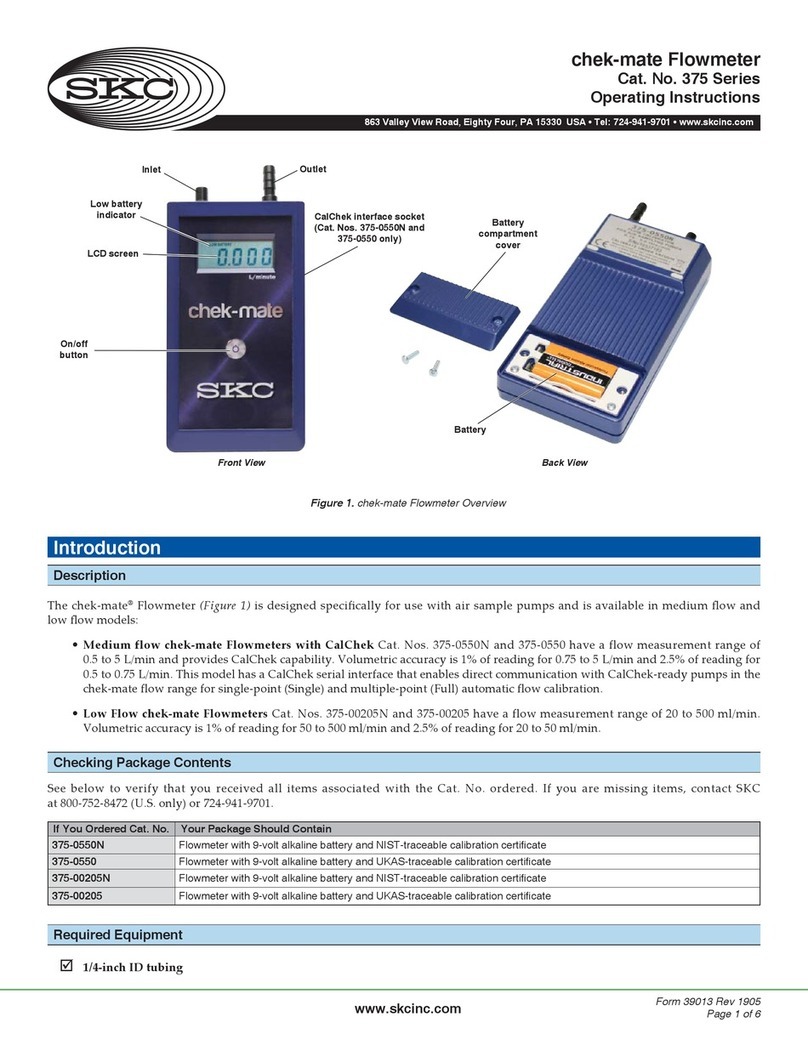
SKC
SKC chek-mate 375 series User manual

SKC
SKC chek-mate 375 series User manual
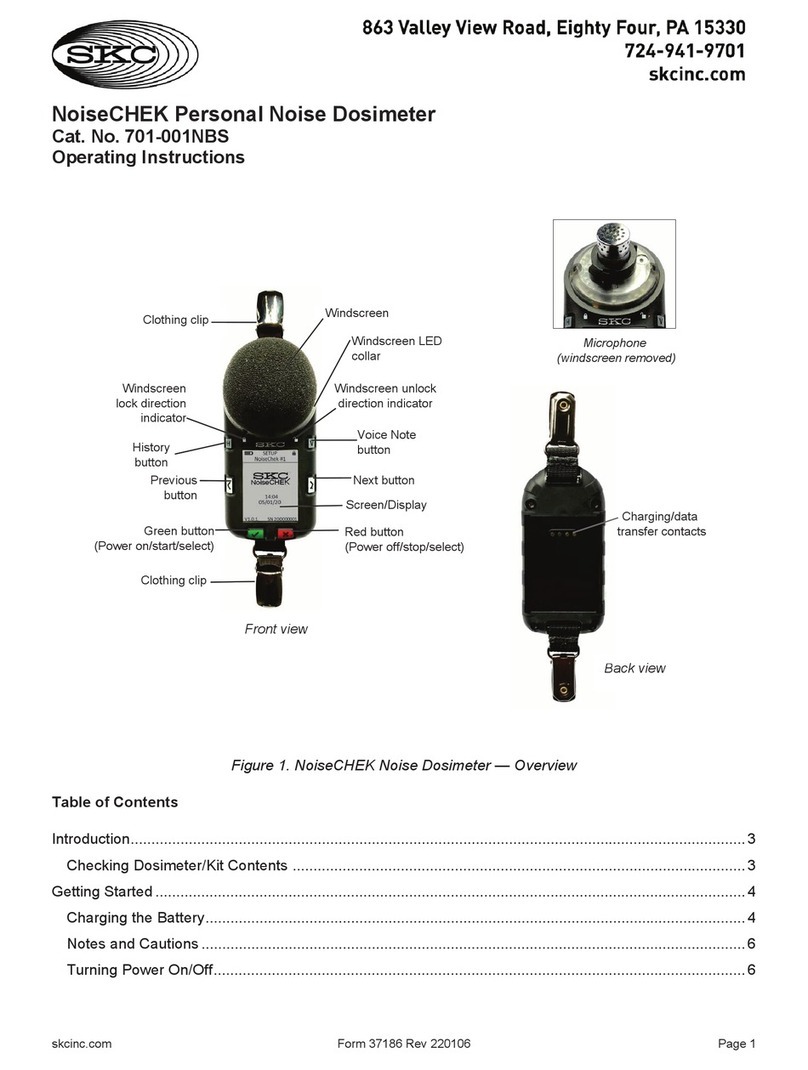
SKC
SKC 701-001NBS User manual
Popular Measuring Instrument manuals by other brands

Endress+Hauser
Endress+Hauser analytikjena Biometra TMS installation instructions

Michell Instruments
Michell Instruments XZR250 quick start guide

Plott
Plott Carta manual

Galvanic Applied Sciences
Galvanic Applied Sciences 962-AGX Operation manual
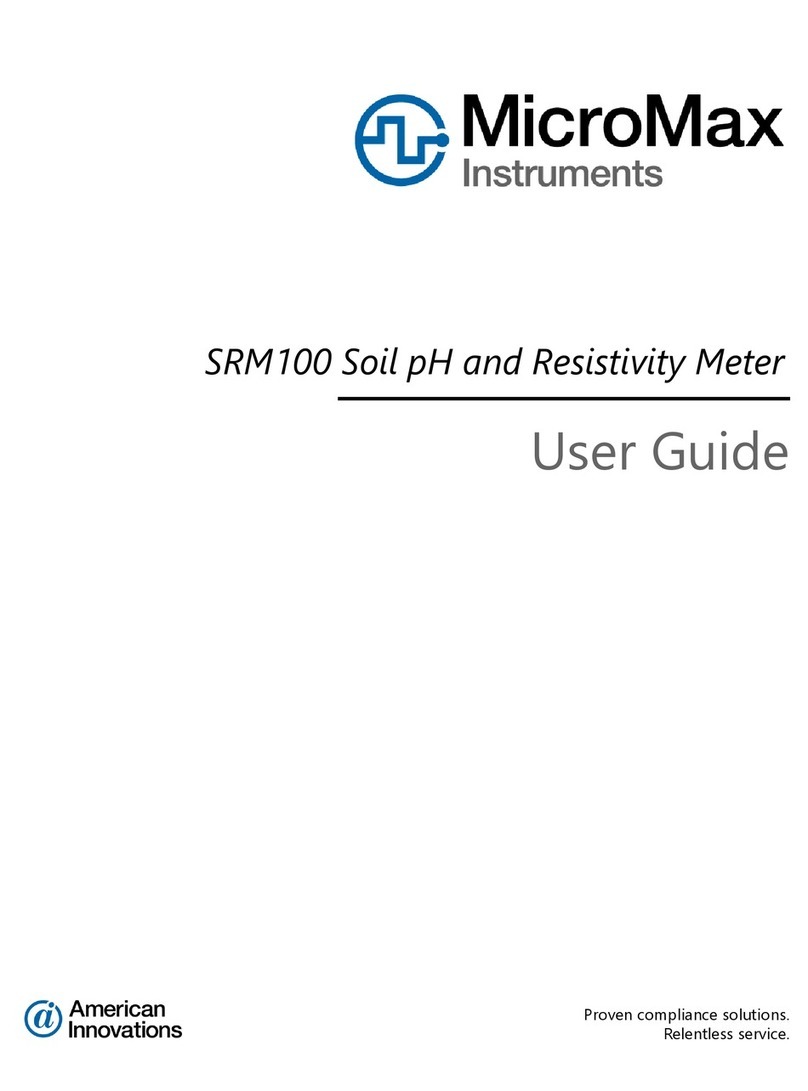
Micromax
Micromax SRM100 user guide
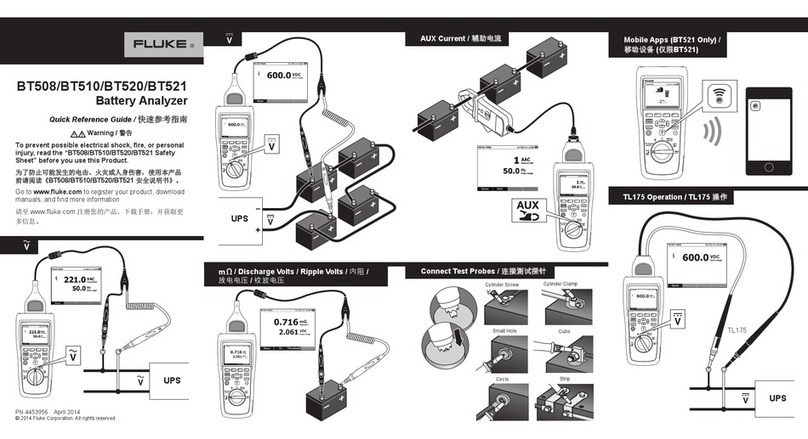
Fluke
Fluke BT520 Quick reference guide













