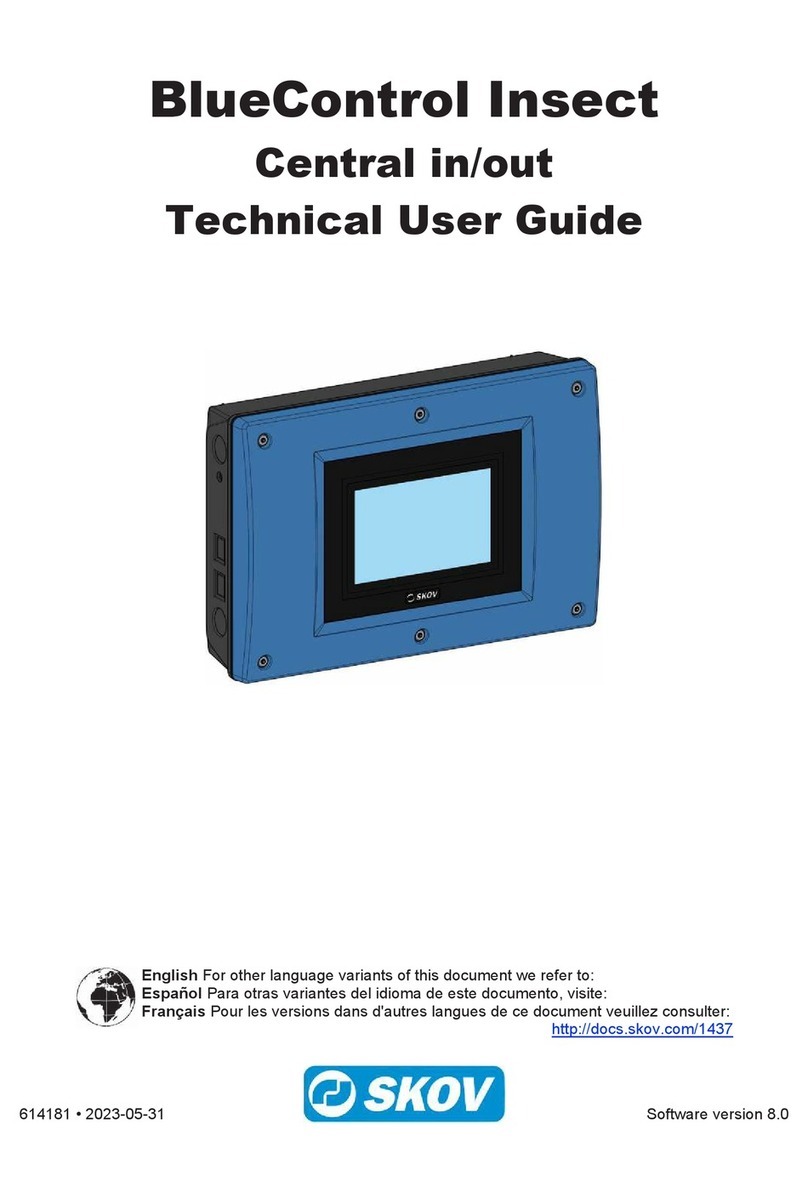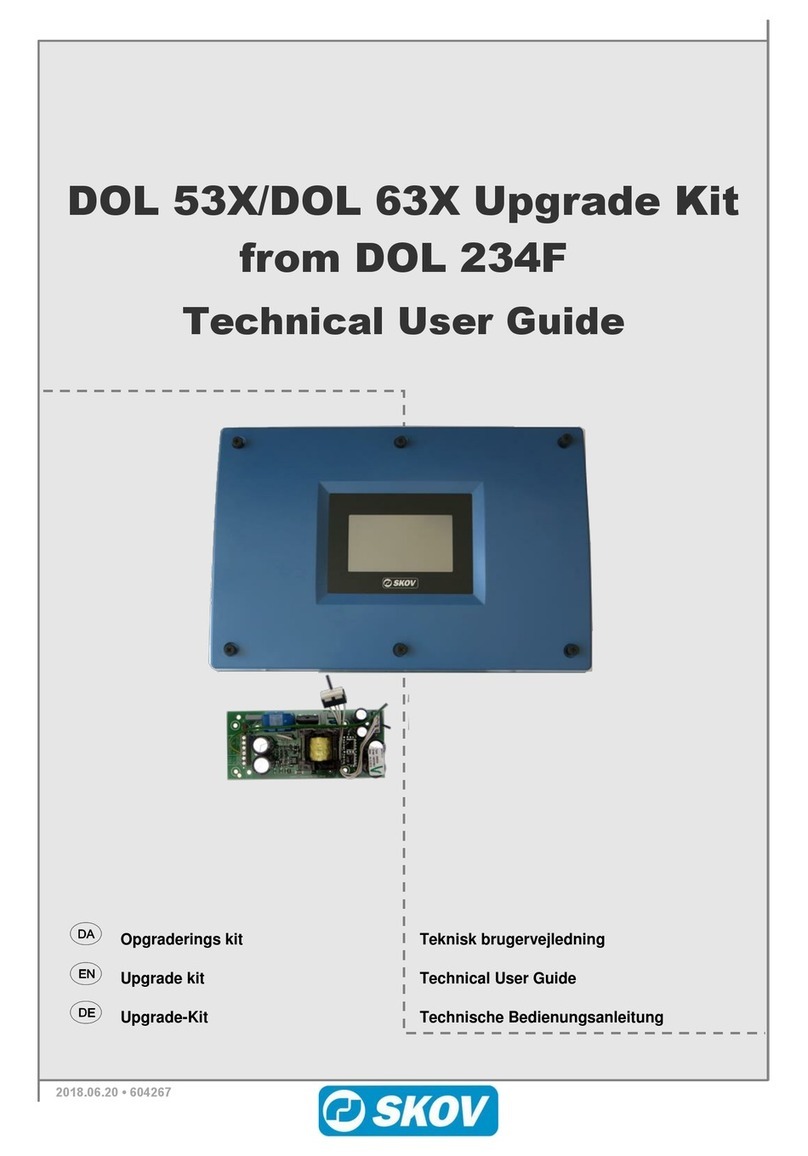Technical User Guide 5
Replacement of DOL 530/630 10" CPU Module
2.4 Select System Software
The CPU module is provided with spare part software. Select the required software variant, when the CPU
starts up.
It is important to select the correct system software to have the required features available in the controller.
There are two ways to select system software:
a) Let the CPU module find the system software in an existing configuration or backup. For instance,
from USB stick or the SD card.
b) Select the system software in a list, which is accessible in the menu Select system.
We recommend choosing option a) if possible, as this will ensure that the controller has the same version.
Note: Once a version has been selected, either by using an existing configuration or by selecting from the list,
one CANNOT change version again.
If the old CPU module contains an SD card, the SD card may
contain a backup, which can be used to load the correct software
version.
If the configuration is available on a USB stick, one should use
this to load the required software version.
Use the menu Find system from SD backup to find SD backup
version.
Use the menu Find system from USB backup to find USB backup
version.
Use the menu Find system from USB setting to find settings saved
on USB.
Use the menu Select system to select the version from the list.
Loading of the required software version does NOT include
settings. Load settings later –see section 2.6.
Select system displays the list of options.
Be careful to select the right version.
The version of the climate controller appears from a label located
on the inside of the cover or on the side of the housing.
The climate controller will restart while loading.
Do not remove the USB stick/SD card until the graphical user
interface is accessible again.
Loading completed successfully.
It is VERY important not to interrupt the power supply while loading the system software.
Do not remove the USB stick/SD card until the loading process is fully completed. In other
words, the graphical user interface is accessible and usable.