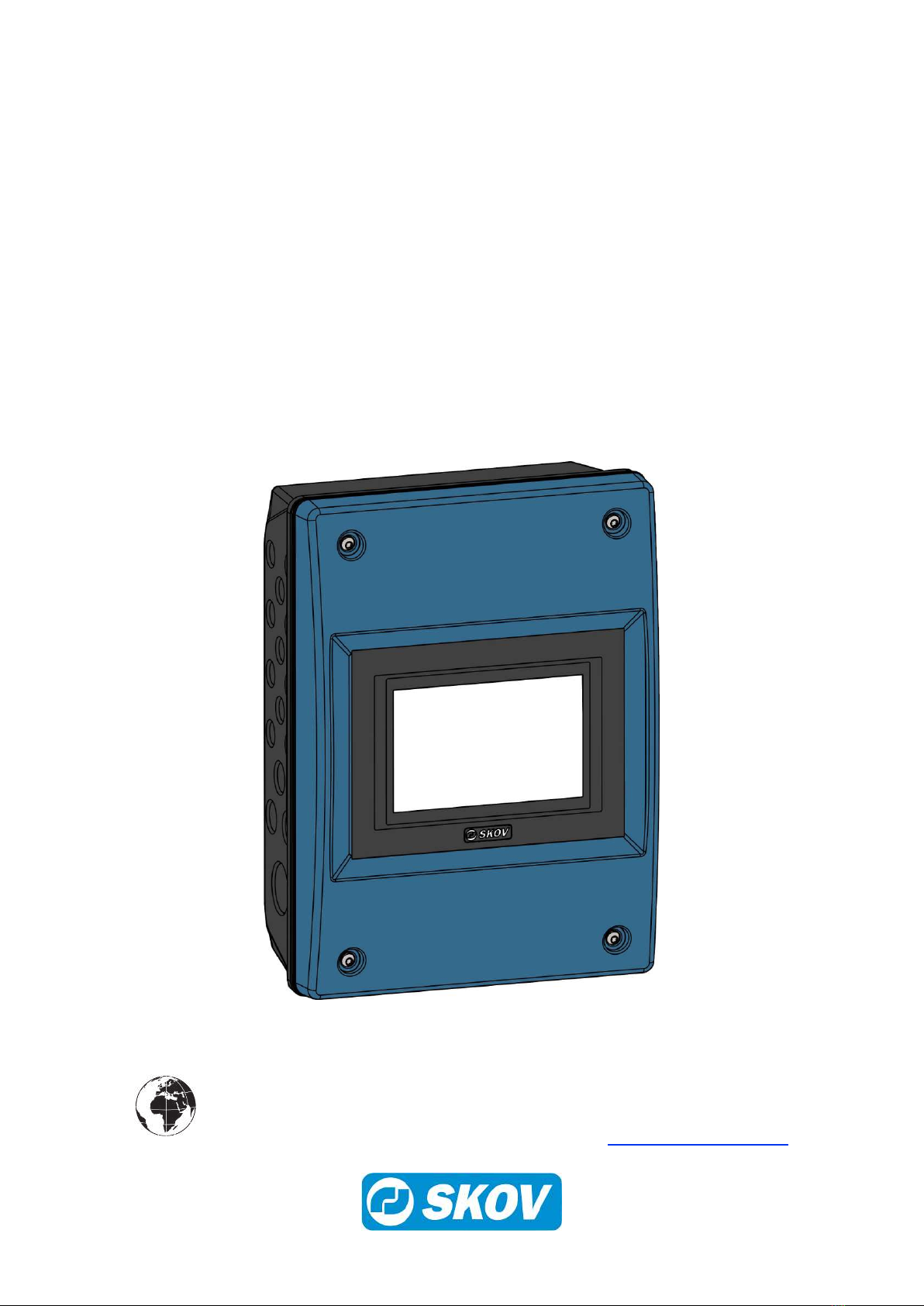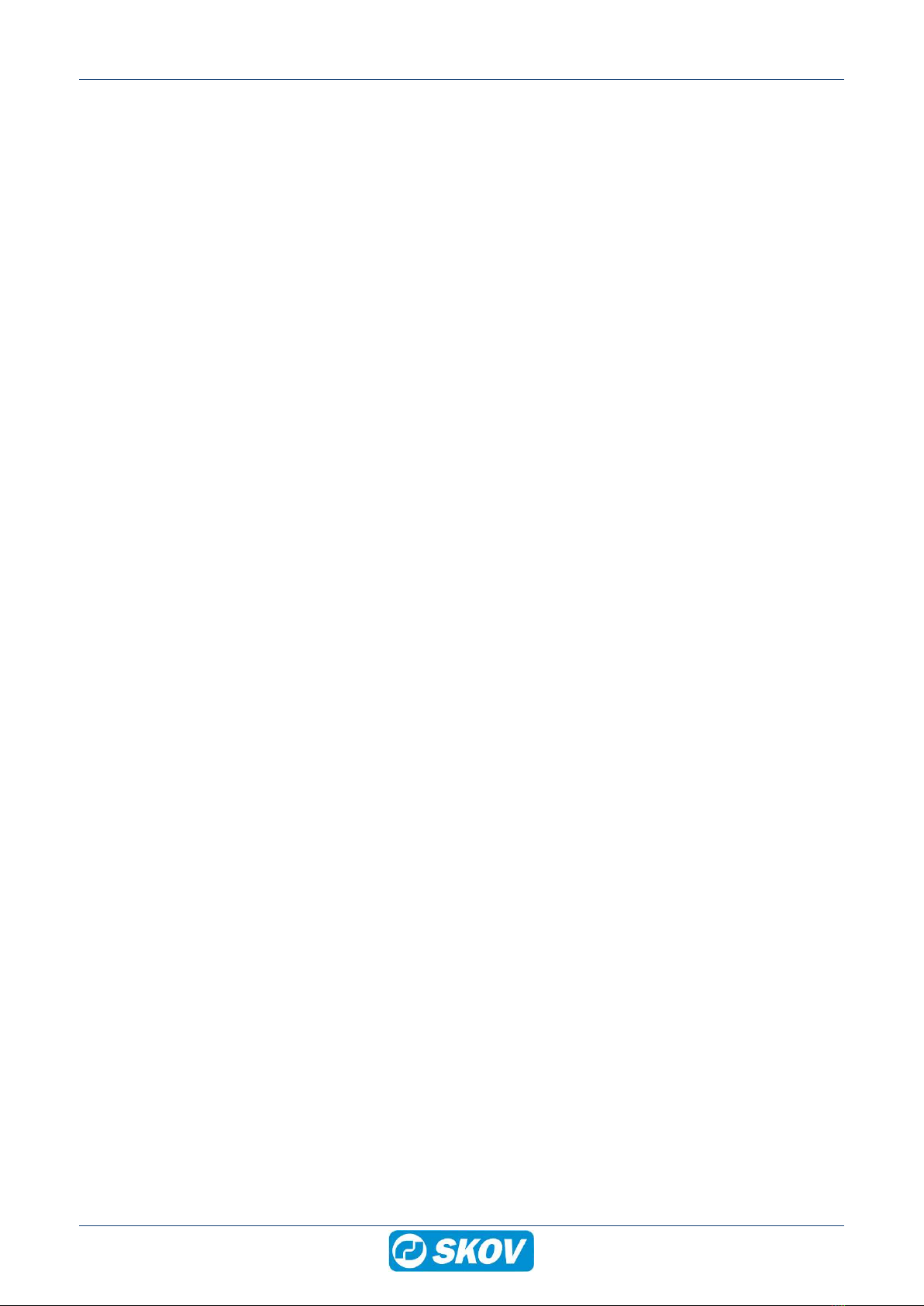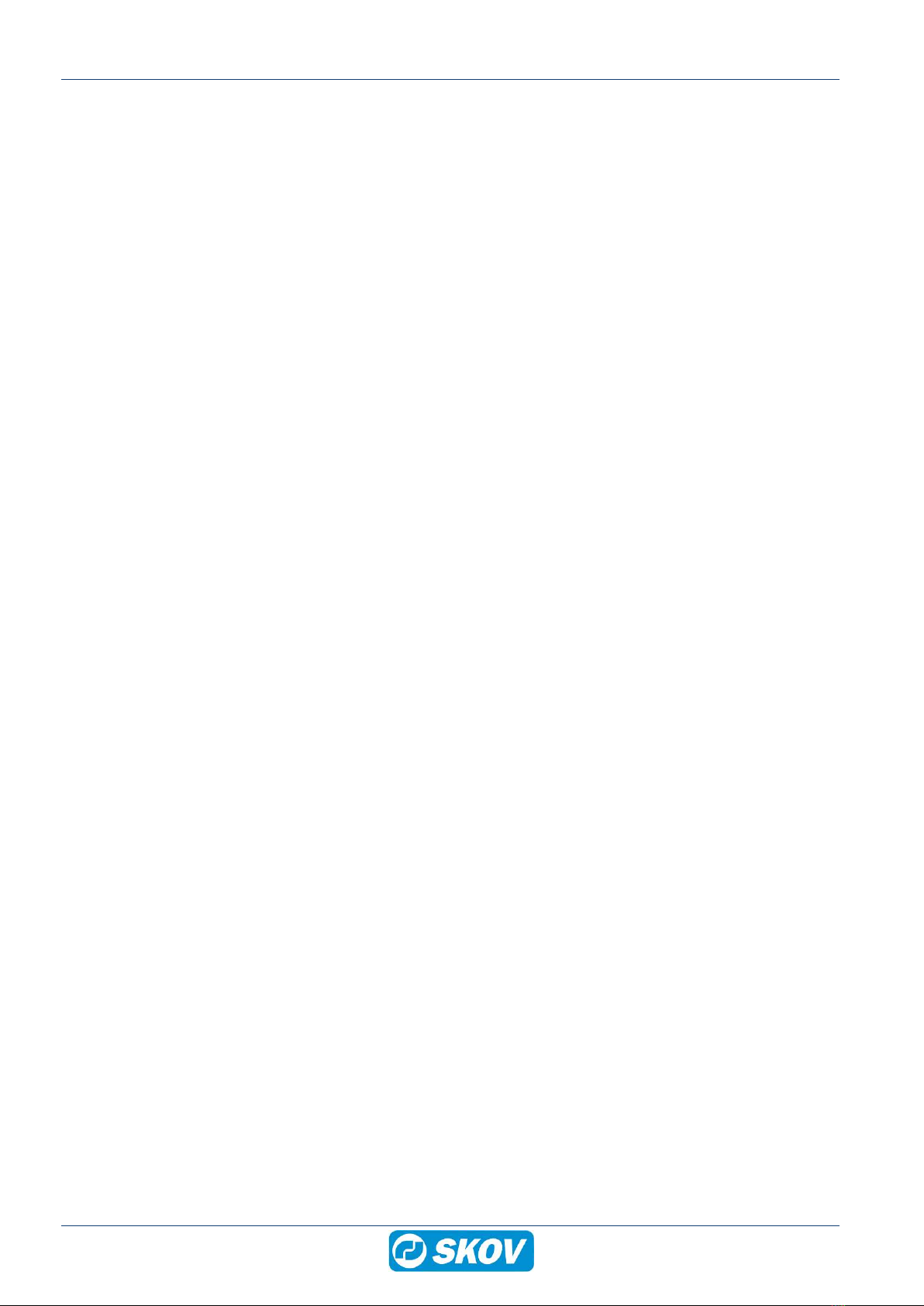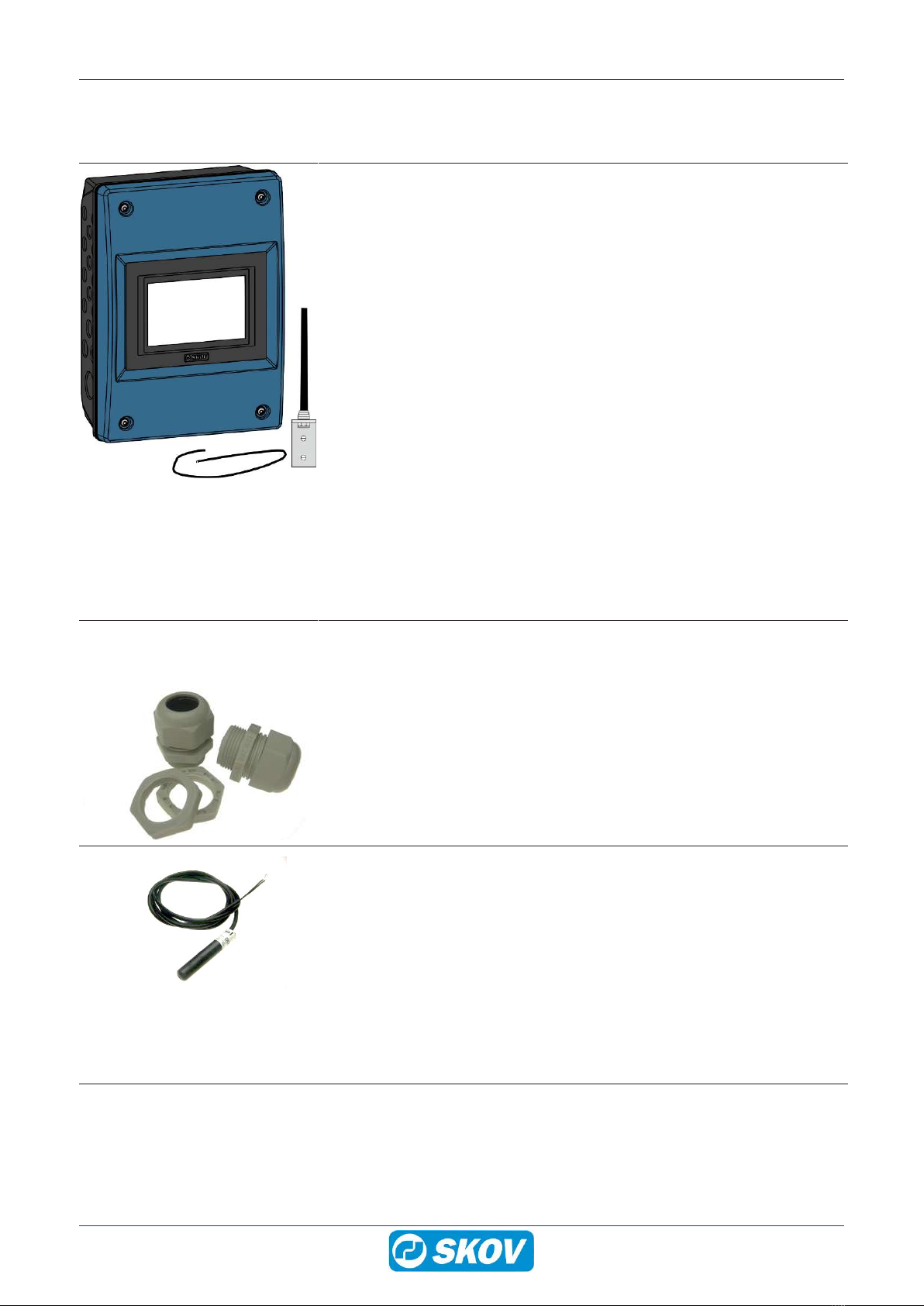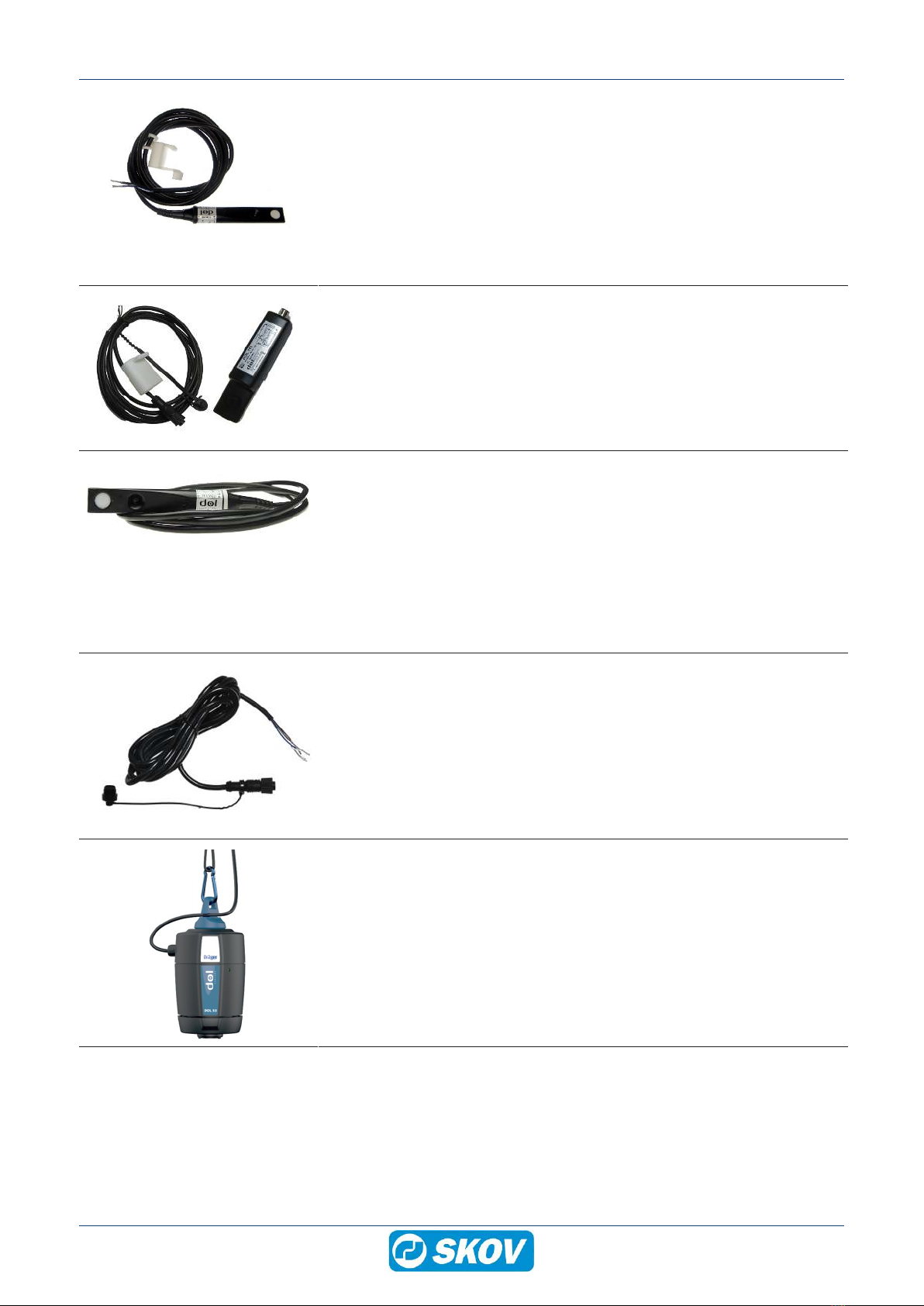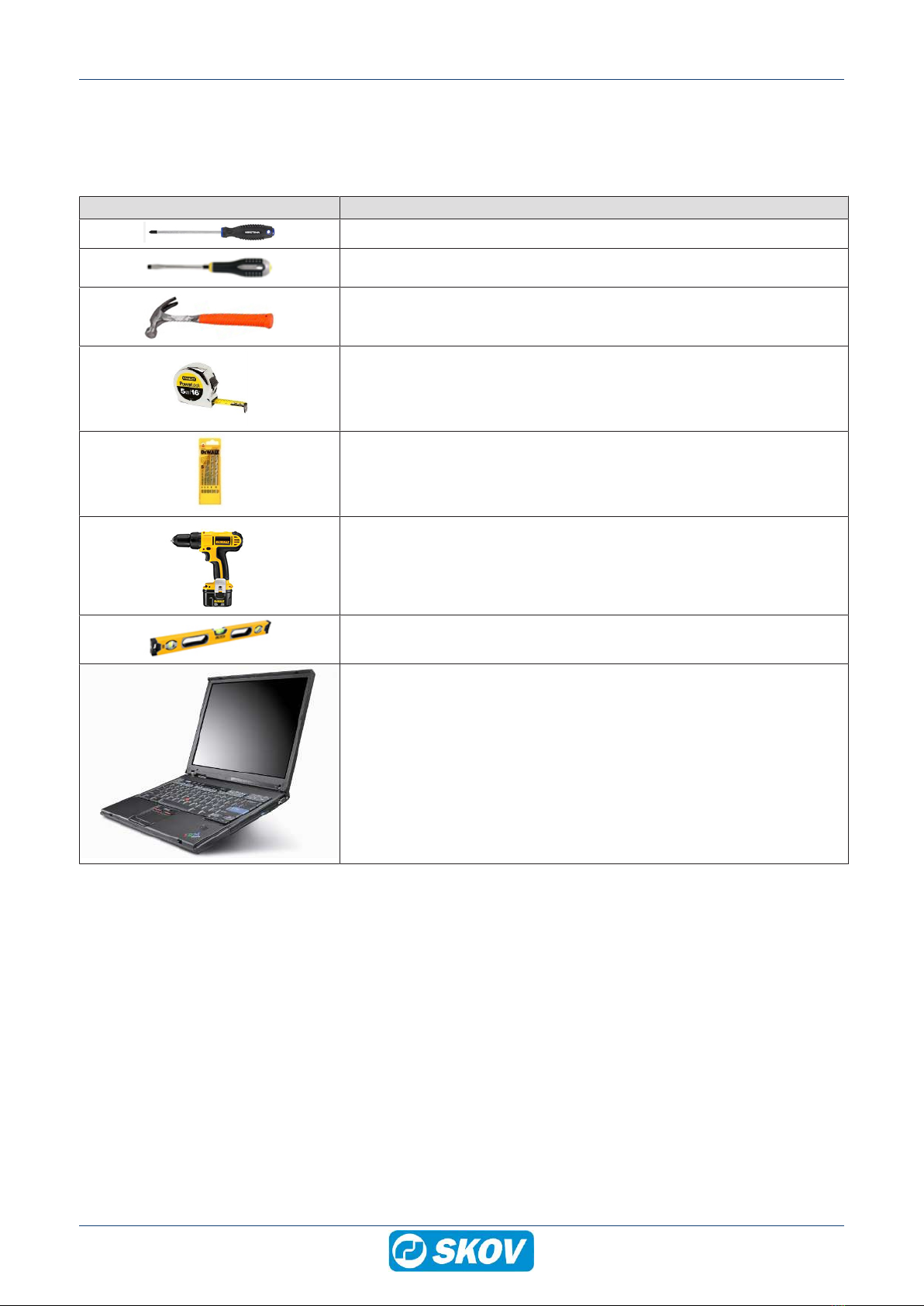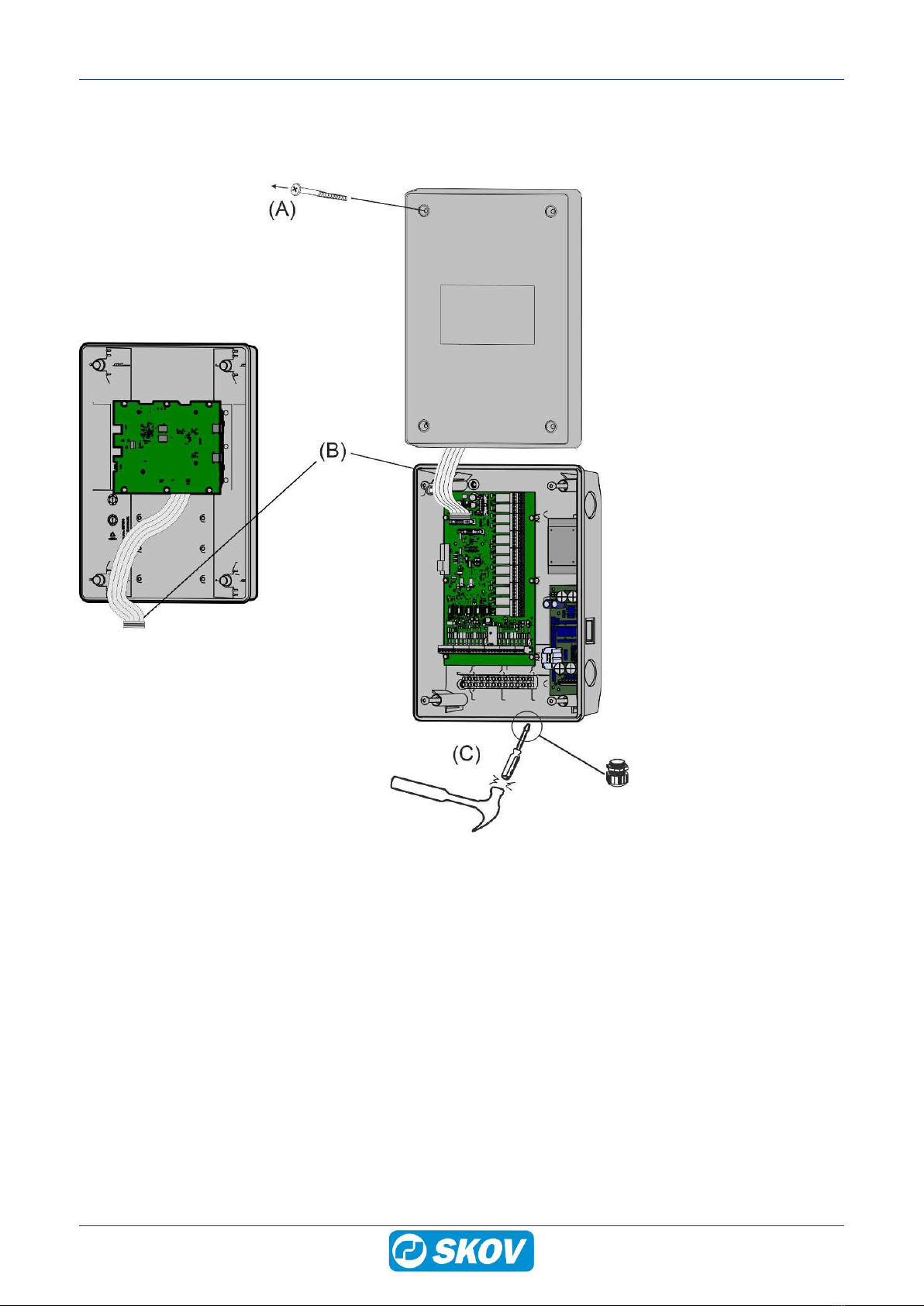FarmOnline+ Datalink
Technical User Guide
1 Product description ....................................................................................................................................... 5
2 Product survey ............................................................................................................................................... 6
2.1 Accessories................................................................................................................................ 6
3 Mounting guide............................................................................................................................................... 9
3.1 Recommended tools.................................................................................................................. 9
3.2 Mounting on the wall ............................................................................................................... 10
4 Installation guide.......................................................................................................................................... 12
4.1 Electrical connection............................................................................................................... 12
4.2 Connection of network ............................................................................................................ 12
4.3 Connection of external antenna ............................................................................................. 13
4.4 Connection of input sensors .................................................................................................. 14
4.5 Connection of power supply................................................................................................... 16
4.5.1 Setting the supply voltage on the power supply......................................................................... 16
5 Setup ............................................................................................................................................................. 17
5.1 Setup FarmOnline Datalink's internet connection................................................................ 17
5.2 Setup FarmOnline+ Datalink as a device in FarmOnline+ via MySKOV ............................. 18
5.3 Enter the device key from FarmOnline+ in FarmOnline+ Datalink...................................... 18
5.4 Setup of input sensors on FarmOnline+ Datalink ................................................................ 19
5.5 Add location of input sensors in FarmOnline+..................................................................... 20
5.6 Settings..................................................................................................................................... 21
6 User guide..................................................................................................................................................... 22
6.1 Batch ......................................................................................................................................... 22
6.2 Input sensors ........................................................................................................................... 24
7 Maintenance.................................................................................................................................................. 25
7.1 Recycling/Disposal .................................................................................................................. 25
8 Troubleshooting instructions ..................................................................................................................... 26
9 Technical data .............................................................................................................................................. 27