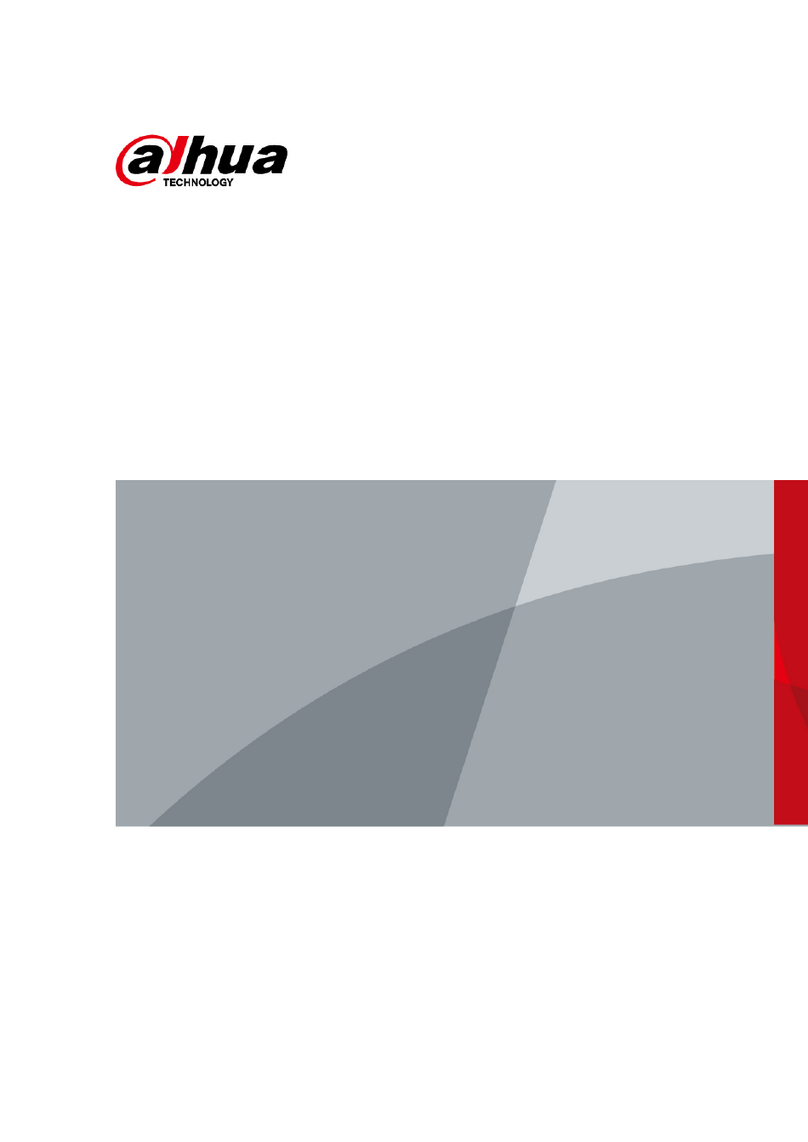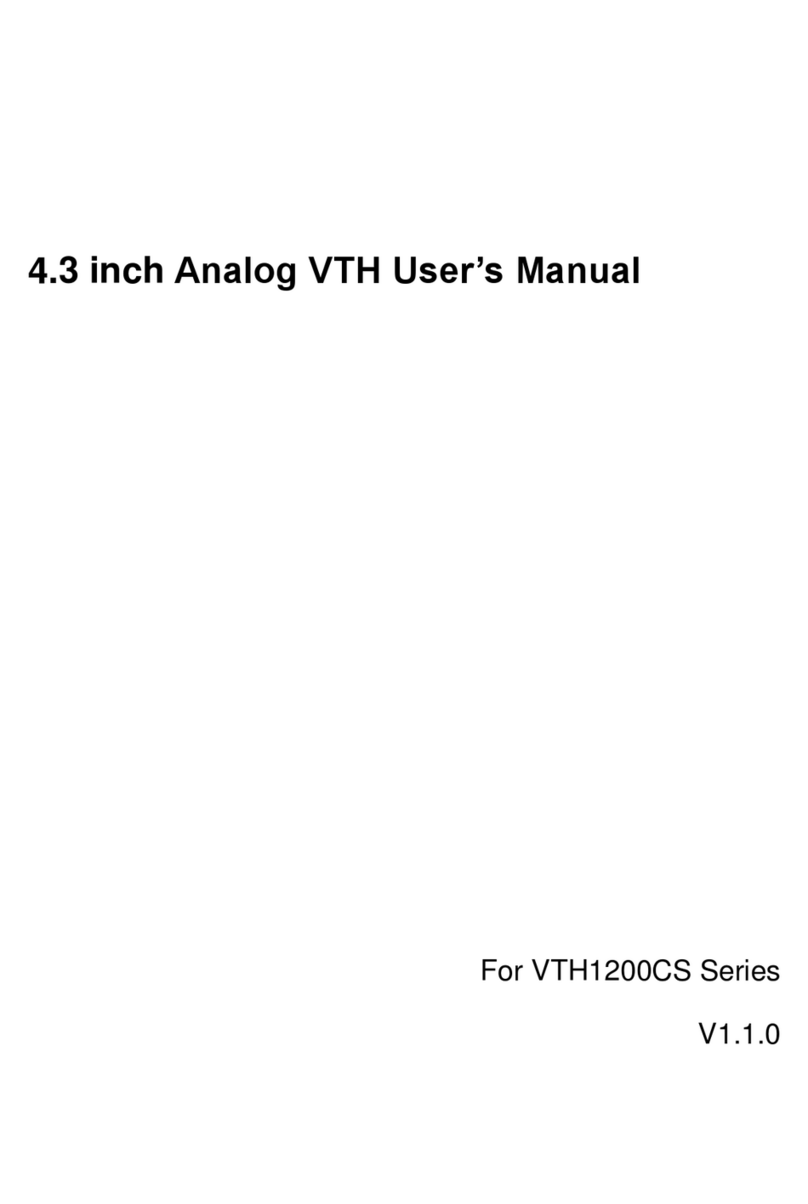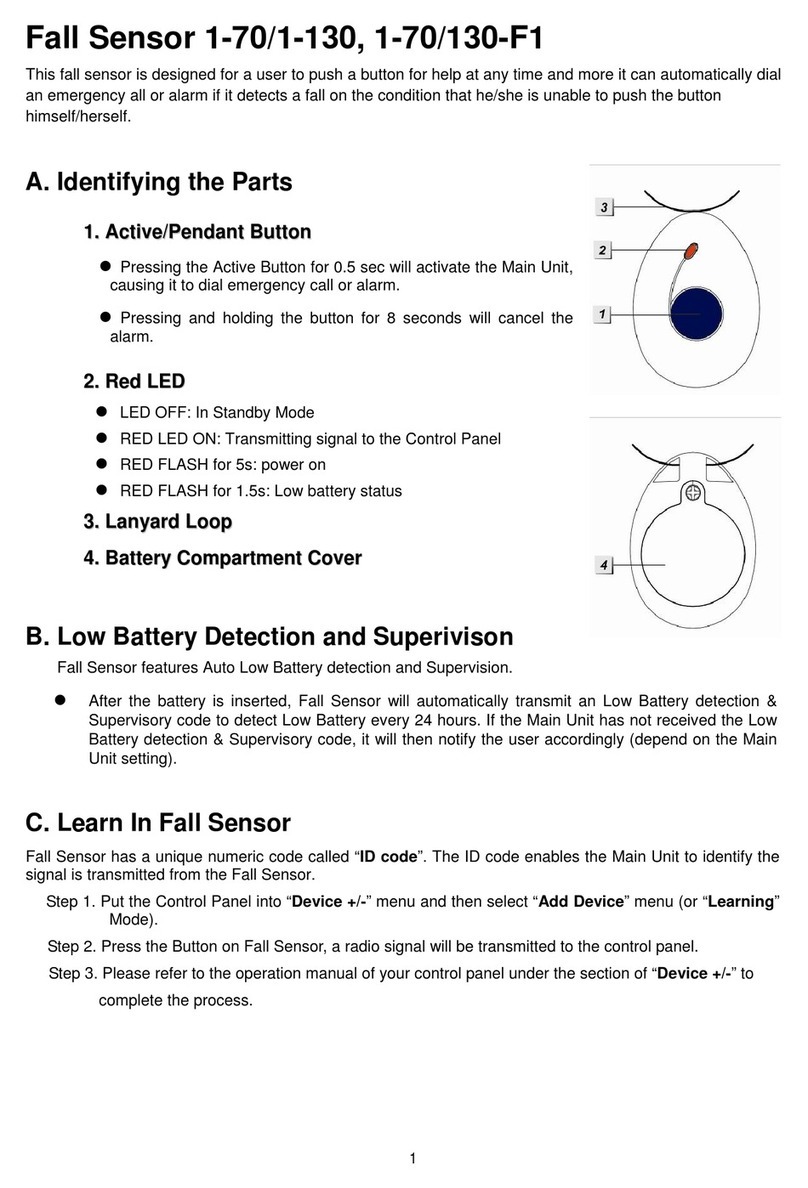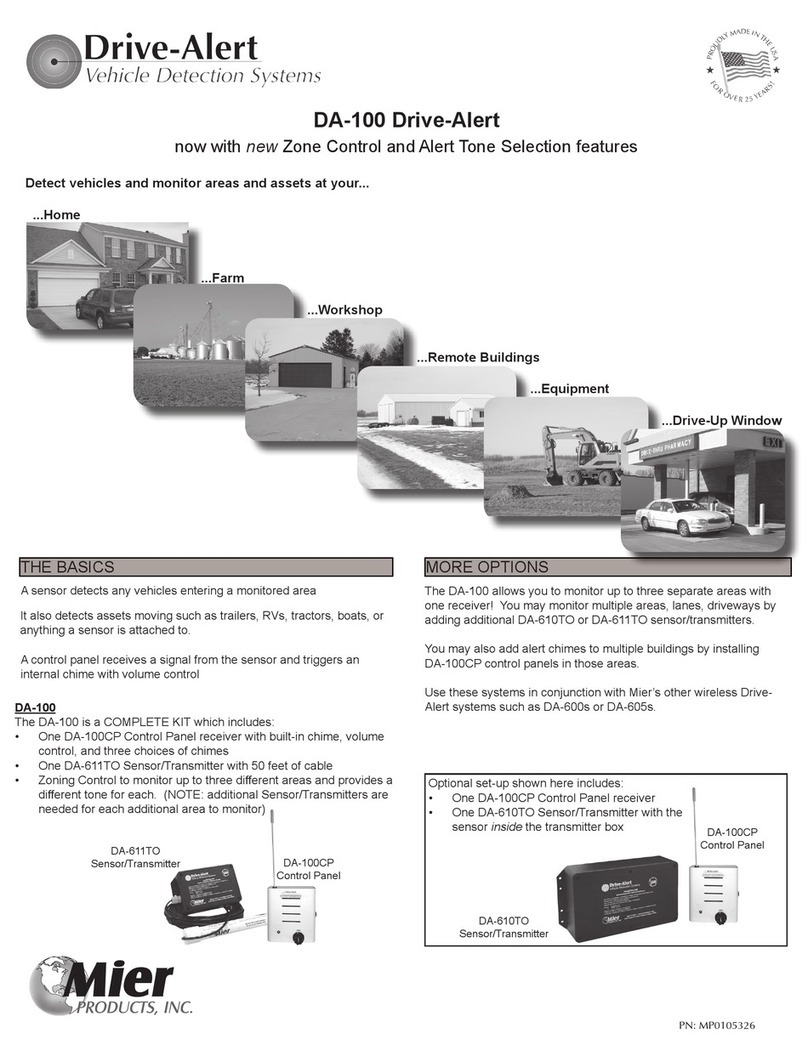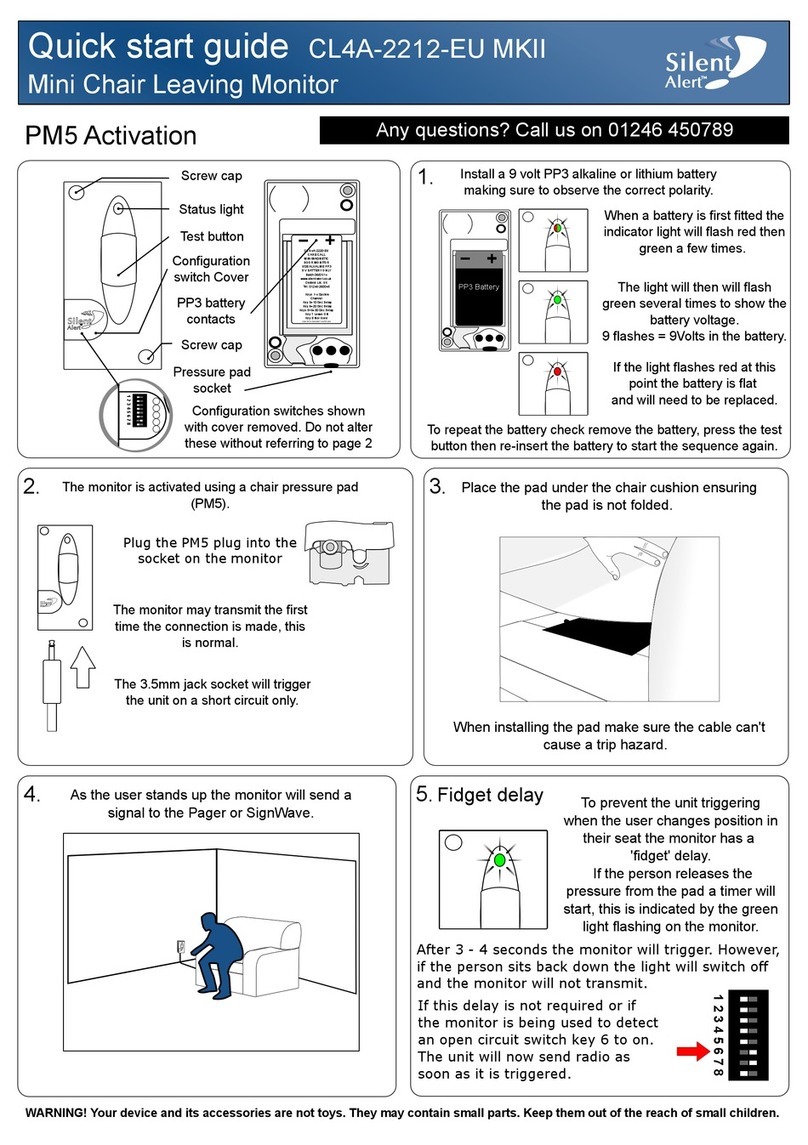Dahua DSS4004 User manual
Other Dahua Security System manuals

Dahua
Dahua DSS4004-S2 User guide

Dahua
Dahua DSS7016D-S2 User manual

Dahua
Dahua VTH1200 Series User manual

Dahua
Dahua DHI-ARC3008C User guide

Dahua
Dahua VTO2202F-P-S2 User manual
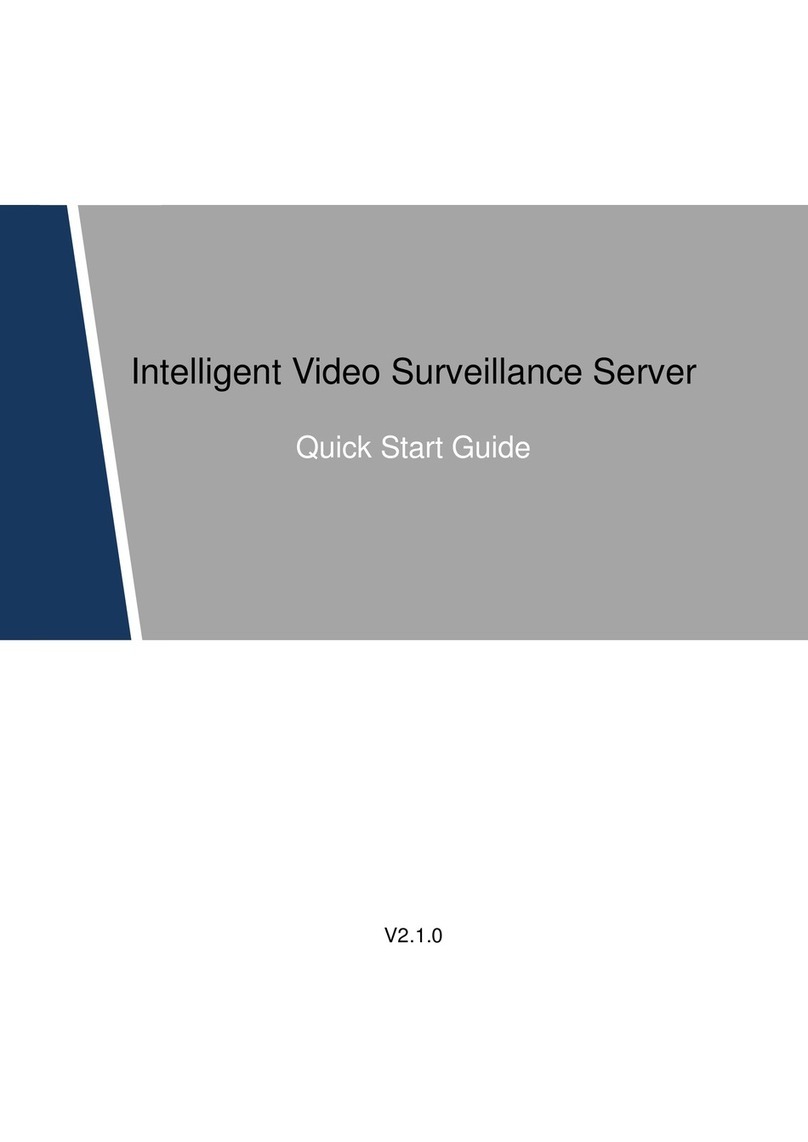
Dahua
Dahua 8-HDD Series User manual
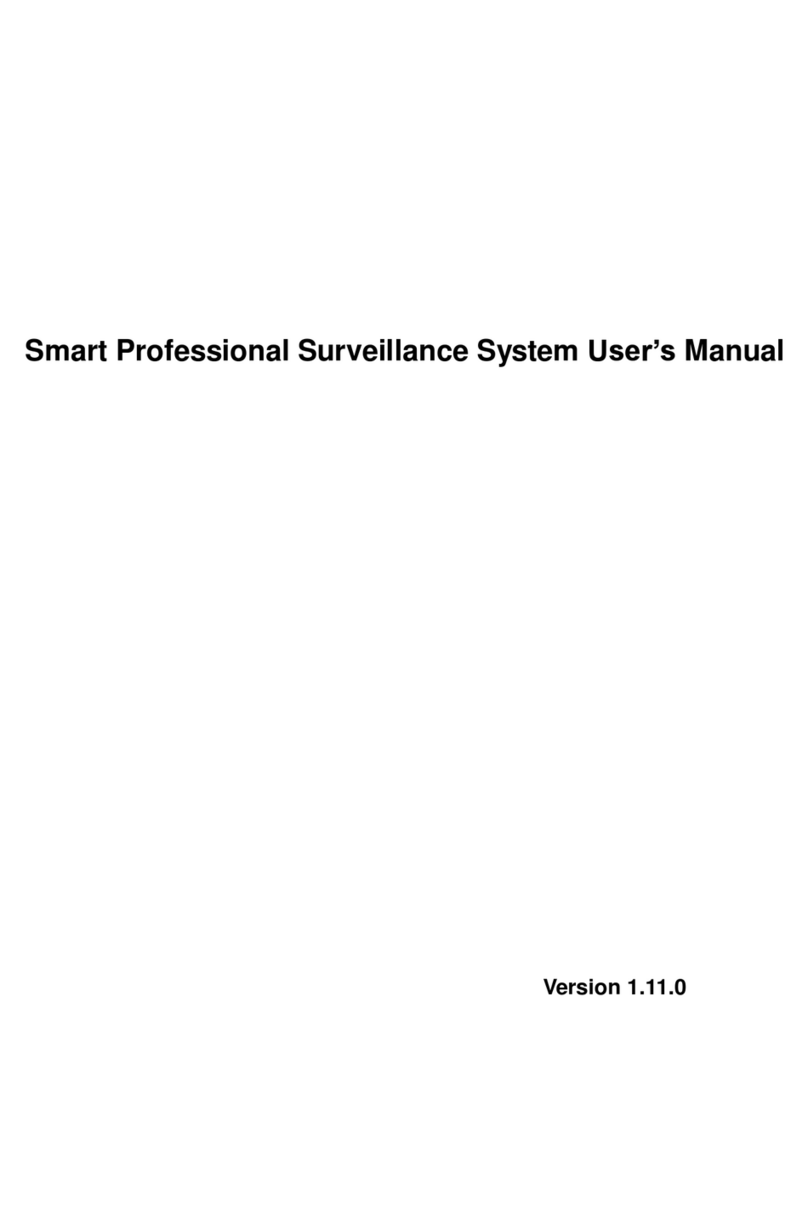
Dahua
Dahua Smart Professional Surveillance System User manual
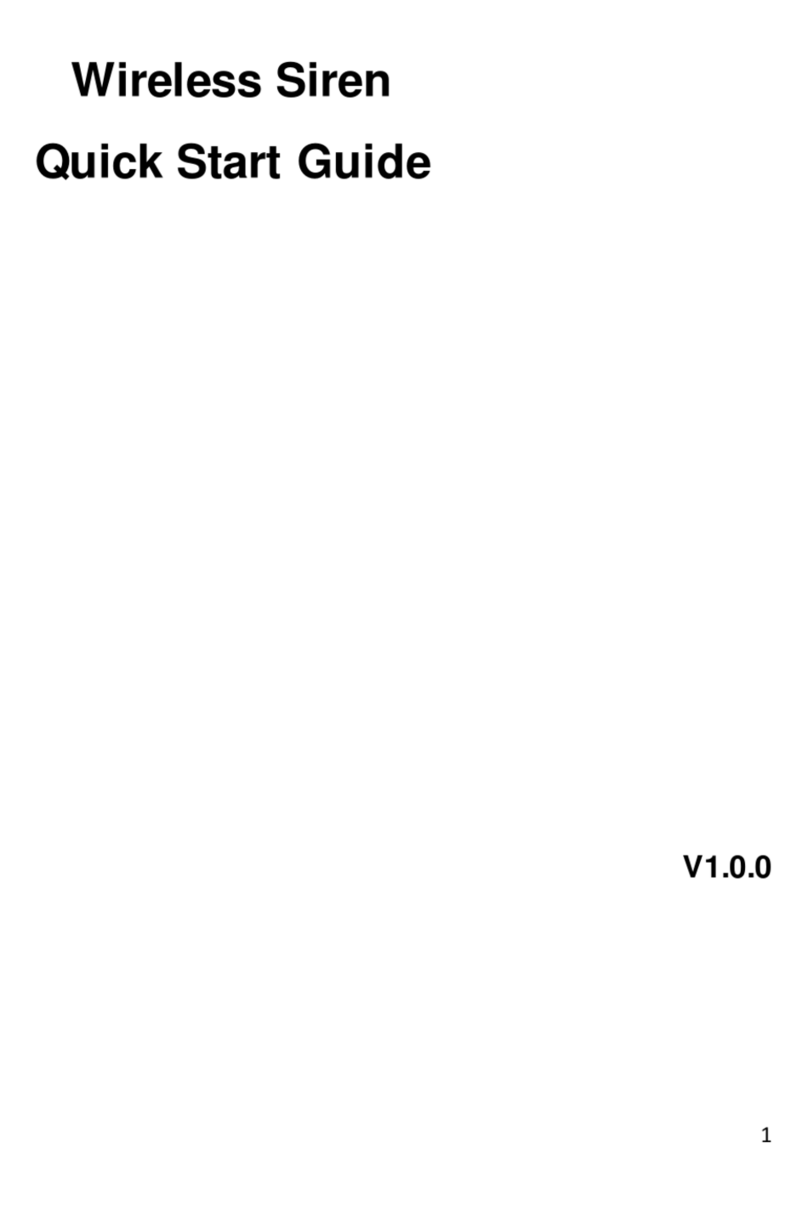
Dahua
Dahua ARA10-W User manual
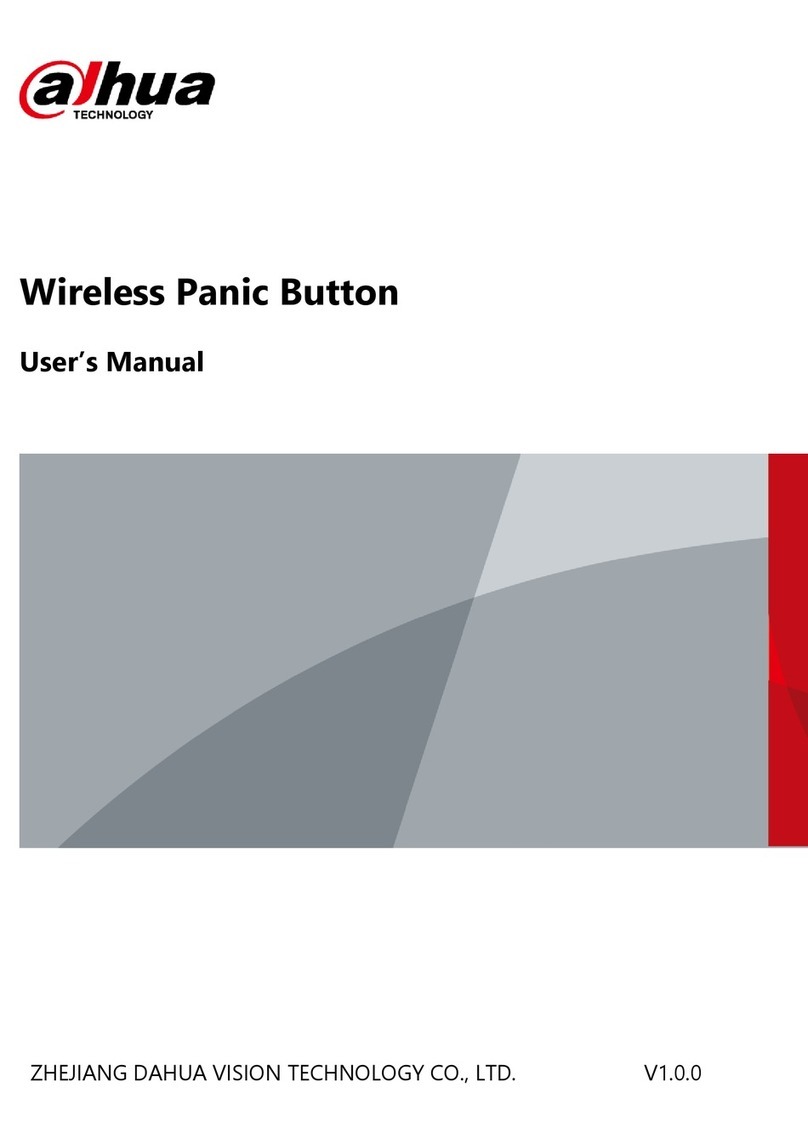
Dahua
Dahua DHI-ARD822-W2 User manual

Dahua
Dahua PZC-421 User manual
Popular Security System manuals by other brands

E2S
E2S STExB2X05-S Series instruction manual
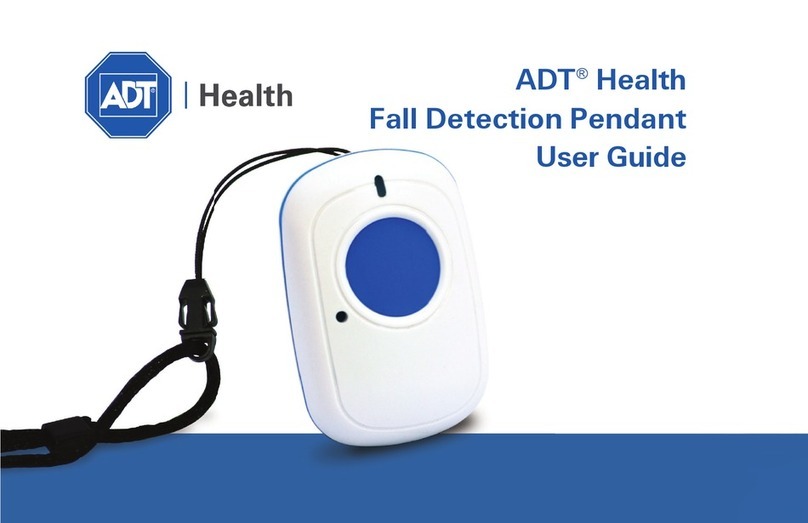
ADT
ADT Health Fall Detection Pendant user guide
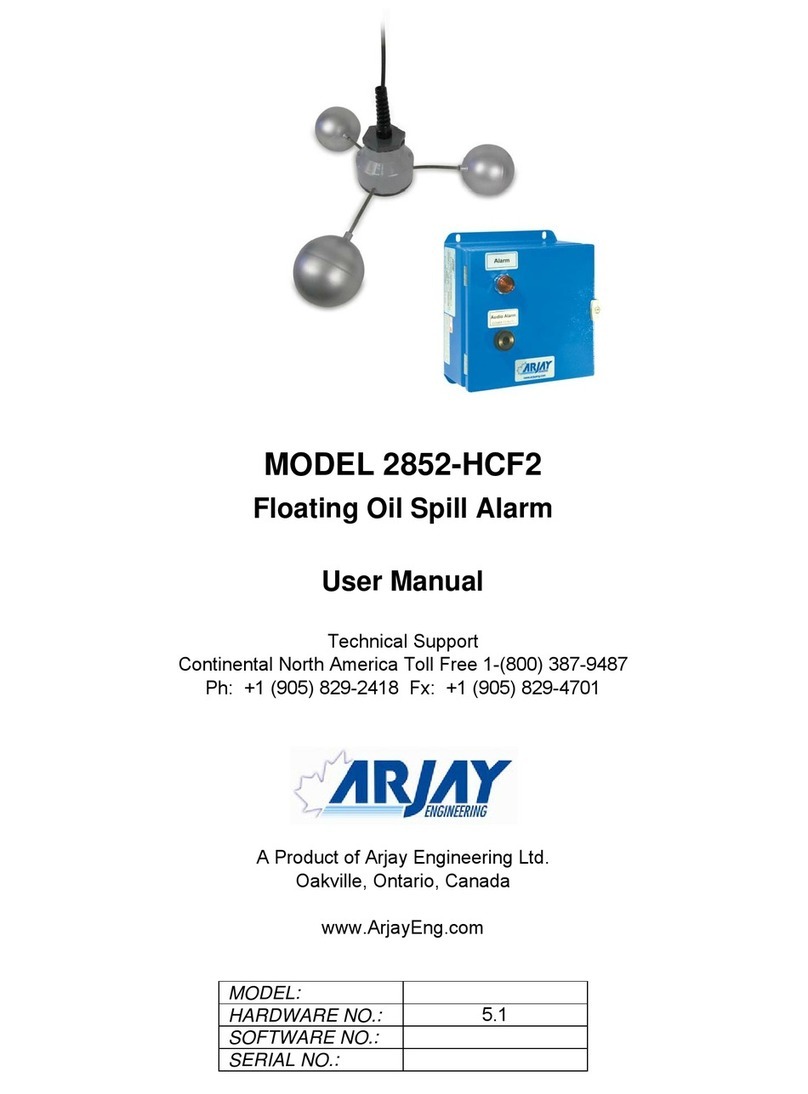
ARJAY ENGINEERING
ARJAY ENGINEERING 2852-HCF2 user manual
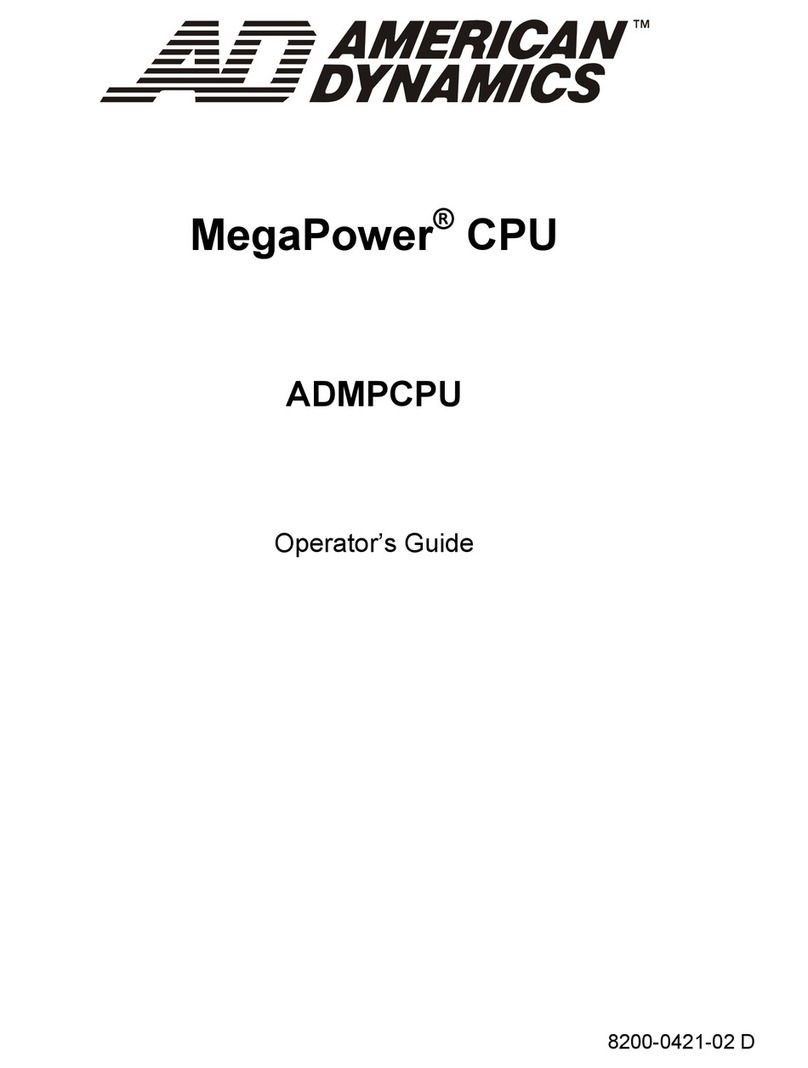
American Dynamics
American Dynamics MegaPower 3200 Operator's guide

AddSecure
AddSecure Edge VS5010 user manual

Cooper Notification
Cooper Notification RSS Series installation instructions
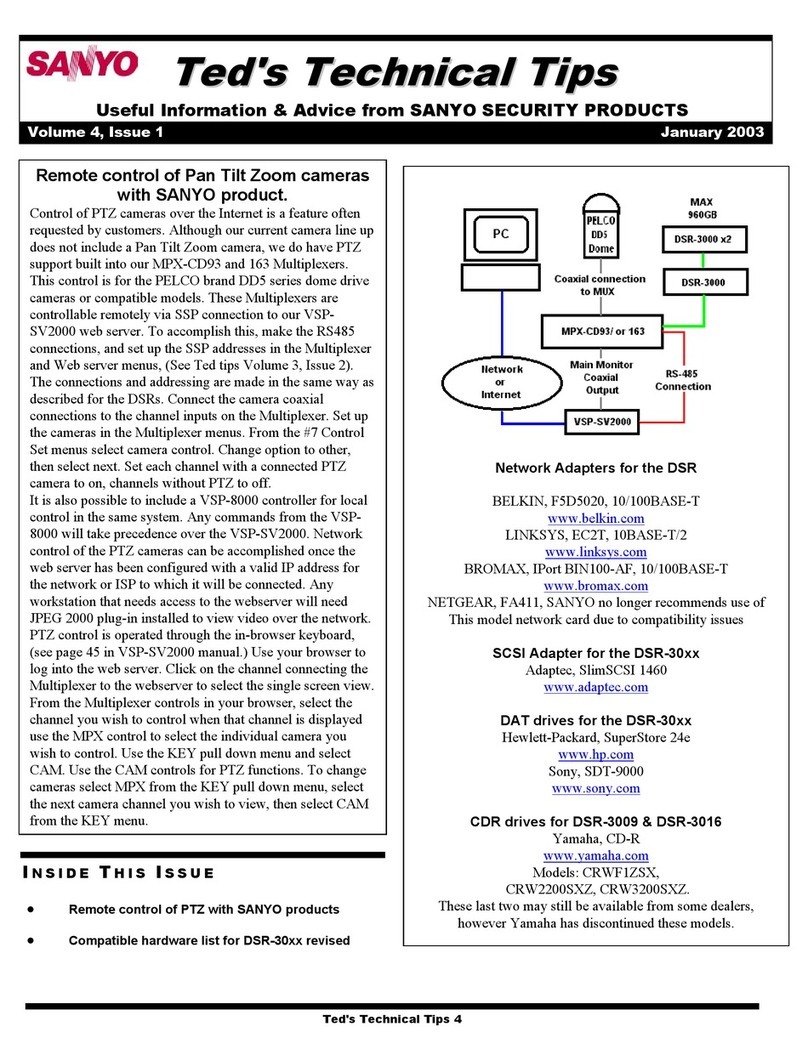
Sanyo
Sanyo CRWFIZSX Technical tips

Federal Signal Corporation
Federal Signal Corporation PA300 Series 690009 Installation, service, and operating instructions

Techly
Techly I-ALARM-SIRIN user manual

DSC
DSC PowerSeries Neo HS2128 E user manual

Yale
Yale IA-210 Full user manual

Energeeks
Energeeks EG-AW001PLUS Quick installation guide