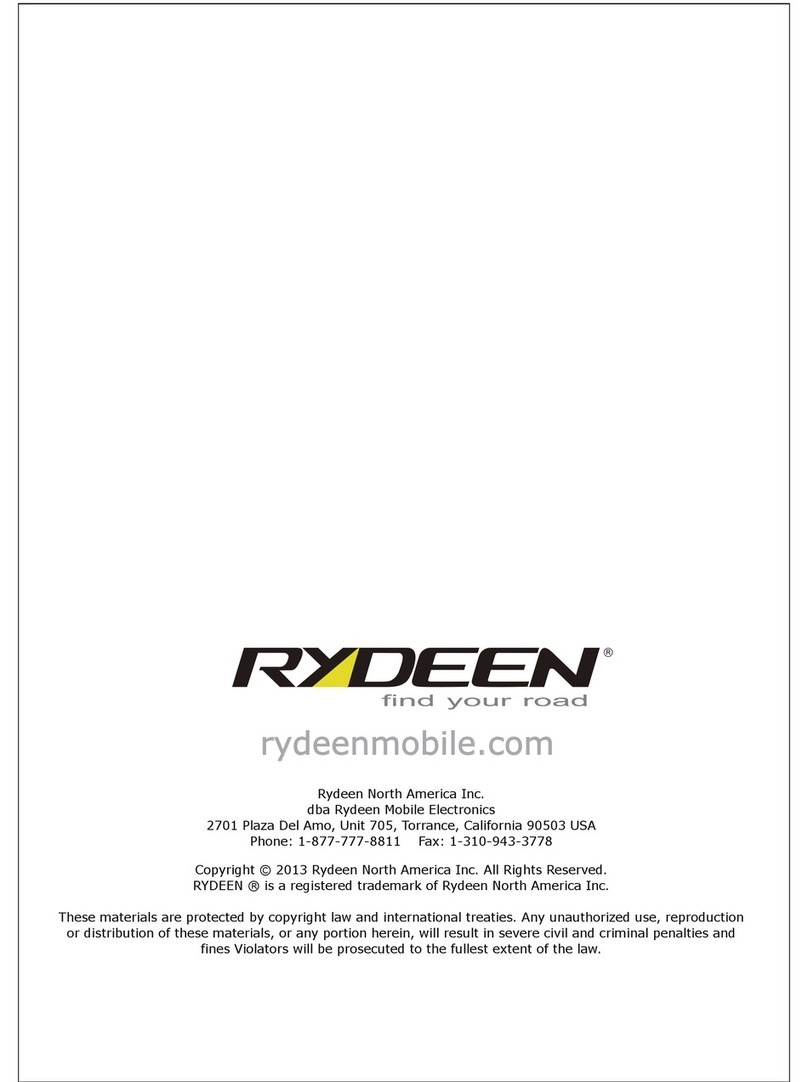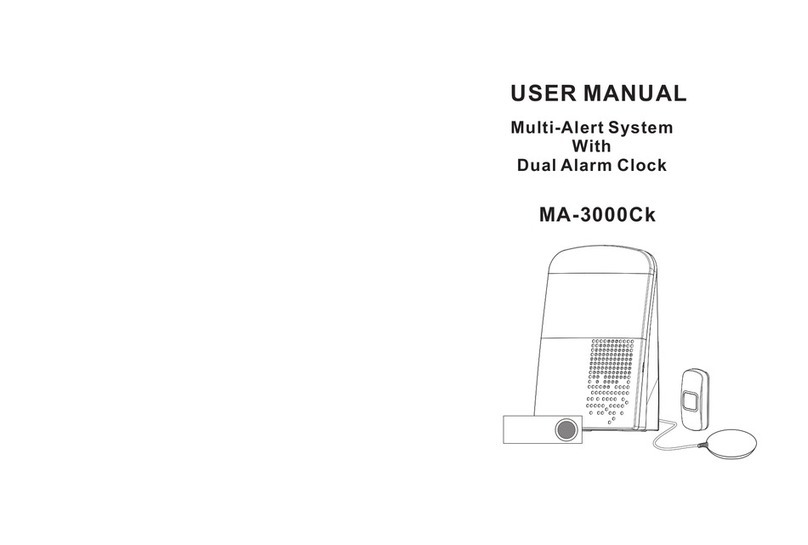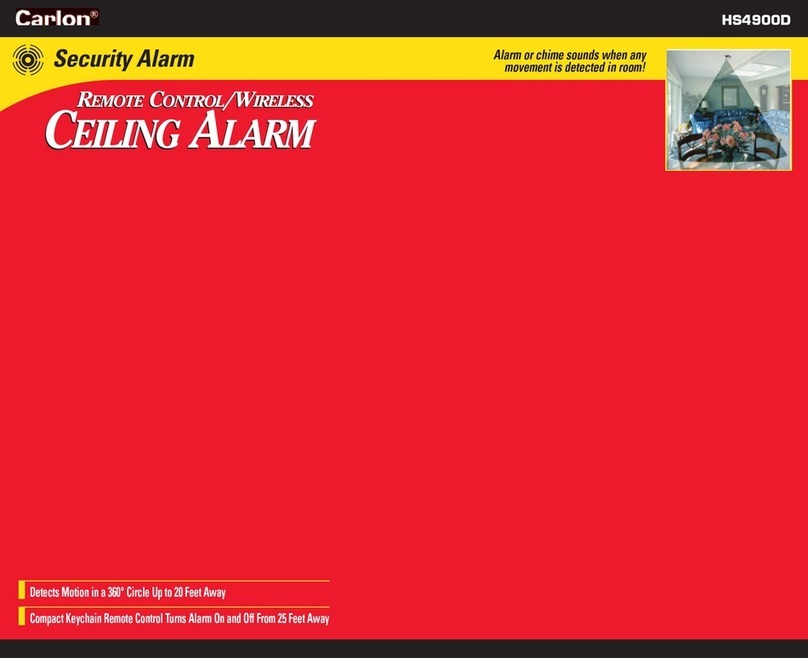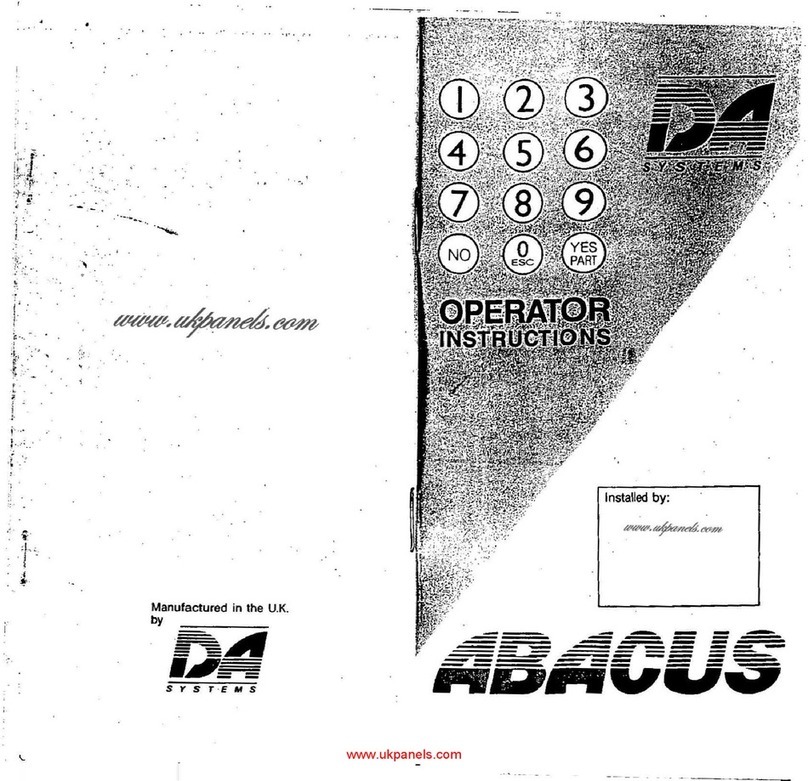KSIX SMARTLED BXOUTL2 User manual

SMARTLED
SET 4 SMARTLED OUTDOOR BEACONS
User manual
BXOUTL2
Technical specifications
Power: 12W
Input voltage: 220-240V/50-60 Hz
Power supply: 12V/2A network adapter
Luminous flux: 200 lm
LED color: RGBIC+W (Warm white: 3000K)
Illumination angle: 110°
Water resistance: IP65 (Floodlights and controller), IP44 (Network adapter)
Temperature: -20° to +60°
Lifetime: 20.000h
Connectivity: WiFi and Bluetooth
Voice assistant: Amazon Alexa and Google Home
App: TuyaSmart and Smart Life
Dimensions: 6.2 cm (diameter) x 44 cm
Total length: 9.5 m
Material: ABS+PC
Weight: 1408 g
Box includes
4 x Beacons strip
1 x Network adapter
4 x ABS ground stakes (Ø35*209mm)
1 x Integrated controller
1 x Manual
1. Installation
Note: Before proceeding with the installation, make sure that the protective cover of the
network adapter is fixed and screwed correctly.
How to connect two strips
This device allows the connection of a second strip of 4 beacons to reach a total length of
19 m. This second strip is not included in this pack.
1. Disconnect the output cable from the controller.
2. Remove the end cap from the other set.
3. Connect both sets by joining the cables described above.
Note: Up to two devices can be connected with the adapter included in the box.

Integrated control functions – No connection required
Power on/o: Press the button 2 times.
Reset: Press the button for 6 seconds.
Change scene: Press the button 1 time.
2. Download the app
To download the Tuya Smart app or the Smart Life app, tap on the App Store icon or on
the Google Play icon.
You can also search for the app in the App Store or Google Play.
3. Register
1. If you do not have an account on the app, register and log in with the verification code.
Enter your email address and click on “Get verification code”.
2. Enter the verification code you will have received in your email.
3. Set the password and tap on “Done” to complete the registration.
Smart life – Smart livingTuyaSmart

4. Add your device
1. First, turn on Bluetooth and Wifi and your phone.
2. Open the app and tap on “Add device” or “+” in the top right corner.
3. Connect the device to the network and switch it on by pressing the button on the
controller twice.
4. To initiate pairing with the App, press the button on the controller for 6 seconds until it
flashes red.
5. Select your smart device from the device list or use the automatic scan to find it directly.


1. The first tool allows you to choose the color you want the four beacons to show. To
access the tool, tap on the first icon on the right side of your screen.
It also allows you to select the white color and its intensity.
2. The second tool allows you to choose dierent colors for each beacon. To access the tool,
tap on the second icon on the right side of your screen.

3. The third tool allows you to switch o each beacon individually. To access the tool, tap on
the third icon on the right side of your screen.
Scenario modes
• To display the scene modes, tap on the icon showing a palette at the bottom of your
screen.
• To select one of the various scene modes, just tap on them.




8. More about the app
From the menu button at the top right of the App you can adjust dierent functions.
1. The device name can be changed as desired.
2. Device information.
3. Tap-to-Run and Automation allow you to check the Smart Automation your device is
linked to.
4. Compatible third-party Control provides information on how to connect your device with
Amazon Alexa, Google Assistant.
5. Oine Notification: allows you to alert yourself when your device is oine.
6. "Create group" option to control another smart device at the same time.
7. FAQ and comments allow users to report problems and get help.
8. Add to Home Screen allows you to add the smart device to the home screen of your
smartphone.
9. Check Device Network to check the network connection status.
10. Firmware Information allows you to check the software or install updates on the device.
11. Restore Factory Defaults: allows you to restore the factory settings of the smart device.
Maintenance recommendations:
• Clean the product regularly with a cloth. The product must be unplugged or switched o
when cleaning.
• Keep the product's ports and connectors clean from dust, dirt, etc. to ensure proper
connection.
• Avoid breaking the product. Do not place objects on it or bend it with excessive force.
• If the product has a cable, do not bend it and do not pull it with excessive force to avoid
damaging it.
• Do not immerse the product.
• The mains adapter is not waterproof. Avoid exposing it to water, splashing or wet
environments.
• When not in use, store the product in a clean, dry place away from moisture and dirt.
• If water enters the product, immediately disconnect it from any power source or device
to which it is connected.
• Avoid bumps and falls that could damage the product.
• Do not use the product for any purpose other than that for which it was designed.
• Recycle the product in accordance with local environmental rules and regulations.

Security information:
Before initial use, please read the following instructions carefully:
• Mantén el producto alejado de una fuente de calor (fuego) y de humedad (agua y otros •
Keep the product away from a heat source (fire).
• Do not use the product if it is damaged.
• Do not leave the product in contact with flammable materials.
• Do not expose the product to high temperatures (e.g. inside a car during hot weather).
• Do not throw the product into a fire.
• Do not allow children to assemble and install this product without adult supervision.
• Unplug the product if you are not going to use it.
• Do not use the product if you notice any visible defects.
• Do not open, pierce or strike the product. It may cause damage.
• Do not use the product with incompatible devices or objects.
• The internal light sources of the lamps cannot be replaced. If they are damaged, the
product must be replaced.
• Do not use external dimmers. The light can only be dimmed via the app.
• This product must only be used with the network adapter included in the box.
• Do not disassemble or modify the product. These actions invalidate the warranty.
Legal Note:
Hereby, Atlantis Internacional S.L. declares that this product is in compliance with the
essential requirements and other relevant provisions of Directive 2014/53/EC. The features
and functions described in this manual are based on tests made by Atlantis Internacional
S.L. It is the user’s responsibility to examine and verify the product after its purchase.
Atlantis Internacional S.L. is not responsible and will never be liable for any personal loss or
injury, economical loss, material loss or any damage due to misuse, abuse or improper
installation of the product. Atlantis Internacional S.L. is not responsible and will never be
liable for any function, communication and connection failure between the product and
Bluetooth enabled devices.
Electronic and electrical devices disposal
This symbol indicates that electrical and electronic equipment is to be collected separately.
• This product is designated for separate collection at an appropriate collection point. Do
not dispose of as household waste.
• The final price of this product includes the cost necessary for the correct environmental
management of the generated waste.
• If the equipment uses batteries, they must be removed from the equipment and disposed
in an appropriate collection center. If the batteries cannot be removed, do not attempt to
do it yourself since it must be done by a qualified professional.
• Separate collection and recycling help conserve natural resources and prevent negative
consequences for human health and the environment that might result from incorrect
disposal.
• For more information, contact the retailer or the local authorities in charge of waste
management.

CE Declaration of Conformity
We hereby declare that the product (s) listed below satisfies the provision for CE-marking
according to the following European directive(s):
EN IEC 55015:2019+A11:2020
EN IEC 6100-3-2:2019+A1:2021
EN 6100-3-3:2013+A1:2019+A2:2021
EN 61547:2009
Article:BXOUTL2
EAN: 8427542128238
Manufacturer:
ATLANTIS INTERNACIONAL, S.L.
Address:
Carrer del Crom, 53, 08907 L'Hospitalet de Llobregat, Barcelona (Spain)
Place and date of the declaration:
L’Hospitalet de Llobregat, April, 21th 2023
Nico Broder
General Manager

SMARTLED
SET 4 BALIZAS SMARTLED OUTDOOR
Manual de usuario
BXOUTL2
Especificaciones técnicas
Potencia: 12W
Voltaje de entrada: 220-240V/50-60 Hz
Fuente de alimentación: Adaptador de red 12V/2A
Flujo luminoso: 200 lm
Color LED: RGBIC+W (Blanco cálido: 3000K)
Ángulo de iluminación: 110º
Resistencia al agua: IP65 (Balizas y mando de control), IP44 (Adaptador de red)
Temperatura de trabajo: -20ºC a +60ºC
Vida útil: 20.000h
Conectividad: WiFi y Bluetooth
Asistente de voz: Amazon Alexa y Google Home
App: TuyaSmart y Smart Life
Dimensiones de la baliza: 6,2 cm (diámetro) x 44 cm
Longitud total: 9,5 m
Material: ABS + PC
Peso: 1408 g
Contenido
4 x Tira de Balizas
1 x Adaptador de red
4 x Estacas ABS para suelo (Ø35*209mm)
1 x Mando de control integrado
1 x Manual de usuario
1. Instalación
Nota: Antes de proceder a la instalación, asegúrate de que la cubierta protectora del
adaptador de red esté fija y enroscada correctamente.
Cómo conectar dos tiras
Este dispositivo permite la conexión de una segunda tira de 4 balizas para alcanzar una
extensión total de 19 m. Esta segunda tira no está incluida en este pack.
1. Desconecta el cable de salida del controlador.
2. Retira la tapa protectora del extremo del cable del otro juego.
3. Conecta ambos juegos uniendo los cables descritos anteriormente.
Nota: Se pueden conectar hasta dos dispositivos con el adaptador que se incluye en la
caja.

Funciones del control integrado – Sin necesidad de conexión
Encender/apagar: Presiona el botón 2 veces.
Reiniciar: Presiona el botón durante 6 segundos.
Cambiar de escena: Presiona el botón 1 vez.
2. Descarga la aplicación
Para descargar la aplicación TuyaSmart o Smart Life, pulsa en el icono de App Store o
Google Play.
También puedes buscar la aplicación en App Store o en Google Play.
3. Registro
1. Si no tienes cuenta en la aplicación, regístrate e inicia sesión con el código de verificación.
Introduce el correo electrónico y pulsa en “Obtener código de verificación”
2. Introduce el código de verificación que recibirás en tu correo electrónico.
3. Establece la contraseña y pulsa en “Finalizado” para completar el registro.
Smart life – Smart livingTuyaSmart

4. Añadir dispositivo
1. Primero, activa el Bluetooth y el WiFi del teléfono.
2. Abre la aplicación y pulsa en “Agregar dispositivo” o “+” en la esquina superior derecha.
3. Conecta el dispositivo a la red y enciéndelo pulsando dos veces el botón del mando de
control integrado.
4. Para iniciar la vinculación con la aplicación, presiona el botón del mando de control
integrado durante 6 segundos hasta que parpadee en rojo.
5. Selecciona tu dispositivo inteligente de la lista de dispositivos o usa el escaneo
automático para encontrarlo directamente.

6. Selecciona la red WiFi 2.4 GHz y añade la contraseña del router.
7. Espera mientras la aplicación encuentra el dispositivo. Una vez se haya añadido, pulsa en
“Finalizado”.
Nota:
1. Para una correcta sincronización con el móvil, es necesario aceptar todos los accesos que
la aplicación solicite.
2. Para realizar la primera conexión, es necesario estar conectado a una red WiFi. Asegúrate
de que la luz parpadea rápidamente y de que la contraseña del WiFi que has introducido
es correcta. El proceso de conexión puede llevar varios minutos, por favor, ten paciencia.
3. Tras la primera conexión, podrás utilizar un WiFi nuevo o los datos del móvil para controlar
el dispositivo en cualquier momento y desde cualquier lugar.
4. Solo es compatible con WLAN de 2,4 GHz, Android 4.1 y superior e IOS 8.1 y superior. No
utilices WiFi 5G.
5. La primera conexión deberá realizarla cerca del router para asegurar una conexión más
rápida.
6. Cuando conectes varios dispositivos a la red WiFi, no los pongas demasiado cerca porque
puede provocar una interferencia en la señal. Solución de problemas
5. Control del dispositivo
• Después de configurar correctamente el dispositivo, este se mostrará en la página de
“Dispositivos”. Haz clic en el icono del dispositivo para controlar su funcionamiento.
• La primera vez que accedas a la configuración del dispositivo deberás seleccionar la
cantidad de luces que incorpora la tira. Asegúrate de seleccionar “4” y pulsar
“Confirmar”.
• Navega por los menús de la app para controlar tu dispositivo.
Selección del color
Para acceder a la herramienta de control de color pulsa en el icono de la bombilla en la
parte inferior de tu pantalla. El control de color de las balizas ofrece tres herramientas
distintas:

1. La primera herramienta permite elegir el color que quieres para las cuatro balizas. Para
acceder a la herramienta pulsa en el primer icono de la parte derecha de tu pantalla.
También te da la opción de seleccionar el color blanco y su intensidad.
2. La segunda herramienta permite elegir distintos colores para cada baliza. Para acceder a
la herramienta pulsa en el segundo icono en la parte derecha de tu pantalla.

3. La tercera herramienta permite encender y apagar cada baliza de manera individual. Para
acceder a la herramienta pulsa en el tercer icono en la parte derecha de tu pantalla.
Modos de escena
• Para mostrar los modos de escena, pulsa en el icono de una paleta en la parte inferior de
tu pantalla.
• Para seleccionar uno de los varios modos de escena tan solo pulsa en ellos.


Table of contents
Languages:
Popular Security System manuals by other brands

Panasonic
Panasonic WJ-ND400/1000 Reference

Gemini
Gemini 933MHW installer and user manual
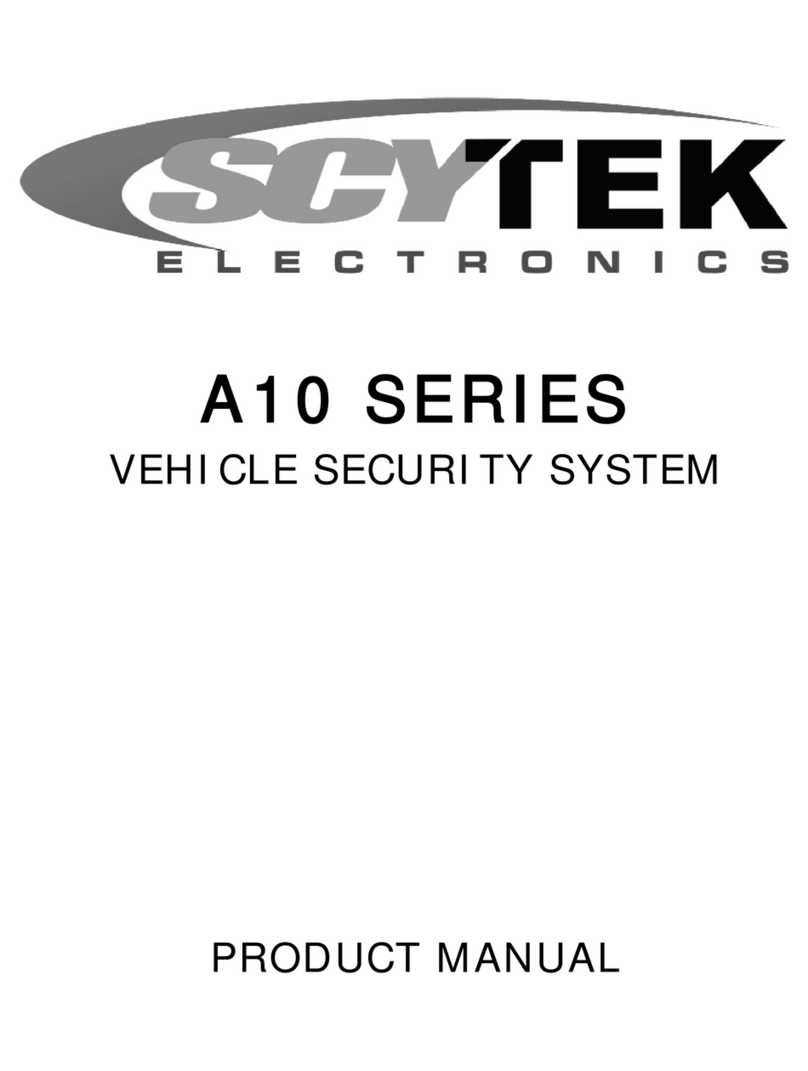
Scytek electronic
Scytek electronic VEHICLE SECURITY SYSTEM A10 product manual

Luma Surveillance
Luma Surveillance 501 Series quick start guide
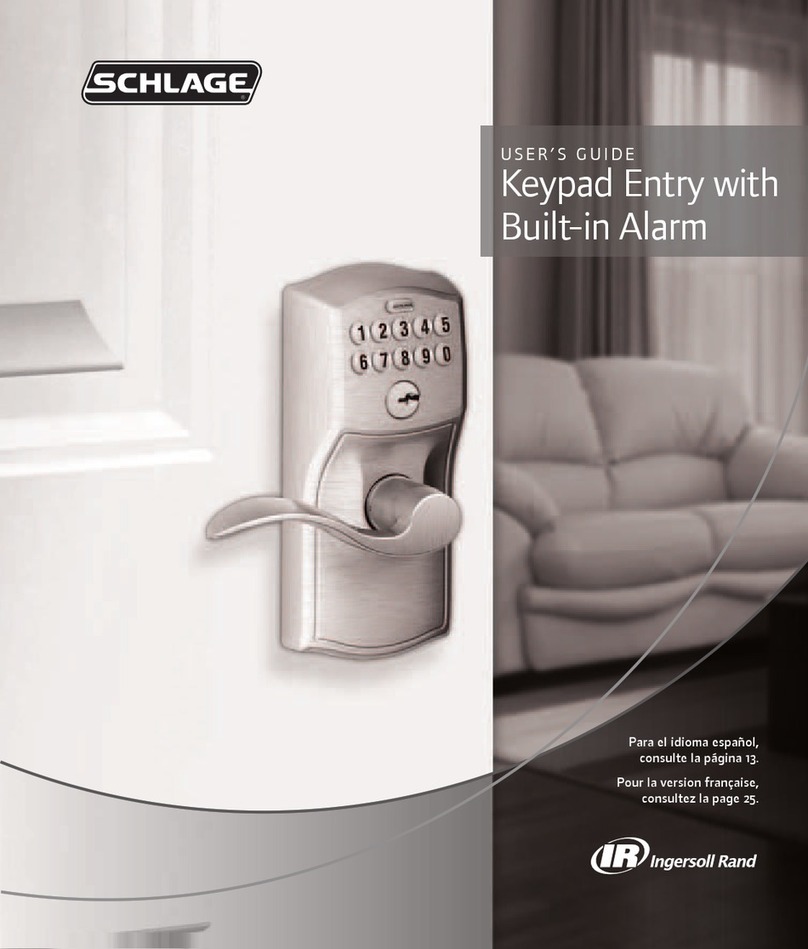
Schlage
Schlage keypad entry with built-in alarm user guide
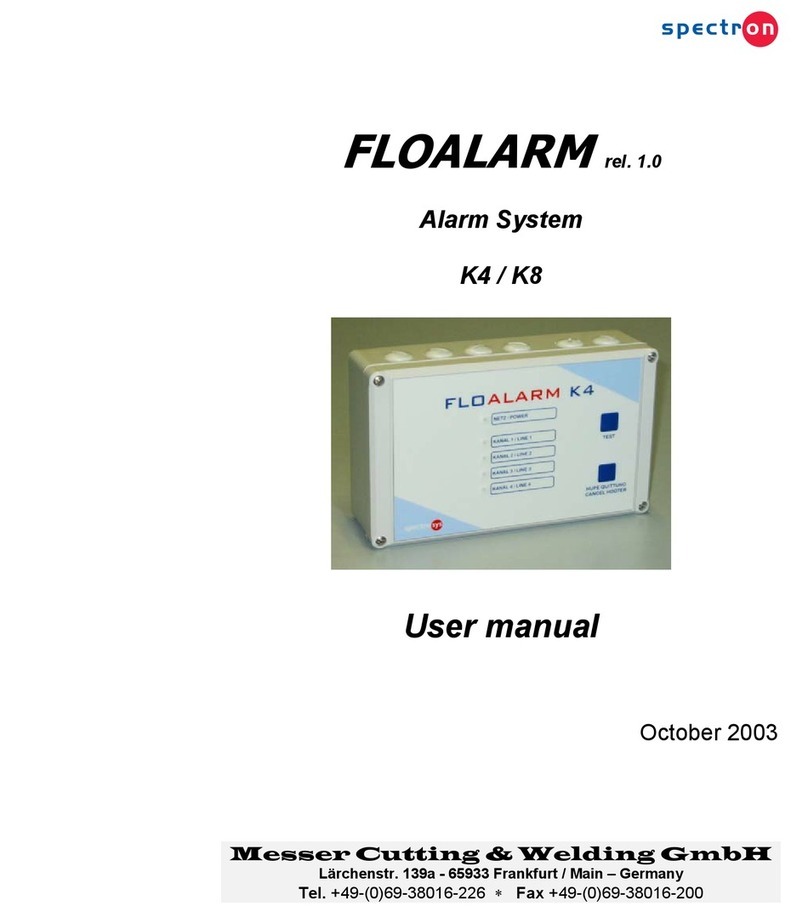
Messer Cutting & Welding
Messer Cutting & Welding FLOALARM K4 user manual