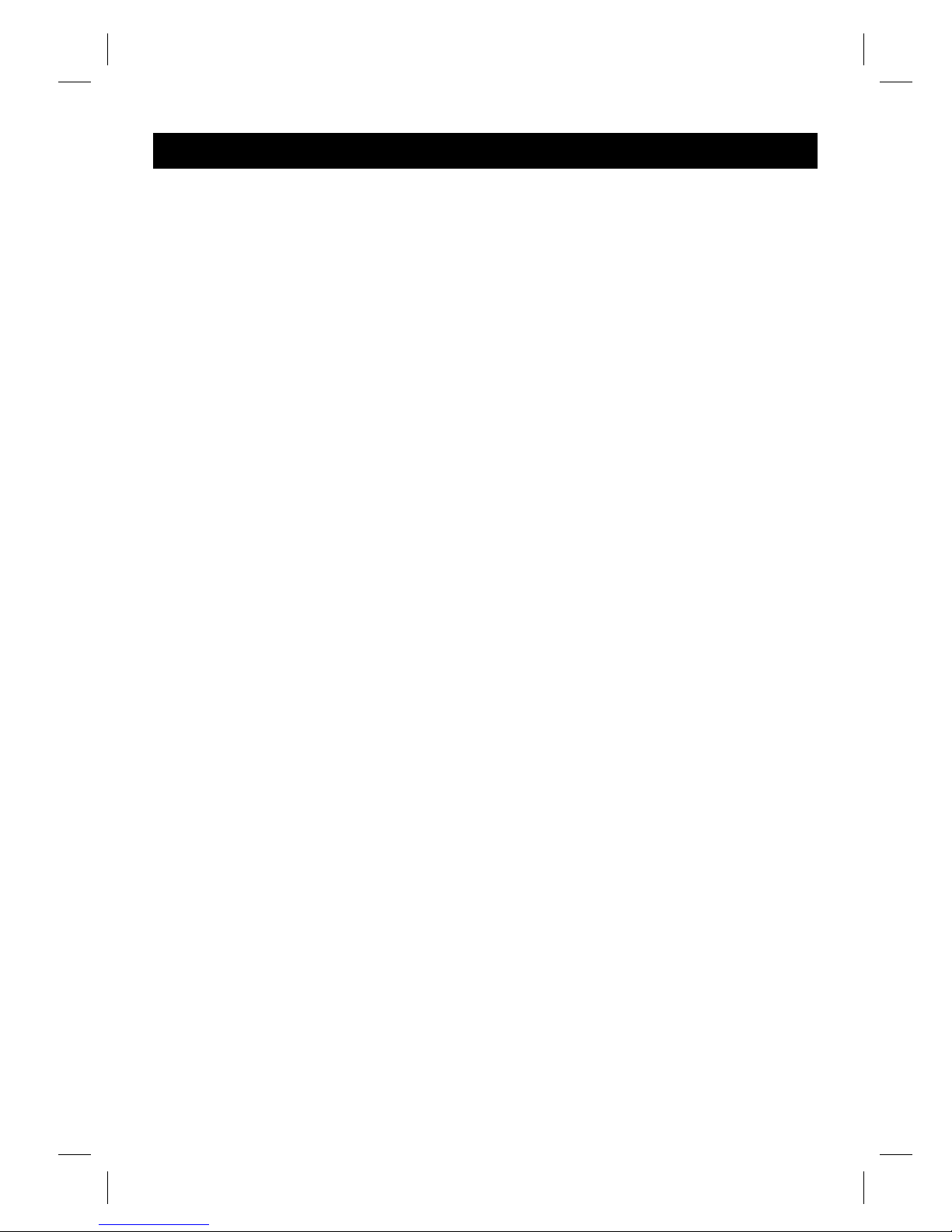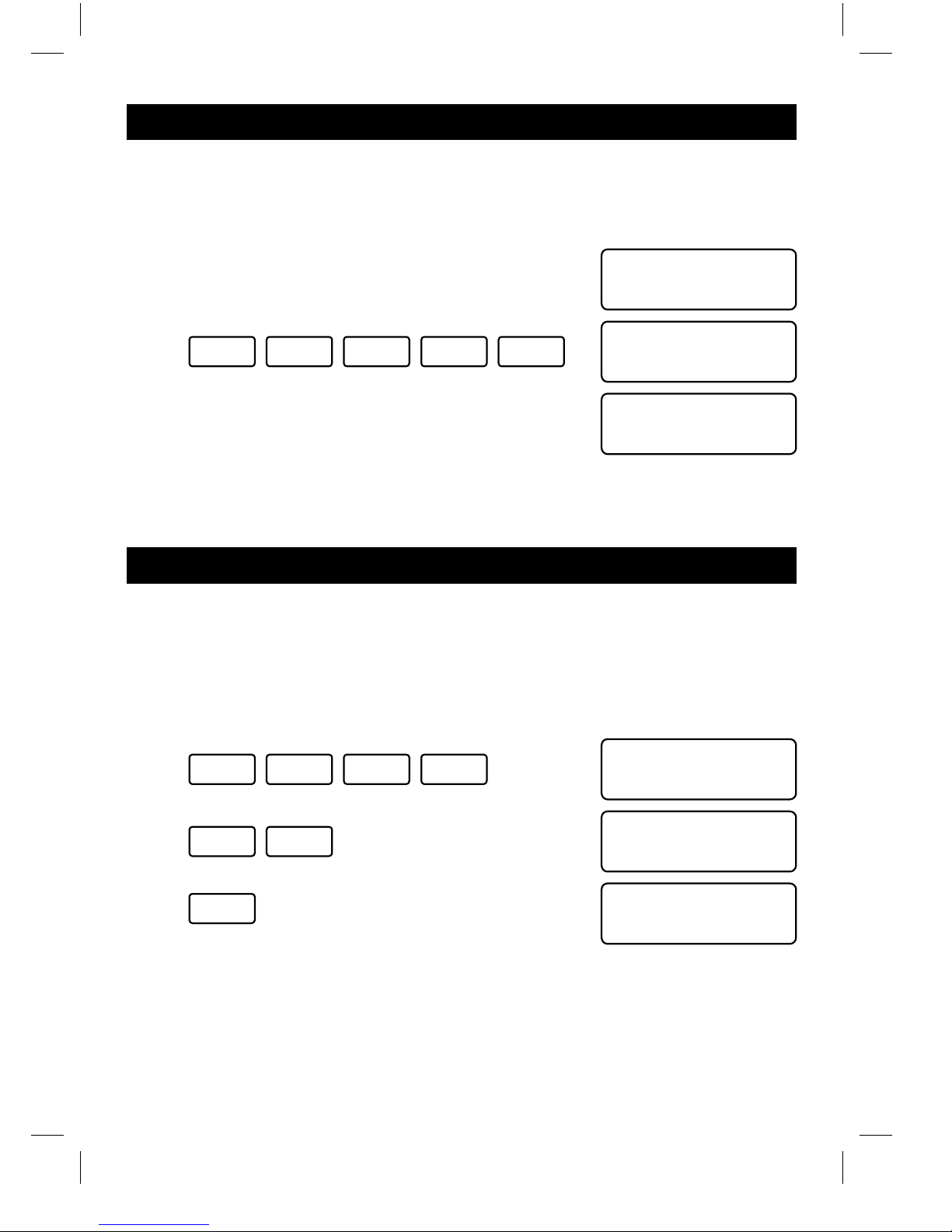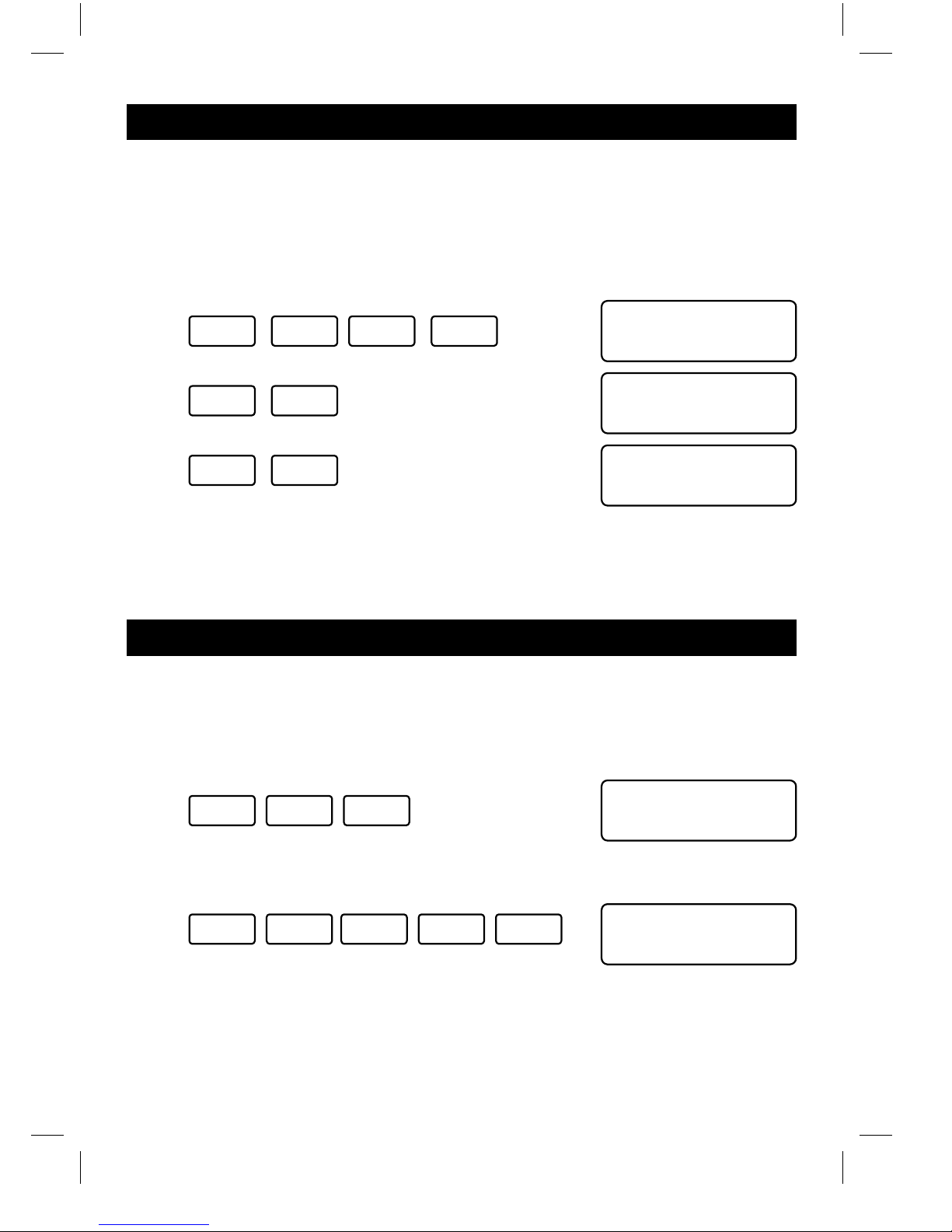2.09 Arming & Disarming Part Guard Option 2
If your system is fitted with a SL6600 sleep watch keypad, the system can be part guard
armed and disarmed by using this keypad providing that this function has been enabled by
your installer
Press:
SLEEP for 3 seconds key illuminates green and
gives 1 beep. Part guard is now armed.
System Armed
Press:
SLEEP
for 3 seconds key light extinguished and
gives 2 beeps. Part guard is now dis-
armed.
System Ready
Melcom
2.10 Arming & Disarming Sleep Watch Zones
Sleep Watch zones act in the following way. When the system is part guard armed, Sleep
Watch zones remain unarmed until the sleep button on the sleep watch has been pressed.
These zones can be disarmed by using the sleep watch button (either permanently or tem-
porary timed). This is useful should you need to go to the bathroom or kitchen at night .
If a Sleep Watch zone is activated ,it will not activate the alarm immediately but give a
timed delay to enable you to enter your user code into the system keypad. The sleep watch
keypad will a give corresponding number of beeps to indicate which zones has been acti-
vated.
Press:
SLEEP for 1 second key illuminates green.
Sleep watch zones are armed.
System Armed
Press:
SLEEP for 1 second key illuminates red. Sleep
watch zones are disarmed.
System Armed
Note: If sleep watch automatic rearm is programmed by your installer sleep watch
zones will rearm automatically after the time preprogrammed by your installer and
the sleep button illuminates green when zones are rearmed.
2.11 Activating Sleep Watch Panic Button
The sleep watch keypad has an integrated digital panic button, which can be activated by
pressing for 1 second. This will activate a full alarm I( ie: both internal and external sirens).
Press: for 1 second key flashes green.
Internal and external sirens activated.
Alarm
PANIC
9