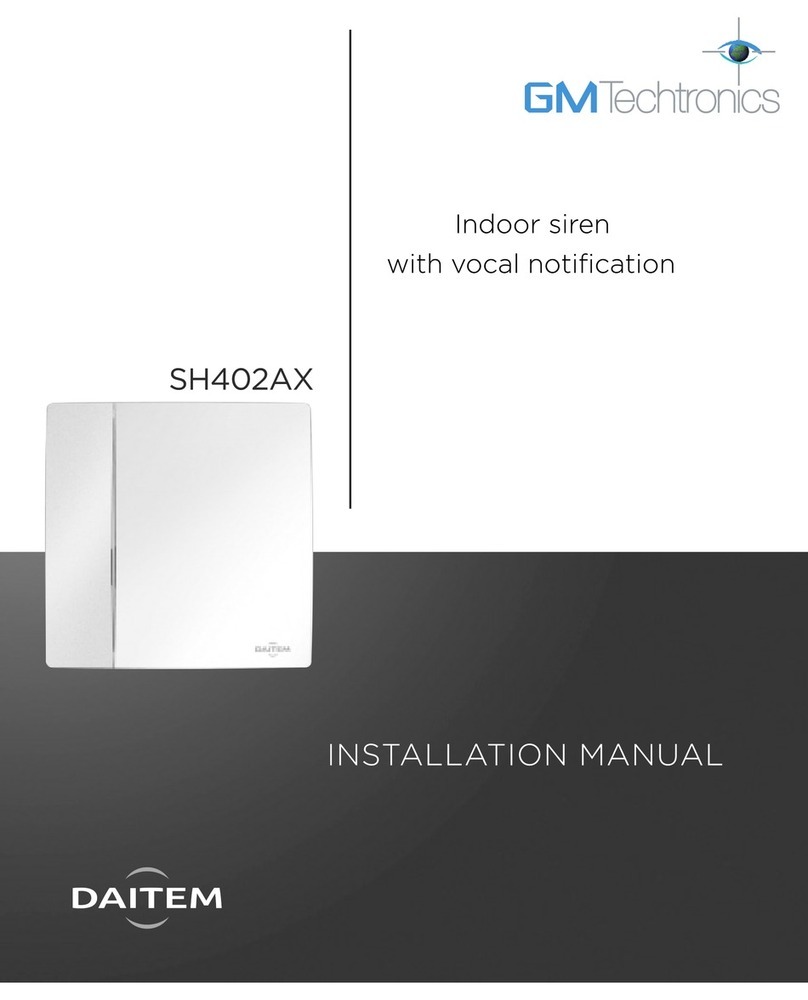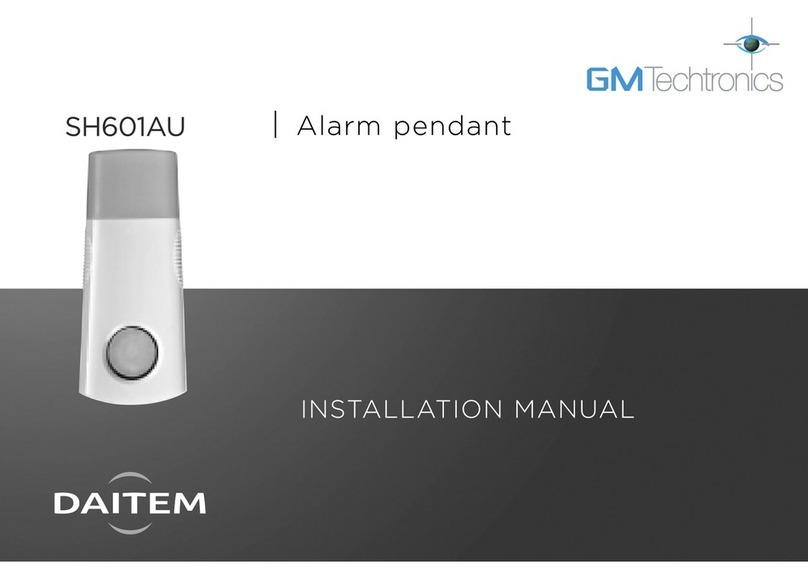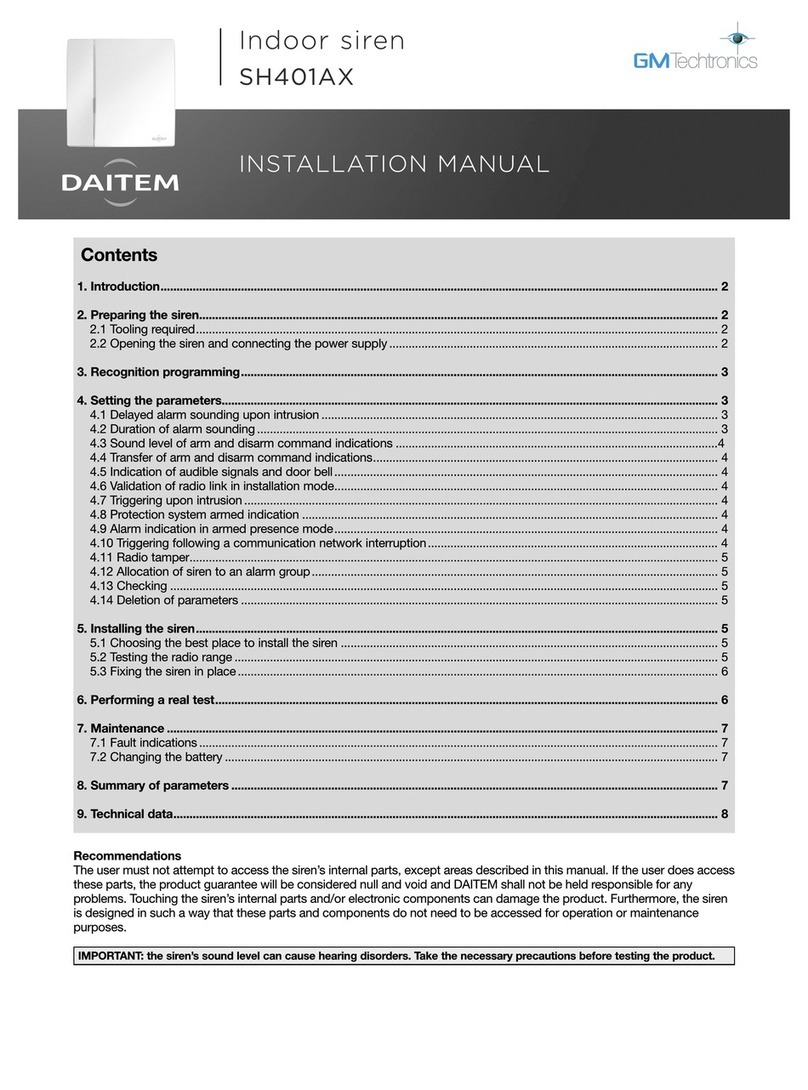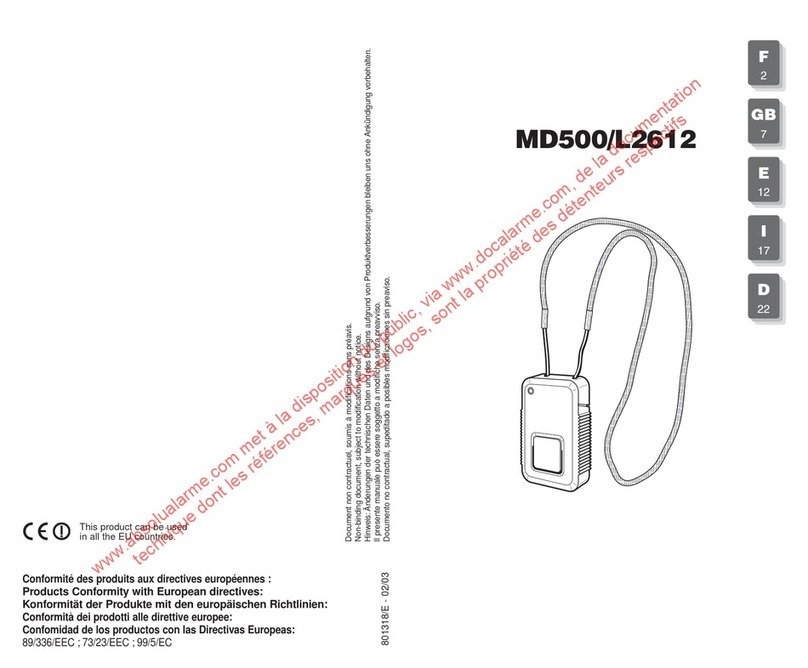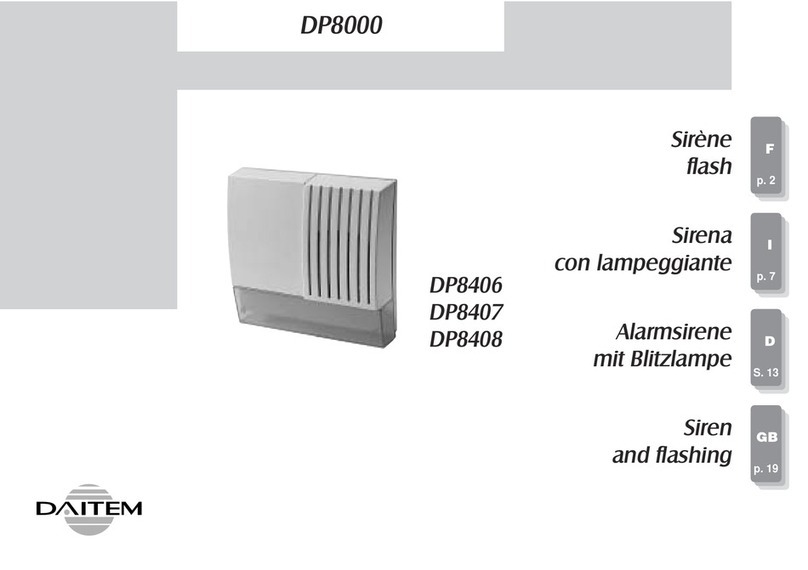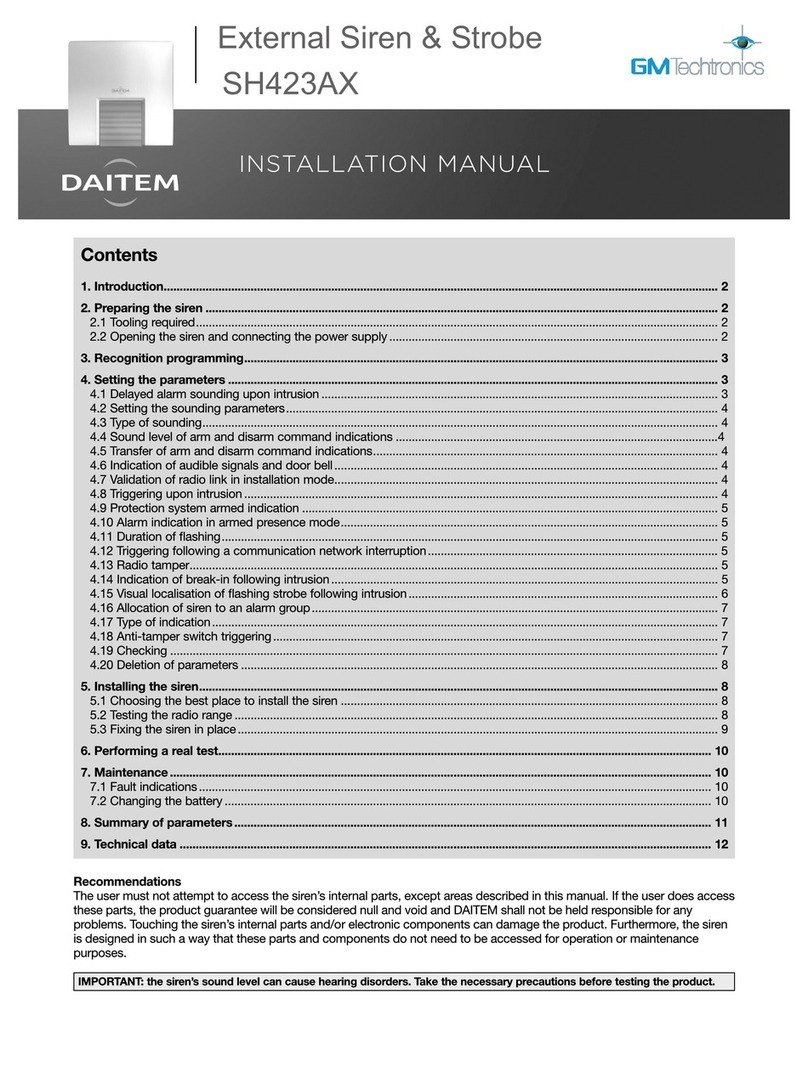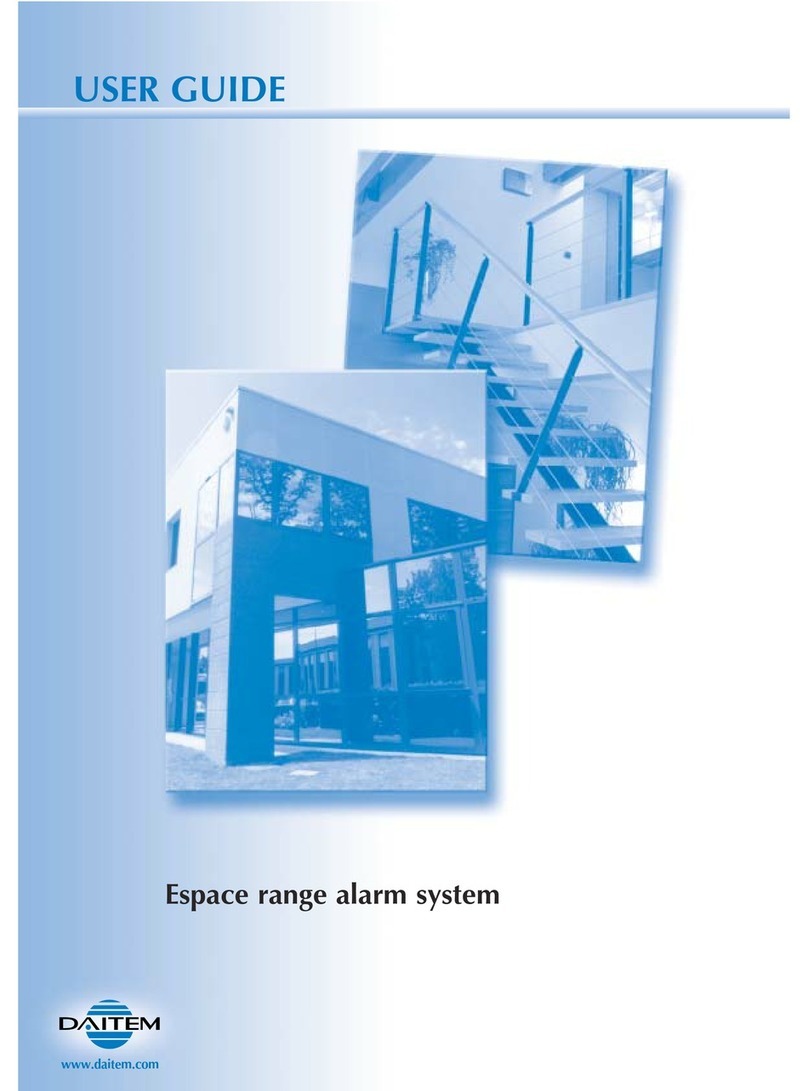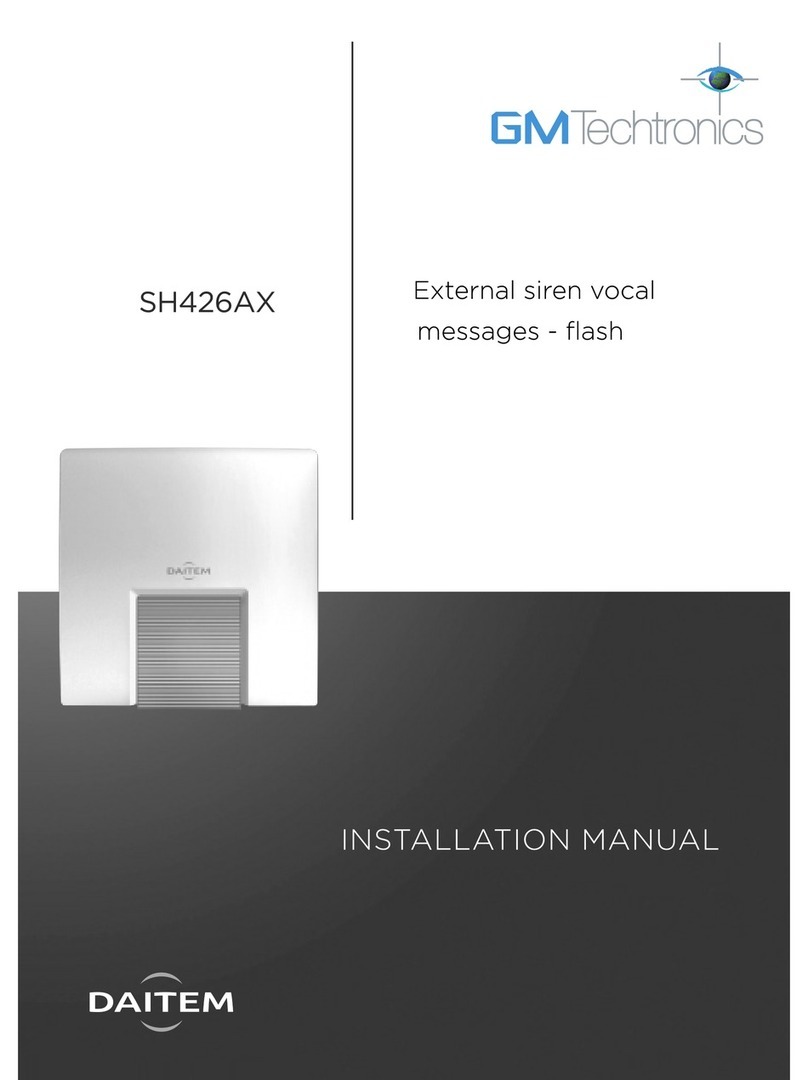Contents
1. Introduction.................................... ................................. 1
2. Preparation..................................... ................................. 2
3. Recognition programming with a TwinBand ®
alarm control panel................................ ........................ 3
4. Parameter-setting (TwinBand ®radio) .......................... 3
4.1 Setting a command number ....................... ............... 3
4.2 Setting a key to Arm or Disarm groups 1 to 8 ... ....... 4
5. Radio link between the remote control keyfob
and an Optwin ®wireless product................................. 5
5.1 Creating and deleting the radio link
between the remote control keyfob
and an Optwin®wireless product............................... 5
5.2 Deleting the radio links of a key
on the remote control keyfob....................... .............. 5
6. Locking the remote control keyfob via a code.... ...... 6
6.1 Procedure for locking or unlocking the keyfob .. ....... 6
6.2 Personalising the locking code ................. ................. 6
7. Three-colour LED operation...................... ................... 6
7.1 Information feedback........................... ....................... 6
7.2 Confirmation of receipt......................... ...................... 7
7.3 Protected or locked keys ....................... .................... 7
7.4 Remote control battery fault ................... ................... 7
8. Maintenance ..................................... .............................. 7
8.1 Changing the battery........................... ....................... 7
8.2 Returning to the factory configuration.......... ............. 8
9. Technical data.................................. ............................... 8
Recommendations
The user must not attempt to access the device’s in ternal parts, except areas described in this manual . If the user does
access these parts, the product guarantee will be c onsidered null and void and DAITEM shall not be hel d responsible for any
problems. Touching the device’s internal parts and/ or electronic components can damage the product. Furthermore, the
device is designed in such a way that these parts a nd components do not need to be accessed for operation or
maintenance purposes.
The remote control devices SJ604AX and SJ608AX comb ine two radio protocols (TwinBand
®and Optwin®) allowing them to
control several product ranges.
The remote control device SH602AX operates only on the TwinBand
®radio protocol, it does not operate on the Optwin ®
radio protocol.
• The keyfob can be used to control:
- the intrusion protection function of the alarm sy stem hence ensuring the protection of individuals (TwinBand
®radio),
- latch/gate access points using the wireless doorp hone system (Optwin®), except for the SH602AX,
- comfort applications with external receivers or t he remote-controlled socket (TwinBand ®and Optwin®.)
The keys can be personalised to adapt the commands to the user’s habits.
• Factory configuration of remote control keyfobs
The SJ608AX keyfob has a cursor (top and bottom pos ition) so that commands on each key can be doubled hence
providing up to 8 functions.
The commands allocated to keys are identical whatev er the position of the cursor (top or bottom).
1. Introduction
IMPORTANT
• Some functions are only available with control pa nel versions 2.0.0 or later (enter on the control
panel keypad to check the version).
• Operational differences in relation to former ran ges are described in the compatibility booklet avai lable in the Daitem Installers
section at www.daitem.co.uk .
INSTALLATION MANUAL
SH602AX: 2 function remote keyfob with information feedback
SJ604AX: bi-protocol 4 function remote keyfob
with information feedback
SJ608AX: 8 function 4 key remote keyfob
with information feedback
SJ608AX
SJ604AXSH602AX