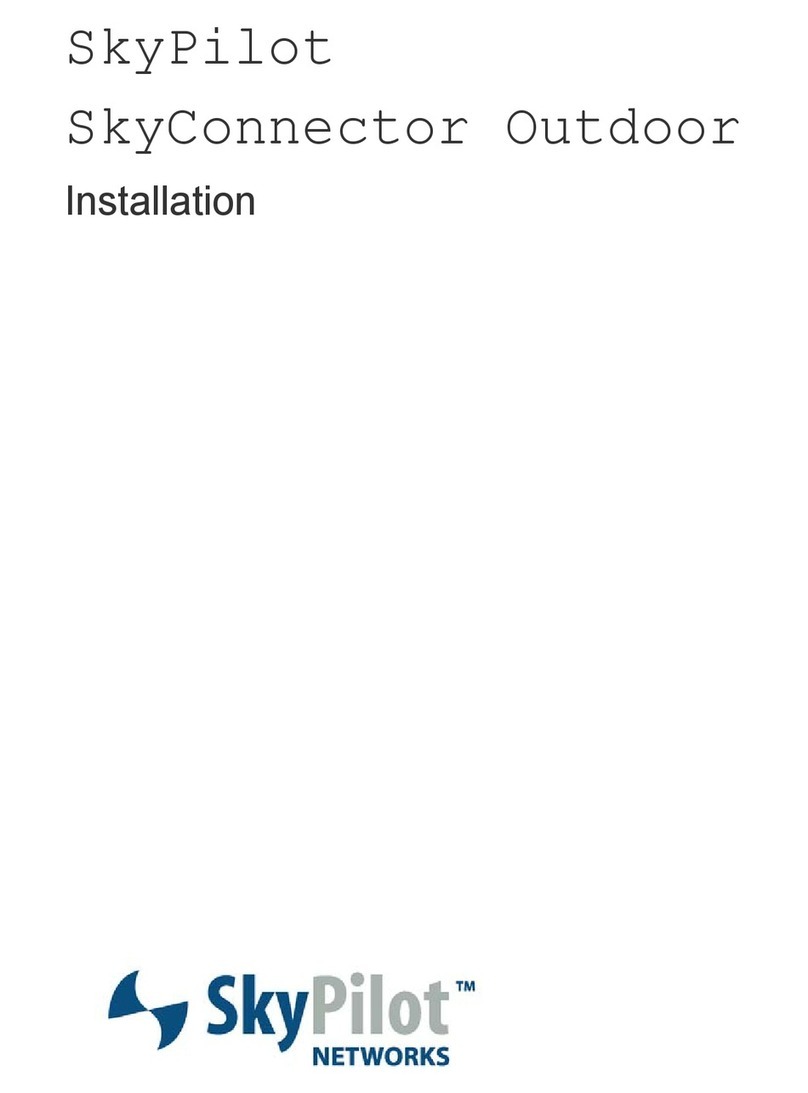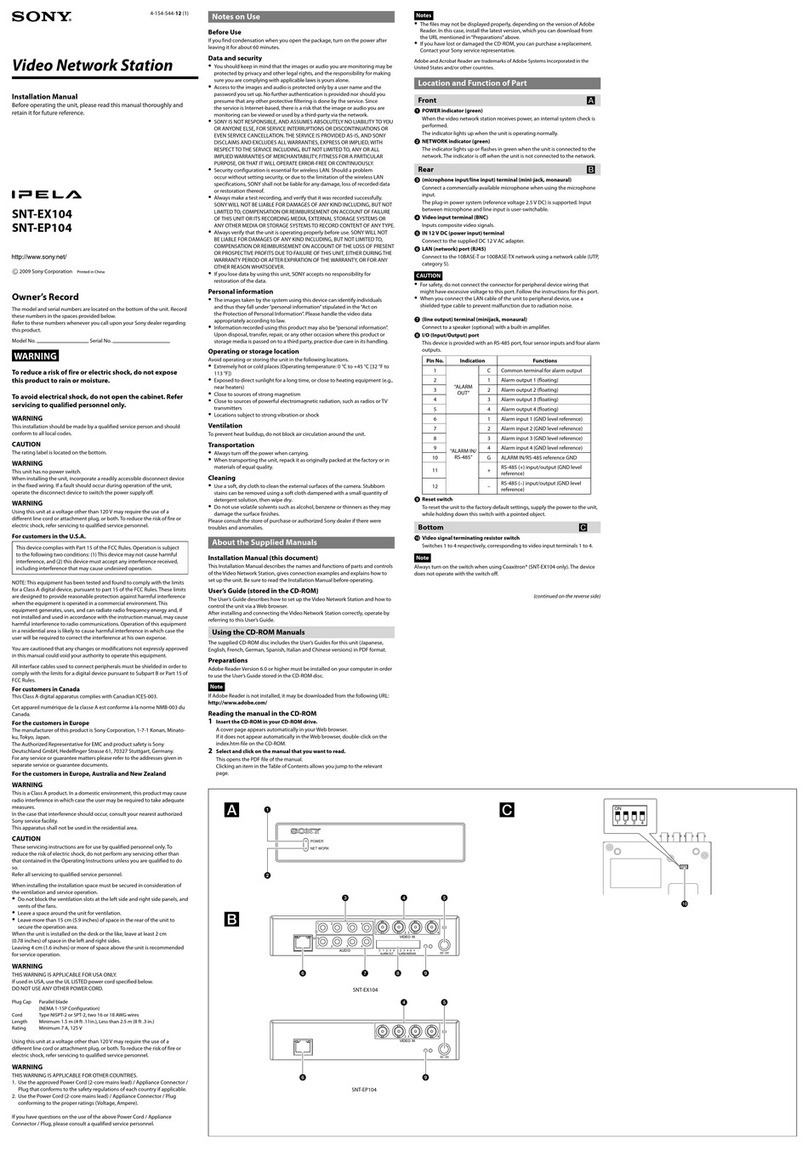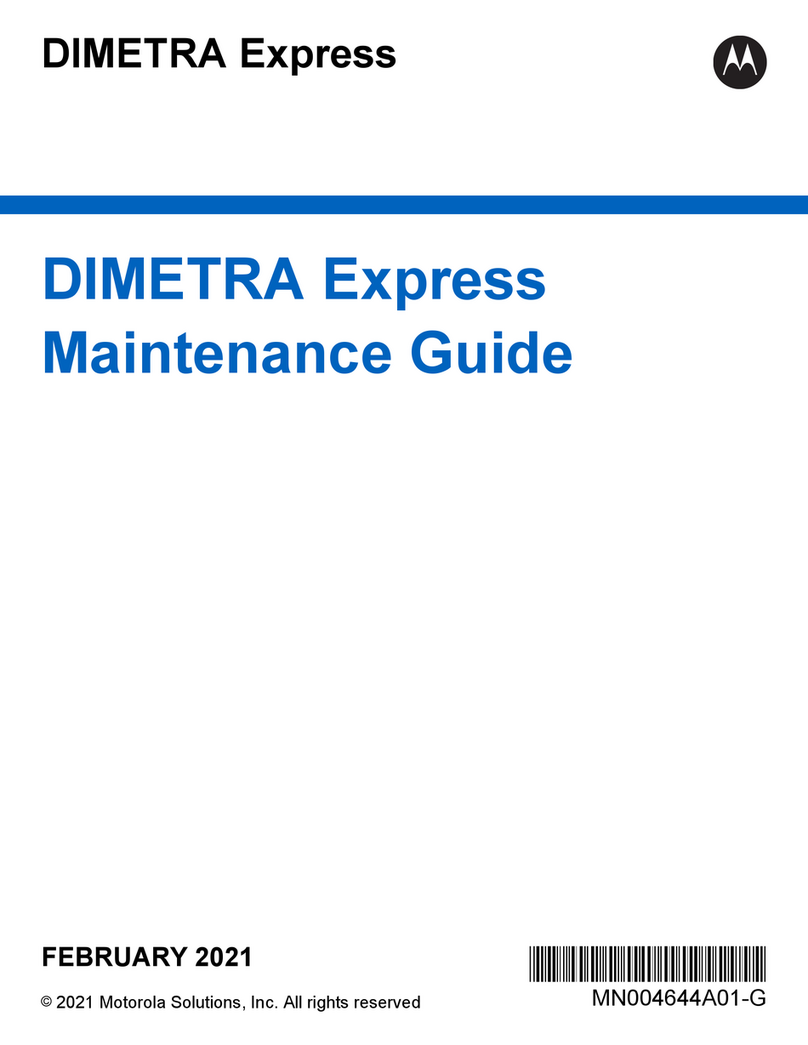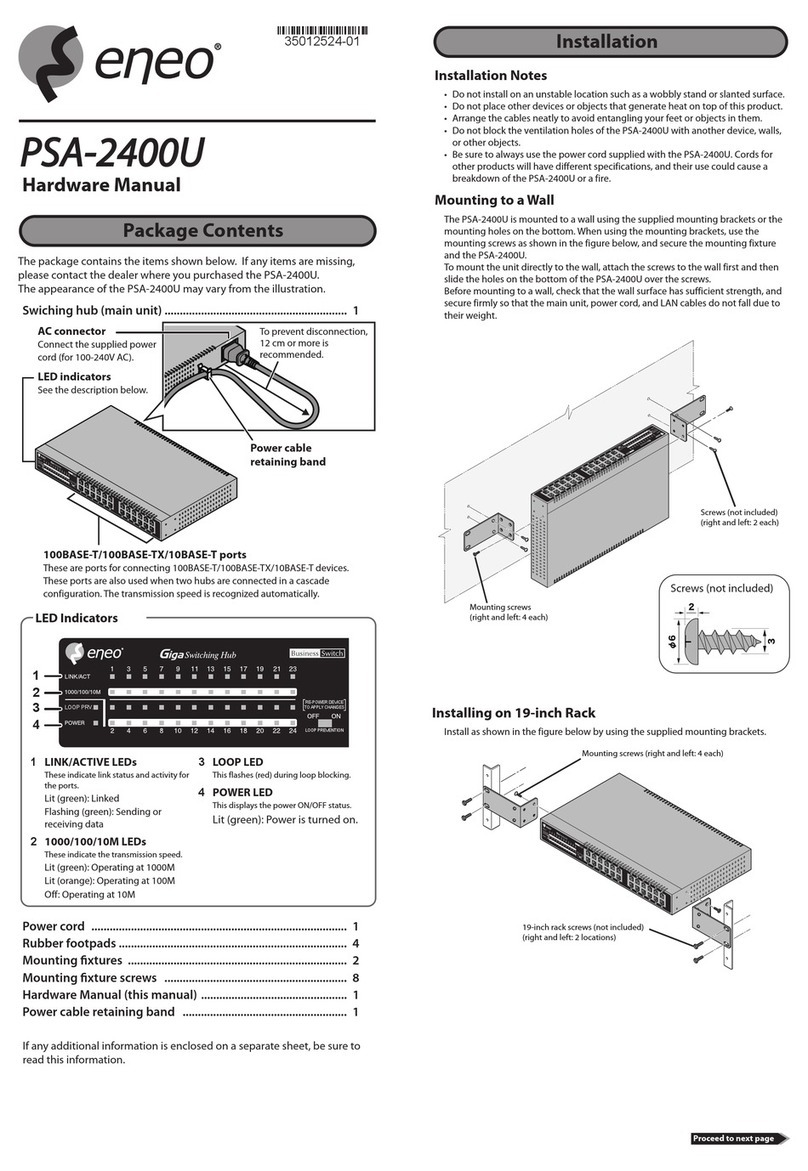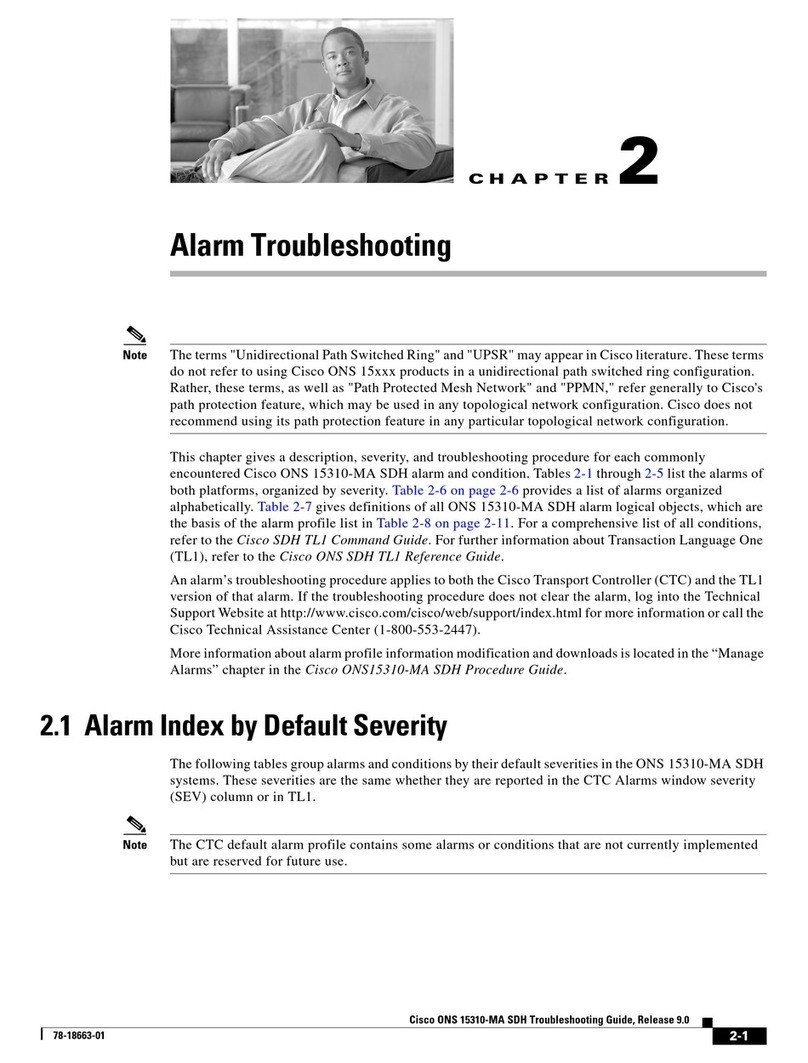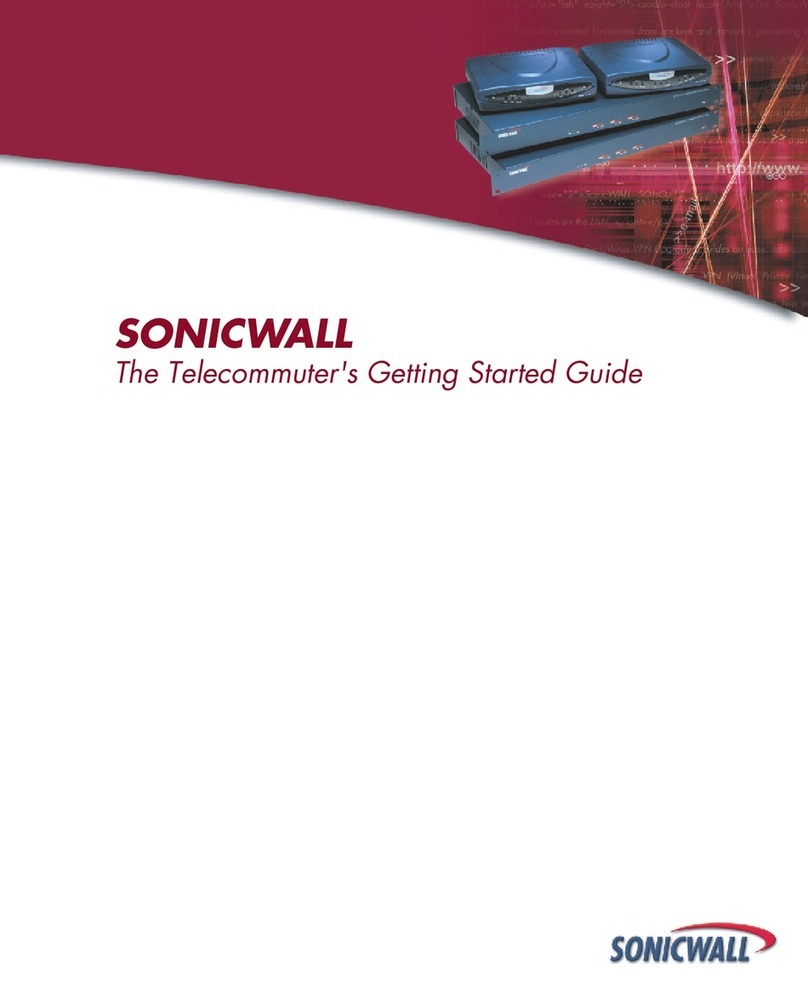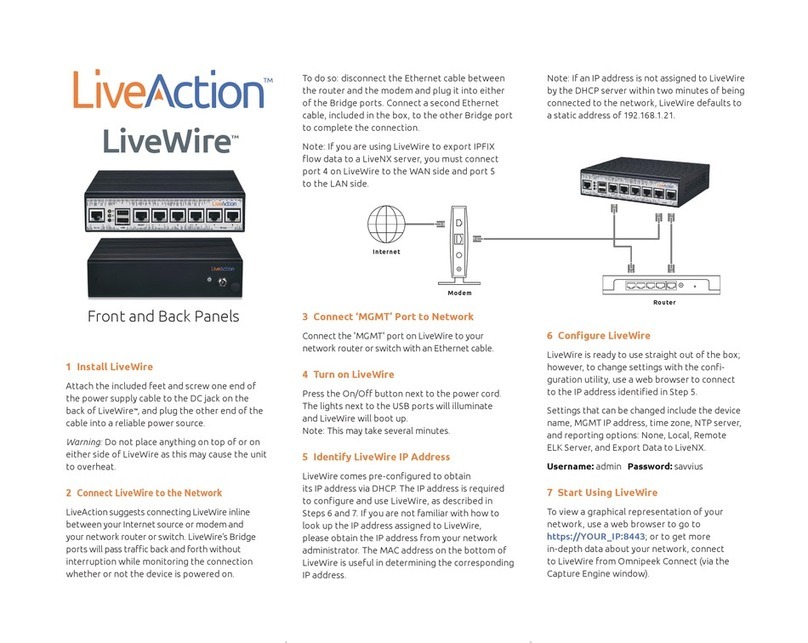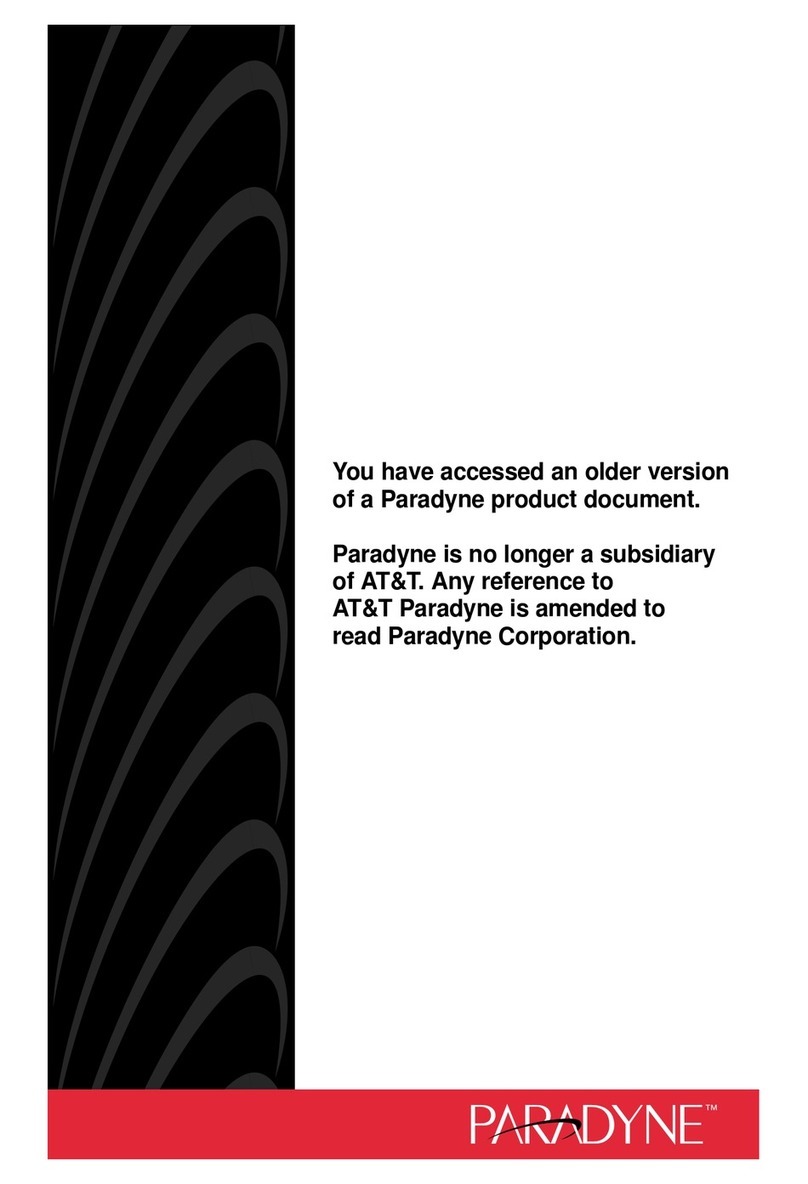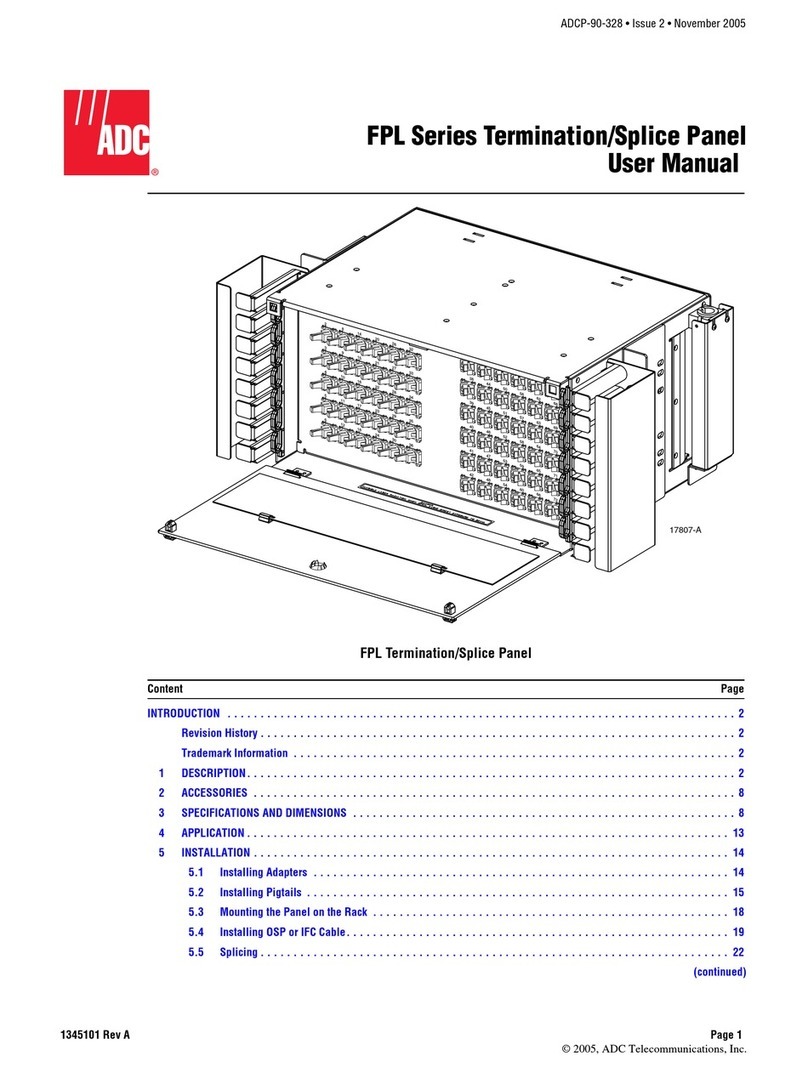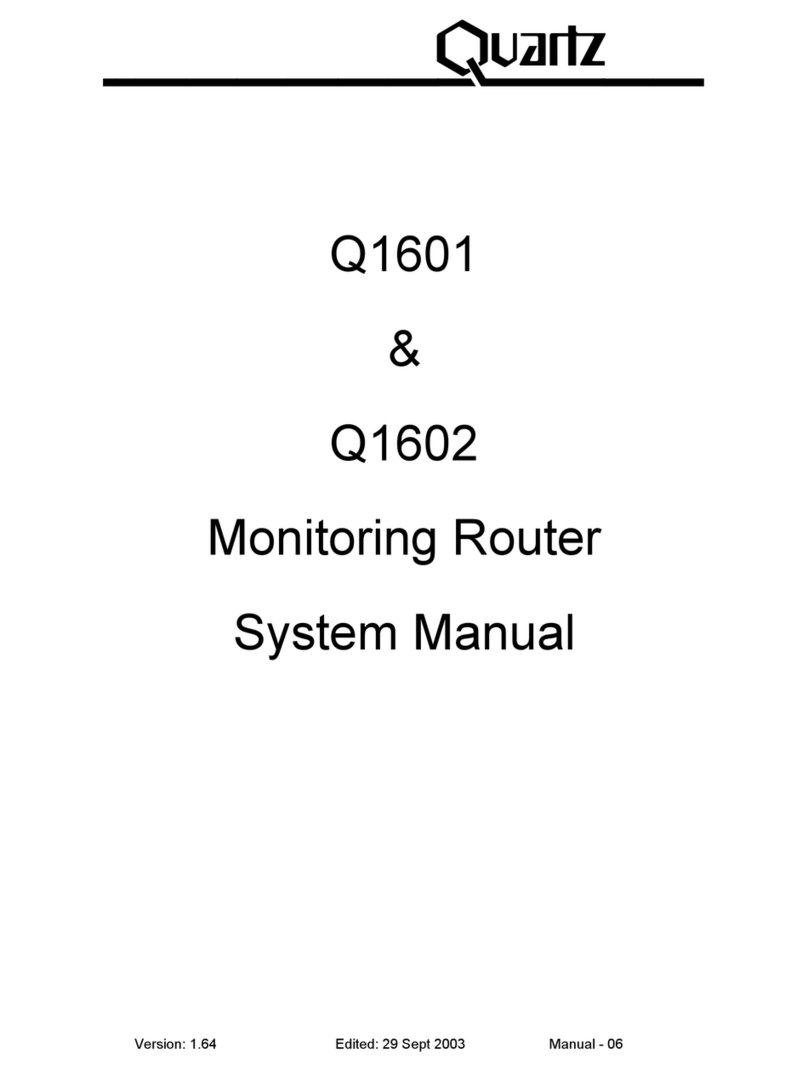SkyPilot SkyConnector Outdoor User manual

670-00003-01 Version 1.0
September 2004
SkyConnector Indoor
Installation Guide

SkyConnector Indoor Installation Guide2
CopyrightInformation
© 2004 SkyPilot Network, Inc. All rights reserved.
Under the copyright laws, this manual may not be copied, in whole or in part, without the written consent of SkyPilot.
SkyConnector, SkyPilot, SkyPilot Network, the SkyPilot logo, and other designated trademarks, trade names, logos, and
brands are the property of SkyPilot Network, Inc. or their respective owners.
SkyPilot Network, Inc.
1301 Shoreway Road
Suite 211
Belmont, CA 94002-4106
(650) 413-8000
www.skypilot.com
Mention of third-party products is for informational purposes only and constitutes neither an endorsement nor a
recommendation. SkyPilot assumes no responsibility with regard to the performance or use of these products.

SkyConnector Indoor Installation Guide 3
Contents
1 Getting Started...................................................................................................................................................4
2 Power the SkyConnector ....................................................................................................................................5
3 Locate the Best Signal.........................................................................................................................................6
4 Mount the SkyConnector ....................................................................................................................................8
5 Connect to Your Computer...............................................................................................................................10
6 Product Specifications......................................................................................................................................11
Communications Regulations Information................................................................................................................12

SkyConnector Indoor Installation Guide4
1 Getting Started
Your SkyConnector has been designed so that you can set it up quickly and start using it right away to access the
Internet through your service provider. Read this section for instructions on getting started and where to get more
information.
Important: Read all of the instructions and safety information carefully before connecting your SkyConnector to
your computer or plugging it into a wall socket. Your SkyConnector must be used only with the Power-over-Ethernet
(POE) power injector and power adaptor that came with it; the wrong type of injector or power adaptor could
damage the SkyConnector.
Before getting started, please verify the package contents and familiarize yourself with each component. Note that the
pictures are not to scale.
(A) SkyConnector Indoor (B) Power Injector (C) Power Adaptor
(D) Desk Stand Mount (E) Mounting Knobs (F) Window Sill Mount
(G) Hardware Kit (H) 25-Foot and (I) 7-Foot CAT5 Cables

SkyConnector Indoor Installation Guide 5
2 Power the SkyConnector
Before mounting the SkyConnector, you will power the unit and use its built-in status lights to locate the best network
reception and optimal placement in your location. Read this section to power the SkyConnector in preparation for
locating the best signal (Section 3).
1. Plug the AC plug on the Power Adaptor (C) into a wall outlet or other standard AC power source.
2. Plug the power adaptor plug on the Power Adaptor (C) into the Power port of the Power Injector (B). If
connected properly, a light appears on the Power Injector.
3. Insert one end of the 25-foot CAT5 cable (H) into the CPE port of the Power Injector (B).
4. Insert the other end of the 25-foot CAT5 cable (H) into the RJ-45 port on the back of the SkyConnector. If
connected properly, the Power (PWR) and Wide Area Network (WAN) lights on the SkyConnector will
appear and the WAN lightsshould blink and turn off. The PWR light should remain solid.
PWR Light
Important: The SkyConnector, the Power Injector, and your computer all utilize RJ-45 connections for Ethernet. Do
not attempt to plug the CAT5 cable that is connected to the CPE port on the Power Injector into any device other than
the SkyConnector, even if it supports Power-over-Ethernet. Connecting the Power Injector to any other device risks
damage to that device and to the Power Injector. Use only the supplied Power Injector and Power Supply to power
the SkyConnector. Do not attempt to power the SkyConnector from another network device, even one that provides
Power-over-Ethernet,as doing so risks damage to both the SkyConnector and the device.

SkyConnector Indoor Installation Guide6
3 Locate the Best Signal
The ideal location for your SkyConnector is a location close to your computer that also provides access to a window
with an unobstructed view. Your service provider may have included specific instructions for the best possible
reception based upon coverage in your area. Before mounting the SkyConnector, you will use its built-in statuslights
to locate the best network reception and optimal placement in your location.
Be sure you have powered the SkyConnector as instructed in Section 2 and that the PWR light is on.
1. Position the front of the SkyConnector (the side opposite where you connected the CAT5 cable) in or near a
window with the best unobstructed view.
2. Watch the WAN Activity (WAN Act) light for any activity. When the WAN Act light starts to blink, it has
acquired a signal from the network and will attempt to optimize it for the best possible connection. If the
WAN Act light does not start to blink within 30 seconds, you maytry changing the orientation of the
SkyConnector or changing placement in your location and repeat the process until it begins blinking. The
faster the blinking, the better the signal. Depending upon your service provider’s coverage, the signal may be
stronger in different directions and the higher you are within the building. SeeTables 1 - 3 on the next page
for a description of the different light states and meanings.
WAN Activity Light
3. Within approximately 90 seconds of a signal being located, you should see the WAN Link light start to blink
as well, first slowly, thenmore quickly. Once the WAN Link light and the WAN Act lights both turn solid, you
have found a suitable placement within your location and have established an authorized connection to the
network.
4. If the WAN Act light continues to blink without the WAN Link light turning solid, the SkyConnector is
indicating that a signal is available, but reception is not strong enough for reliable service and you should
repeat step 2 until you find a suitable placement.
Note: If after repeated attempts in different placements at your location you are unable to get the WAN Act light to
blink (and you have verified that the PWR light is solid), then you should follow any instructions provided by your
service provider to help troubleshoot your particular installation.

SkyConnector Indoor Installation Guide 7
Light Function
LAN Link When illuminated, indicates SkyConnector is connected to a computer or network device via its 10/100BaseT Ethernet
interface.
LAN Act When blinking, indicates SkyConnector is transmitting or receiving data via its 10/100BaseT Ethernet interface.
PWR When illuminated, indicates SkyConnector is properly powered.
WAN Link When illuminated, indicates SkyConnector is connected and authorized for use on a service provider’s wireless network.
When blinking, indicates SkyConnector is attempting to establish an authorized connection on a service provider’s
wireless network.
WAN Act When illuminated, indicates SkyConnector is online and authorized for use on a service provider’s wireless network.
When blinking, indicates SkyConnector is within coverage area of a service provider’s wireless network and the strength
of the signal.
Table 1 – SkyConnector Lights and Functions
WAN Act Blink Speed Network Signal Strength
Fast (8 times per second) Excellent
Normal (4 times per second) Good
Slow (less than once per second) Poor
None (Off) No reception
Table 2 – SkyConnector WAN Act Blink Speed Definitions
Status Unable
to boot
Software
loading
Software
did not
load
Firmware loaded;
no network
signal
Network found;
establishing
link
Link
established;
authorizing
Online
WAN Link Light On On On Off Slow blink Fast blink On
WAN Act Ligh t Off On Off Off Blink speed
according to
signal strength
Blink speed
according to
signal strength
On
Table 3 – SkyConnector WAN Light States

SkyConnector Indoor Installation Guide8
4 Mount the SkyConnector
Once you have determined the optimal placement of your SkyConnector for the best reception, it is time to select the
best mounting option for your environment and usage. They SkyConnector comes standard with both a Window Sill
Mount (F) for use directly on a window sill and a Desk Stand Mount (D) for use on a desk or other flat surface within
view of a window.
Desk Stand Mount
1. Disconnect the CAT5 cable from the back of the SkyConnector to power it off.
2. Remove the adhesive backing from the four (4) non-stick pads and place them on the underside of the four
feet of the Desk Stand Mount.
3. Place the SkyConnector in the Desk Stand Mount with the lights at the top. Besure to align the cutouts in the
DeskStand Mount with the notches on the sides of the SkyConnector.
4. Insert the two Mounting Knobs (E) into the screw holes as illustrated and tighten the Mounting Knobs to
secure the SkyConnector in the Desk Stand Mount.
5. Place the fully assembled SkyConnector and Desk Stand Mount in the location you determined had the best
reception in Section 3.
6. Reconnect the CAT5 cable from the CPE port on the Power Injector to the back of the SkyConnector to
power it on, and use the Mounting Knobs to adjust the upward tilt if required until the WAN Link light and
WAN Act lights both turn solid as in Section 3, indicating an authorized connection to the network.
MountingKnobs
Steps4-5
Steps 3 - 4
DeskStandMount

SkyConnector Indoor Installation Guide 9
Window Sill Mount
1. Disconnect the CAT5 cable from the back of the SkyConnector to power it off.
2. Place the Window Sill Mount (F) in the location on the window sill you determined had the best reception in
Section 3 and that will allow you to mount it securely with the supplied mounting screws (G).
3. Insert the screws into the screw guides and tighten them to the window sill.Depending upon your
installation, you may prefer to mark, tap, and pre-drill the mounting holes, although thisshould not be
required for wood or other common window sills.
a. If you have a clean, flat window sill and are unable to use the supplied mounting screws, remove
one side of the adhesive backing from the double-sided foam tape and place it on the underside of
the Window Sill Mount (F).
b. After completing steps 4 and 5 below, remove the remaining adhesive backing from the double-
sided foam tape on the underside of the Window Sill Mount and affix the fully assembled
SkyConnector and Window Sill Mount in the location you determined had the best reception.
4. Place the SkyConnector on the Window Sill Mount with the lights at the top. Be sure to align the screw hole
on the bottom of the SkyConnector with the single hole on the top of the Window Sill Mount.
5. Insert one of the two Mounting Knobs (E) into the screw hole as illustrated and tighten the Mounting Knob
to secure the SkyConnector in the Window Sill Mount.
6. Reconnect the CAT5 cable from the CPE port on the Power Injector to the back of the SkyConnector to
power it on, and use the Mounting Knob to adjust the orientation if required until the WAN Link light and
WAN Act lights both turn solid as in Section 3, indicating an authorized connection to the network.
Note: To ensure optimal performance, do not mount the
SkyConnector in a window where it is covered by heavy
draperies or where the temperature in direct sunlight will
exceed100
°F (37.8°C).
Top of Window Sill Mount / Bottom of SkyConnector
Knob
Screw
Guide
Use supplied mounting screws or adhesive foam tape to secure Window Sill Mount to the window sill

SkyConnector Indoor Installation Guide10
5 Connect to Your Computer
Now that you have successfully powered on the SkyConnector, found your service provider’s network and decided
upon the optimal mounting solution, it istime to connect your computer to the SkyConnector and configure it
according to your service provider’s guidelines.
1. Insert one end of the 7-foot CAT5 cable (I) into the Computer port of the Power Injector (B).
2. Insert the other end of the 7-foot CAT5 cable (I) into the RJ-45 Ethernet port of your personal computer or
other Ethernet-capable network device such as a router, switch, or wirelessaccess point. Note: Some service
providers may only allow use of a single computer on their network. Check with your service provider for the
terms and conditions of your specific service.
3. If connected properly, the LAN Link light on the SkyConnector willappear to indicate an Ethernet link has
been established between the SkyConnector and your computer.
SkyConnector Power Injector Computer
CPE port Computer port
You have now successfully connected your computer and are ready to configure it for service. Please refer to your
service provider’s documentation or to your service provider for instructions on completing the configuration and
accessing the Internet and other services like Voice-over-IP (VoIP) that may be available on their network.
Important: The SkyConnector, the Power Injector, and your computer all utilize RJ-45 connections for Ethernet. Do
not attempt to plug the CAT5 cable that is connected to the CPE port on the Power Injector into any device other than
the SkyConnector or plug the CAT5 cable that is connected to the Computer port on the Power Injector to into any
device other than your computer. Any other connection risks damage to the device being connected.

SkyConnector Indoor Installation Guide 11
6 Product Specifications
Mounting Window or desktop
Meshing
No
Antenna
28°horizontal x 9°vertical panel, 17 dBi
Range LOS Up to 10 miles(16 km)
Range near-LOS Up to 2 miles (3.2 km)
Memory
16 MB SDRAM, 16 MB flash
LEDs (status lights) Signal strength, power, wireless activity, wireless link, Ethernet activity, Ethernet link
Dimensions 11.0" (27.9 cm) H x 5.6" (14.2 cm) W x 2.0" (5.1 cm) D
Weight
1.5 pounds (0.7 kg)
Operating temperature 32°to 131°F (0°to 55°C)
Wind loading N/A
Enclosure/ humidity 10–90% non-condensing
Power
110 VAC, 50-60 Hz input; 8 Watts (Worldwide power supplies available if specified)
Certifications FCC Part 15, FCC 47 CFR Part 15, Class B USA; compliance with UL safety standards
EMI and susceptibility FCC Part 15.107 and 15.109
Warranty One-year limited warranty on hardware; 90-day limited warranty on software
Everyefforthas been made toensurethat the information in this manual is accurate.SkyPilot is not responsible for printing or clerical errors. Product
specifications aresubjectto change without notice. This material is provided for informational purposes only. SkyPilot assumes no liabilityrelatedto
its use andexpressly disclaims any implied warranties ofmerchantability orfitness for any particular purpose. September2004.

SkyConnector Indoor Installation Guide12
Communications Regulations Information
SkyConnector FCC Number: RV7-SC1000
FCC Compliance Statement
This device complies with part 15 of the FCC Rules. Operation is subject to the following two conditions: (1) this device
may not cause harmful interference, and (2) this device must accept any interference received, including interference
that may cause undesired operation.
Radio and Television Statement
This wireless broadband device generates, uses, and can radiate radio-frequency energy. If it is not installed and used
properly—that is, in strict accordance with SkyPilot’s instructions—it may cause interference with radio and
television reception.
This equipment has been tested and found to comply with the limits for a Class B digital device in accordance with the
specifications in Part 15 of FCC rules. These specifications are designed to provide reasonable protection against such
interference in a residential installation. However, there is no guarantee that interference will not occur in a particular
installation. You can determine if this device is causing interference by turning it off. If the interference stops, it was
probably caused by the device.
If your device does cause interference to radio or television reception, try to correct the interference by using one or
more of the following measures:
•Turn the radio or television antenna until the interference stops.
•Move the device to one side or the other of the radio or television.
•Move the device farther away from the radio or television.
•Plug the device into an outlet that is on a different circuit from the radio or television. (Be sure they are
controlled by different circuit breakers or fuses.)
If necessary, contact your service provider, or consult an experienced radio/television technician for additional
suggestions.
Important: Changes or modifications to this device not expressly authorized by SkyPilot Network, Inc. could void the
EMC compliance and negate your authority to operate the device.
This device was tested for EMC compliance. The radiated output power of the SkyConnector is far below the FCC radio
frequency exposure limits. Nevertheless, it is advised to use the wireless equipment in such a manner that the potential
for human contact during normal operation is minimized. Installation of this device should ensure at least 15.75 inches
(40 cm) of clearance between the front of the deviceand any human contact during normal operation.
Other manuals for SkyConnector Outdoor
1
Table of contents
Other SkyPilot Network Hardware manuals