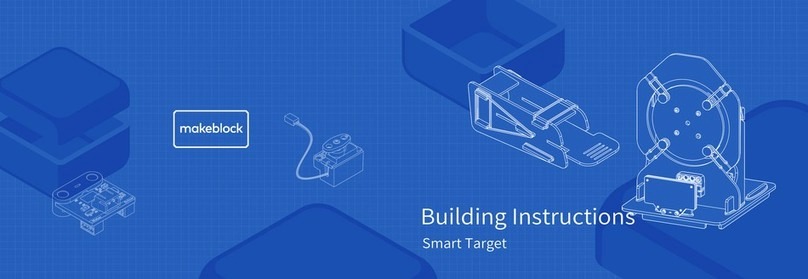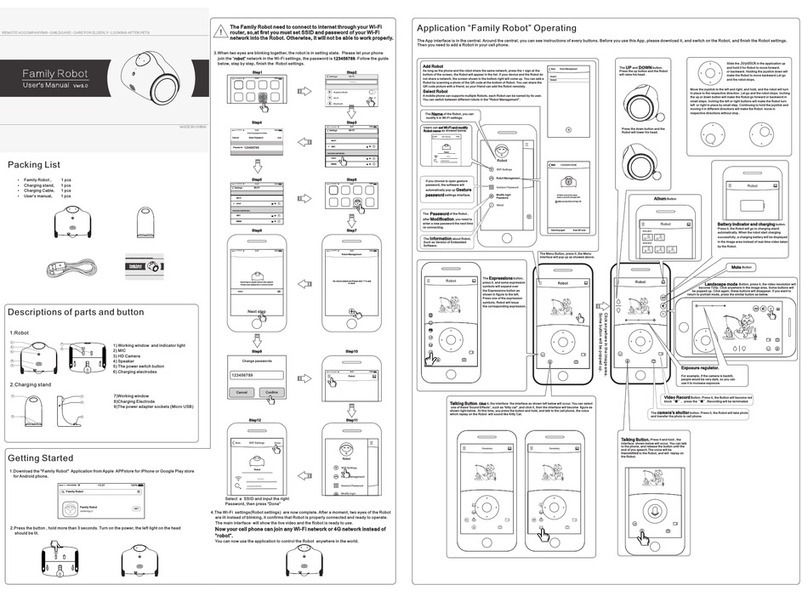Slamtec Slamware SDP User manual

Slamtec Slamware SDP
User Manual
2015-12-30
Rev. 1.1

1 / 12
Copyright © 2009~2016 Shanghai Slamtec Co., Ltd.
Slamtec Slamware SDP
User Manual
rev. 1.1
Contents:
1. Introduction .............................................................................................2
Feature ...........................................................................................................2
2. Quick start ................................................................................................4
Connect to PC via Wifi ..................................................................................4
Update the Slamware SDP............................................................................6
3. Deep Dive ..............................................................................................10
4. Q&A ........................................................................................................11
5. Revision History.......................................................................................12

2 / 12
Copyright © 2009~2016 Shanghai Slamtec Co., Ltd.
Slamtec Slamware SDP
User Manual
rev. 1.1
1. Introduction
The Slamtec Slamware SDP is a general purpose robotics development platform with
built-in function of simultaneous localization and mapping.
The construction of Slamware SDP is based on the RoboPeak RPLIDAR sensor and the
Slamware software technology. The platform can arm your robot with auto-mapping and
localization capabilities and you don’t need to worry about any details of the SLAM
algorithm or robot localization technology.
For application developers, the Slamware SDP has a user-friendly API (Application
Programming Interface). With the application, we can obtain all the previously discovered
map, the location of the robot in the map and its heading direction(aka. pose), and we
can deliver commands via the API to make the robot moving automatically to the
specified location
Feature
Slamware comes with the following features:
simultaneous localization and mapping
high-resolution and high-frequency LIDAR sensor
high-accuracy map with resolution up to 2 cm
map updated every 200ms
D* routine planning algorithm
transparent obstacle avoidance

3 / 12
Copyright © 2009~2016 Shanghai Slamtec Co., Ltd.
Slamtec Slamware SDP
User Manual
rev. 1.1
color touchscreen for checking the robot status and setting the robot
802.11n Wi-Fi connection both in AP/Station mode(which means we can connect
the Slamware SDP to our existed wireless network for development)

4 / 12
Copyright © 2009~2016 Shanghai Slamtec Co., Ltd.
Slamtec Slamware SDP
User Manual
rev. 1.1
2. Quick start
Connect to PC via Wifi
The Slamware SDP connects to PC via wifi in AP or Station mode:
AP Mode
After launching Slamware SDP, we can connect the SlamSDP to a SSID named
SLAMWARE-XXXXXXXXXXXX detected from wifi scanning. The automatically
distributed network segment is 192.168.11.x.
Station Mode
We can set the Slamware SDP into Station Mode and connect it to LAN(Local Area
Network). The following section introduces detailed steps.
Step 1: connect to the AP of SLAMWARE Core via computer
Step 2: input http://192.168.11.1 in the browser address bar and open it
Step 3: click Administration on the upper right corner

5 / 12
Copyright © 2009~2016 Shanghai Slamtec Co., Ltd.
Slamtec Slamware SDP
User Manual
rev. 1.1
Step 4: choose Configurate WiFi in the left panel
Step 5: input WIFI configuration as shown in the following figure and click Connect

6 / 12
Copyright © 2009~2016 Shanghai Slamtec Co., Ltd.
Slamtec Slamware SDP
User Manual
rev. 1.1
Step 6: on the router, you will find the SLAMWARE Core has been connected to the
WIFI successfully.
Note:AP mode is still functional when in Station mode.
Update the Slamware SDP
Slamtec will provide a regular update for the Slamware SDP firmware. We can manage
the Slamware SDP firmware easily via the backend admin of SDP.
Download the Slamware SDP firmware
We can download the update package of Slamware SDP from the address below:
http://www.slamtec.com/zh-CN/slamware/index/24 (Only in Chinese)
Update the Slamware SDP firmware via Web portal
Step 1: Connect to the wifi of Slamtec SDP
Step 2: Log into the Slamware SDP backend admin
Open browser and type http://192.168.11.1 in the address bar to log in.
Step 3: Go to the Upgrade Firmware page
After logging in, click Status to go to the Firmware list page and click Update Firmware.

7 / 12
Copyright © 2009~2016 Shanghai Slamtec Co., Ltd.
Slamtec Slamware SDP
User Manual
rev. 1.1
Figure 1 Firmware list page
Step 4 Choose the firmware file and start updating
A.The following is the Upgrade Firmware page
Figure 2 New Firmware upload page
B. Click Choose File to choose the Firmware.

8 / 12
Copyright © 2009~2016 Shanghai Slamtec Co., Ltd.
Slamtec Slamware SDP
User Manual
rev. 1.1
Figure 3 Firmware update confirmation page
C. The following status shows the firmware starts updating.
Figure 4 Firmware update status page
Step 5: Finish the update
When the update finished, the page will show as below:
Figure 5 Firmware update finished page

9 / 12
Copyright © 2009~2016 Shanghai Slamtec Co., Ltd.
Slamtec Slamware SDP
User Manual
rev. 1.1
The update will last for 5-10 minutes and the Slamware SDP will restart after the update
finished. Please ensure the Slamware SDP is fully charged for update.
After the Slamware SDP restarting, the machine will buzz lowly several times. Please wait
until the Idle show up on the screen to indicate the system relaunching successfully. If the
update fails, “Firmware Update Fail”would show up on the screen and we need to retry
the previous steps or reset the system according to the notice on the screen.

10 / 12
Copyright © 2009~2016 Shanghai Slamtec Co., Ltd.
Slamtec Slamware SDP
User Manual
rev. 1.1
3. Deep Dive
Please check the SDK instruction documents. (API)

11 / 12
Copyright © 2009~2016 Shanghai Slamtec Co., Ltd.
Slamtec Slamware SDP
User Manual
rev. 1.1
4. Q&A
⑴. How to check the SSID of Slamware SDP?
We can check the SSID via the screen of SDP. Please tab the Gear icon after starting the
SDP, then tab the Home icon, and we’ll find the SSID on the screen.
⑵. How to fix it if
Core Disconnected
is continuously to show up on Slamware SDP screen?
We may see this symptom when the core module of Slamware SDP is disconnected.
Please double-check whether the power supply for the core module is ok and whether
the network cable is connected to the machine correctly. If the above are fine, we can
restart the SDP to see the outcome. If the issue still persists, the Slamware SDP may be
broken down. We can contact the dealer for free repair if the product is under warranty
or ask for out-of-warranty repair if the product is man-made damaged or past warranty.
⑶. How to fix it if Slamware SDP cannot be charged?
Please ensure the charge station is working properly, then make sure there is the battery
in the SDP and it is connected properly. Generally, when plugging the charge station, you
will hear the beep sound and the indicator light of charge on the SDP will turn red. And
if the error indicator light also lights up, it shows the charging is abnormal. We can contact
the dealer for free repair if the product is under warranty or ask for out-of-warranty repair
if the product is man-made damaged or past warranty.
⑷. Where we can get the latest news about Slamware SDP?
Please visit the home page of Slamware SDP project for the latest version of SDK and
related information:
https://slamware.slamtec.com

12 / 12
Copyright © 2009~2016 Shanghai Slamtec Co., Ltd.
Slamtec Slamware SDP
User Manual
rev. 1.1
5. Revision History
Date
Note
2014-8-11
Initial version
2015-12-30
Change images in Update the Slamware
SDP firmware via Web portal and modify
some steps
2016-.3-31
Added: in station mode, connect
SLAMWARE Core to outside WIFI network
2016-04-01
Deleted: Chapter Application scenario
2016-04-15
Updated the answers in Q&A
2016-04-19
Updated the image in the cover
Table of contents
Other Slamtec Robotics manuals
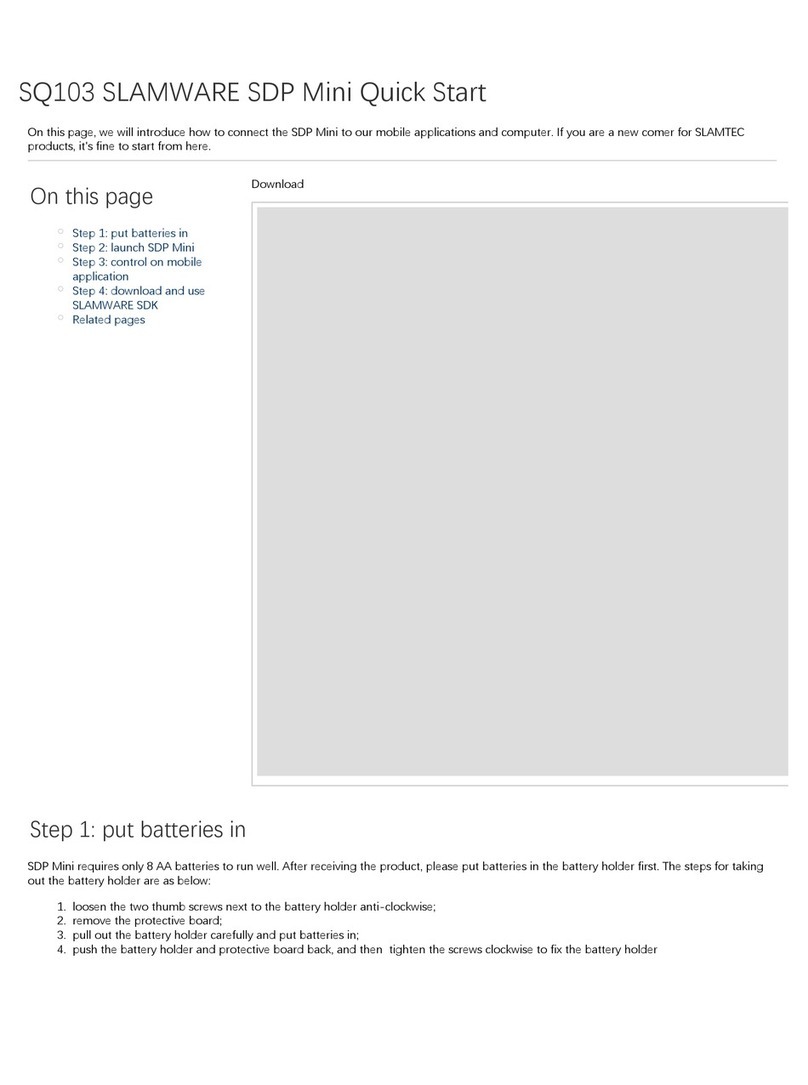
Slamtec
Slamtec SDP Mini User manual
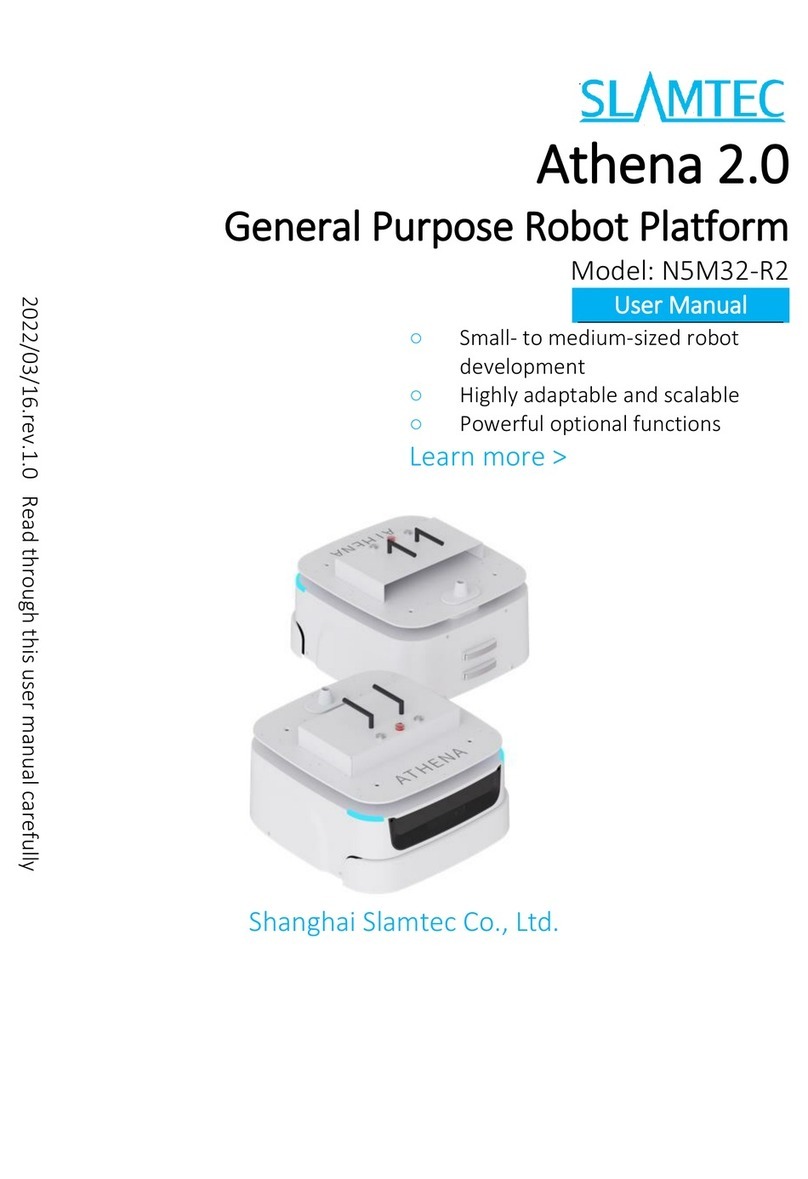
Slamtec
Slamtec N5M32-R2 User manual

Slamtec
Slamtec APOLLO A4M31 User manual
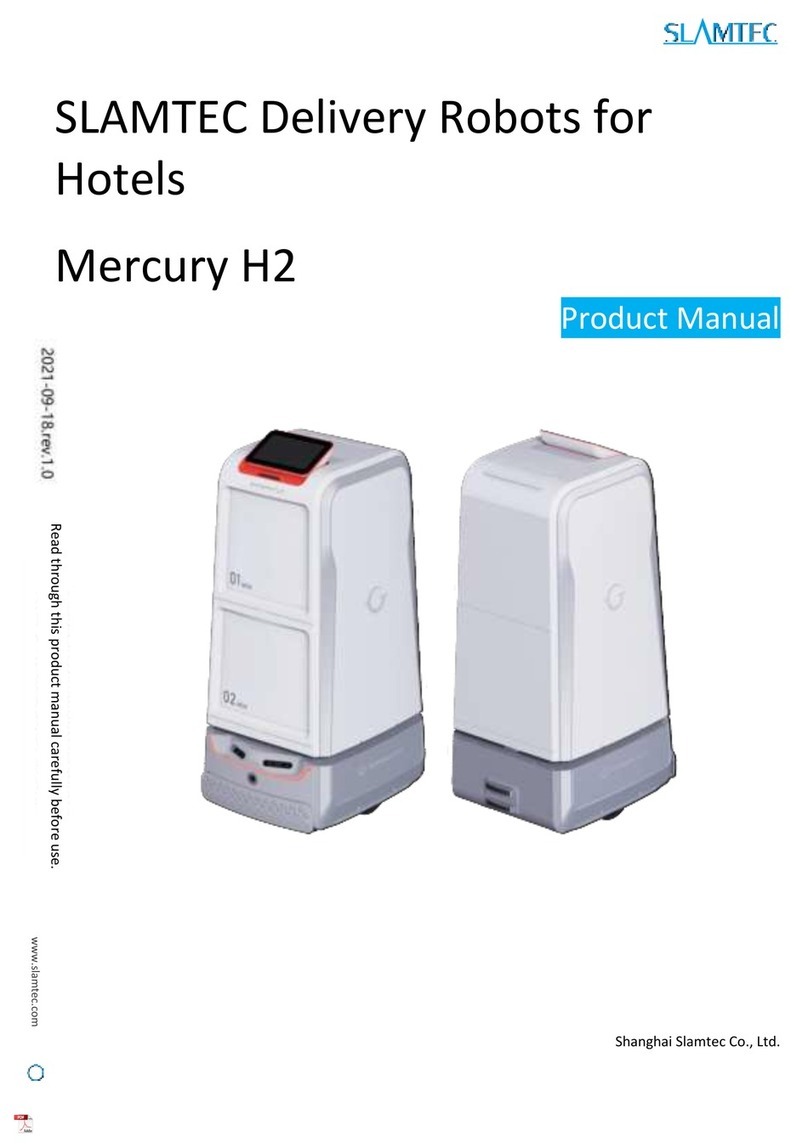
Slamtec
Slamtec Mercury H2 User manual

Slamtec
Slamtec Hermes User manual

Slamtec
Slamtec APOLLO User manual

Slamtec
Slamtec RPLIDAR A1 User manual
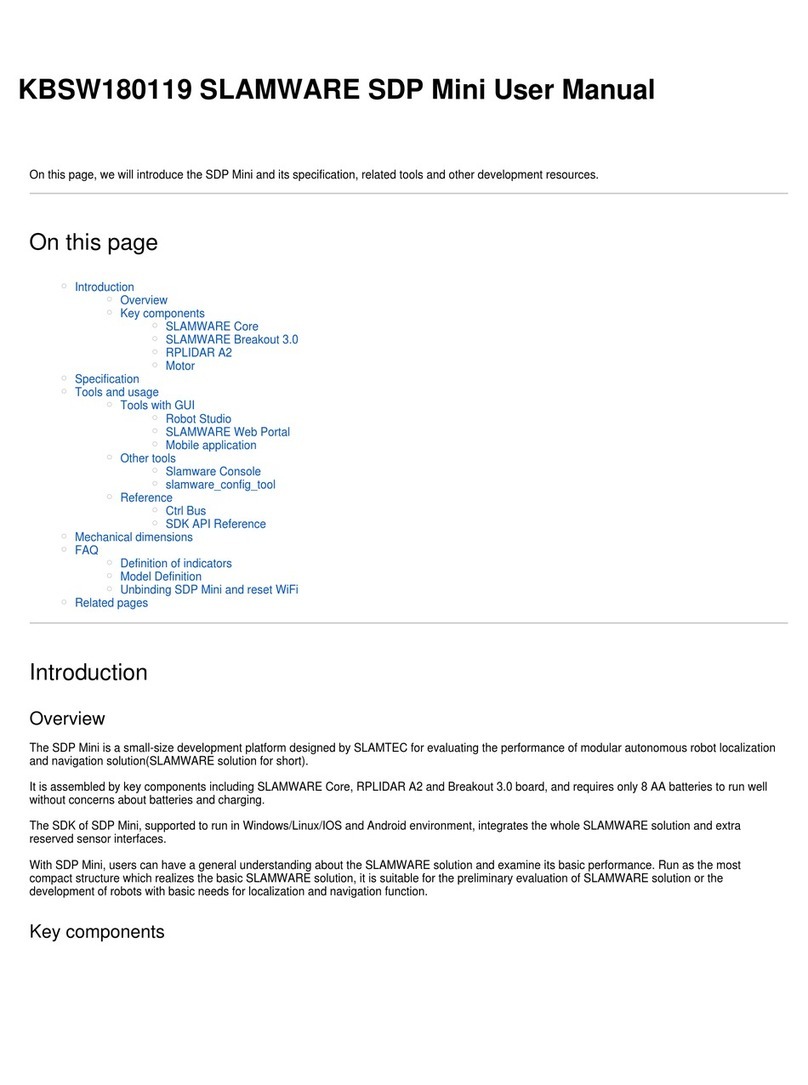
Slamtec
Slamtec SDP Mini User manual
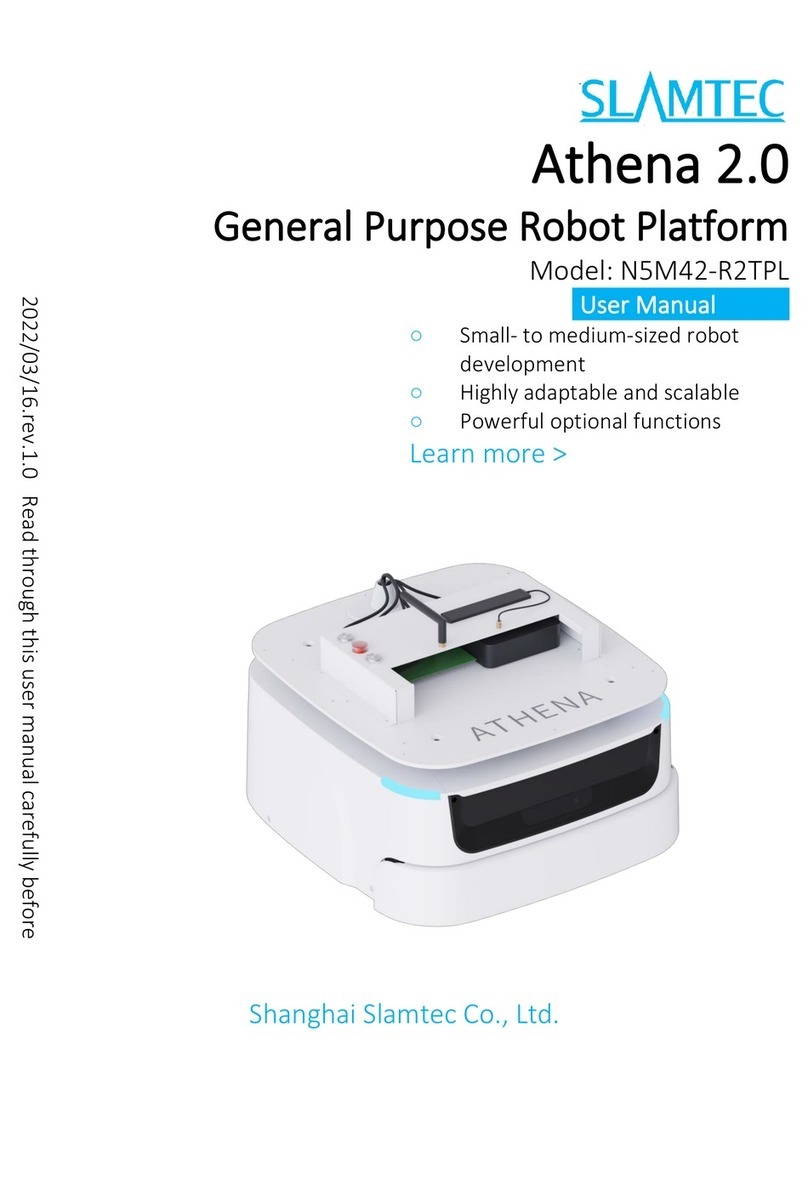
Slamtec
Slamtec Athena 2.0 User manual
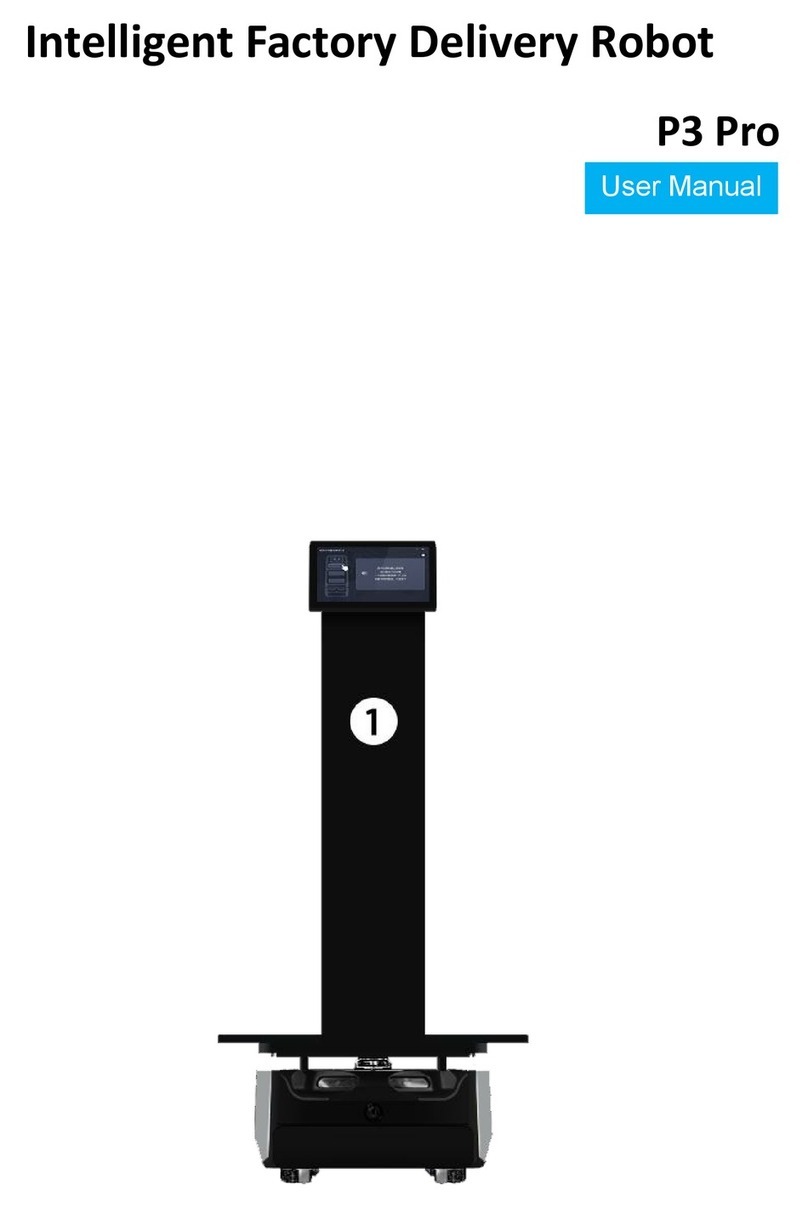
Slamtec
Slamtec P3Pro User manual
Popular Robotics manuals by other brands

Mitsubishi Electric
Mitsubishi Electric MELFA RH-6SQH Series instruction manual

CIC
CIC Frilled Lizard Assembly & instruction manual

ABB
ABB IRB 6700 Series product manual

Pro's Kit
Pro's Kit AI assembly & inspection manual
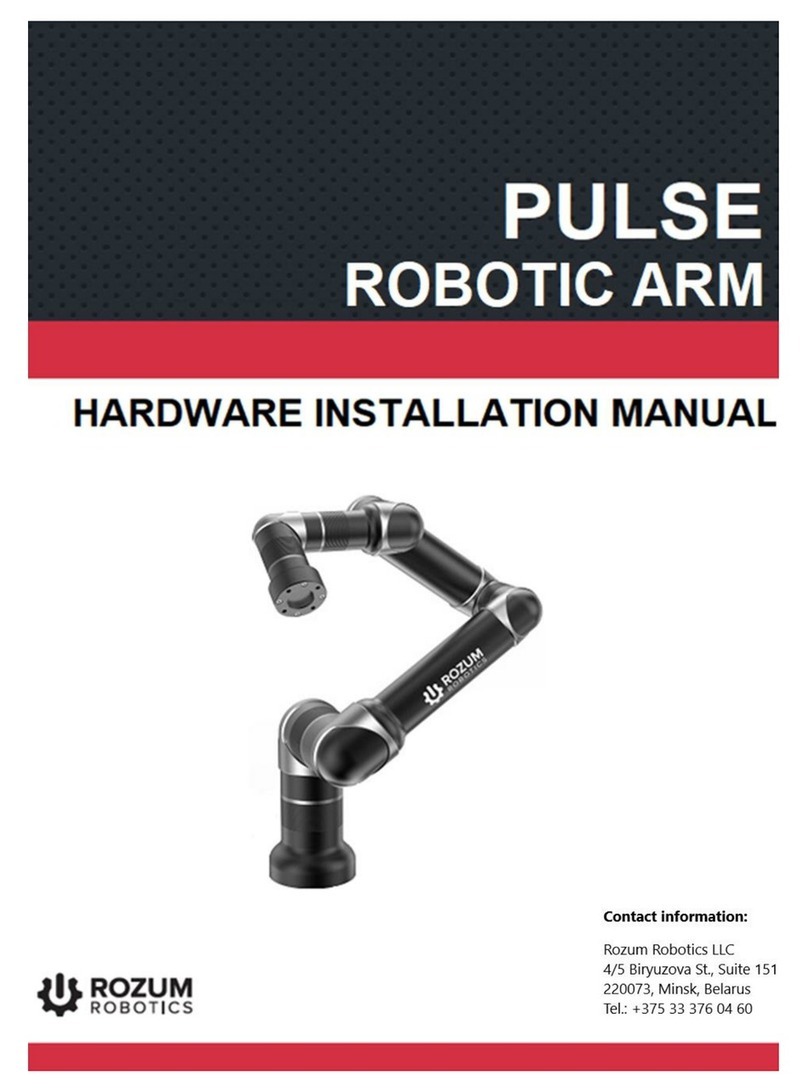
rozum robotics
rozum robotics PULSE 75 Hardware installation manual
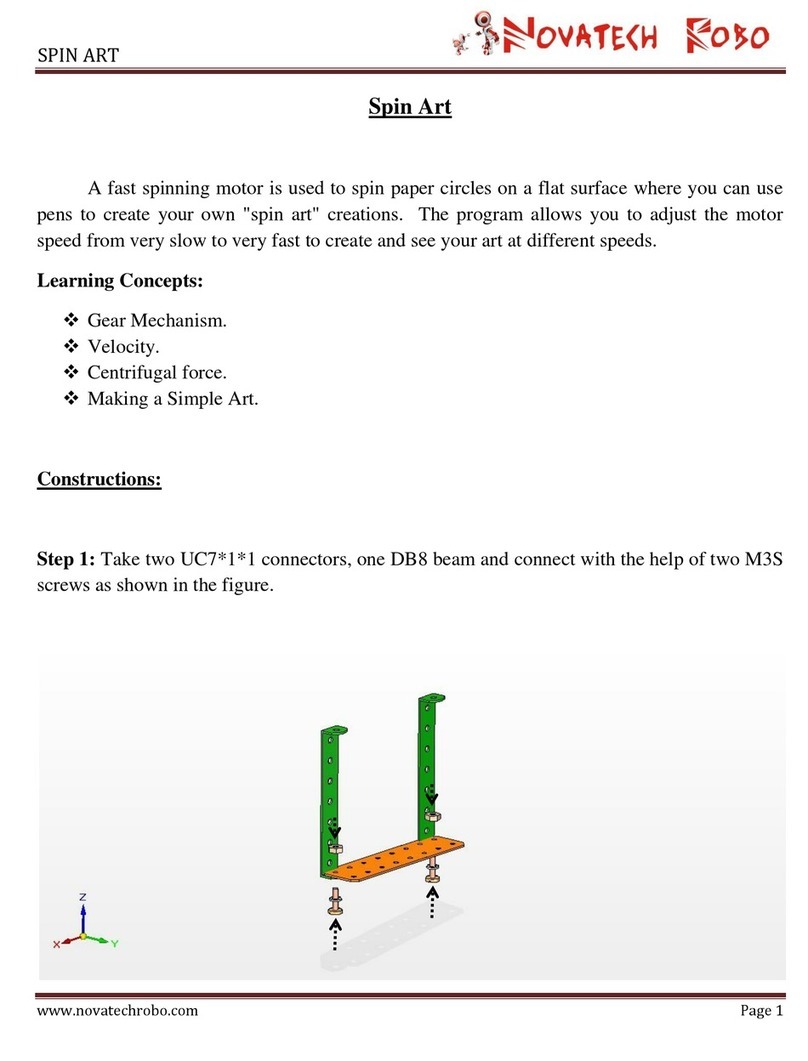
NOVATECH ROBO
NOVATECH ROBO SPIN ART manual