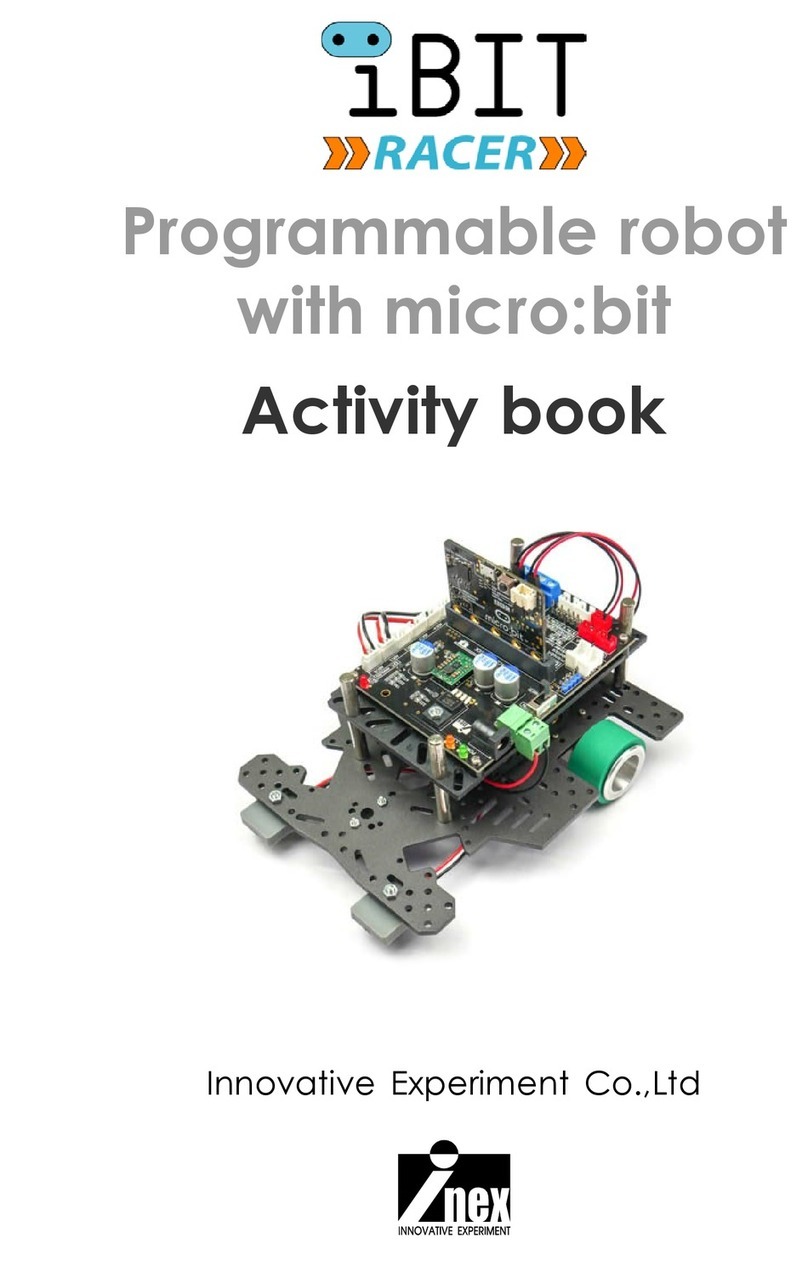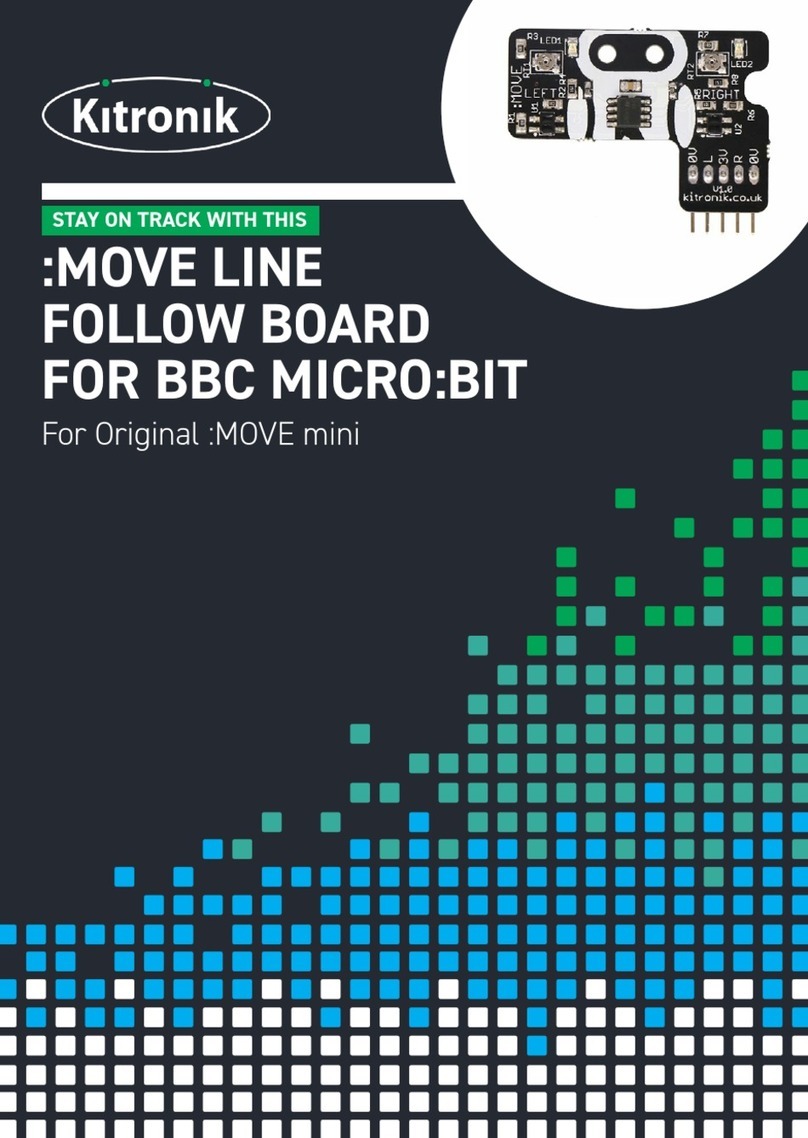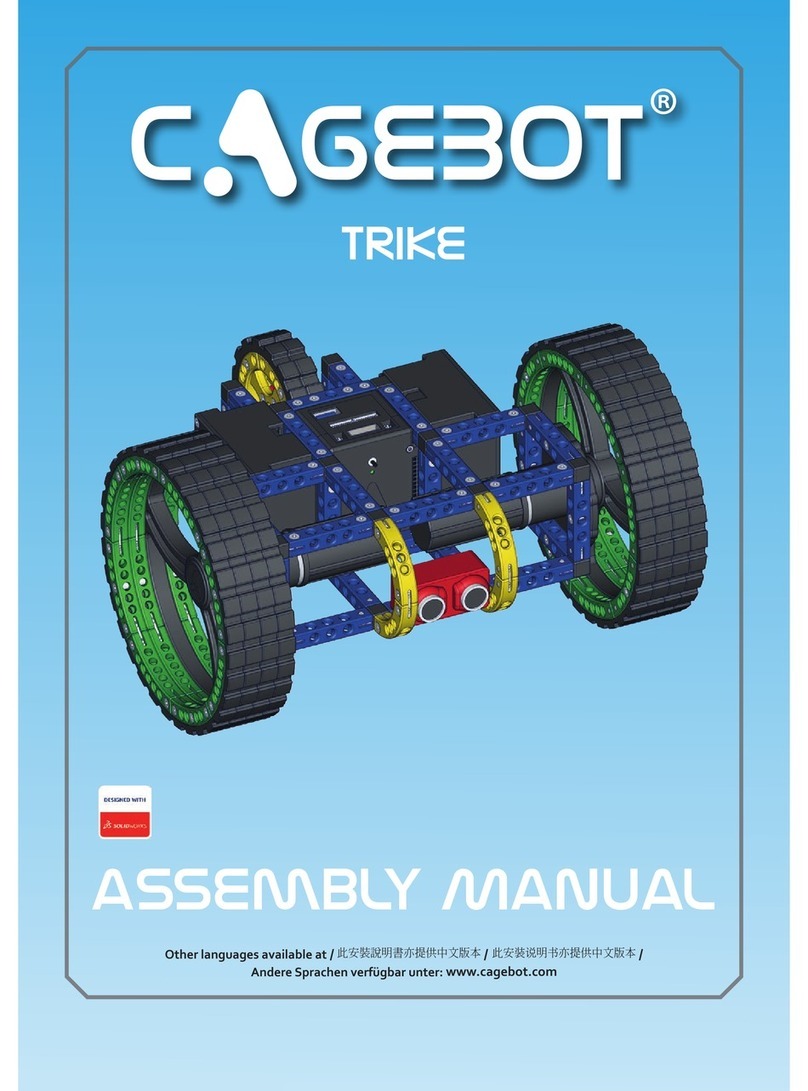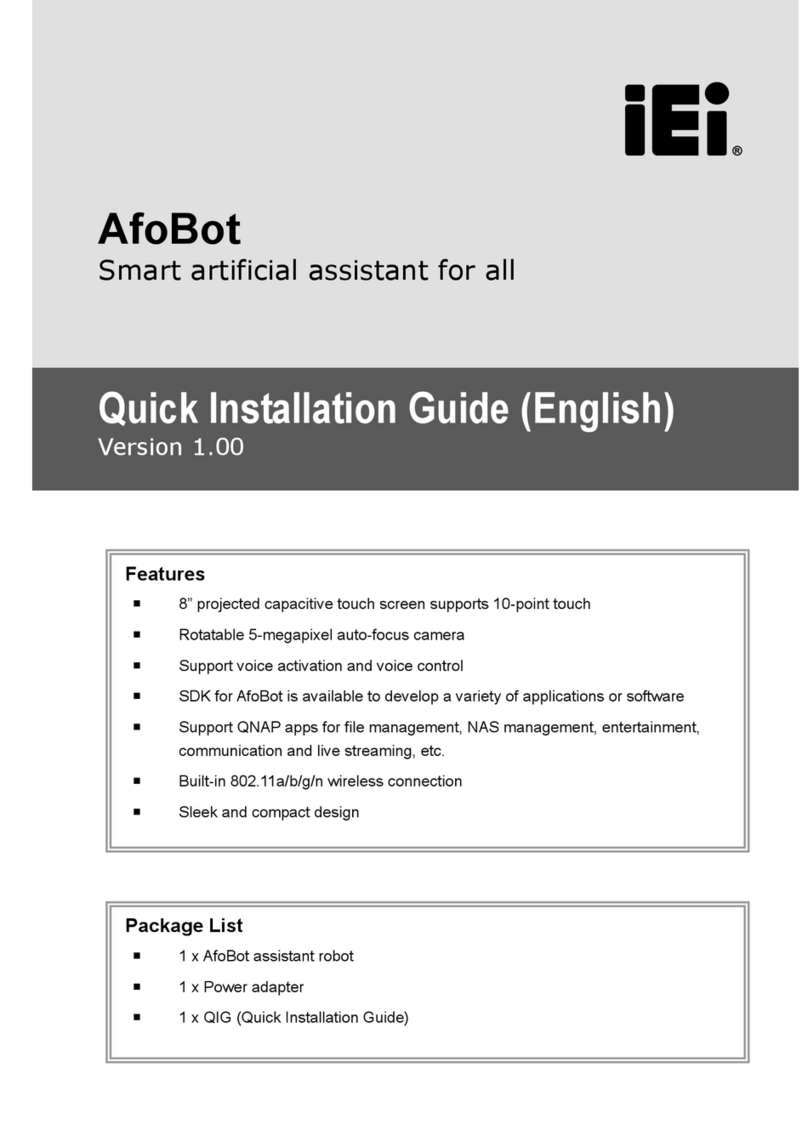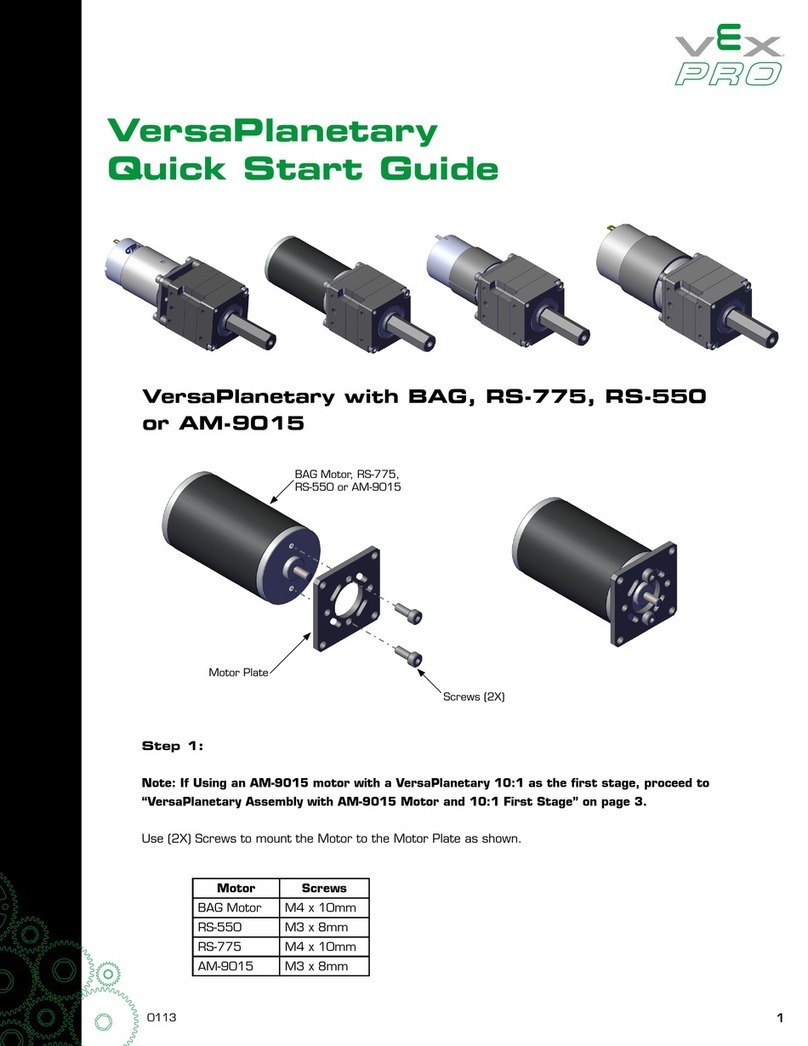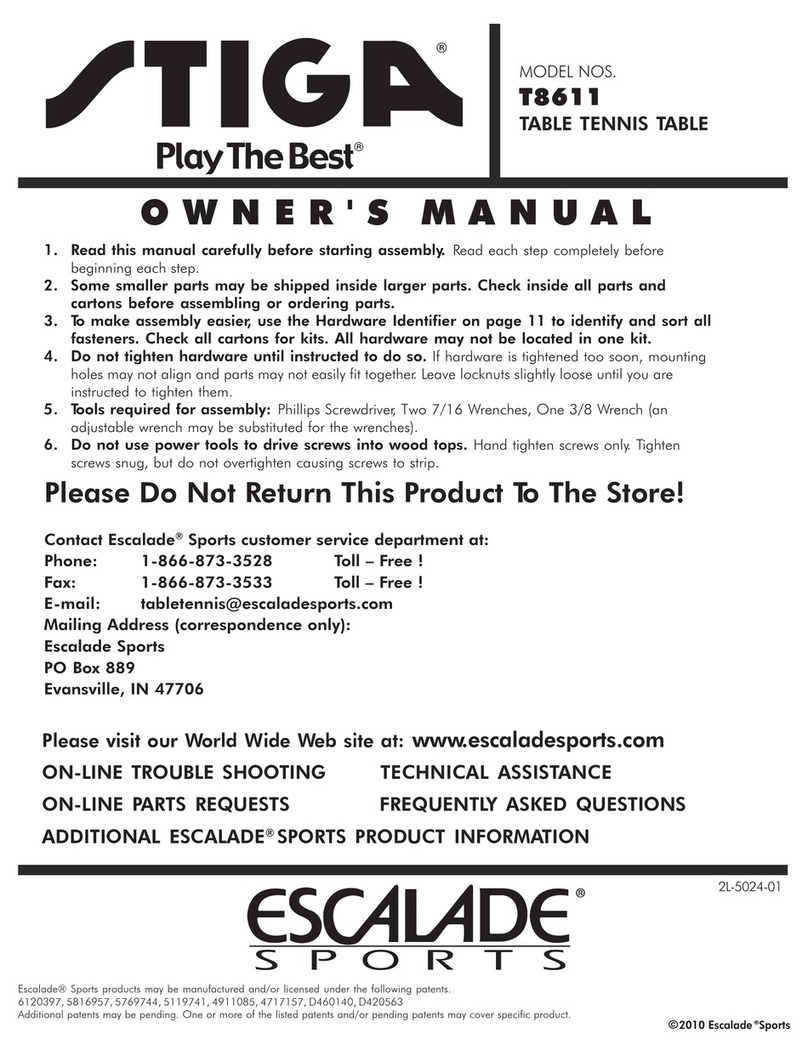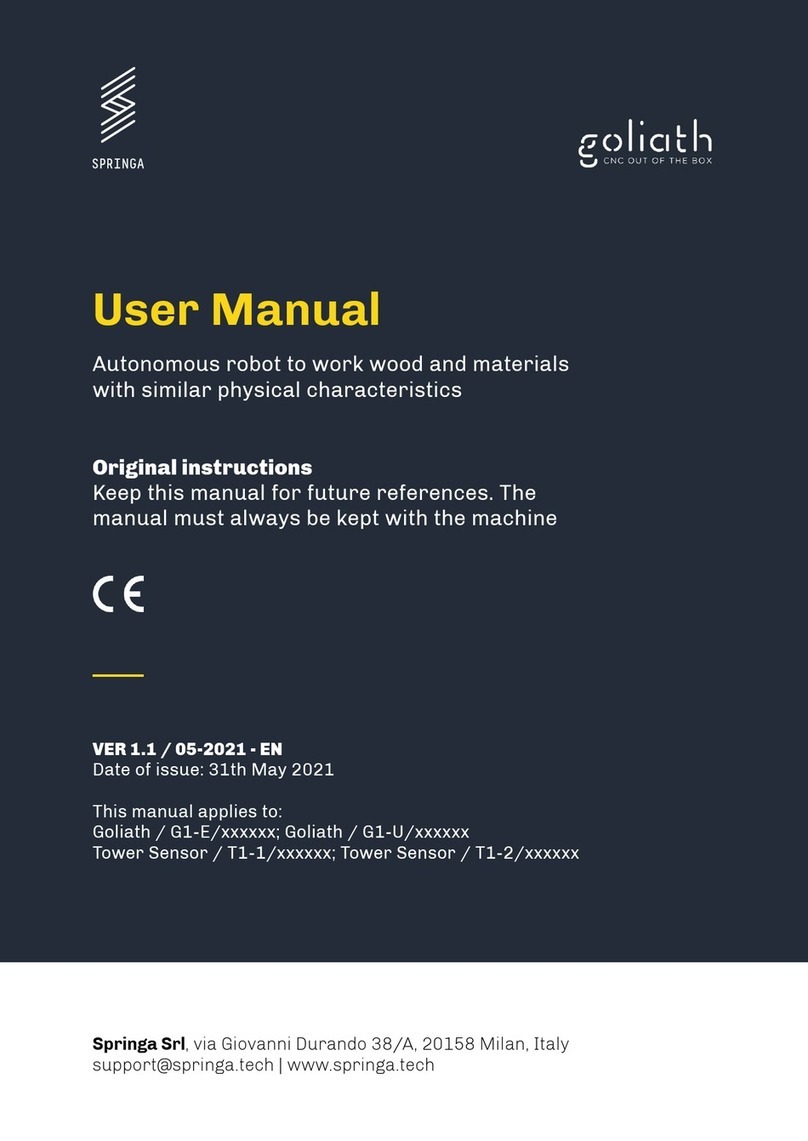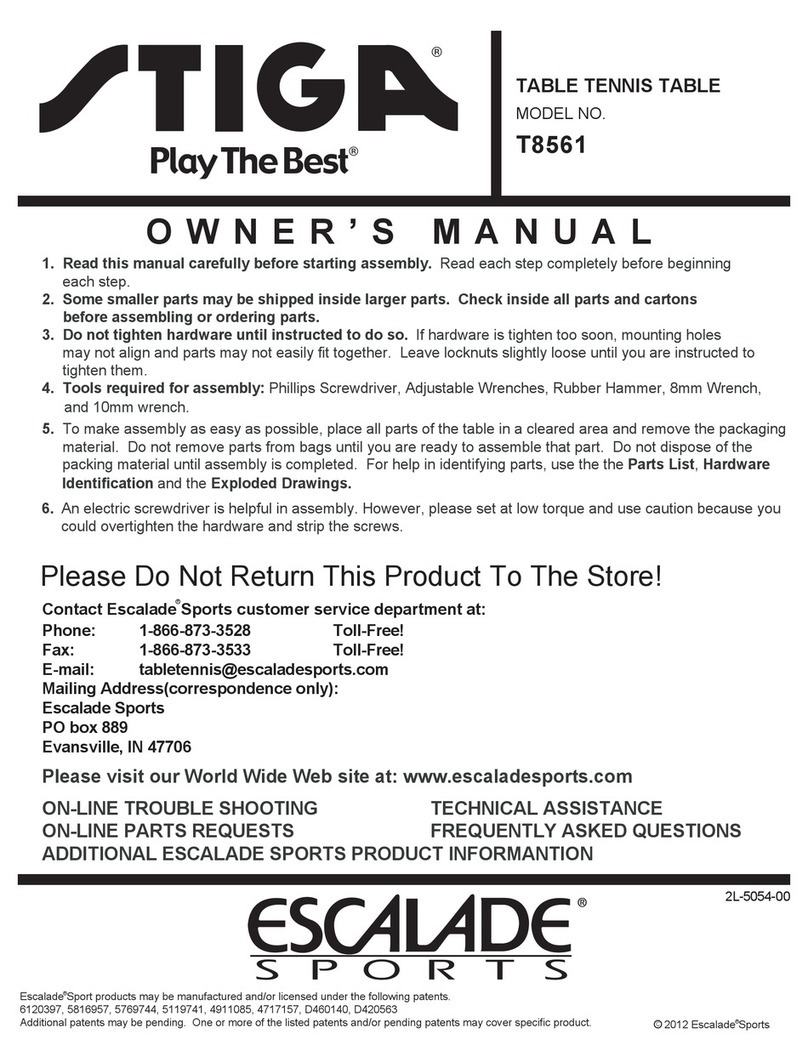Slamtec P3Pro User manual

Intelligent Factory Delivery Robot
P3 Pro
User Manual

2/25
Copyright (c) 2016-2023 Shanghai Slamtec Co., Ltd.
content
1. Background ..................................................................................................... 3
2. Mapping ..........................................................................................................3
2.1 Environmental preparation....................................................................... 3
2.2 Software requirements ............................................................................. 4
2.3 Creating maps ............................................................................................5
3. Edit map process ............................................................................................ 8
3.1 Connecting Robots .................................................................................... 8
3.2 Map preprocessing ..................................................................................12
4. P3 Pro Operating Instructions ...................................................................... 18

3/25
Copyright (c) 2016-2023 Shanghai Slamtec Co., Ltd.
1. Background
This document is a quick manual for the Intelligent Factory Delivery Robot when it
enters the site. Operators can refer to this manual in conjunction with the site
environment to improve the efficiency of deployment.
Note: Before the site deployment, the customer should carry out the site environment
survey work to understand the site environment, if necessary, need to carry out the
preliminary environmental transformation.
2. Mapping
2.1 Environmental preparation
1. Try to sweep at a point in time when the area to be swept is empty, or less crowded.
2. Try to remove frequently moving objects from the area to be swept.
3. For reflective, translucent and light-absorbing objects in the scene, try to stick other
materials that do not affect the normal scanning of the lidar at the lidar scanning plane
of the robot if the conditions is allowed.
2.1.1 Navigating POI points
Note:
1) If there is an obstacle near the POI, it must be greater than 40cm.
2) When building POI points, try to move the robot directly to the specified location
and create POI points at the current location, so that the POI points station created
are highly accurate.
2.1.2 Location of charging station
The location of the charging station has a significant impact on the success of the
machine's automatic return to the charging station , so a suitable location needs to be
selected according to the following requirements.
Charging station location selection considerations:
1) Obstacles on the left and right sides need to be larger than 35cm.

4/25
Copyright (c) 2016-2023 Shanghai Slamtec Co., Ltd.
2) The charging station needs to be against a wall, not placed in an area such as a
mirrored wall or a hollowed out back.
3) The charging station location should not be placed on a soft floor such as carpet,
otherwise it will create a height difference and will not be able to be charged
4) The location of the charging station in the scene needs to be marked to prevent
incorrect recovery after moving.
Obstacles include: magnetic strips for obstacle avoidance, virtual forbidden area, and
physical obstacles.
For the location of fall prevention, it is recommended to draw the forbidden zone and
virtual wall directly to prevent the robot from accidents.
2.2 Software requirements
App Build map
Figure 2-1Buildmap map building tool
Robostudio with full functionality
Robostudio tool download link: https://www.slamtec.ai/home/support/
You can also contact SLAMTEC's operation and maintenance staff to get the offline
installation package.

5/25
Copyright (c) 2016-2023 Shanghai Slamtec Co., Ltd.
Figure 2-2 RoboStudio map editing tool
2.3 Creating maps
2.3.1 Opening the Build map App
Figure 2-3 Build map tool
1)EXIT APP
Exit the Build map App.
2)Create map file
Create a map, if you open the app with the intention of doing map building work, make
sure to check this option.
3)CONNECT AGV
If the robot information is not displayed for a long time after opening the build map, you
can click "CONNECT AGV" to reconnect.

6/25
Copyright (c) 2016-2023 Shanghai Slamtec Co., Ltd.
4)LOAD MAP
Load map, after clicking "LOAD MAP", the existing map will be loaded and the
corresponding point group data of "Choose station" will be displayed.
5)Choose station
Multi-group station option. If there are several groups of points under the same map,
you can choose to operate a certain group of points here, the default is myMapData.txt.
6)CREATE MAP FILE
When creating a new map and clicking "CREATE MAP FILE", please make sure the robot
is on the charging station.
7)START MAP SCAN
Turn on the map refresh, the robot will start scanning to create a map, at this time the
robot will synchronize the creation of charging piles, so please ensure that the robot is
on the charging piles, and will be displayed in Figure 2-4, at this time you can press the
brake button and move the robot to start scanning the environment to build a map, in
the process of movement, the radar installed on the robot body will be scanned for the
environment, at the same time, the robot will process the radar data and generate a
map. Figure 2-4.
Figure 2-4 Open map refresh

7/25
Copyright (c) 2016-2023 Shanghai Slamtec Co., Ltd.
The following principles should be followed when controlling the robot traveling to
build a map:
•Lower speeds are recommended, less than 0.5m/s, depending on the current
platform capabilities.
•Take more loops that produce closed loops.
•After the loop returns to the origin, keep the robot moving and take more overlapping
paths. Do not stop moving immediately.
•After the loop returns to the origin, if the map does not close, continue walking until
it does.
In the process of scanning the map, please try not to let the robot walk in a serpentine
line, do not go backwards, the first time you can quickly walk around to let the map
closed!
8)MAKE STATION
Set POI points. Marking specific points, including position and rotation angle, can
facilitate subsequent reuse. It is recommended to move the robot to each point after
scanning the environment first, and then click "MAKE STATION" to set POI points.
a.unreal station: virtual point. If you don't work according to the route of the robot's
automatic navigation, you need to let the robot follow a fixed route to perform the task,
check this option, you can set up several virtual points on the fixed route between the
robot and the target Poi points, the robot will run along the virtual point.
b.door: motorized door points. This function is used when passing through a motorized
door. Since using this function requires customization; the manual does not explain it in
detail.
9)STOP MAP SCAN
Turn off map refresh and stop scanning. When the robot has finished scanning and
creating maps and POI points, you can click "STOP MAP SCAN".

8/25
Copyright (c) 2016-2023 Shanghai Slamtec Co., Ltd.
10)GO CHARGE
After turning off the map refresh, click "GO CHARGE" to let the robot return to the
change station by itself, please make sure the brake button is released before clicking
this button.
11)GET HOMEPOSE
Get the coordinates of the charging station. After clicking "GO CHARGE" and the robot
returns to the charging station, click "GET HOMEPOSE" to get the coordinates of the
charging station.
12)SAVE MAP
To save the map, click "GET HOMEPOSE", and then click "SAVE MAP" to save the map
after getting the home pose successfully.
13)SAVE RS MAP
After editing the map through RoboStudio and upload to the firmware, open Buildmap
and click "SAVE RS MAP" to save the edited map.
3. Edit map process
In the actual distribution environment, in addition to the map environment in which
the robot walks, some special areas need to be marked and selected, which can be
edited through RoboStudio and Robot connected.
3.1 Connecting Robots
The robot and outside systems can be connected via the network. However, for the
safety of the robot, the hotspot is turned off by default. Before using RoboStudio to
connect to the robot, you need to turn on the hotspot according to the following steps.
WIFI Opening Instructions:
On the Delivery Application screen, long press the robot logo as shown in Figure 3-0 to
exit the application. Open the Settings screen as shown in Figure 3-1. As shown in
Figure 3-2, in the setting interface, click "more" -> "Tethering&portable hotspot" ->

9/25
Copyright (c) 2016-2023 Shanghai Slamtec Co., Ltd.
"Portable Wi-Fi hotspot", the hotspot will be opened successfully as shown in Figure 3-
3. Go back to the setting interface as shown in Figure 3-4, click "Apps" -> "Settings" ->
"FORCE STOP" -> "OK", the hotspot will be turned on successfully as shown in Figure 3-
3. "OK", the machine will return to the main interface.
Figure 3-0 Exit Application Button
Figure 3-1 Setting Interface

10 /25
Copyright (c) 2016-2023 Shanghai Slamtec Co., Ltd.
Figure 3-2 Setting interface
Figure 3-3 Hotspot On State

11 /25
Copyright (c) 2016-2023 Shanghai Slamtec Co., Ltd.
Figure 3-4 Forced Stop
Once the hotspot is successfully turned on, there are two ways to connect RoboStudio
to the machine.
Way 1: Make sure your computer is connected to the robot's WiFi hotspot (AndroidAP
by default), enter the
Robostudio software, click "File" -> "Robots", in the Robots panel, right click and select
"Manual Connect Robot In the Robot panel, right click and select "Manual Connect
Robot", enter the IP address (default is 192.168.11.1) and port number (default is 1445)
of the robot, and click "Connect". Click "Connect" as shown in Figure 3-5.
Figure 3-5 Manually connecting to the robot pop-up

12 /25
Copyright (c) 2016-2023 Shanghai Slamtec Co., Ltd.
Mode 2: If you have connected before, you can click "Manual Connecting History" in
the robot panel, select the machine you want to connect, and click "Connect". As
shown in Figure 3-6.
Figure 3-6 Connecting the Robot
3.2 Map preprocessing
In order to ensure the correctness and beauty of the map, once the map is created, it
can be pre-processed through "Map Editor" -> "Eraser". The map data is divided into
three main colors, white for known obstacle-free areas; gray for undetected areas,
where the presence of obstacles is unknown; and black for obstacle areas. Similar to
the map data, the eraser also has three colors. Common scenarios that require
preprocessing are as follows.
3.2.1 Double wall treatment
The phenomenon of very long double walls in the map can affect robot localization.
Figure 3-7 Double wall before trimming

13 /25
Copyright (c) 2016-2023 Shanghai Slamtec Co., Ltd.
Figure 3-8 Double wall after trimming
3.2.2 Dynamic Feature Erasure
If moving obstacles, such as carts, are built into the map during the build process, they
need to be erased.
Figure 3-9 Before Dynamic Feature Erasure
Figure 3-10 After Dynamic Feature Erasure

14 /25
Copyright (c) 2016-2023 Shanghai Slamtec Co., Ltd.
3.2.3 Room door closure treatments
Figure 3-11 Room Door Before Closure Treatment
Figure 3-12 Room Door After Closure Treatment
3.2.4 Adding virtual tracks
Note: If Navigation mode is set to Free mode, you don't need to add a virtual track.
Select the virtual track in RS, draw the virtual track in the middle of the road that needs
to be traveled, the robot goes on the track by default, and you need to draw the track
on the points involved in RS (the track tries not to create loops).
Figure 3-13 Adding a Virtual Track

15 /25
Copyright (c) 2016-2023 Shanghai Slamtec Co., Ltd.
Figure 3-14 Virtual Track
3.2.5 Adding Virtual Forbidden Area
Virtual Forbidden Area: A virtual technology is used to artificially define an area that
contains an escapeable area and a core area. Under normal circumstances, the robot
will not navigate to the forbidden area; when the machine is located in the forbidden
area, the robot will determine whether it is currently located in the escapable area or
the core area, and then escape on its own.
Common ones that can be marked as forbidden area are commonly listed below:
1) dangerous areas (including steps, ramps greater than 5 degrees, building areas,
and other dangerous areas)
2) Areas affecting robot work and production (Depending on the actual situation)
3) Areas that the robot will not reach (depending on the actual situation) Notes:
1) For restricted area within the robot's activity area, we recommend covering them
with virtual forbidden area
2) If the wall is not recognized by the lidar, we recommend to draw a virtual
forbidden area with a width of 20cm to cover as an obstacle.

16 /25
Copyright (c) 2016-2023 Shanghai Slamtec Co., Ltd.
3) If the wall is recognized by the lidar, the virtual forbidden area no need to be
created.
Figure 3-15 Adding the forbidden area
Figure 3-16 Schematic of forbidden areas
1. "Start": The position of the cursor on the map when the user clicks;
2. "End": the position of the cursor on the map when the user releases the mouse;
3. "Length": the distance between the start and end points;
4. "Width": can be changed by the user to indicate the degree of the forbidden area or
internal forbidden area;

17 /25
Copyright (c) 2016-2023 Shanghai Slamtec Co., Ltd.
5. "Escape Region Size": Indicates the internal escape region in the forbidden area
between the escape region and the boundary of the forbidden area.
3.2.6 Adding restricted areas
If more than one robot is running in a work area at the same time, and the actual scene
of the work area has a narrow road, alley, etc. that can only be passed by one robot, a
restricted area can be used (depending on the needs of the site).
How to add a restricted area:
1. Inside the map editor, select the rectangular area
2. Type Select [Restricted Area]
3. Drawing into a narrow path or alleyway
Note: Restricted areas need to be used with multiple robots.
3.2.7 Uploading maps
After finishing editing the map, click "Upload to Slamware" under "Operation", as
shown in Figure 3-17 to upload the map to the robot.
Save the built map as a file in stcm file format, such as” myMap.stcm”.
Maps saved locally can be used as backups.
Figure 3-17 Map Upload

18 /25
Copyright (c) 2016-2023 Shanghai Slamtec Co., Ltd.
3.2.8 Save maps
After uploading to firmware, open Build map and click "SAVE RS MAP" to save the map
edited by RoboStudio.
4. P3 Pro Operating Instructions
4.1 Home page
If the map loading is not successful, please push the robot to the charging station, as in
Figure 4-1 long press the logo on the upper left corner to restart the software. If you
need to push the robot, please press the brake button; after finishing, please recover,
otherwise the robot cannot work.
Figure 4-1 Long press to exit

19 /25
Copyright (c) 2016-2023 Shanghai Slamtec Co., Ltd.
Figure 4-2 Home Page
1)Step1
Click the button to open the settings page
2)Step2
a.Position quality: Position quality, the higher the value, the better the positioning
quality;
b.Brake: state of brake button, when the button is pressed down, the robot cannot
work normally;
c.EStop: emergency stop button state, when the button is pressed, the robot cannot
work normally;
3)Step3
Point selection area
4)Step4
Shortcut Function Buttons
4.2 Point selection area
Click on the hand indication area in Figure 4-2 to select the points to be delivered;

20 /25
Copyright (c) 2016-2023 Shanghai Slamtec Co., Ltd.
One or more points can be selected at a time, and the order of delivery is delivered in
the order in which the points are selected;
After selecting the location for delivery, close the Select Points window.
Figure 4-3 Point Selection Area
4.3 Creating Delivery Tasks
After selecting the delivery point, close the pop-up box in Figure 4-3 and click "Start
Delivery" to create the delivery task.
Table of contents
Other Slamtec Robotics manuals
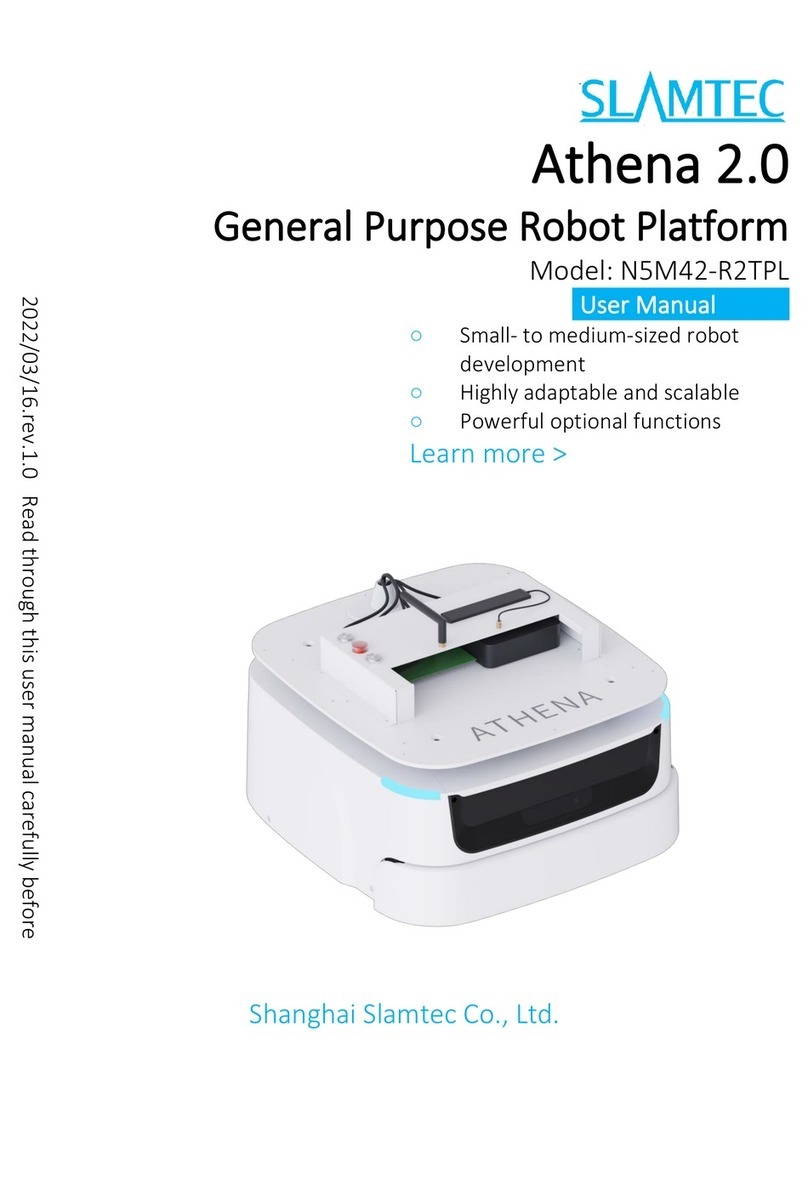
Slamtec
Slamtec Athena 2.0 User manual

Slamtec
Slamtec ATHENA N4M11 User manual
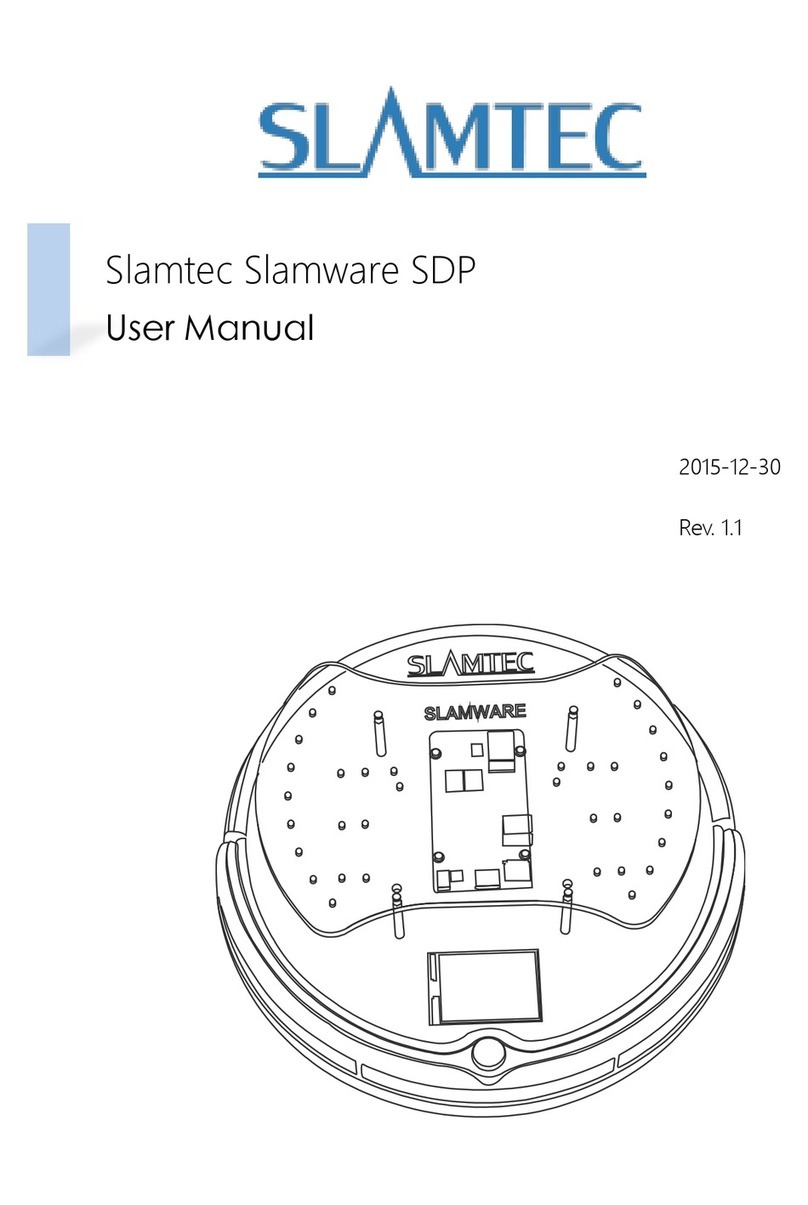
Slamtec
Slamtec Slamware SDP User manual
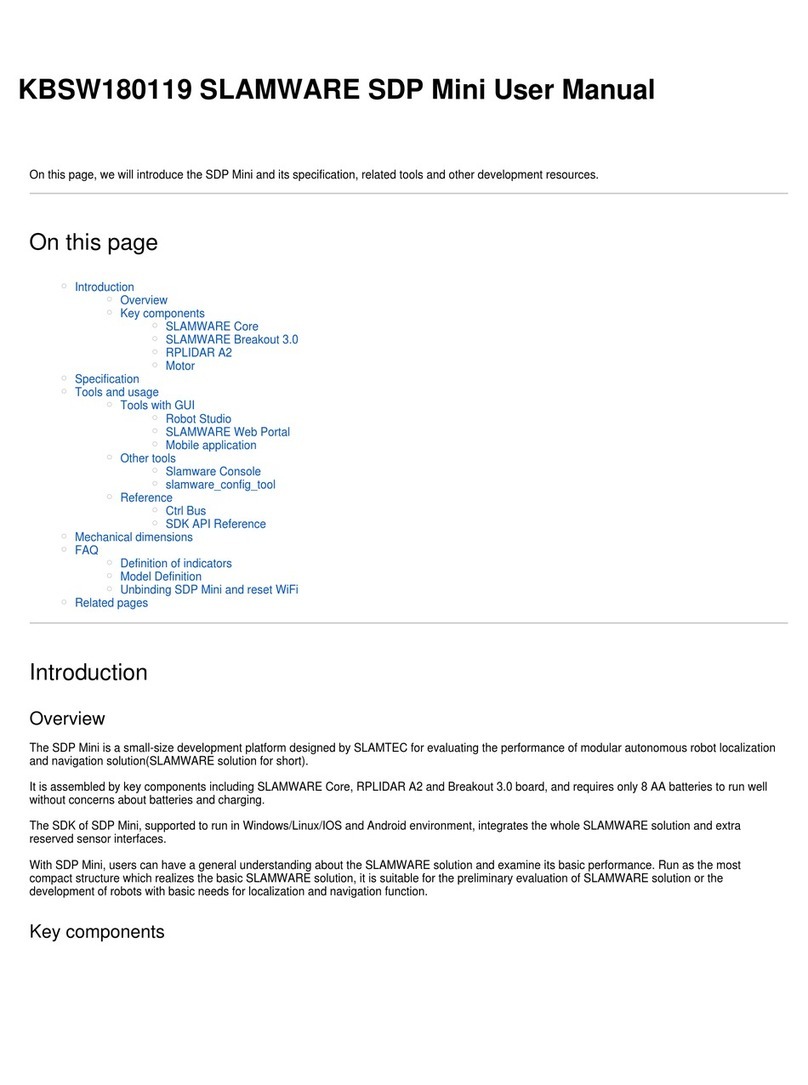
Slamtec
Slamtec SDP Mini User manual

Slamtec
Slamtec Hermes User manual
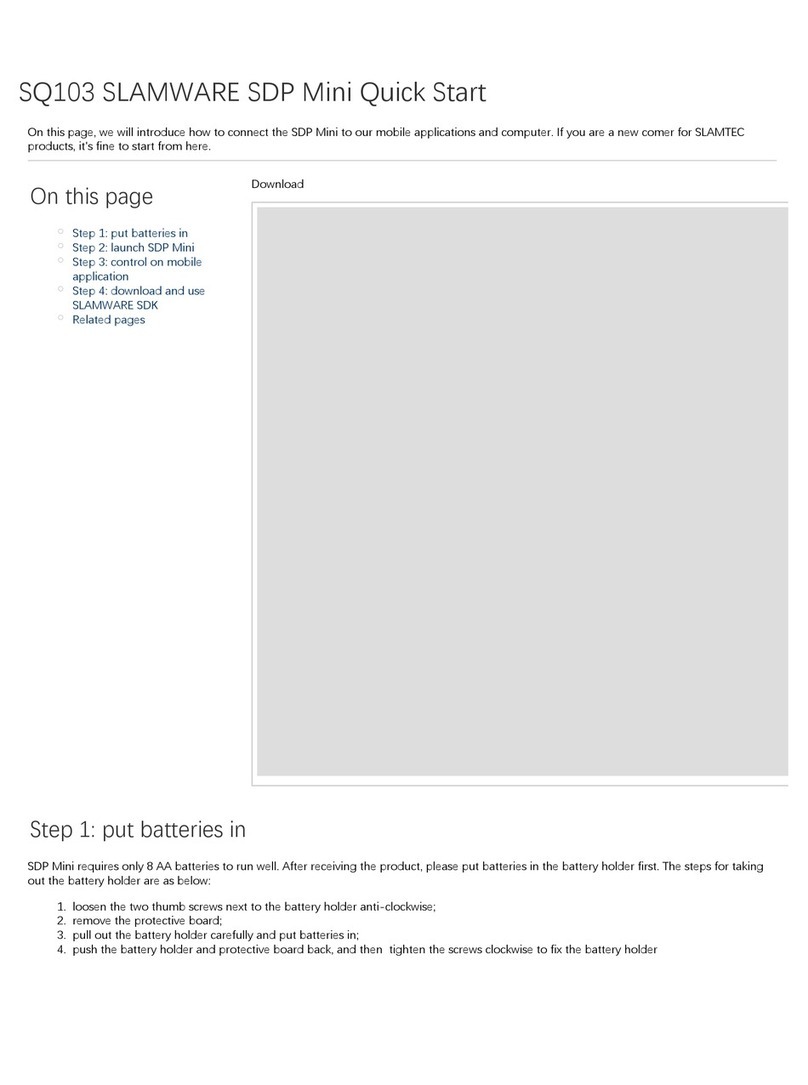
Slamtec
Slamtec SDP Mini User manual

Slamtec
Slamtec APOLLO A4M31 User manual

Slamtec
Slamtec APOLLO User manual
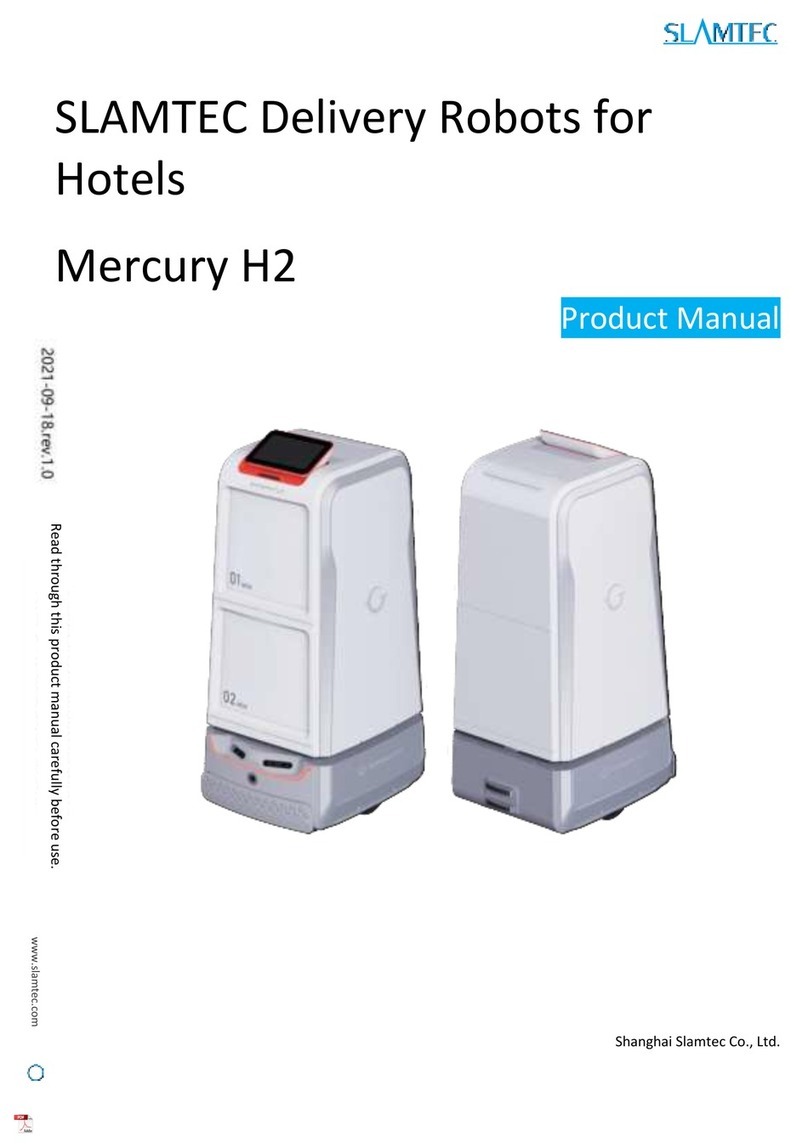
Slamtec
Slamtec Mercury H2 User manual
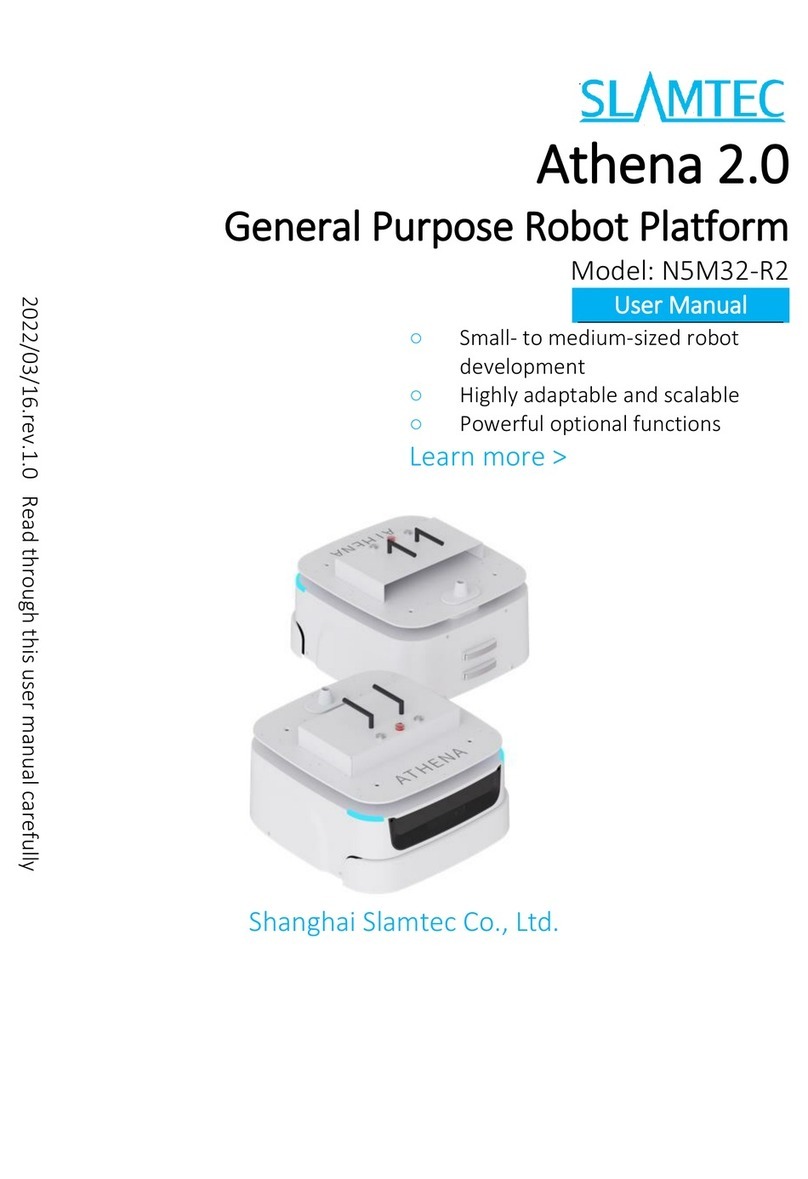
Slamtec
Slamtec N5M32-R2 User manual