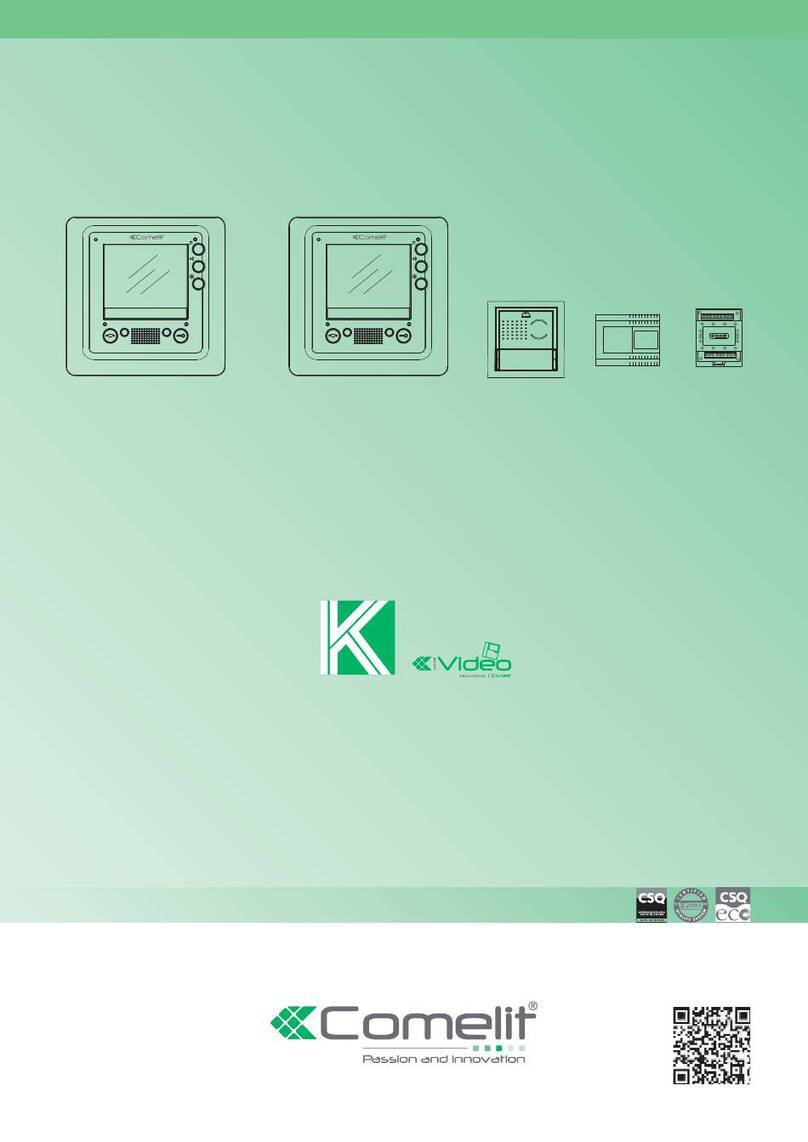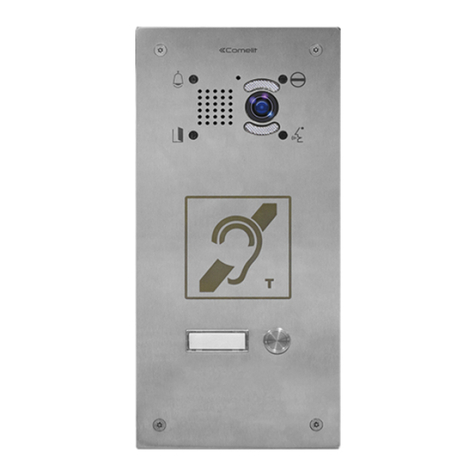Comelit HFX-700M Safety guide
Other Comelit Intercom System manuals
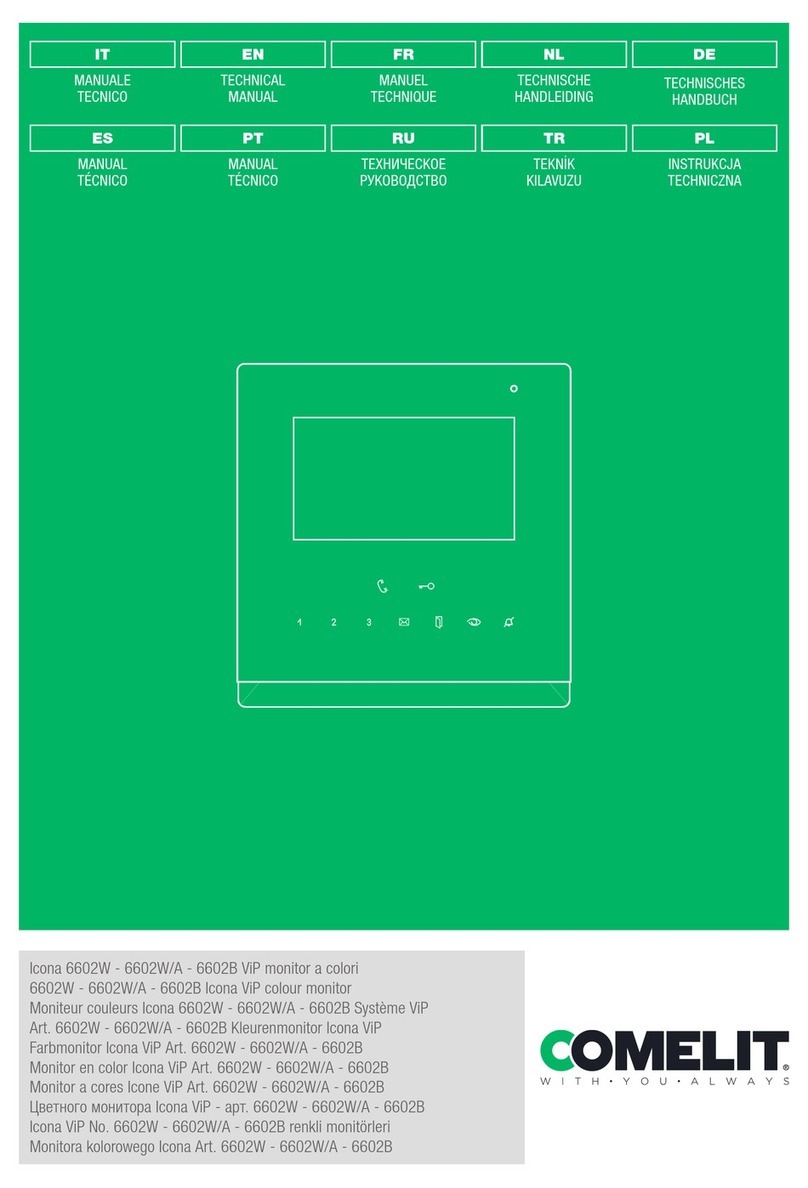
Comelit
Comelit 6602W User manual

Comelit
Comelit 1622 User manual

Comelit
Comelit Mini 6701W User manual

Comelit
Comelit 2608/DE User manual
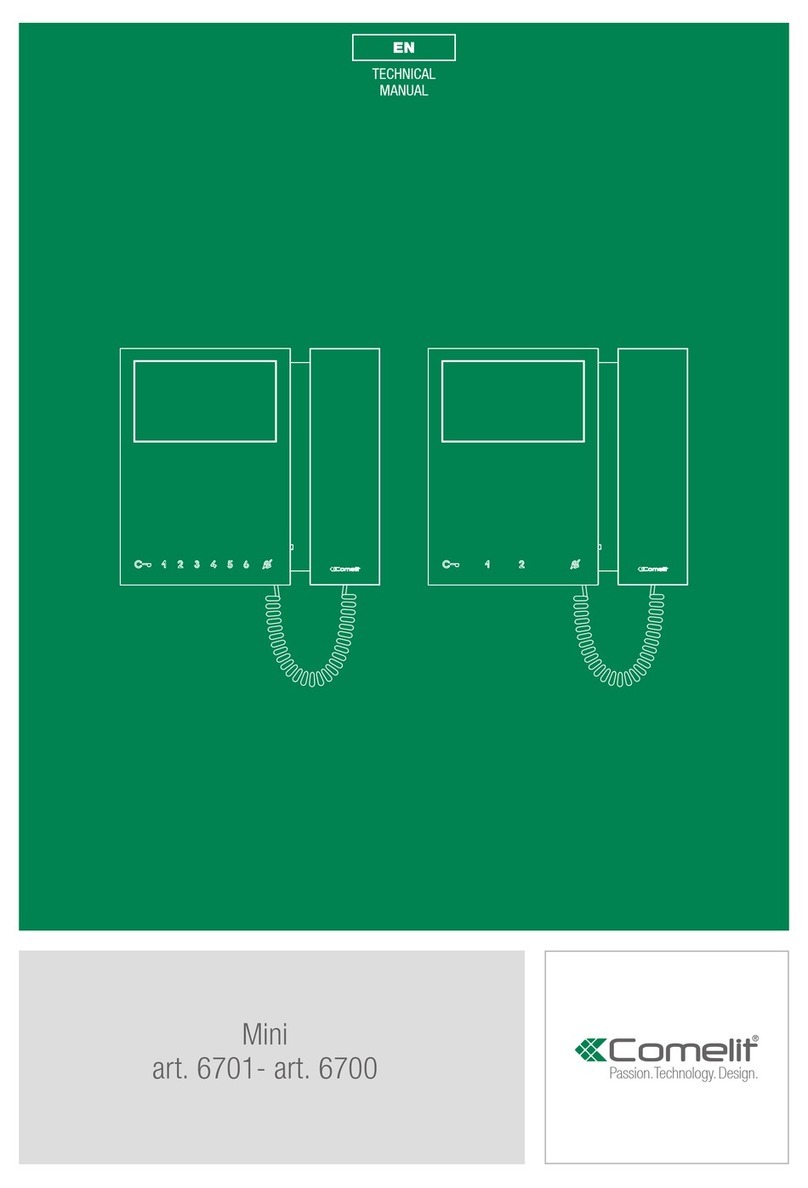
Comelit
Comelit Mini 6700 User manual

Comelit
Comelit HFX-7000M User manual

Comelit
Comelit Planux Memo Video User manual

Comelit
Comelit Diva series Instruction Manual
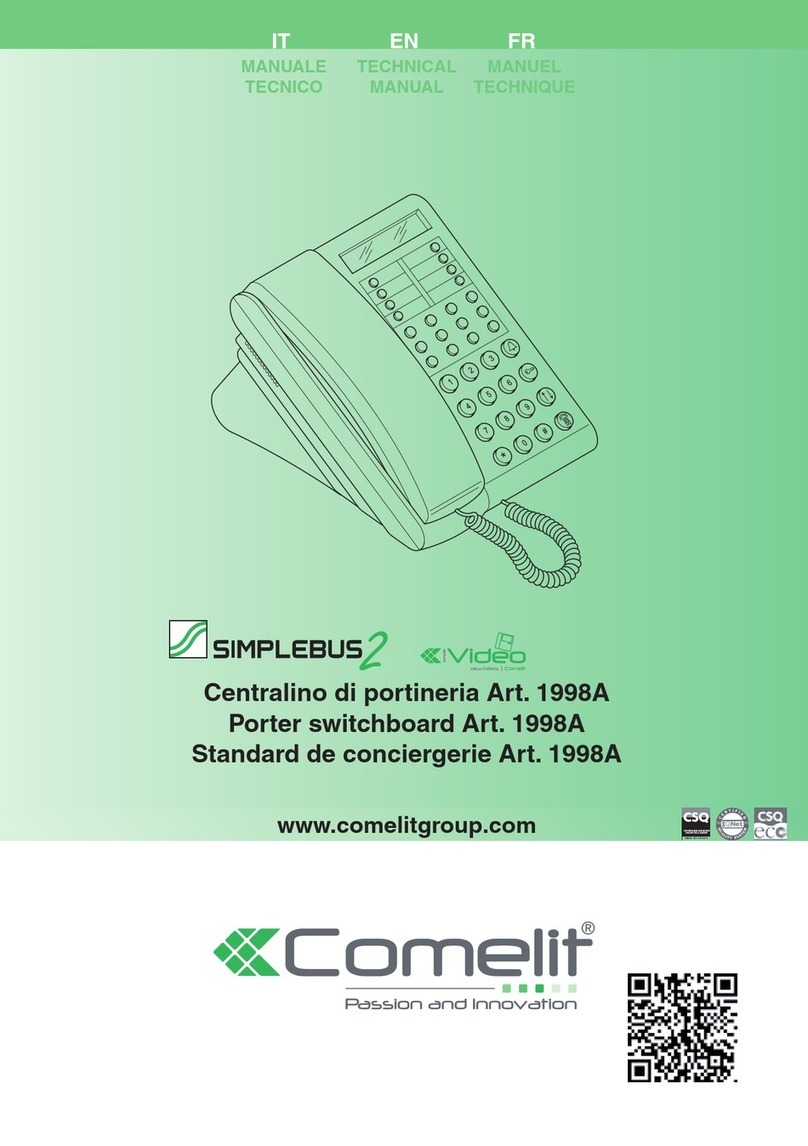
Comelit
Comelit SIMPLEBUS 2 1998A User manual

Comelit
Comelit 2702W User manual
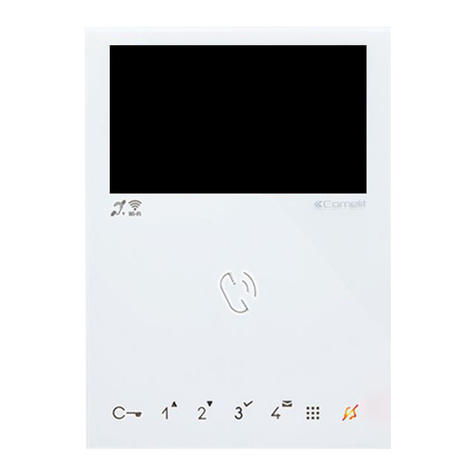
Comelit
Comelit 6722W User manual

Comelit
Comelit Diva series User manual
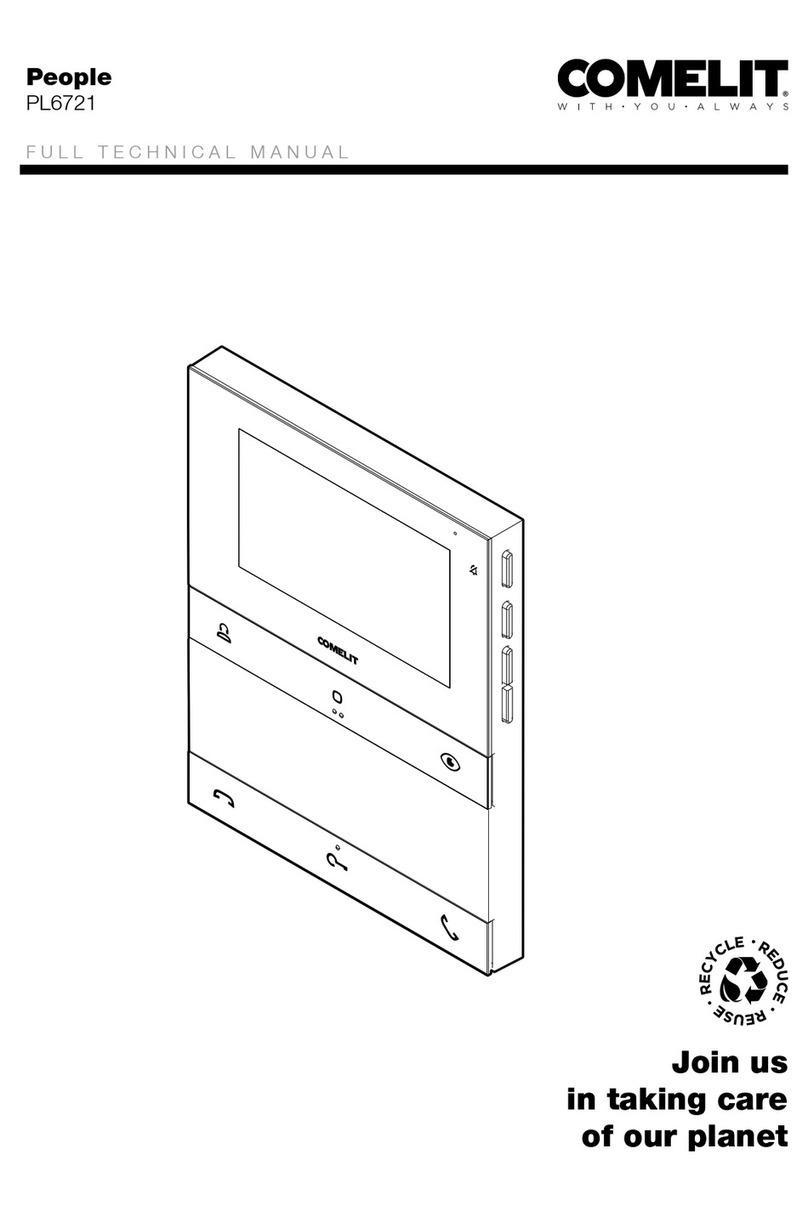
Comelit
Comelit People PL6721 User manual

Comelit
Comelit 8472S User manual

Comelit
Comelit Ciao User manual
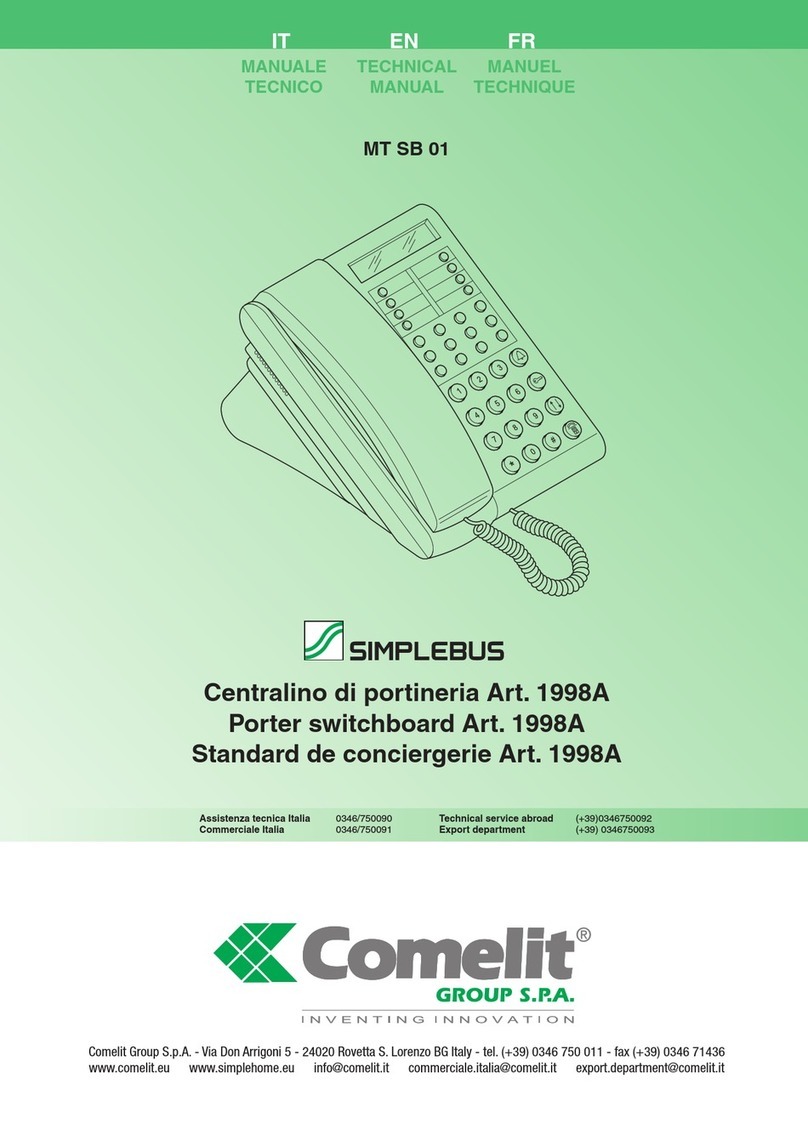
Comelit
Comelit MT SB 01 User manual

Comelit
Comelit 3451S User manual
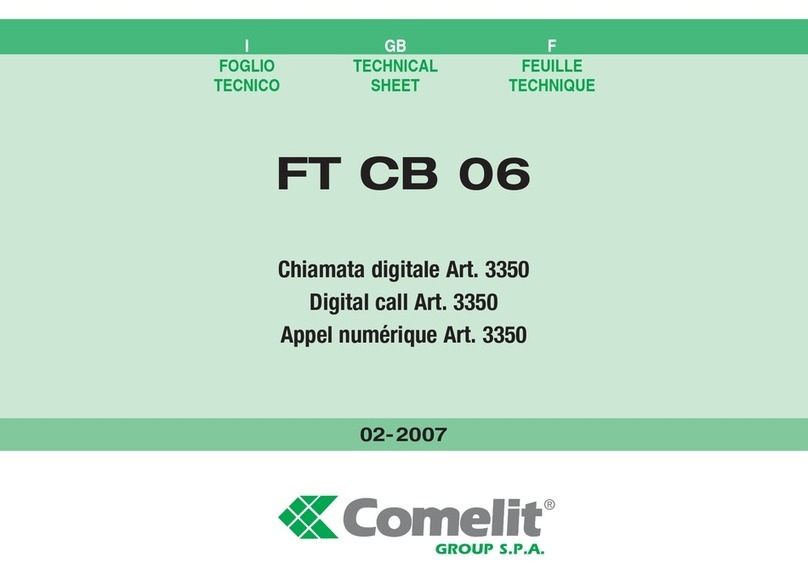
Comelit
Comelit FT CB 06 Instruction Manual

Comelit
Comelit MT/VCS/01 User manual
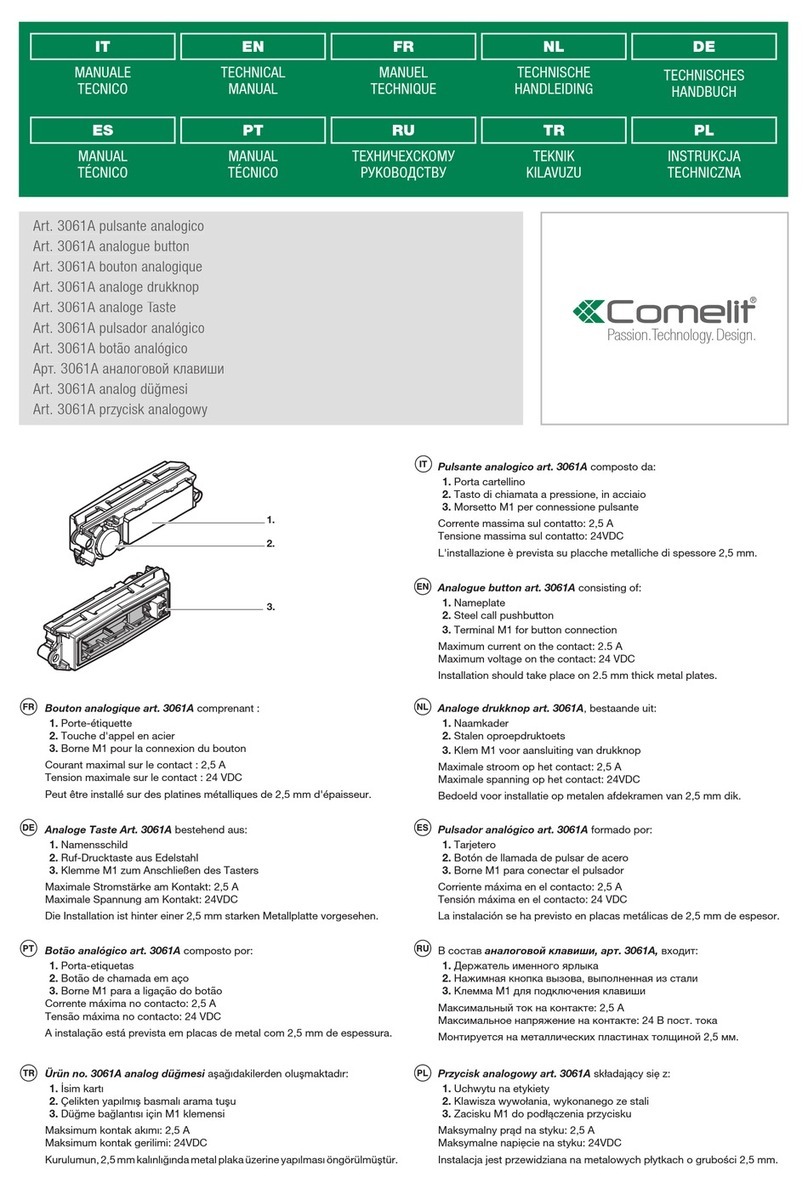
Comelit
Comelit 3061A User manual
Popular Intercom System manuals by other brands

SSS Siedle
SSS Siedle BVI 750-0 Installation & programming

urmet domus
urmet domus AIKO 1716/1 quick start guide

urmet domus
urmet domus IPerVoice 1039 Installation

Alpha Communications
Alpha Communications STR QwikBus TT33-2 Installation, programming, and user's manual

Monacor
Monacor ICM-20H instruction manual

Logenex
Logenex A202CR Installation & programming