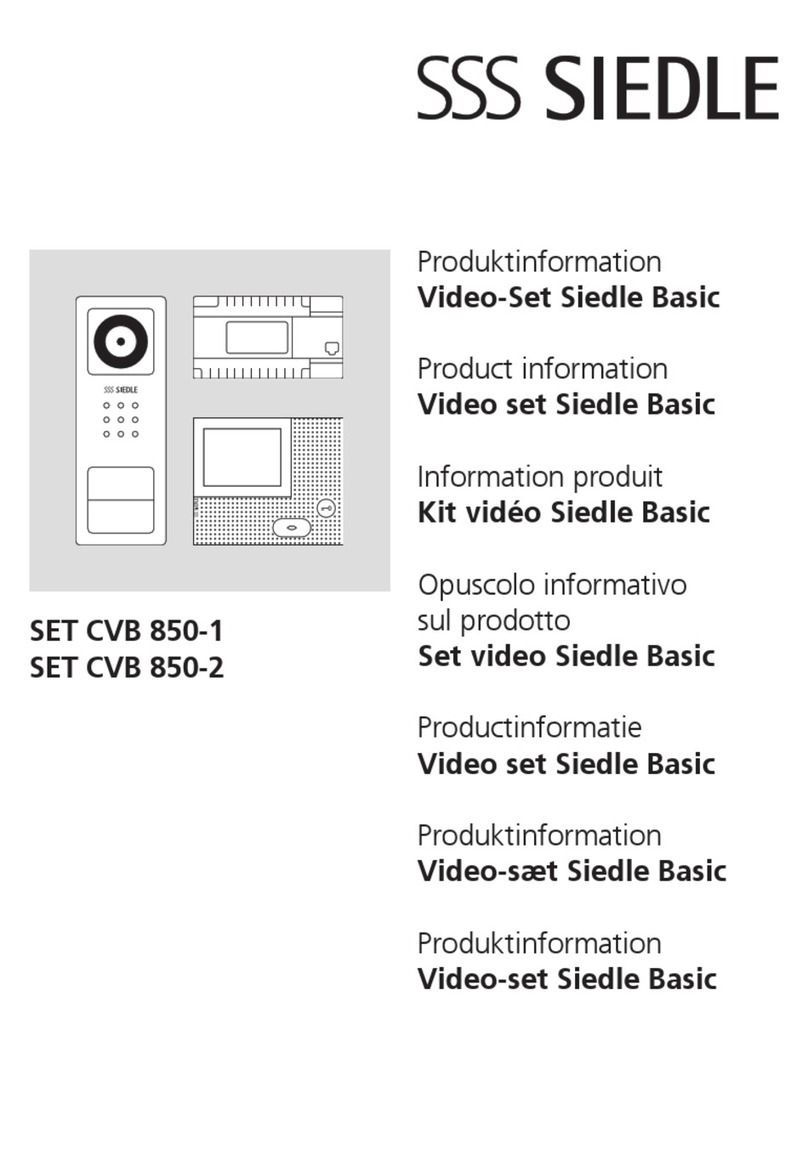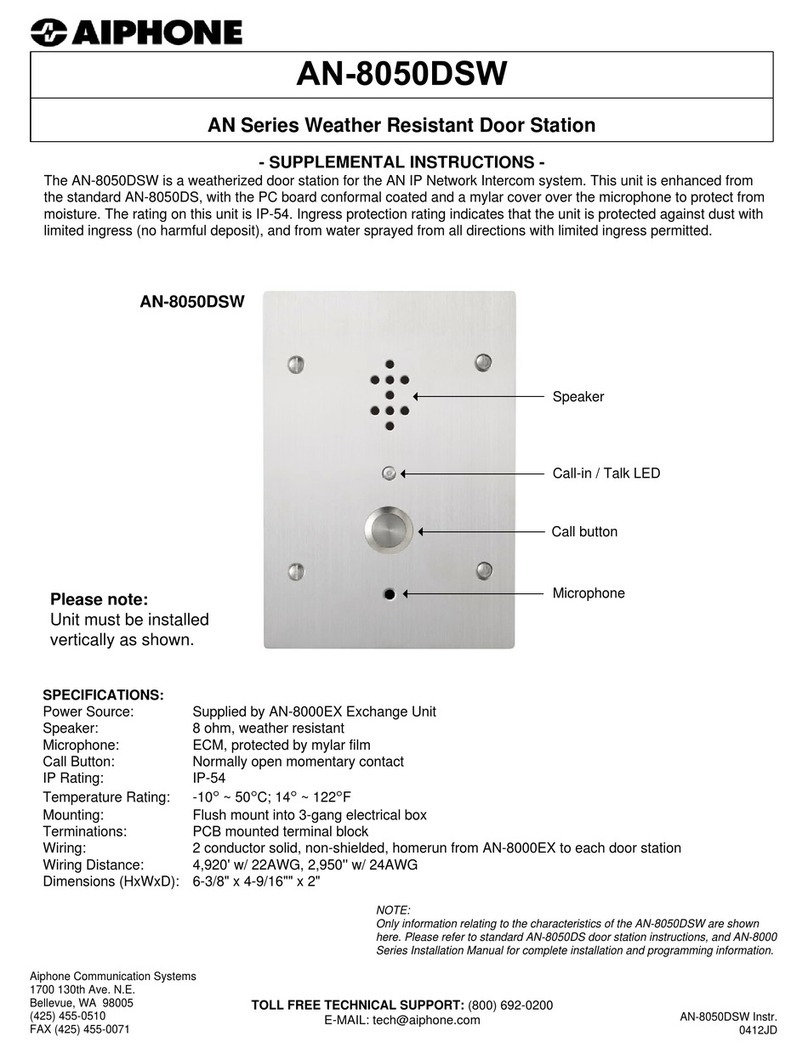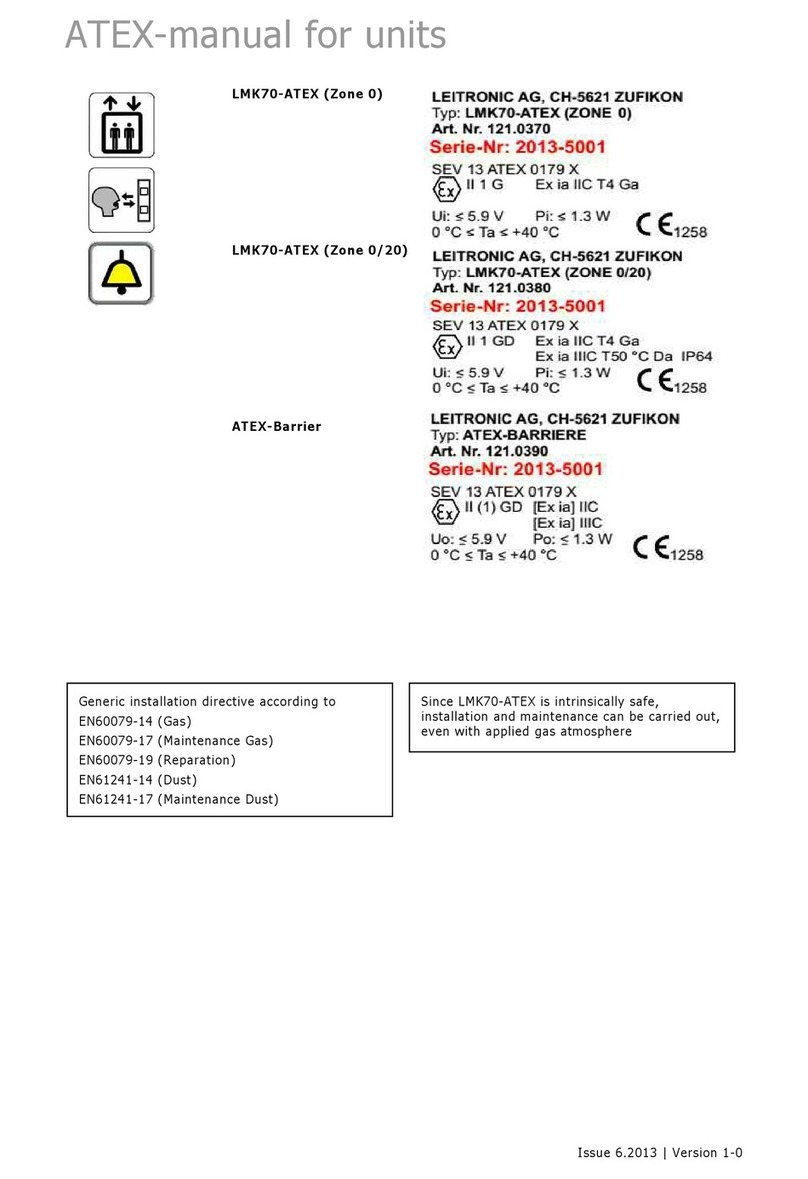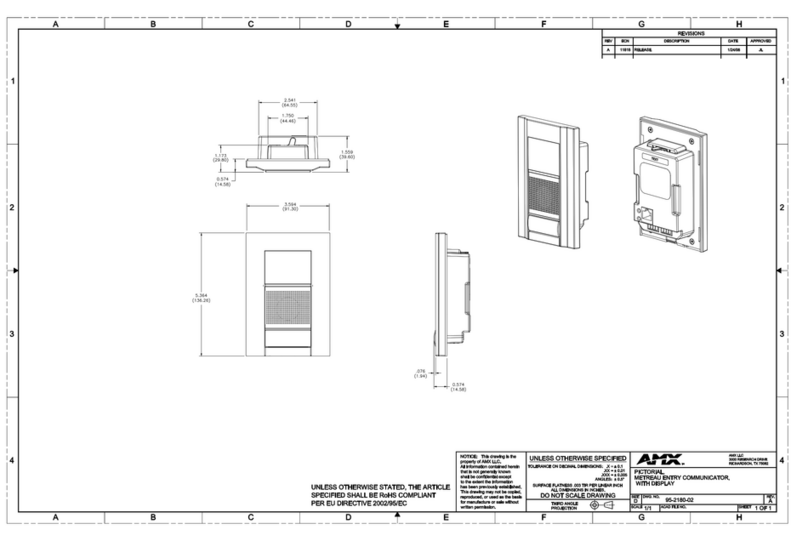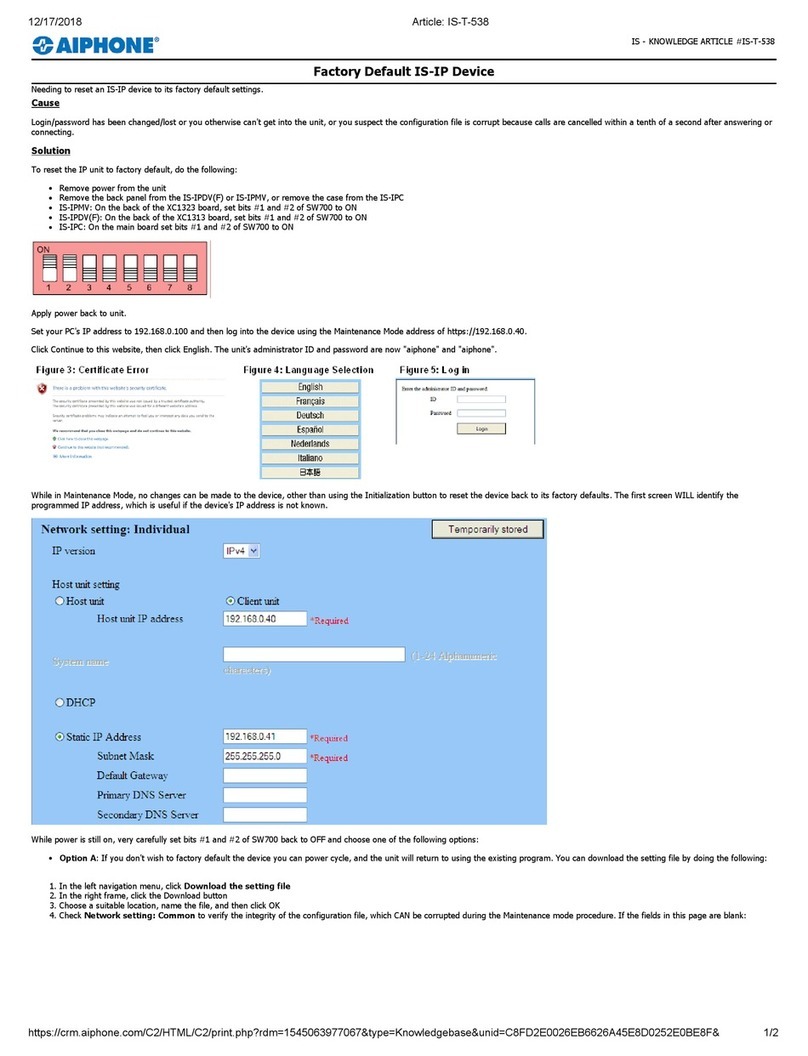Slinex ML-20CR User manual








Other Slinex Intercom System manuals

Slinex
Slinex ML-17HD User manual
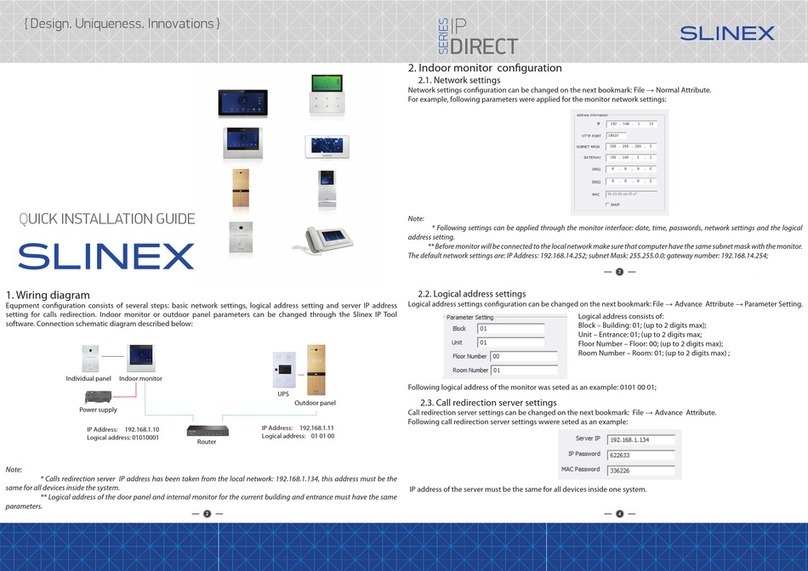
Slinex
Slinex IP DIRECT Series User manual

Slinex
Slinex Design Direct Series User manual

Slinex
Slinex ML-16HD User manual

Slinex
Slinex SL-07M User manual

Slinex
Slinex Innovation Direct Series User manual
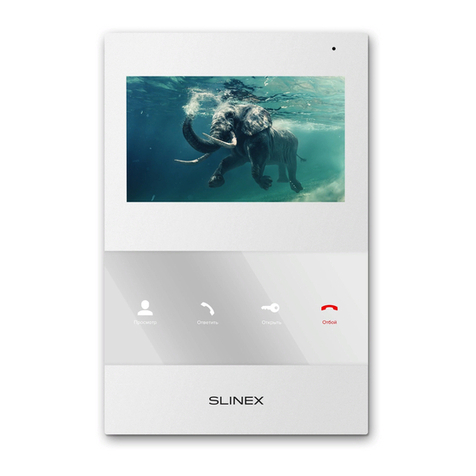
Slinex
Slinex SQ-04M User manual

Slinex
Slinex ML-20HR User manual

Slinex
Slinex SL-07IP HD User manual

Slinex
Slinex SL-10IPT HD User manual
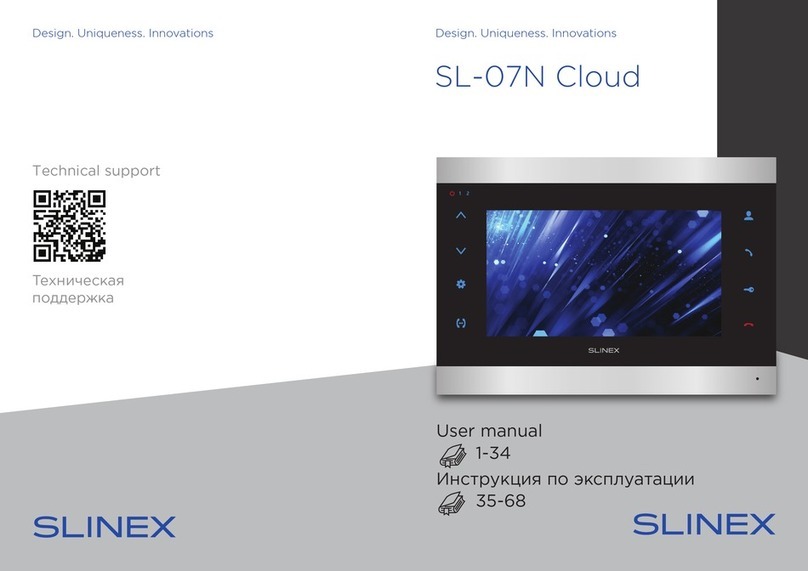
Slinex
Slinex SL-07N Cloud User manual

Slinex
Slinex MS-04 User manual

Slinex
Slinex RD-30 User manual
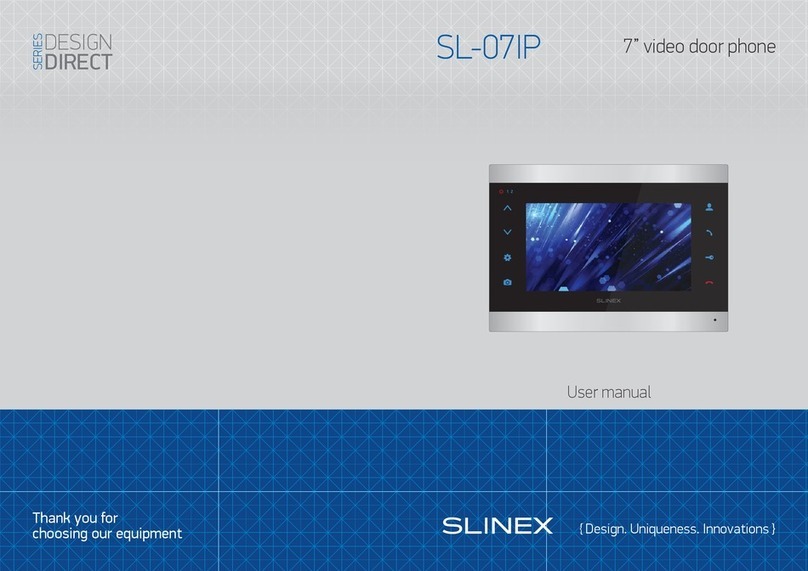
Slinex
Slinex Design Direct Series User manual

Slinex
Slinex SL-10N Cloud User manual

Slinex
Slinex Unique Direct Series User manual
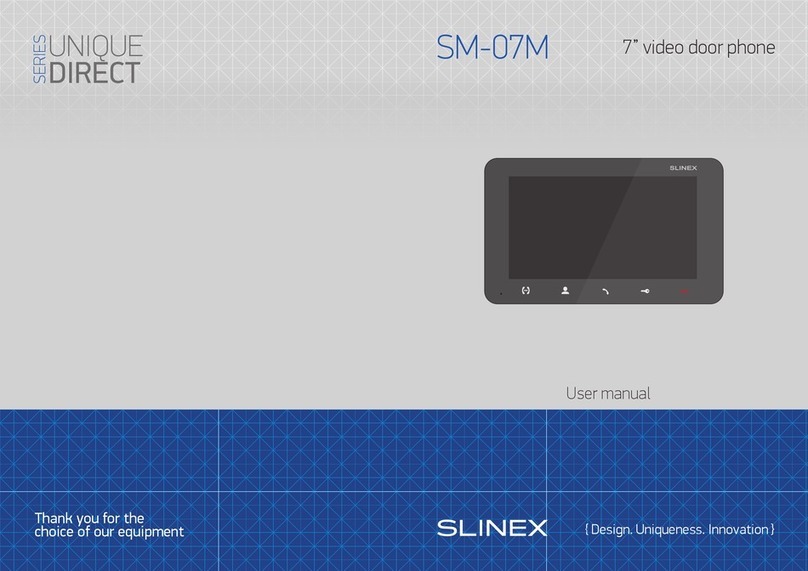
Slinex
Slinex UNIQUE DIRECT Series User manual

Slinex
Slinex UNIQUE DIRECT IP Series Manual
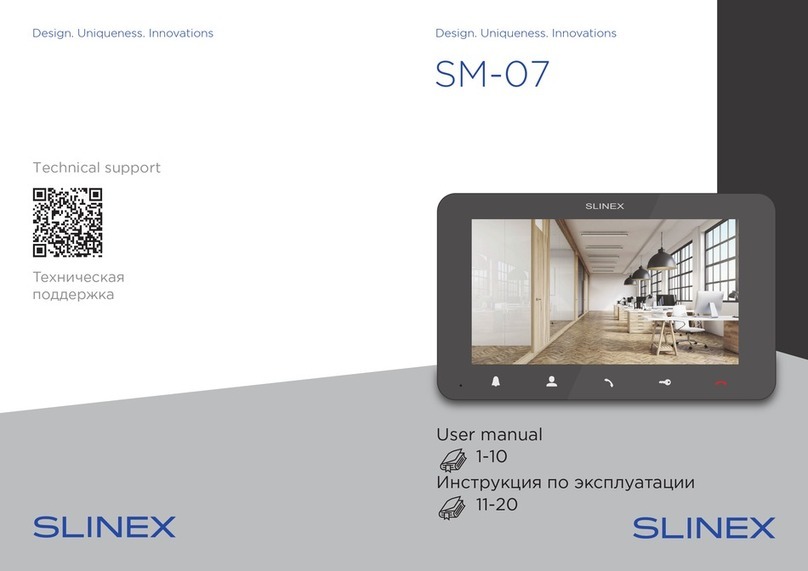
Slinex
Slinex SM-07 User manual

Slinex
Slinex SQ-07MT HD User manual