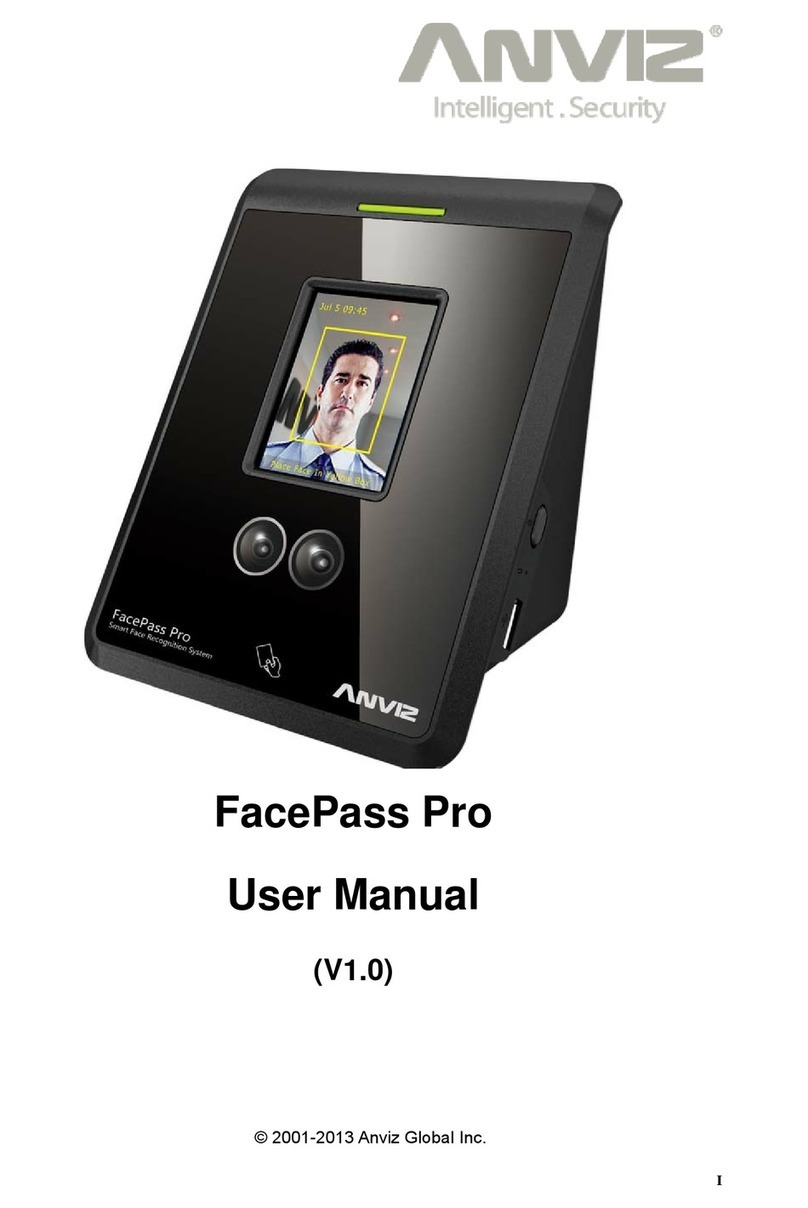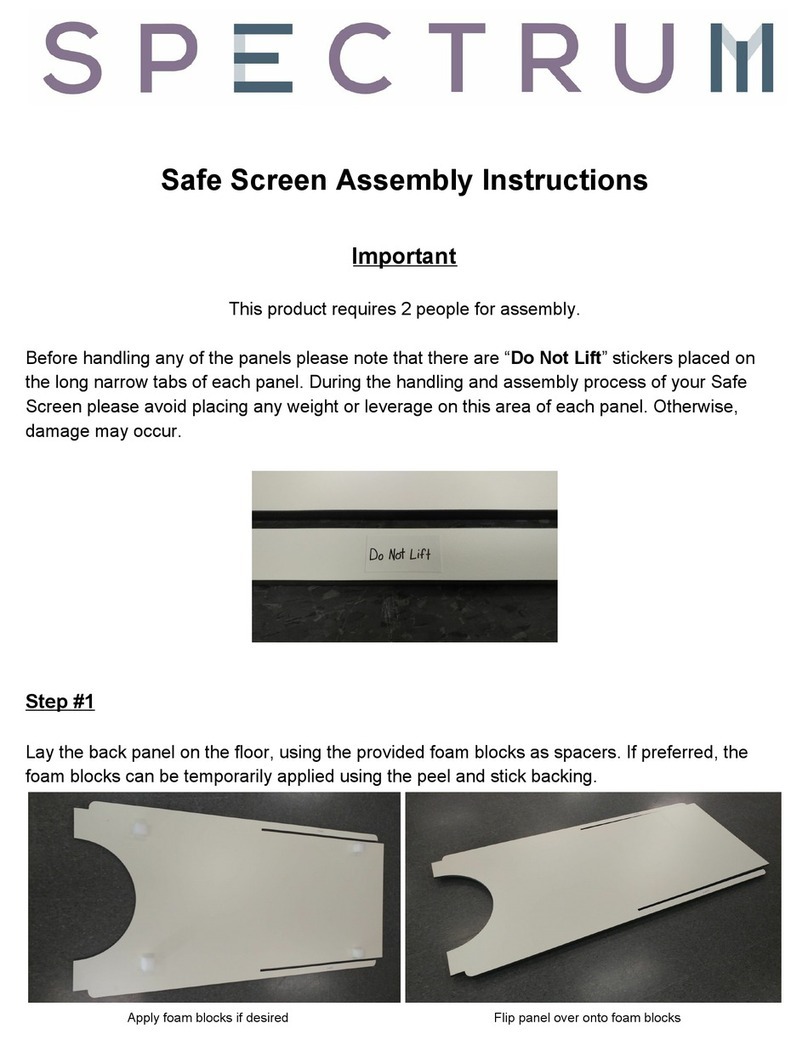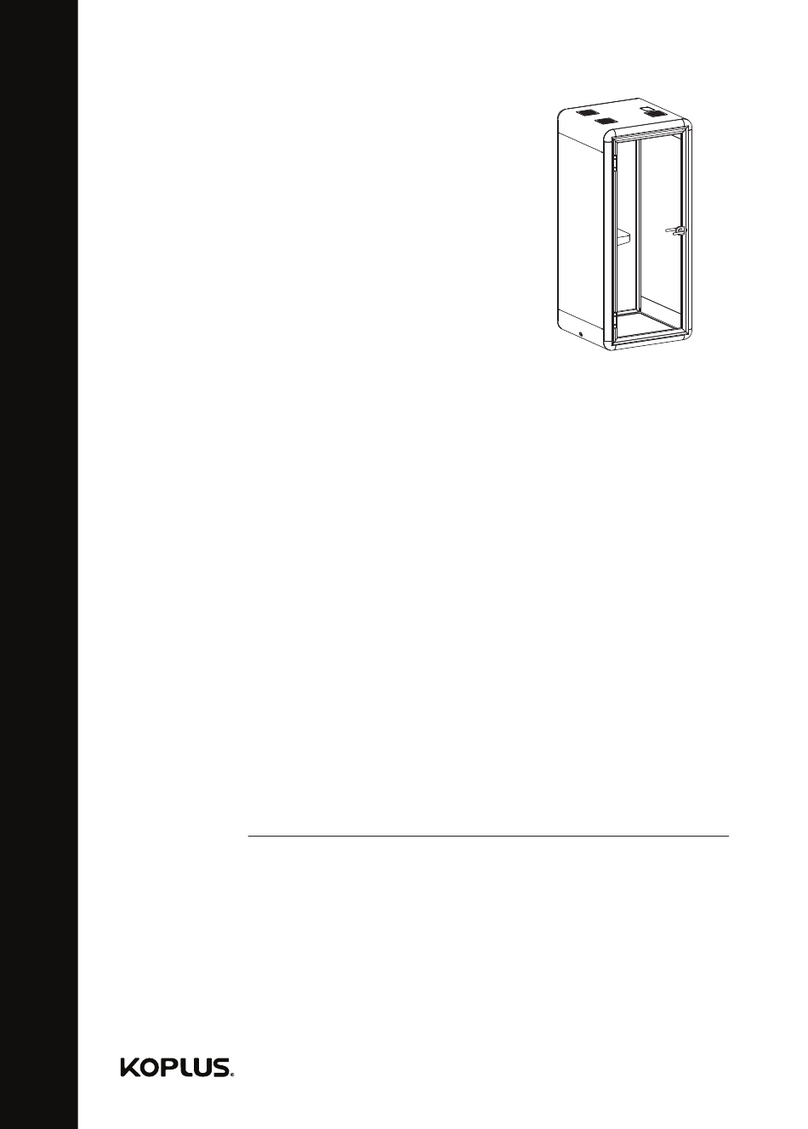Smart Technologies SMART Table 230i User manual

SMARTTable® 230i
Hardware user’s guide

Product registration
If you register your SMART product, we’ll notify you of new features and software upgrades.
Register online at smarttech.com/registration.
Keep the following information available in case you need to contact SMARTSupport.
Serial number:
Date of purchase:
Trademark notice
SMARTTable, SMARTBoard, SMARTExchange, SMARTPodium, DViT, SMARTNotebook, SMARTDocumentCamera, SMARTSync, smarttech, the SMART logo
and all SMART taglines are trademarks or registered trademarks of SMARTTechnologiesULC in the U.S. and/or other countries. Windows is either a registered
trademark or trademark of Microsoft Corporation in the U.S. and/or other countries. Mac and Macintosh are registered trademarks of Apple Inc., registered in the U.S. and
other countries. All other third-party product and company names may be trademarks of their respective owners.
Copyright notice
© 2011–2012 SMARTTechnologiesULC. All rights reserved. No part of this publication may be reproduced, transmitted, transcribed, stored in a retrieval system or
translated into any language in any form by any means without the prior written consent of SMARTTechnologiesULC. Information in this manual is subject to change
without notice and does not represent a commitment on the part of SMART.
One or more of the following patents: US6326954; US6741267; and US7151533. Other patents pending.
03/2012

Important information
WARNING
lFailure to follow the installation instructions shipped with your SMARTTable® interactive
learning center could result in personal injury and product damage.
lEnsure that any cables extending across the floor to your SMART product are properly
bundled and marked to prevent a trip hazard.
lMake sure an electrical socket is near your SMART product and remains easily accessible
during use.
lLock the casters before allowing children to use your table.
lDo not climb (or allow children to climb) on your table. Climbing on your table could result in
personal injury and product damage.
lTo reduce the risk of fire or electric shock, do not expose your SMART product to rain or
moisture.
lDo not stare (or allow children to stare) directly into the projector’s beam of light.
lDo not attempt to service the projector other than by performing routine lamp replacement.
Only an authorized service provider should provide service. Aside from the lamp module,
there are no user-serviceable parts inside the unit.
lDo not remove any screws other than those specified in the lamp replacement instructions.
lDo not touch or replace the projector lamp (which will be very hot) for at least an hour after
shutdown. Touching the lamp can cause severe burns.
lDo not puncture, crush, heat or disassemble the remote control battery, expose it to fire or
any liquid, short its terminals, or abuse the battery in any other way because this may cause
the battery to explode or ignite, and could cause a fire or personal injury.
lIf the remote control battery leaks, ensure that you do not get battery fluid in your eye. If you
do, immediately rinse the affected eye with water and seek medical attention.
lDo not install the remote control battery backward or reverse its polarity. Do not install
battery types other than the one specified in the documentation. Both of these actions can
cause damage to the remote control and can cause a fire or personal injury.
i

C A U T I ON
lDisconnect the power cable only after you turn off the table as documented in this guide and
the indicator lights and fans turn off. Disconnecting the power cable at any other time can
shorten the life of the projector lamp.
lDo not place cords, boxes or other items on the surface of your table. Doing so can scratch
the surface.
lDo not place heavy items on the surface of your table or expose it to heat. Doing so can
damage the surface.
lIf your SMART product becomes wet, dry it completely before turning it on.
lSMART Technologies recommends that you use the remote control to complete only the
procedures documented in this guide. Using the remote control for other purposes may
change the projector’s settings, which were specifically configured for the table.
I M P O R T A N T
lDo not operate your table’s projector in environments that are higher than 10,000' (3,000 m)
above sea level.
lYour SMARTTable is sensitive to infrared radiation and can interpret bright light as touches.
It could be necessary to turn off or remove any pot lights or other incandescent lighting in the
room and move your table away from bright windows, or close any open blinds or curtains
before using your table.
lYour table’s surface does not respond to touch until the computer completes its startup
process. Wait 30 to 60 seconds after you turn on your table before you touch the surface.
lBefore you clean your table, turn it off so that you do not inadvertently start applications when
you wipe the surface.
lDo not place keyboards, mouse devices or other objects on the touch surface. The camera
may interpret these objects as touches if they are placed on the touch surface.
lThis product contains lithium button cell batteries in the computer and in the remote
control (perchlorate material—special handling may apply).
I M P O R T A N T I N F O R M A T I O N
ii
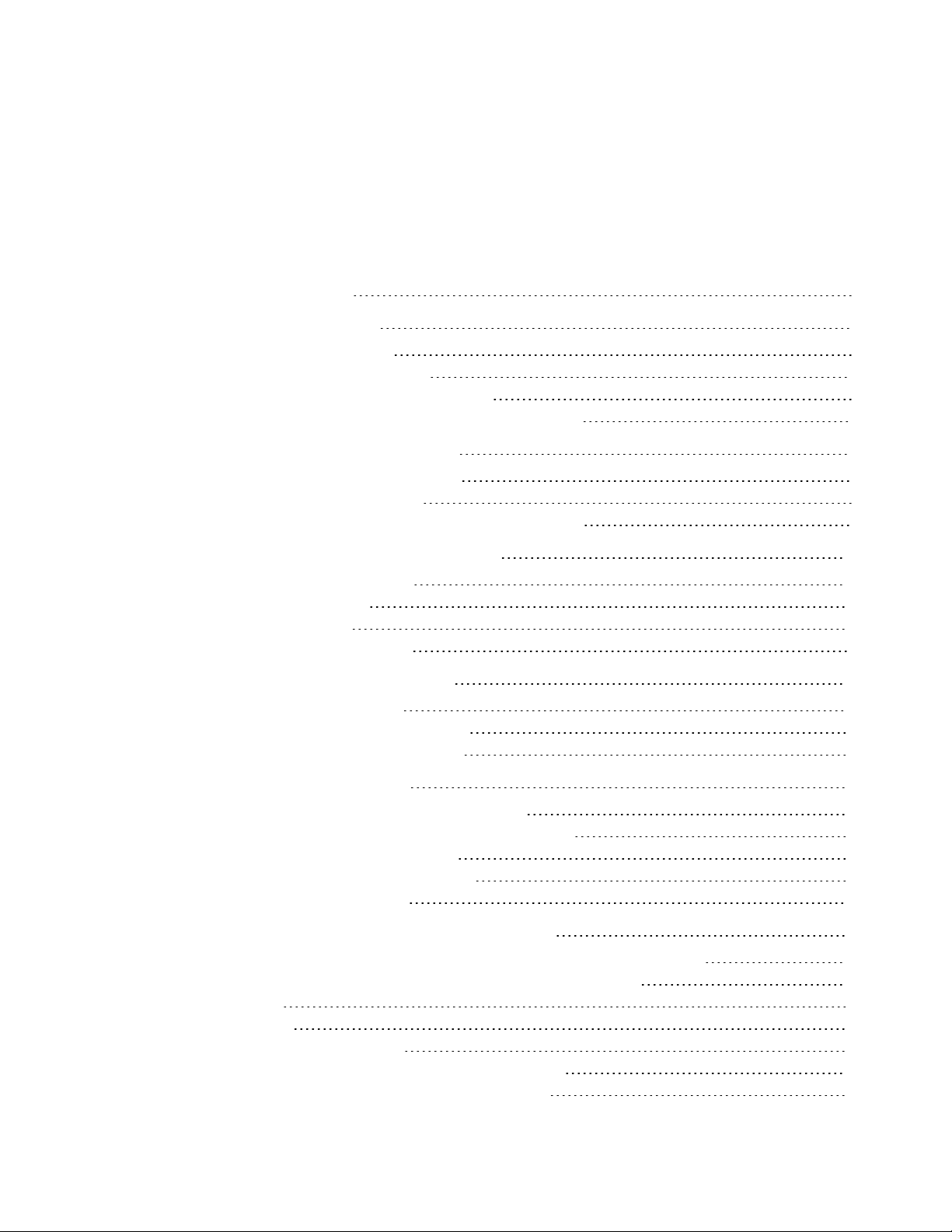
Contents
Important information i
Chapter 1: Getting started 1
About your SMART Table 1
How your SMARTTable works 2
What’s included with your SMARTTable 3
Using your SMARTTable with other SMART products 4
Chapter 2: Using your SMARTTable 5
Turning your SMARTTable on or off 6
Using SMARTTable software 8
Using your SMARTDocumentCamera with your table 9
Chapter 3: Maintaining your SMARTTable 11
Cleaning your SMARTTable 11
Updating the software 11
Orienting the image 12
Replacing the projector lamp 14
Chapter 4: Using the remote control 15
Locating the remote control 16
Setting the projector for high altitudes 16
Replacing the remote control battery 17
Appendix A: Troubleshooting 19
Troubleshooting power and connection issues 19
Setting up your table for troubleshooting touch issues 20
Restarting SMARTTable Activities 21
Diagnosing basic problems with touch 22
Remodeling the background 24
Appendix B: Hardware environmental compliance 27
Waste Electrical and Electronic Equipment regulations (WEEE directive) 27
Restriction of Certain Hazardous Substances (RoHS directive) 27
Batteries 27
Packaging 28
Covered electronic devices 28
China’s Electronic Information Products regulations 28
U.S. Consumer Product Safety Improvement Act 28
iii

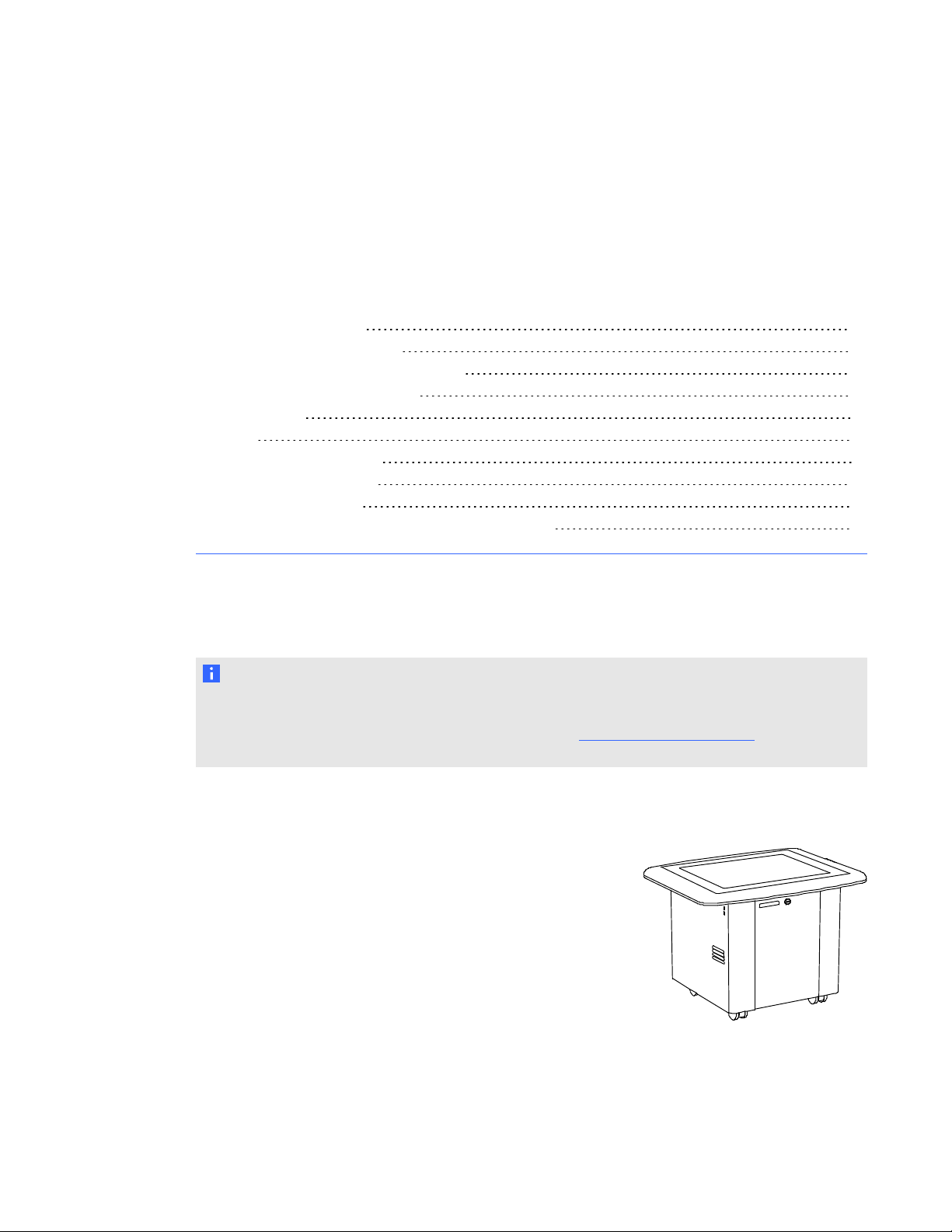
Chapter 1: Getting started
About your SMART Table 1
How your SMARTTable works 2
What’s included with your SMARTTable 3
The SMART Table USB drive 3
Power cable 3
Keys 4
Projector remote control 4
Installation instructions 4
Warranty information 4
Using your SMARTTable with other SMART products 4
This guide is intended for teachers and application developers. It introduces you to SMARTTable
software and explains how to use, maintain and troubleshoot your table.
N O T E
For information on setting up your SMARTTable interactive learning center or its accessories, see
the SMARTTable 230i textless installation instructions (smarttech.com/kb/170197) included with
your table.
About your SMART Table
Your SMARTTable interactive learning center has a
touch-sensitive surface. By touching the surface, students can
create, select, move and resize digital objects. More than one
student can touch the surface at a time. This encourages
collaboration and cooperation as students learn and play together.
Using a Wi-Fi® network connection to a computer with
SMARTSync™ classroom management software, teachers can
observe students’ tabletop activities from a distance, take control
of the table, and capture and print the tabletop image.
Chapter 1
1
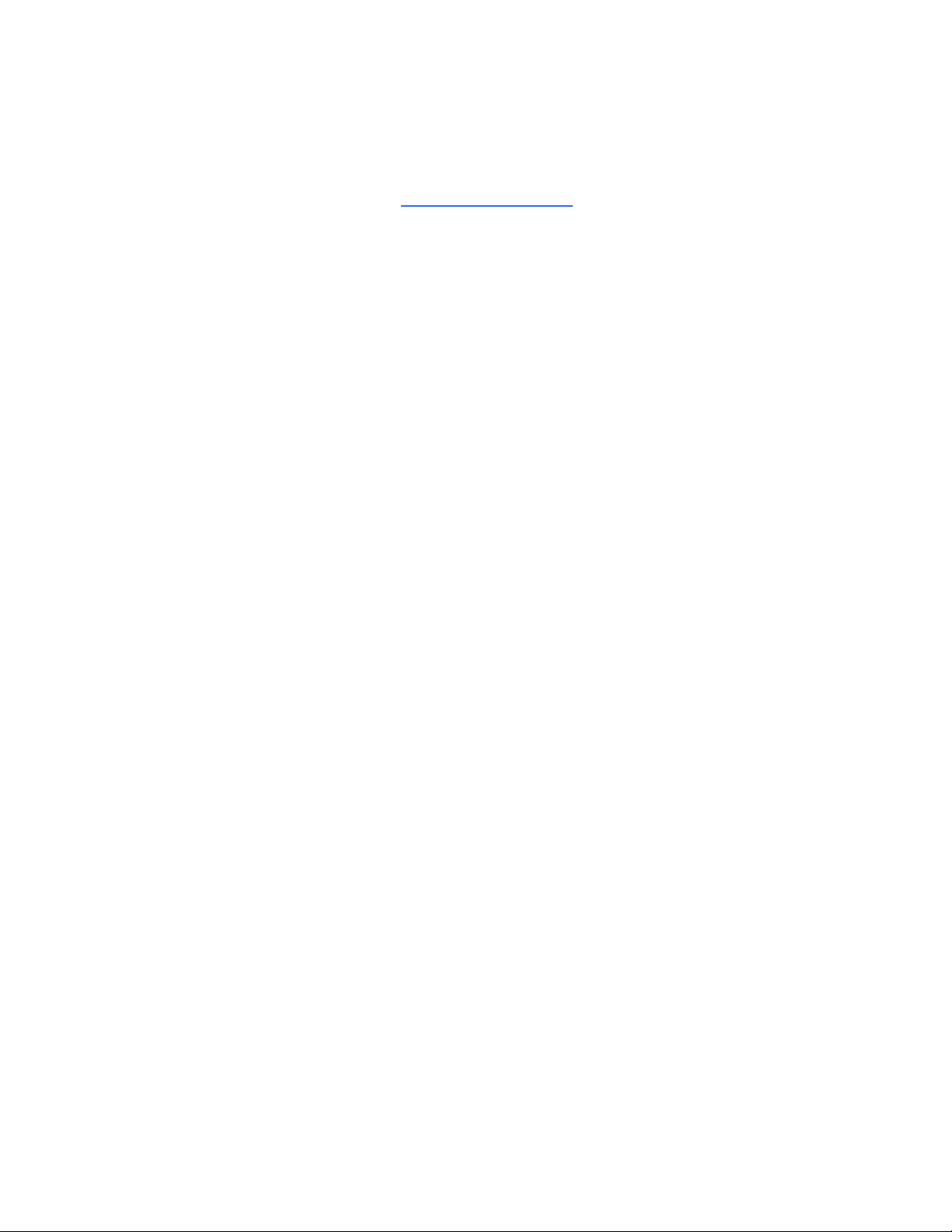
SMARTTable software includes interactive applications, learning activities and educational games.
You can also download any of the SMARTTable activity packs or applications available on the
SMARTExchange™ website (exchange.smarttech.com) and customize the activities using
SMARTTable Toolkit. Install and run the toolkit on your computer and then transfer your activity
packs using a USB drive or SMARTSync software.
You can use your table with other SMART products, including the SMARTDocumentCamera™ and
SMARTNotebook™ collaborative learning software, as part of an overall learning solution. For
example, you can introduce a new concept to students on a SMARTBoard® interactive whiteboard,
and then ask the students to explore the idea in detail using the SMARTTable interactive learning
center.
How your SMARTTable works
Your table contains five main components:
lComputer
lProjector
lSpeakers
lCamera
lSurface
The computer runs the SMARTTable software, the projector projects the computer’s display onto the
surface, the speakers play the computer’s audio and the camera detects students’ touch on the
surface. Combined, these components allow students to interact with SMARTTable software.
The computer, projector, speakers and camera are inside the SMARTTable cabinet, and the surface
is on the SMARTTable top.
Your SMARTTable uses technology based on DViT® (Digital Vision Touch) technology to detect
multiple touches. Other SMART products use DViT technology, including select SMARTBoard
interactive whiteboards, SMARTBoard interactive displays and SMARTPodium™ interactive pen
displays.
C H A P T E R 1
Getting started
2

What’s included with your SMARTTable
Your table includes the following items:
lSMART Table USB drive
lPower cable
lKeys
lProjector remote control
lInstallation instructions
lWarranty information
The SMART Table USB drive
The USB drive contains the SMARTTable Toolkit software as
well as links to user’s guides. Use the USB drive to do the
following:
lInstall the SMARTTable Toolkit on a Windows® or Mac
computer
lInstall new activity packs and applications on your SMARTTable
lUpdate any SMARTTable software
N O T E S
lThe SMART Table USB drive can store up to 4GB of files (preloaded software takes up
approximately half of the storage capacity).
lIf you lose your SMART Table USB drive, you can order a new one from your reseller, or you
can use another USB drive to transfer files to your table. The USB drive you use must be
formatted for use with Windows operating systems.
Power cable
The right-angled power cable provided with your SMARTTable is
specific to your region and should work with outlets in your
school.
Connect the power cable to the SMARTTable following the
instructions in the SMARTTable 230i textless installation
instructions (smarttech.com/kb/170197).
C H A P T E R 1
Getting started
3

If you must extend the power cable across the floor, ensure it’s properly marked to prevent a trip
hazard. SMARTTechnologies recommends that you connect the power cable to a power bar rather
than directly to an outlet. If you lose the cable, or if it becomes damaged, contact your support
representative for a replacement.
Keys
The keys allow you to lock the cabinet to prevent unwanted access to the
computer and projector. Store the keys in a convenient, safe location.
Projector remote control
The projector remote control is stored on the inside of the cabinet. You don’t need the remote control
while using the table, but SMART recommends that you keep it inside the cabinet so you can easily
locate it when you need to turn the projector on or off or to adjust the projector’s settings while
servicing the table.
Installation instructions
Follow the SMARTTable 230i textless installation instructions (smarttech.com/kb/170197) to
unpack and set up your SMARTTable.
Warranty information
Retain the warranty information in case an issue occurs with your SMARTTable during the warranty
period.
Using your SMARTTable with other SMART
products
The SMARTTable complements several SMART products including SMARTBoard interactive
whiteboards, SMARTSync software and SMARTDocumentCameras. You can easily transfer files
from your computer directly to the SMARTTable using SMARTSyncsoftware or a USB drive. You
can connect a SMARTDocumentCamera directly to the SMARTTable, allowing students to capture
images in real-time and explore them on the table’s surface.
C H A P T E R 1
Getting started
4
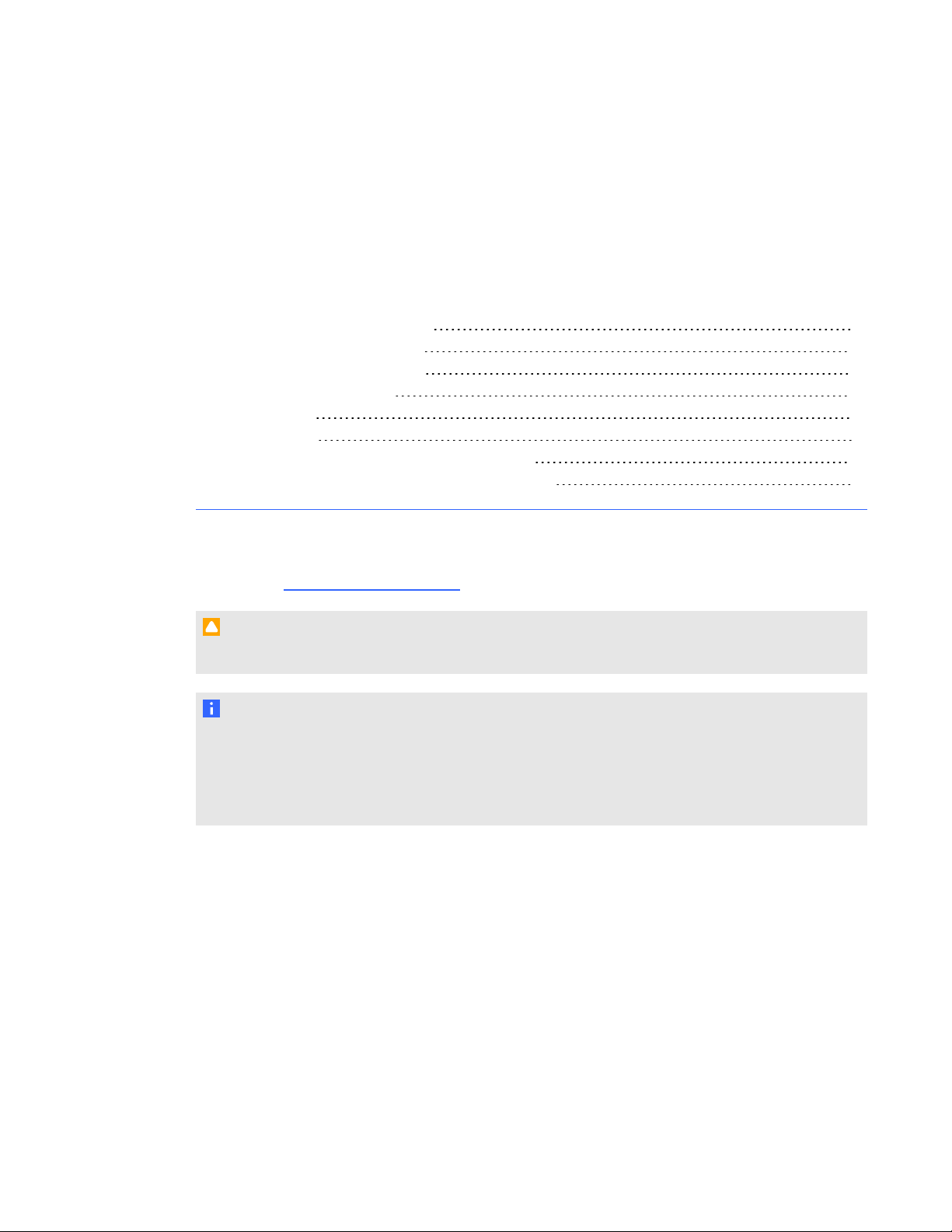
Chapter 2: Using your SMARTTable
Turning your SMARTTable on or off 6
Turning on your SMARTTable 6
Turning off your SMARTTable 7
Using SMARTTable software 8
Student mode 8
Teacher mode 8
Switching modes without inserting a USB drive 9
Using your SMARTDocumentCamera with your table 9
After you set up your SMARTTable as documented in the SMARTTable 230i textless installation
instructions (smarttech.com/kb/170197) it’s ready to use.
C A U T I O N
Do not leave objects on the table’s surface for extended periods.
N O T E
Your SMARTTable is sensitive to infrared radiation and can interpret bright light as touches. It
could be necessary to turn off or remove any pot lights or other incandescent lighting in the room
and move your table away from bright windows, or close any open blinds or curtains before using
your SMARTTable.
Chapter 2
5

Turning your SMARTTable on or off
After you set up your SMARTTable, you can turn it on or off by following these procedures.
Turning on your SMARTTable
gTo turn on your table
1. Connect the power cable to an outlet or to a power bar and then turn on the power bar.
N O T E
SMART recommends connecting the power cable to a power bar.
2. Push the Reset button located on the side of your table.
Your SMARTTable computer and projector turn on. The computer completes its startup
process, and the SMART Table Activities menu appears.
I M P O R T A N T
Avoid touching the table surface until the projector starts up and an image appears. Because
the table is touch-sensitive even though you cannot see an image, you could disrupt the
start-up process or open activities unintentionally.
C H A P T E R 2
Using your SMARTTable
6
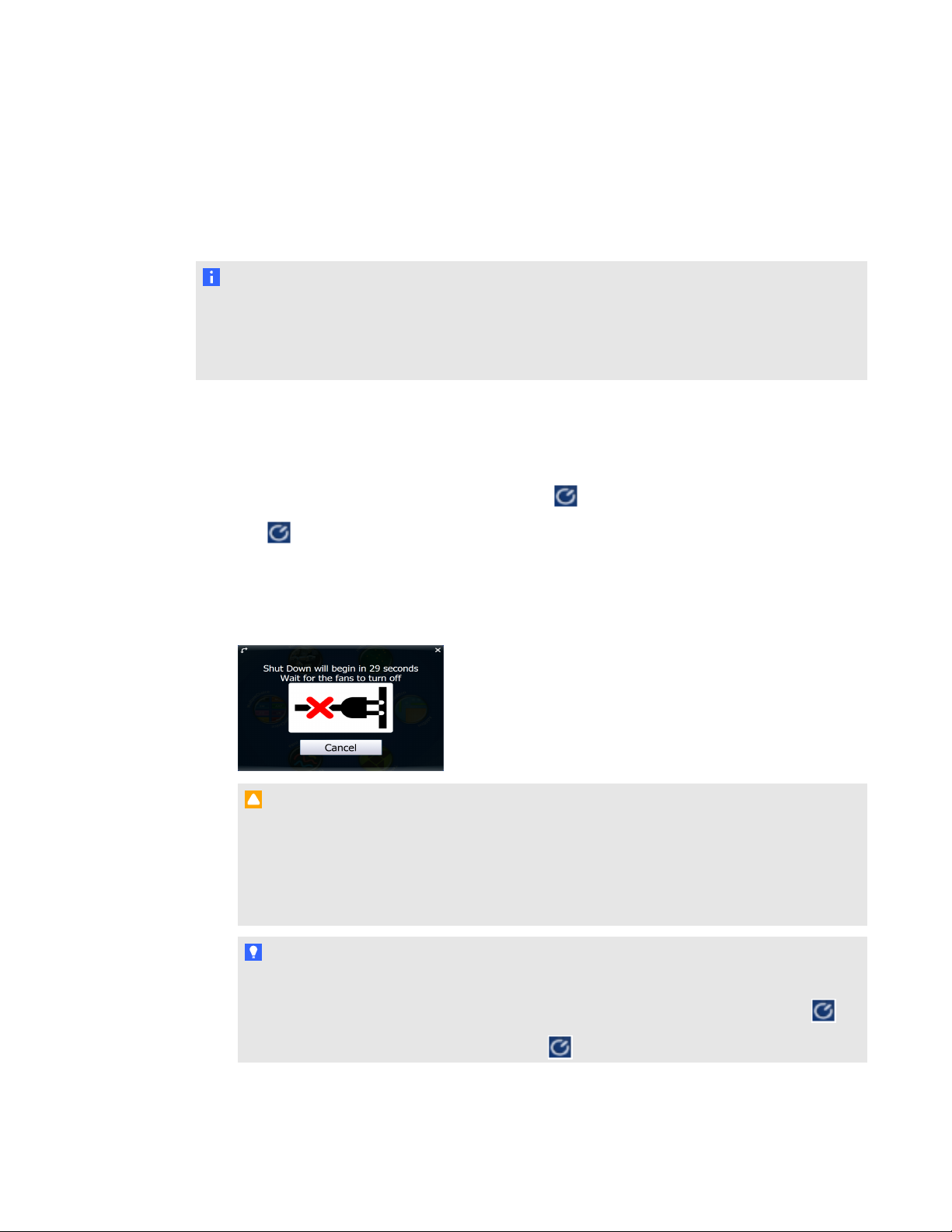
Turning off your SMARTTable
N O T E S
lYou can’t use the Reset button to turn off the SMARTTable.
lIf you press the Reset button for more than 30 seconds, the computer restarts but the
projector stays on.
The following procedure shows the correct way to turn off your SMARTTable.
gTo turn off your table
1. From the SMART Table Activities menu, press .
The button moves to another corner.
2. Repeat step 1 for the number of students you’ve set up your table for.
A message appears, informing you that the computer shutdown process will begin in 30
seconds.
C A U T I O N
oDo not disconnect the power cable or turn off the power bar until after the fans turn off.
Disconnecting the power cable or turning off the power bar at any other time can
shorten the projector lamp's life.
oTo prevent a power surge, wait 60 seconds before plugging in the power cable again.
T I P S
oA chime sound plays when the message first appears. This is useful in situations
where you’re away from the SMARTTable and the students accidentally press .
oPress Cancel if you accidentally press .
C H A P T E R 2
Using your SMARTTable
7

Using SMARTTable software
SMARTTable Activities starts automatically when you turn on the table. The SMART Table
Activities menu has two modes, Student and Teacher.
Student mode
Student mode is the default mode. It enables students to launch activities that were specifically
designed for students in early primary grades.
Teacher mode
Teacher mode appears when you connect a USB drive to one of the USB receptacles located on the
outside of your table. This mode enables you to set the number of students, orient the surface,
synchronize and choose activity packs and applications, and complete other configuration tasks as
documented in this guide.
For more information on SMARTTable activities, see the SMARTTable Software and SMARTTable
Toolkit User’s Guide (smarttech.com/kb/155136).
C H A P T E R 2
Using your SMARTTable
8
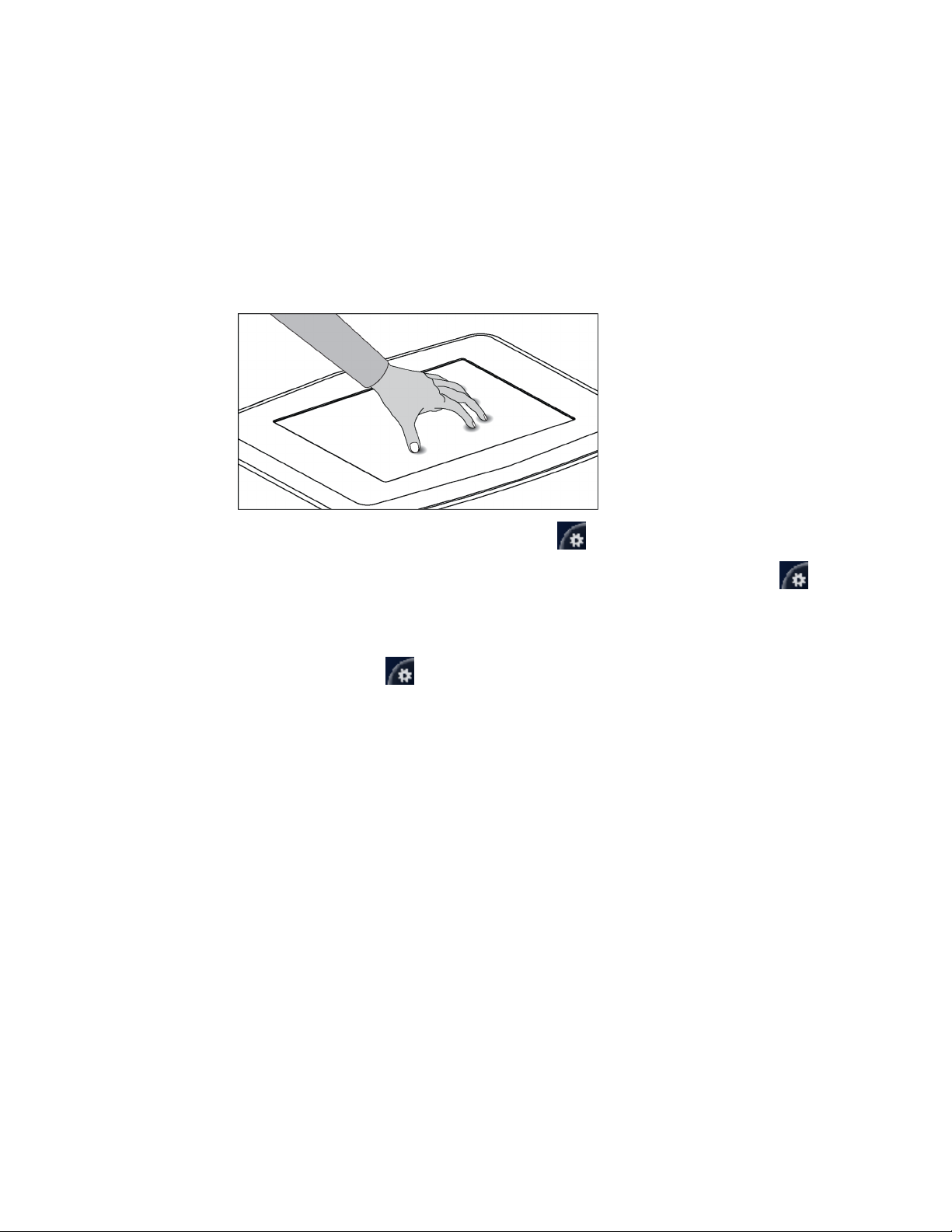
Switching modes without inserting a USB drive
You can also switch from Student mode to Teacher mode without inserting a USB drive.
gTo switch from Student mode to Teacher mode without a USBdrive
1. Hold five fingers down on the center of the table.
After approximately 10 seconds, the Cog wheel icon appears in one corner of the table.
2. While maintaining finger pressure on the center of the table, press the Cog wheel icon
with your other hand.
The menu switches to Teacher mode.
3. Press the Cog wheel icon to return to Student mode.
Using your SMARTDocumentCamera with your
table
With your SMARTDocumentCamera connected to your SMARTTable, you can capture images
directly from the document camera onto the table’s screen when using applications that support this
functionality. You can use the 280 and 330 models of the SMARTDocumentCamera with your table.
You can use the zoom in and out feature from the control panel on the table’s display. Refer to your
SMARTDocumentCamera User’s Guide for more information.
gTo connect your document camera to your table
1. Verify that your SMARTTable is on and in Student mode.
2. Connect your USB cable’s USB B plug to your document camera, and then connect the USB A
plug to one of your SMARTTable USB connectors.
C H A P T E R 2
Using your SMARTTable
9

3. Select an application such as Media or SMARTNotebook software that supports the use of the
document camera.
The document camera icon appears on the table’s desktop. You can now capture images
directly from the camera onto the table's screen.
C H A P T E R 2
Using your SMARTTable
10
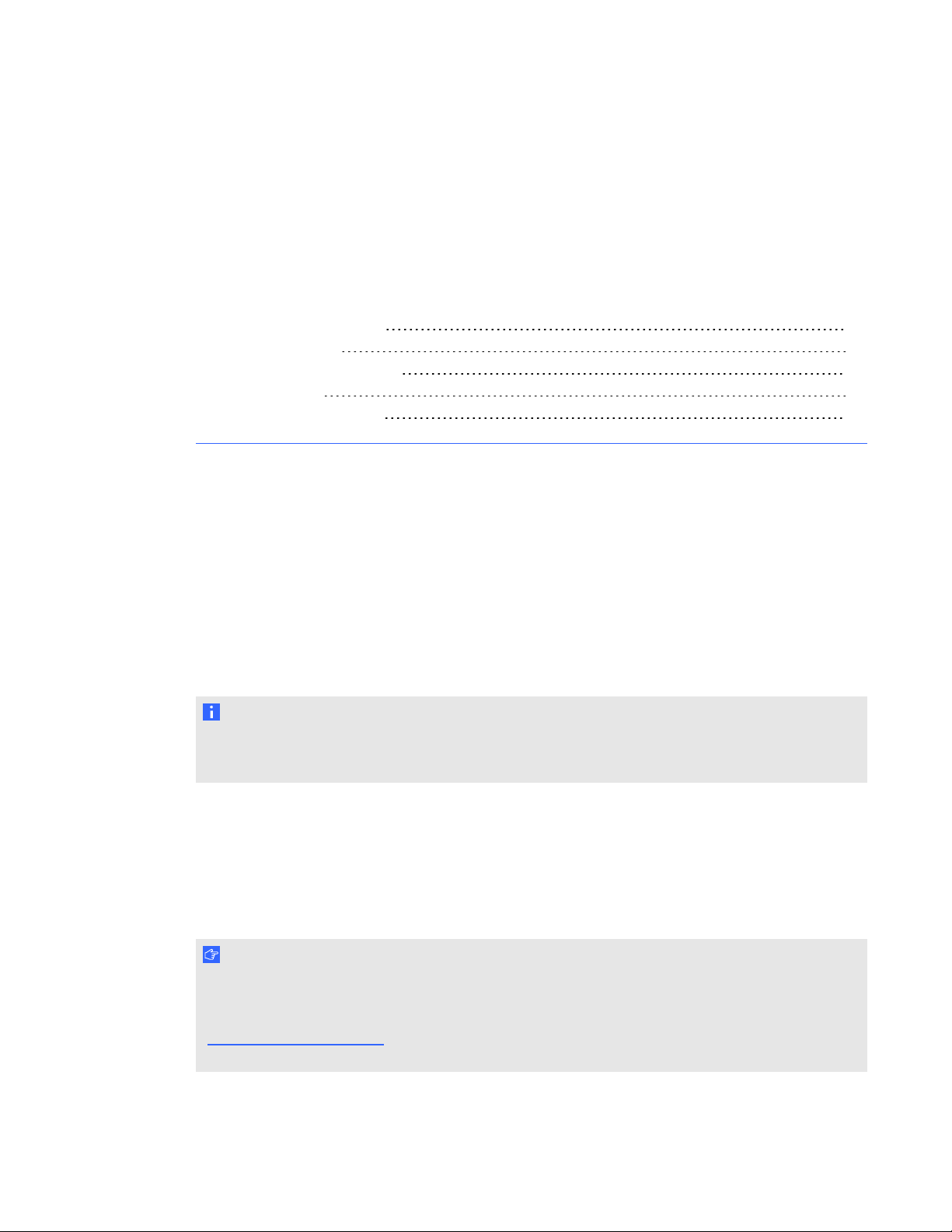
Chapter 3: Maintaining your SMARTTable
Cleaning your SMARTTable 11
Updating the software 11
Installing software updates 11
Orienting the image 12
Replacing the projector lamp 14
Your SMARTTable requires minimal maintenance. This chapter describes the four most common
maintenance tasks.
Cleaning your SMARTTable
Use an alcohol-free household glass cleaner, such as Windex® glass cleaner, to clean the surface at
regular intervals. You can also use a vinegar and water or a bleach and water solution to clean and
disinfect your table.
N O T E
Before you clean your SMARTTable, turn it off so you don’t inadvertently start applications when
you wipe the surface.
Updating the software
Installing software updates
I M P O R T A N T
SMART Product Update (SPU) does not check for updates for the table computer’s software.
Refer to the SMARTTable Software and SMARTTable Toolkit User’s Guide
(smarttech.com/kb/155136) for instructions on manually checking the software version installed on
Chapter 3
11

your table computer against the latest version available on the downloads page of the SMART
website (smarttech.com/downloads).
Orienting the image
Whenever you or a student touch the table’s surface, a small × or • should appear directly below the
touch point. If the × or • doesn’t align with your touch point, you might need to orient the image.
N O T E
Your SMARTTable is sensitive to infrared radiation and can interpret bright light as touches. It
could be necessary to turn off or remove any pot lights or other incandescent lighting in the room
and move your table away from bright windows, or close any open blinds or curtains before using
your SMARTTable.
gTo orient the image
1. Turn on the SMARTTable interactive learning center.
The SMART Table Activities menu appears.
2. Connect your USB drive to your table.
OR
Follow the procedure in Switching modes without inserting a USB drive on page 9.
The menu changes from Student mode to Teacher mode.
3. Press Orient.
The orientation screen appears.
C H A P T E R 3
Maintaining your SMARTTable
12

4. Press your finger on the center of the first target until the red cross moves to the next target,
and then repeat this step for each target.
The display changes to the edge orientation mode and eight arrows appear around the edge of
the screen.
5. Use your finger to drag the highlighted arrow to the edge of the screen.
The arrow changes to a +symbol and the next arrow is highlighted.
6. Repeat step 5 for all remaining arrows.
When you complete the orientation procedure, the Teacher mode SMARTTable Activities
menu appears.
C H A P T E R 3
Maintaining your SMARTTable
13

7. Disconnect your USB drive.
OR
Press the Cog wheel icon.
The menu changes from Teacher mode to Student mode.
Replacing the projector lamp
The average life of a projector lamp is 2,000 hours. When the projector lamp has been used for 2,000
hours or more, the following message appears on the SMARTTable surface:
It is time to replace the lamp. Use the procedure in the User’s Guide
to replace the lamp as soon as possible.
For more information about replacing the lamp or adjusting the table’s image, see Replacing the Lamp
on your SMARTTable ST230i (smarttech.com/kb/141683).
C H A P T E R 3
Maintaining your SMARTTable
14
Table of contents
Popular Office Equipment manuals by other brands
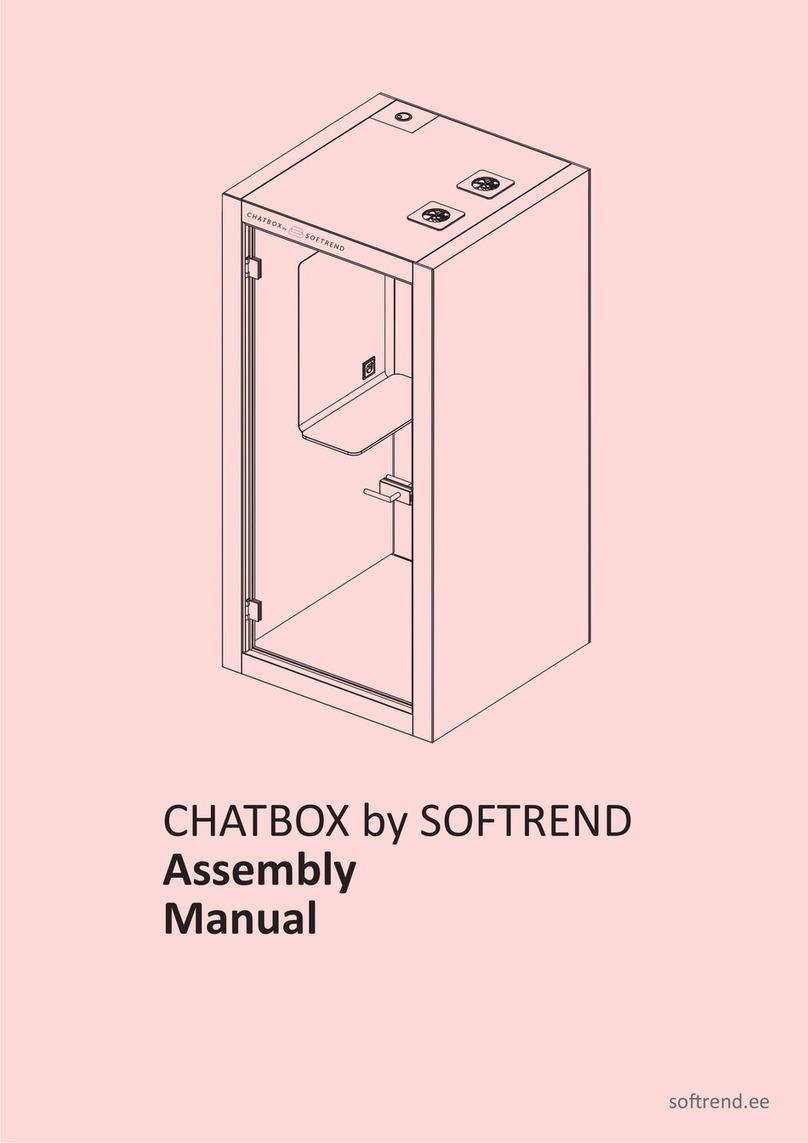
Softrend
Softrend Chatbox Assembly manual
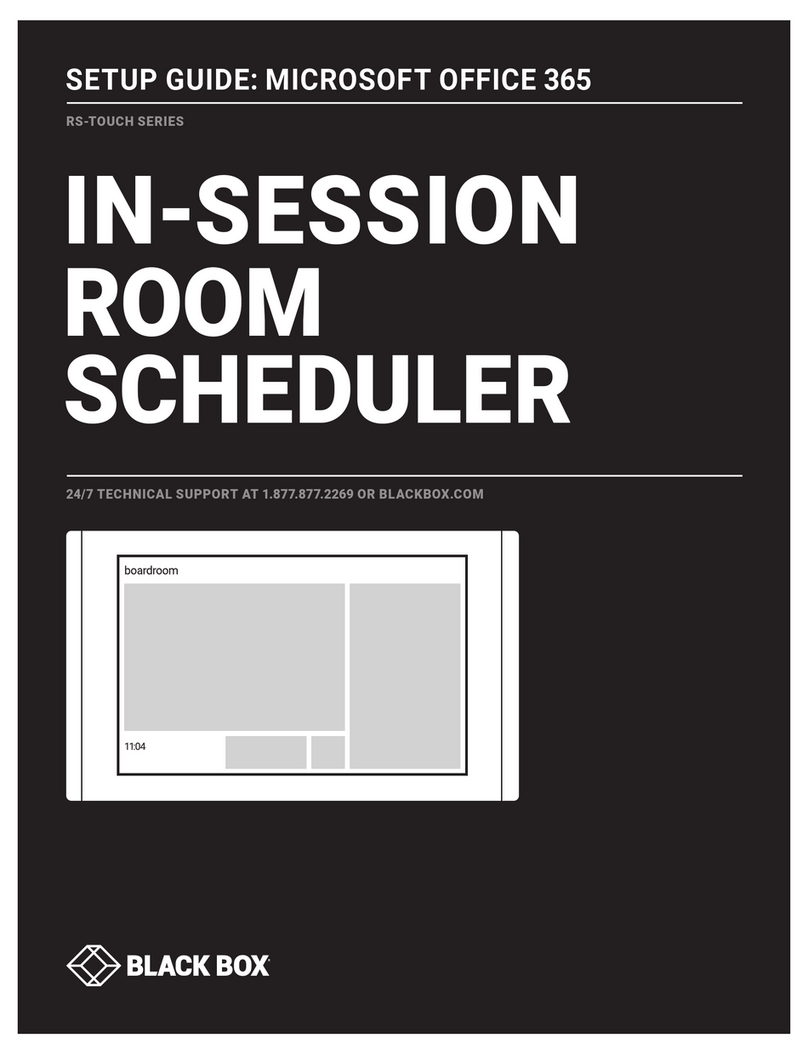
Black Box
Black Box RS-Touch Series Setup guide
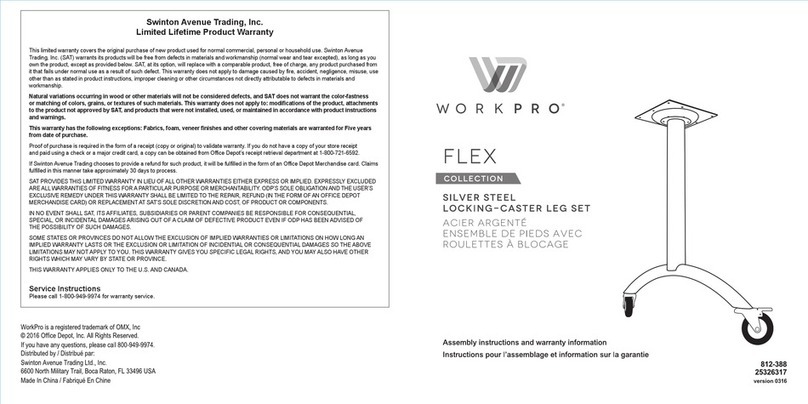
WorkPro
WorkPro FLEX 812-388 Assembly instructions

Konig + Neurath
Konig + Neurath INSIDE.25 Assembly instructions
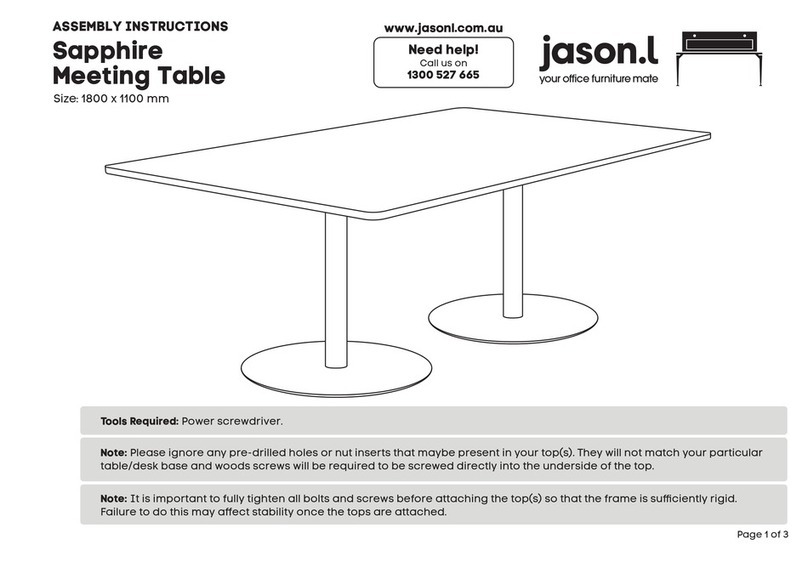
Jason.L
Jason.L Sapphire Meeting Table Assembly instructions
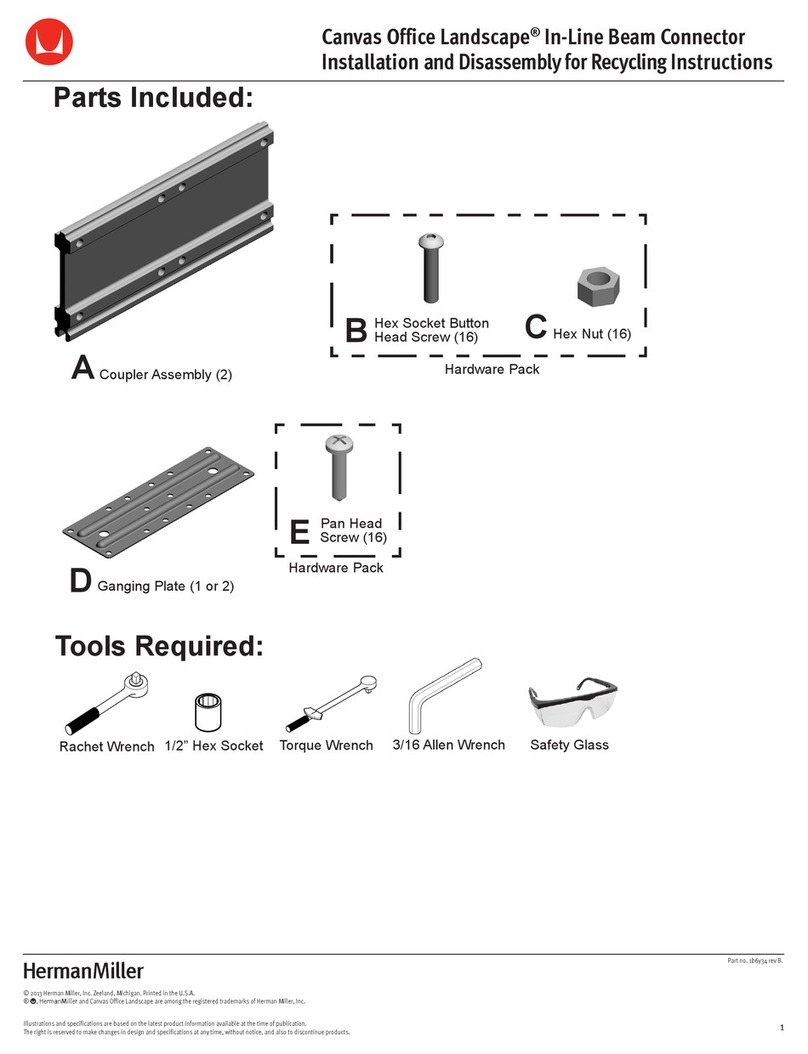
Herman Miller
Herman Miller Canvas Office Landscape In-Line Beam... Installation and Disassembly for Recycling Instructions
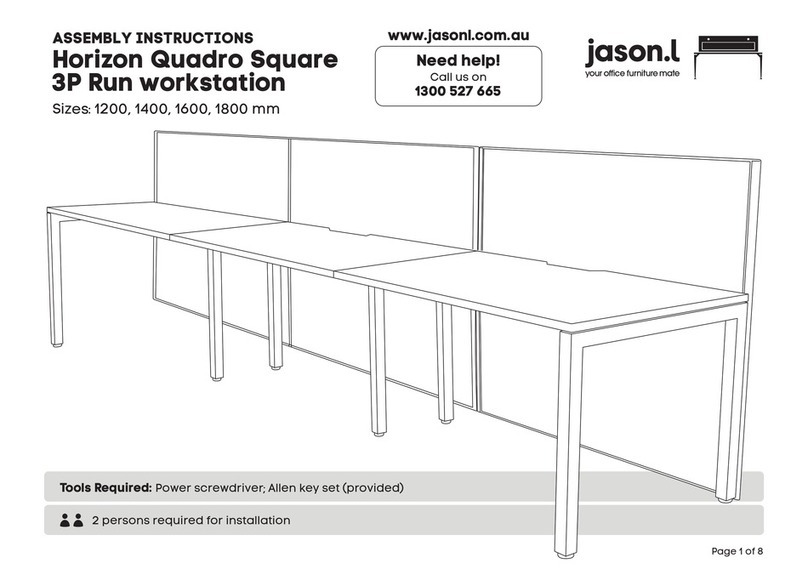
Jason.L
Jason.L Horizon Quadro Square 3P Run workstation Assembly instructions

Safco
Safco 5353 Assembly instructions

Steelcase
Steelcase Brody Desk Disassembly Direction
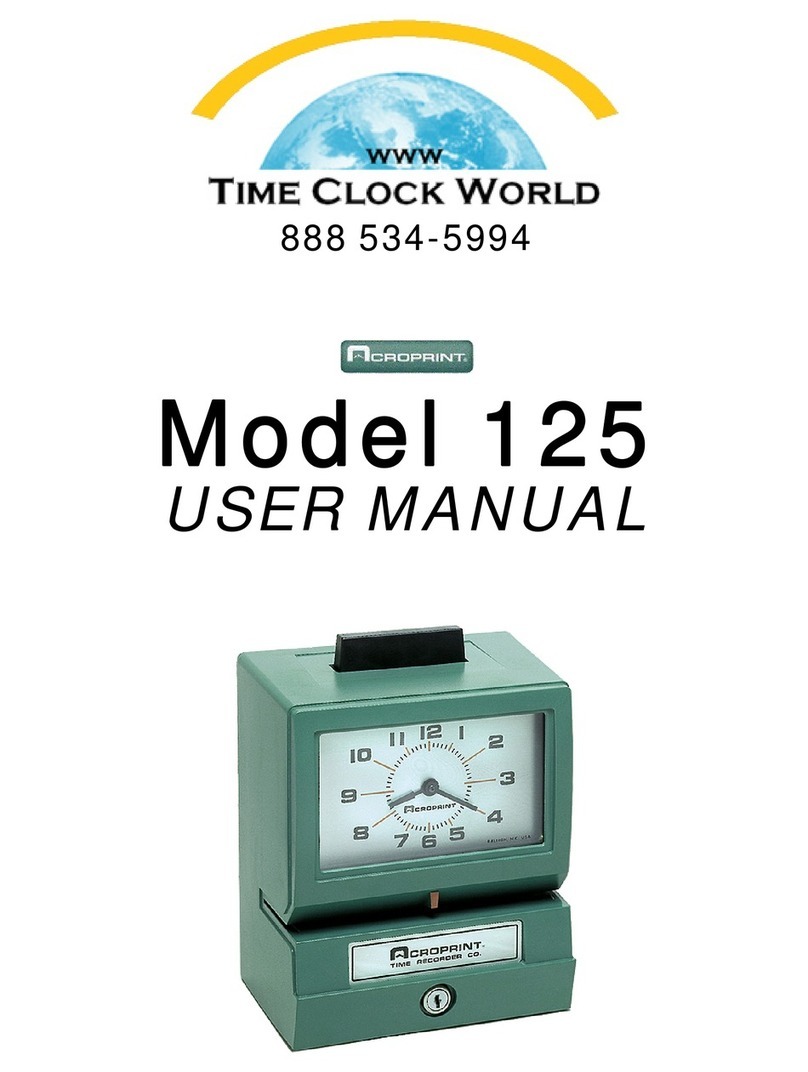
Acroprint
Acroprint 125 user manual

Graphic Whizard
Graphic Whizard PT 331S Operator's manual

Safco
Safco 9763 Assembly and operating instructions