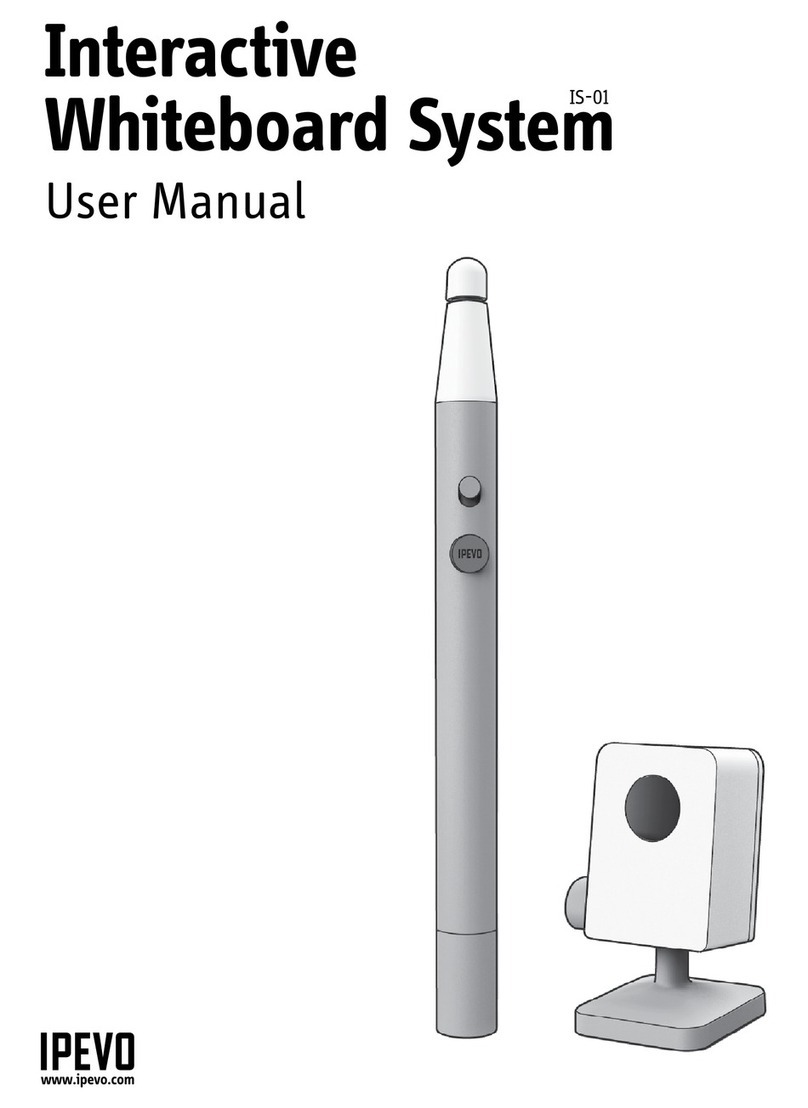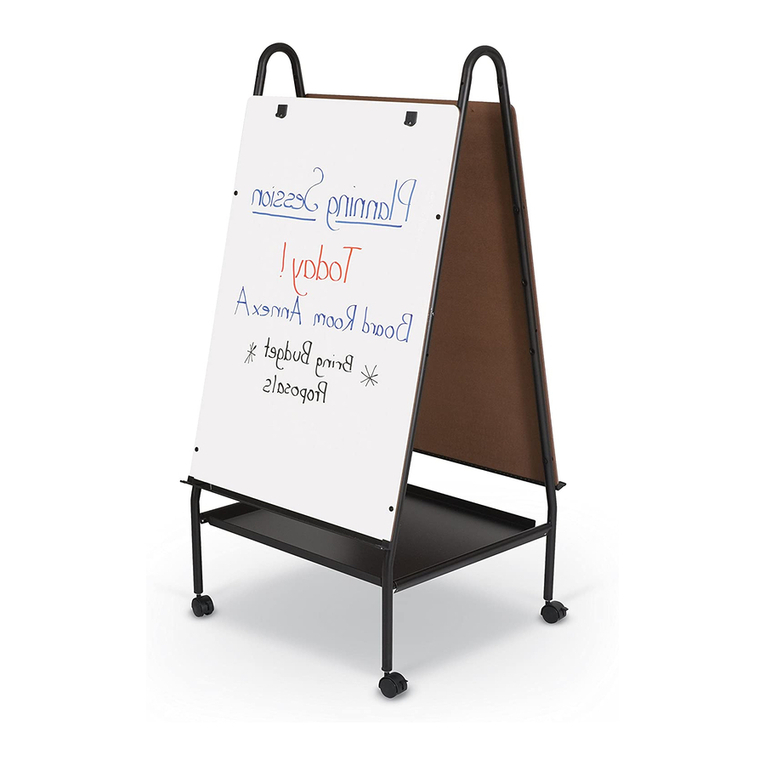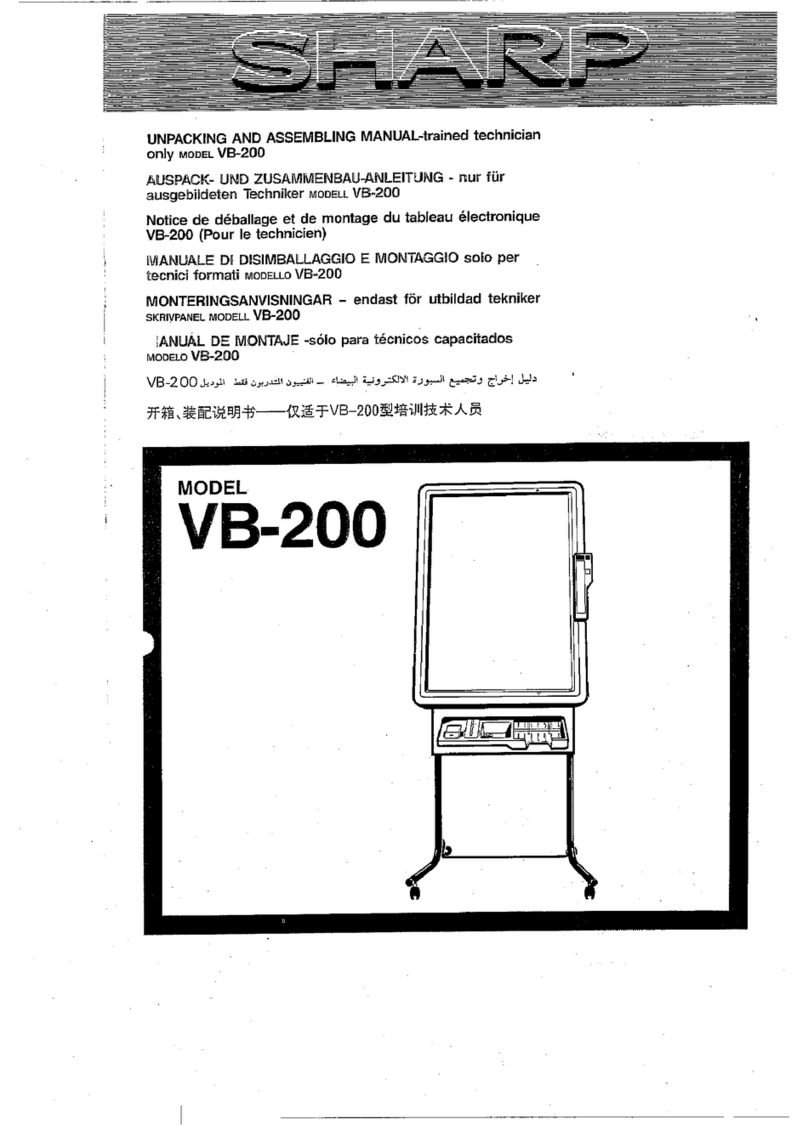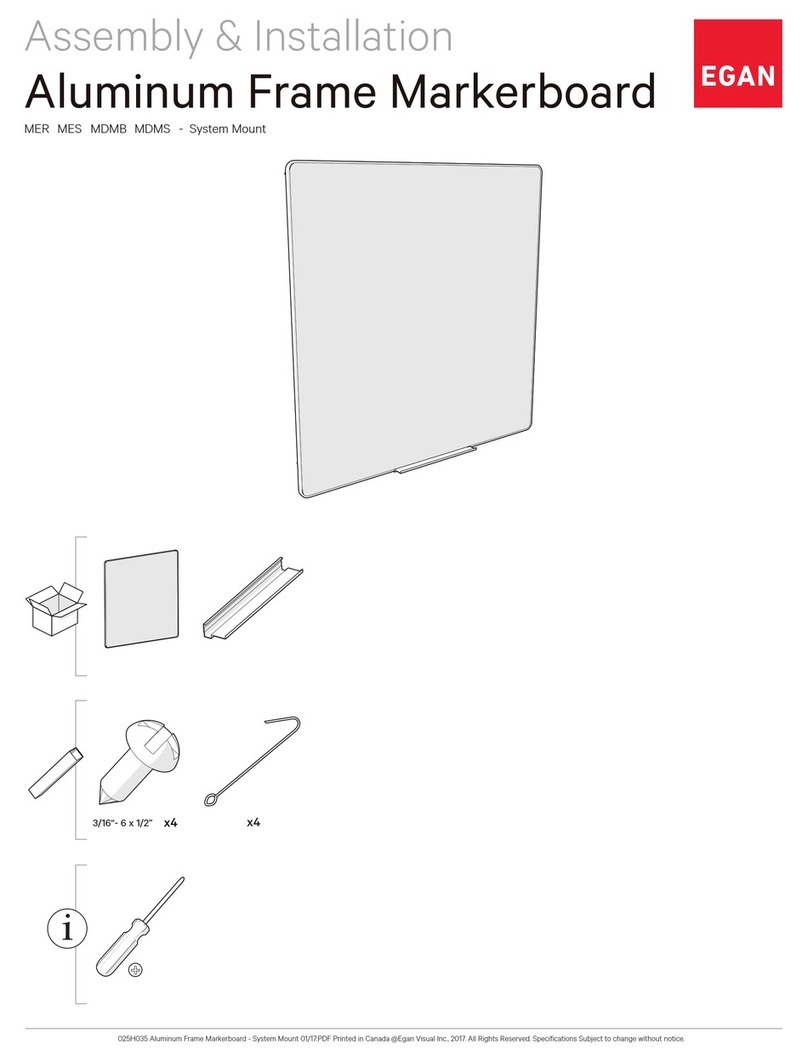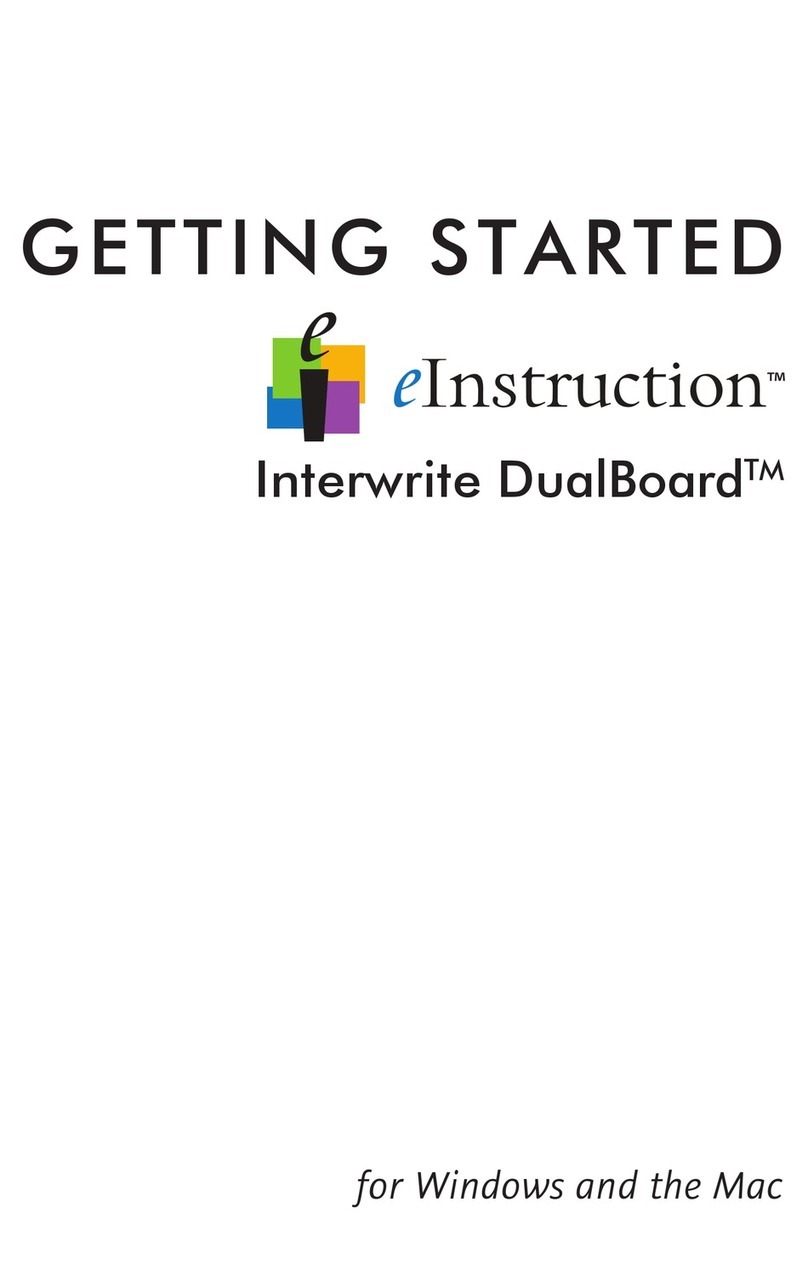Smart Technologies Smart Board Installation guide
Other Smart Technologies Whiteboard manuals
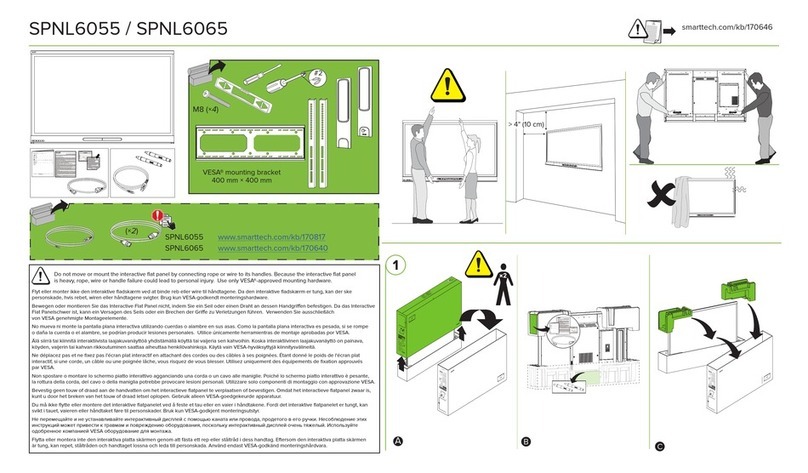
Smart Technologies
Smart Technologies SPNL6065 User manual
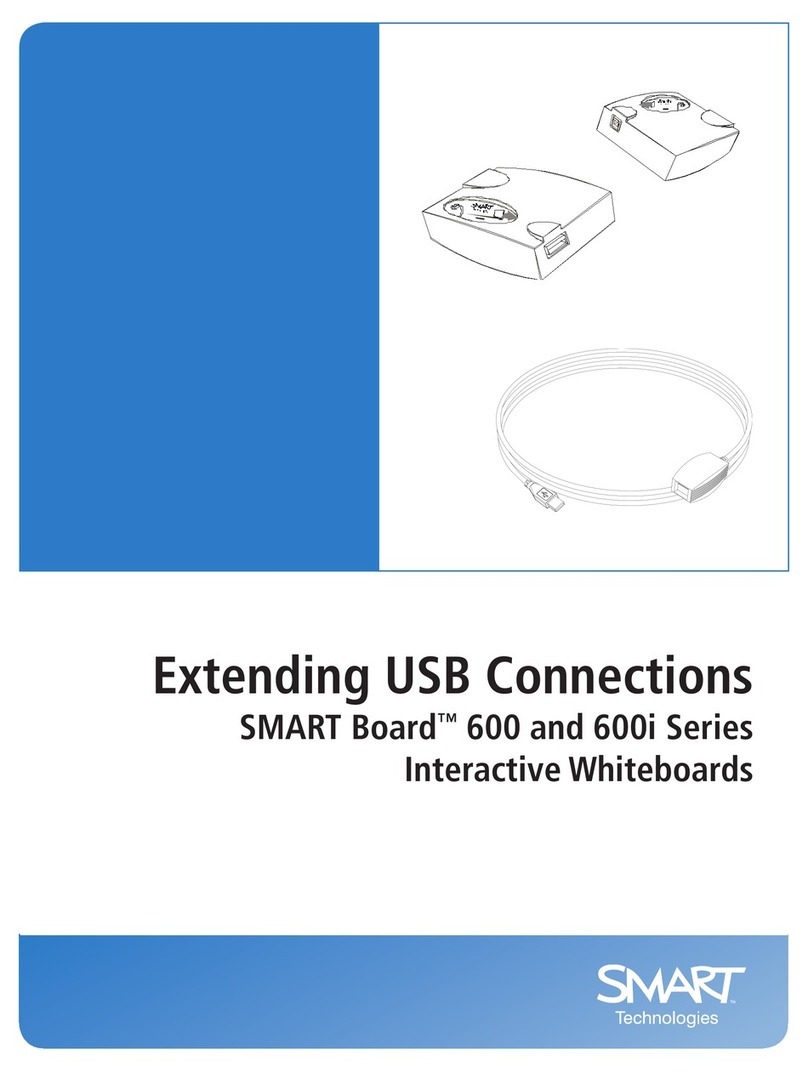
Smart Technologies
Smart Technologies SMART Board 600 series Instruction manual

Smart Technologies
Smart Technologies Smart Board User manual
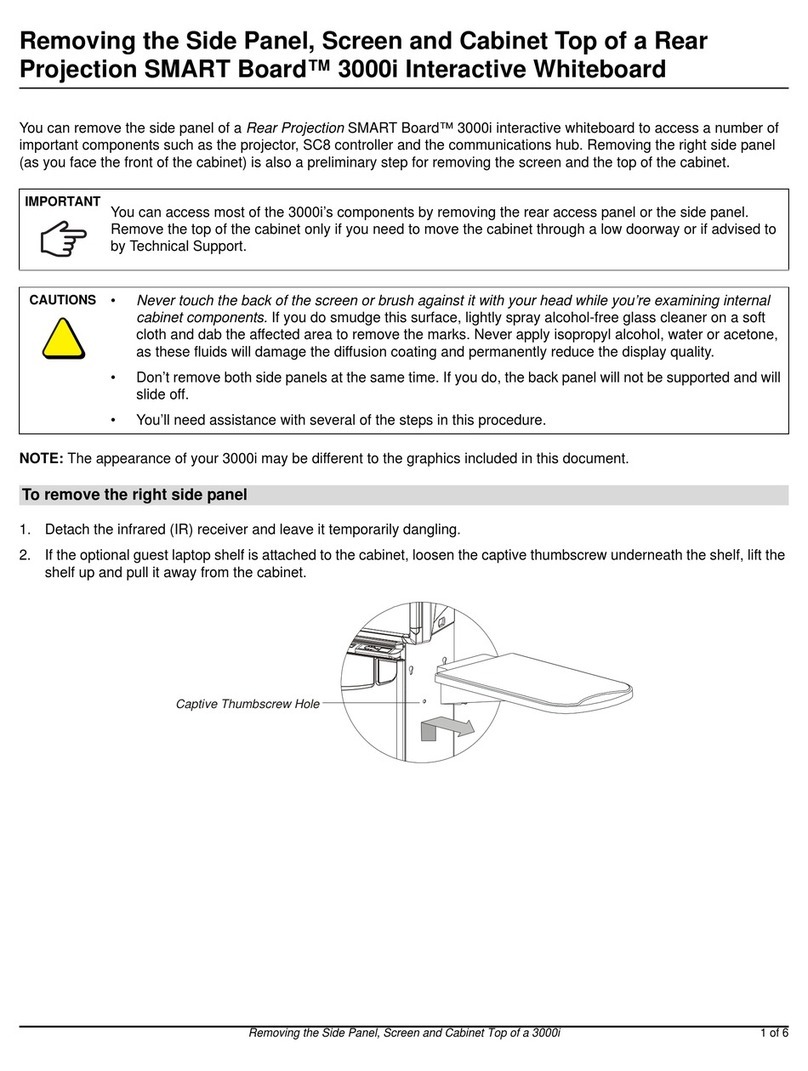
Smart Technologies
Smart Technologies SMART Board 3000i User manual
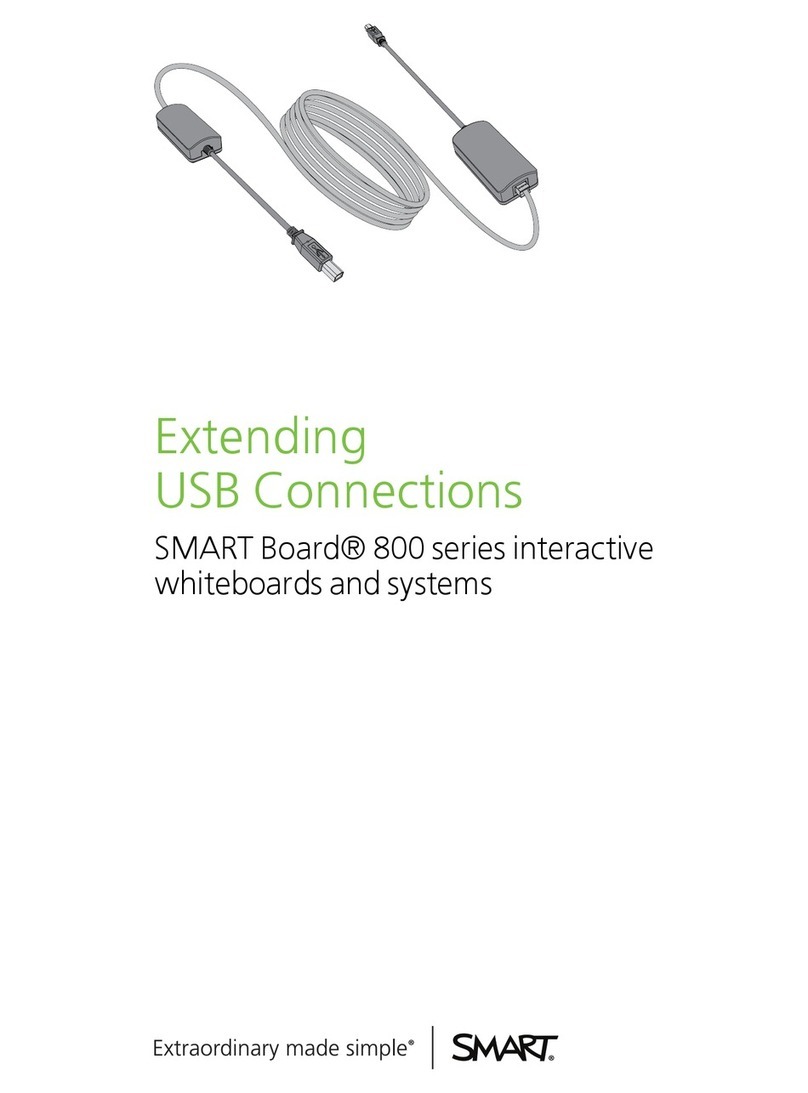
Smart Technologies
Smart Technologies SMART Board 800 Series User manual
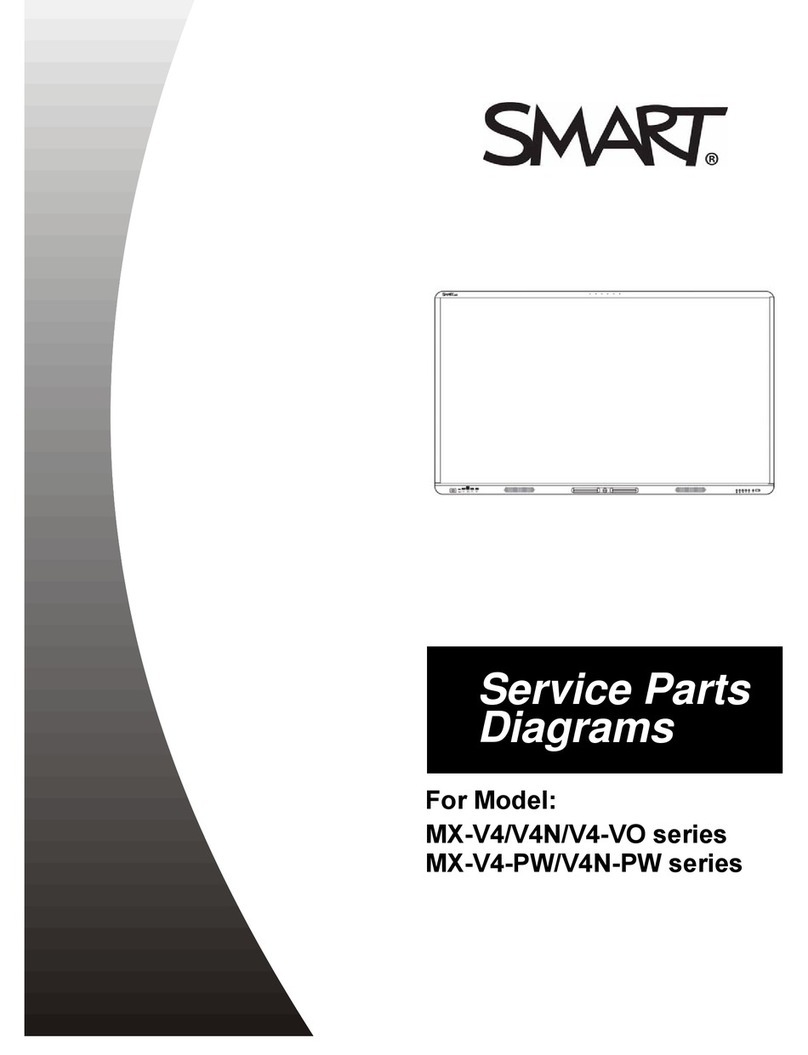
Smart Technologies
Smart Technologies MX-V4 Series Guide

Smart Technologies
Smart Technologies SMART Board600i Series User manual
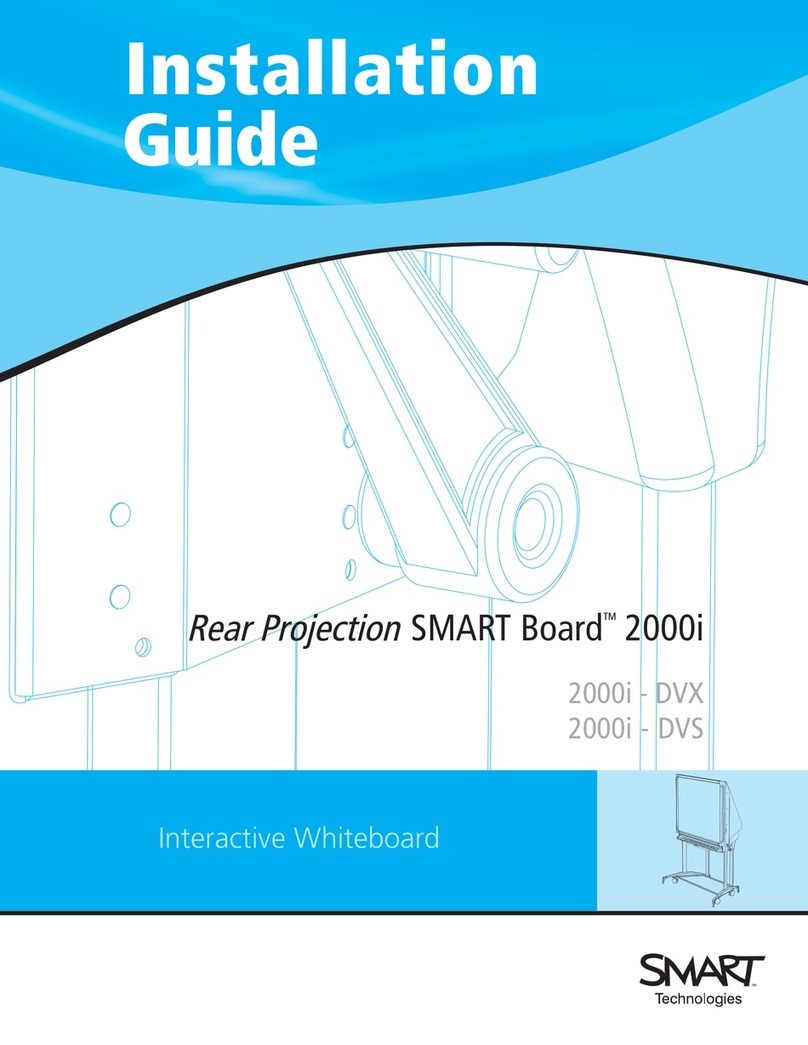
Smart Technologies
Smart Technologies SMART Board 2000i-DVX User manual
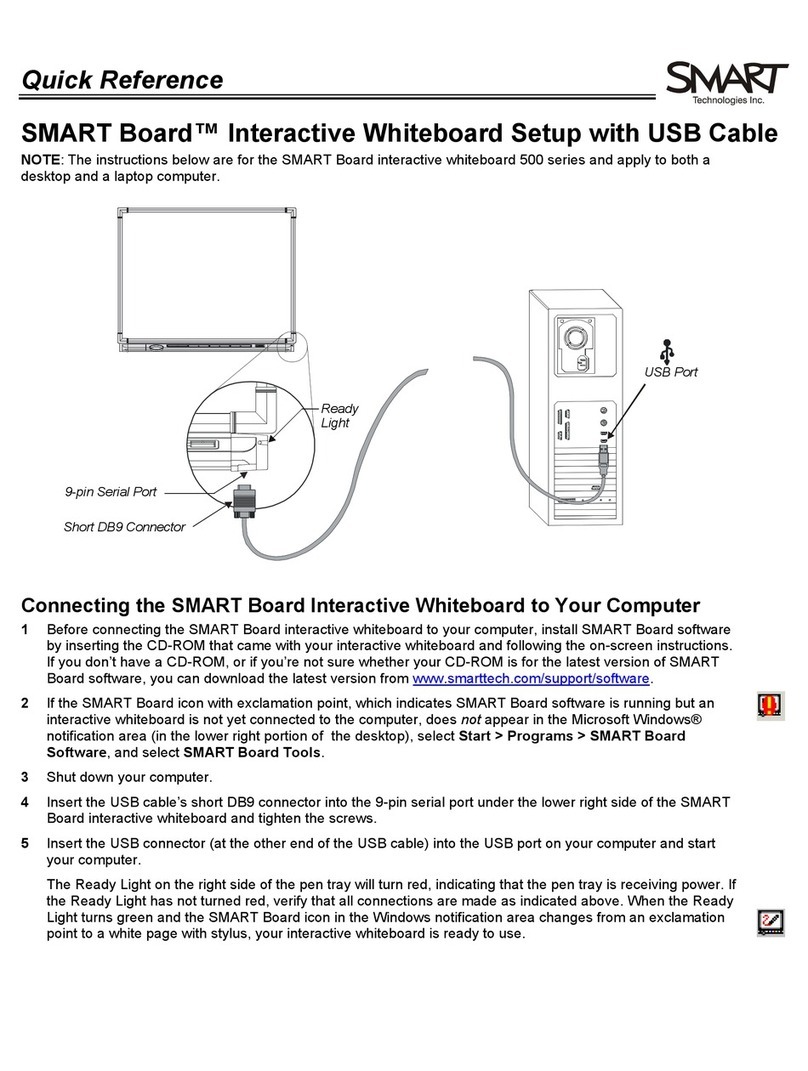
Smart Technologies
Smart Technologies SMART Board 500 Series User manual
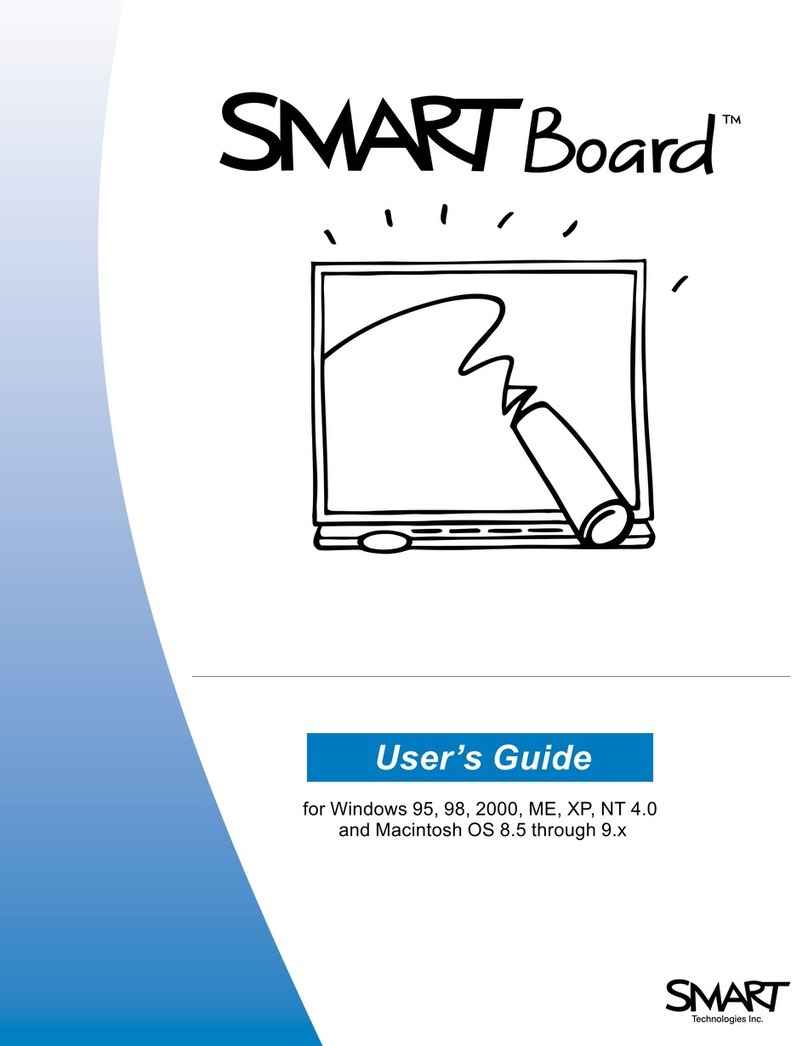
Smart Technologies
Smart Technologies Smart Board User manual

Smart Technologies
Smart Technologies Smart Board User manual
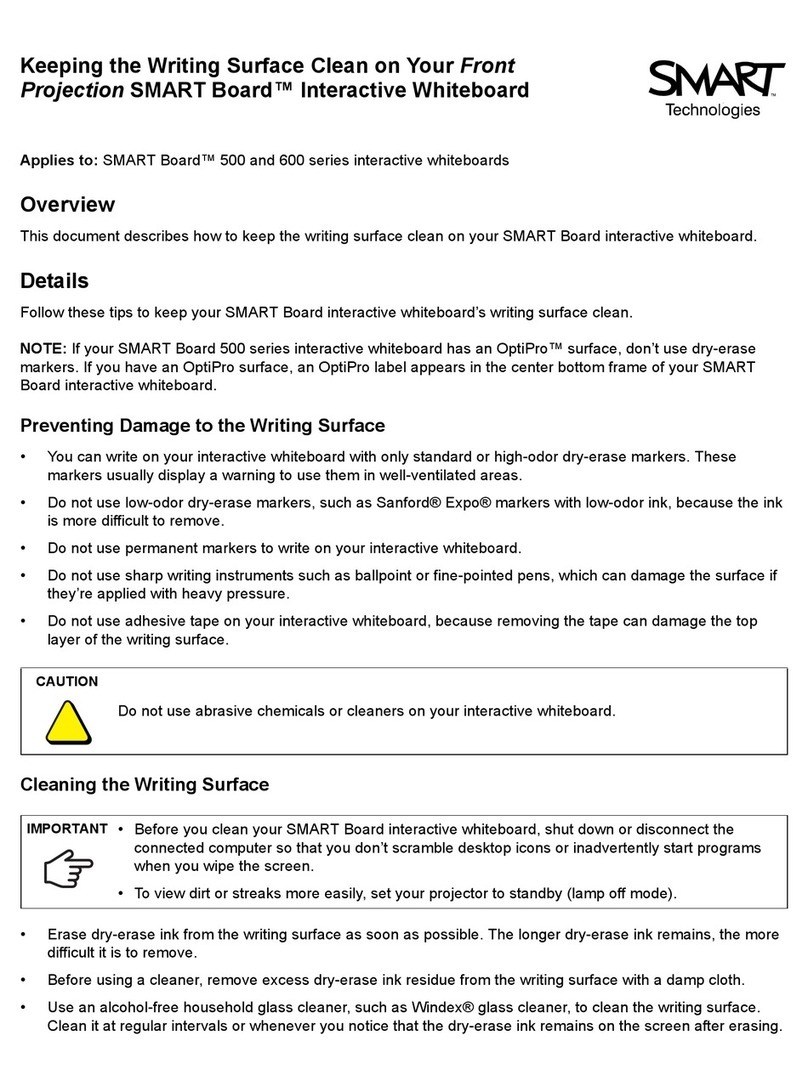
Smart Technologies
Smart Technologies SMART Board 600 series User manual

Smart Technologies
Smart Technologies SB685 User manual
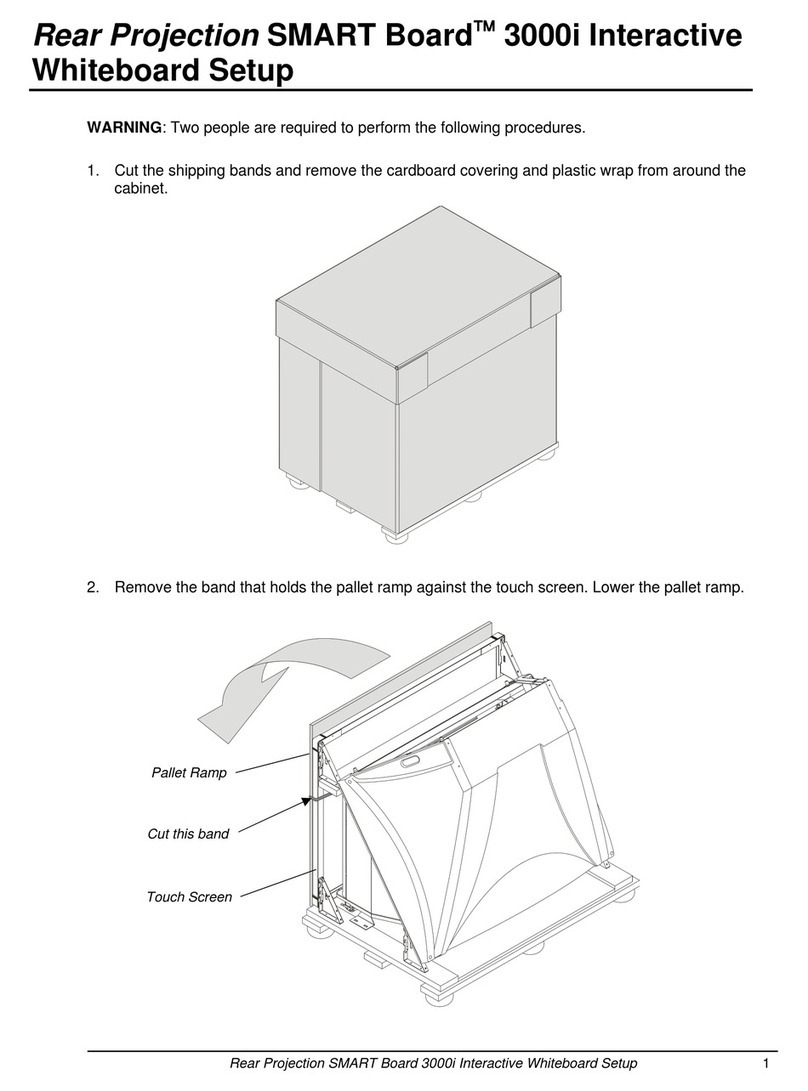
Smart Technologies
Smart Technologies SMART Board 3000i Manual
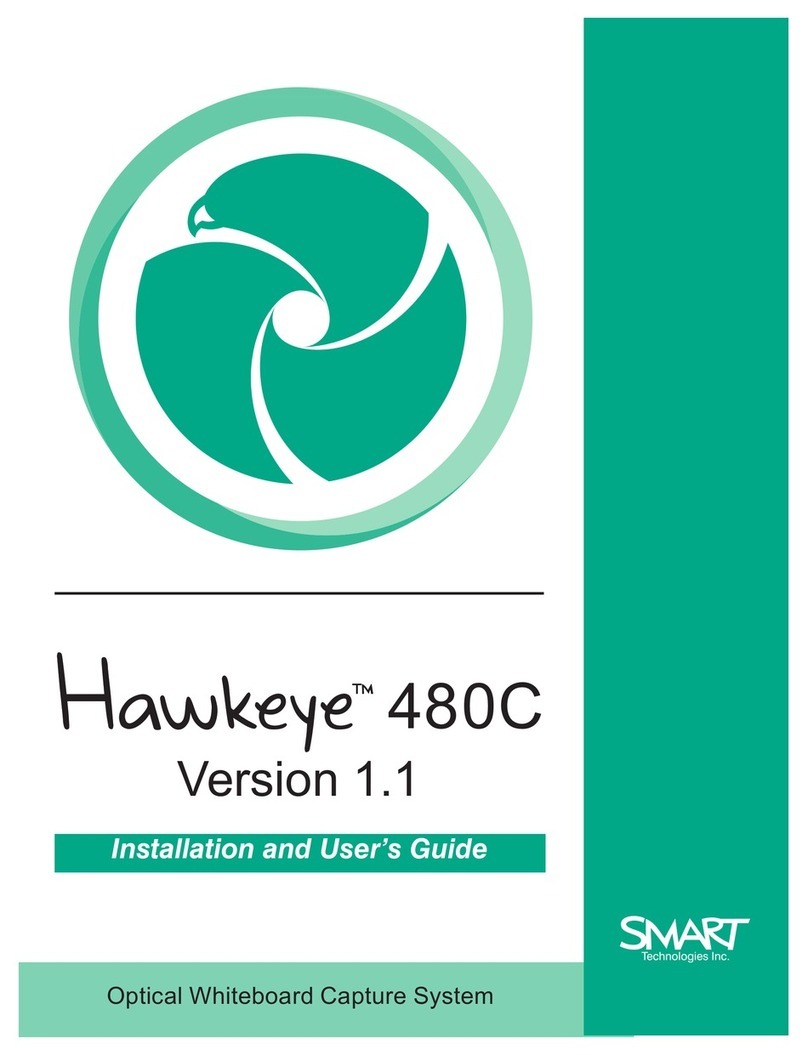
Smart Technologies
Smart Technologies Hawkeye User manual

Smart Technologies
Smart Technologies SMART Board 400 User manual
Popular Whiteboard manuals by other brands

Best-Rite
Best-Rite Baby Folding Wheasel 784 Assembly instructions

Hitachi
Hitachi StarBoard FX-79E2 user guide

promethean
promethean activboard 300 pro series manual
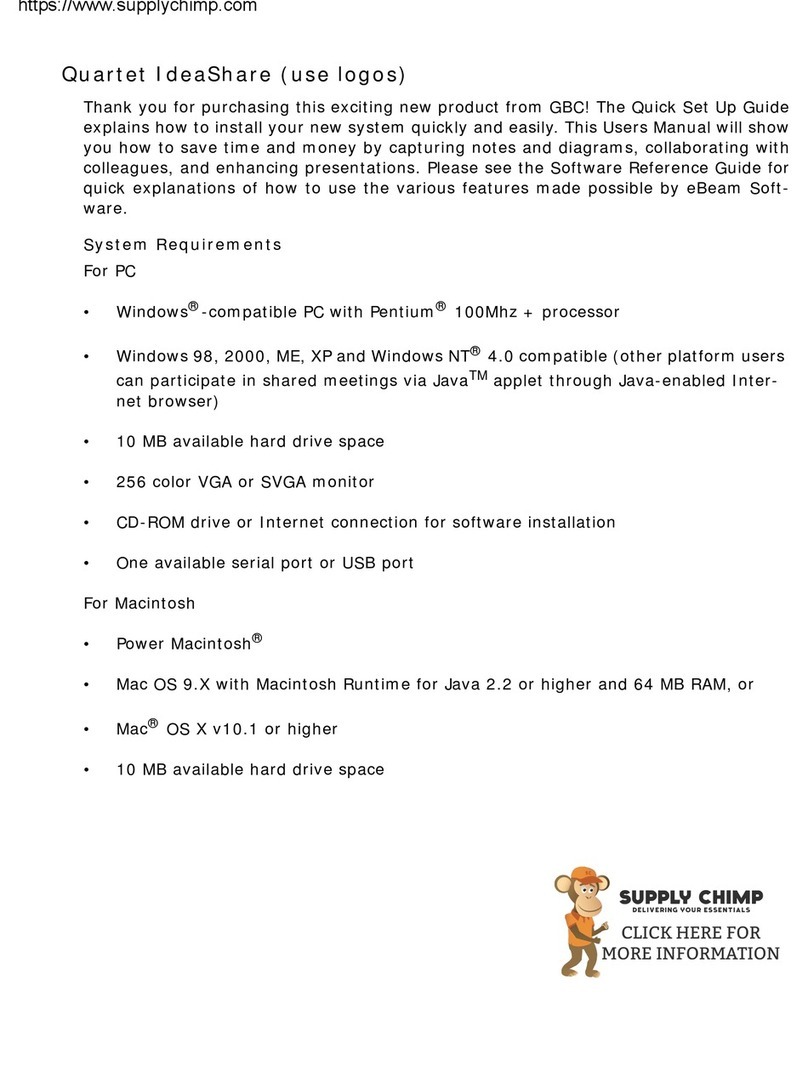
Quartet
Quartet IdeaShare Quick setup guide

Clevertouch
Clevertouch Cleverboard 3 installation instructions

Prestigio
Prestigio MultiBoard quick guide