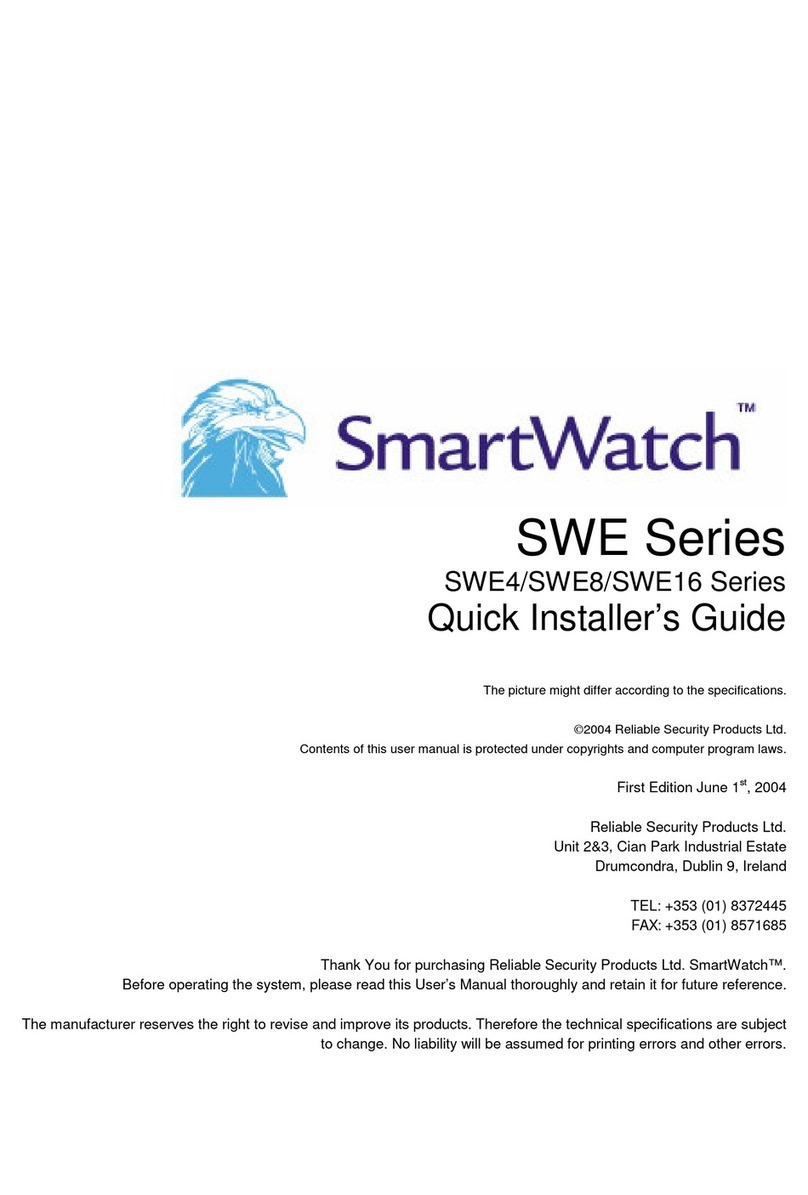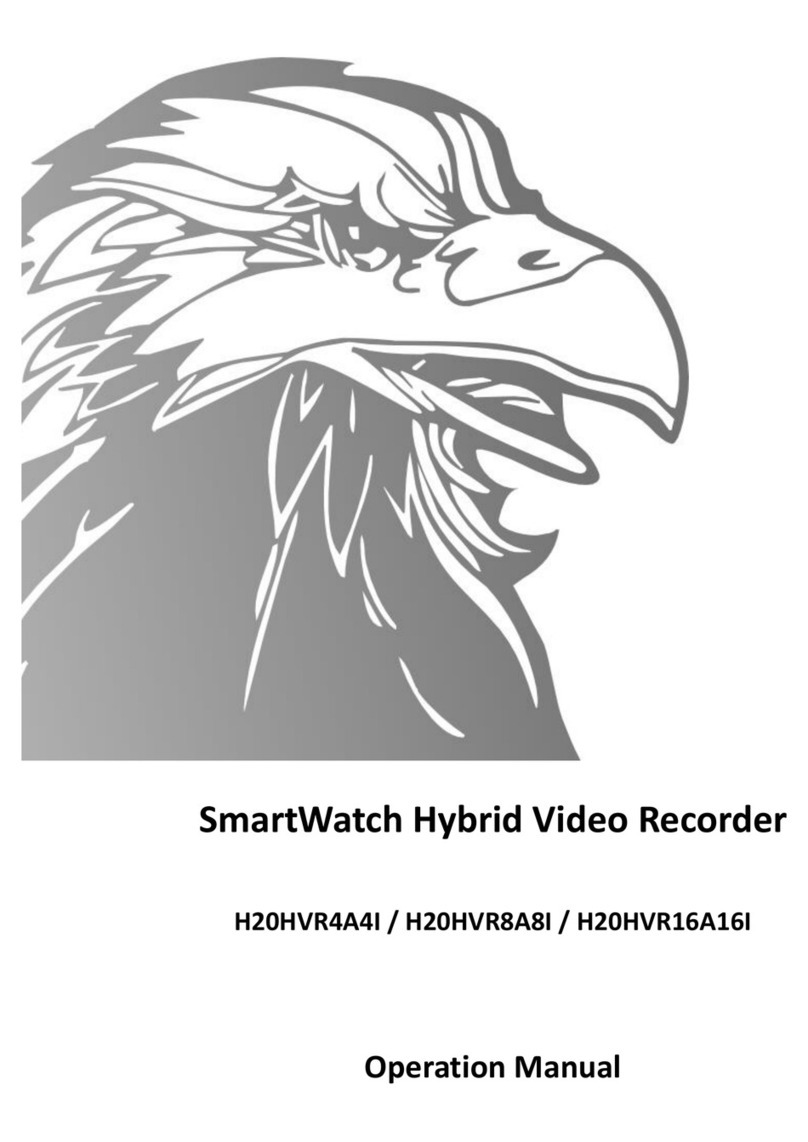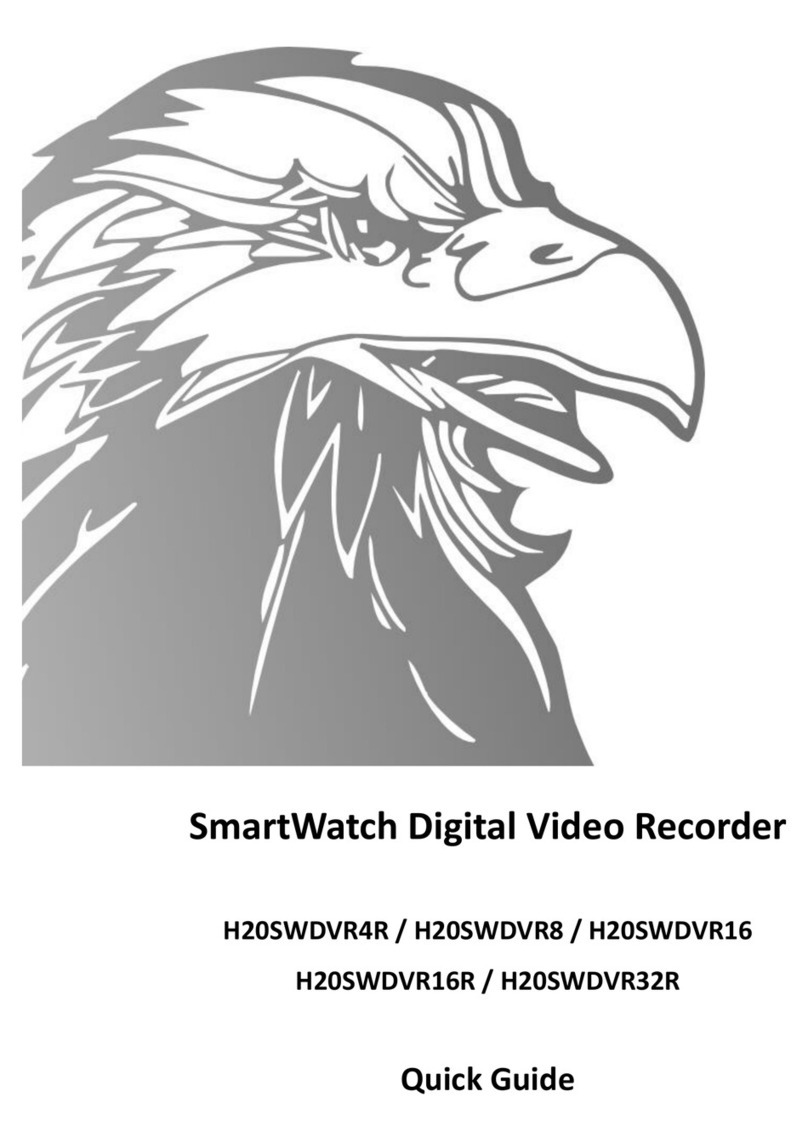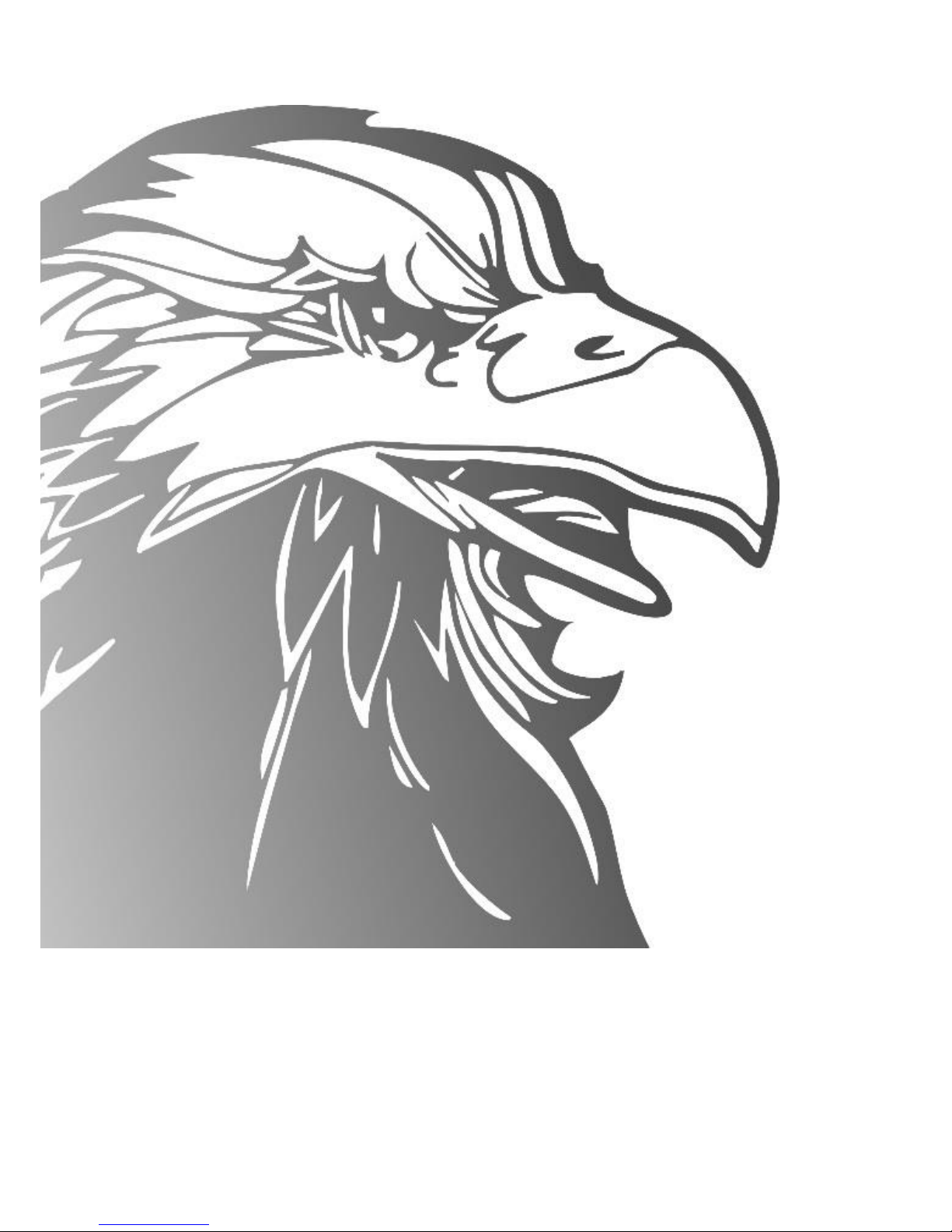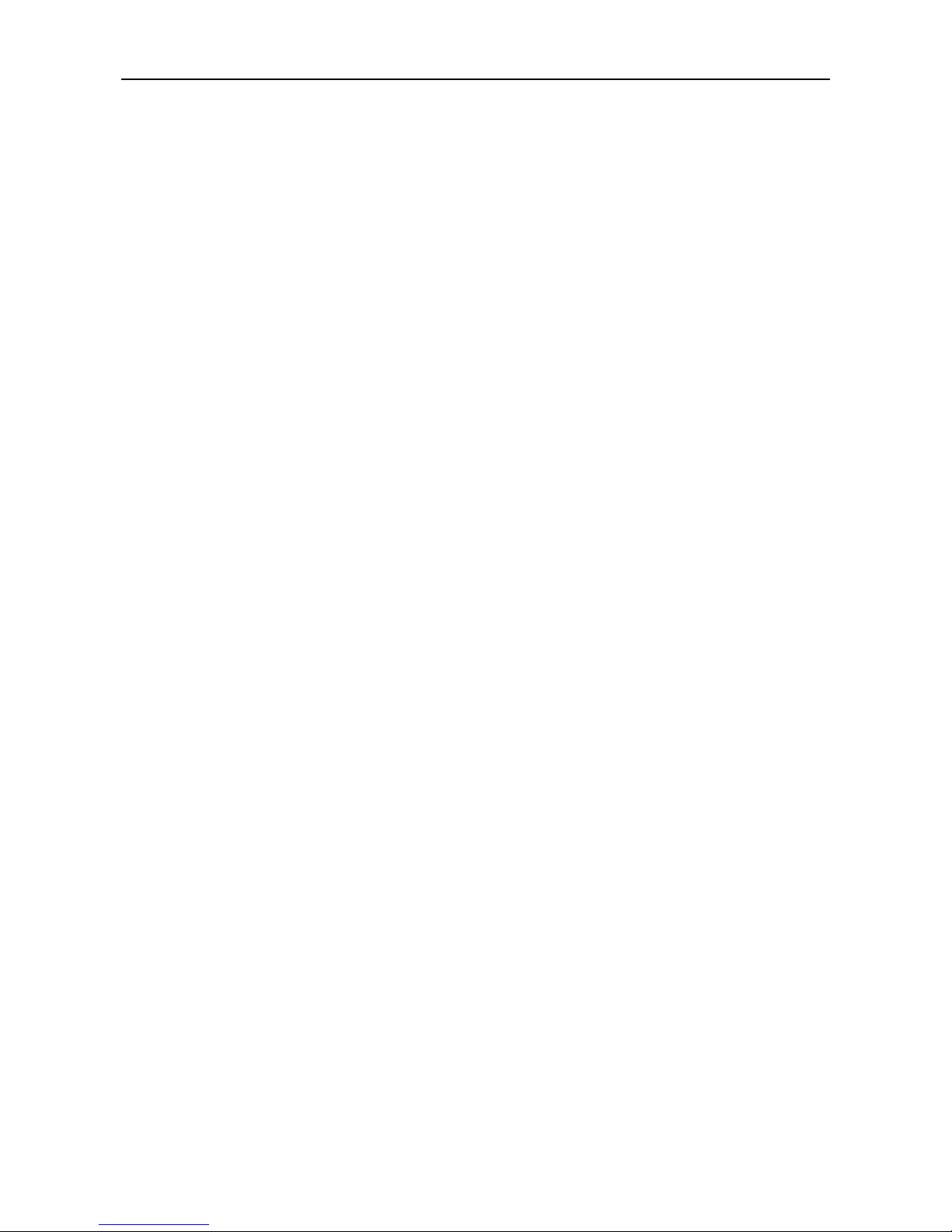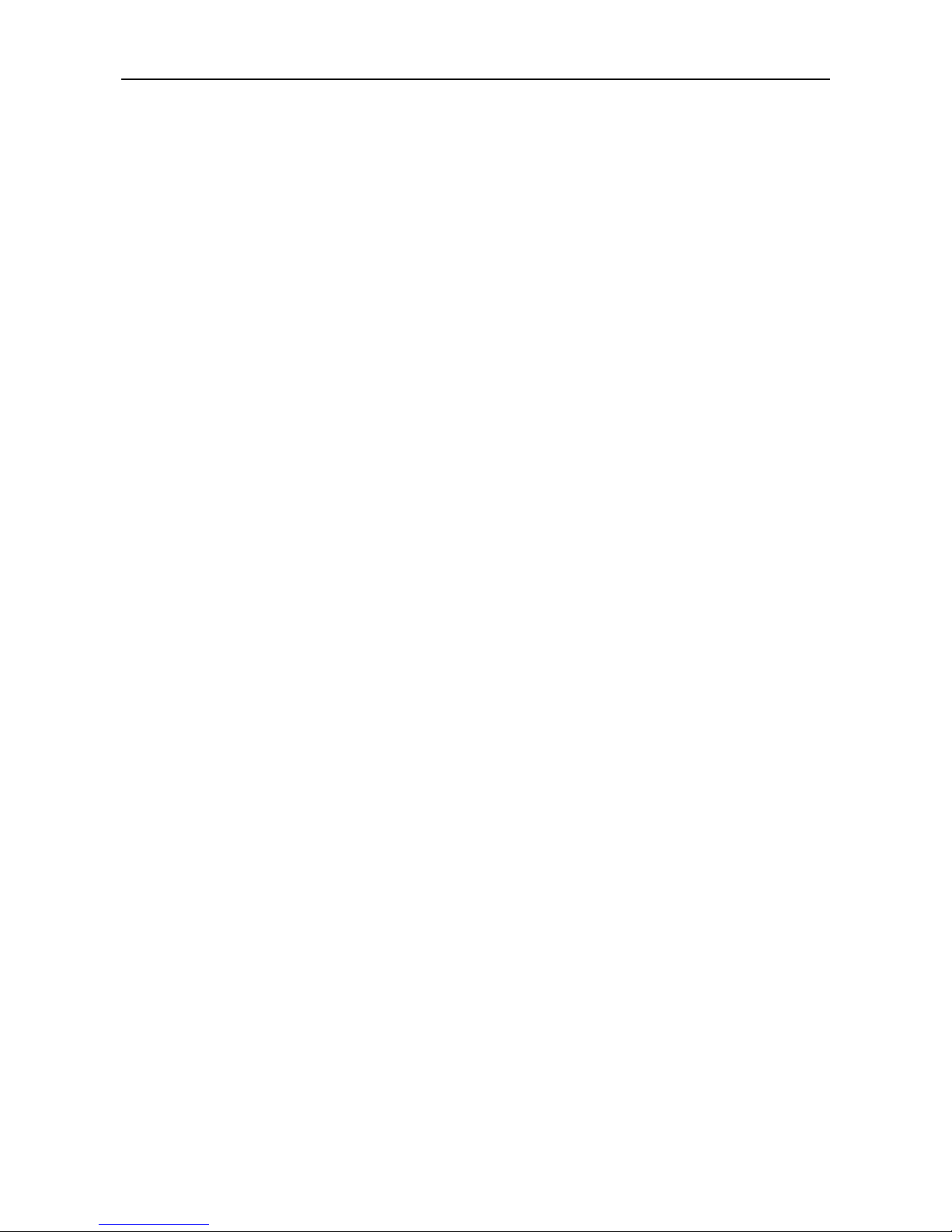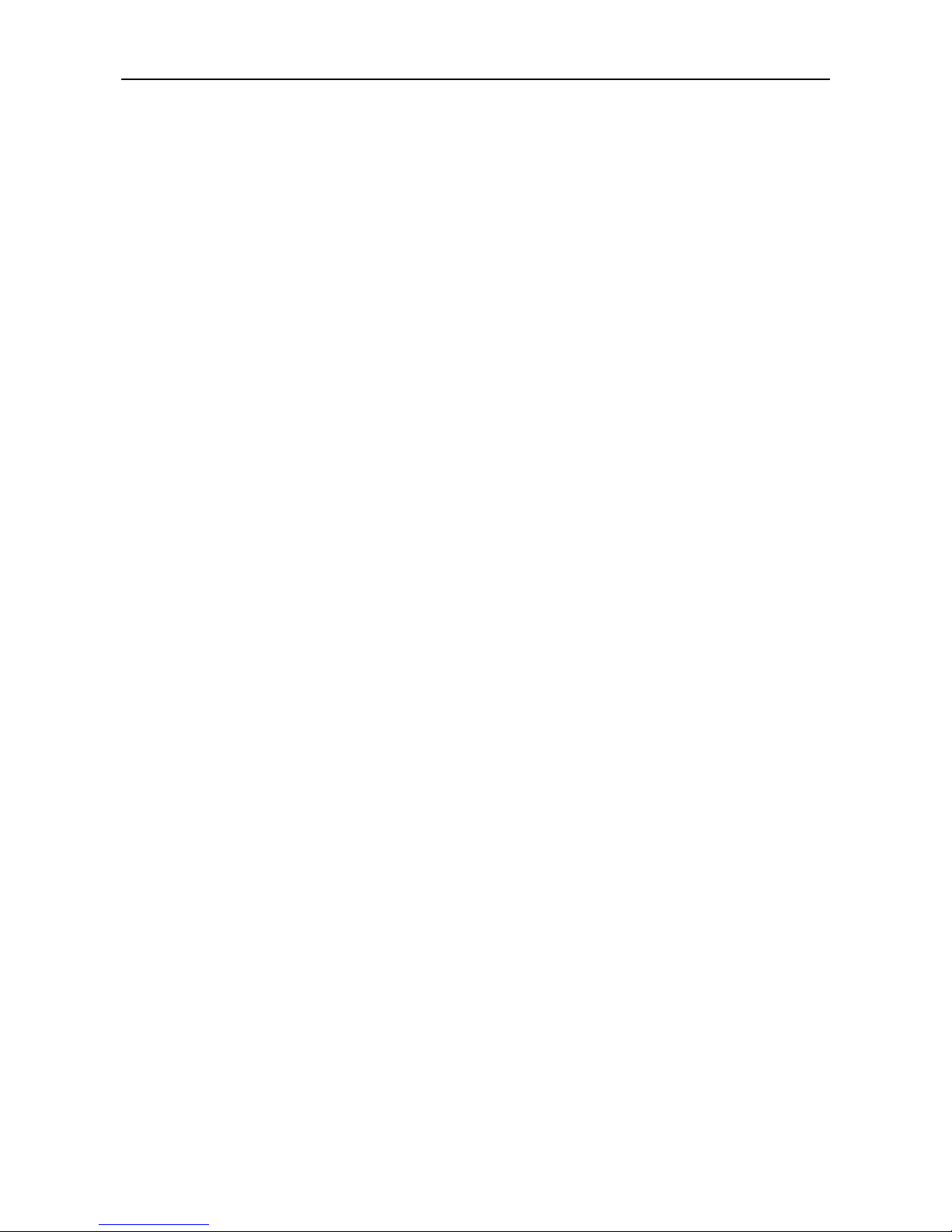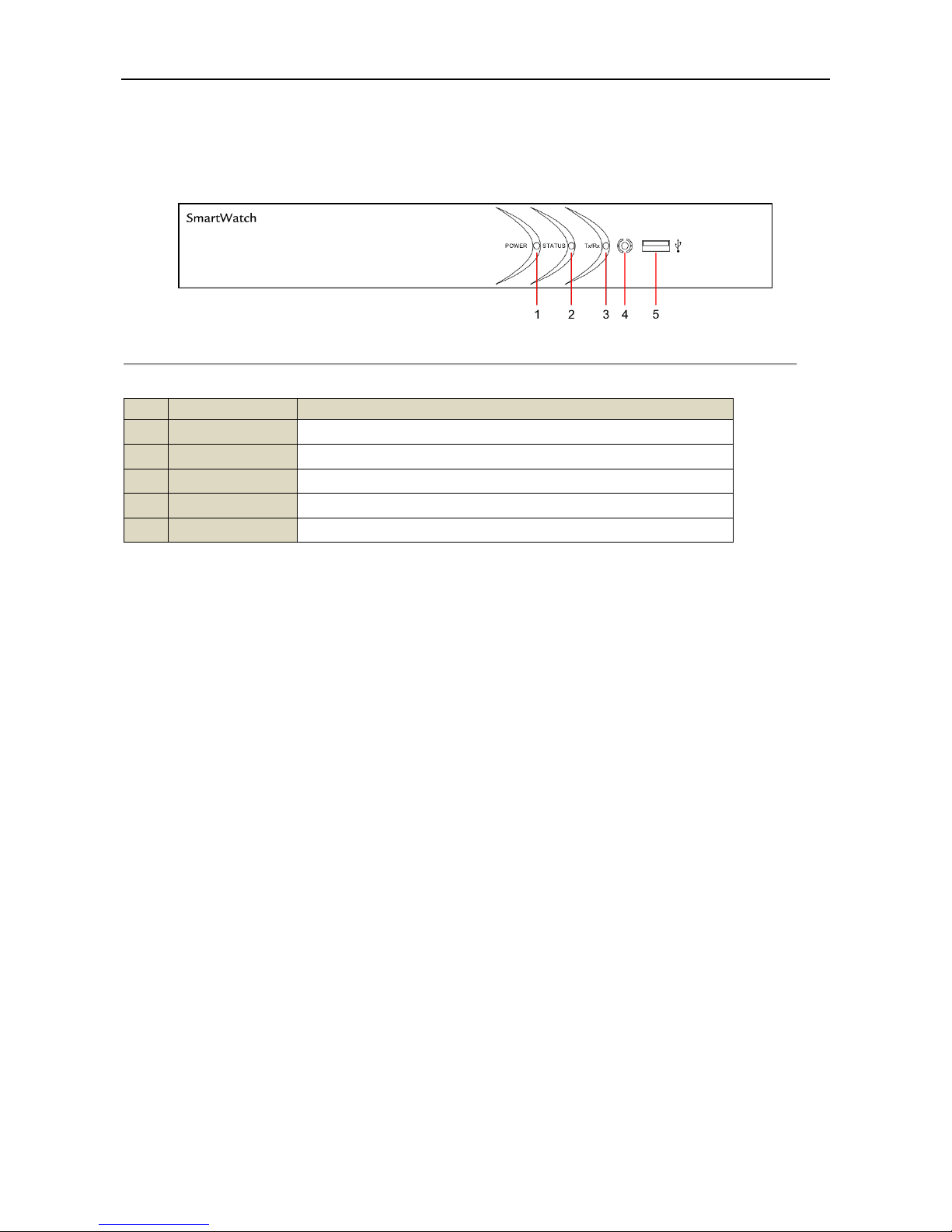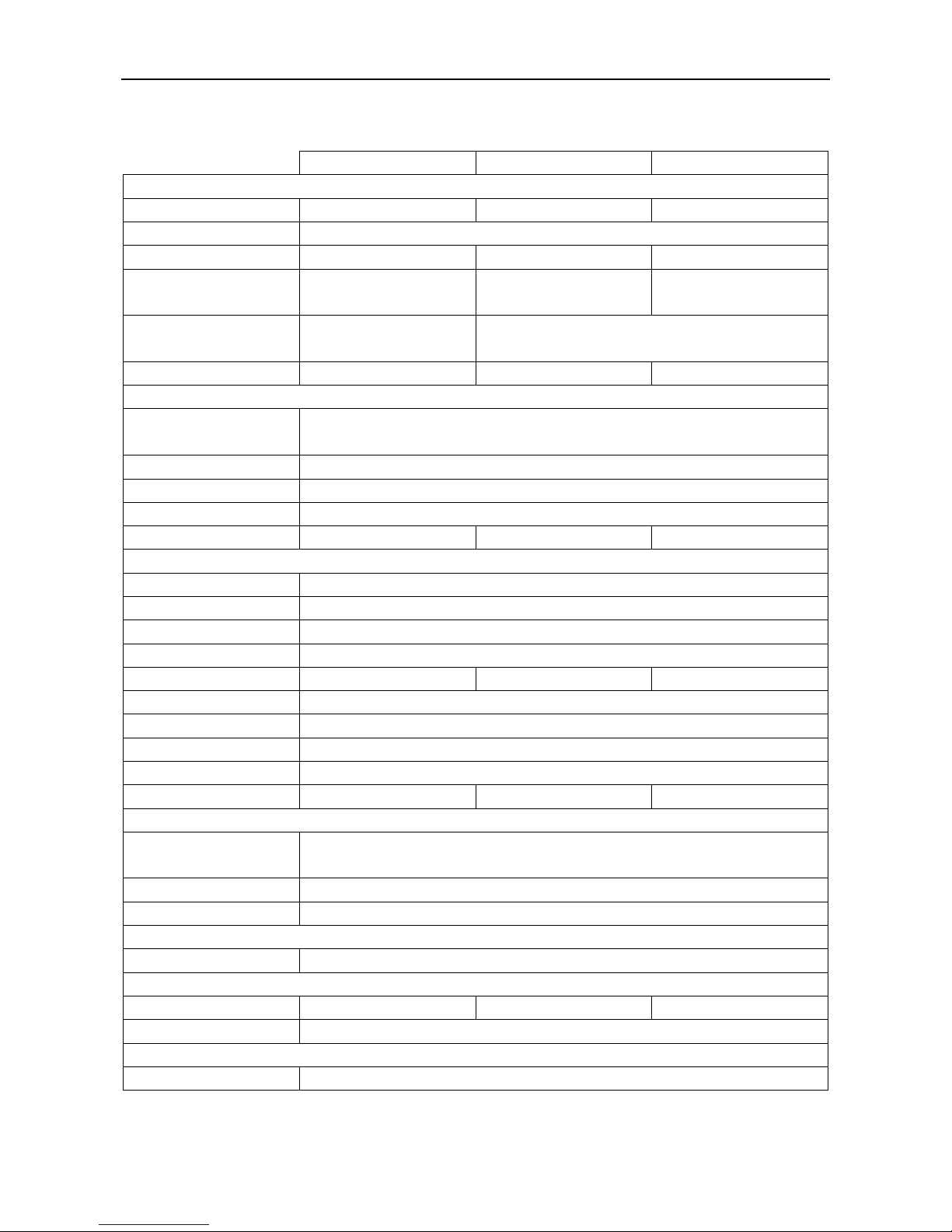Quick Operation Guide of Hybrid Video Recorder
8
Accessing the recorder via Web Browser
Logging In
You can get access to the recorder via web browser. Open web browser, enter the IP address of the recorder and then press Enter. The
login interface appears.
Input the user name and password, and click the Login button.
The default IP address is 192.0.0.64.
The default user name is admin, and password is 12345.
You may use one of the following web browsers: Internet Explorer 6.0, Internet Explorer 7.0, Internet Explorer 8.0, Internet
Explorer 9.0, Internet Explorer 10.0, Apple Safari, Mozilla Firefox, and Google Chrome.
The supported resolutions are 1024*768 and above.
When you log in for the first time, the system will prompt you to install the Plug-in control. After the installation, you can configure
and manage the device remotely.
Live View
The live view screen appears by default when you log in the device.