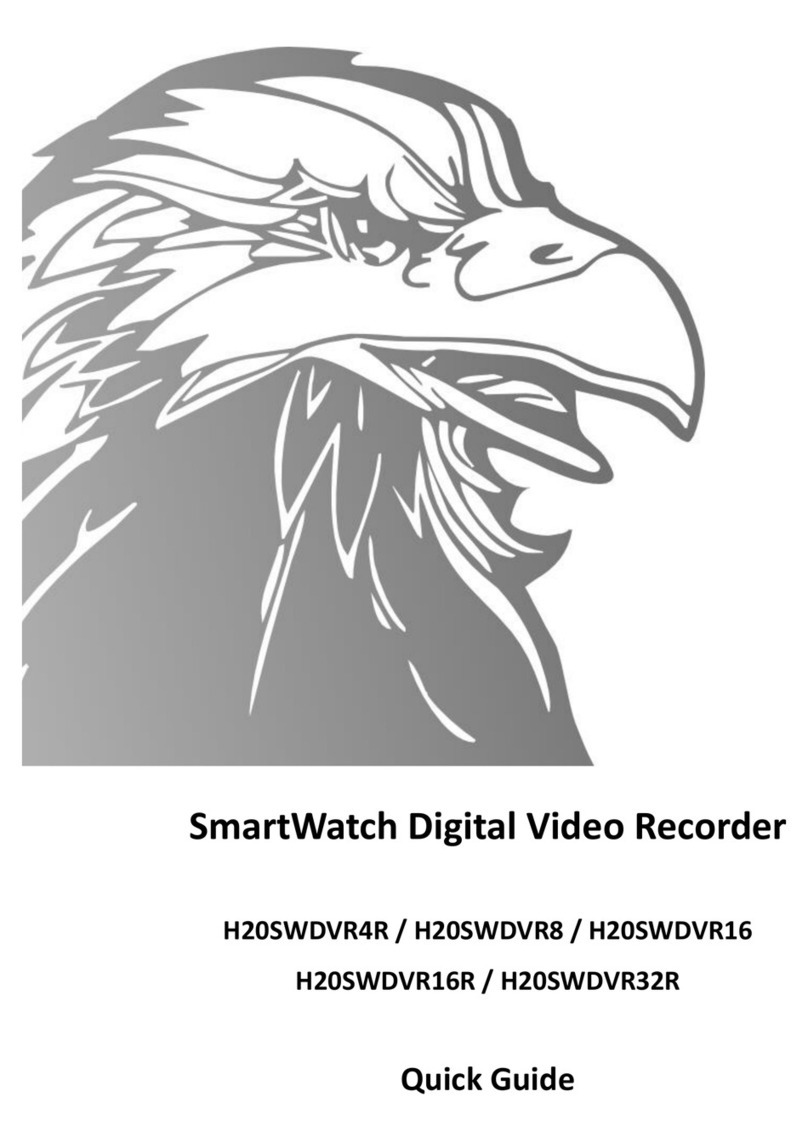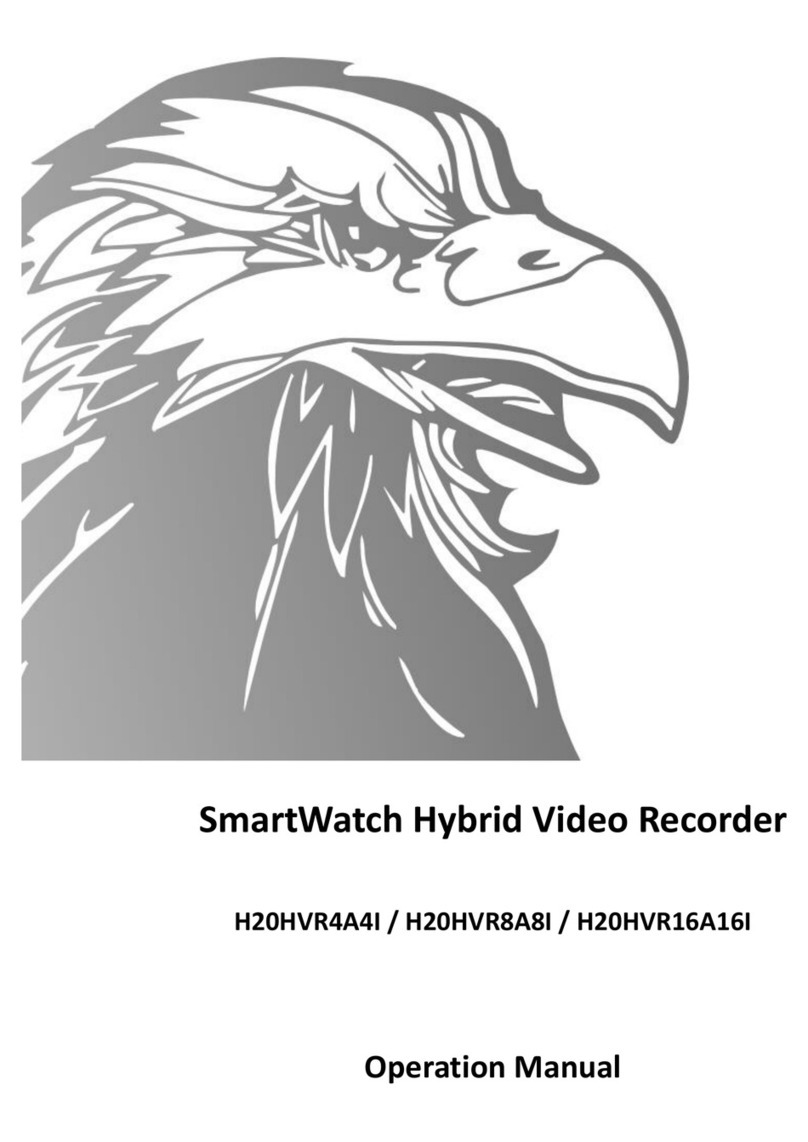9
99
9
No. Functions
17 SEARCH Button
18 BACKUP Button
19 EVENT Button
20 Fast Playback Backwards Button
21 Playback Button
22 Fast Playback Forward Button
23 Playback Backward Frame by
Frame
24 Pause Button
25 Playback Forward Frame by Frame
26 OSD Button
27 P/T/Z Button
28 SEQ Button
5. SETUP
Turn on the power of the DVR; watch the indicators on the front light up (the Power LED). When the unit is powered up for
the first time, no user login password will have been configured. In this case, press the <ENTER> key to access the
<USER> functions.
To enter the Setup Menu, press the [SETUP] button on the front panel or the IR Remote Controller. Use the arrow buttons
of the front panel or on the IR Remote Controller to browse the Setup Menu. The entire system configuration is done
using the System submenu.
In order for the system to record properly after being powered up, the following programming changes will be necessary:
1. date and time
2. ID for IR Remote Controller
3. recording picture size
4. number of recorded images per second if the recording is to be continuous or recording by motion only
5. administrator and user ID codes
To enter the Setup Menu, press the [SETUP] button on the front panel of the DVR (Note: the IR Remote Controller will not
function at this stage as no ID has yet been programmed). You will be prompted to enter an administrator password. If this
is the first time the unit has been powered up, just press the [ENTER] button. On the SWE4 Series, the [ENTER] button is
the circular button at the centre of the 1, 2, 3, 4 keys. At this point the System Information will be displayed. Next press
the [SETUP] button again.
The drop down box will be displayed. Use the left and right buttons to change between the different menus.
1. Setting the date and time.
Use the left arrow to move to the System programming menu. Use the up or down arrows until the Date and Time option
is highlighted. Press the [ENTER] button. Press the [ENTER] button again and a line will appear under the date. Use the
up and down arrows to change this value to the correct value. When this is done use the right arrow to move to the month,
year, hour, minute and second. Change as required. When this is done press the [ENTER] key.
Now use the down arrow to go to Date Format, Time Format and Daylight Savings. Change where required by using the
above method.
When all the parameters in the above menu have been changed you must highlight the [SAVE] button and press
[ENTER]. The done message will appear on the bottom left of the screen.