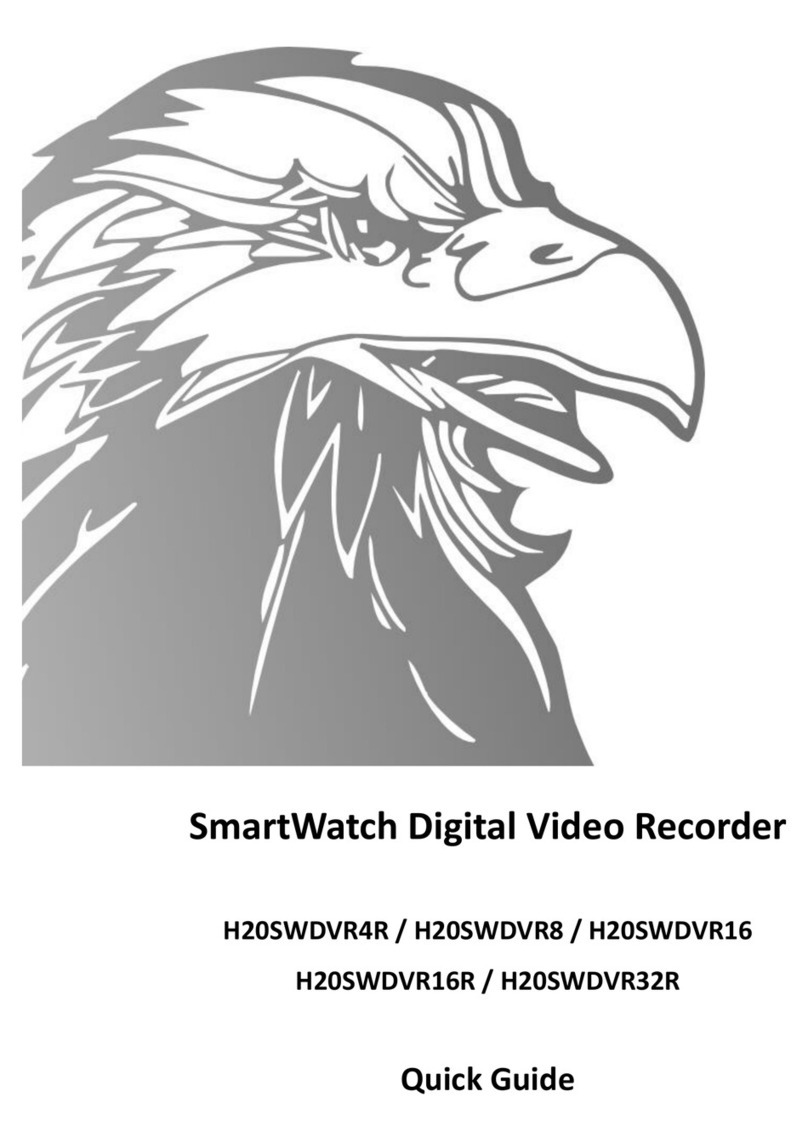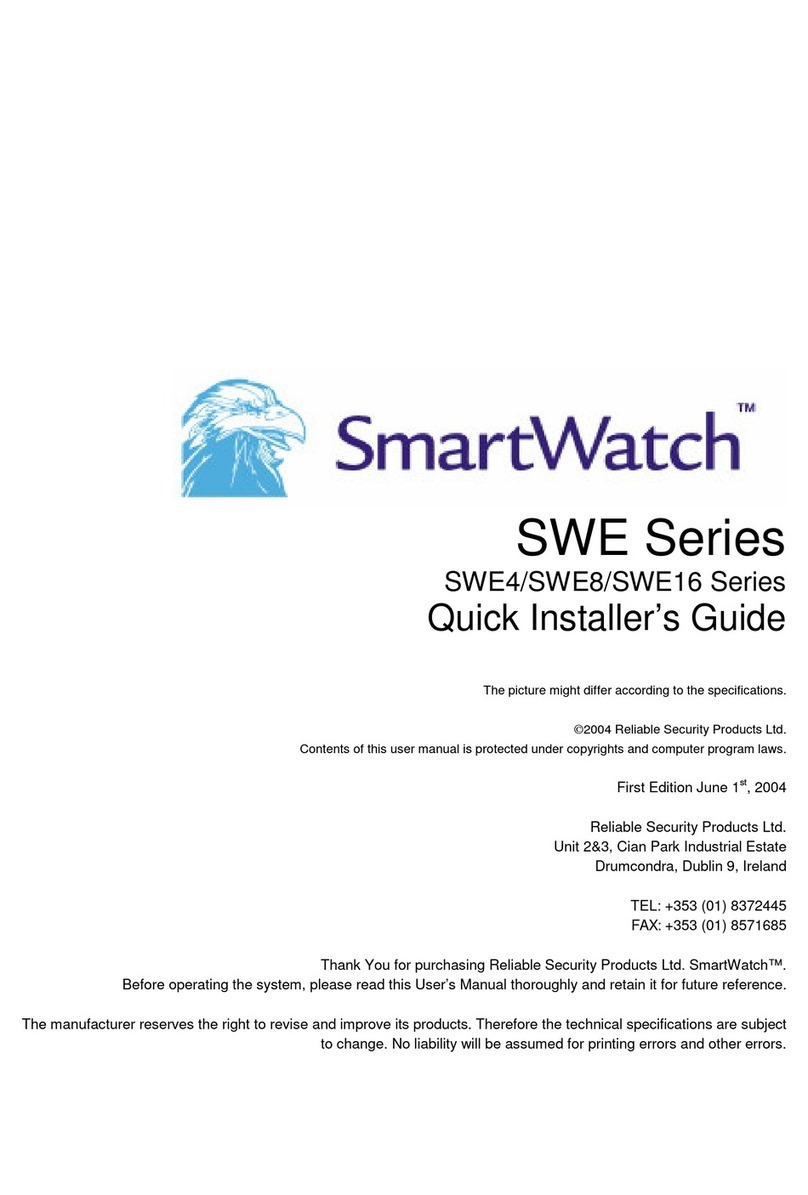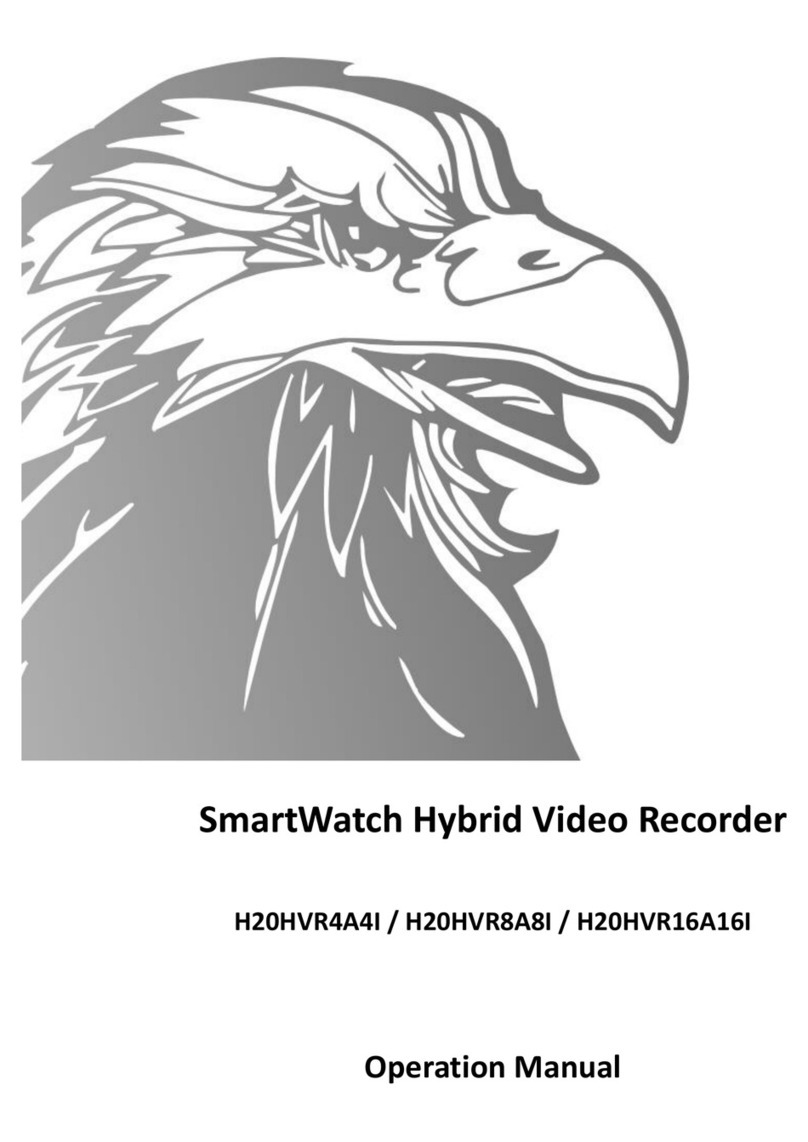SmartWatch DVR Operation Manual
7
5.7 Configuring Redundant Record .................................................................................62
5.8 Configuring HDD Group for Record.........................................................................63
5.9 Files Protection ..........................................................................................................65
C HAPT E R 6......................................................................................................................68
Playback..................................................................................................................................68
6.1 Playing Back Record Files.........................................................................................69
6.1.1 Playing Back by Channel................................................................................69
6.1.2 Playing Back by Time.....................................................................................71
6.1.3 Playing Back by Normal Video Search...........................................................73
6.1.4 Playing Back by Event Search........................................................................76
6.1.5 Playing Back by Tag.......................................................................................80
6.1.6 Playing Back by System Log..........................................................................84
6.2 Auxiliary Functions of Playback................................................................................86
6.2.1 Playing Back Frame by Frame........................................................................86
6.2.2 Smart Search ...................................................................................................86
6.2.3 Digital Zoom...................................................................................................89
C HAPT E R 7......................................................................................................................91
Backup ....................................................................................................................................91
7.1 Backing up Record Files............................................................................................92
7.1.2 Backing up by Normal Video Search..............................................................92
7.1.3 Backing up by Event Search...........................................................................95
7.1.4 Backing up Video Clips ..................................................................................98
7.2 Managing Backup Devices ......................................................................................101
C HAPT E R 8....................................................................................................................105
Alarm Settings......................................................................................................................105
8.1 Setting Motion Detection.........................................................................................106
8.2 Setting Sensor Alarms..............................................................................................108
8.3 Detecting Video Loss............................................................................................... 111
8.4 Detecting Video Tampering......................................................................................112
8.5 Handling Exceptions................................................................................................113
8.6 Setting Alarm Response Actions..............................................................................114
8.7 Triggering or ClearingAlarm Output Manually.......................................................117
C HAPT E R 9....................................................................................................................118
Network Settings..................................................................................................................118
9.1 Configuring General Settings...................................................................................119
9.2 ConfiguringAdvanced Settings ...............................................................................120
9.2.1 Configuring PPPoE Settings .........................................................................120
9.2.2 Configuring DDNS .......................................................................................120
9.2.3 Configuring NTP Server...............................................................................123
9.2.4 Configuring SNMP .......................................................................................124
9.2.5 Configuring UPnP™.....................................................................................125
9.2.6 Configuring Remote Alarm Host..................................................................126
9.2.7 Configuring Multicast...................................................................................127
9.2.8 Configuring RTSP.........................................................................................127