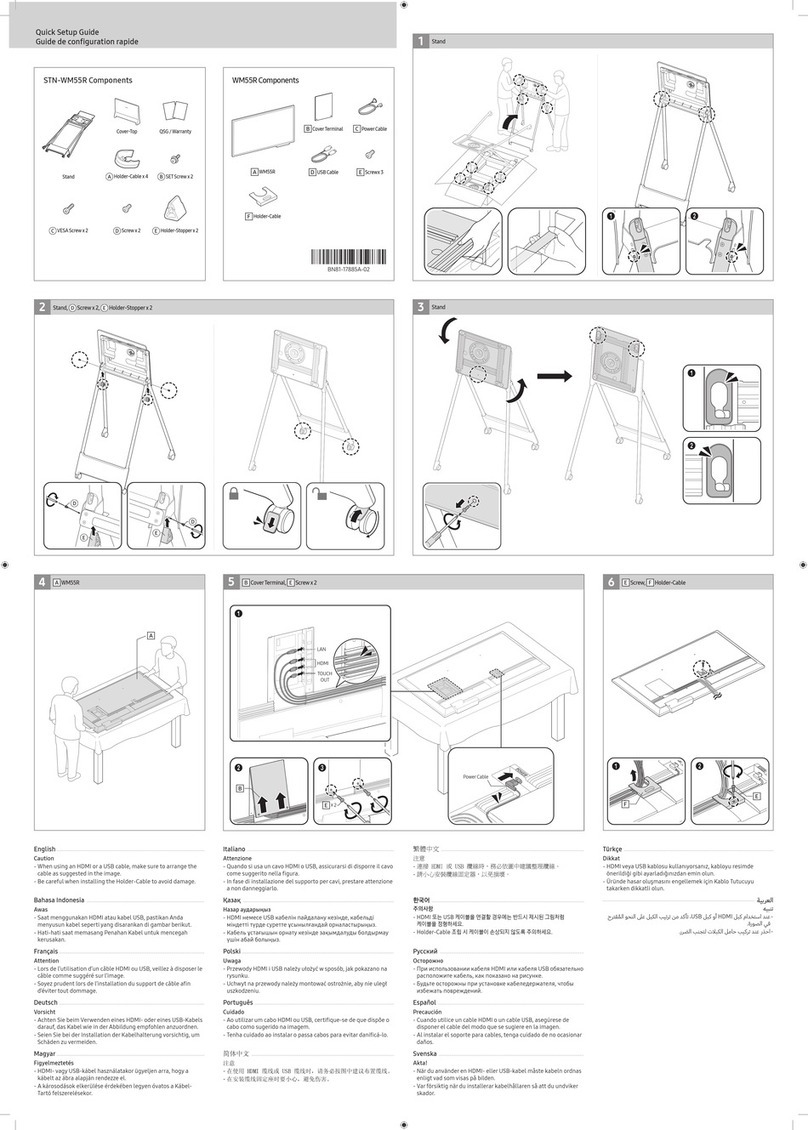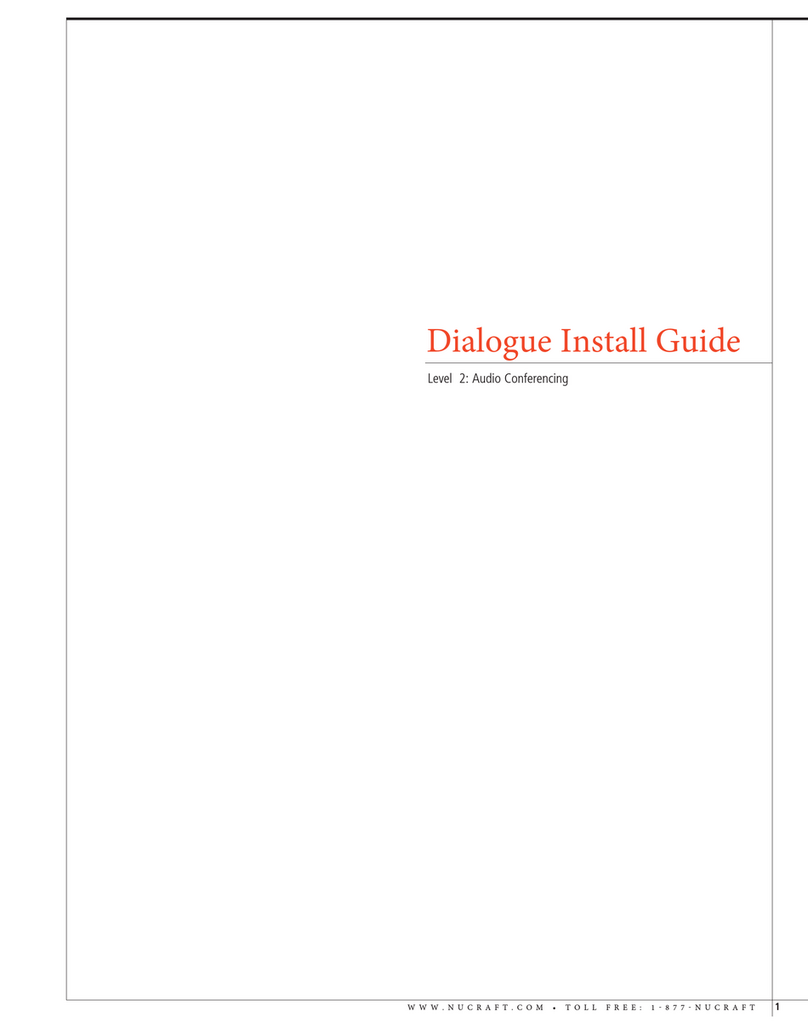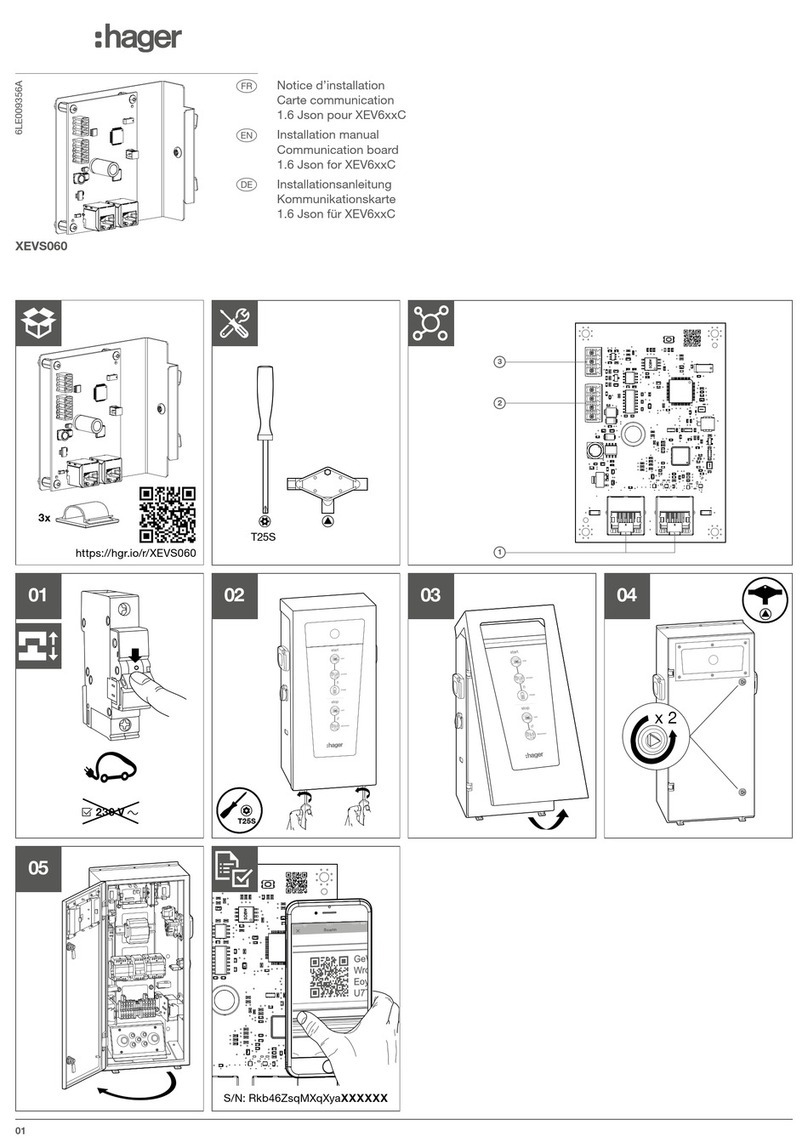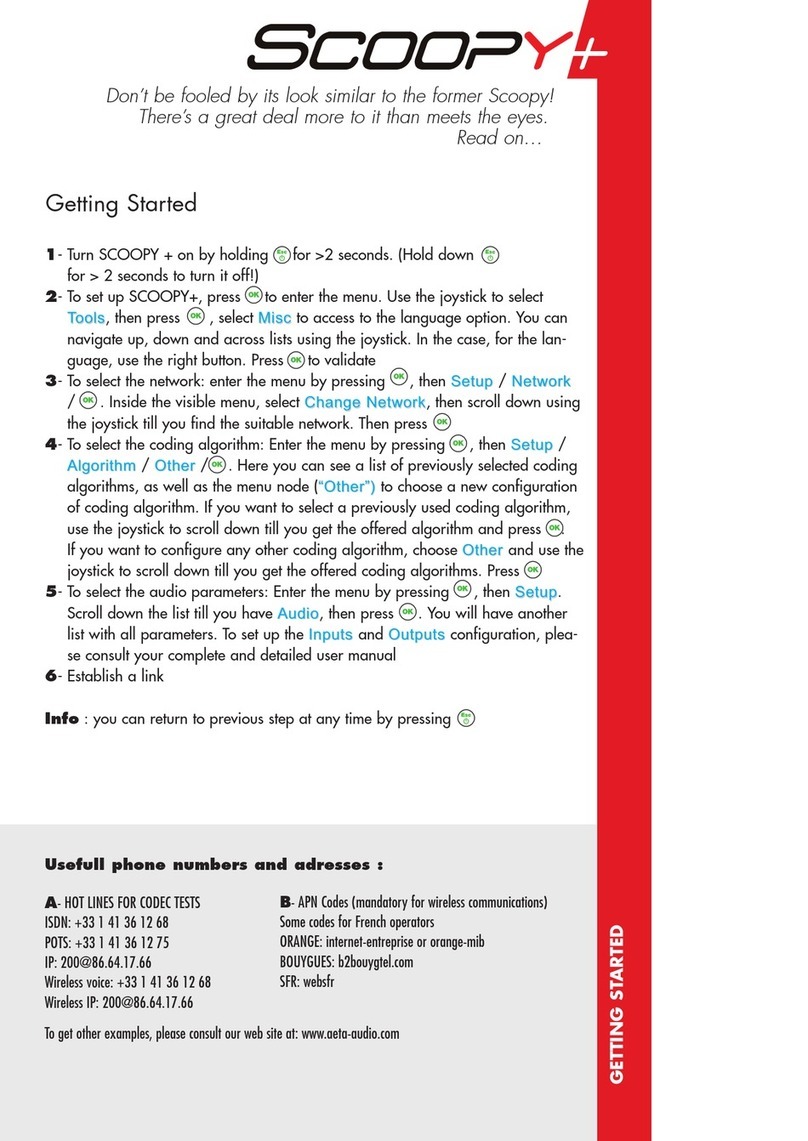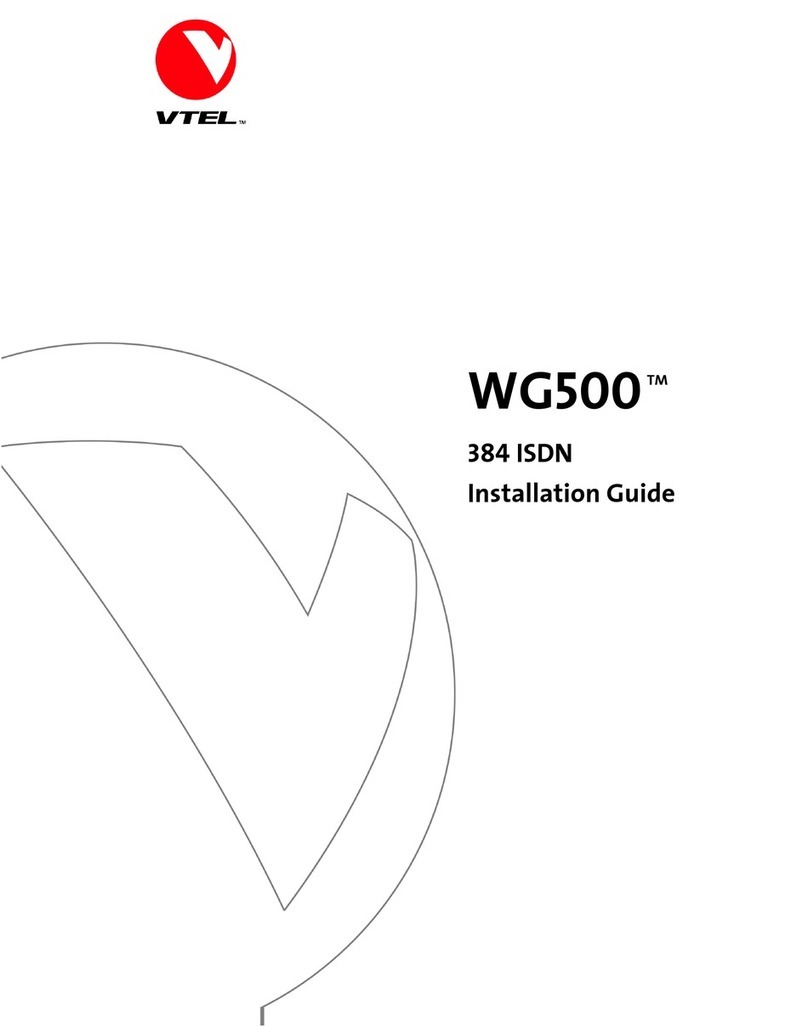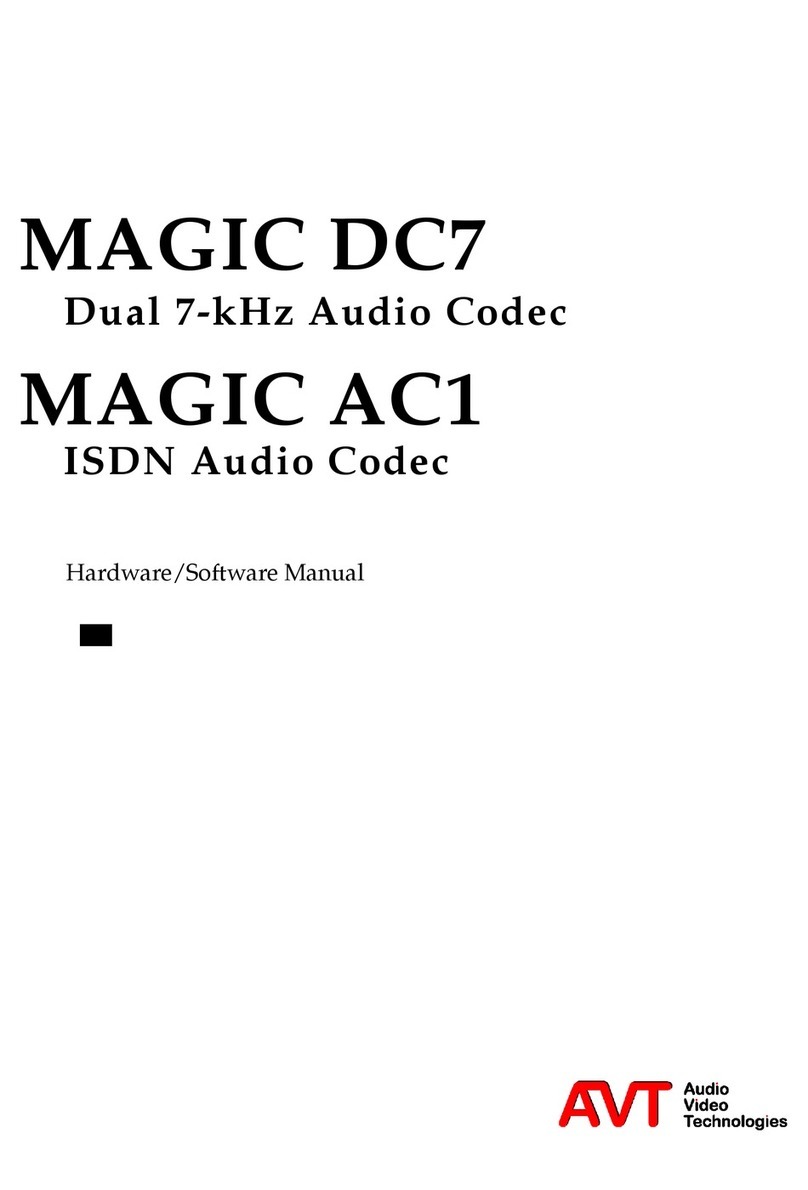Smartbox Grid 3 User manual

Brainfingers
Getting Started

For support, video tutorials and further
information visit us at
thinksmartbox.com

Brainfingers is a revolutionary access device
that can be operated with either tiny muscle
movements or brain activity.
Developed by Andrew Junker, Brainfingers is a trademark
of Brain Actuated Technologies, Inc. For more information
visit brainfingers.com.
1
Brainfingers
Getting Started

Installing Brainfingers Access Software
The Brainngers software will enable you to congure and set up the
Brainngers headband for use. Before continuing, install the software from the
memory stick or the latest version can be downloaded from:
www.brainngers.com/ba70.htm
Once the software is installed, depending on your computer set up you may
need to set it to run as Administrator. This can be done by right clicking on
the software icon – Properties – Compatibility – Change Settings for all
Users – tick the box for ‘Run this program as an Administrator.’
2
Licencing
The software will run on a machine for a 30 day demo. You can licence it
after purchase from within the software. In the software click the button for
Licence (top right) it will tell you how many days are left and gives you the
option to Activate.
For Activation, you need the last 5 digits of the Amplier Serial Number and
the Hardware ID. The serial number is found on the bottom on the Amplier,
an example is below:
Send the last 5 digits and the Hardware Serial Number, found from the
Licence screen, to support@thinksmartbox.com we will then nd out the
licence and send it to you.

3
Brainfingers Hardware
The hardware consists of:
• Brainngers headband
• Amplier
• USB Cable
The headband is made up of 6 sensors, they have a shiny side which faces
out and the dull grey side which presses against the forehead. The thick
wire needs to run down the left hand side of the head and the headband is
adjustable by using the clamp on the thick wire for large adjustment and the
cord with the cord stop for the ne adjustment.
Brainfingers Software – Quick Start
Launch the Brainngers Access software. The rst screen will ask you to
choose a prole or you can add a name for a new prole.

Once you have completed the Balance Check, press Desktop Access and
select Grid Switch Prole and press Launch Prole.
4
This screen shows your muscle signal (yellow line), try to relax and the muscle
signal line should go near the red balance line. If your yellow line does not
reach the balance line you can press Reset Balance to adjust the signal to
you.
Balance Check

5
From here you can review the prole. This screen will show the muscle signal
(yellow line) and you will also see that there is a Trigger line. When you carry
out a muscle action (e.g. eyebrow raise, swallow, clenching teeth together, etc)
this needs to reach above the Trigger line so that it can activate the switch
press.
Review Profile

6
From this screen you can adjust the settings with the Switch Adjustment
button (Adjust – S1) if necessary.
Switch Adjustment
These options allows you to:
- Shift – Move your muscle signal line in
relation to the Trigger line, this can be used
if your muscle action is only very small.
- Magnify – Adjust the muscle signal so that
it requires less effort.
- Smooth – This will smooth and atten out
the muscle signal, it will also cause
Brainngers to respond slower.
Once you have reviewed the prole, you can press Continue. These settings
can be left as standard, though you may wish to turn off the audible sound the
Brainngers makes when you go over the trigger line. Otherwise press Launch
again and repeat the process.
The Brainngers screen will now shrink down to a small box which shows
your control window. You can now start Grid 3 and set it up for use with
Brainnger.

Setting up in Grid 3
If you do not have Grid 3 installed this can be downloaded from:
https://thinksmartbox.com/product/grid-3/
With Brainngers software running, Grid 3 can be set up for switch access. To
set this up go to the Menu bar > Settings > Access > Switches > Connection.
Select Third Party Input device.
7
Once selected under Switches go to Activation. On this Switch Scanning
screen you can set up the scan pattern and timing for the switch scan. Once
you have nished setting it up, try your settings by selecting Test at the
bottom of the screen.
On the test page when you make your muscle action you should hear the beep
(unless turned off) from the Brainngers software and also see it scanning.
Once tested you can press OK. Grid 3 will now be set up for using Brainngers.

The Brainngers headband and sensors can be cleaned using an alcohol
wipe.
Cleaning
Replacing Sensors
The sensors on the headband usually need to be replaced after 4–7 months.
The sensors snap on to the back of the headband and can be replaced by
gently snapping off the sensor and then pushing on a new one.
Please see the picture below.
Further Settings
To further adjust the Brainngers software, refer to the also take a look at the
Brainngers Access Help le, which can be found in the top right hand corner
when the software is open.
8

Notes
9

thinksmartbox.com
BF/11/16
Table of contents