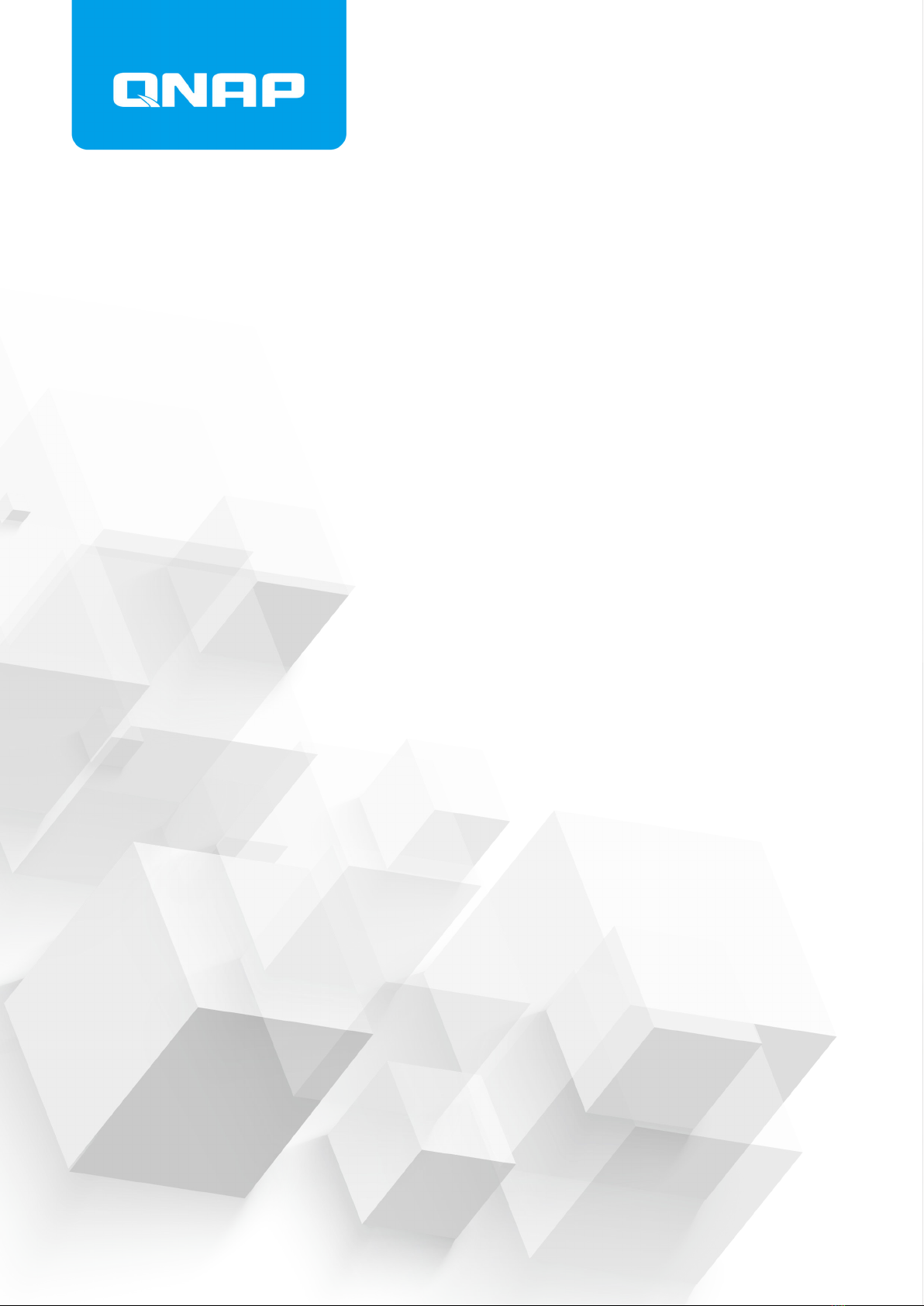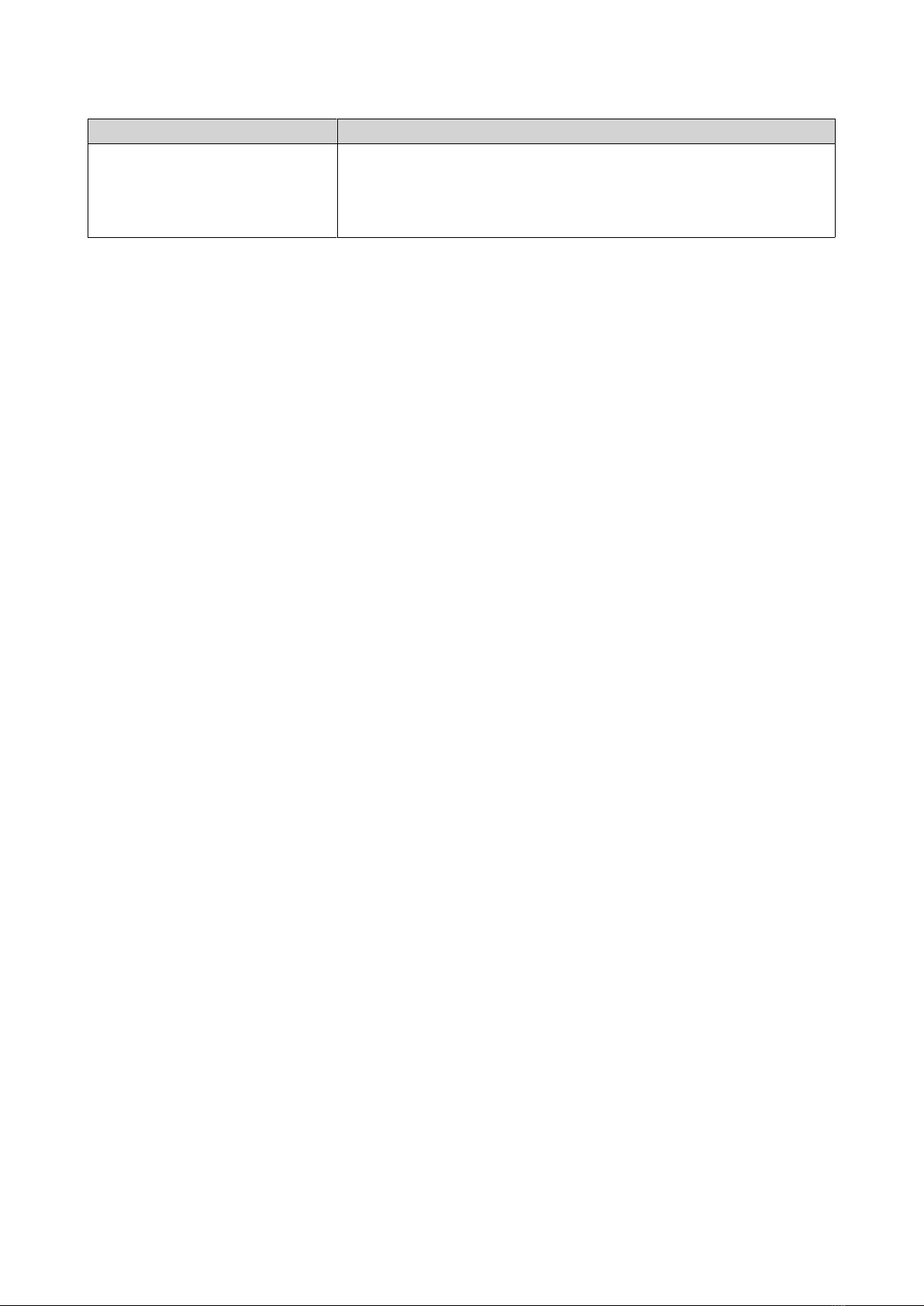Sending Files Using Chat........................................................................................................................................ 34
9. Wireless Projection
Insight View Interface............................................................................................................................................. 36
PIN Code Screen..................................................................................................................................................36
Meeting Room Name..........................................................................................................................................36
People Count....................................................................................................................................................... 36
Wireless Projection Settings.............................................................................................................................. 36
Accessing Insight View....................................................................................................................................... 37
Wireless Screen Sharing.....................................................................................................................................37
10. System Settings
Conguring Network Settings................................................................................................................................40
Conguring Recording Disk Settings.................................................................................................................... 41
Performing Equipment Test................................................................................................................................... 42
Updating KoiMeeter................................................................................................................................................ 43
11. Meeting & Contact Settings
Logging in to the Meeting & Contact Settings.....................................................................................................44
Meeting & Contact Settings Interface...................................................................................................................44
Meeting Minutes......................................................................................................................................................46
AddressBook.............................................................................................................................................................47
Settings..................................................................................................................................................................... 47
Link Manager............................................................................................................................................................49
Share Screen.............................................................................................................................................................50
12. Troubleshooting
Forcing Qnder Pro or myQNAPcloud to Locate the Device..............................................................................51
Support and Other Resources................................................................................................................................51
13. Glossary
KoiBox....................................................................................................................................................................... 52
KoiMeeter................................................................................................................................................................. 52
myQNAPcloud.......................................................................................................................................................... 52
Qnder Pro............................................................................................................................................................... 52
QNE Embedded........................................................................................................................................................52
14. Notices
Limited Warranty..................................................................................................................................................... 53
Disclaimer................................................................................................................................................................. 53
GNU Public License..................................................................................................................................................53
CE Notice...................................................................................................................................................................61
UKCA Notice..............................................................................................................................................................61
FCC Notice.................................................................................................................................................................61
VCCI Notice............................................................................................................................................................... 62
BSMI Notice.............................................................................................................................................................. 62
SJ/T 11364-2006........................................................................................................................................................62
2